Apple TV delivers a wide variety of exclusive content, such as movies, TV series, and so much more. Most importantly, you would want to watch Apple TV shows on your TV, and with it being one of the best Firestick channels right now, it makes streaming all your favorite content so much easier.
To use Apple TV on your Amazon Fire TV Stick, you need to sign in using your Apple ID. If you are already using Apple devices, you can just use your current account. Otherwise, just make one. It’s super easy. We will guide you through the process later in the article.
Like most Apple devices, the Apple TV app has a sleek and clutter-free interface. You can easily navigate around with its straightforward and user-friendly look.
If you want Apple TV+ access, you will get it via the Apple TV app.
Apple TV is officially available in the Amazon App Store. In other words, you can easily install it on your Firestick, Firestick Lite, Firestick 4K, and Fire TV Cube devices.

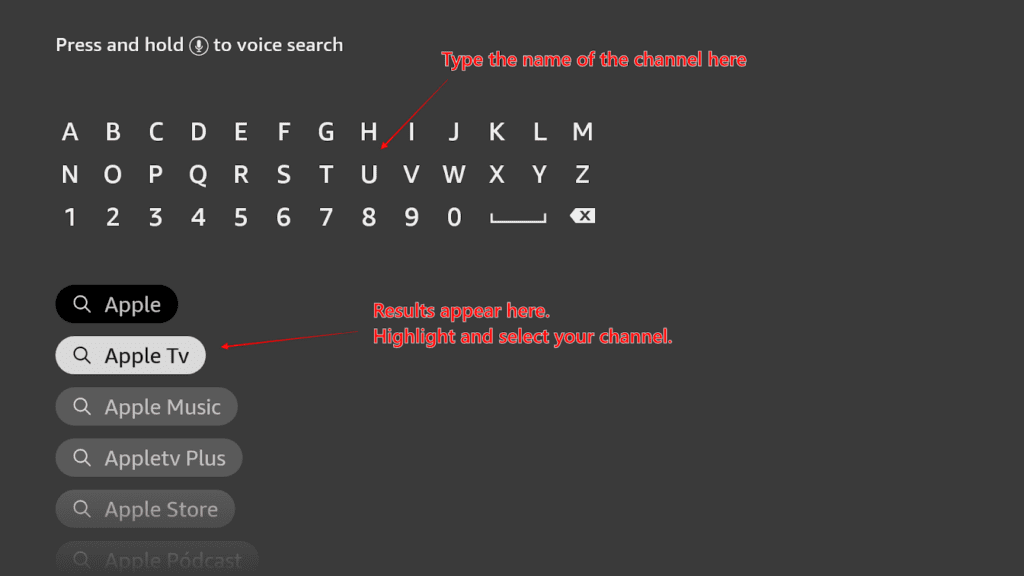
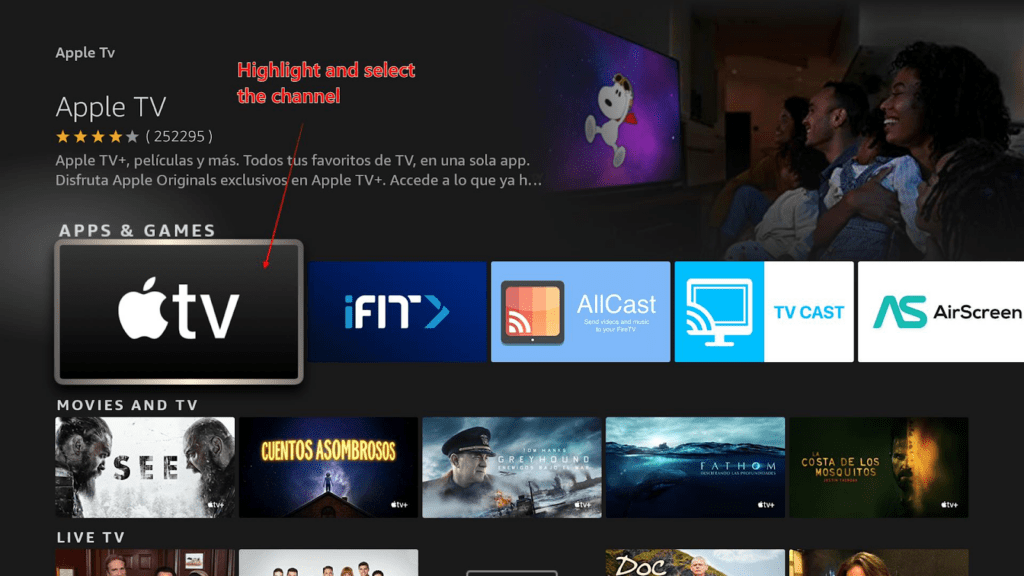
Hit Open if you want to access it right away. Otherwise, go back to the home screen. And now, you’ve successfully installed the Apple TV app on your device.
After the installation, it’s important to learn how to use the app properly. Others might want to skip the procedures below and explore the app by themselves. But if you’d rather have a guide, read on to know more about its features.
Initially, you won’t see the app on your Firestick home screen. All your installed apps are displayed in the Apps section. You can access it by clicking the second to the last icon (the three squares icon before next to the Settings) on your Home screen. If you want to access all your apps from anywhere, you can do that by pressing and holding the home button on the remote for 5 seconds.![]()
A pop-up menu opens when you press and hold the Home button on the remote. You can access your library by selecting the Apps option.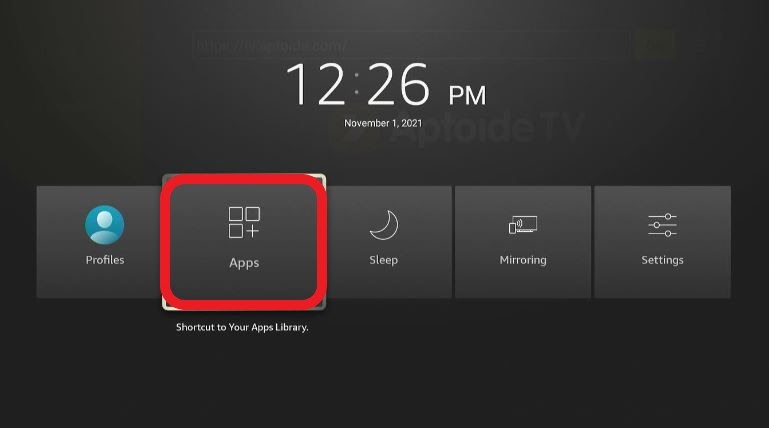
Now, you should be able to see all of your installed Apps. Scroll until you reach the Apple TV app. Using the Select button, you can launch the app. If you want to add Apple TV to your Firestick home screen for easy access, scroll to the app’s icon. When the selection is on the app, press the Menu button (the three lines) on your remote. A small menu will pop up on the right side. Select Move to the front to bring the app to the front of the list.
All the apps in the highlighted top row are shown on the Firestick home screen. You can quickly access them because you no longer need to open the Apps menu.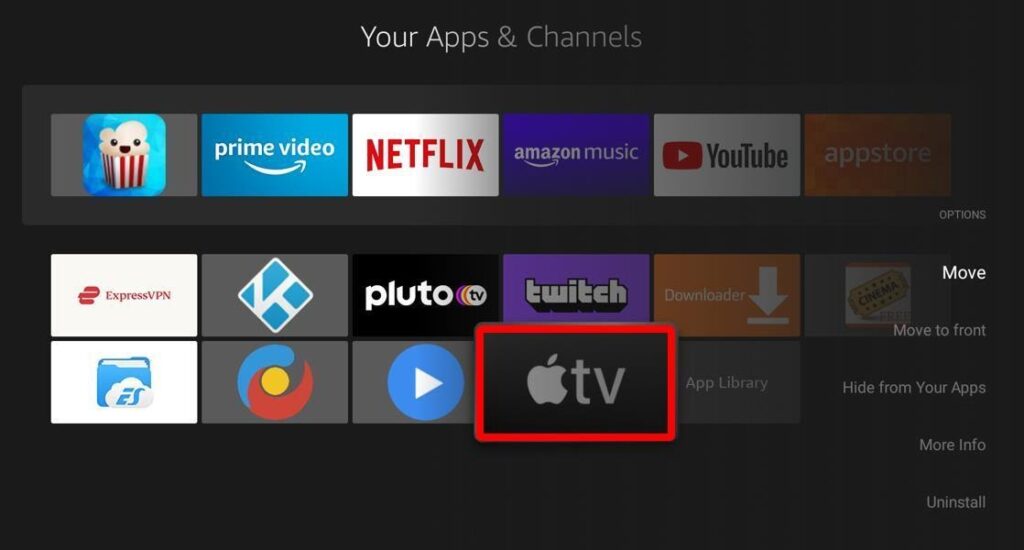
Launch the Apple TV app, and wait for it to start. You will see the following screen while it loads.
When it has launched, this screen will then be displayed. Select Start Watching to finally start streaming.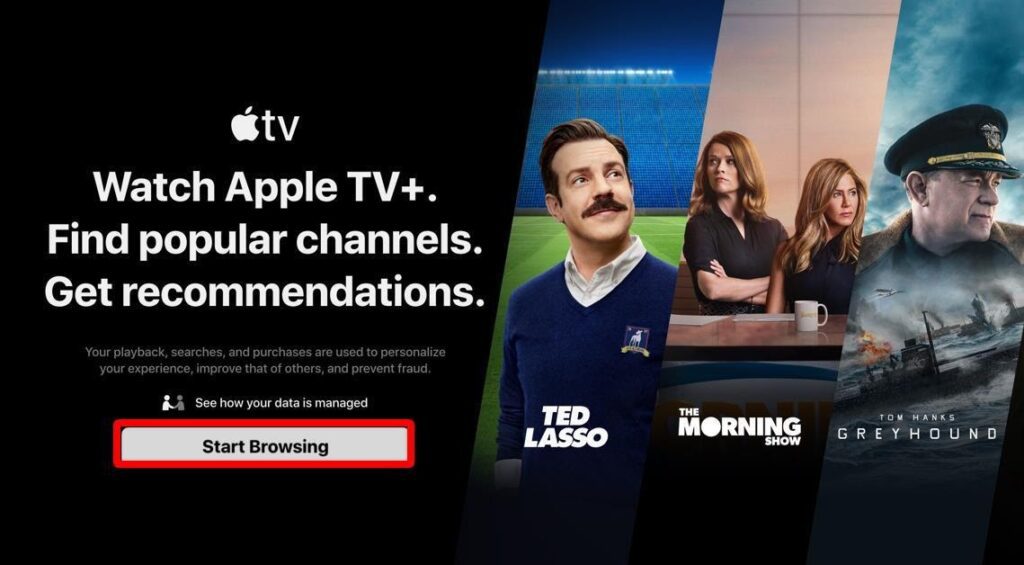
A window will appear with the title Device Analytics. It will ask for permission to share the device analytics with the developers. The decision is up to you. If you choose to send the data, select the option Send to Apple, it will automatically keep sending crash reports and other data to Apple.
We don’t like to choose the first option for privacy reasons. To make your Apple TV streaming experience private, choose Don’t Send. Selecting this option means that it will not be sending any crash reports or other analytical data to Apple. You can still change this from the Settings later.
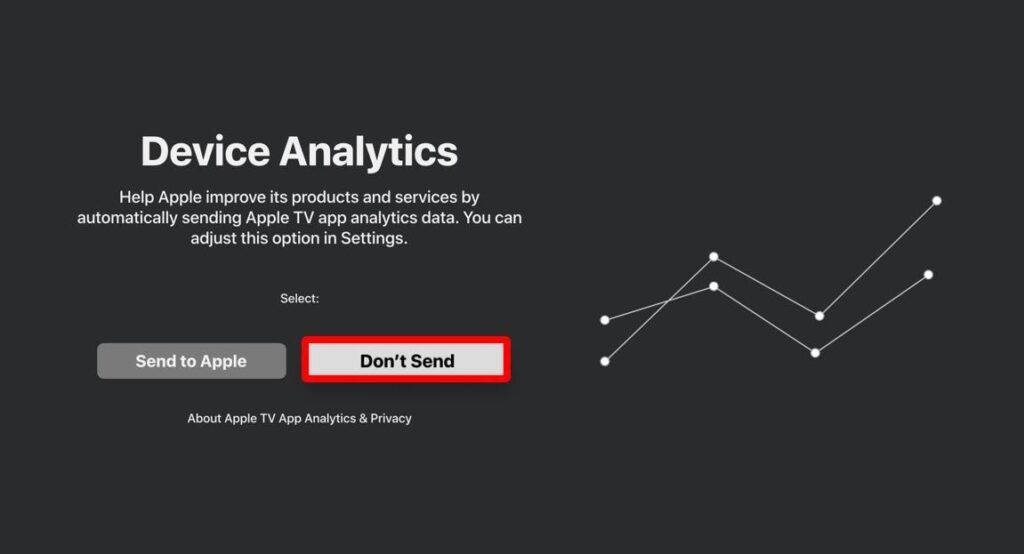
Apple TV’s sleek interface is different from the other streaming apps available on Firestick. The image below is the home screen of Apple TV. Unlike the standard UI, Apple TV has a menu bar on top. Here are the different options: Watch Now, Apple TV+, Movies, TV Shows, Library, Search, and Settings. 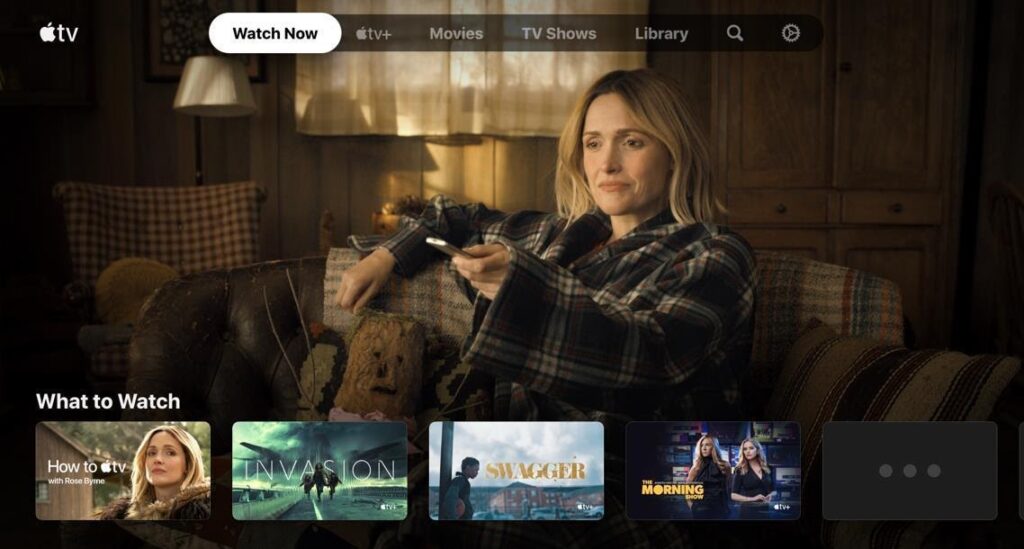
You will need to sign in with your Apple ID on Apple TV to start watching. Let me show you how to sign in on Apple TV.
From the top bar menu, open Settings.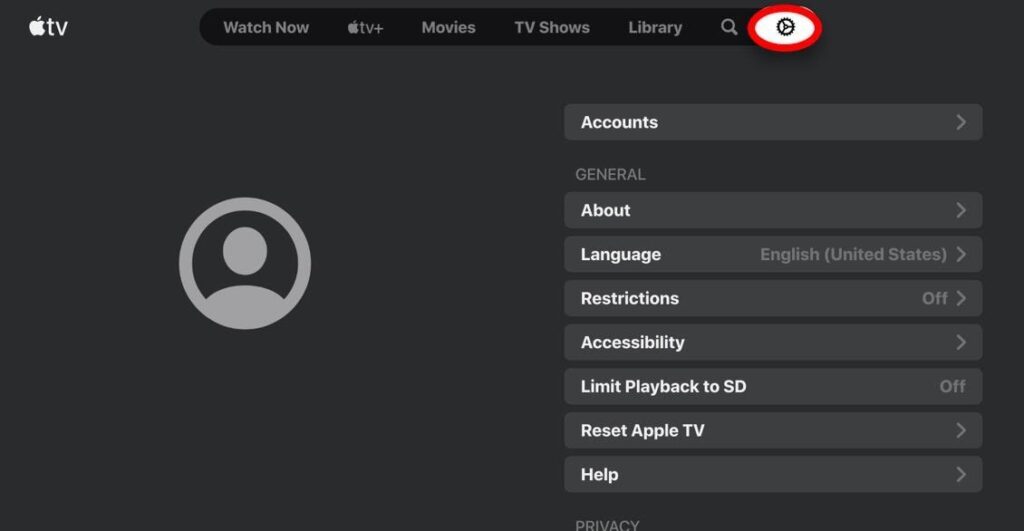
Select the Accounts option and open it.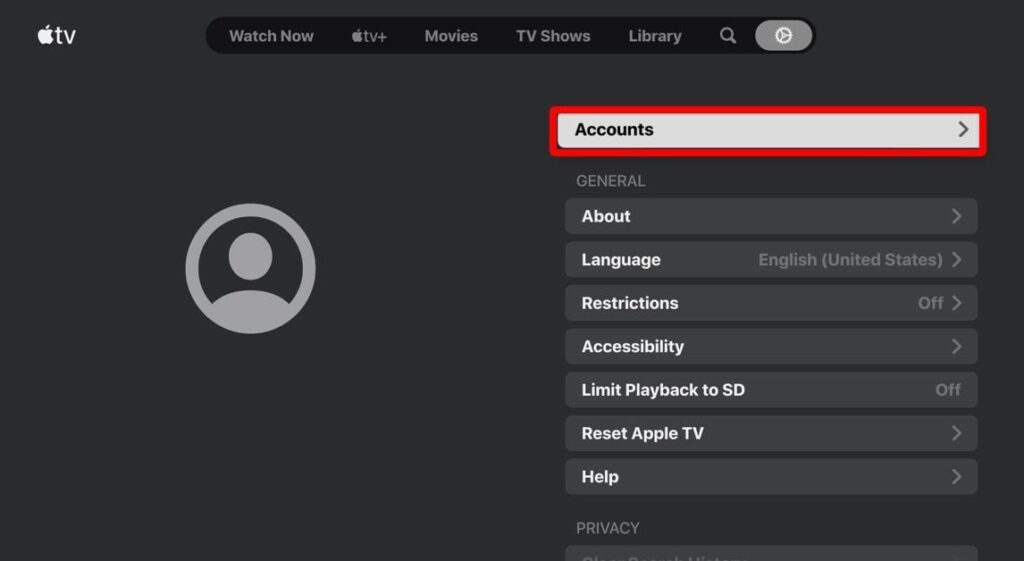
Select Sign In.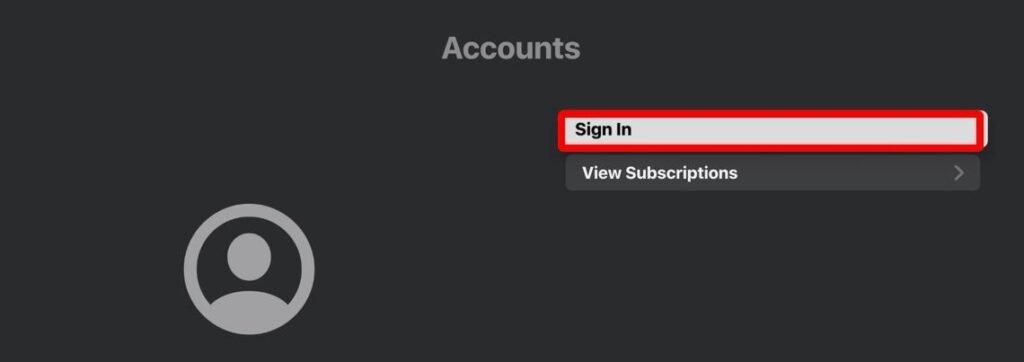
You will get two options:
 If you choose the first option, Sign in on This TV, you just need your existing Apple ID credentials to log in.
If you choose the first option, Sign in on This TV, you just need your existing Apple ID credentials to log in.
The second option is Sign in or Create Apple ID. You can sign in with your existing Apple ID by scanning the QR Code provided on the device using your smartphone. If you don’t want to use your existing ID or don’t have one, you can choose the last option to create a brand new account. Just follow the on-screen instructions to proceed.
Apple TV offers loads of features to Firestick owners. You can watch many movies, TV shows, and exclusive content. You will also gain access to some popular cable TV network channels. All in all, the Apple TV app is a splendid addition to the Amazon App Store and brings many great things to your Firestick device.