Thunder TV provides over 11,000 live channels for less than $50 per year. How amazing is that? You can think of it as the Netflix of live TV channels. Oh, yeah! Traditional TV is on the way out. There’s a new service in town – an IPTV service. Running as an alternative to cable or satellite, IPTV runs entirely over your internet connection.
What’s the best way to make the most of this new technology? Installing Thunder TV on your Amazon Firestick/Fire TV. However, the installation process isn’t as easy as downloading a regular app. Follow this guide to get access to Thunder TV and stream whatever you want.
Thunder TV is an IPTV app that brings a whole range of features for cable cutters worldwide to enjoy. As well as access to over 11,000 live channels, you can also access:
A wide range of channels gives you access to everything you could want on the content end, but what extras does Thunder TV include on Firestick and other Android devices?
Thunder TV is not an officially approved Amazon app, so we’re going to have to sideload it on your system. That means heading to the internet to find the Thunder TV APK.
The first step is navigating to the official Thunder TV website and finding a plan for you. There are a couple of options to choose from, including a monthly payment scheme for people who aren’t sure about paying for a full-year subscription straightaway.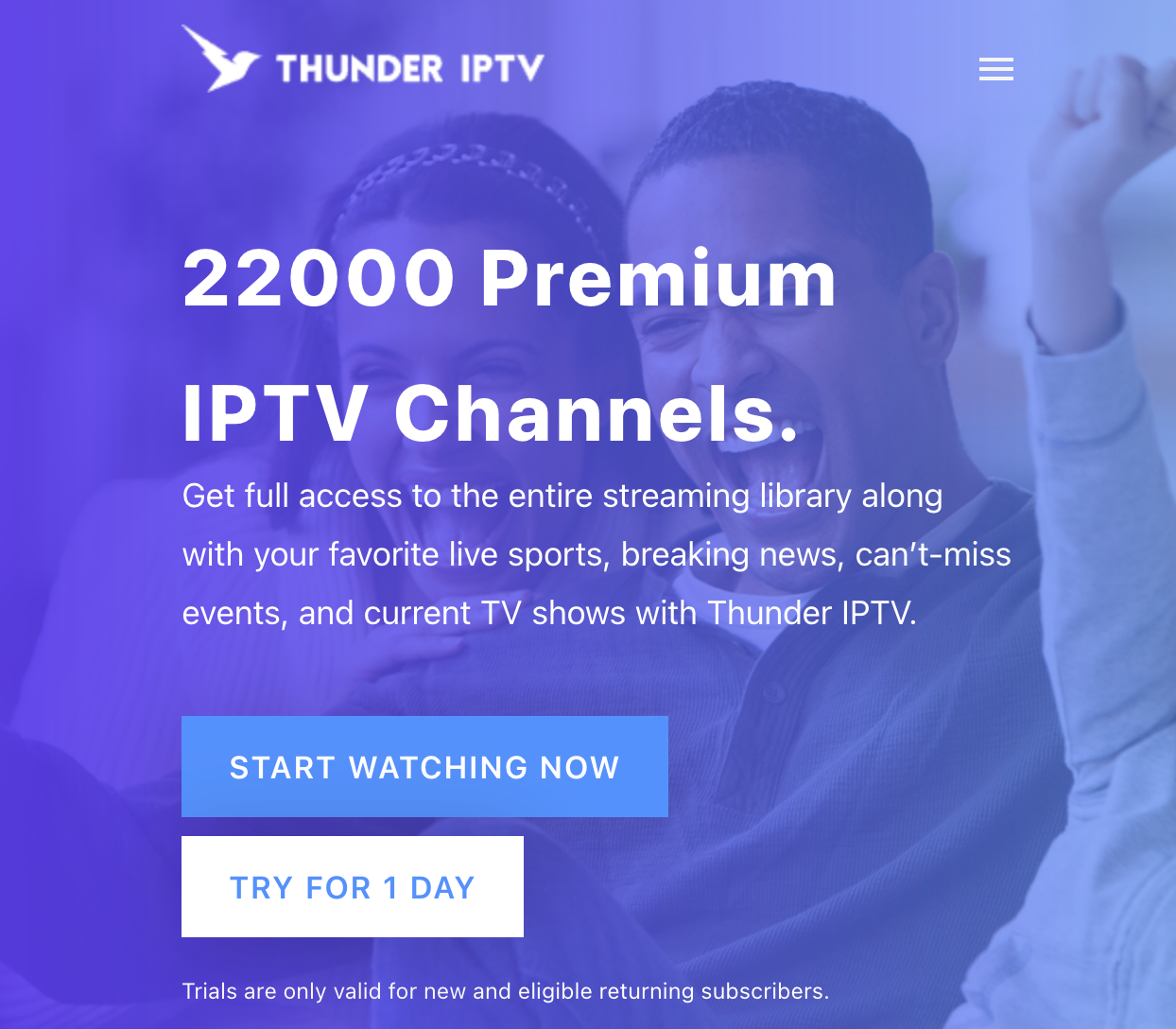
You need an account before you can install Thunder TV on your Firestick, so sign up for the best plan for you.
On the home screen, navigate to the payment plan that you want. We suggest signing up for the trial before you sign up for an extended plan.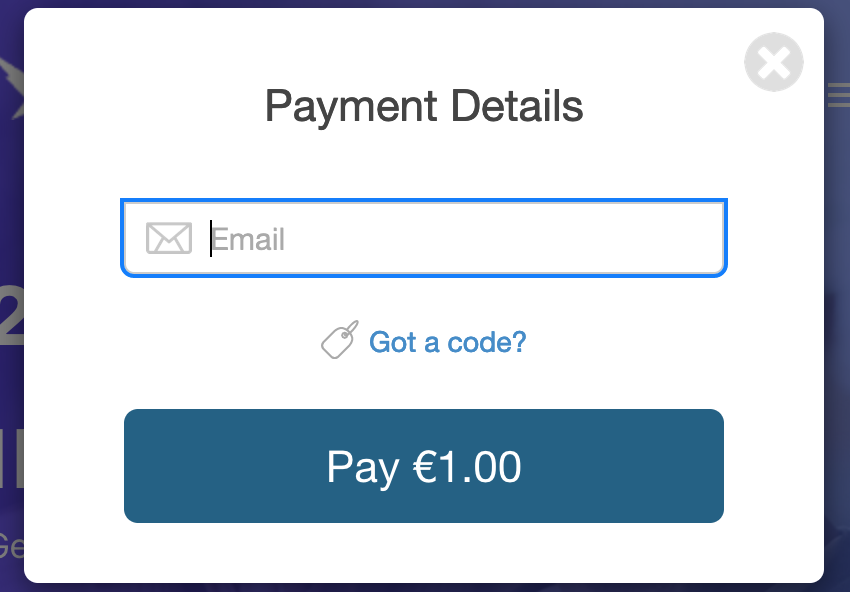
If you want to try before you buy, the trial only costs €1 (a little over a dollar).
Once you’ve paid for one of the Thunder TV plans, we can start setting it up on the Amazon Firestick.
Back on the Firestick, there are two steps to getting Thunder TV:
There’s nothing complex here, so don’t worry.
Remember how we said that Thunder TV isn’t on the Amazon App Store? That means we need to tell the Firestick to allow apps from unknown sources.
Navigate to Menu and then to My Fire TV.
Open up My Fire TV and then find Developer options.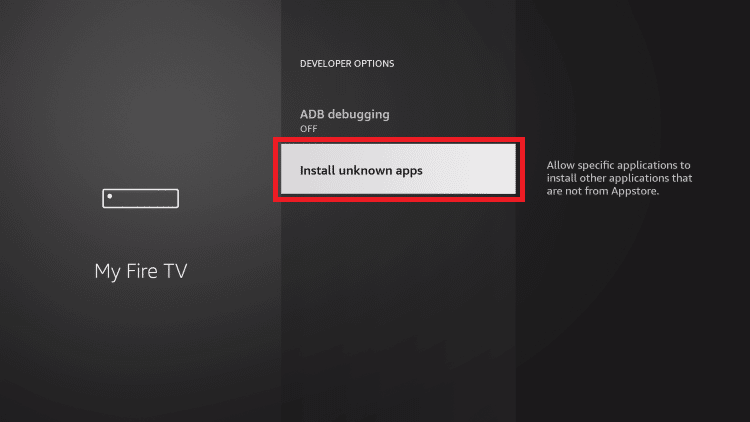
You should see Install unknown apps at this point – click on it and then allow apps from unknown sources. This will let us install Thunder TV from the internet.
Downloader is a free app that you can get by going to Search and then typing Downloader into the Search URL. You should see it on the autocomplete menu.
Search for Downloader and then download the app that looks like this: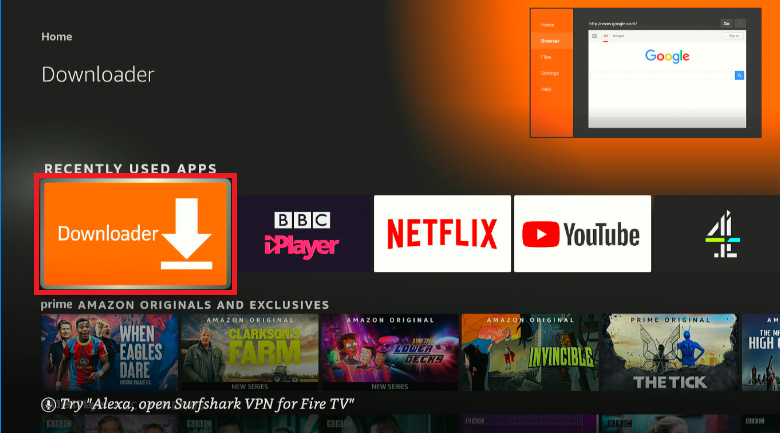
Download this onto your Amazon Firestick.
Because Thunder TV is not on the Amazon app store, we need to download it from the internet in the form of an APK.
Open Downloader. You will see a URL bar on the home screen. Enter https://vpnch.ec/thunder-iptv-apk and click on the OK button.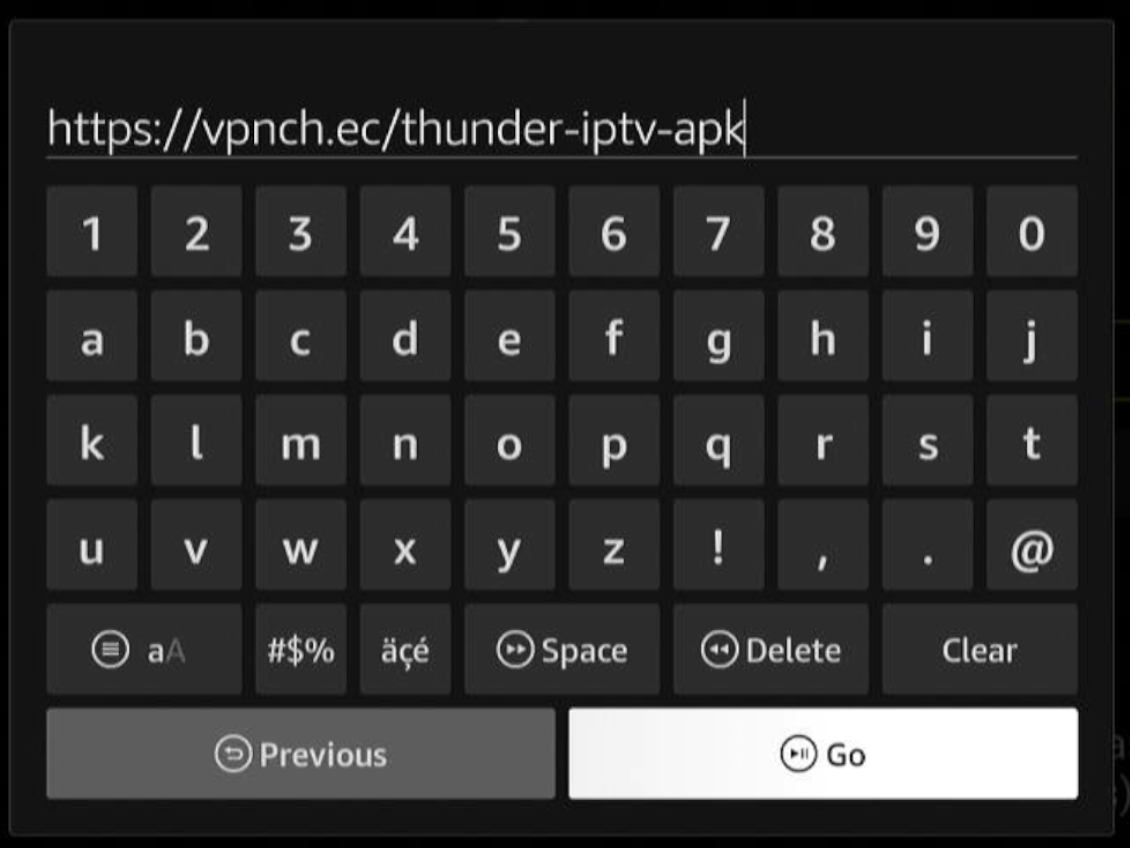
As soon as you search for the APK, the download will begin.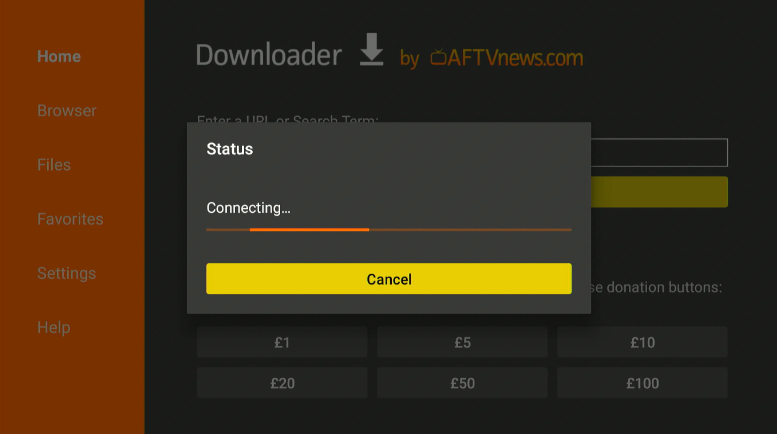
Wait for it to download (it’s a big file, so it might take time) and then click install.
The install screen should open automatically, so all you have to do is click install, and you’ll have Thunder TV on your system.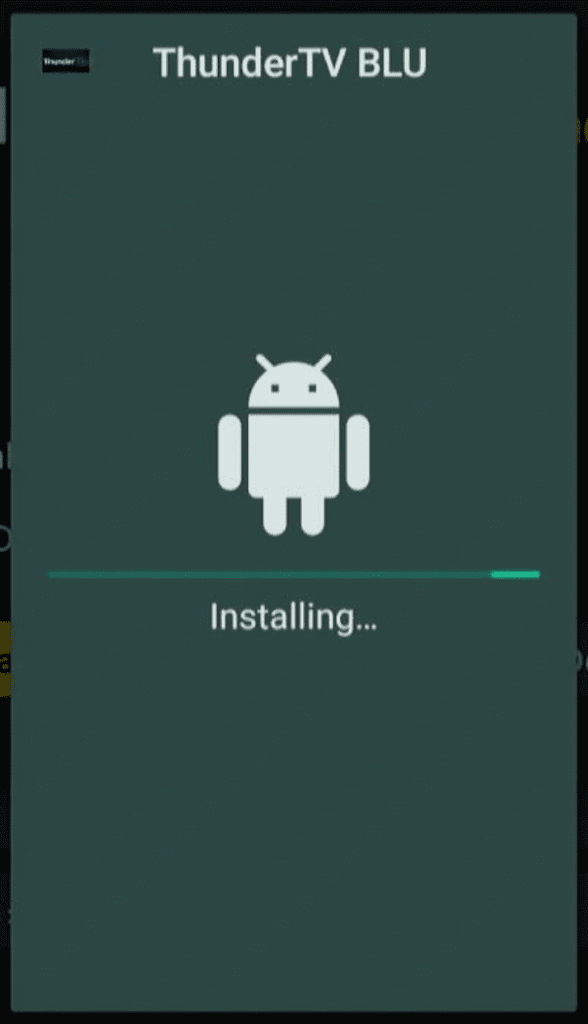
Hey presto, it’s all done.
You can never be too sure about your online safety. That’s why you should always use a VPN to stop Amazon and your ISP from snooping on you.
ExpressVPN, the best VPN on the market right now, is perfect for streaming live TV shows straight to your Amazon Firestick over Thunder TV.
Here’s how to install ExpressVPN on your Firestick, Fire TV, or other Android device and hide your tracks from Bezos and the gang.
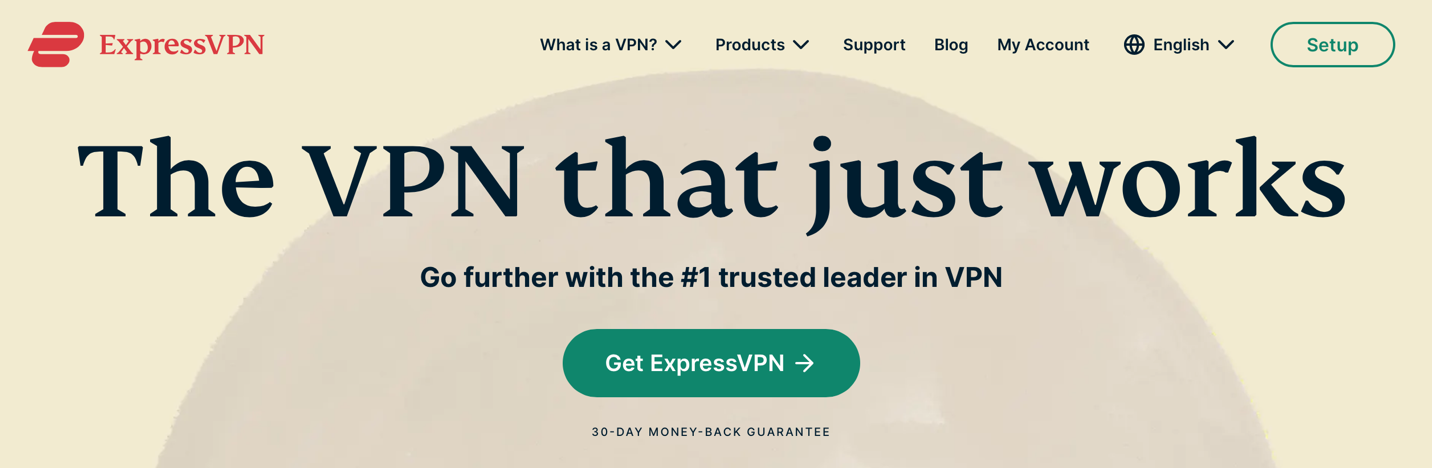
Just like Thunder TV, you need an account before you can use ExpressVPN. On your laptop, mobile phone, or tablet, navigate to www.expressvpn.com and click on the Get ExpressVPN button to sign up.
Deals for ExpressVPN are pretty common, so keep an eye for an excellent bargain, and you can get up to 2 years of coverage at a knock-down price on your first plan.
Once you have an account with ExpressVPN, get back on the Firestick and open up the Search menu again. Search for ExpressVPN in the Amazon App Store, and you should find a screen that looks like this: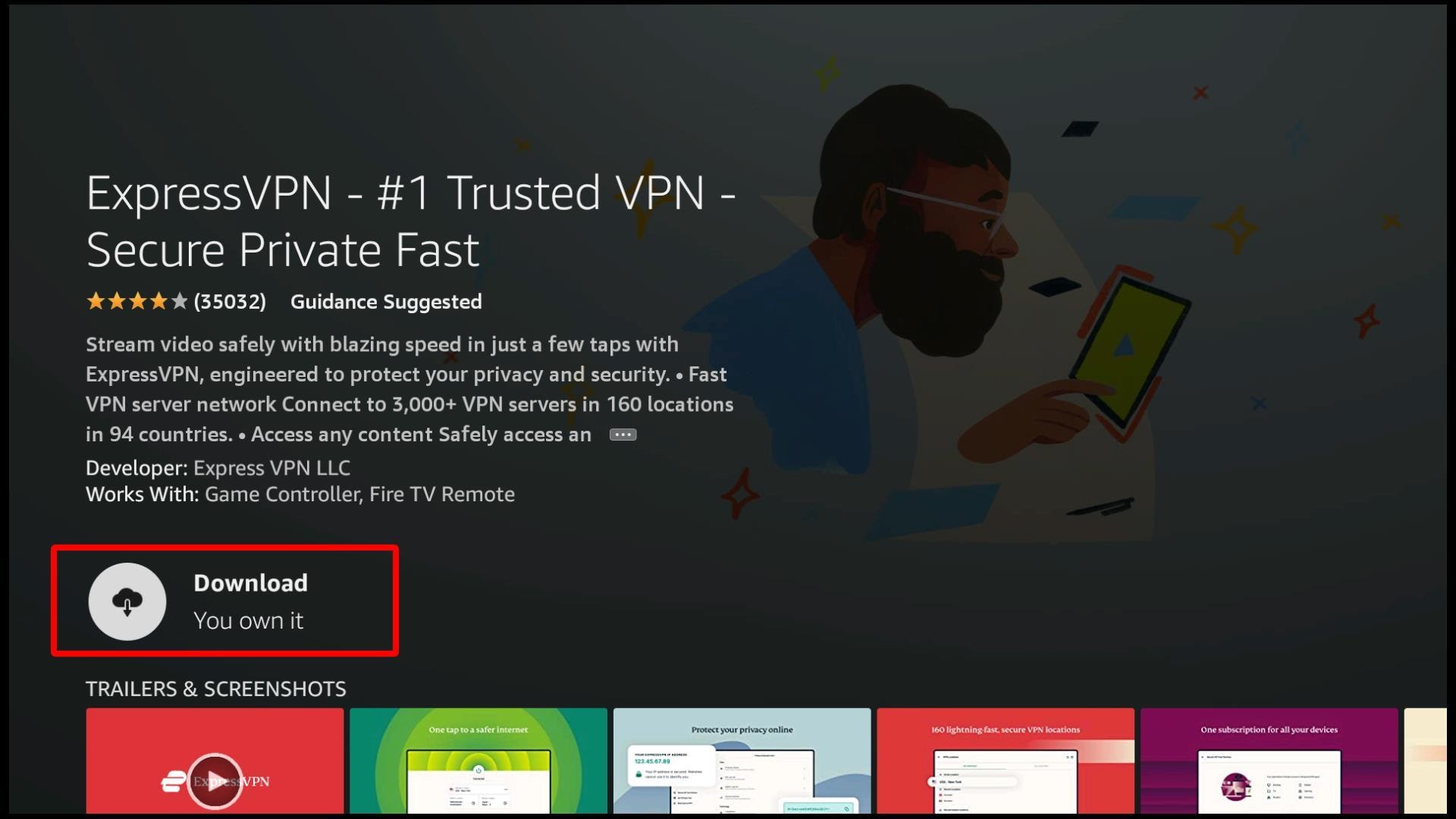
Get and install ExpressVPN on your Firestick and then navigate back to the Home menu to get ExpressVPN set up properly.
When you open ExpressVPN for the first time, you will see this warning screen:
Because VPNs work by moving all your data through their servers, VPN providers could technically monitor your data. This is why you need to use trusted companies when you plan to hide your traffic – if you’re not careful, you’ll be paying someone to monitor what you’re up to online!
Click OK, and then you can connect to ExpressVPN and hide your traffic from spying eyes.
 The ExpressVPN app’s home screen is pretty sparse. All you have to do is click on the connect button, and you will be connected to the fastest server for you (in my case, East London).
The ExpressVPN app’s home screen is pretty sparse. All you have to do is click on the connect button, and you will be connected to the fastest server for you (in my case, East London).
And there you have it – now no one can see what you are streaming and enjoying over Thunder TV.
On opening Thunder TV for the first time, the EPG has to initialize.
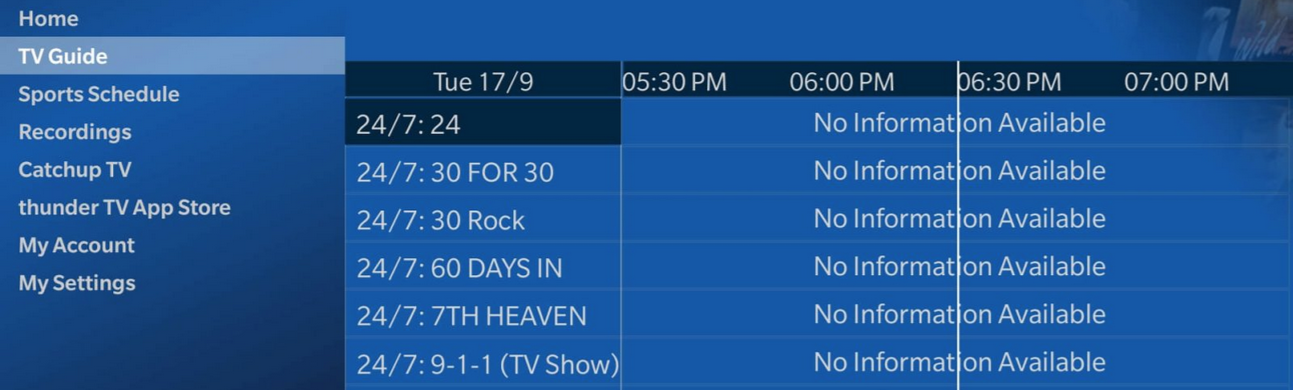 Allow the app to set itself up first. There’s nothing else you can really do at this point – just wait like you would for any EPG.
Allow the app to set itself up first. There’s nothing else you can really do at this point – just wait like you would for any EPG.
Once that is done, you can search through all the live shows and sports both locally and internationally.
On the left-hand side of the screen, you’ll see a variety of different options for filtering your search, as well as catching up on any recordings you’ve made.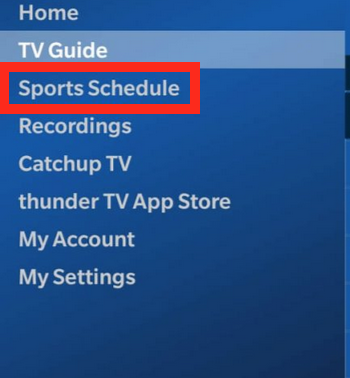
For example, clicking on Sports Schedule will give you all the best sports channels straight to your Firestick. Then you can catch up on all the best goals you didn’t catch over the week by finding the shows you want to watch on the EPG.
We caught up on Match of the Day, for example!
Thanks to a wide range of live channels, including live TV and sports, Thunder TV is a fantastic addition to any cord-cutters toolkit. Instead of paying for multiple streaming services and finding a decent live streaming app, Thunder TV does it all.
The overall cost of Thunder TV is a lot less than most other all-in-one package providers. The IPTV market is growing every day. IPTV is full of the latest content. If those three reasons can’t convince you to sign up to Thunder TV, we’re not sure what will.
Kind of. There’s nothing illegal about downloading the Thunder TV APK and installing the app on your Amazon Firestick.
But streaming copyrighted content that you haven’t paid for is illegal. Depending on where you live, you may face hefty fines for streaming content online.
Although we don’t advocate for people streaming copyrighted content, using a top-of-the-line VPN like ExpressVPN can hide your traffic and keep you safe in case you accidentally install something that you shouldn’t.
If you’re using an Android box that has Google-flavoured Android already installed on it, you can access Thunder TV through the Google Play app store and download it natively. For Firestick users, stick to the APK.
Although Thunder TV isn’t free, it’s very affordable in the long run. 12 months of access to all of the best content on Thunder TV for $50 works out as a little over $4 a month.
There is also a 1-day trial that is available for a little over a dollar if you really want to make a price-conscious decision.
Considering you get access to over 11,000 channels that cover everything from live sports to VOD content, $50 over the course of a year is a bargain.
That’s cheaper than Netflix, Amazon Prime, and Disney+ and you only need one connection to a lot more content. Thunder TV has over 11,000 channels available for you as well as a VOD library – which do you think is going to be more useful?
Thunder TV is television over IP service (IPTV) that allows you to stream all the best content straight over the internet. This means you can cut the cord on your cable, tear down your satellite dish, and still enjoy all your favorite shows by simply using your own internet.
Thunder TV isn’t the only IPTV that exists right now, but it certainly is one of the very best. You can find plenty of IPTV providers online, but some of our other favorites include: