Are you tired of only being able to watch the content that Amazon permits you? Maybe it’s time to jailbreak your Amazon Firestick and get access to thousands of free shows, movies, and sports.
Sounds too good to be true? Well, it isn’t. It’s easy, legal, and you can do it by following this guide. Then you can install specialized apps for jailbroken Firestick that help you watch all the content that you couldn’t before you decided to jailbreak your device.
Jailbreaking started when people wanted to load third-party apps (or side-load) to their Apple devices. This meant working around the software restrictions and loading custom firmware (software that tells the hardware how to work) onto the device.
Sound a bit technical? To be honest, it can be fiddly. But thankfully, it’s really easy with an Amazon Firestick. Truth be told, we’re not actually jailbreaking (at least in the Apple device definition). Whereas jailbreaking an iPhone or an iPad breaks the end-user agreement, you are allowed to load third-party apps onto your Amazon Firestick.
Jailbreaking a Firestick allows you to install apps that aren’t in the Amazon Appstore. Whereas you only get a few choices of apps normally (including big organizations like Netflix, BBC, and HBO), you can access content that is either geoblocked for you or simply isn’t offered by Amazon.
This means that you get access to all the shows, movies, and sports streams that you want. As a bonus, unlike jailbreaking an iPhone, sideloading apps onto your Amazon Firestick is extremely easy. In essence, it’s more of a question why you wouldn’t jailbreak your Firestick – it’s easy, it’s legal, and you don’t even need to be especially techy.
Jailbreaking your Amazon Firestick isn’t illegal. But streaming copyrighted content is.
If you plan on streaming content that breaks the Amazon Firestick end-user agreement, download and install a VPN service to hide your tracks. ExpressVPN is my number one pick because it is fast, easy to use, and ultra-secure.
If you’ve never used a VPN before or want to know how it works when you jailbreak Firestick, skip to the “Do you need a VPN to jailbreak your Amazon Firestick? ” below. Then you can stream all your favorite shows, movies, and live sports completely anonymously.
Now that we’re familiar with the term “jailbreak Firestick” and what it means to do so, we can start. Because there’s no need to upload any firmware onto your Amazon Firestick, you can do all of this on your TV with your Firestick remote.
On your Amazon Firestick Home screen, navigate to the Find menu. We need to access the Search function in order to find an app.
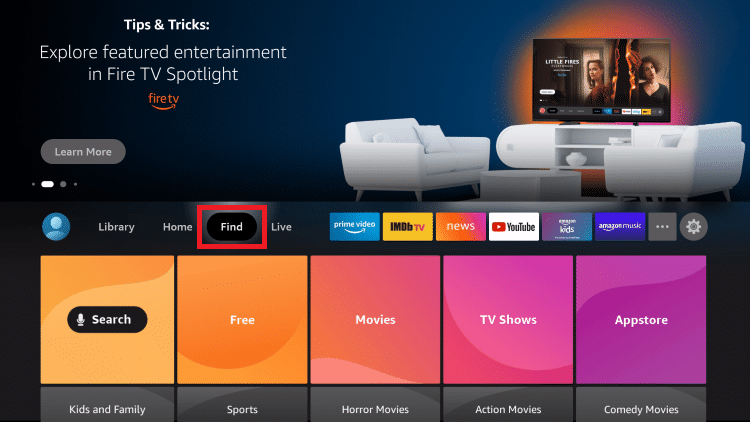
Navigate to the Find menu.
Search for Downloader. You need this app to actually download anything, so it’s pretty necessary.
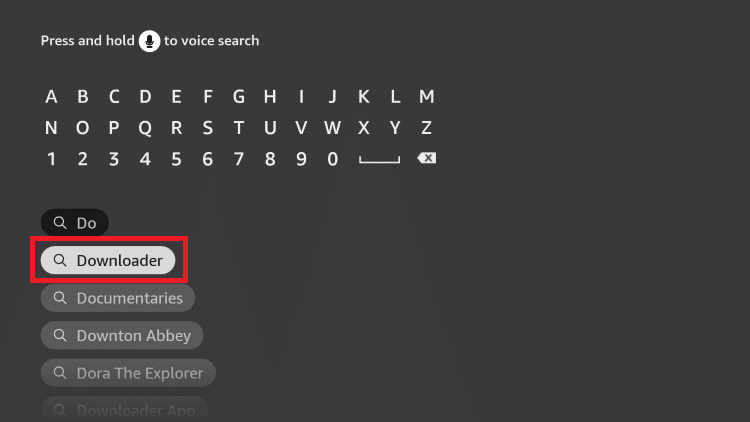
Search for Downloader.
Unlike the apps that Amazon has in the Appstore, you need to use Downloader to find third-party apps. If you don’t have Downloader on your Firestick, you can’t find anything that isn’t in the Amazon Appstore – and therefore can’t enjoy the benefits of jailbreaking your device. And don’t worry, this is an Amazon app, so you aren’t breaking your user-end agreement just by installing it.
Download the Downloader app to your Amazon Firestick. Let it install on your device and navigate back to the Home screen. We’ll need to change some settings before we can download third-party apps.
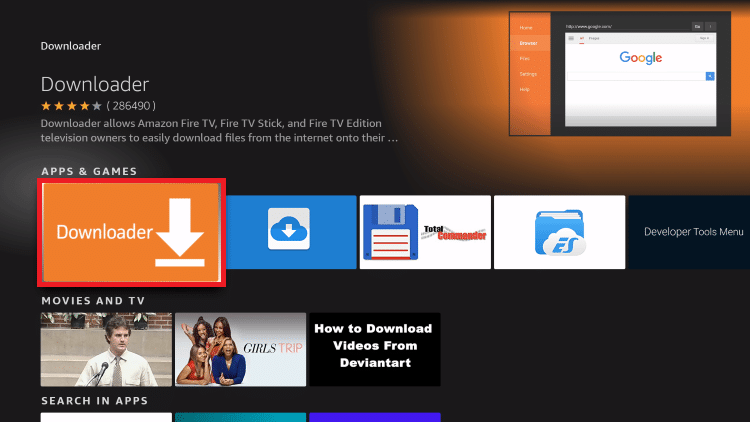
Here’s the app you want.
From the Home screen, navigate to the Settings menu. Within Settings, navigate to Developer options. This is where we start to jailbreak our Amazon Firestick.
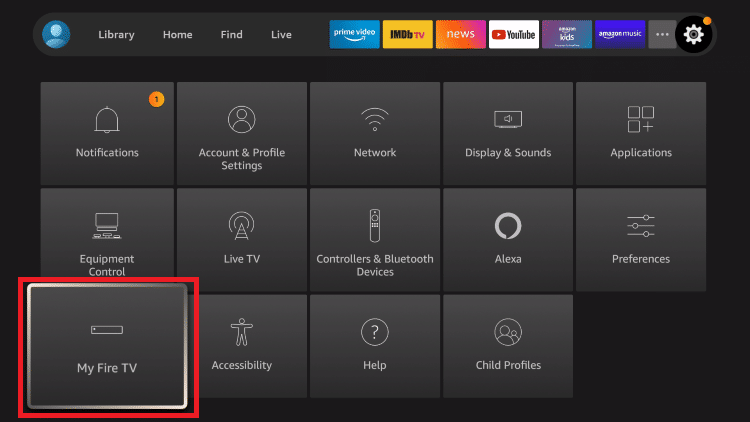
Find My Fire TV to find the extra settings.
In Developer Options, you will find two options – ADB debugging and Install unknown apps. We don’t need to worry about ADB debugging at the moment, but you might need to access it if you want to connect your Firestick to a computer. That will be useful later on.

Find Developer options.
Navigate to Install unknown apps.
Some people might see the word “developer” and get a bit nervous here. Don’t worry – there’s no coding involved here. Developer options, in this sense, just allow you to do things that you wouldn’t usually be able to with your Firestick.
Before we can install third-party apps, you need to tell your Firestick to allow them. If we don’t do this, you won’t be able to use Downloader except for apps that are already in the Appstore.
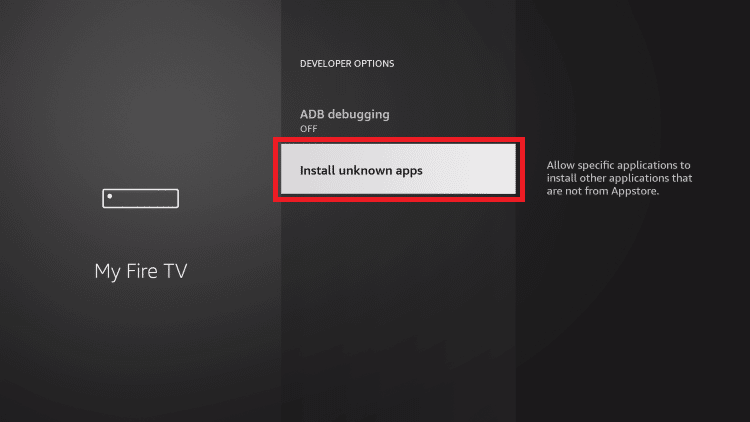
Select Install unknown apps.
Click on Install unknown apps. Depending on the Firestick you are using, you will see one of two things:
If you don’t have Install unknown apps set to On, you won’t be able to download third-party apps on Firestick. It’s as simple as that.
If you had to select Downloader and set it to On in particular, this just means you are using an older version of the Amazon Firestick. It doesn’t matter too much and you shouldn’t have any problems because of the older device.
Navigate back to the Downloader app and open it up. You should now be able to download third-party apps to your device, including geoblocked apps and alternative app stores. But you will find out more about those later on in this guide.
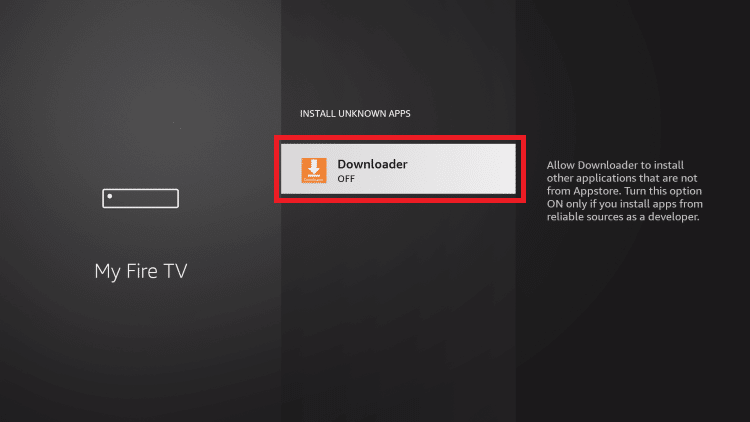
Make sure that you allow Downloader to access third-party apps!
If you’ve done everything in this guide, you should now have a jailbroken Amazon Firestick. You can now download third-party apps with your device and start to enjoy new shows, movies, and sportscasts that you weren’t able to before.
But this isn’t the end of the guide. Because Amazon does not allow end-users to break copyright laws, you will need to use a VPN and play with a few more settings before you can watch everything that you want to.
It isn’t necessary to install a VPN on your Amazon Firestick to jailbreak it, but you will need one to get the most out of Kodi and other alternative Appstores.
A Virtual Private Network or VPN is a way to hide your IP address. Although they have a wider range of uses than just that, we want to use a top VPN like ExpressVPN to stop prying eyes from seeing what we are doing.
Firstly, you join with a virtual network that covers your IP address. Then, you take the IP address of the server. You can set up your own VPN locally, but there is a huge range of providers that offer top-of-the-range services for around the cost of a coffee.
When we jailbreak Firestick, accessing copyrighted content is against Amazon’s end-user agreement. If you choose to install software that lets you access copyrighted content, Amazon may intervene with your viewing habits.
To stop Amazon and other snoopers from knowing what you are doing, you can hide your IP address. Although Amazon might be able to tell that someone is streaming copyrighted content, it is extremely difficult (or even impossible) to know who that person actually is.
Some people do use VPNs for illicit means. But as long as you do not break the law by searching for illegal content, you aren’t doing anything illegal. Unless you’re living in North Korea or Iran, there are no laws that ban the use of VPNs. In some other countries, you may need to use a VPN that is on a state-approved list.
Using a VPN is 100% legal. No one has the right to know exactly what you are looking at, not even countries that are part of the Five Eyes agreement. With that in mind, you should know what separates a good VPN from a greater one.
VPN companies are constantly competing to gain new subscribers. For you, the customer, that means that there are lots of businesses constantly innovating in order to attract your attention. Here are some features you should always be comparing.
Fast connections. You want to stream, so find a provider without buffering problems.
The number of servers. More servers mean less congestion. Lots of choice doesn’t promise quality, but it is usually a good sign.
VPN protocols. Protocols like IKEv2, Openwire, and IPSec make streaming safer, faster, and more secure. Providers that offer a range give you the tools for the best streaming experience.
No-logs policy. You don’t want a VPN provider to log everything you’re doing. No-logs means absolute anonymity!
Because there are so many VPNs available right now, finding the one for you can be difficult. For me, ExpressVPN is the premium option available right now.
ExpressVPN offers ultrafast connections, a huge range of servers, excellent VPN protocols (including their proprietary Lightway protocol), and a no-logs policy as well as a full suite of VPN tools to improve your streaming experience.
With that in mind, here’s how to install ExpressVPN on your Amazon Firestick, whether you’re jailbreaking your Firestick or just trying to enjoy anonymous surfing.
Before you can download and use ExpressVPN on your Amazon Firestick, you need to subscribe. Sign up on your computer, tablet, or tablet – although it’s possible to sign up using the Amazon Firestick and the Firestick remote, it’s easier to sign up at ExpressVPN.com.
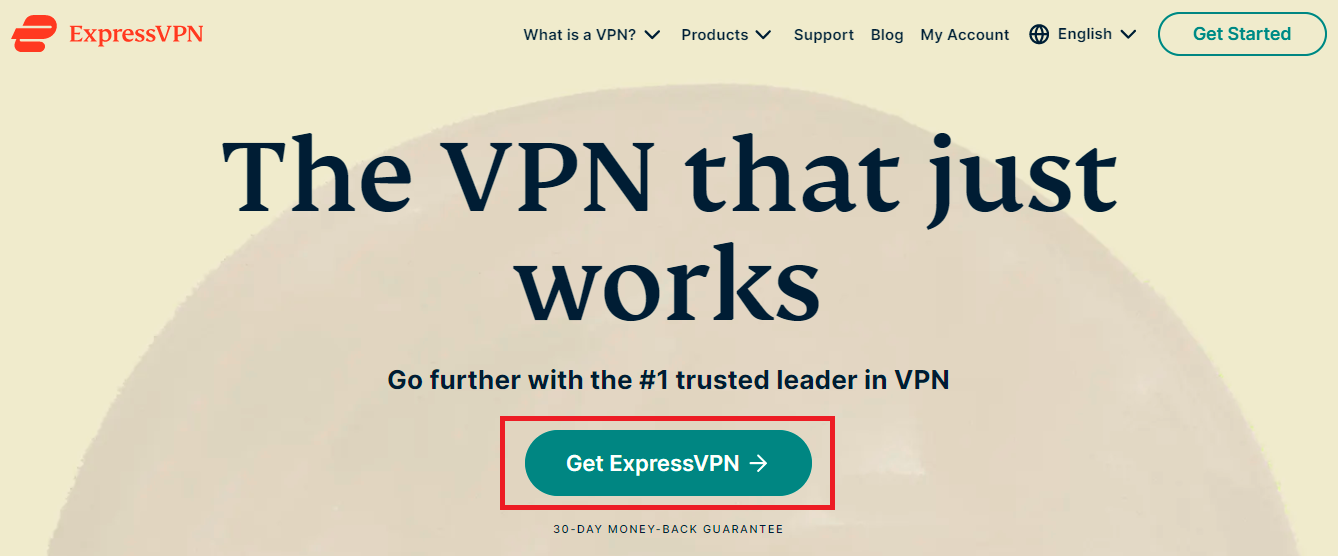
Go to ExpressVPN.com and sign up.
When you have an account, we can put the VPN onto your Amazon Firestick
Navigate to Search and enter ExpressVPN.

Find ExpressVPN in the Search menu.
Find the ExpressVPN app and click enter. Click on the download button and allow ExpressVPN to install.
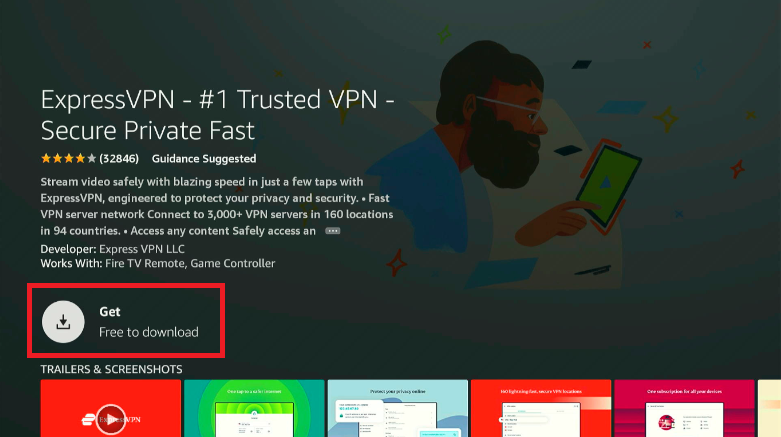
When ExpressVPN is installed, it will show on the dashboard.

You should now see ExpressVPN on your dashboard.
When you open ExpressVPN for the first time, your Amazon Firestick will ask you for permission to use the app.

Click OK and you will be able to use ExpressVPN.
This is normal and it is just a security measure to make sure no one is maliciously connecting you to something that you don’t know about. Click OK and ExpressVPN will open.
All Android-based devices display a key when there is a VPN service running. If you can see the key, no one can snoop on what you are watching.
ExpressVPN is very easy to use. When you open the app, you’ll see a screen like this.

Click the big ON/OFF switch to turn it on or off.
Click the central button and you will be automatically connected to the fastest VPN server that is available to you. Then you can stream and surf safely.
If you want to connect to a different server (for example, if you wanted to watch geoblocked shows and movies on Netflix), you can click on the server button and this screen will appear.
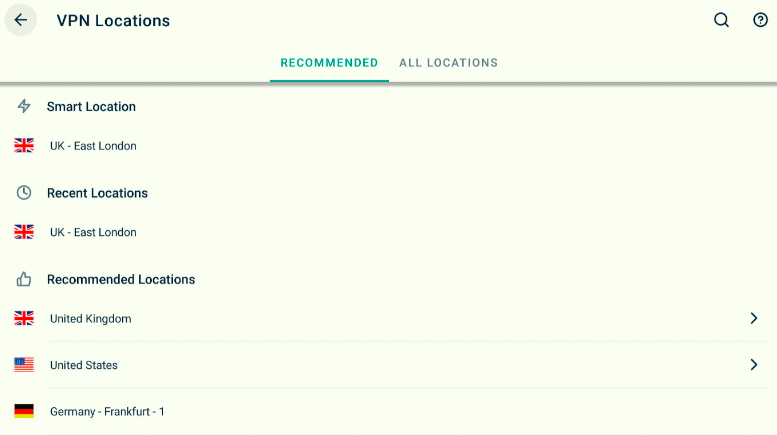
Click on any location to connect to that remote server.
Then you can choose one and stream as if you were sitting in the city of your choice.
Now that you are connected to ExpressVPN, Amazon can’t snoop on your browsing activity and won’t be able to tell that you have jailbroken your device. Enjoy streaming!
Now that your Amazon Firestick is jailbroken, you’ll want to install something on it. Something that gets you access to a range of the best shows, movies, and sports streams.
There are hundreds of apps out there that can get you access to all that on your Firestick. And you don’t even need to pay – in an effort to push forward the cord-cutting movement, a lot of these services are completely free.
My number one pick is Kodi. Free, open-source, and easy-to-use. If you want to get all the benefits of this powerful platform, follow this guide and you can stream anything you want.
Kodi is a free and open-source program that you can install on pretty much anything. Kodi is effectively just a media player, so it can’t do much on its own. But it comes with a wide range of add-ons that let you access pretty much anything you want.
By installing Kodi’s addons, you get access to movies and shows in HD as well as live TV sports streams. Depending on what you want to watch, you can install addons like The Crew and The Oath to find the content you want.
Best of all – it’s completely legal. I know, it sounds too good to be true, right? Well, it’s not. Installing and using Kodi is 100% above board, so you don’t have to worry about what Amazon has to say about your streaming activity.
If you’re interested in knowing everything solely about Kodi, we’ve written a separate post just for that and how it works: What is Kodi
The steps that we’re about to describe works for most users. However, we’ve also provided alternate installation methods in another post – just in case: How to Download Kodi on Firestick
Before we actually install Kodi, we need to stop Amazon from watching us. Because it is against Amazon’s end-user agreement to access copyrighted material, you can get error messages if you install the wrong add-ons.
That’s why we’re going to navigate to Preferences in Settings.
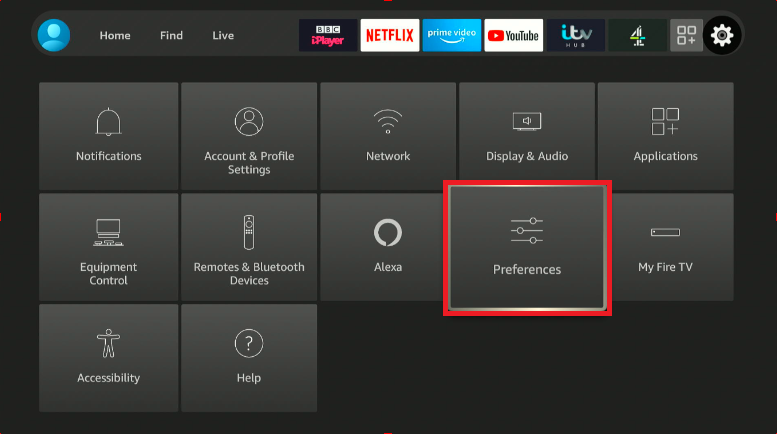
In the Settings menu, find Preferences.
From there, go to Privacy Settings.
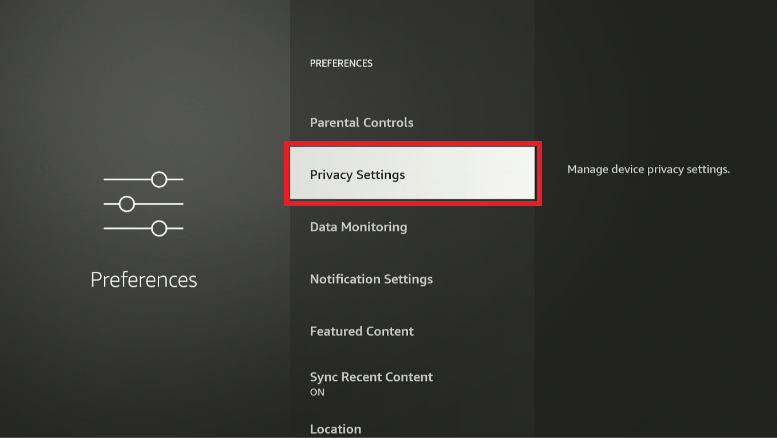
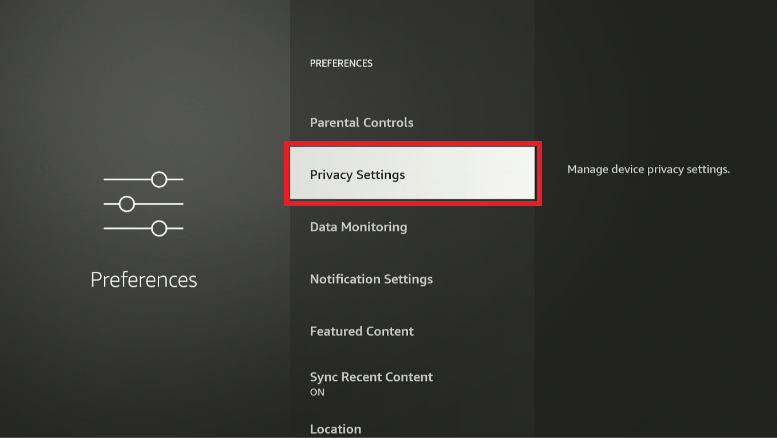
Navigate to Privacy Settings and click on it.
You need to turn off the settings that collect information about your browsing activity. Set Device Usage Data and Collect App Usage Data to OFF.
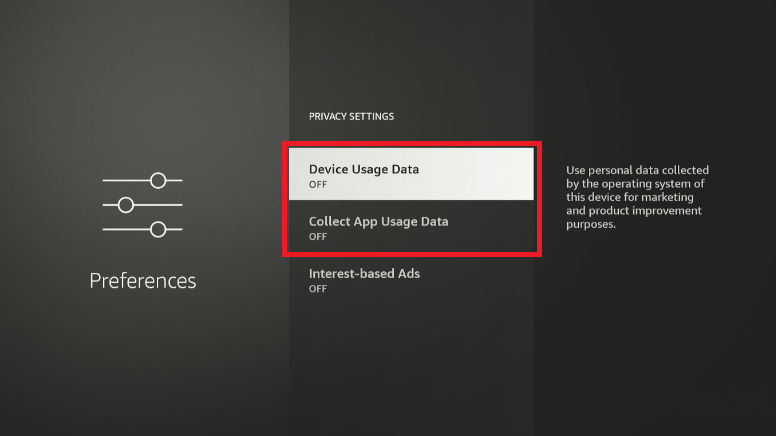
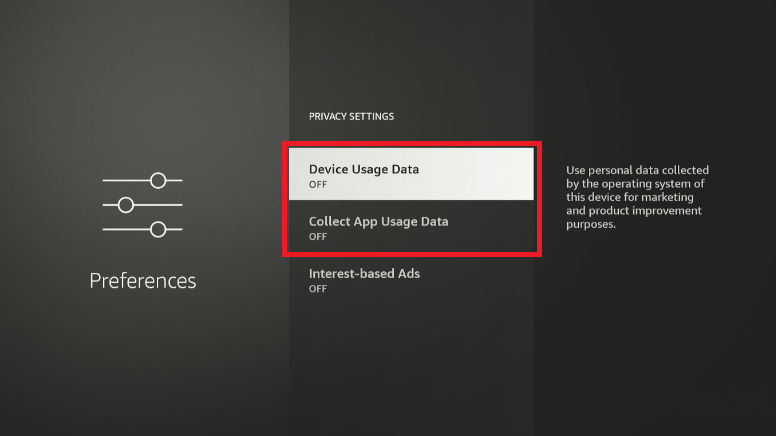
Turn Device Usage Data and Collect App Usage Data off to stop Amazon snooping on you.
If you don’t have your privacy settings set to OFF, Amazon will know if you’re breaking their rules. This could lead to error messages and problems down the line for you when using third-party apps.
Now, let’s install Kodi and get access to all the movies and shows you want.
Now that we have turned the snooping settings off, we want to navigate back to Downloader. Hit the Home button and find the Downloader app on your dashboard.
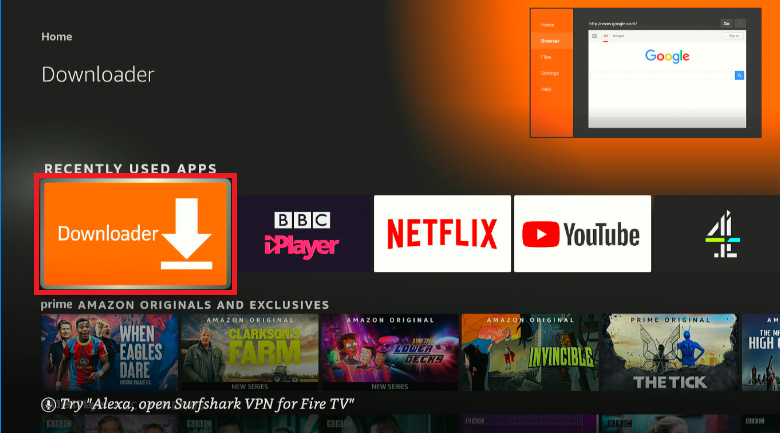
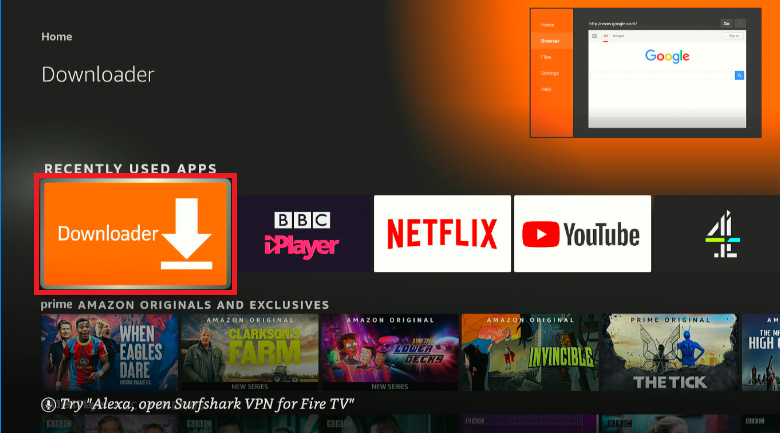
Find Downloader and open up the app.
Kodi is a third-party app, so double-check that your Amazon Fire Stick allows you to install apps that aren’t in the Amazon AppStore.
Open up the Downloader app and find the search bar.




On the Downloader Home menu, navigate to the search bar and click to open the keyboard.
Remember: Allow Downloader access to your photos, media, and files. If it can’t access them, it’s not going to be able to work.
Downloader’s search bar can navigate to a URL or work as a search engine. Searching just for “Kodi” will find you a lot of options. I suggest searching for “Kodi APK Amazon Firestick”, just like I did.
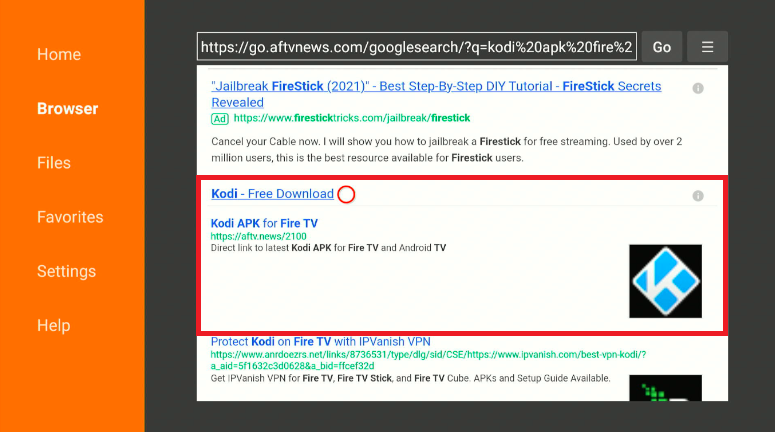
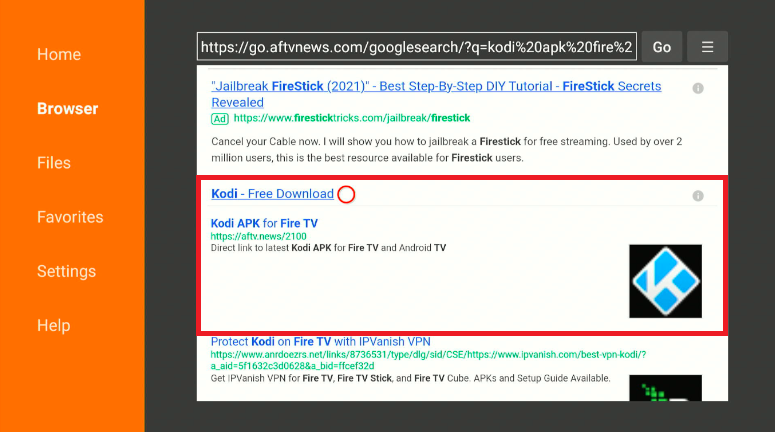
When you’ve searched for Kodi APK Firestick, click on the link above – just like I did. It should show “Kodi APK for Fire TV”, which means it works for Firestick, Firestick 4K, Firestick Lite, and other Fire TV devices.
An APK is an Android Package Kit – it is used to install Android apps that aren’t distributed through App Stores or otherwise unavailable.
Download Kodi to your Amazon Firestick.
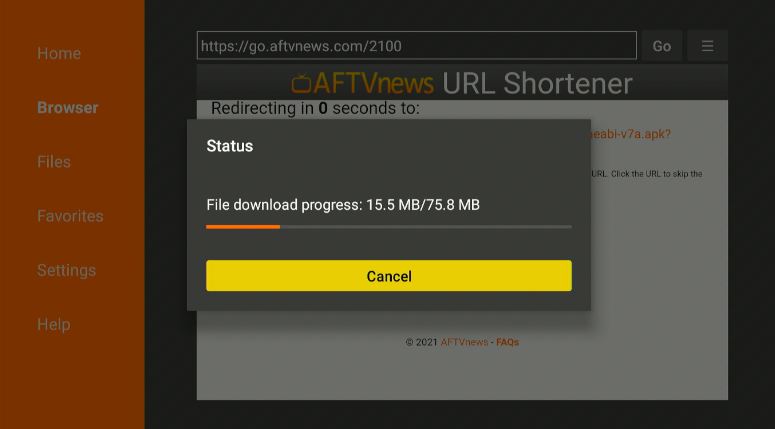
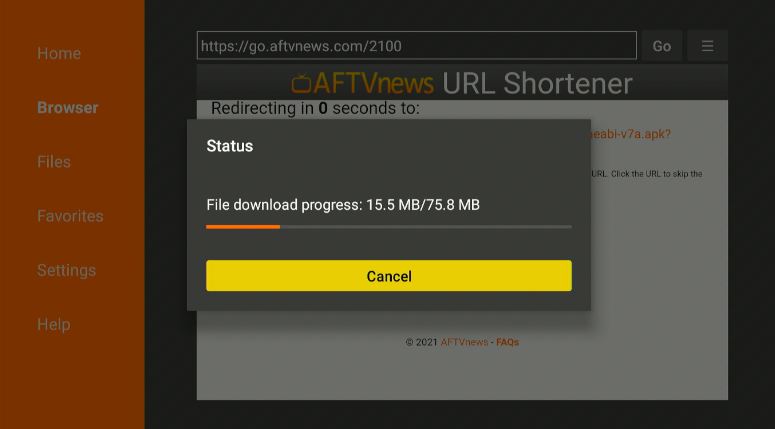
Confirm the installation to your Amazon Firestick and let the app install on your device.
Remember: Allow Kodi access to your photos, media, and files too. It needs add-ons to work properly!
Because you need third-party add-ons to get the best out of Kodi, you need to find them.
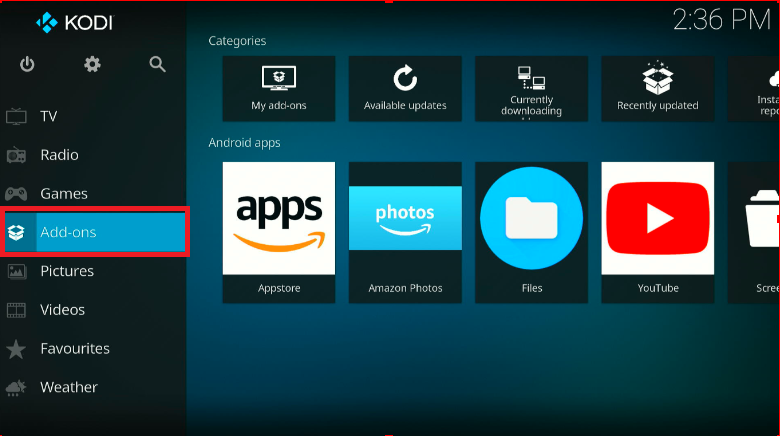
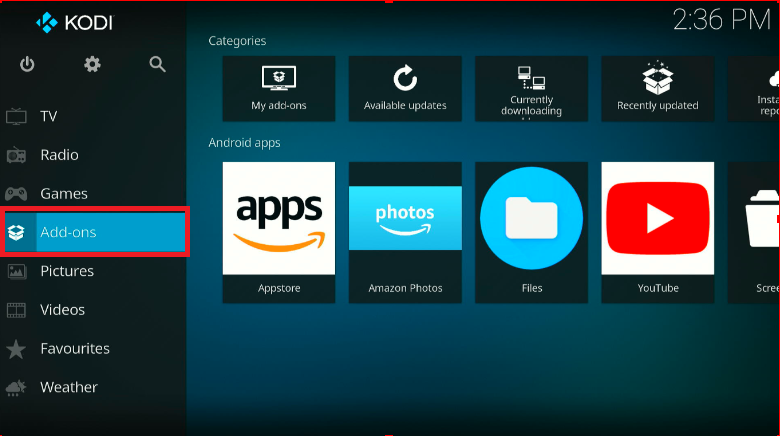
When you’ve opened up Kodi, navigate down to the add-ons menu and you will find a selection of apps. Search for the apps you want to install and you will access all the shows and movies you’re missing out on.
Now that everything is installed, you can stream whatever you want to your heart’s content. If you ever want to expand your choice of shows, you can just install new add-ons.
Yes, Kodi is legal. It’s only a media player. Originally designed to stream shows on the Xbox, there is nothing about the app that is illegal at all.
If you are going to be streaming copyrighted material, it’s a different story. To stream safely in the knowledge that you are not at risk of being caught with a lawsuit, use a Virtual private Network like ExpressVPN to hide your activity.
Want to find out more about VPNs? Read the rest of this guide to find out how ExpressVPN can hide your traffic.
Getting the best out of Kodi requires two things – builds and add-ons.
In this section of the guide, we’ll look at these requirements and how you can easily set up your Amazon Firestick. Then you can access the best TV shows and movies easily.
A build is simply a pre-packaged form of Kodi. They usually come with a custom interface too, but the main point of interest is the preinstalled apps. Everything is already installed for you, so you can just start watching your favorite shows and movies.
The biggest benefit of installing a Kodi build is that it provides you with everything you need from the start. But if you are the kind of person who likes to have a bit more control over what exactly is on your system, skip this section. Look at the Best Kodi Add-ons 2025
and you can start building your own library.
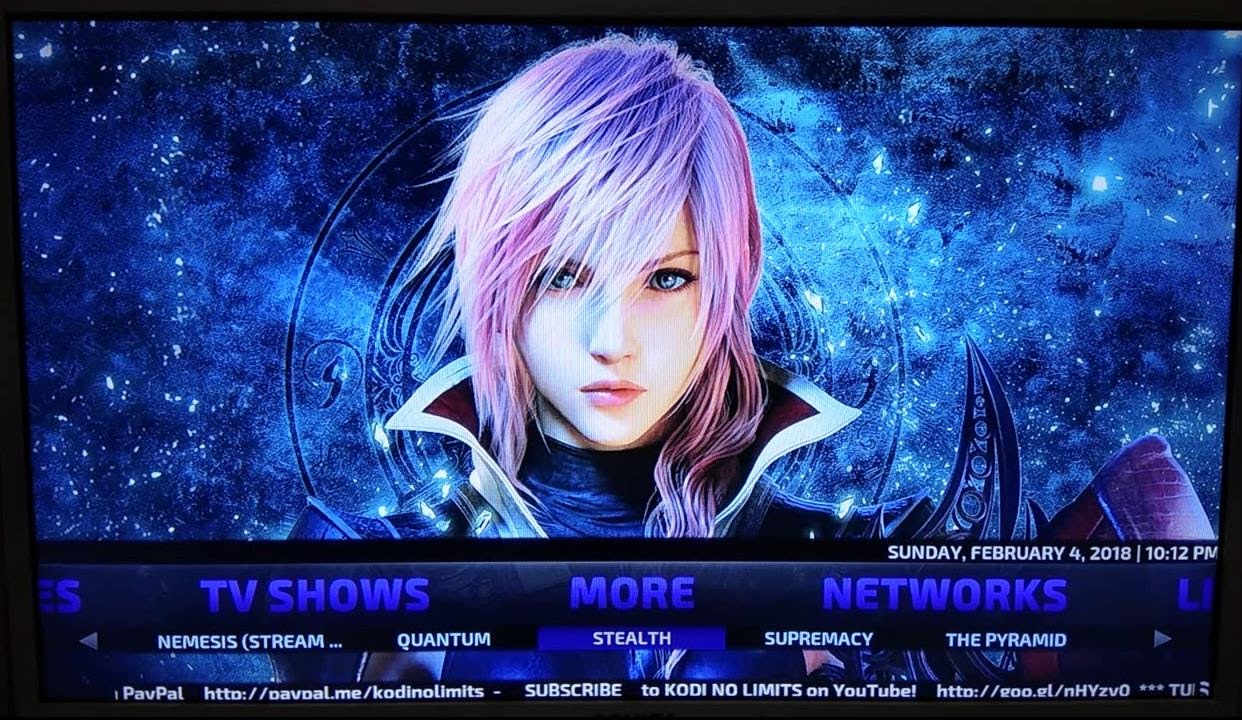
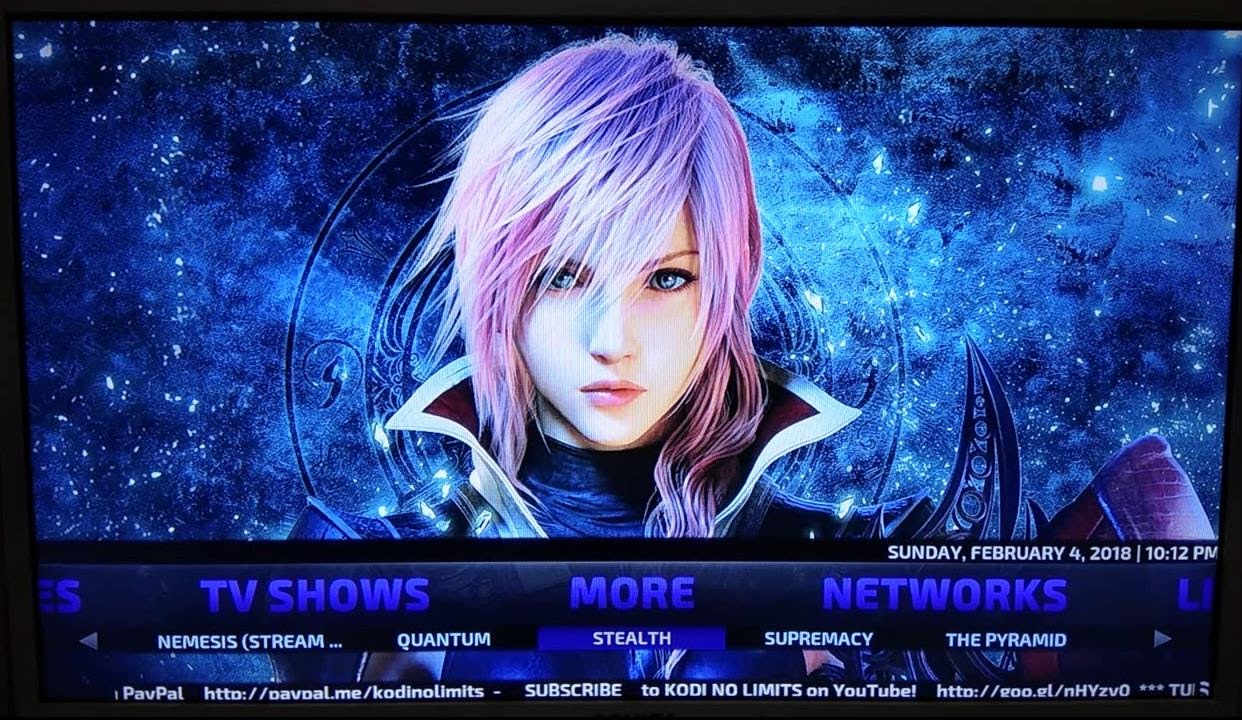
Probably one of the most comprehensive builds available right now, No Limits Magic offers you TV shows and movies as well as live television in a host of regions. It’s slick, easy-to-navigate, and full of add-ons like cCloud TV, Copy & Paste, and The Magic Dragon.
Its futuristic look comes from the Aeon Nox 5: Silvo Skin, making No Limits Magic extremely easy to navigate. The range of options and the sleek look make this the perfect build for anyone who just wants a bit of everything.
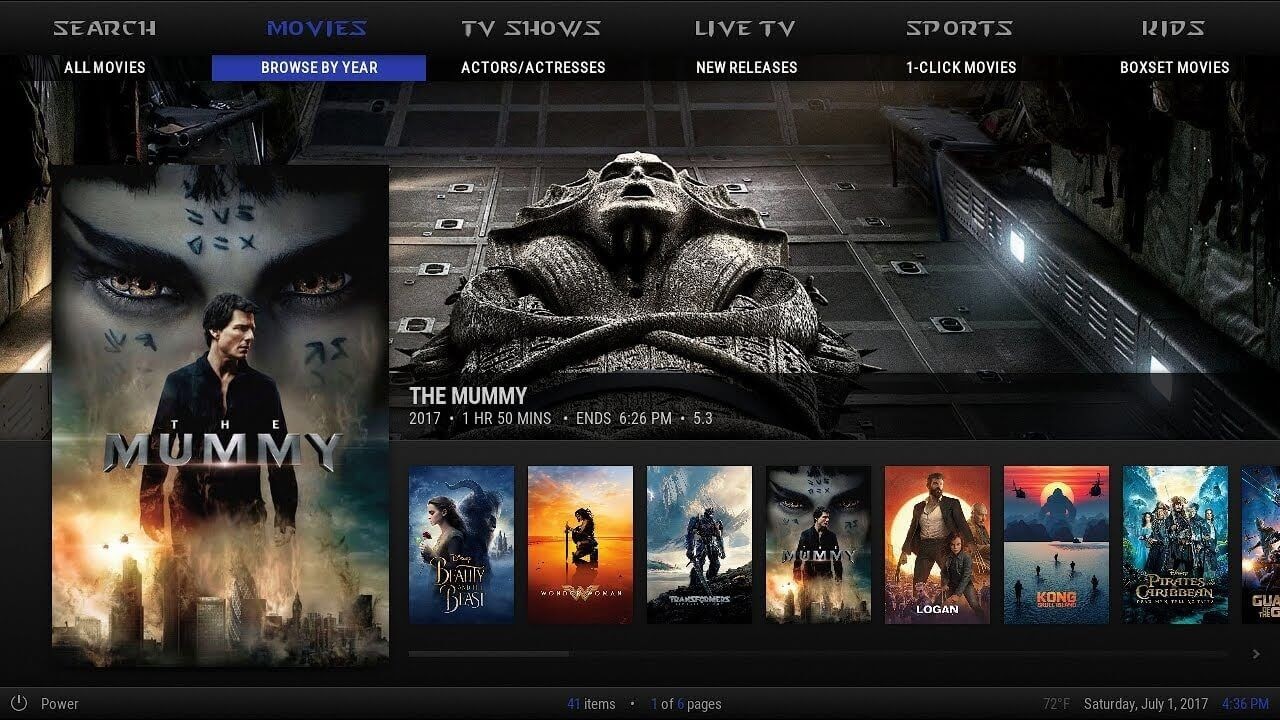
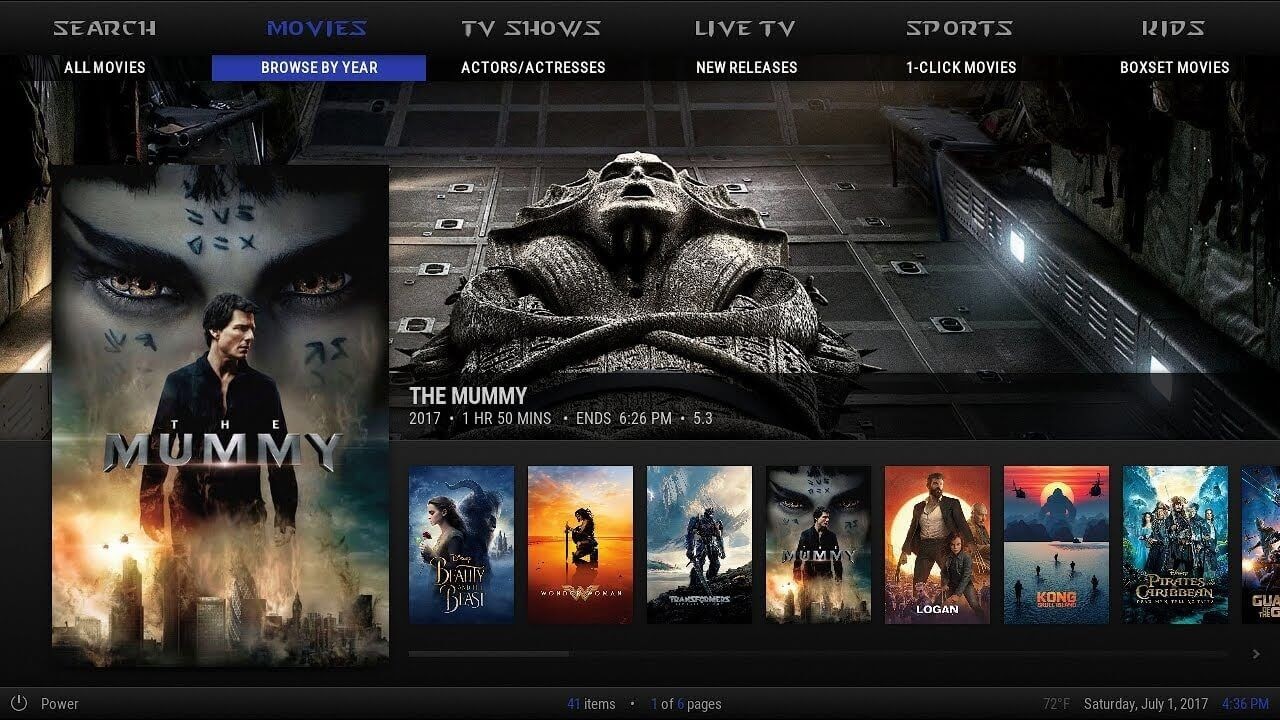
Music, TV shows, movies, sports – it’s all included with Misfit Mods. And although it looks a lot simpler than some of the more futuristic builds, its comprehensive library is enough to keep you busy for months.
Including SportsDevil and The Magic Dragon, this is the perfect build for sports and movies fans. Everything is neatly organized into subcategories and the simple interface makes finding your favorites easy.
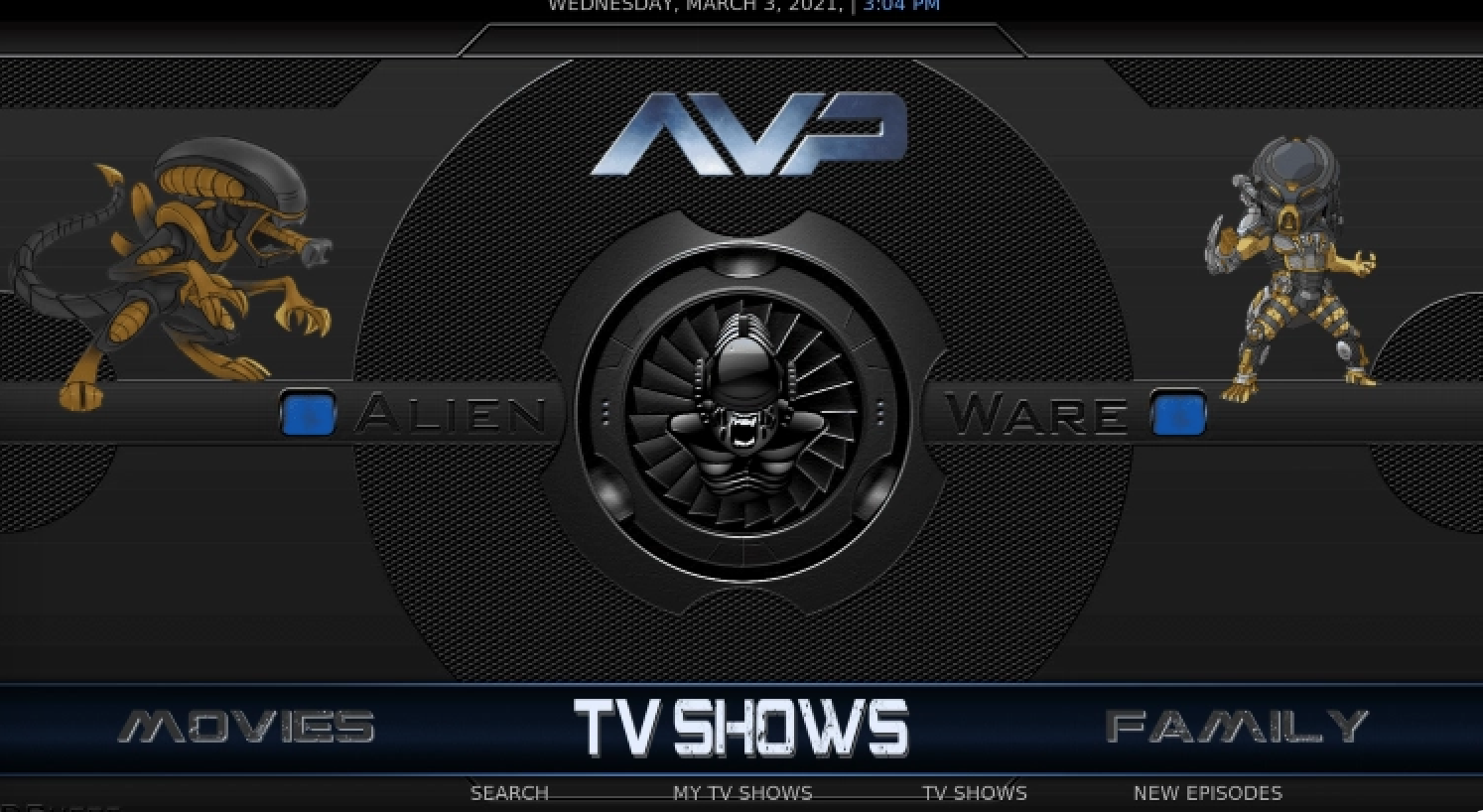
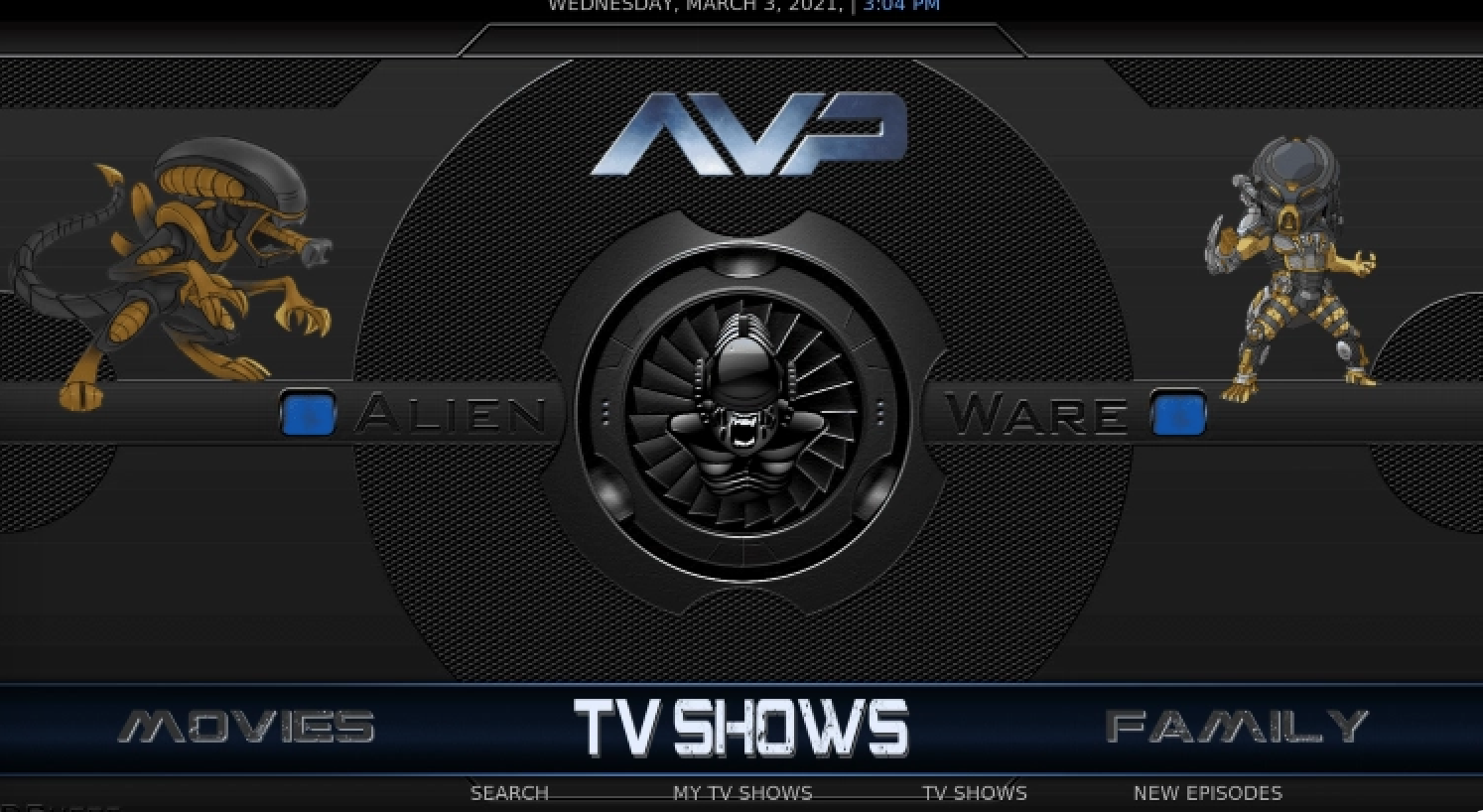
Alienware offers the usual array – Black Lightning, The Oath, Free, SportHD, etc. – but with Real-Debrid integration, this build is perfect for people who love streaming live shows.
The range of content is wide – movies perfect for grown-ups and the whole family as well as TV shows and sports. Alienware is comprehensive and is a fantastic choice for people who want high-quality shows at their fingertips.
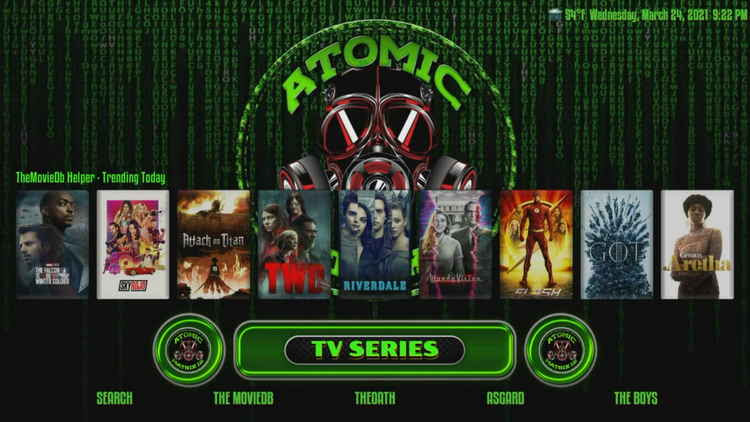
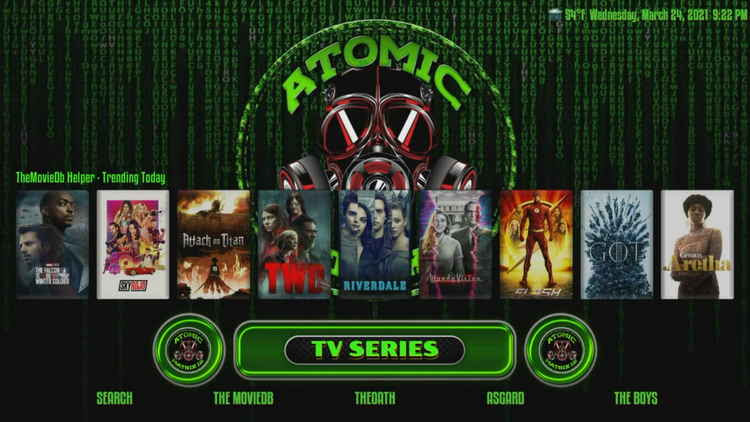
Featuring an easy-to-use sidebar, Atomic Matrix is an excellent mix of access to premium links and options for customization. There are plenty of the most famous add-ons included as well – The Oath and Asgard, just to name a few.
If you need to entertain the kids, Atomic Matrix’s extensive kids’ show selection is perfect. But don’t forget to browse the large library of movies, music, TV shows, and live TV either!
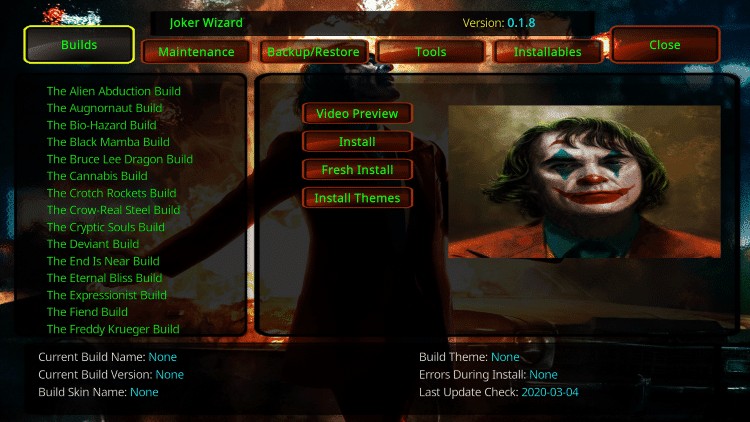
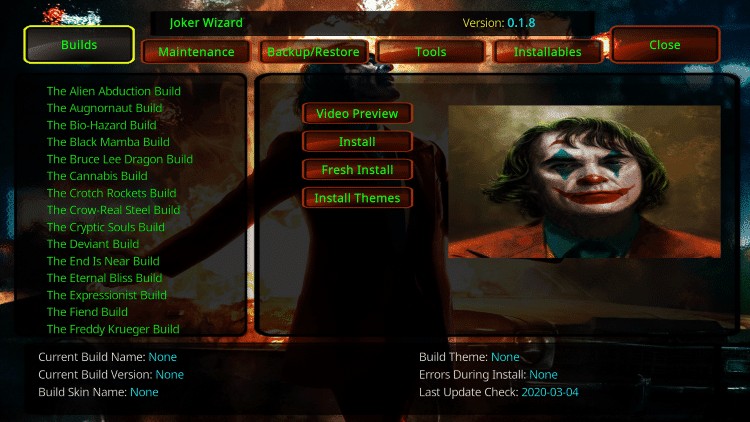
Coming with The Joker Wizard, The Joker isn’t so much one build as over a dozen. You can access The Bio-Hazard, The Crow, and more straight from the wizard, giving you access to a huge range of shows.
If you’re running an outdated piece of hardware, you may find that The Joker’s low specs and RAM requirements can help you out. This makes it perfect for the Amazon Firestick, Android TV, and any other TV device.
An addon can be as simple as a streaming app or as complex as a library of movies. Any singular app that can be installed is considered an addon, so that’s a pretty broad definition!
Depending on what you’re looking for, there is a range of addons that can give you music, live TV, movies, and TV shows. But here are some of the best addons that offer all the content you need.


The Crew brings just about everything you need. With movies, TV shows, sports, and things for the kids all wrapped up in one package, it is perfect for people who want a bit of everything.
It is also integrated with Real-Debrid, so all of that content plays in HD. The Crew’s content is perfect for everyone and ultra-smooth in quality.
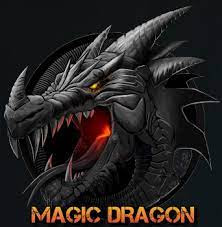
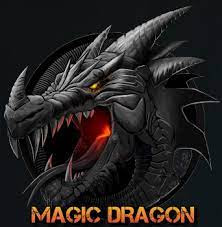
Slightly older than some of the addons in my list, The Magic Dragon is another all-in-one addition to your Kodi suite. Sub-sectioning the content to a minute level, navigating through the Magic Dragon is easy.
Based on The Pyramid (an older Kodi addon), The Magic Dragon gives you access to the best shows, radio, sports, and movies (some of them in 4K!). As a generalist addon, The Magic Dragon is excellent for newcomers to the world of cord-cutting.
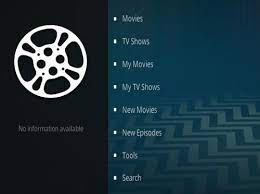
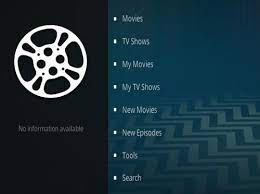
Compatible with Kodi 18 and Kodi 19 Matrix, The Oath is excellent because of the number of links and streams that are available.
With a choice of both free and premium links, you can get access to pretty much anything in high quality. This makes it perfect for people who don’t mind spending a little bit to get better quality.
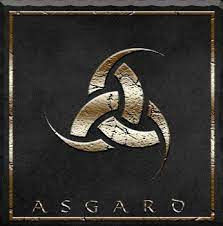
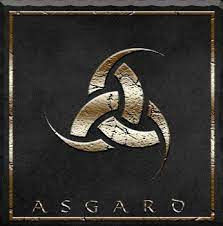
Famous for its range of 4K content, the videophiles among us will love Asgard. It’s smooth, incredible quality, and (as newcomers to the world of Kodi addons) Asgard is constantly improving.
Another point of interest is the One Click functionality which will instantly connect you to the best streams around. No more searching for excellent quality in the sea of awful connections.


Here’s an old-school one. Covenant started years ago and has been forked to create new addons like Tempest as well, but it still offers everything you need. Its simple interface makes searching for your favorite shows and movies easy.
Covenant is simple. That’s the real beauty of it. The layout is minimalist, finding shows is straightforward, and it loads quickly. Not much more you could ask for.
Now that we know how to install apps to get the best TV shows and movies on demand, we’re going to look at how to access the best live shows and sports. Through Downloader, accessing live shows is easy.
Streaming live TV is probably going to break copyright laws. As this breaks Amazon’s end-user agreement, you need to use a VPN and turn off the tracking settings. Failing to do this could lead to Amazon blocking what you’re trying to do.
If you’ve streamed live sports before, you’ll know that the market for sports streaming infringes on the complex network of sports broadcasting rights. For that reason, we need to make sure that we have ExpressVPN activated and Amazon’s snooping settings turned off.
Before you can stream live TV on your Amazon Firestick, you need to turn off the snooping settings and activate your VPN. If you have skipped to this section in the guide, pay special attention to steps 1 and 2.
Navigate to the Home menu.
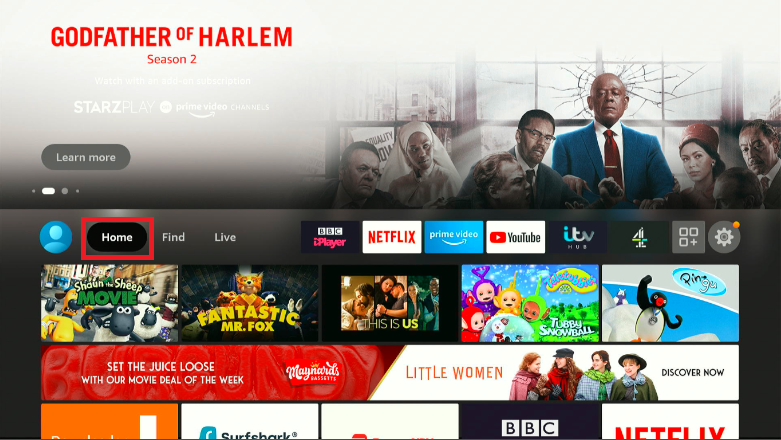
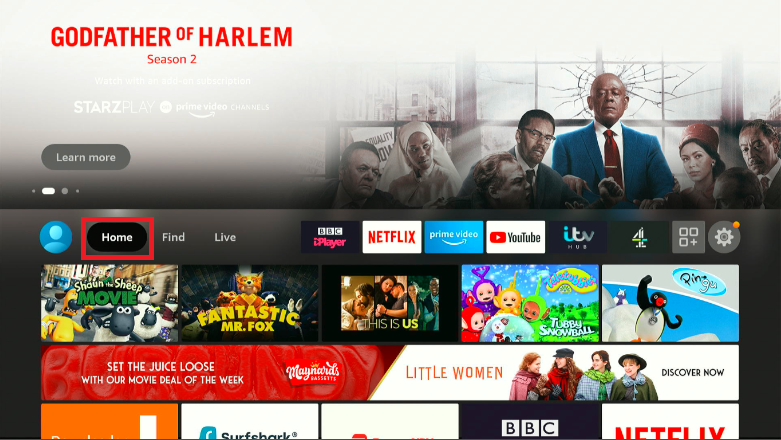
Navigate to the Home menu.
Open up ExpressVPN and click the on/off button.



Open up ExpressVPN and activate the VPN. Because we are streaming live, make sure your connection is as fast as possible.
Because we will be streaming copyrighted content, we don’t want anyone to know who we are. Although it is unlikely that you will face a penalty for privately streaming illegal content, people have faced fines of up to $100,000. Use a VPN and no one will be able to know who you are.
Navigate back to the Home menu and open up Settings.
![]()
![]()
Navigate to Settings.
In Settings, open Preferences.
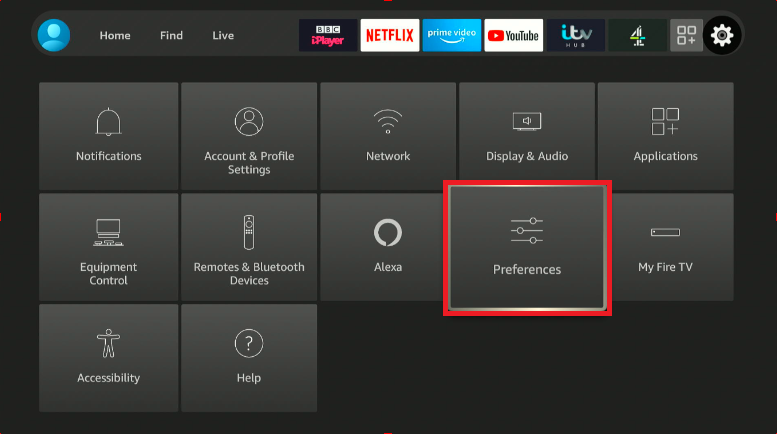
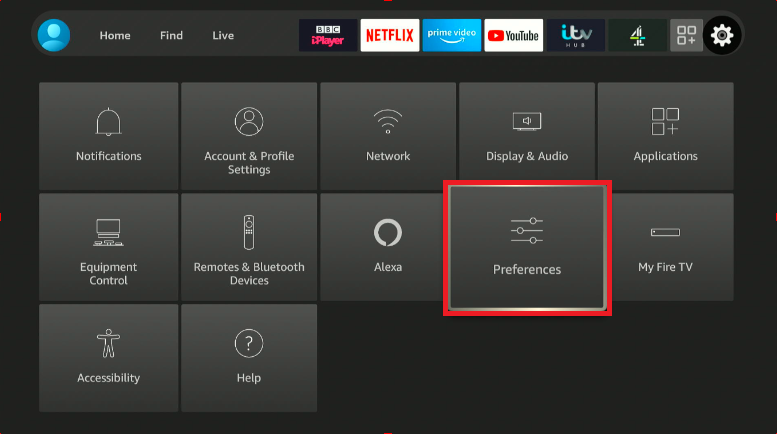
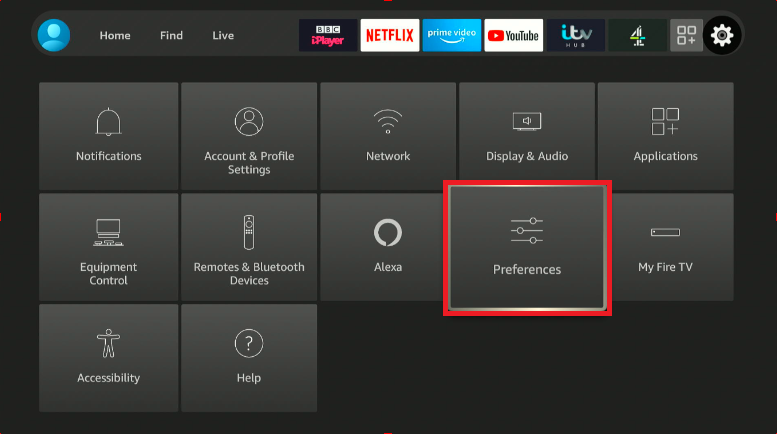
And click on Preferences.
From there, you can find the snooping settings in Privacy Settings. Make sure that Device Usage Data and Collect App Usage Data are set to OFF.
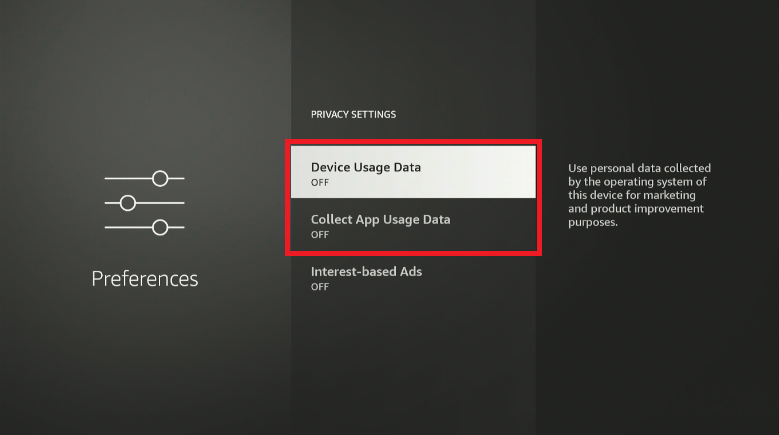
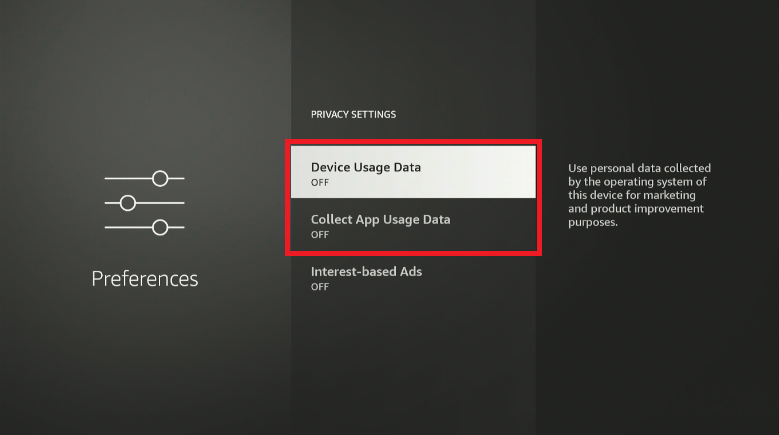
Both Device Usage Data and Collect App Usage Data need to be turned off. If they’re on, Bezos and the gang can see what you are up to.
As the name suggests, these settings allow Amazon to collect information about you and your streaming habits. You don’t want Amazon to know that you are streaming illegal content because a) that breaks the end-user agreement and b)
Now that’s all done, navigate back to Find and then Search. Search for Downloader.



Navigate to the Find menu and click on Search.
Note: If Downloader shows on your dashboard, you can open it from the App button.
Because Downloader has a URL bar, you can search for content in the same way you would with a web browser. Navigate to the Downloader home screen and select the URL bar to open up the keyboard.




Open up Downloader and click on the URL to open the keyboard.
No, you can use any web browser on your Firestick. The Amazon Silk Browser works just as well as Downloader.
Choose a live TV streaming site, such as freeintertv.com. Enter the URL in the search box.
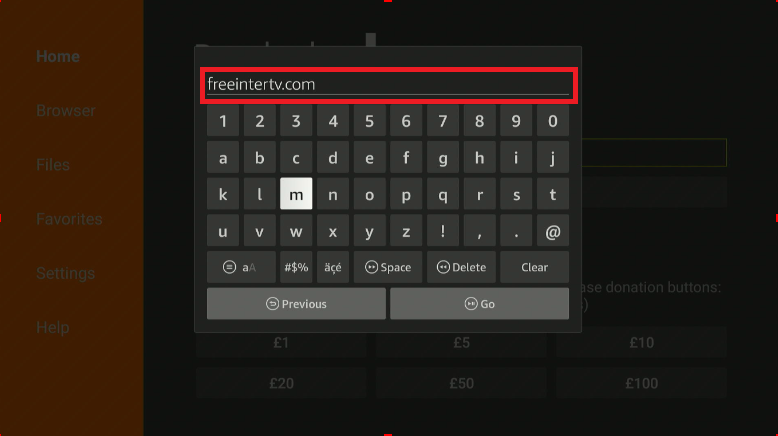
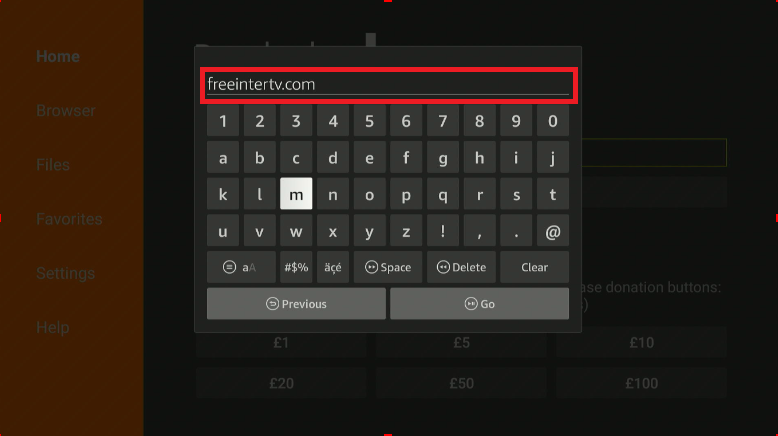
Pick a channel and stream anything that you want to on your Firestick. Easy!
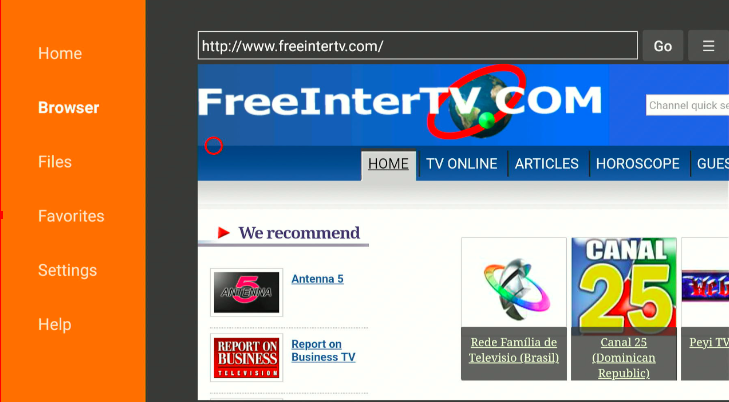
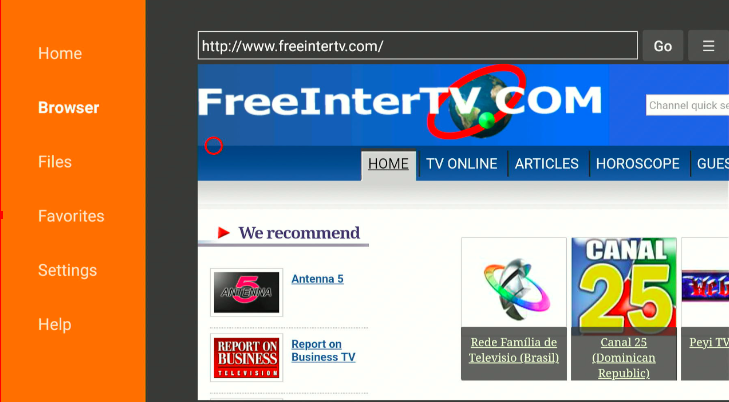
Watching live sports on your Amazon Firestick is a very similar process. Because sports is a lucrative market with a lot of big spenders vying for the rights to show the top matches, it can be difficult to find free streams.
Some of the biggest sports streaming sites around right now are included in this walk-through. Because the big names are always changing, we’ll do our best to keep these names updated in case of any changes.







Keeping up with the best sports streaming sites can be difficult, but some of the best sites around include:
Depending on what you want to watch, you may need to visit a few streaming sites before getting a high-quality stream. For example, if you want to watch football, turn to Weak Spell. If you’re looking for cricket streams, VIP Box will have matches in better quality.
Enter the appropriate website URL in the search box. I’ve used Weak Spell as an example.
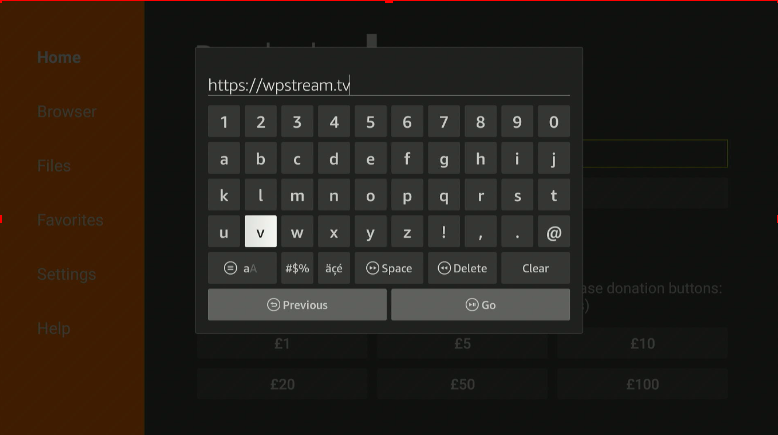
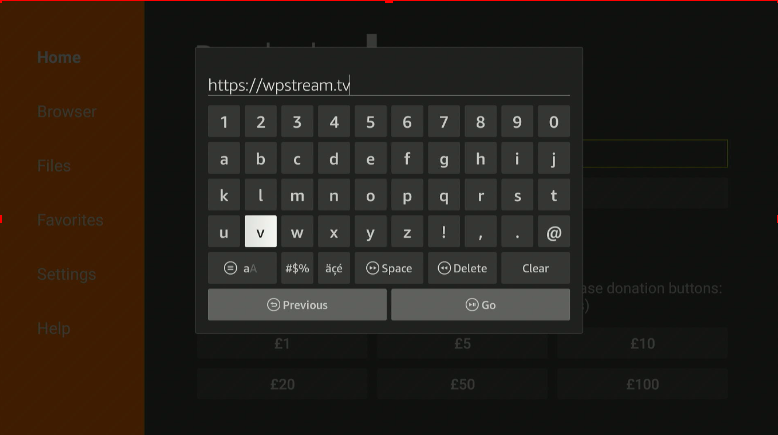
Then let Downloader connect to the site.
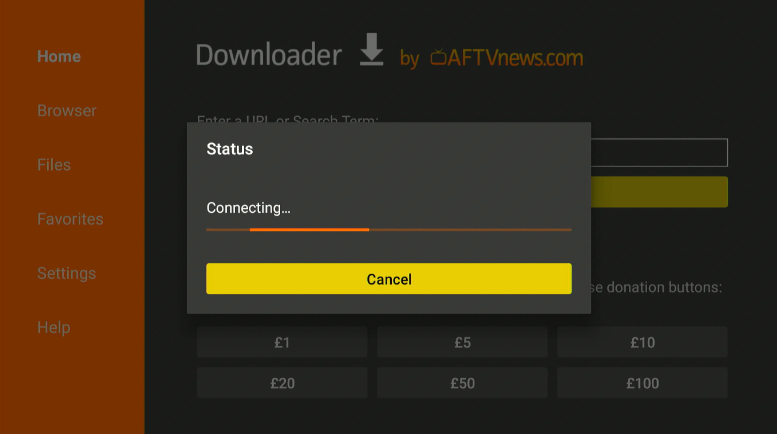
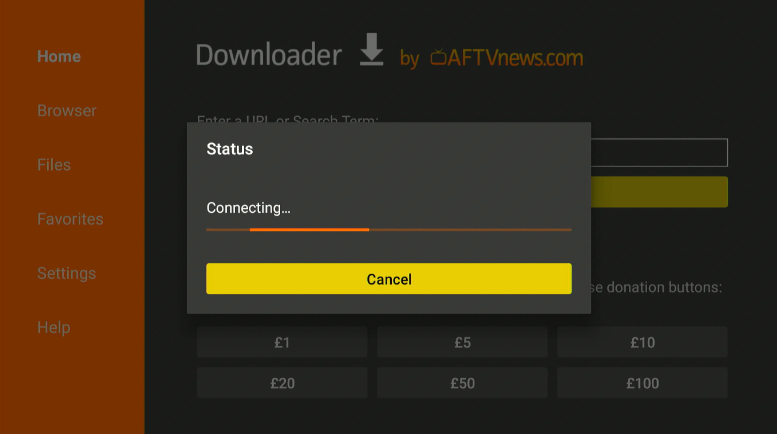
Navigate to the stream you want to watch and stream to your heart’s content.
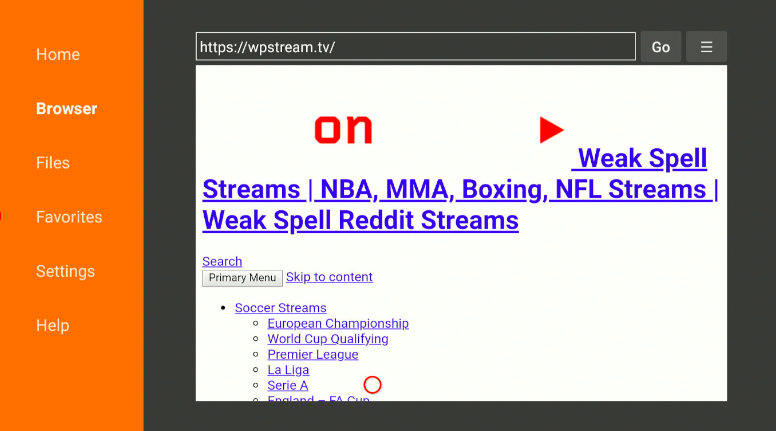
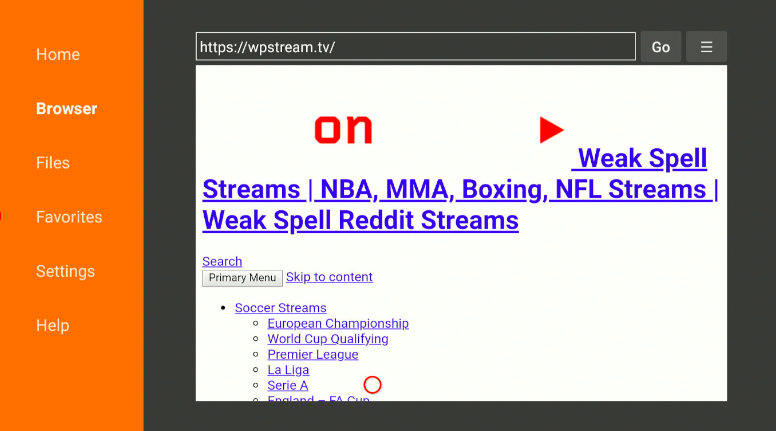
Now you can find your favorite sports streams and enjoy them through the Downloader browser on your Firestick.
If you have a subscription with the big boys of the sports streaming world, you can make the most of your plans with your Amazon Firestick. For people living abroad, your VPN will be the key to streaming from providers like ESPN or DAZN.
Before you open up an app, double-check your VPN is set up in an area where the app services. If not, you’ll get a geoblock. And that’s no good for watching a match live.
First things first, you need to download the app you want to use. I’ll be using ESPN Plus as an example.
Navigate to Search.
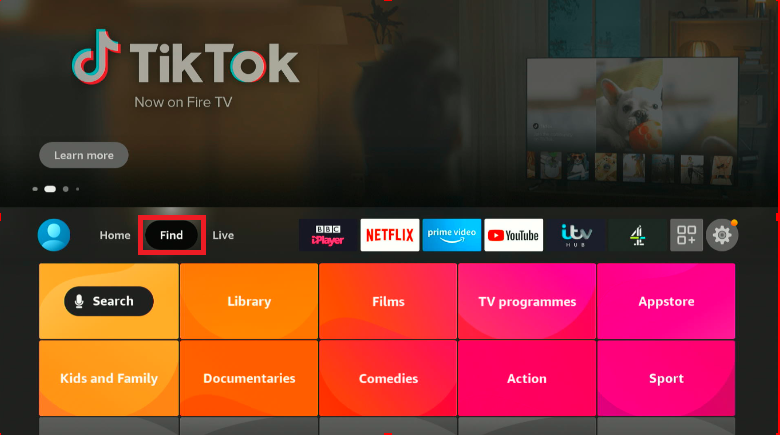
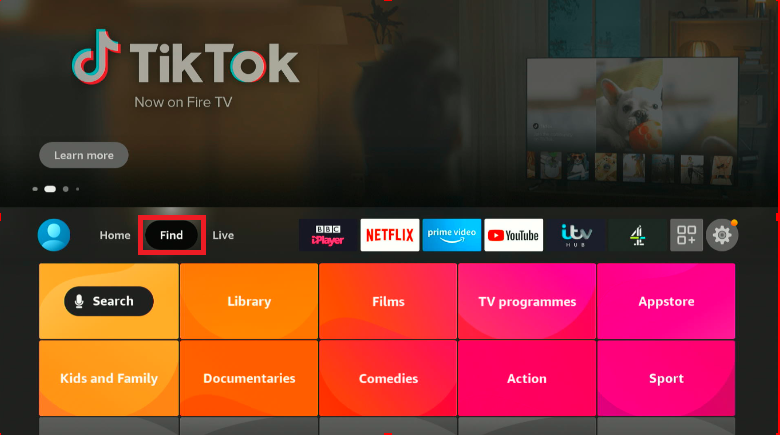
Enter ESPN Plus (or your chosen provider) into the search function.
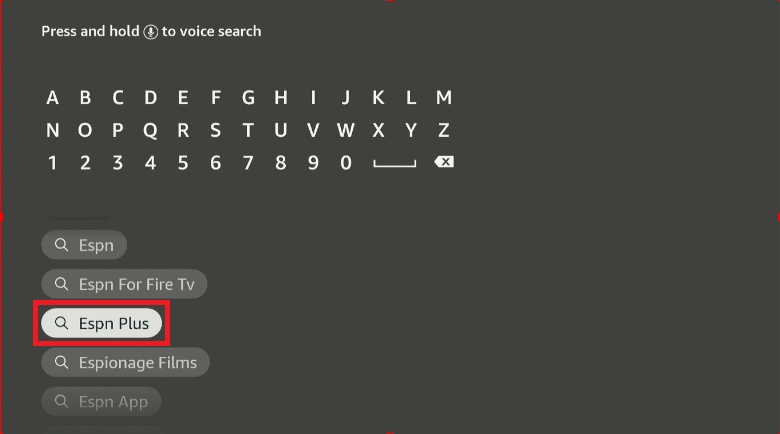
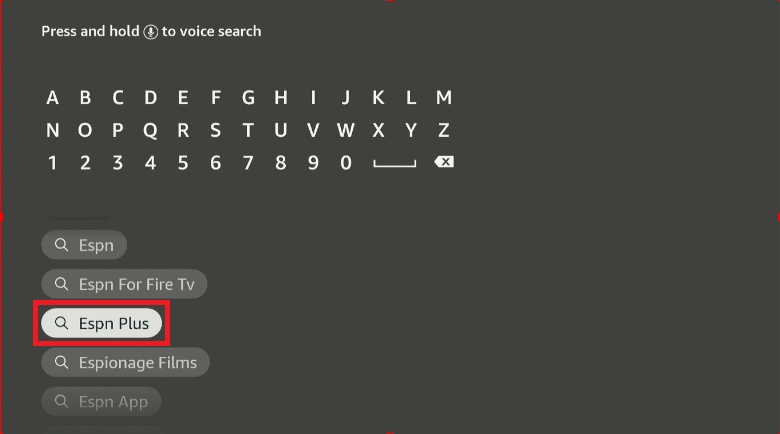
Then download the app to your Amazon Firestick.
Navigate back to the Home menu and open up ExpressVPN.



Choose a server that isn’t geo-blocked by ESPN and connect.
Getting the rights to display live sports is a hot business. When ESPN buys the rights to stream NFL or the Premier League, it only buys the rights to stream them in America. They set up a geoblock so only people living in America can watch through their service. But they can’t know where you live if you are using a top-of-the-range VPN like ExpressVPN.
Open up the app and check it for functionality. If your VPN is working correctly, there shouldn’t be any problems at this stage.
If that’s all working, you can watch your favorite live sports wherever you are.
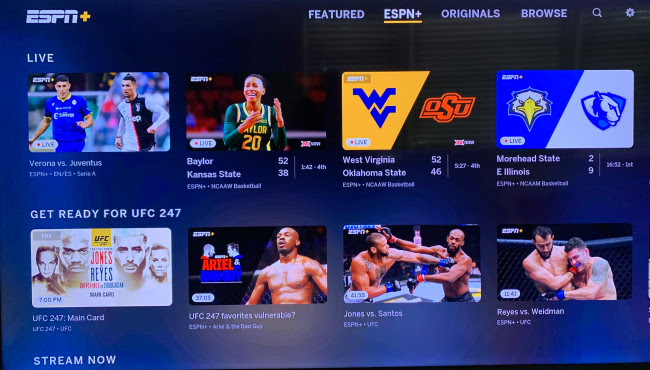
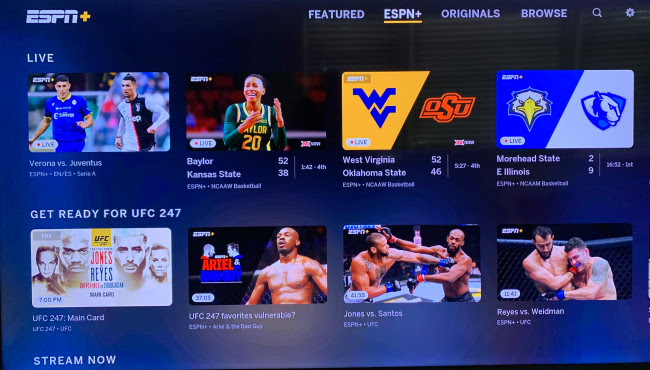
Jailbreaking your Amazon Firestick is setting up the device to allow sideloaded apps. You don’t need to hack your Firestick or install new firmware. It’s safe, legal, and extremely easy to jailbreak Firestick devices.
It’s easy. Really easy.
Jailbreaking Firestick, or even if you plan to jailbreak Amazon Fire TV devices like Firestick 4K and Fire TV Cube, doesn’t require any technical knowledge or loading new firmware onto the device. You just change the privacy settings, install Downloader, and set up a VPN.
It is absolutely free to jailbreak Firestick. Changing the privacy settings is free and so is the Downloader app.
Subscribing to a VPN is an excellent idea, however – hiding your identity from Amazon means that they can’t stop you streaming what you like. Even the best Firestick VPNs like ExpressVPN on the market are available for less than £10 a month.
It is pretty much the same as jailbreaking a regular Firestick. The only difference is that you have to install Downloader and any other apps you need before you adjust the Privacy settings. Other than that, follow this guide and you will have a jailbroken Amazon Firestick.
You shouldn’t. Jailbreaking Firestick isn’t illegal. But streaming copyrighted content can lead to problems down the line. If you plan to stream copyrighted content, know that it breaks Amazon’s end-user agreement.
To stay out of trouble, disable Amazon’s snooping settings and use a VPN. Then no one will be able to tell who you are. Enjoy streaming in private.
Jailbreaking doesn’t slow down an Amazon Firestick, but some of the necessary software might. Using a VPN means connecting to a remote server – this can slow down connection speeds if you’re not using a top VPN.
If you can think of a channel, you can probably watch it on a jailbroken Firestick. Finding the best apps to stream shows gives you limitless options. This is especially true if you are using an app like Spectrum TV or one of Kodi’s fantastic add-ons like The Crew and the Magic Dragon.
To install two builds, you need to have multiple instances of Kodi on your Amazon Firestick. This means installing Kodi and also a “fork” of Kodi. This will allow Kodi to run two builds at the same time.
Open Downloader. Search for repo.supremebuilds.com and navigate to forks/. In that folder, you will find versions of some of the best Kodi builds around, ready to download onto your Amazon Firestick. One click and you’re good to go.
Open the Downloader app and search for “Spectrum TV app for Firestick”. Click go and find any website that is hosting the Spectrum TV APK. If you’re not sure which one to use, try this one: Spectrum TV APK.
Download the APK and install it onto your device. When it’s done, click Open and you can stream all your favorite shows.
Read our detailed cord cutters’ guide here: How to Install Spectrum App on Firestick