In this Real-Debrid setup guide, you’ll learn how to sign up online for this unrestricted downloading service, so you always get the best streaming experience once you install Kodi on Firestick.
Sure, Kodi is no doubt a great tool to stream all the movies and TV shows you want, but it’s a little lackluster on its own. Some streams are low quality, and some just fail to load altogether. To improve your experience with Kodi addons and popular streaming apps, you need to sign up with and install Real-Debrid on Kodi.
Setting up Real-Debrid isn’t too difficult, especially if you have plenty of experience using Kodi in the past. And if you don’t? Well, that’s what this easy setup guide is for!
If you’re ready, let’s get started.
In case you haven’t downloaded Kodi on your Amazon Fire TV Stick yet, VPNcheck.org has put together an updated and easy-to-follow setup guide.
Before we install and use Real Debrid, here’s a breakdown of how it all works.
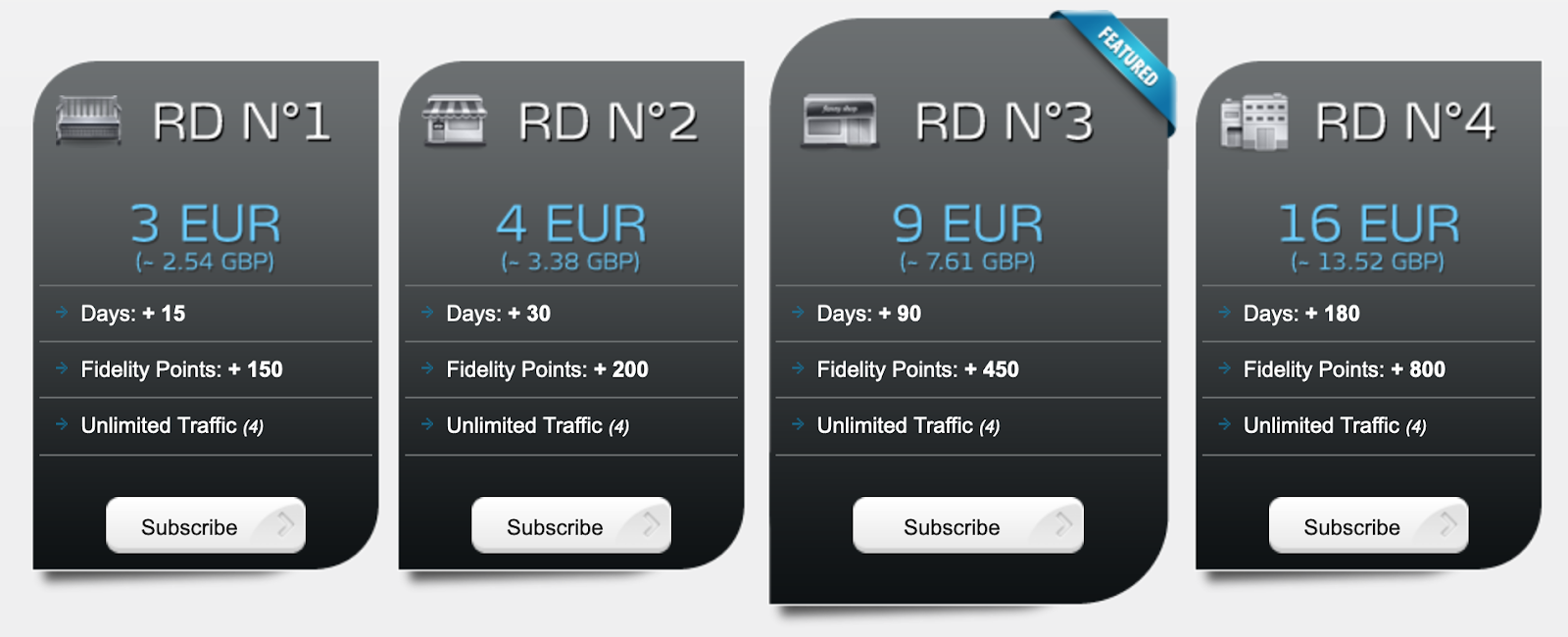
Using Real-Debrid requires you to upgrade to a Premium plan. Thankfully, despite the Premium name, all the plans are extremely affordable and won’t break the bank. They work on a subscription model and you can pay with credit/debit cards, Amazon Pay, via a prepaid ticket from PaysafeCard or Neosurf, and cryptocurrencies through Coinbase.
Real-Debrid has four pricing plans that all offer pretty much the same thing. The only difference is the length of the subscription and the number of fidelity points (kind of like a loyalty system that allows you to pick up extra days with Real-Debrid without paying any extra). All plans allow up to 4 devices to be connected to Real-Debrid for the entirety of the subscription.
RD No. 1 is the basic plan and costs €3 (around $3.50) for 15 days. The overall cost of the basic RD No. 1 plan is 20c (23¢) per day. It also offers 150 fidelity points for you to cash in at a later date.
Very affordable for all the great streams you can receive to your Amazon Firestick.
The next plan, RD No. 2, lasts for 30 days and comes with 200 fidelity points.
Slightly more expensive, the €4 (around $4.65) RD No. 2 plan is more affordable overall than the RD No. 1 plan. Because it lasts 30 days, you pay only 13c (16¢) per day without losing any of the best streams that RD No. 1 has on offer.
RD No. 3 is the most popular plan and offers the best overall deal for new people wanting to try out Real-Debrid.
Lasting 90 days and coming with 450 fidelity points, RD No. 3 will give you plenty of tools to get the most out of Real-Debrid. Available for €9 (around $10.45), you pay just 10c (11¢) a day. Over the course of a year, you will only pay €36 ($41.80) to get access to everything you need from Real-Debrid.
Unless you haven’t guessed it yet, the next plan is more of the same but with a longer subscription time. This is our first multi-month plan.
The most premium of all the premium plans, RD No. 4 is still an affordable €16 (around $18.56) for 180 days, working out as roughly half-yearly. This works out as €32 (around $37.12) for the entire year or just 8c (around 10¢) a day. Bargain!
If we were to choose the best Real-Debrid price deal, Real-Debrid No. 4 is the best plan in terms of overall value: it lasts for 180 days and grants you a total of 800 fidelity points. Considering you get free streaming time when you reach 1,000 fidelity points, that’s a pretty good deal from our perspective.

Real Debrid is pretty feature light because it’s not designed to do anything more than let you stream and play in excellent quality.
Because of that, don’t expect a huge array of features that will allow you to fine-tune exactly what you’re streaming. Instead, it will give you a range of premium HD streams that you can integrate with Kodi and your favorite Kodi builds to get the very best streams that a Real Debrid account has to offer.
What Real Debrid does offer includes:
Kodi is constantly being innovated and changed by its dedicated team of developers. That some people will be using different versions of Kodi when they are getting set up, there really isn’t too much confusion.
This guide contains illustrations to set up Real Debrid on Kodi Matrix (and the latest Kodi 19 versions). If you are still using a version of Kodi 18 Leia, there are sections in this guide that will tell you the differences that you can expect. They are very small, so you should be able to complete the setup even if you didn’t have the notes.
And on that note, let’s set up Real Debrid on Kodi.
Note: this guide is written with the presumption that you already have Kodi installed on your system. If you don’t have it yet, check out our guide on how to install Kodi on Firestick.
First things first – open up settings in Kodi. You’ll find it in the top-left-hand corner.
In settings, you will need to find System (on some older versions of Kodi, this is called System settings). Click on this and then we can start to set up Real-Debrid on the device.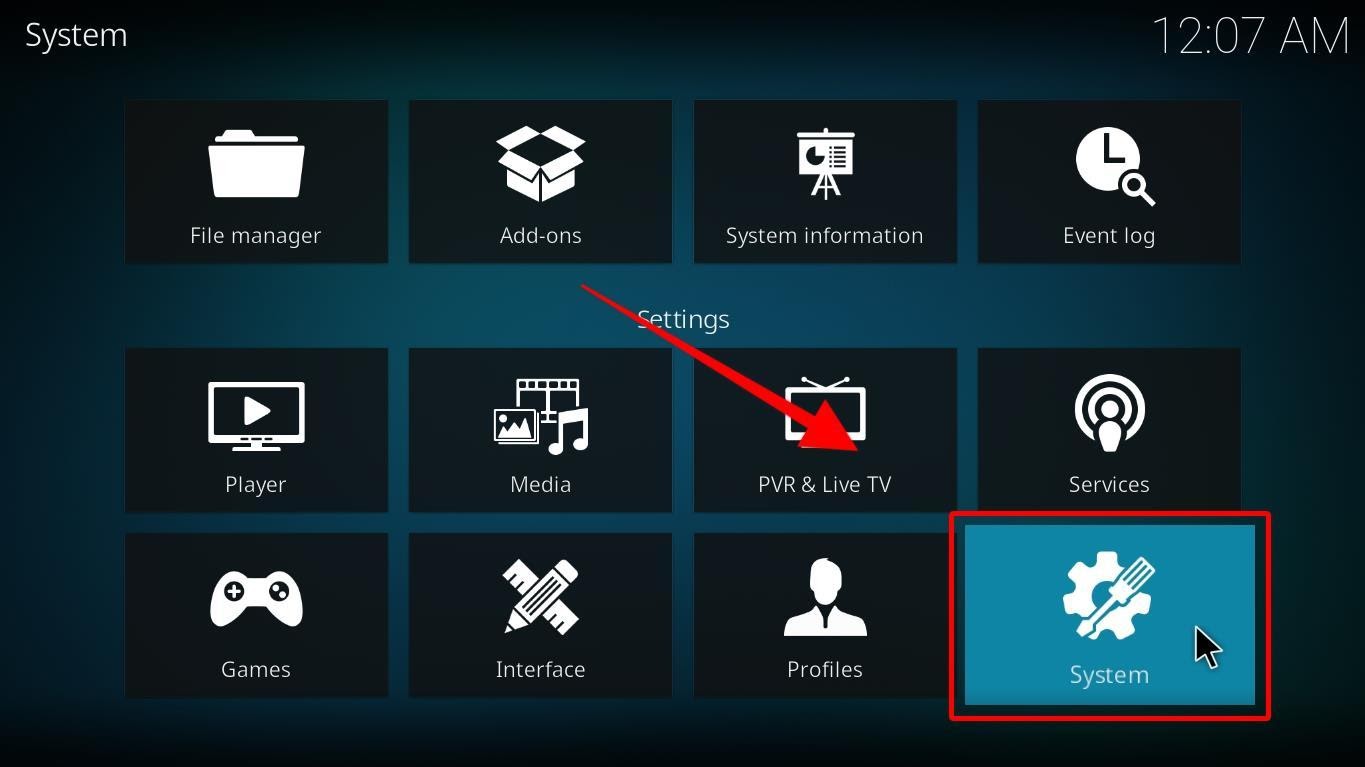
The System menu that usually appears is the basic menu, so it doesn’t contain the settings we need to set up Real-Debrid. We’ll need to activate the Advanced settings.
At the bottom of the System menu, you will see a button with Standard next to it (this was called Basic on older versions of Kodi). Click on this button until you see that it has changed to Advanced. This will give you all the settings that Kodi has.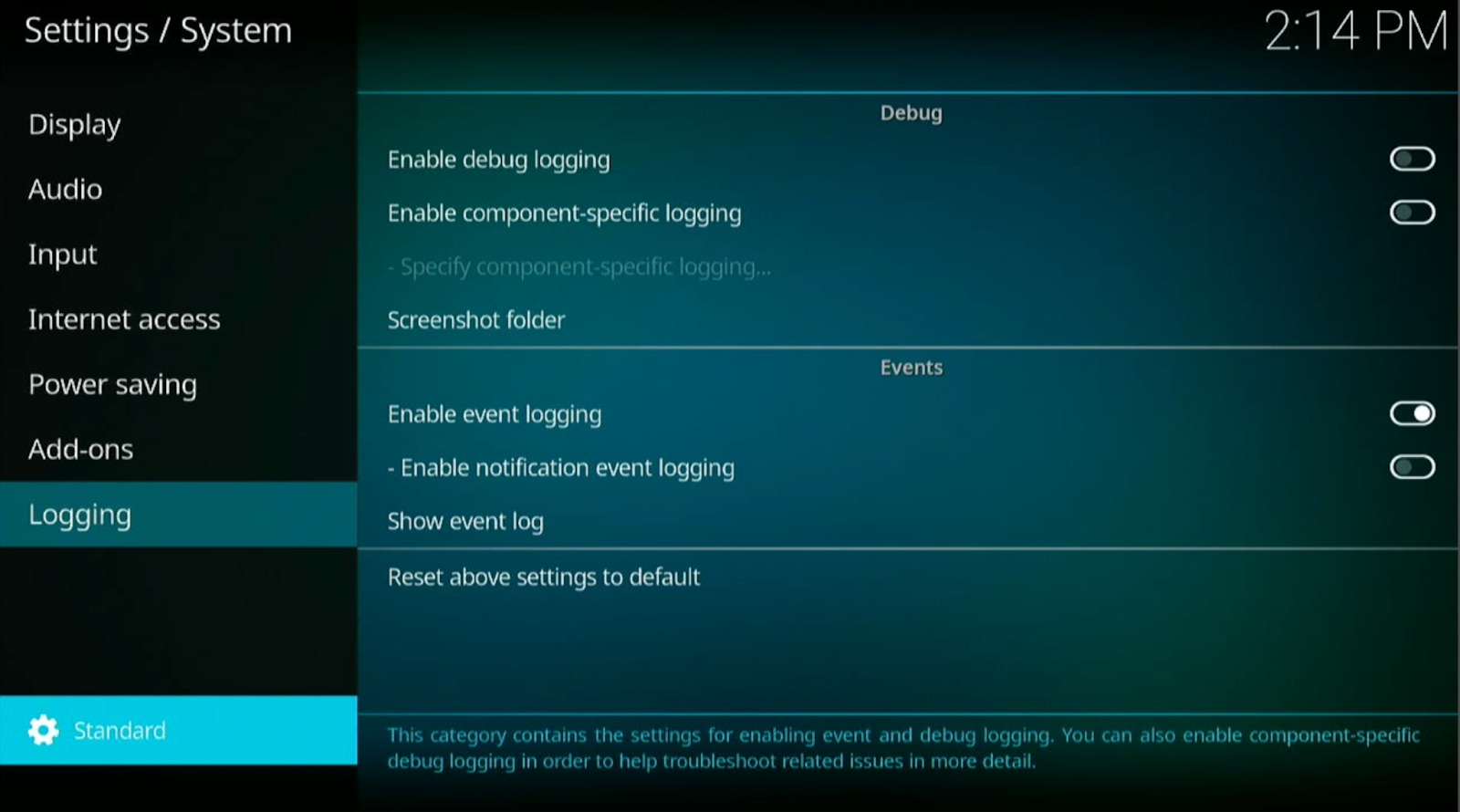
When the button is set to Advance, navigate to the Add-ons menu on the sidebar.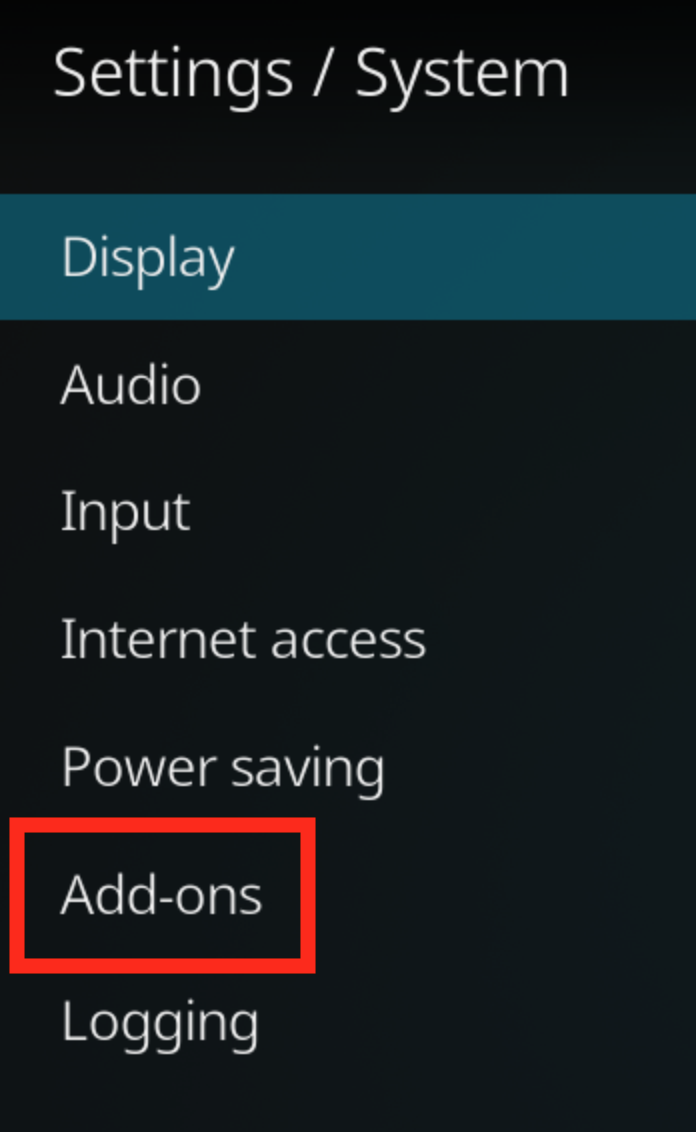
Click on add-ons and you can start the next stage.
Because we need to set Kodi to allow Real-Debrid to be the source of the media that you stream, we need to tell Kodi to depend on Real-Debrid whenever it searches for movies and TV shows.
On the add-ons menu, open Manage Dependencies.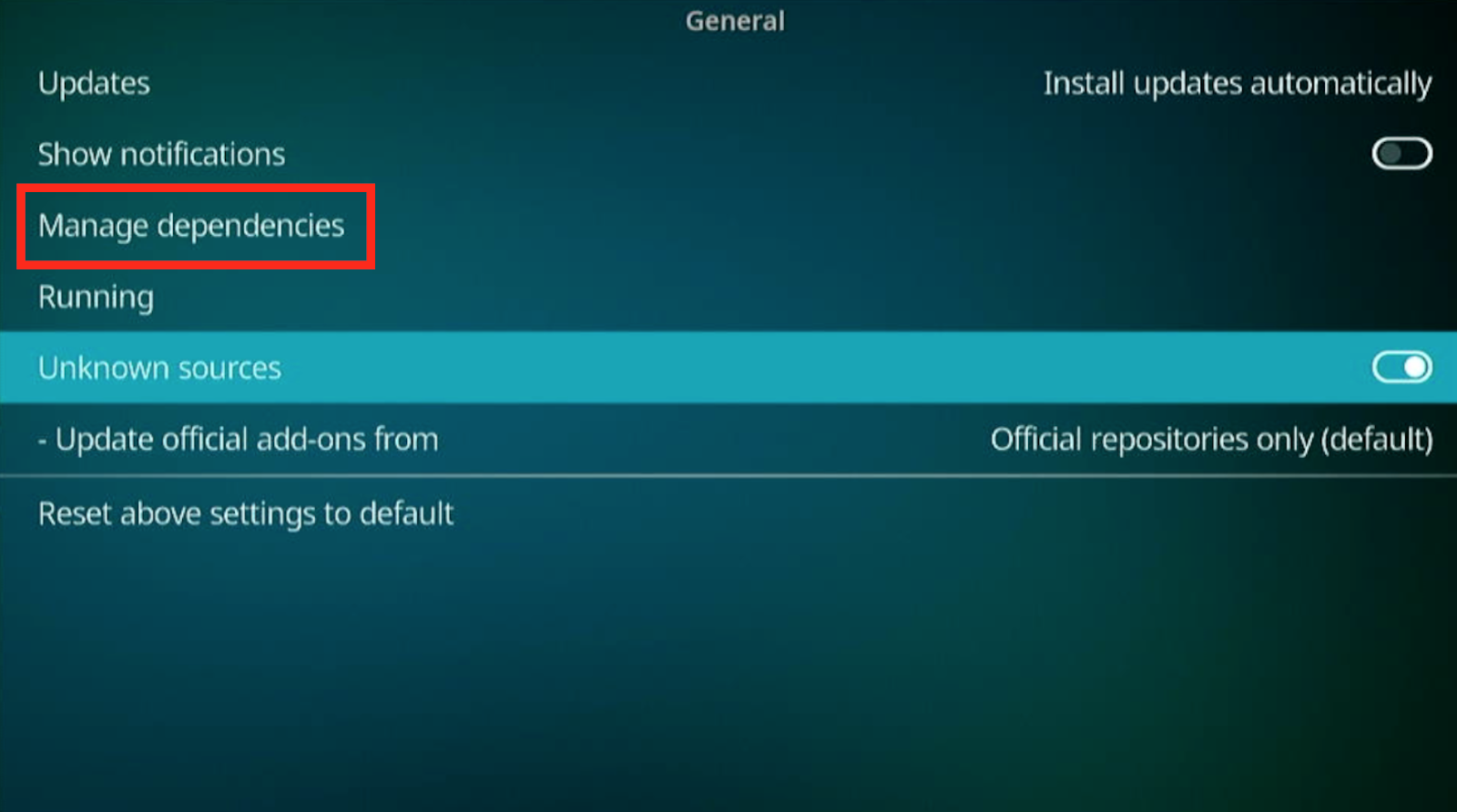
Click on this button to find the Resolver which will help you link Real-Debrid to your Kodi installation.
As an aside, make sure that Kodi is set to allow Unknown sources. If that toggle isn’t set to allow, you won’t be able to access everything that Real-Debrid has to offer.
Depending on the kind of addon that you’re playing with, you may find a dependency called URLResolver or ResolveURL – these are key to installing Real-Debrid on your system.
Open the Kodi addon (in our case, The Oath) and navigate to Tools.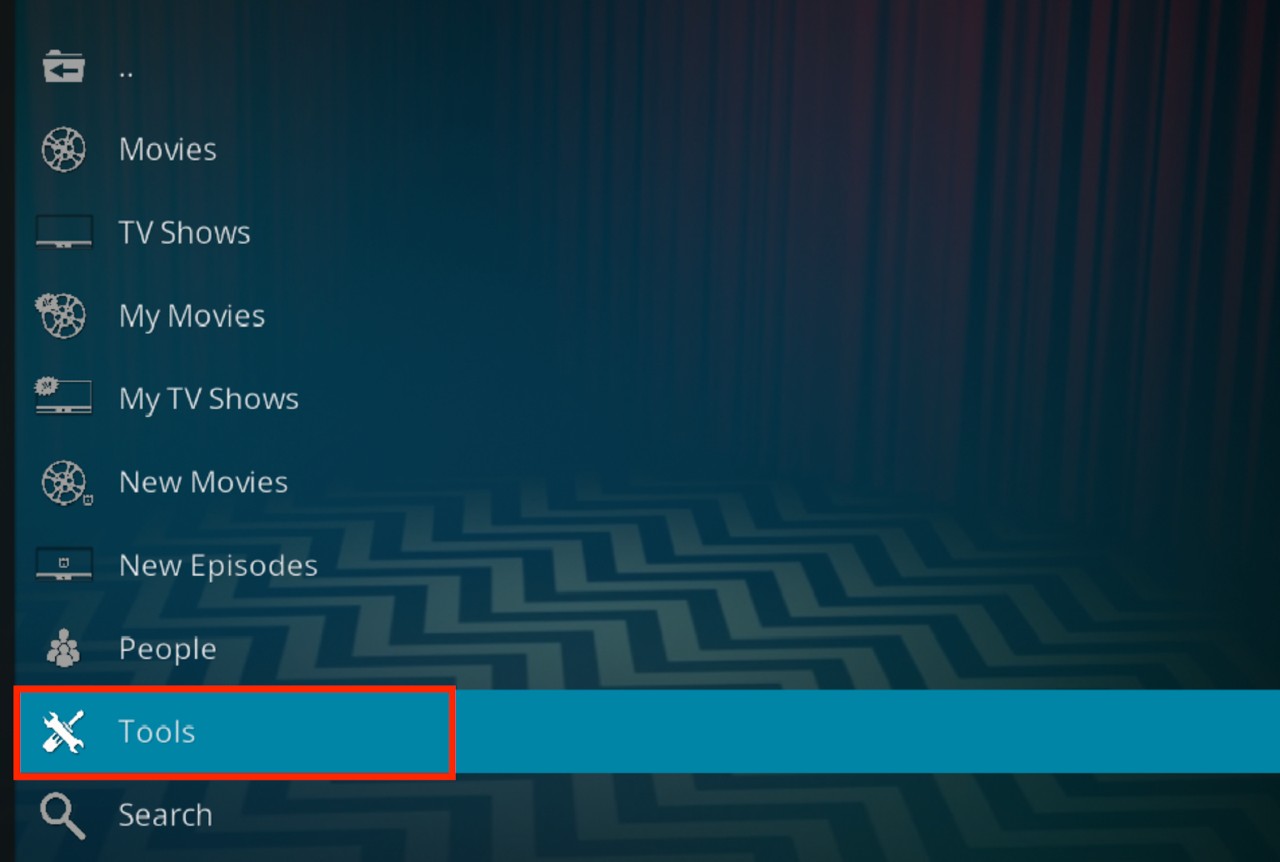
Within Tools, you will need to find ResolveURL. It will look like this:
When you have navigated to the resolver, click on it and then go into configure.
When you open the configure menu, you will see a number of resolver menus. We only want Universal Resolvers.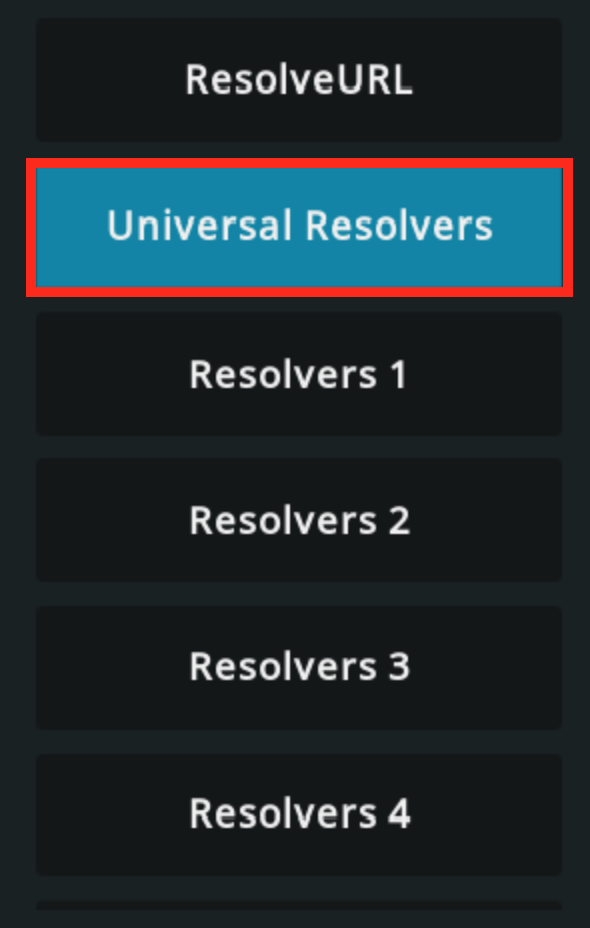
You want to select Universal Resolvers (i.e. the resolvers that are used universally on your system where applicable, allowing the add-on to be installed and used on any device) to make Kodi search for Real-Debrid videos.
At this point, you should also authorize your account to make sure that you don’t waste money for no reason.
Well, just one. When you have opened your Resolver of choice, you will find the (Re)Authorized My Account setting at the bottom of the ResolveURL menu.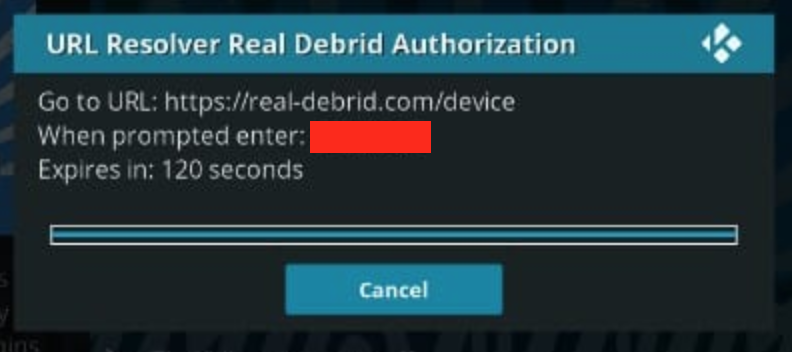
When you click on this button, it will provide you with a one-time code – make a note of this, because you’ll need it on the Real-Debrid website.
Open https://realdebrid.com/devices and you will see a screen that looks like this:
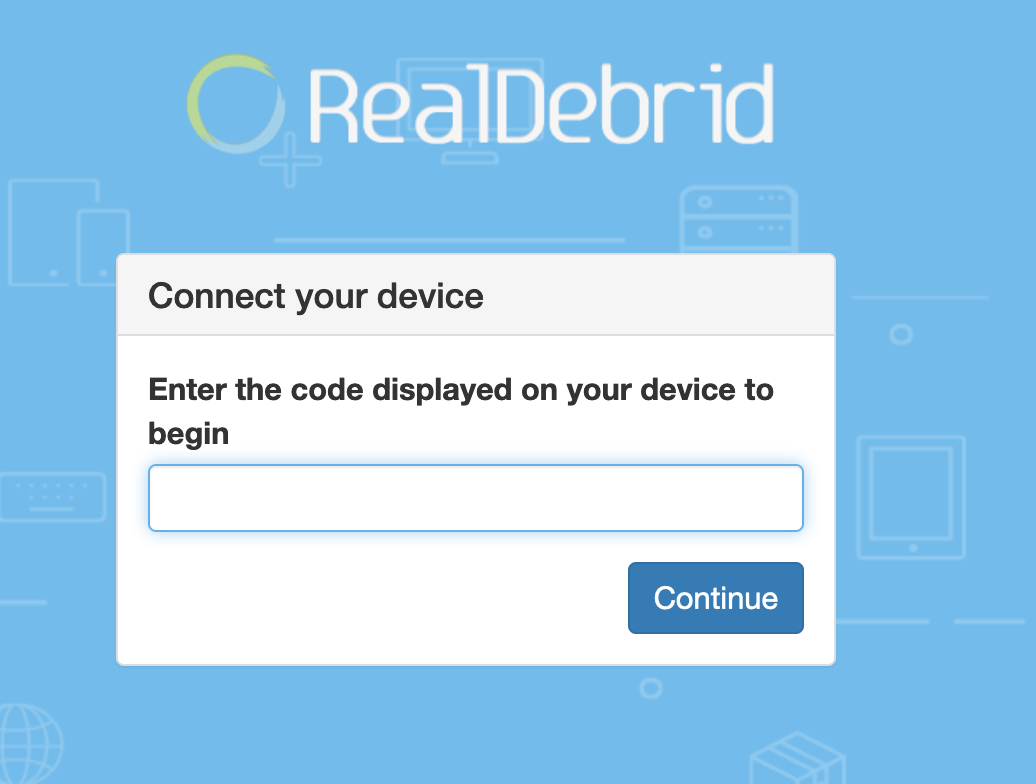 Enter the code that you received from the (Re)Authorize My Account section in ResolveURL. When you have entered it, click Continue and Real-Debrid is now approved to call on the HD library whenever it can!
Enter the code that you received from the (Re)Authorize My Account section in ResolveURL. When you have entered it, click Continue and Real-Debrid is now approved to call on the HD library whenever it can!
Note: before you get your code, sign up with realdebrid.com – you only have about 6 minutes to enter the code, so signing up before you need to enter it will stop this from being a race against time.
If you’ve done everything correctly there, you should see this notification on Kodi saying that Real-Debrid has been authorized.
That means that Real-Debrid is now set up on your system and you are good to go.
Now that Real-Debrid is set up on your device,you can navigate back to your add-on. In our example, we’ve used The Oath. We decided that we wanted to watch Goldfinger and here are the results: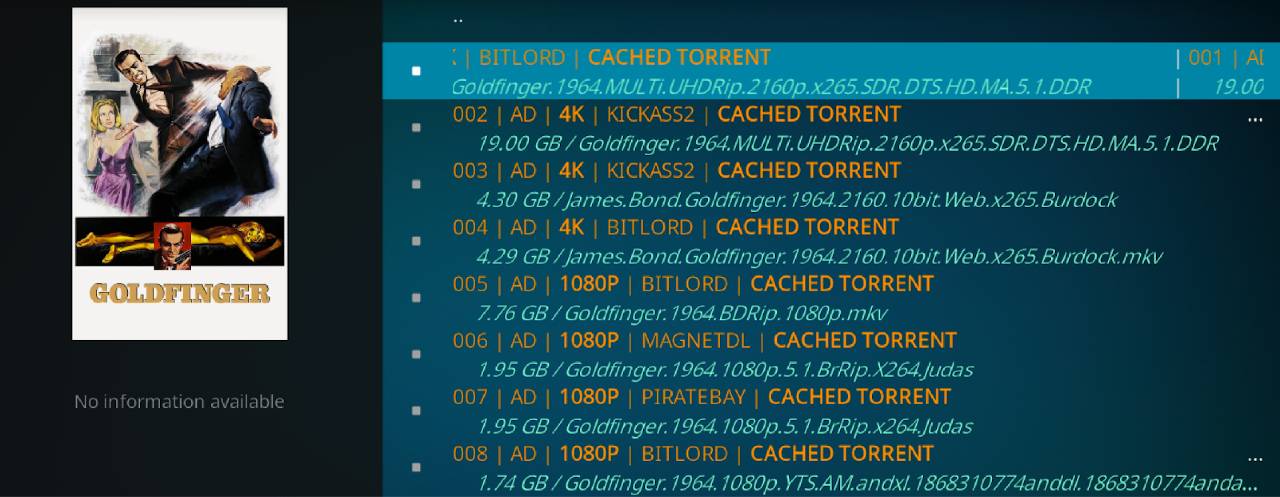
Look at all those 4K versions!
Whenever you see the AD or RD tag on a movie, that has come from the Real-Debrid database and it will be:
When you know what you want to watch, find the AD or RD tag and you can enjoy movies and TV shows whenever you want.
As with most situations when you’re using Kodi, it’s wise to use a VPN with Real-Debrid. Why’s that? Even though Real-Debrid isn’t illegal, you can accidentally access restricted content that is under copyright. Depending on which country you’re living in, this could quickly become a problem.
To protect yourself, use a reliable VPN service that will hide your IP address from your ISP. Our choice for the best VPN for Kodi is ExpressVPN thanks to its range of excellent features, watertight security, and easy-to-use interface.
On a non-Firestick device, sign up for ExpressVPN. Go to expressvpn.com and follow the instructions on the website.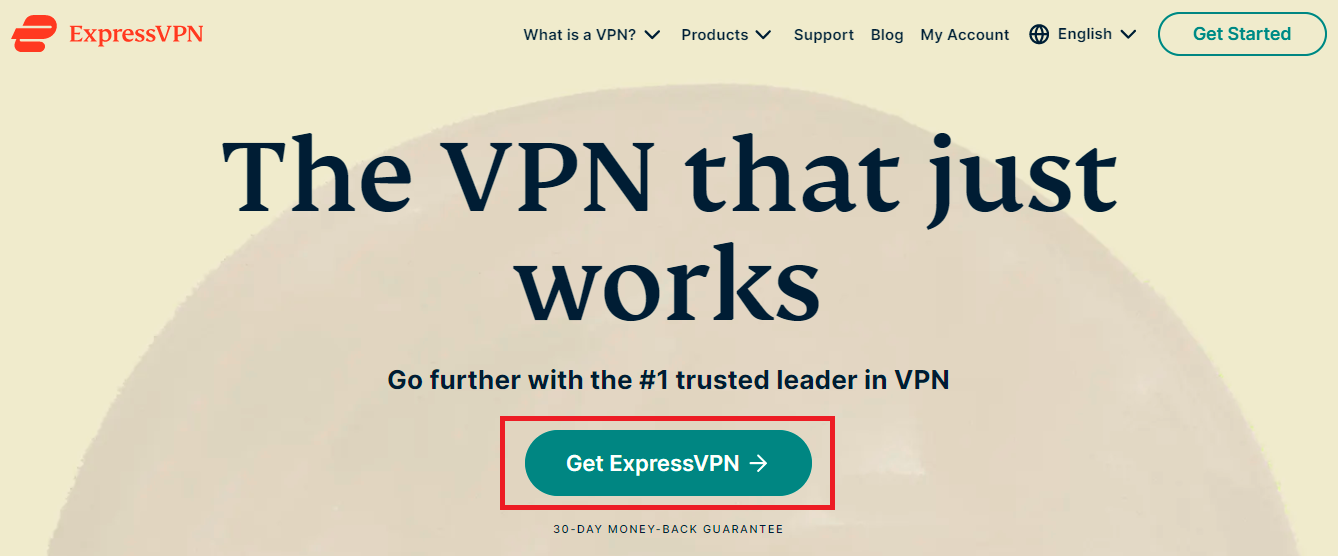
Back on the Firestick, search for and install ExpressVPN.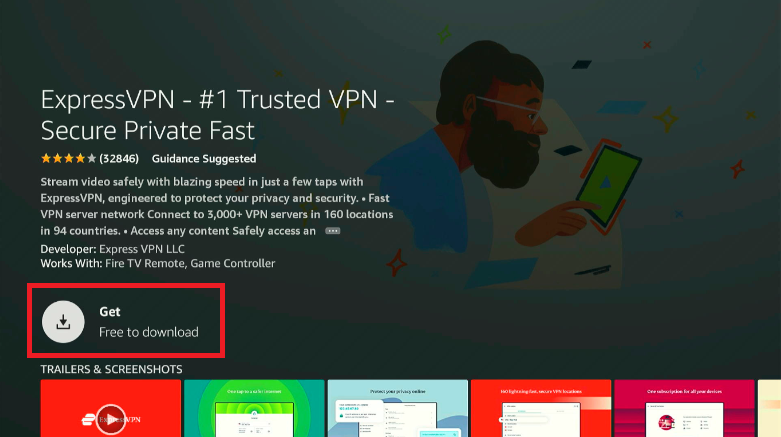
Make sure that ExpressVPN is installed on your system and then sign in using your credentials from expressvpn.com. 
Now you can connect to an ExpressVPN server and enjoy all your streaming needs without anyone watching you.
Once you have Kodi configured with Real-Debrid, you shouldn’t have to do much more searching. If your sign-up and configuration through Kodi have gone correctly, you should be able to simply plugin and play whatever movies and TV shows you want through the Real-Debrid interface.
When you open your favorite add-ons, you will notice that there is a distinct upgrade in the quality of all content that you can find through Kodi. Just looking at our own journey through Kodi and Real-Debrid – we found that most films were at best 720p before we had played with the configuration settings on Kodi, but Real-Debrid boosted all that content to 1080p.
Don’t believe it? Here’s a before and after for your doubtful eyes. Let’s search for Dune in The Oath’s movies section.

Before we set up Real-Debrid on Kodi, this was the only version of Dune that I could find. Only in 720p, it’s not the best quality.
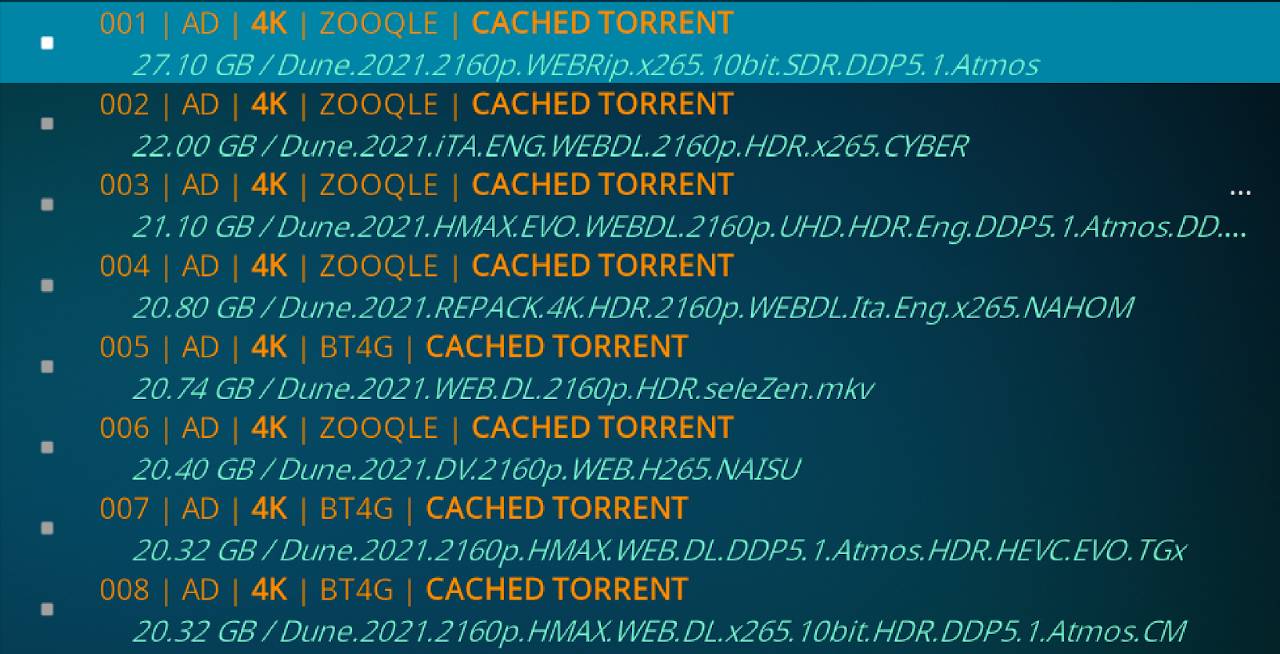 Not only are the links now in 4K HD, but I have loads of choices for watching Dune. Not bad at all. Note the AD sign showing that these links have come from the AllDebrid website.
Not only are the links now in 4K HD, but I have loads of choices for watching Dune. Not bad at all. Note the AD sign showing that these links have come from the AllDebrid website.
Carry out your own searches to find all of the best content you can get with Real-Debrid over zoom.
Depending on your Kodi build, you could face some difficulty in getting Real-Debrid to work. Some are automatically configured to play Real-Debrid streams with all of the addons integrated into the build, but others need a little manual configuration.
If you find that the Real-Debrid streams don’t work, follow these steps to link your HD streams with Kodi.
In video add-ons, you will see a menu like this: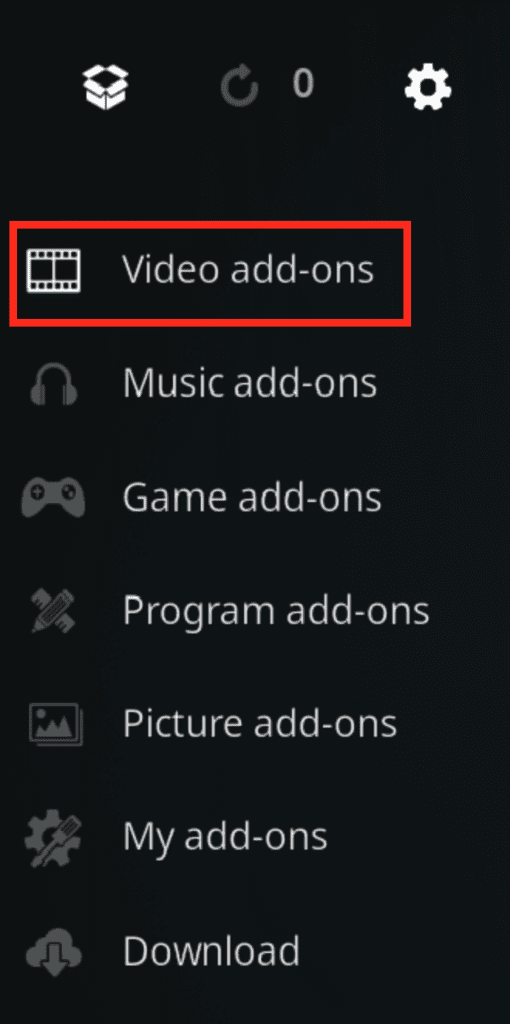
From this menu, select your chosen add-on. For this example, we used The Oath (one of the best Kodi addons).
From The Oath menu, select tools from the list.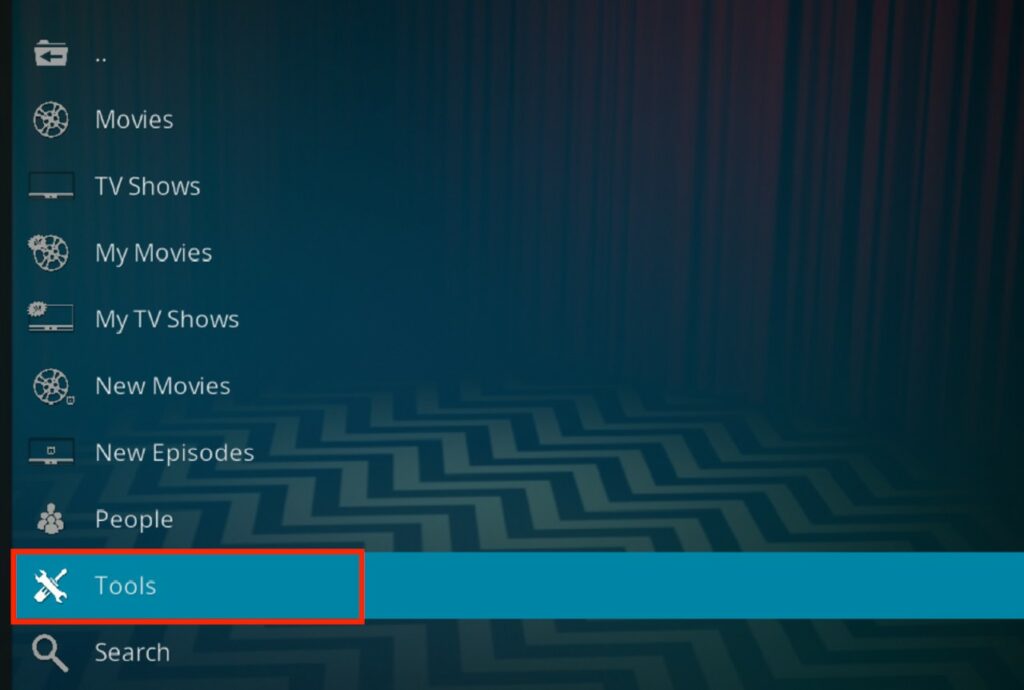
In tools, look for Settings.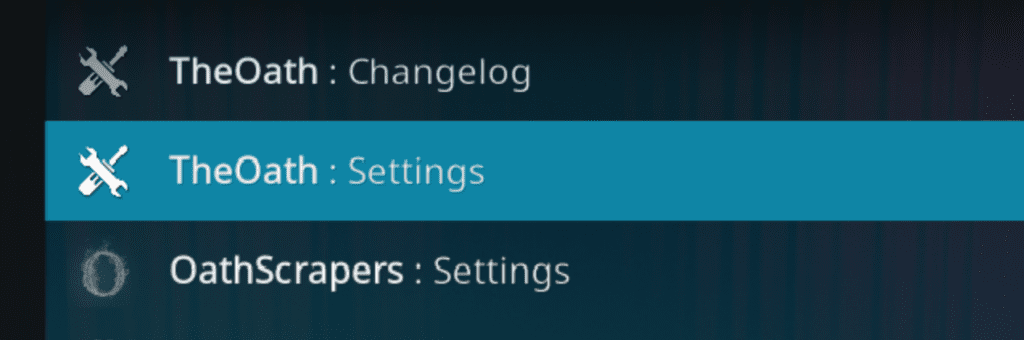
When you find that, navigate to Providers.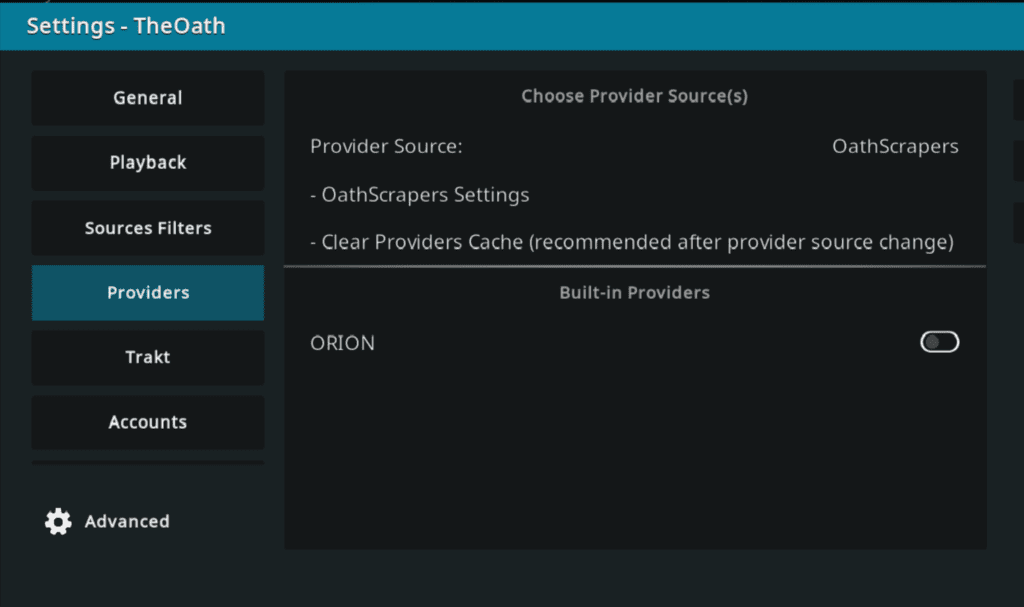
This is a list of services that The Oath uses to find and stream content straight to Kodi. You can either enable all providers or search for Real-Debrid and enable it through your system. Then you are good to go.
If you don’t do this step, Kodi can’t search for and find the best streams that Real-Debrid has to offer. Do it or you’re wasting your money.
When you’ve found Settings > Providers, enable Real-Debrid on the menu and you will get HD streams from the Real-Debrid database any time you use The Oath.
Easy.
Although you can’t integrate Real-Debrid with apps that are native to the Amazon App Store (and why would they let you? Amazon has no interest in you getting free media whenever you want), you can link them together with a range of third-party apps like Cinema HD.
Cinema HD is one of the most popular apps to link with Real-Debrid because it gives you an even wider selection of content to choose from and lets people who aren’t keen on Kodi still get all that great content.
You need to install Cinema HD on your Amazon Firestick to follow this guide. Don’t worry if you haven’t yet as we’ve written the detailed steps to download the app to make things easy for you.
How to Install Cinema HD on Firestick
Once you’re ready, open up the app and then navigate to the sidebar menu.
In the sidebar, open the settings menu.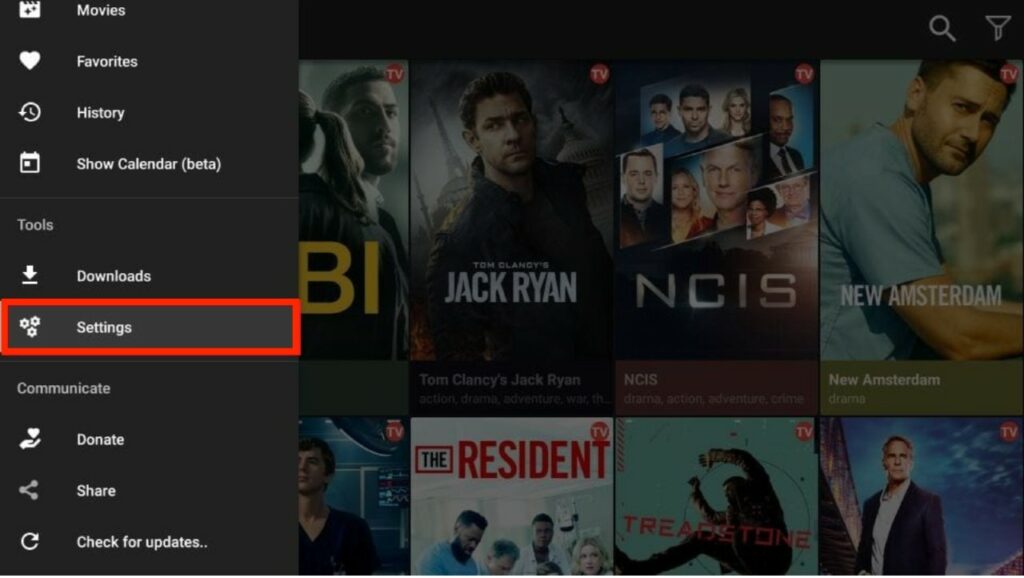
Then scroll down to the Real-Debrid setting.
 When you click on this section, you will be given a code on a screen that looks like this:
When you click on this section, you will be given a code on a screen that looks like this:
 Take that code to the https://real-debrid.com/device website and link your Cinema account to RD.
Take that code to the https://real-debrid.com/device website and link your Cinema account to RD.
When you have linked your account, the Cinema HD menu will look like this: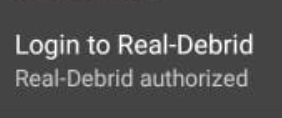
Now you can add the Real-Debrid streams to everything that comes through Cinema HD, allowing you to stream content in better quality.
It’s good to be cautious about online services that seem too good to be true. With a massive array of movies and TV show streams that are readily available whenever you want them, I understand why someone might be doubtful about Real-Debrid.
But Real-Debrid is one of the best service providers for improving the Kodi experience that is available on the market right now. As well as a range of the best movies and TV shows available in HD, all streams are available for a price that is a little more than a few cents a day.
If you like using Kodi, you should use Real-Debrid to get the very best of what your system has to offer.
Real-Debrid is an unrestricted downloader that can be linked to a variety of hosts for the best quality movie and TV show streams that you can link to your Kodi account.
Because Real-Debrid can be easily integrated with a variety of Kodi builds (with many of them automatically using the service’s high-quality streams), it is a fantastic tool for getting the very best out of Kodi and turning the humble media player into a powerful tool for HD streaming.
Because Real-Debrid is pretty lightweight, the number of problems that you will run into with the service is pretty low. If you have Real-Debrid linked to your Amazon Firestick and it’s still not working, you probably don’t have the Real-Debrid service activated for Kodi or for the Kodi build you are using.
It’s an easy fix, though. All you need to do is follow these steps:
Now you should be able to access the HD streams that Real-Debrid has to offer.
Although you can use Real-Debrid without a VPN, it is always best to obscure who you are when streaming from a service that might have access to copyrighted and restricted content. To cover yourself against any potential illegal activity, use a VPN to hide what you are doing.
Use ExpressVPN, the best VPN based on expert reviews, to ensure that your identity is hidden while you surf and stream with Real-Debrid. Sign up online and get a great starting bonus in your first 2-year plan.