Cinema HD APK is an excellent third-party app for Firestick. It has an extensive library of TV shows, movies, and live shows. The app has become very popular, but it is not free of issues since it’s a third-party APK. Recently, some users have reported they are facing buffering problems while running the app.
Continuous buffering can be very annoying when you’re streaming. To help you out, we wrote you a list of the best ways to fix buffering on Cinema HD
When you’re streaming on your device, the app makes downloads along with it. They are done in advance, so the streaming is smooth and uninterrupted. However, the app’s cache may build-up, leading to buffering while running Cinema HD. That is just one possible cause. Here are a few other possibilities:
Here are some common fixes you can try:
The cache size keeps increasing as you install more apps on your Firestick. All the apps you install on your device contribute to the cache size. Thus, we always advise our readers to clear the cache from time to time. Removing the cache won’t just solve the buffering but many other performance issues. To clear your cache, follow these steps:

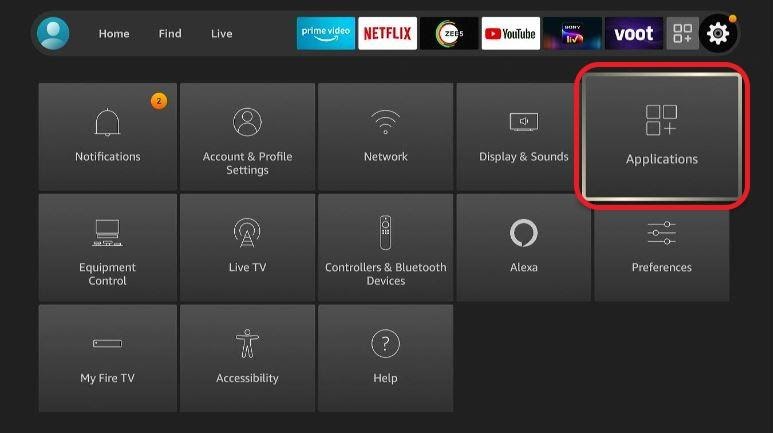
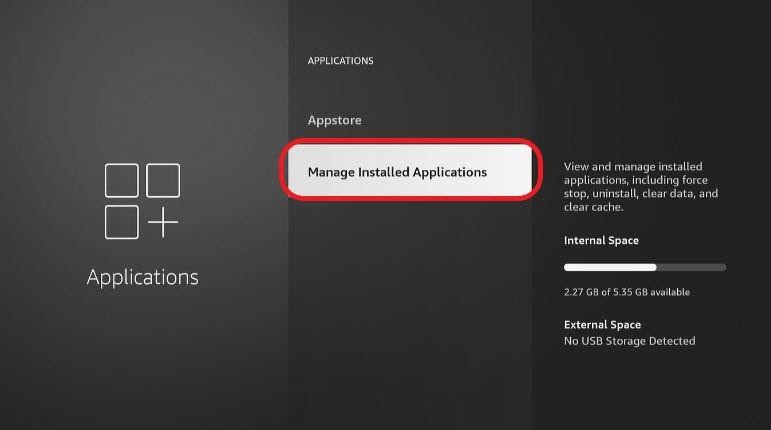
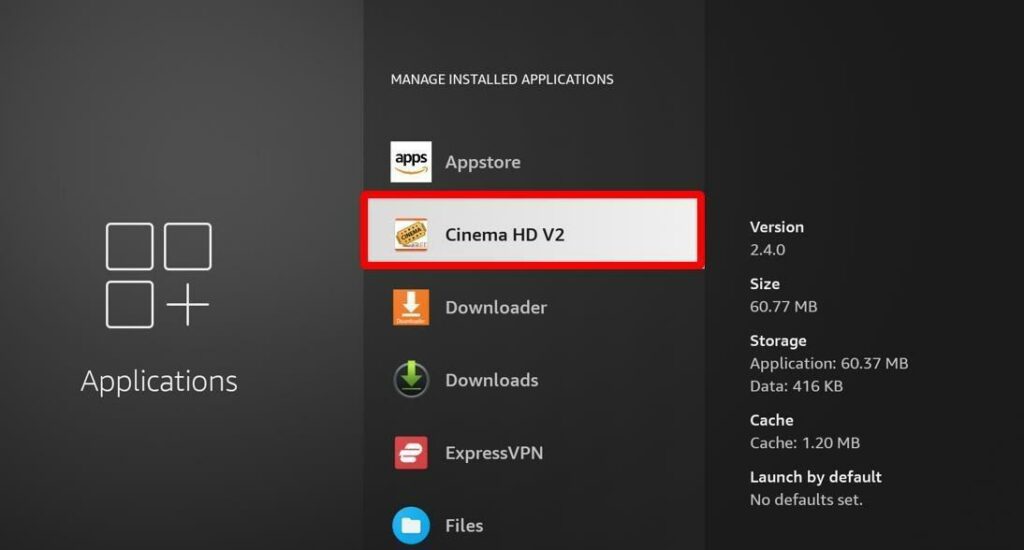
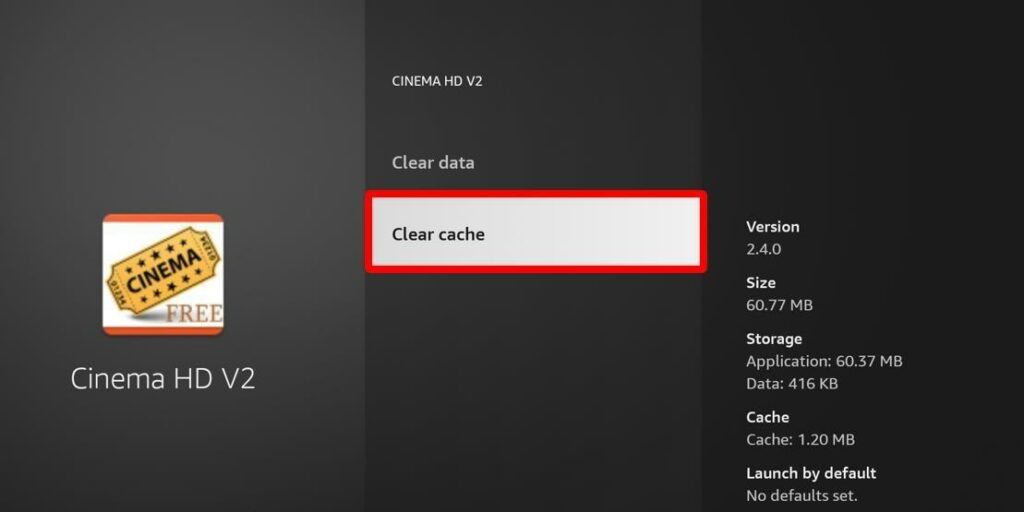
Real-Debrid offers a smooth, cost-effective streaming option. It’s a link provider that provides high-quality links for a buffer-free, uninterrupted streaming experience.
If you have tried clearing the cache of Cinema APK and are still facing buffering issues, you must try the Real-Debrid method. You have to buy a subscription to connect Real-Debrid to the Cinema HD app. If you haven’t yet signed up with Real-Debrid for Cinema HD and other streaming services on Firestick, follow these steps:
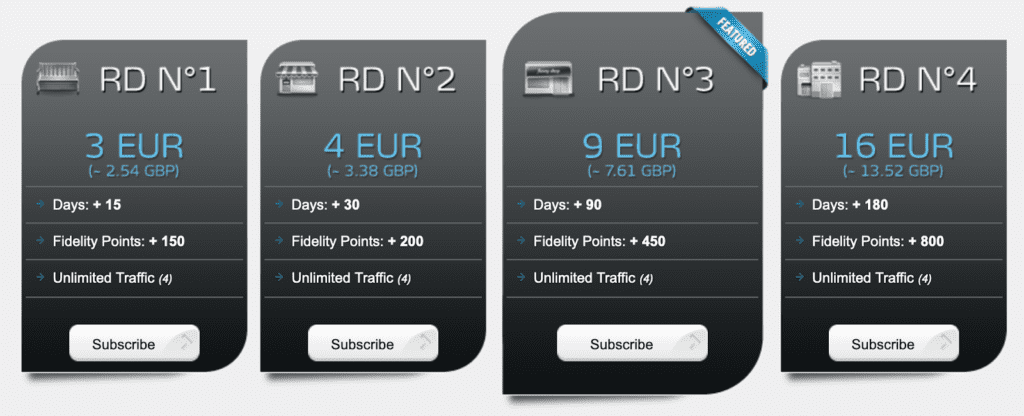
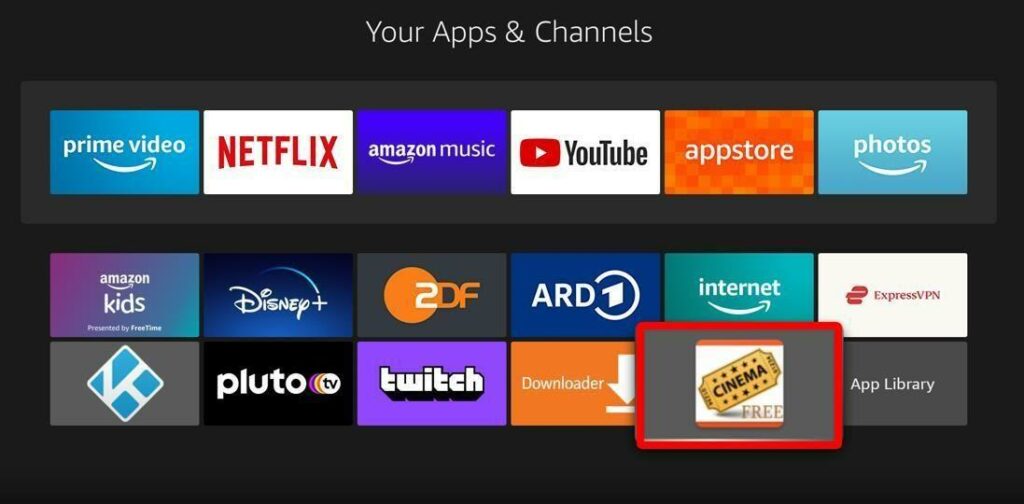
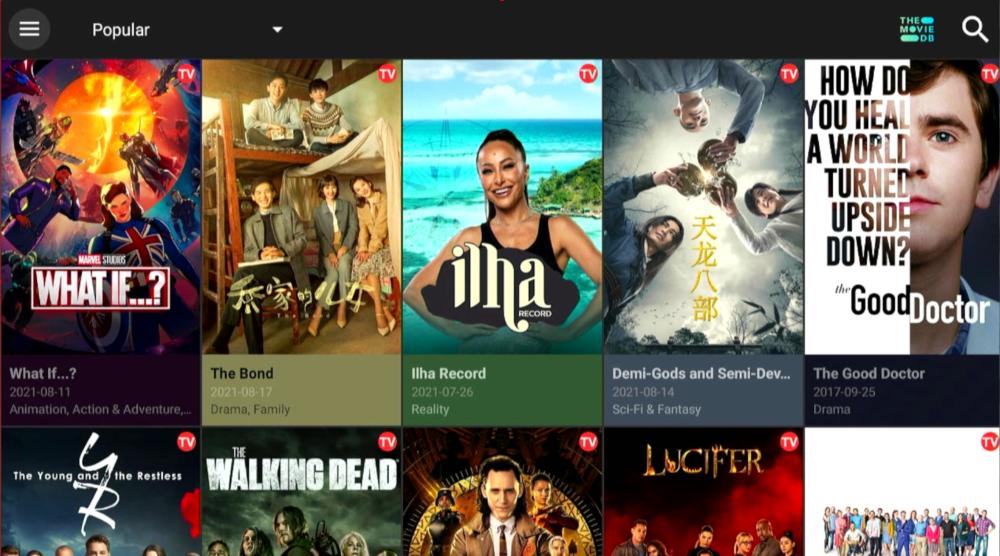
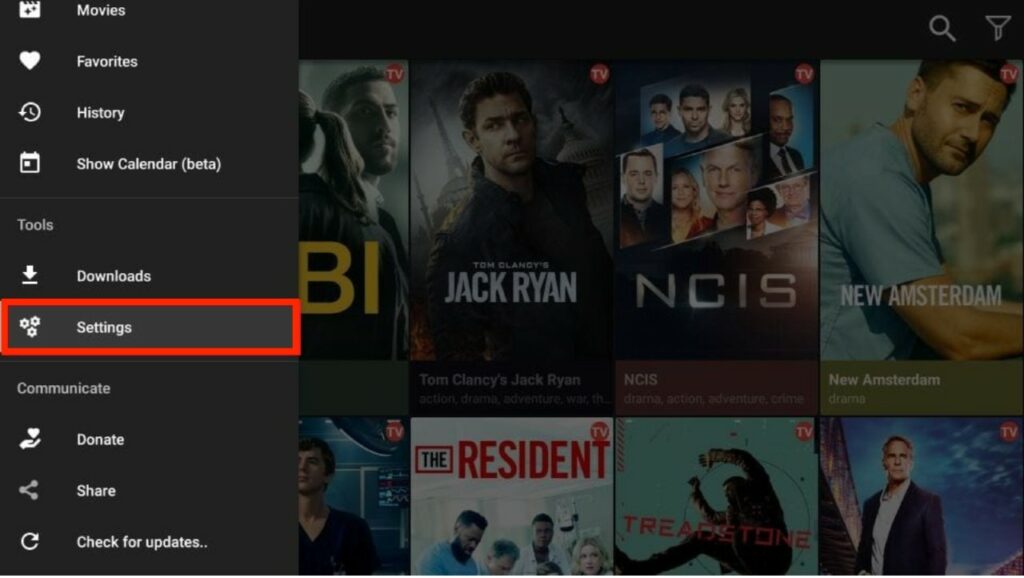


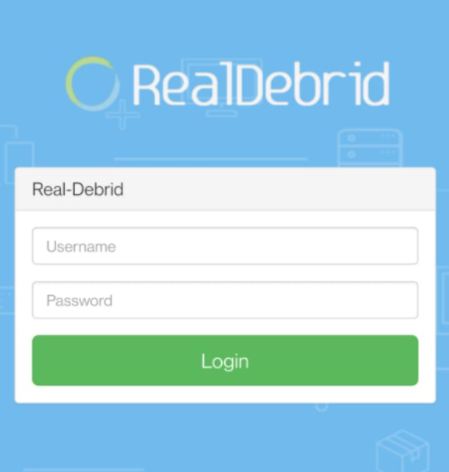
A reliable Firestick VPN is capable of masking your streaming activities. It keeps you safe while you’re streaming.
We use ExpressVPN, especially for streaming apps like Cinema HD APK. ExpressVPN is the fastest and most secure on the market. It works very smoothly and offers advanced encryption. Its yearly plan comes with discounts and additional services. If you’re unsatisfied after one month of use, you can get your money back.
To install ExpressVPN on Firestick, follow these steps:
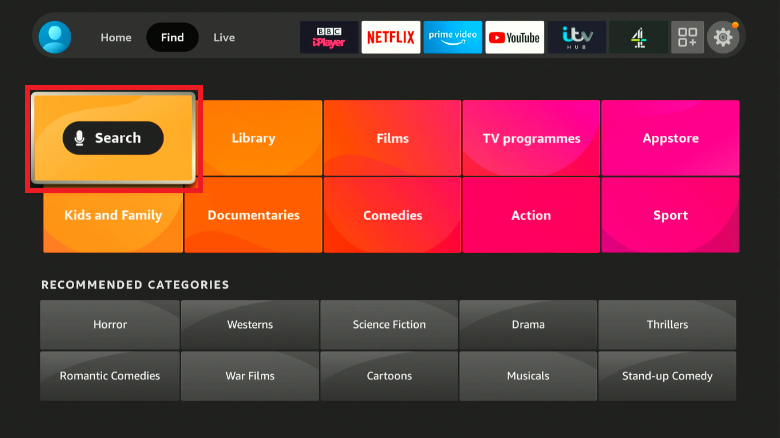
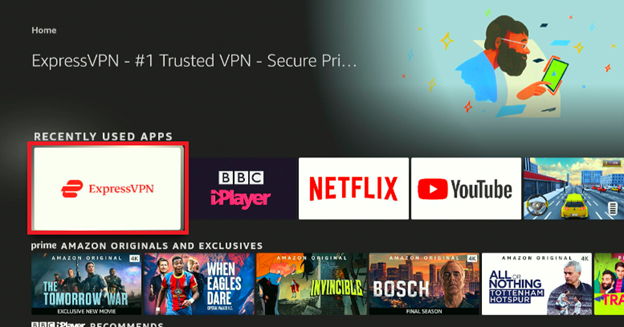
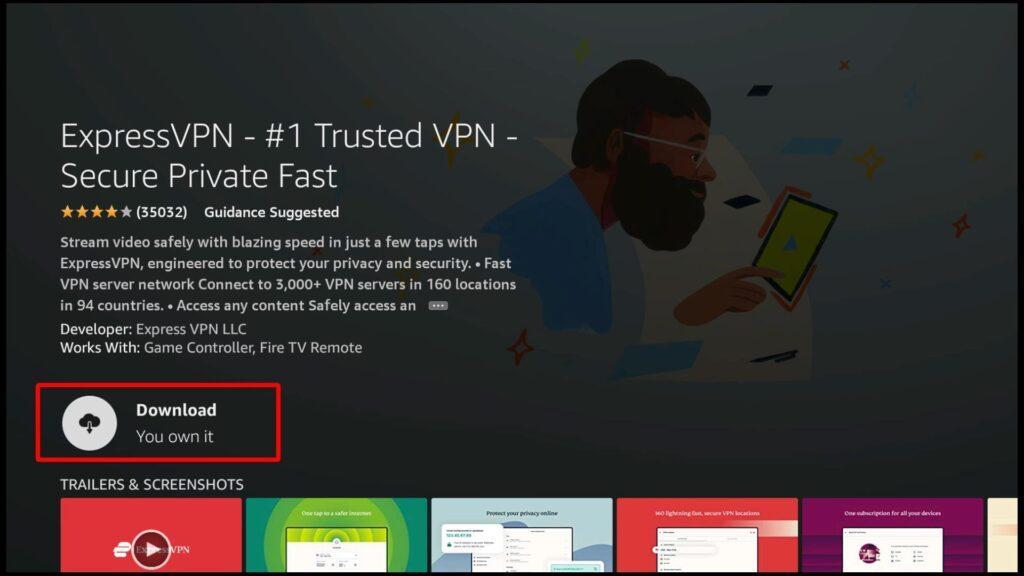
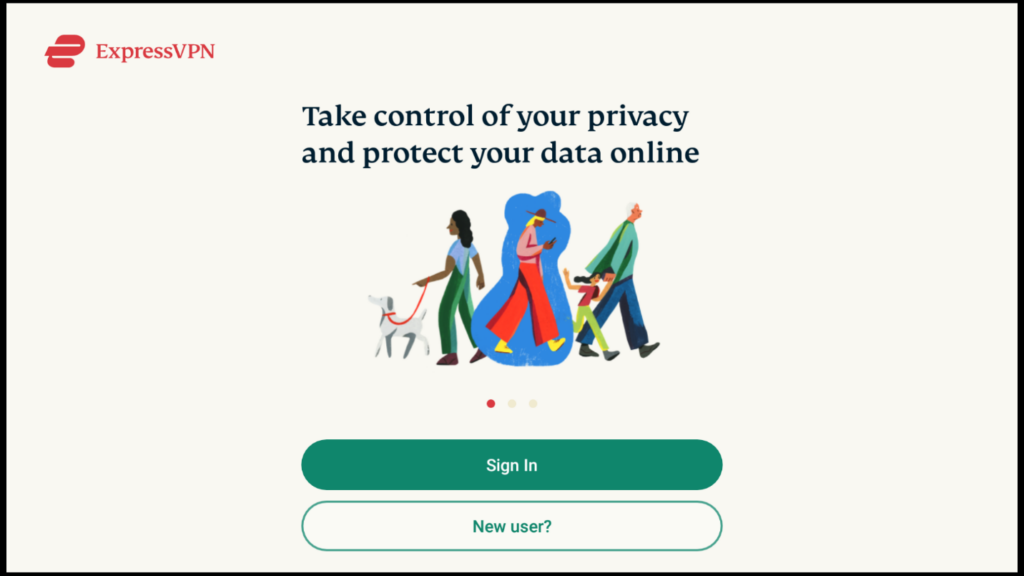

No one likes constant buffering while trying to enjoy your favorite videos and movies. The tips offered above are the best solutions for reducing buffering issues while streaming from Cinema HD. Whether having buffering issues or not, we always switch on ExpressVPN to have a safe and protected streaming experience.