Installing the Cinema HD APK on your Firestick is really easy – especially with our step-by-step guide! Before you know it, you’ll be able to access movies and TV shows that aren’t usually available on your Amazon Firestick.
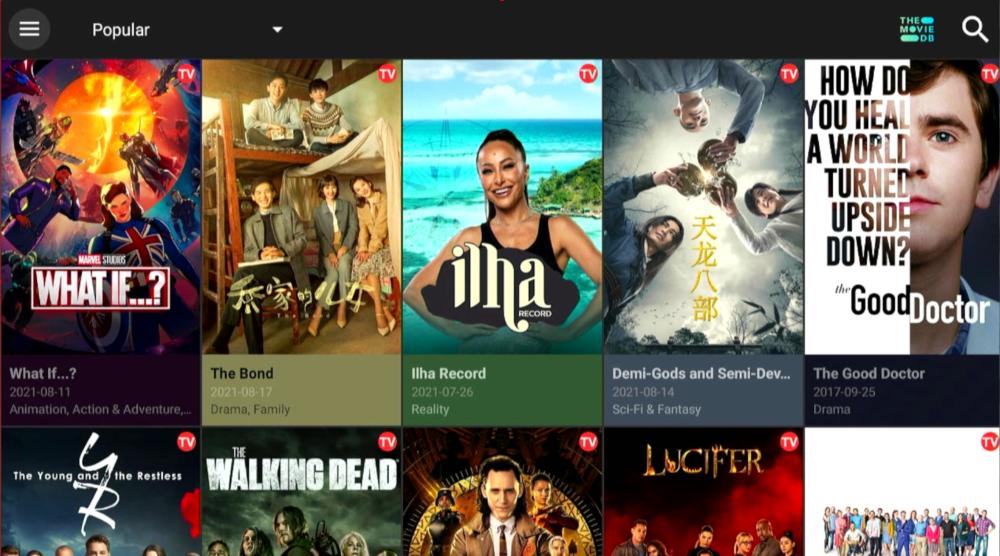
Get the Cinema HD APK, one of the best Firestick apps, and watch all your favorite TV shows and movies straight from your Amazon Firestick. You won’t even have to worry about missing out on your favorite shows because the Cinema HD app is full of content and 100% free.
Take note that Cinema HD isn’t available through the Amazon AppStore, so you’ll have to turn to third parties here – Jeff Bezos and the gang don’t want you to watch the content that’s not included with your subscriptions, but why would you want to listen to them?
If you’re ready to stream movies and TV shows into your front room via your Amazon Firestick, follow this guide to get the Cinema HD APK and install Cinema HD on your system.

Cinema HD comes with a large selection of movies and shows.
Cinema HD is an app that lets you stream movies and TV shows on your Amazon Firestick. You can search through the vast amount of content that is included with Cinema HD and check for high definition streams as well as use the intelligent filtering system to find your favourite genres, actors, or simply movies released in a certain year.
Somewhat interestingly, the team behind Cinema HD claims that the app is not designed to stream movies or download content. That’s nice in theory. In reality, people use Cinema HD to find their favourite movies and TV shows to stream from the comfort of their homes.
Because it’s not available on the Amazon AppStore, we need to download the Cinema HD APK in order to install the Cinema HD app on Firesticks. Don’t worry – we’ve got links and best practices for safely installing the APK on Firestick, so you won’t brick your device by downloading a dodgy file.
Before you can download Cinema APK, there are a few steps to follow. Thankfully, everything is laid out with pictures for you to reference as you go.
Whether you are using the Amazon Fire Stick 3rd Gen, Amazon Fire Stick 4K, an older version of the Fire Stick such as the 2nd Gen, or even an Android TV Box, this tutorial should still work.
First of all, make sure that your Amazon or Android devices that you want to install the Cinema HD APK on are plugged into your TV – this tutorial focuses on how to install the APK through the device using your remote. While it is possible to set up the Cinema HD streaming platform through your computer, it’s more fiddly.
Jeff Bezos and the gang want to know what you are up to. By default, your Amazon devices are set up to snoop on your browsing and streaming activity.
In the Amazon Fire Stick end-user agreement, you agreed not to access copyright material outside of what Amazon provides. If you plan to use Cinema APK, you need to tell Amazon to stop monitoring your activity.
If you don’t, you could face errors messages from your Fire Stick. Follow these steps before downloading the Cinema HD APK file.
First things first, we want to tackle the data collection problem.
On your Amazon Firestick Settings page, find Preferences. Click on the gear symbol to open up the Preferences menu and you will find Privacy Settings.
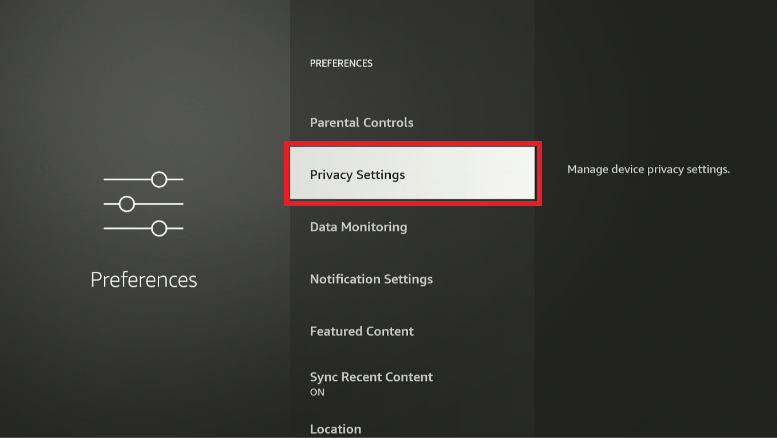
The Firestick Privacy Settings are all concerned with data collection, so we want to turn that off and stop Amazon from knowing what we see.
In Privacy Settings, there are two settings that we want to turn off: Device Usage Data and Collect App Usage Data.
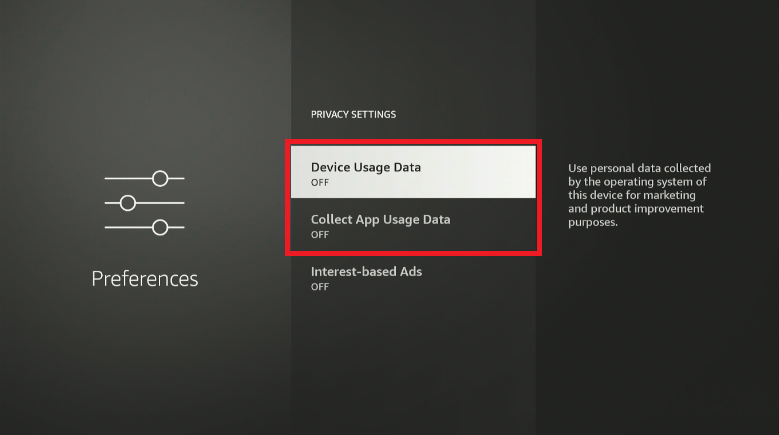
Although it’s not necessary, I turn off Interest-based Ads too – they know what to suggest by tracking you, so leaving it on is just asking for Amazon to collect your data.
Although these seem pretty innocuous at first glance, these settings allow Amazon to snoop in on what you’re doing. Turning them off means that Amazon won’t notice if you are using third-party apps in a way they don’t like.
Now Amazon aren’t watching. That’s great. But, dear friends, we’re not done yet. We need to turn off the blocking settings that stop us downloading and installing third-party APKs.
A third-party app in this case is any app you don’t download from the Amazon AppStore. Since we need to use the APK to install Cinema HD (and not the AppStore), we’re using third-party packages.
Navigate to Settings and scroll down to My Fire TV.

My Fire TV should look something like this.
Open up My Fire TV and you will find a few menu options. We’re only interested in Developer Options – don’t worry, there’s no need for code! The Firestick’s Developer Options are only on/off buttons.
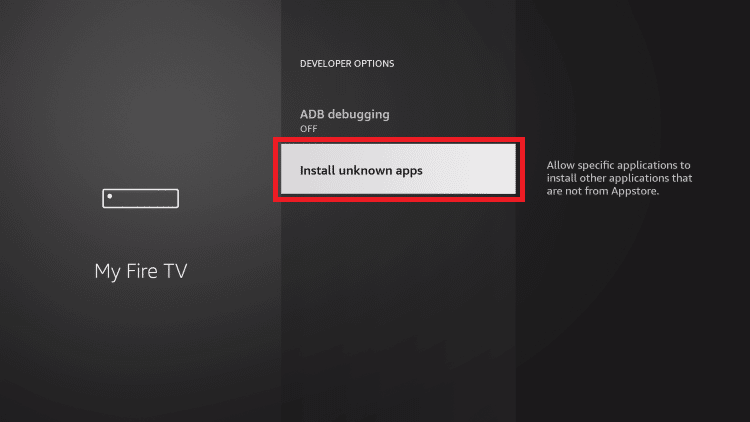
In Developer Options, you’ll see this
We’re only interested in Install unknown apps here.
ADB debugging allows you to manage your storage over a USB plugged into a computer, but we’re focusing on the easy method. Go into Install unknown apps and allow your Firestick to download, install, and use third-party apps.
Remember, without this setting, we won’t be able to use Cinema HD at all – it’s third-party, so it’ll be blocked at the download phase if this isn’t activated.
So, we know that we need the Cinema HD APK to install Cinema HD on our Amazon Firesticks. We’ve also set up the Firestick to allow third-party apps and made sure that Bezos and his friends don’t know what we’re up to. But how are we going to get that APK?
Downloader is a free app that is available through the Amazon App Store that gives you access to the internet to find an APK. We need to install Downloader and then type in a URL that will send us to the Cinema HD APK.
If you don’t have Downloader installed on your device already, follow these steps.
Navigate to the Find menu on your Amazon Firestick.
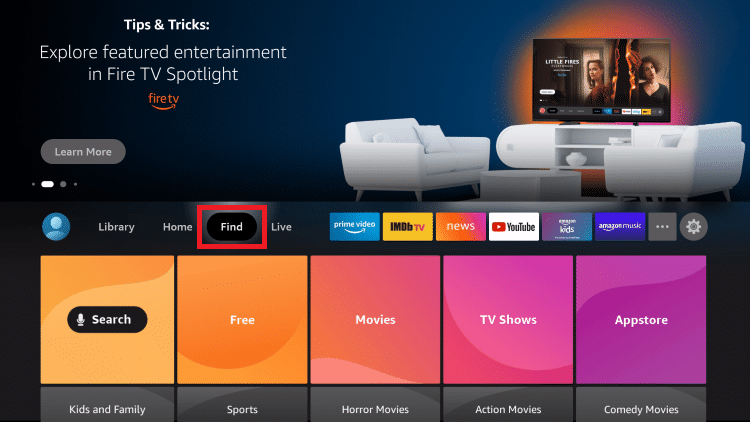
Because Downloader is an Amazon approved app, we can just download it through the Amazon AppStore.
From Find, go to Search and open it up. We need to find the Downloader app in the Amazon AppStore.
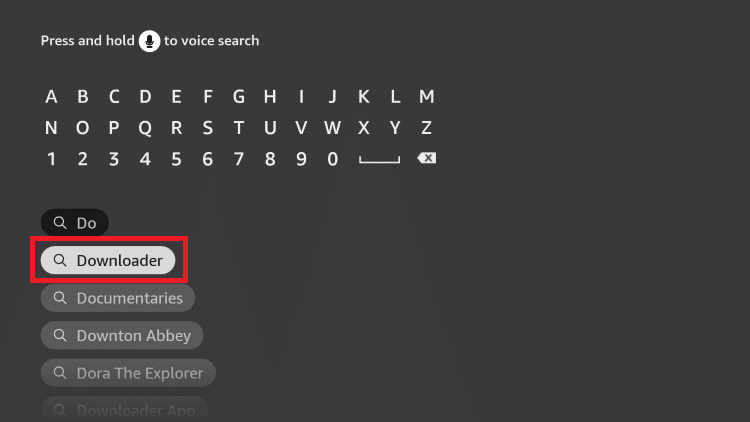
Downloader’s a popular app – expect to see it high up the autocomplete list.
Type in Downloader (or refer to the autocomplete list) and select the application that looks like this:
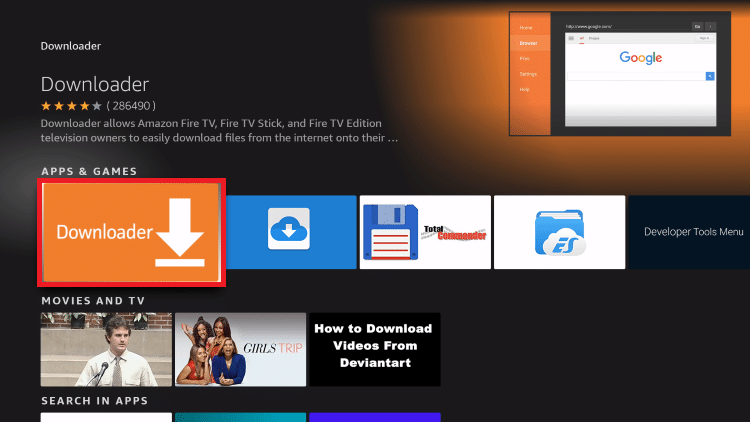
Click, downloader, and get ready to hunt some APKs.
Click on the Downloader icon and download it to your Amazon Firestick. Give it a minute and then open the app up.
If you have already used Downloader in the past, you can also find the app through the Search function.
Opening up the Downloader app, navigate to the URL bar and type in this URL address: https://cinemahdapkapp.com/download/
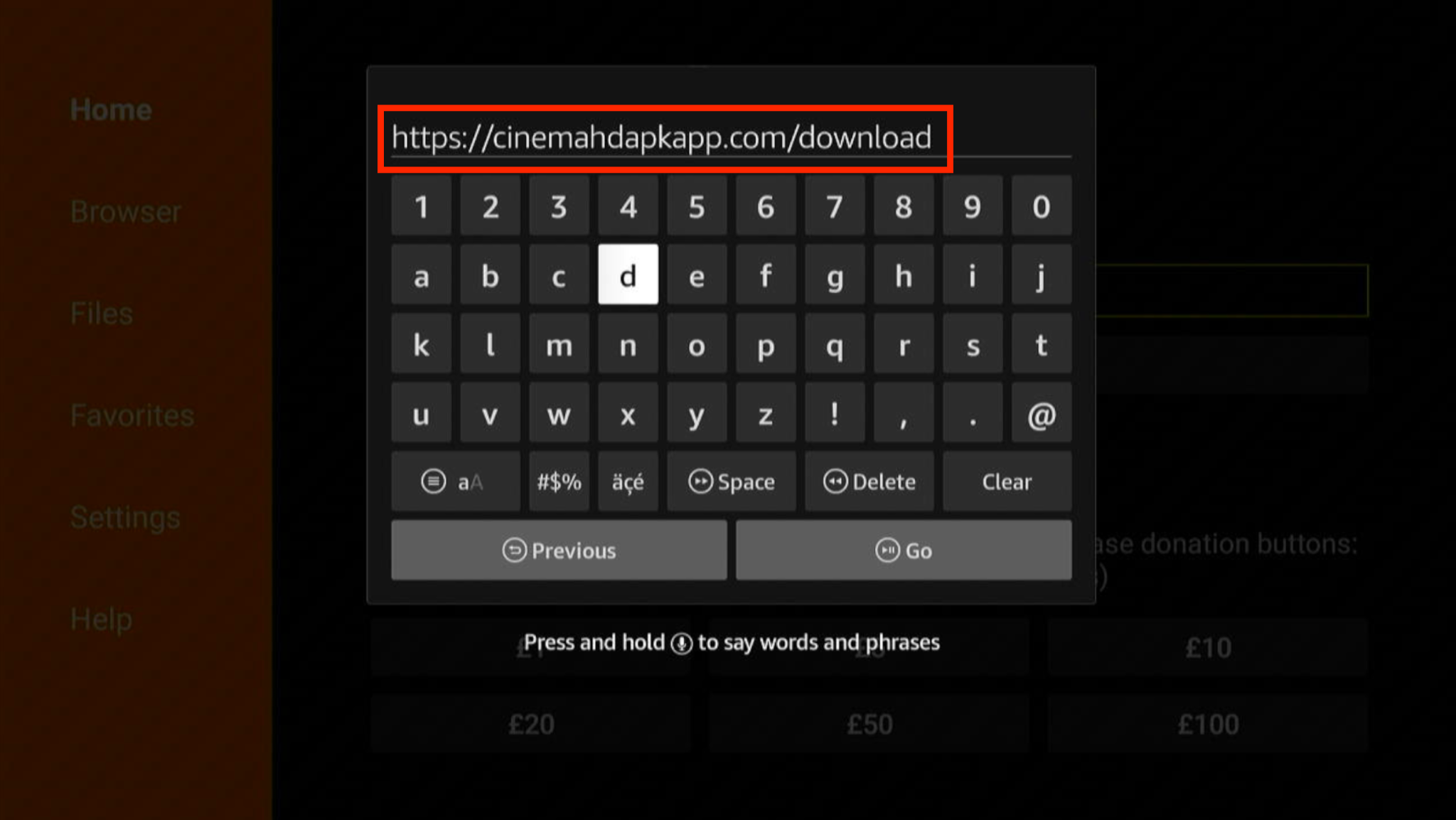
It should look something like this on your TV.
Search for the URL and you should see a website like this:
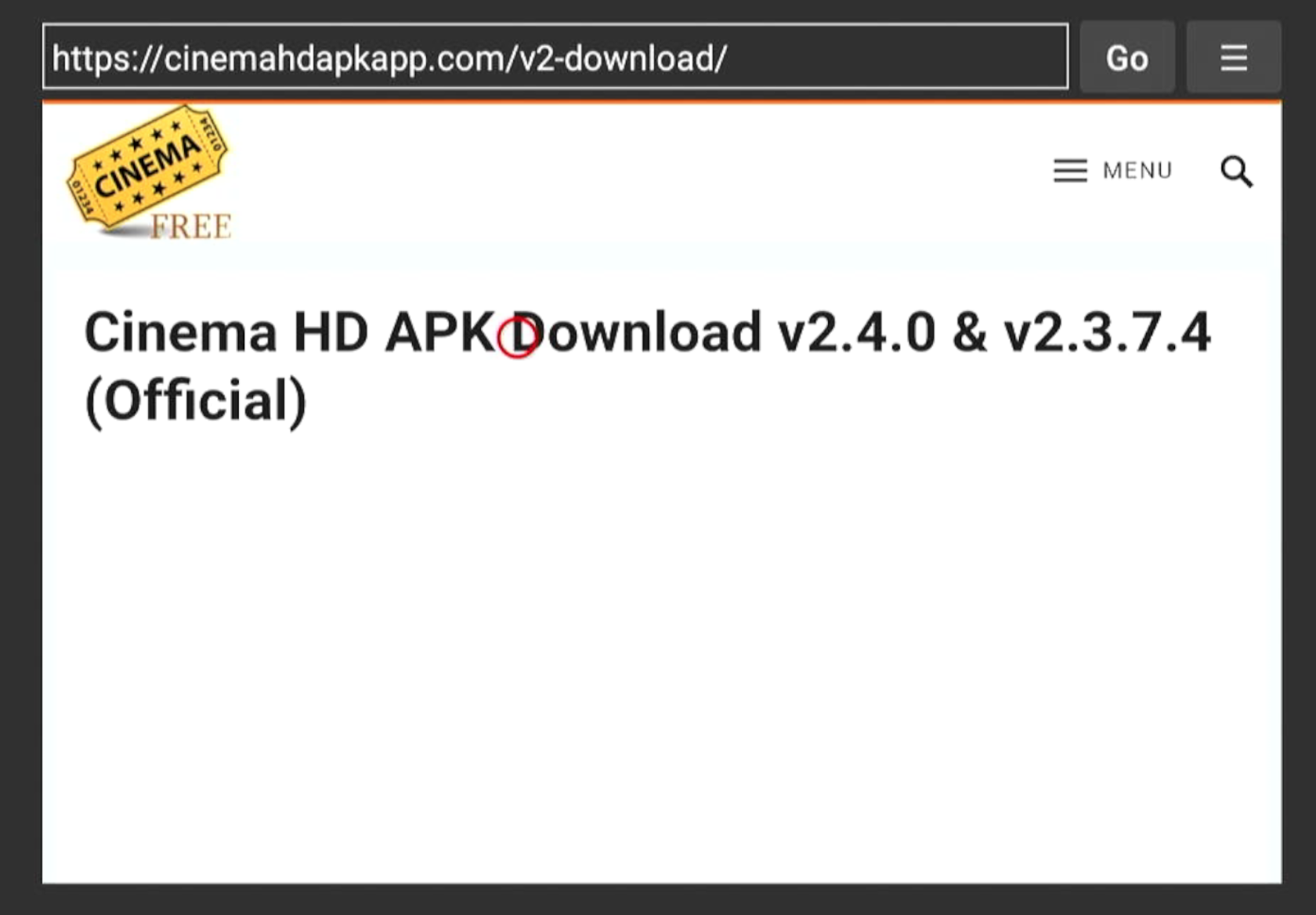
When you’re on the Cinema HD website, head down to find some links.
Now that you’re on the site, scroll down to the download section and click on Cinema HD v2.4.0 APK ( LATEST ).
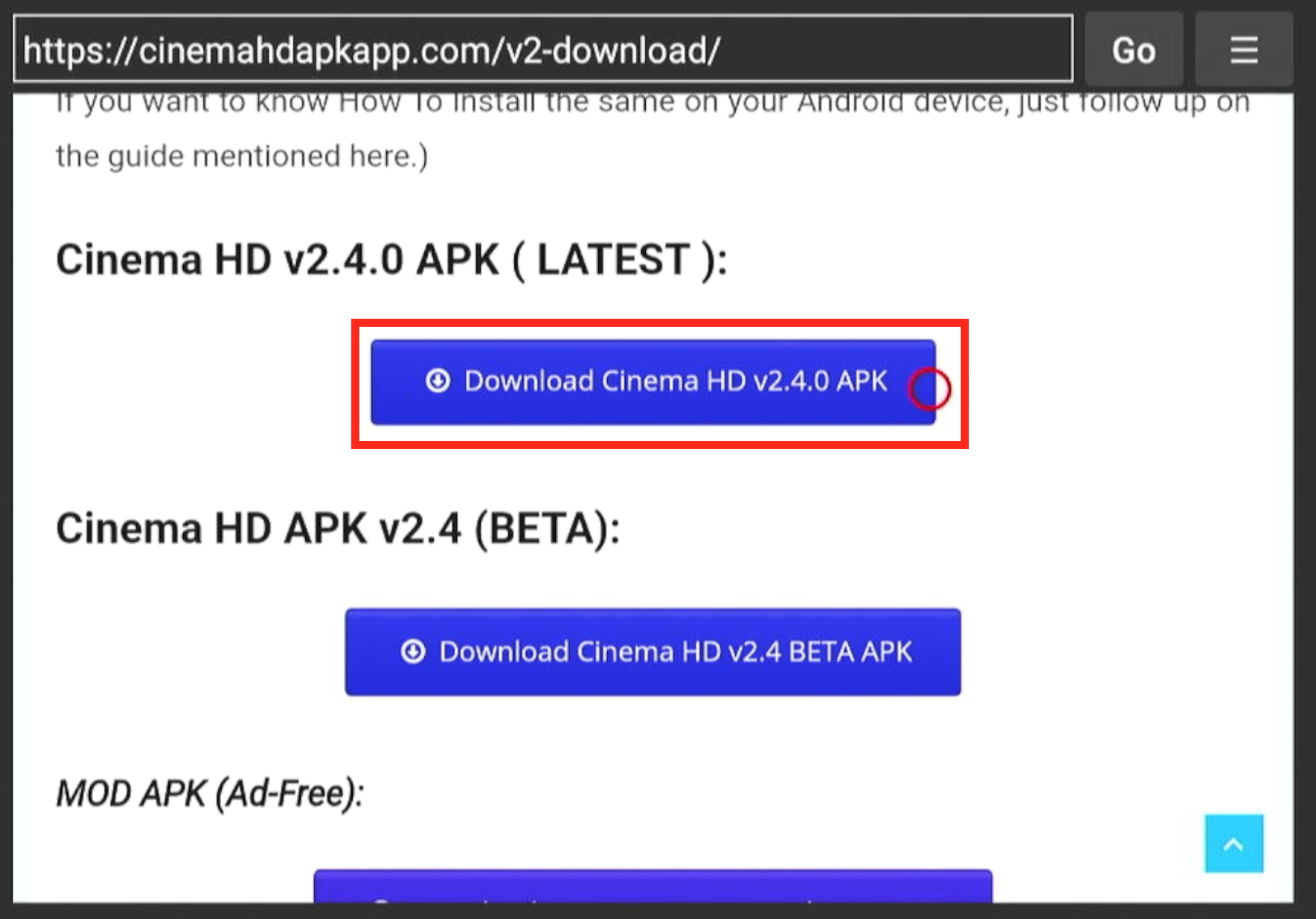
Click, download, and follow the instructions.
Now that the hard bit is done, we can install Cinema HD from the Cinema APK. I know it sounds technical, but it’s not – just open the APK file and your Firestick will do the rest.
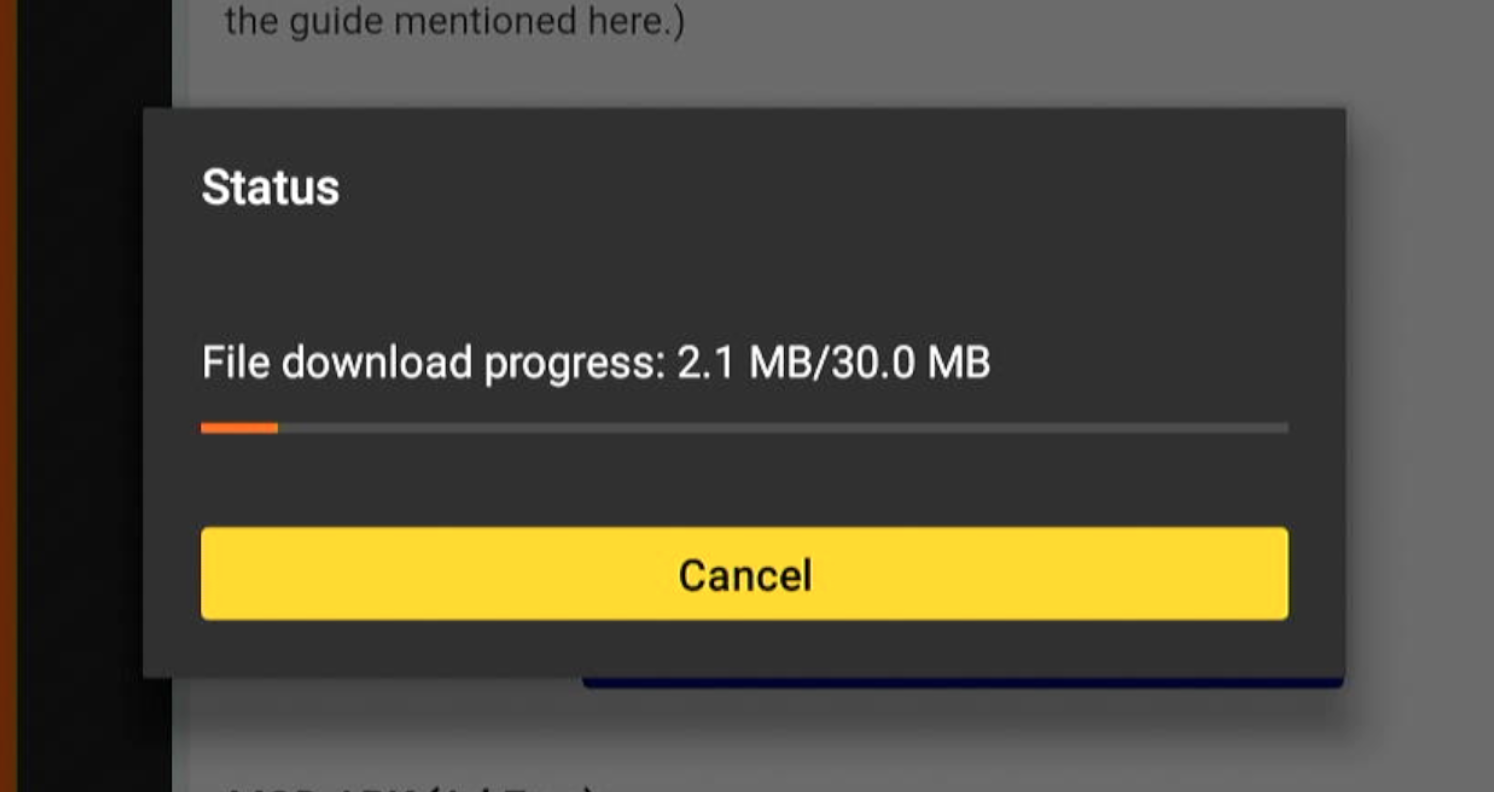 If you follow the above instructions correctly, you should see this screen on your TV:
If you follow the above instructions correctly, you should see this screen on your TV:
Downloading…
And when it is done, you will see this:
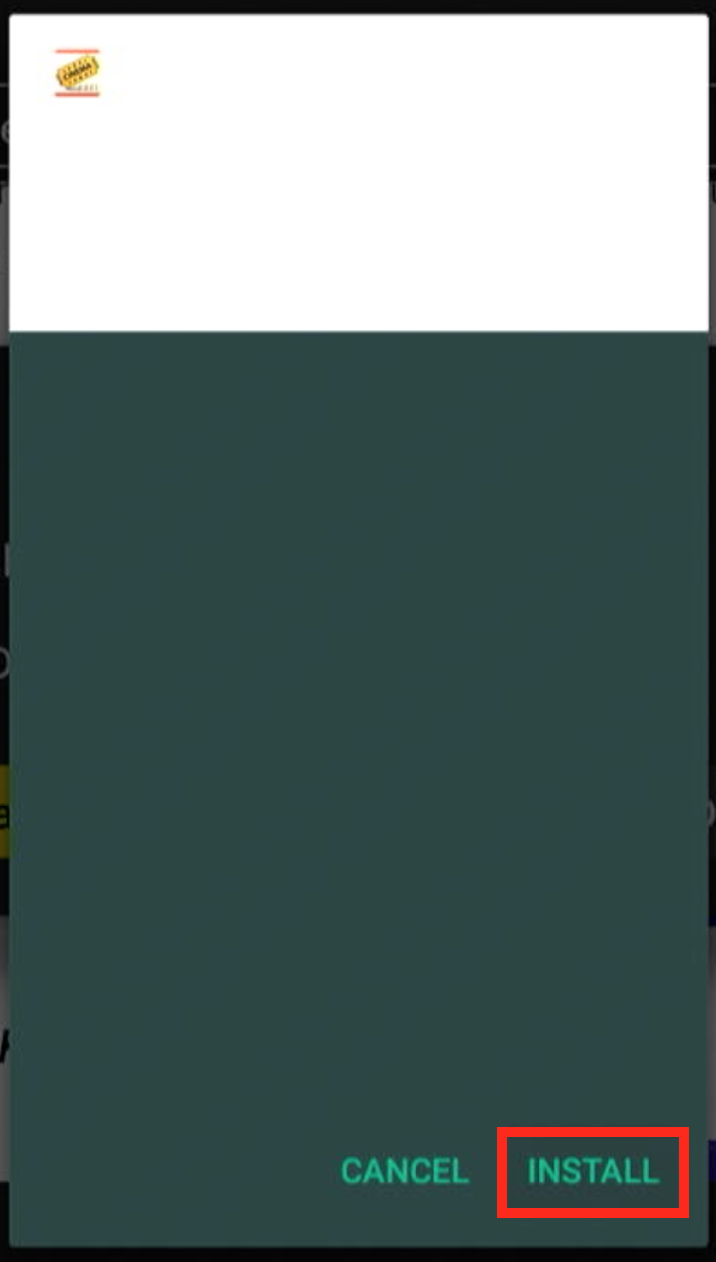
Click install and you will have Cinema HD on your Firestick.
As with all streaming apps, Cinema HD needs permission to access photos, media, and files on your device. Without these permissions, it can’t actually play anything!
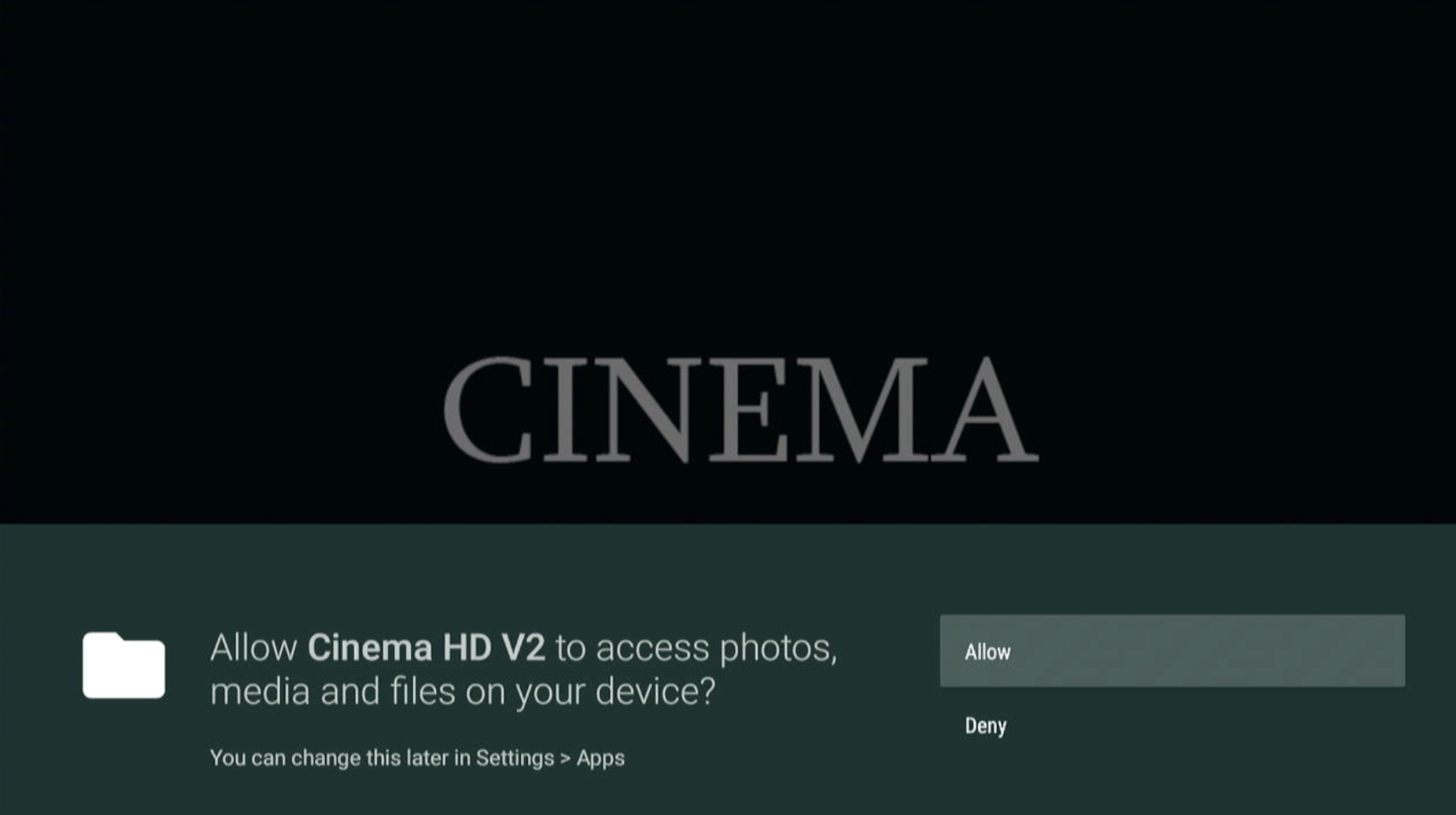
Select allow or you won’t be able to watch anything (and what would be the point of that?)
After that, you will need to agree to Cinema HD’s terms and conditions.
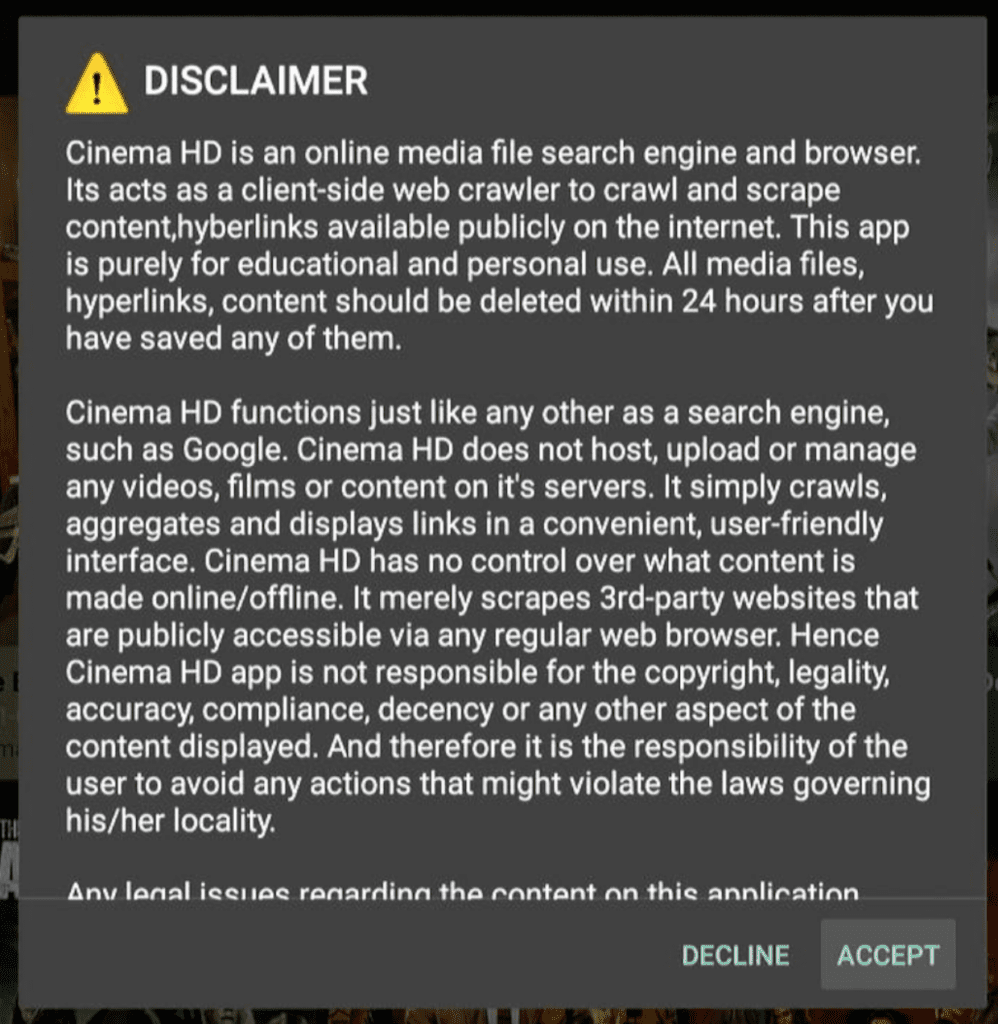
Click and accept and you will be able to browse through Cinema HD’s library of TV shows and movies.
Once you have allowed permissions and accepted the terms and conditions, you’re ready to start streaming.
If everything has gone well, you should be able to see this homescreen:
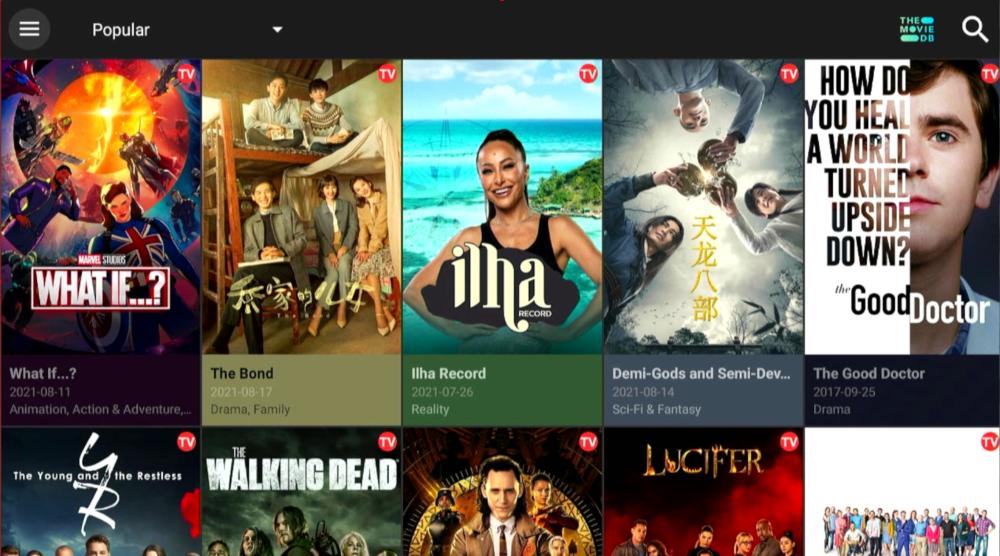
Look at all those free movies and TV shows!
You can either scroll through the content on the Popular page or navigate to the dropdown meu in the top left-hand corner. From there, you can search for TV shows, movies, genres, actors/actresses, and many other categories to find the perfect content for you.
Once you get familiar with Cinema HD, you will be able to find anything you want to watch in seconds. Plus the catalog is regularly updated, meaning that you can always access new and exciting movies whenever it is released.
And with all that, you’re good to go. Stream away!
Remember how I said that Amazon snoop in on what you’re doing? Well, turning off your snooping settings sometimes isn’t enough. In fact, your web traffic is out there with your Internet Protocol (IP) address attached to it. If someone wanted to, they could track what you’ve been doing.
If you plan to access copyrighted content or watch movies and TV shows that are geoblocked in your country, you need a VPN.
There are lots of VPNs on the market, but our favourite is ExpressVPN. With 3,000 servers in 160 countries, a kill switch, and lightning-fast technology to speed up connections, ExpressVPN is perfect for people trying to stream content on an Amazon Firestick.
To use ExpressVPN on your Amazon Firestick, follow these steps.
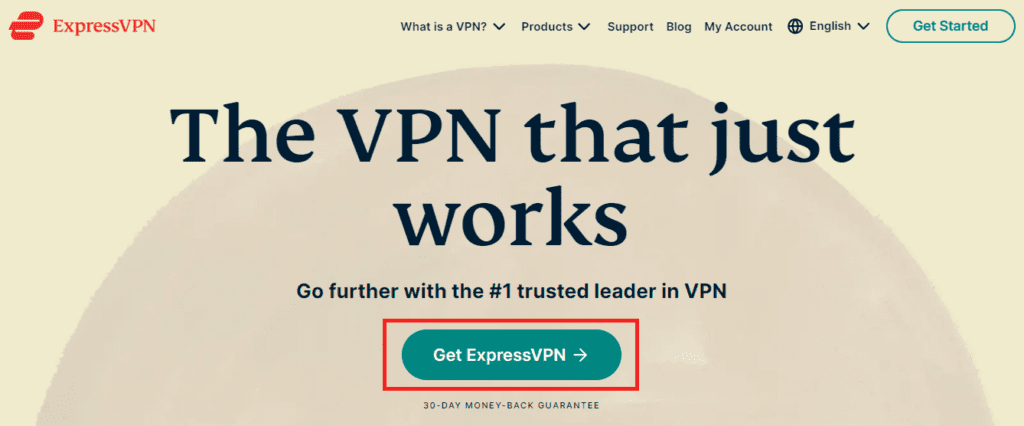
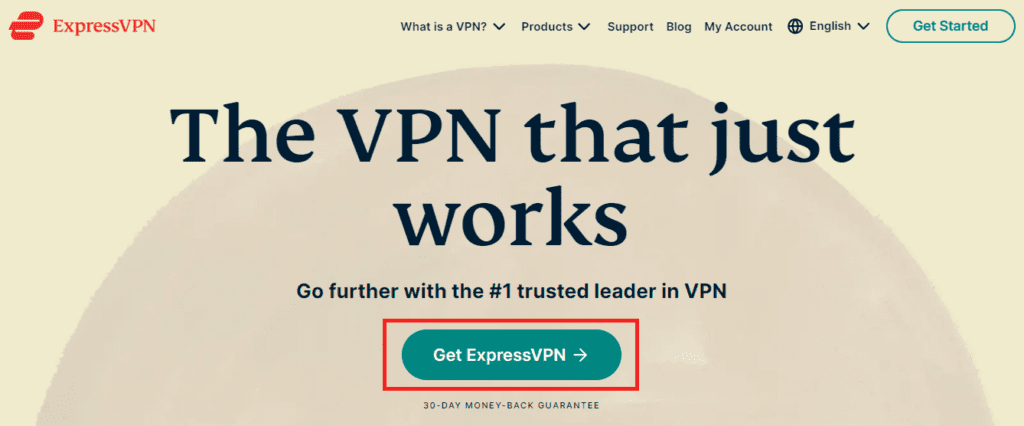
Sign up online before you try to use ExpressVPN on your Amazon Firestick.
Make your life easier and sign up with ExpressVPN online. Although it is possibly through the Amazon Firestick, it is a challenge to type in all those details with your Firestick remote.
Signing up with ExpressVPN is easy and you can even use cryptocurrency if you need that extra bit of anonymity.
Now let’s install ExpressVPN on the Firestick.
Navigate to Search and open the Search menu.
Type in ExpressVPN (or select it from the autocomplete menu) and navigate to the Amazon AppStore ExpressVPN button.


Search and select ExpressVPN from the autocomplete menu.
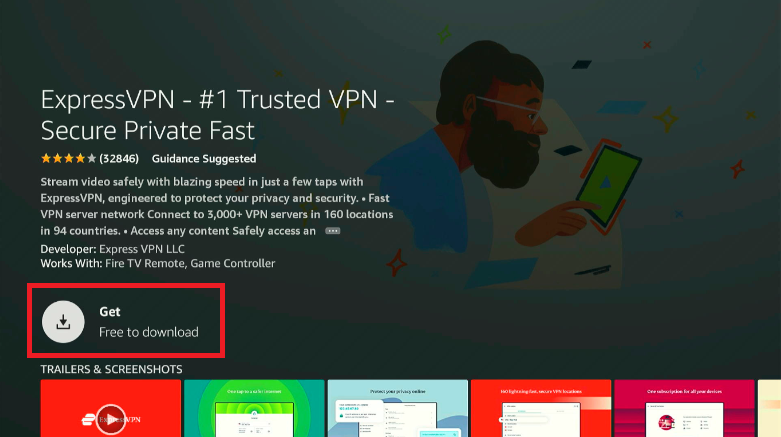
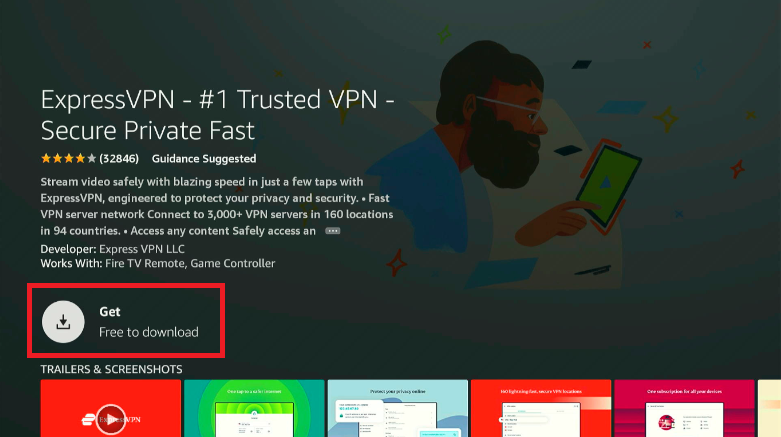
Click the Get button. Click it. Do it now.
When you’ve found ExpressVPN, download and install the app on your Amazon Firestick.
Now either open up the app from this screen or head back to the Home screen to find the app there.
I’ve gone back to the Home screen for this explanation.


Click on ExpressVPN to open the app.
Open up the app and make sure you have your log in details to hand.
Now, don’t worry, but you’ll probably see this screen:


This screen will appear, but it’s nothing to worry about.
This screen tells you that there is a device or programme that is trying to monitor your network traffic. Of course, that sounds like the opposite of what we want to do – we use VPNs for privacy!
Don’t worry, this is normal. As all your network traffic will go through ExpressVPN’s servers, it is possible that they could be monitoring what you’re doing. But ExpressVPN are a trusted and audited VPN provider who have a no-logs policy – we’ll trust them on this one.
Allow the connection request and you will be able to set up a VPN connection through ExpressVPN via the app.
ExpressVPN should now automatically open. You should see something like this:


The ExpressVPN home screen is very simple – a background with a big button in the middle
Click on the big button in the middle (highlighted in blue above in case you missed it) and you will be connected to the “smart location” server – this is the server which is closest to you and will give you the quickest connection times.
If you would prefer to use a different VPN location, you can click on the button below and select your desired server location.
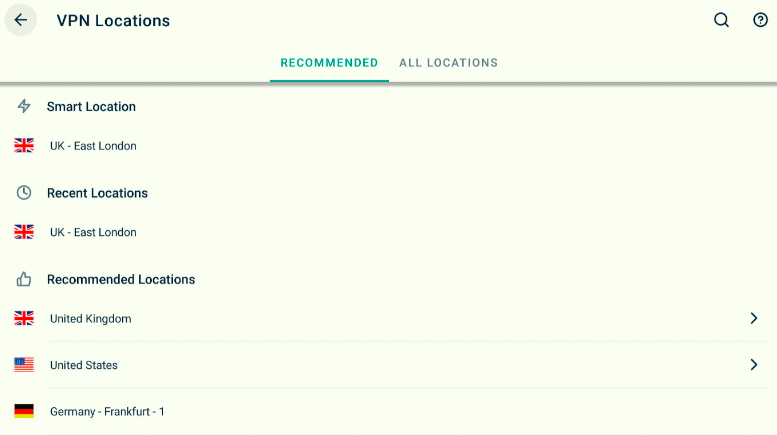
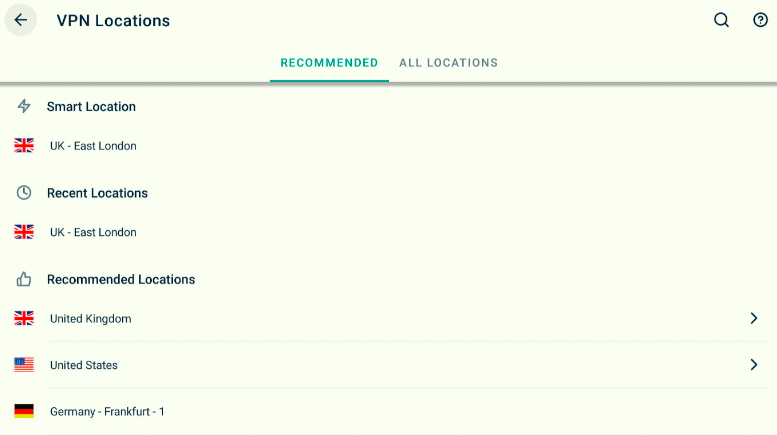
For example, here are some other server locations that were recommended to me.
Once you have your VPN configured correctly, you are ready for the best bit.
Navigate back to the Home screen and open up Cinema HD.
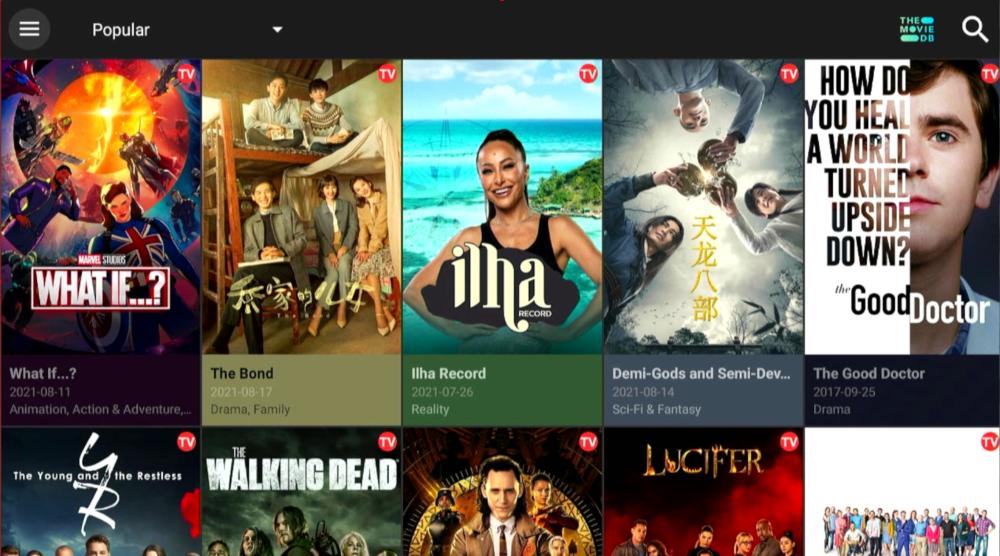
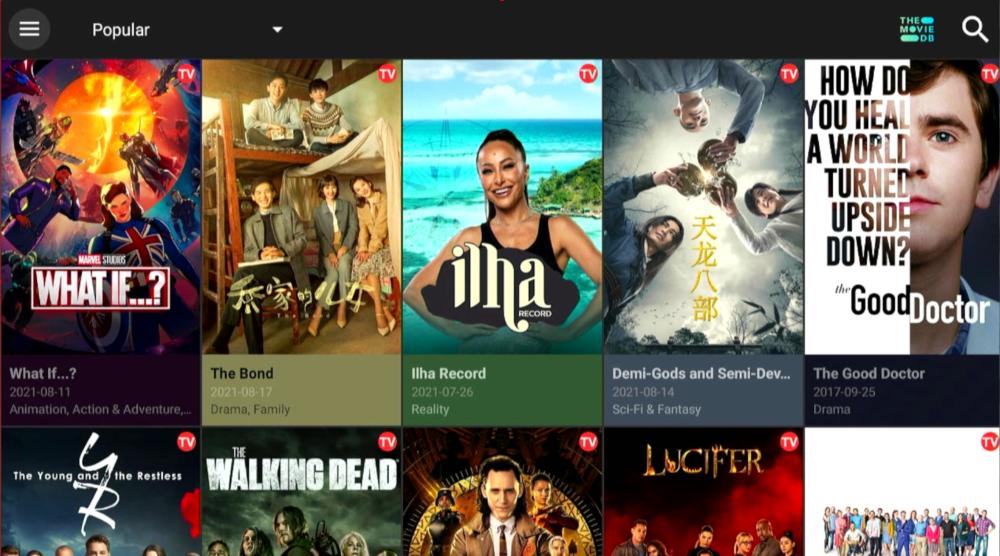
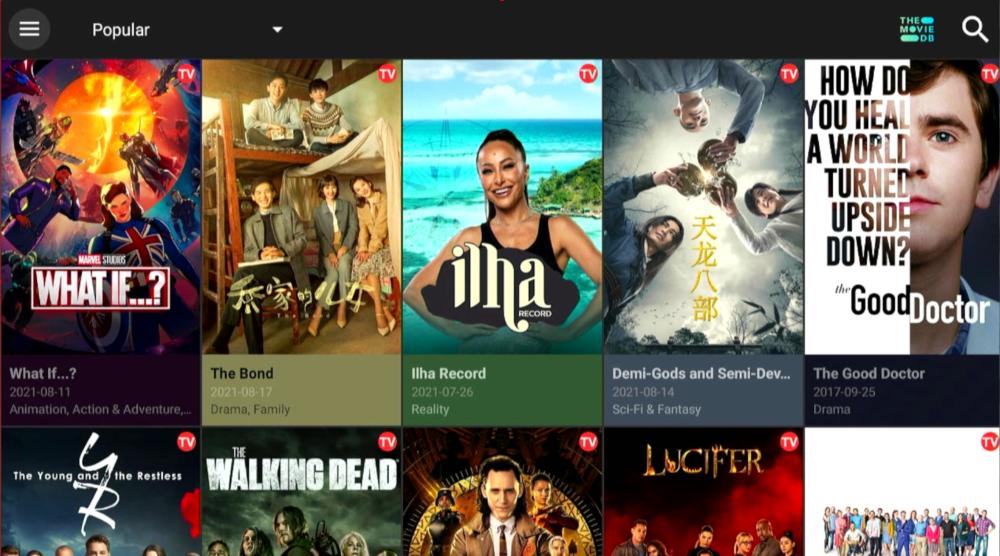
Free movies and free TV shows – all available on your Amazon Firestick.
Now you can stream to your heart’s content, safe in the knowledge that the Amazon team can’t collect data about your browsing habits, can’t see what you’re looking at, and now don’t even know that you are watching at all anything on your device.
And of course the VPN doesn’t only work for Cinema HD – you can use it for all your apps on your Firestick. Enjoy browsing and streaming with the peace of mind that no one is watching what you are doing.
To download Cinema HD, you can’t just turn to the Amazon AppStore. We need to find the Application Package File (or APK file) before we can install Cinema HD. This involves turning to the internet, which means the responsibility for ensuring the security of the download falls on your shoulders.
When you have located and downloaded the (safe) APK, you can install Cinema HD on your Amazon Firestick by opening the file and letting your device do the rest. In effect, the only difference is that you need to find a trusted source for the APK – but that’s what we’re here for. Check out our guide for downloading the Cinema HD APK to get started with your device.
To install Cinema HD on your Android device (including the Amazon Fire TV, the Amazon Fire TV Stick, or Android TV Box), you first need to access the Cinema HD APK. This app isn’t found on the Amazon AppStore and you need to do a little bit of sideloading to get Cinema HD to appear on your Amazon home screen.
Follow these steps:
Easy.
Adding Cinema HD to your Amazon Firestick involves turning off some snooping settings, using the Downloader app, and loading the app from an APK. That might sound technical, but it’s actually really easy by following these easy steps:
Best of all, these steps work on any Amazon Firestick – whether you are still using an old model like the Amazon Firestick 2nd gen or you’ve upgraded to the Firestick 4K, you can follow our instructions and get Cinema APK on your Firestick device in no time.
The most recent Cinema HD APK is safe to use, but you should only download the application and its APK from trusted sources. Either from the link suggested above in this article or another vendor that will host the file for a download. Don’t download the file from shady websites or you are asking for trouble.
In regards to legality, you’re asking two questions there.
Yes, downloading the Cinema APK is legal. An APK is only a package that contains an Android app, so downloading an APK file is pretty much always legal.
Yes, installing Cinema APK is legal because the team behind the app says that it is for searching for movies and TV shows on their online database.
The question of legality arises if you use the APK to access copyrighted material. Streaming copyrighted content that is not included with a paid plan is against the Amazon end-user agreement. Using ExpressVPN, our top recommended Firestick VPN, which is the best VPN for Kodi and the best Netflix VPN, stops Amazon from knowing what content you are watching. Of course, always make sure to check local laws for accessing copyrighted content through Cinema HD.