Sports fans are always on a constant lookout for a quality streaming service for Firestick that offers on-demand matches and tournaments at a low price (Of course, a big screen is involved, there’s no fun without a big screen).
If you are one of them, your search stops at DAZN.
Using DAZN, you can enjoy the world’s biggest sports events, including NBA, MLB, NFL, F1, MMA, UFC, Premier League, FIFA, on your Firestick. In this article, you will find a step-by-step guide on installing and using DAZN on Firestick. This article will also offer a guide on how to stream DAZN anonymously.
Let’s get started.
While using third-party streaming apps on Firestick can bring you joy, it can also land you in trouble. Your IP address is exposed. Government, ISPs, and criminal organizations can track your online activities.
We recommend using a reliable and secure VPN service to mask your digital identity every time you stream online. We’ve been using ExpressVPN for quite some time now and have had a great experience. It is the most secure and fastest VPN service with a 30-day money-back guarantee on subscription.
The official DAZN app is available on the Amazon App Store. However, no matter how good the app is, it is not available in every country. So don’t worry if you don’t find it in your Amazon App Store. We can use a trusted VPN service like ExpressVPN to bypass the geo-restrictions and install the app in any country.
Here are the steps you can follow to down and install DAZN on Firestick:
1. Turn On your FireTV and look for the option Find on the home screen.
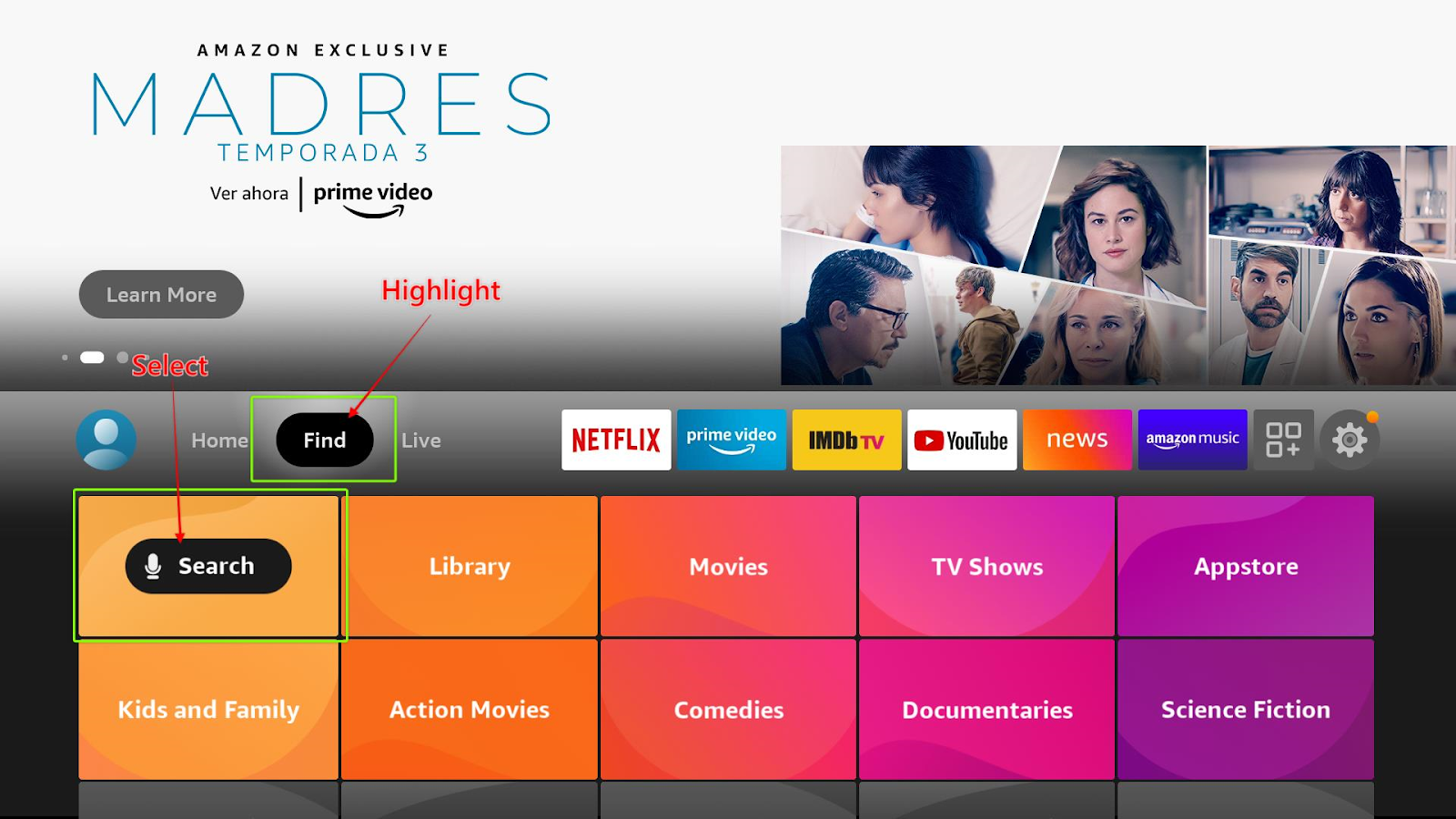
2. Select Search.

3. You will get a new screen with a keyboard. Type DAZN.
You can also select the DAZN App from the suggestions list located below the on-screen keyboard.
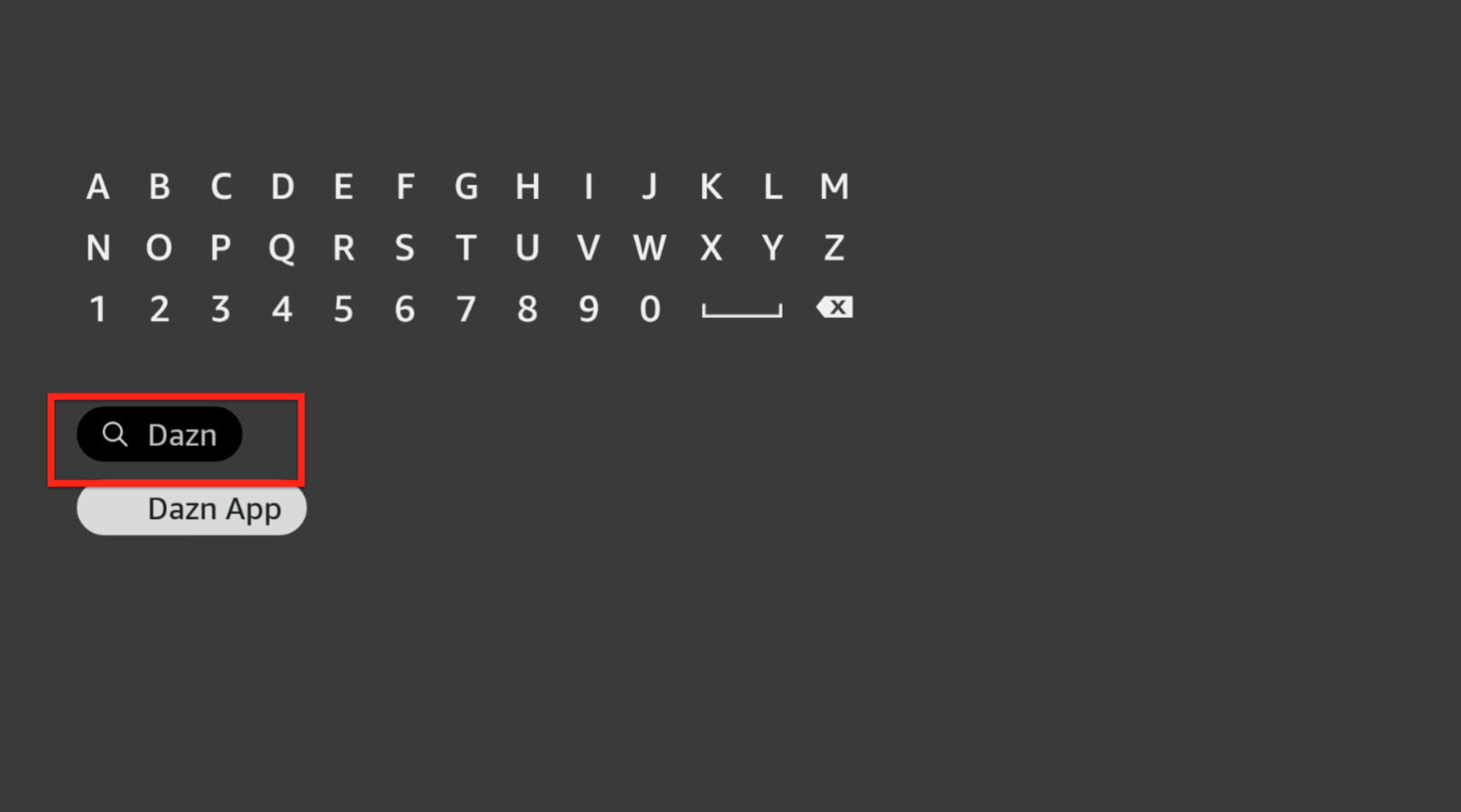
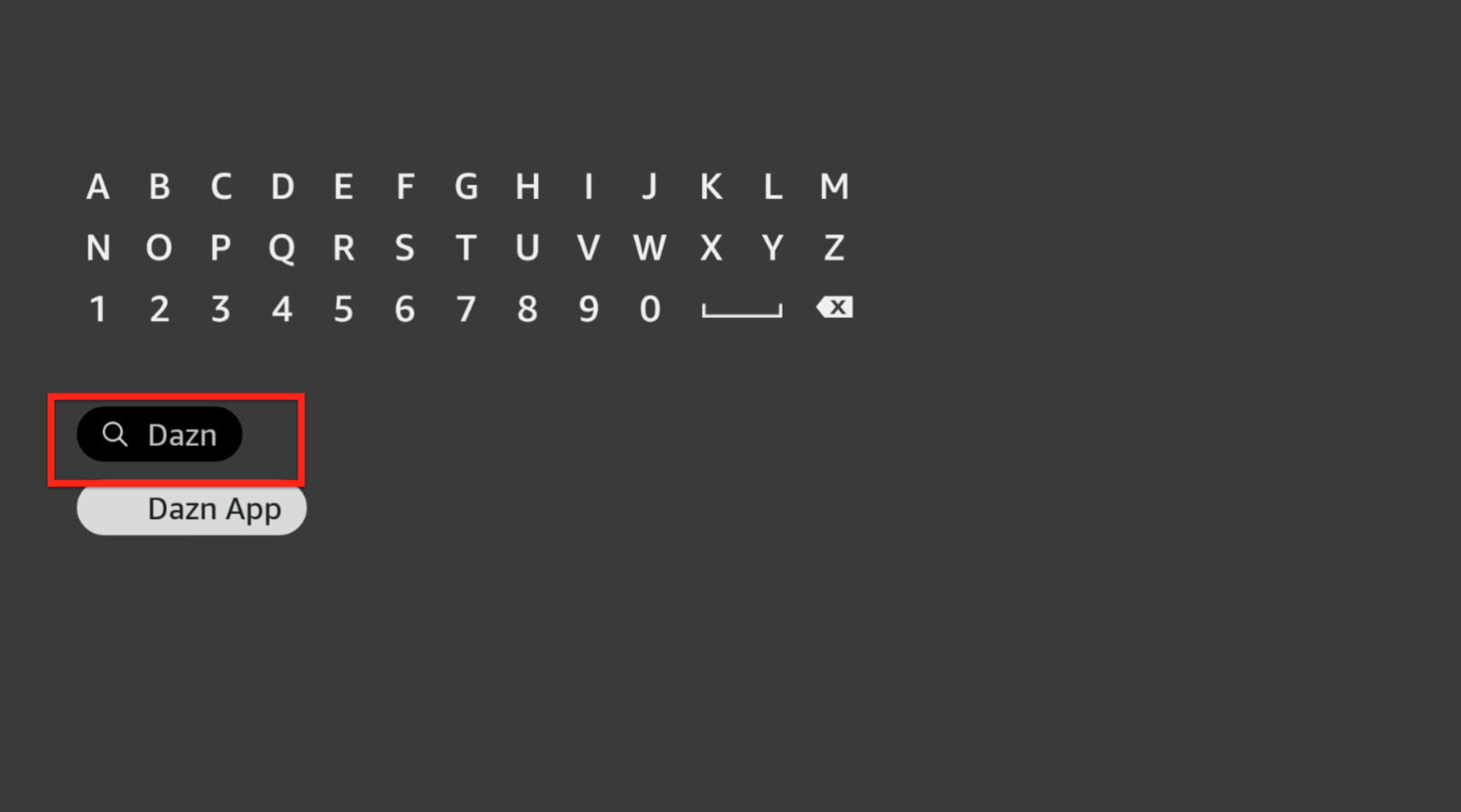
4. Select DAZN from the Apps and Games tab.
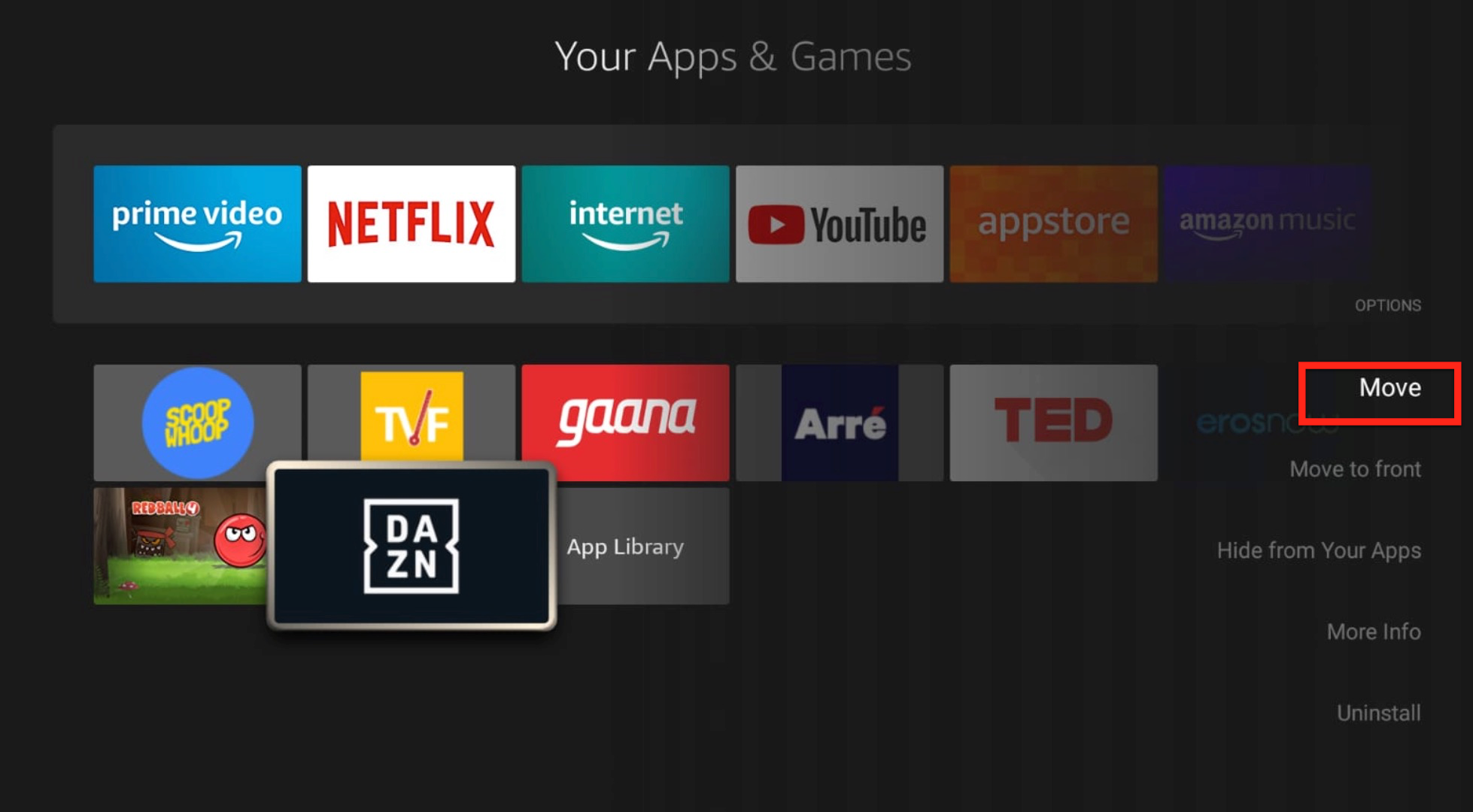
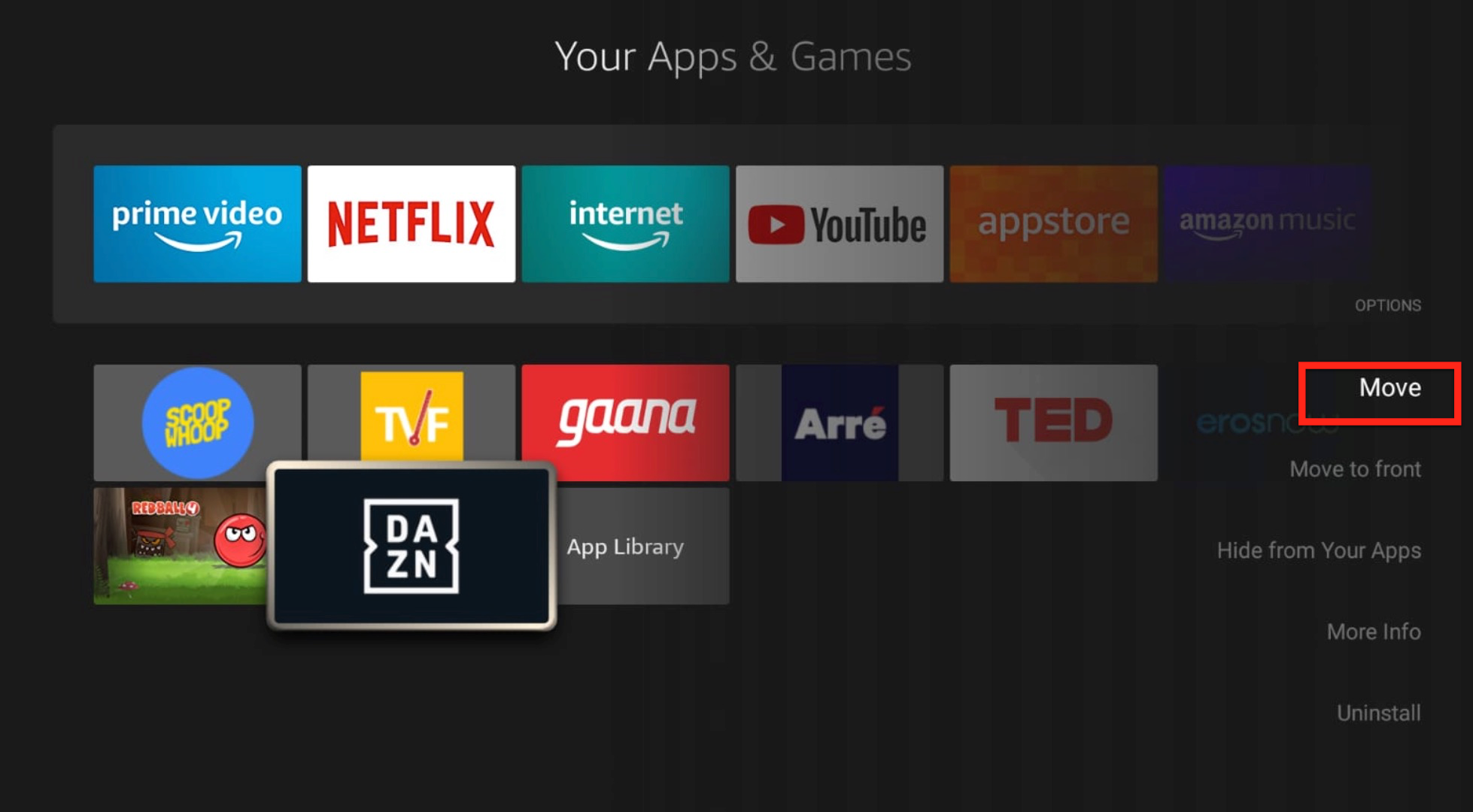
5. Next, select Download to launch DAZN on your Firestick.
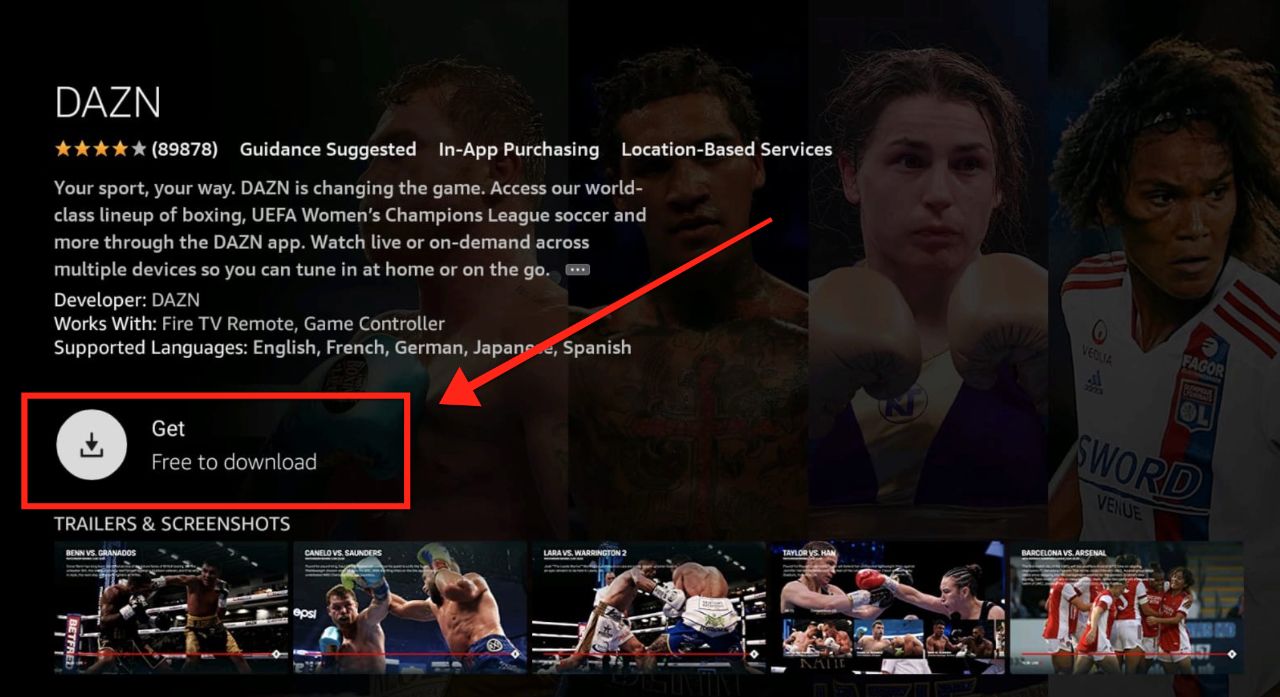
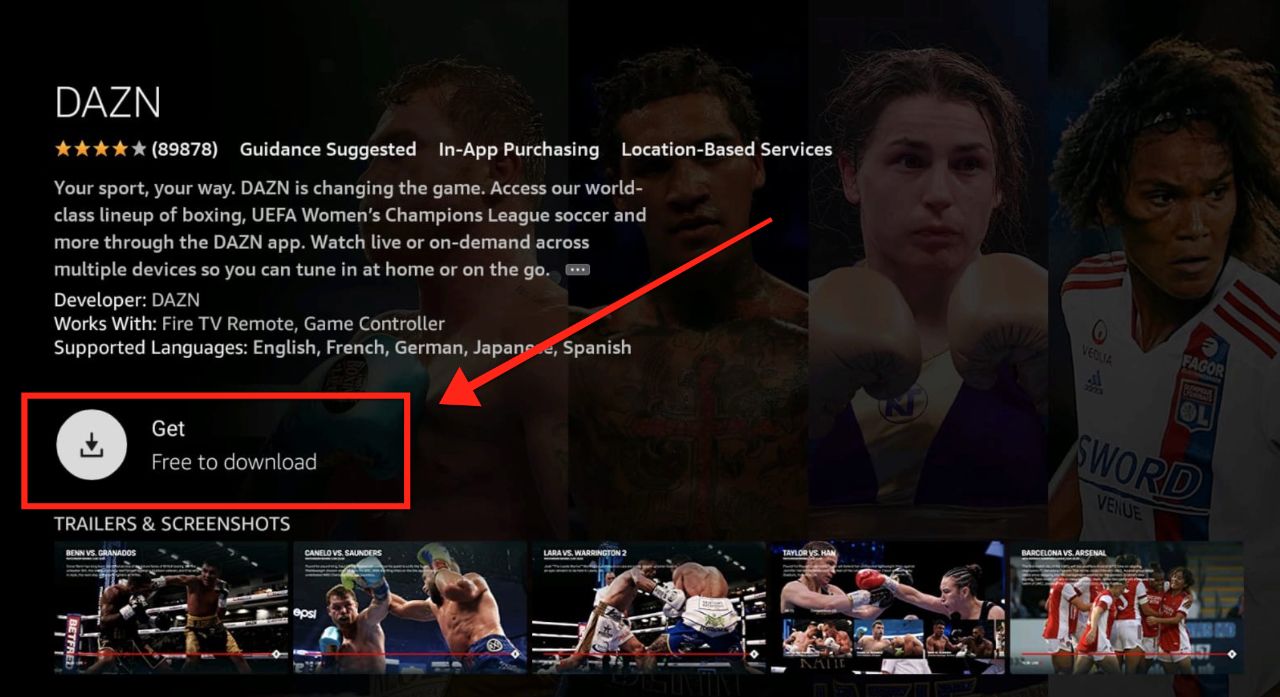
That’s about it. You can stream any sports match or tournament by selecting the app from the same window.
If you want to open DAZN from your Firestick remote, press and hold the home button and then select Apps. You will find DAZN on the list of installed apps.
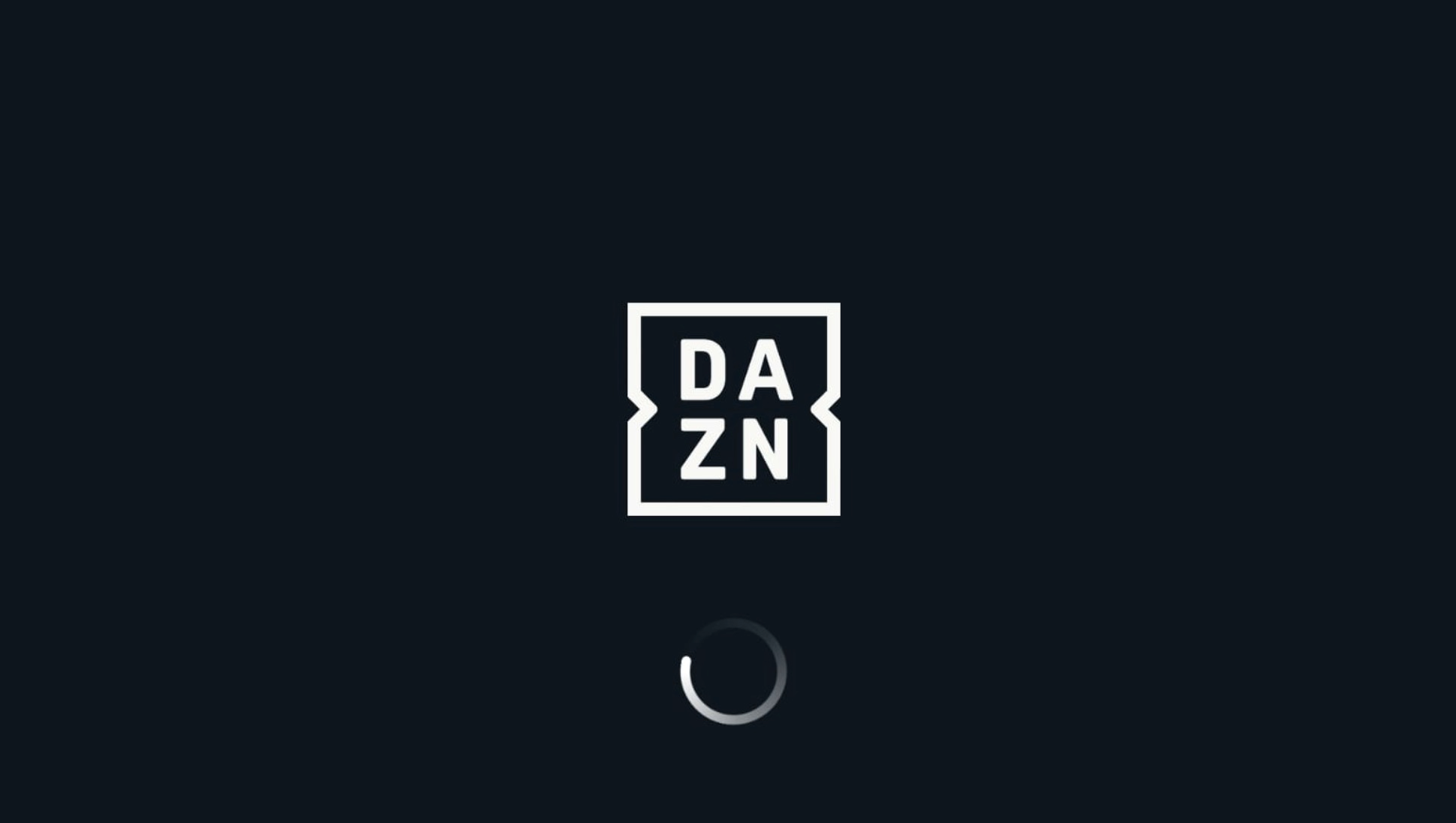
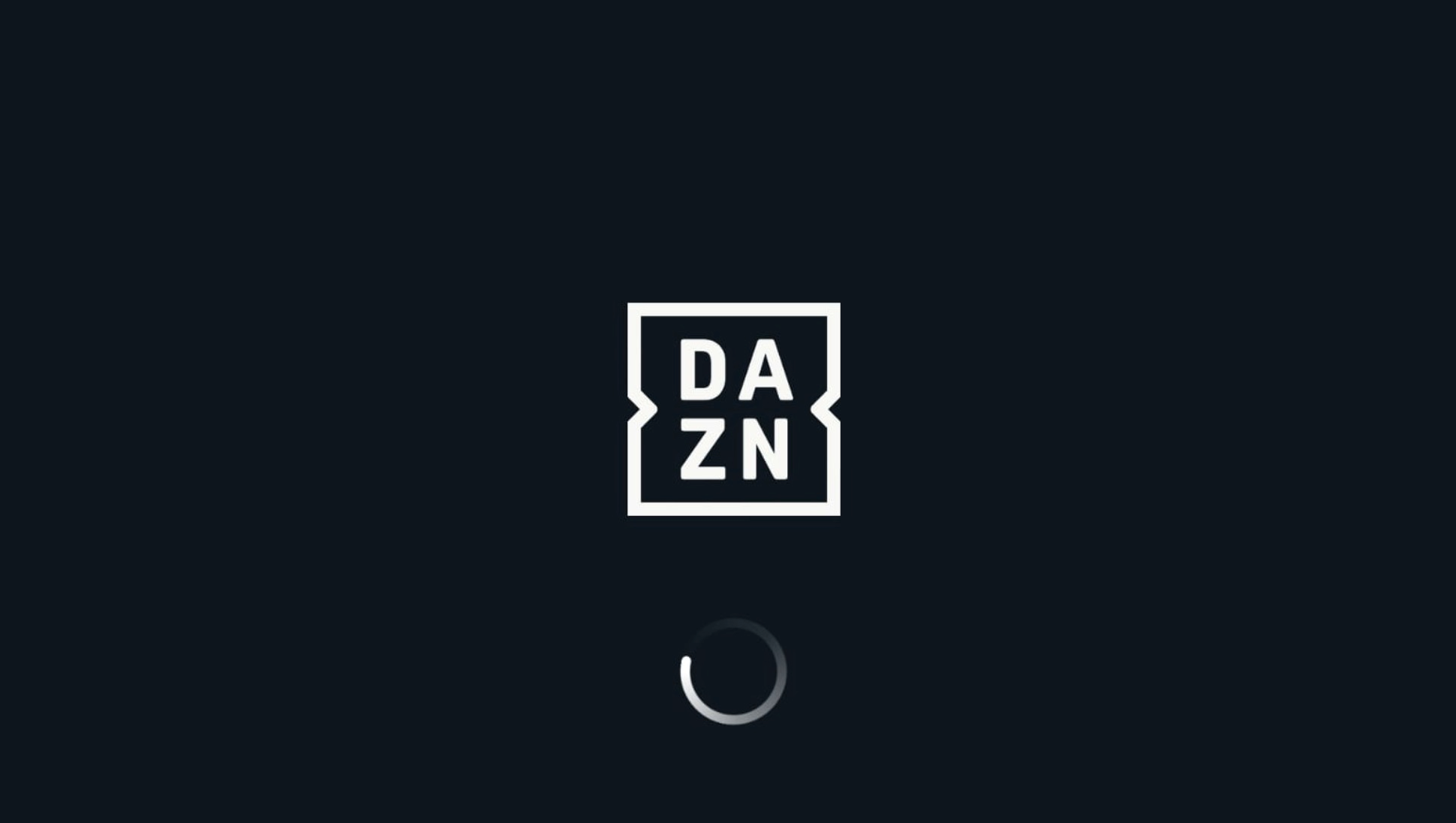
If you don’t want to go through all the hassle every time you open the app, you can simply add DAZN to your Firestick home screen.
There can’t be a better feeling than watching a live sports match on a big screen. If you plan on doing that daily using DAZN, you can add the app to your Firestick home screen.
Here are the steps:
1. Press home on your Firestick remote and select the three-tile button located in the middle-right corner of your screen.
![]()
![]()
2. You will see a list of all your apps and games on Firestick. Move down to DANZ, don’t click on it yet.
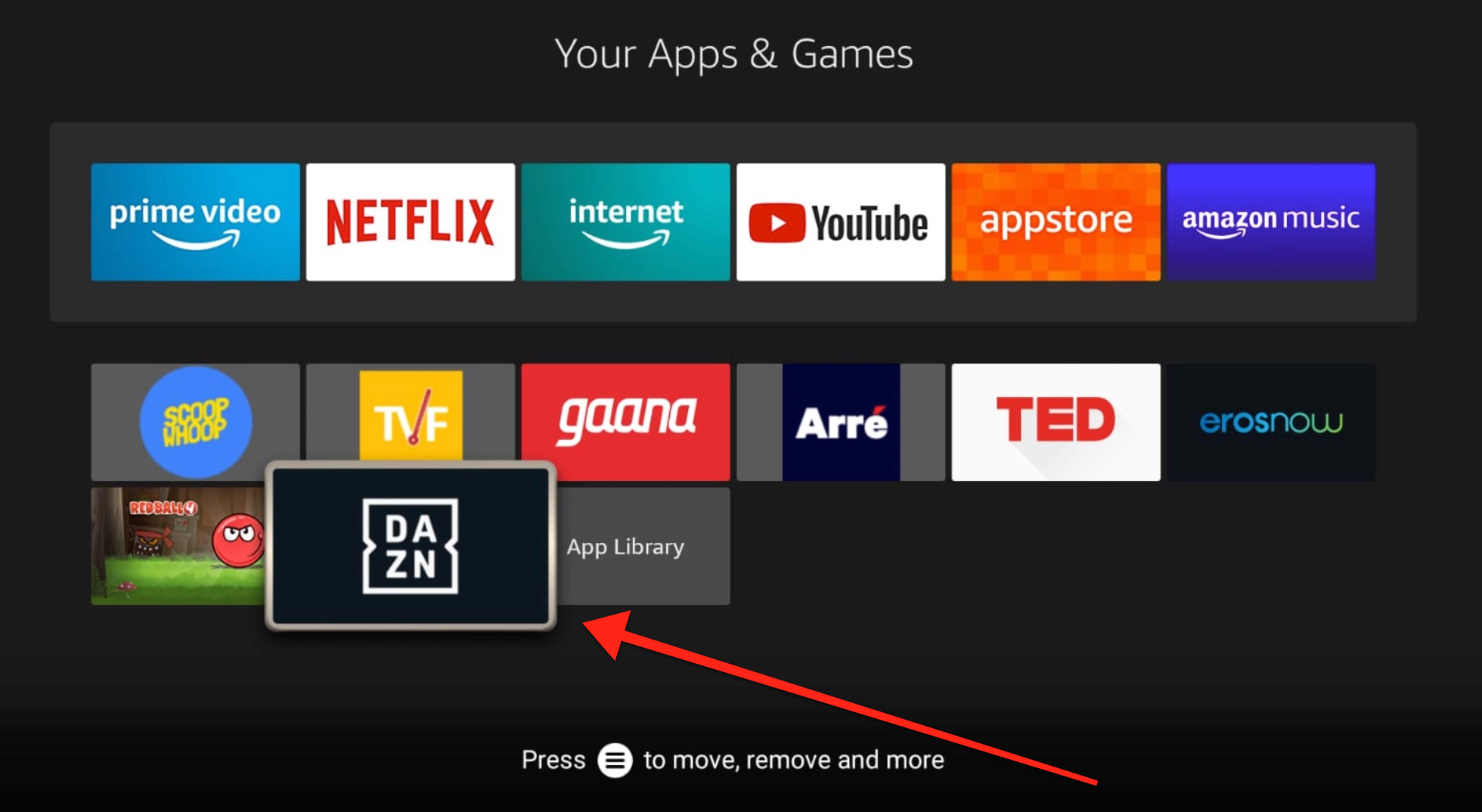
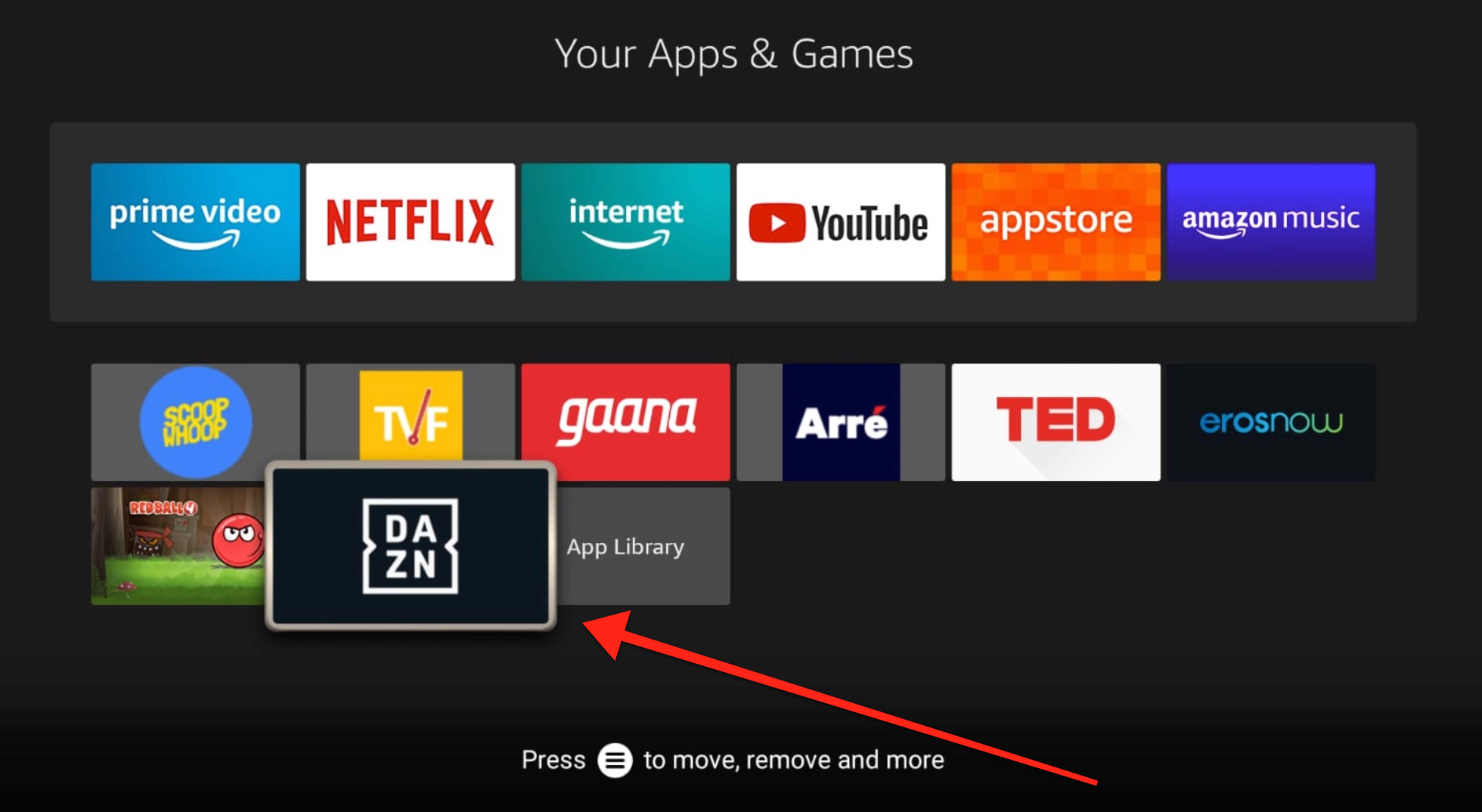
3. Now, press the options button on your remote. (It has three horizontal lines) You will see a menu on the right corner of your screen. Select Move.
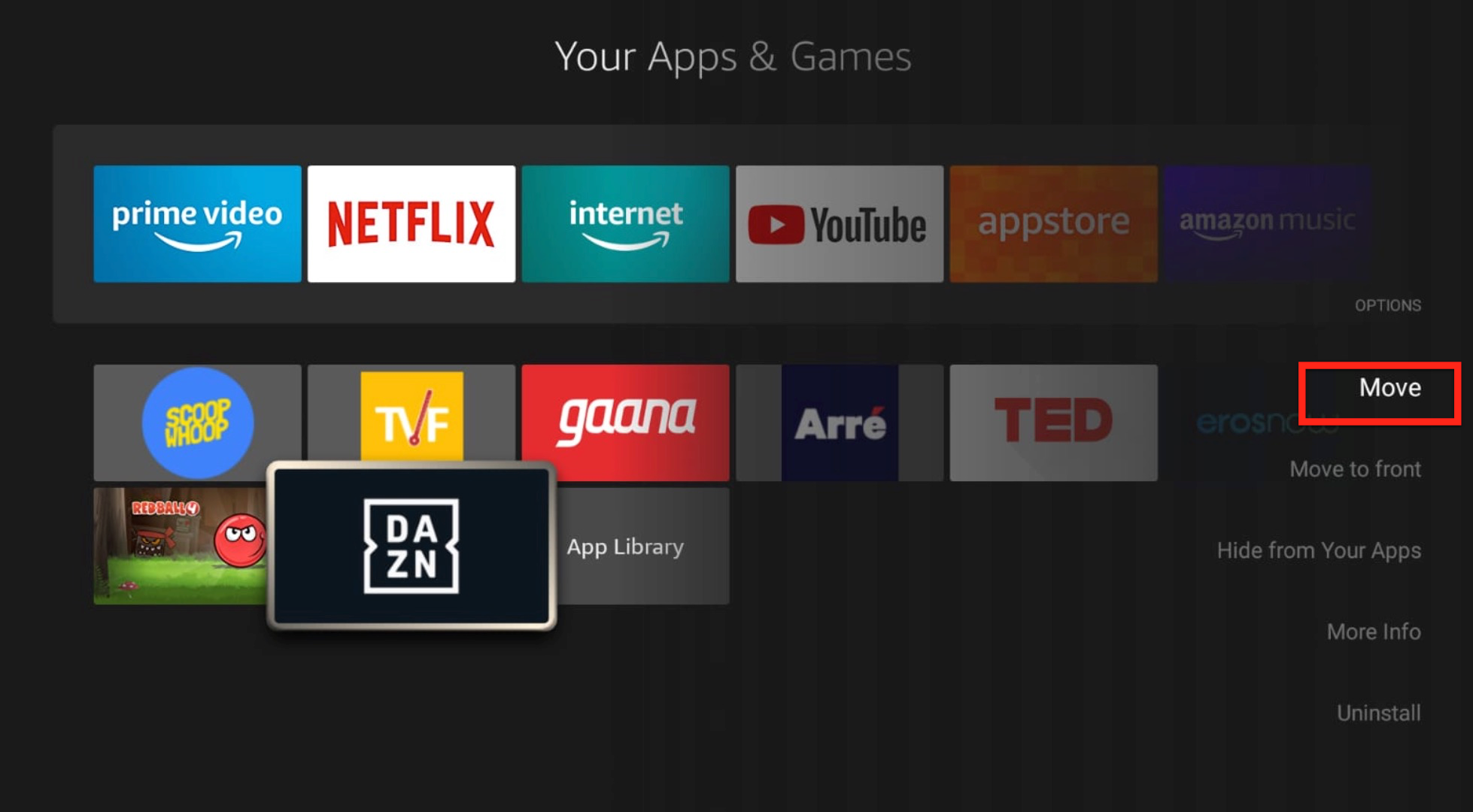
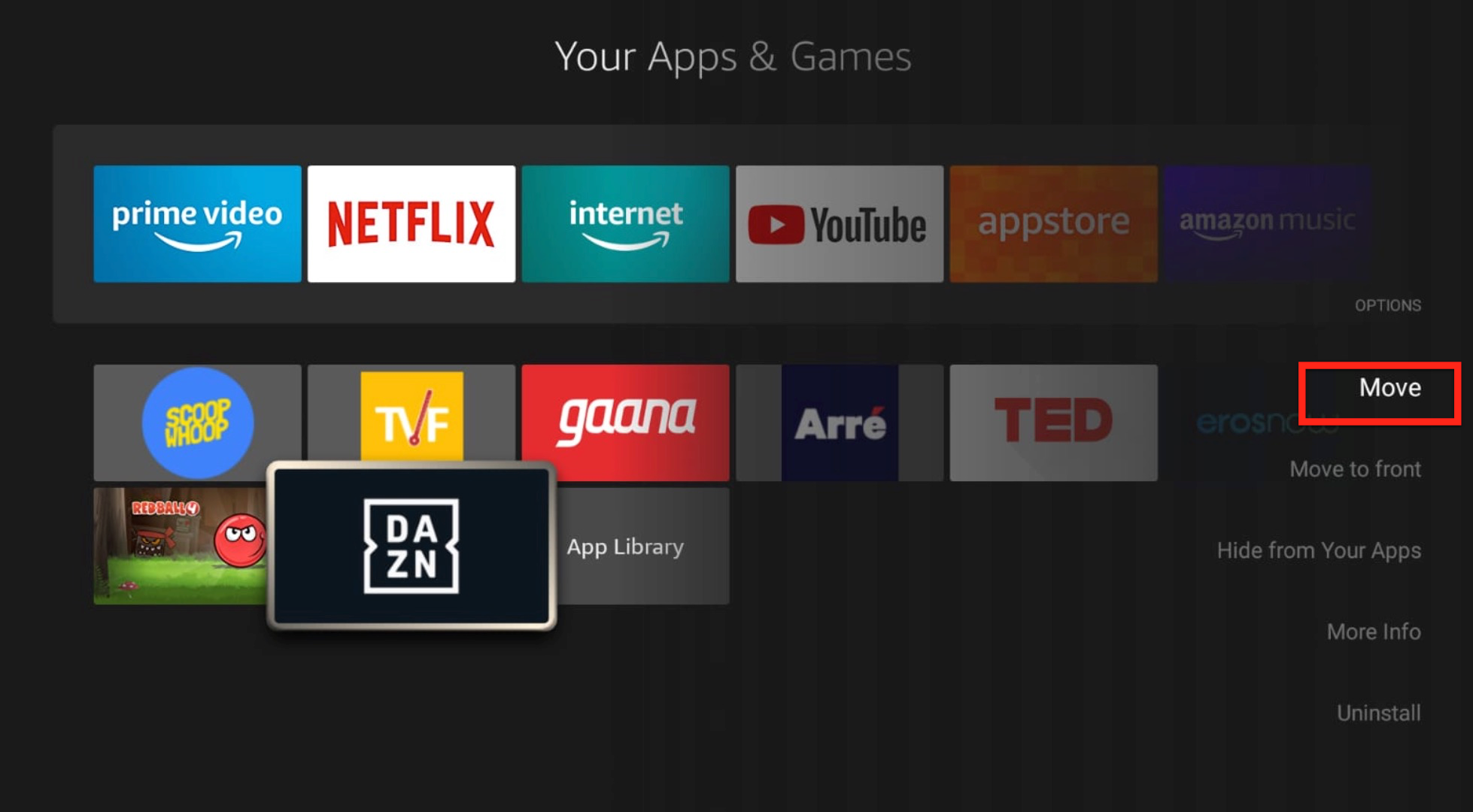
4. Now use the arrows on your remote to place DAZN at a suitable location. You might want to add it to the top row of apps for easy access. Press Select.
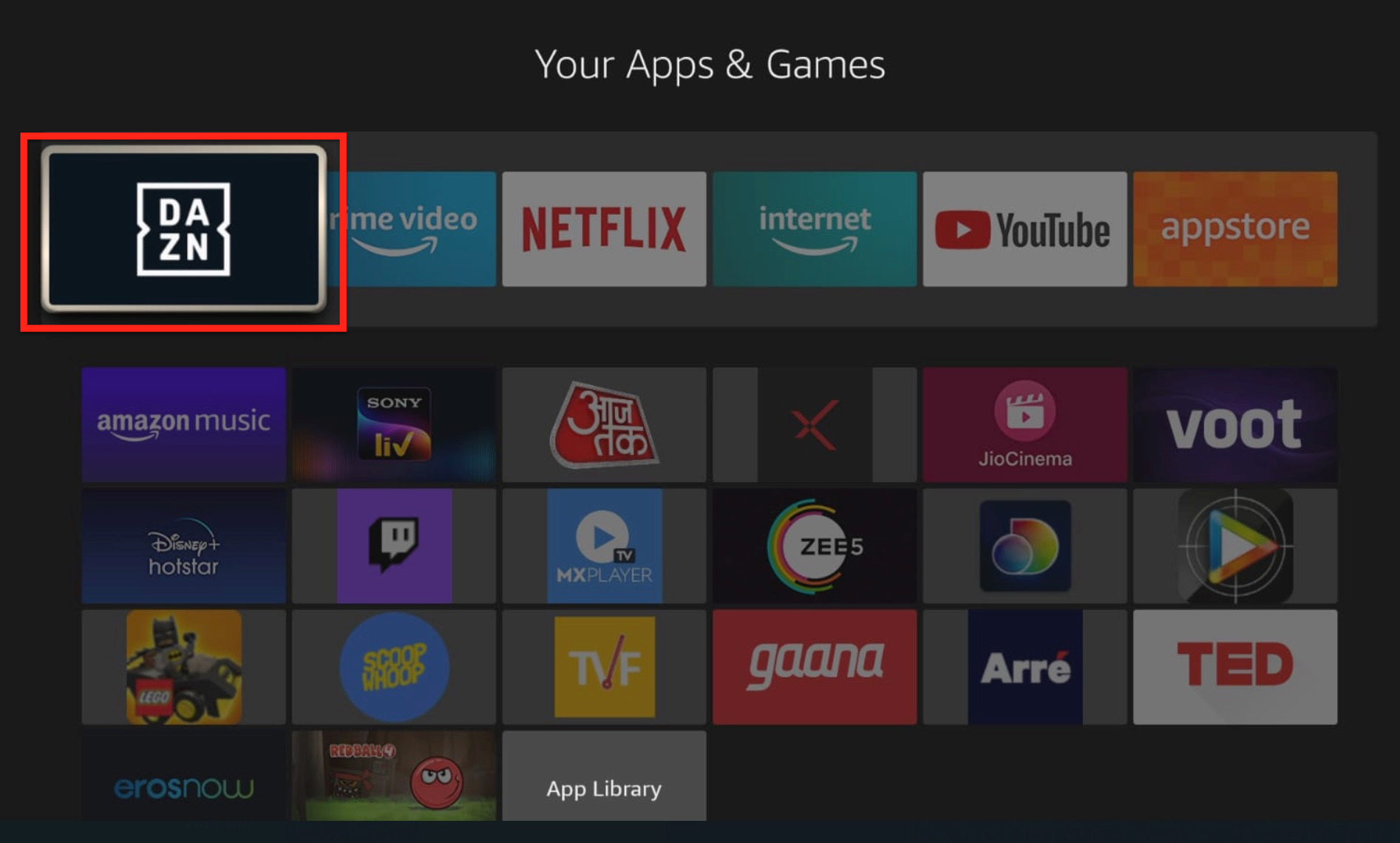
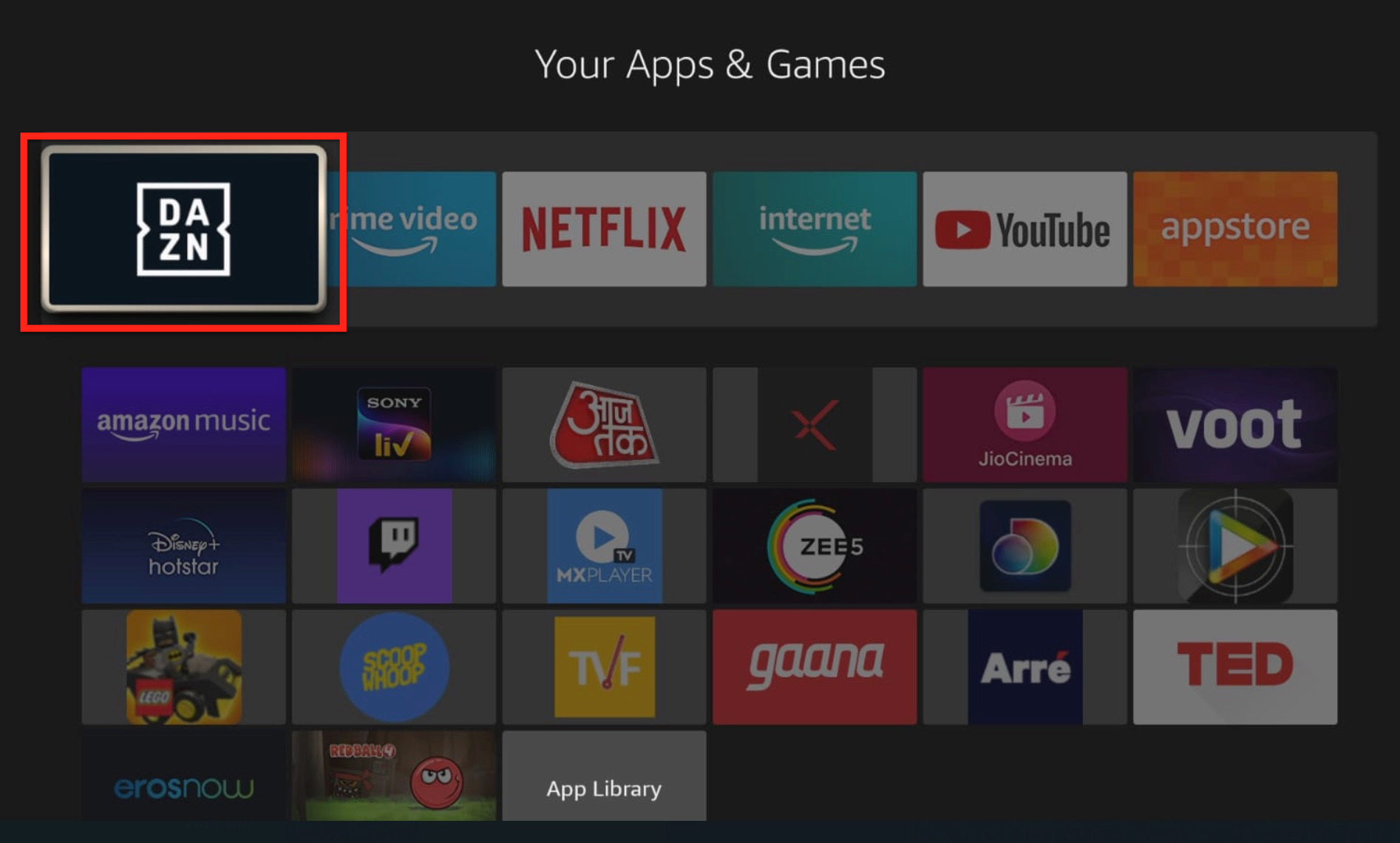
Done! You can now access DAZN right from the Fire TV home screen.
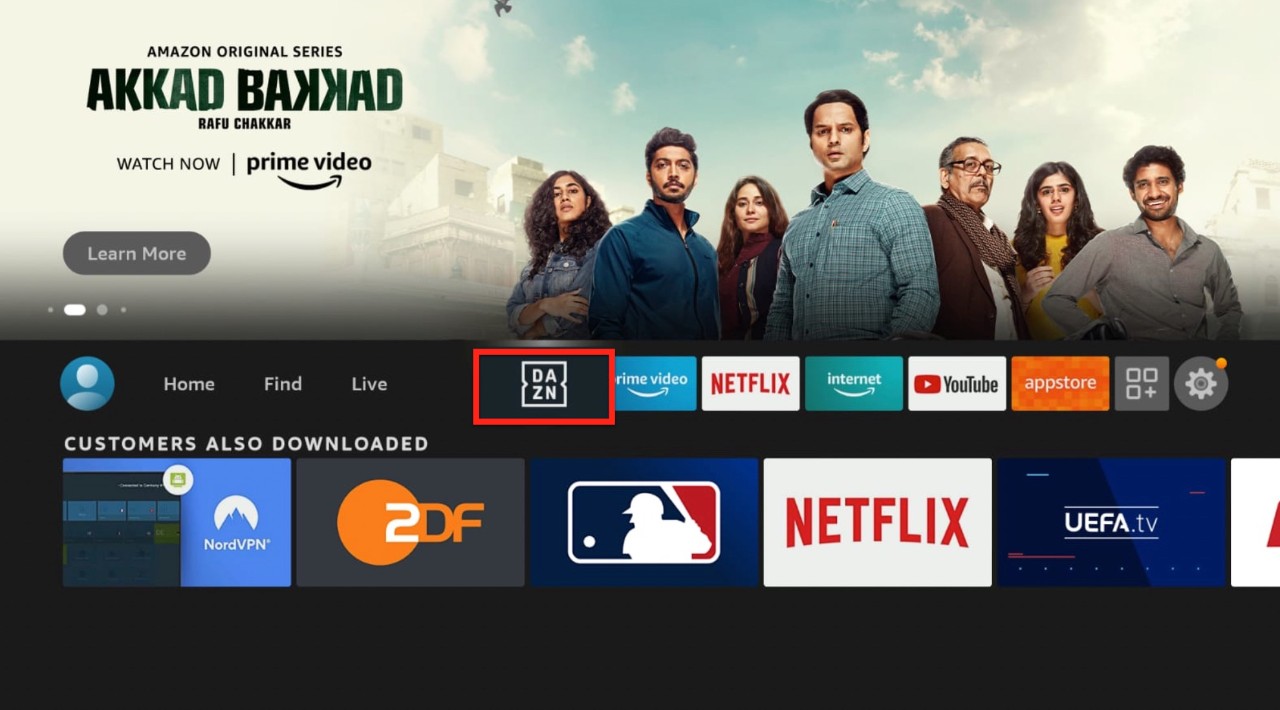
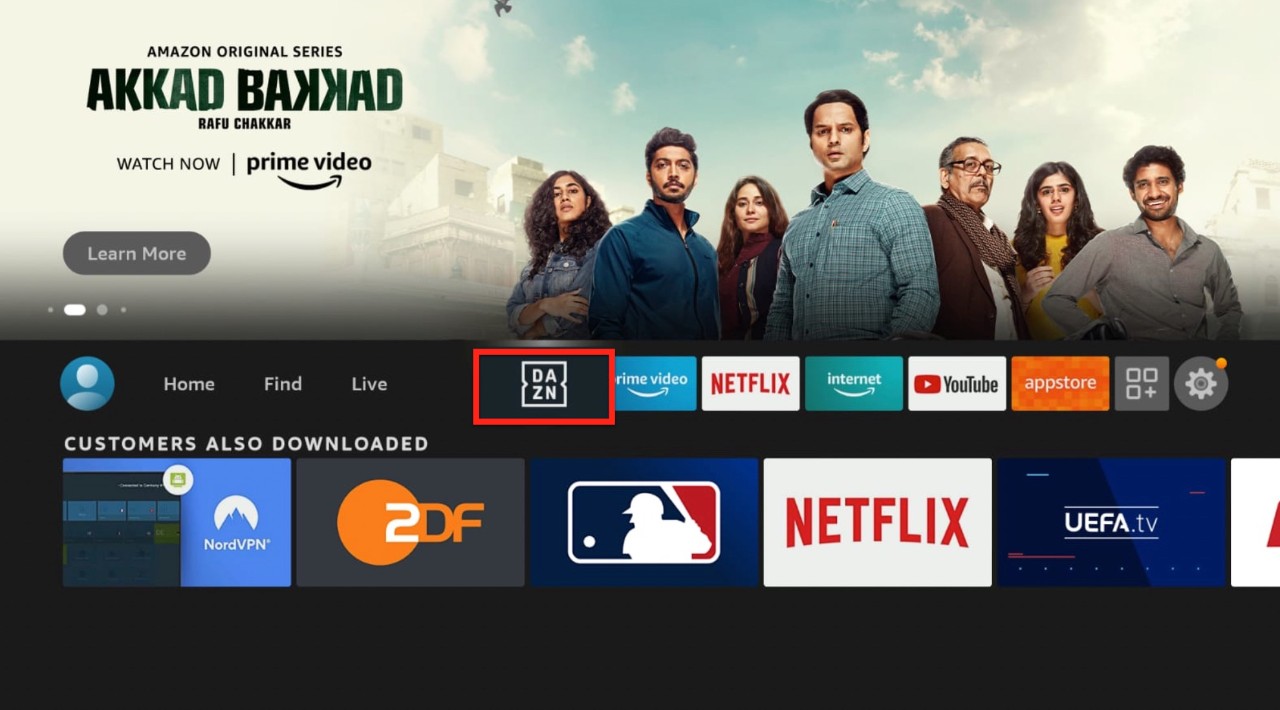
What you should know is that you will have to subscribe to DAZN to use it on Firestick. For free, you can browse a special section that has some live games, highlights, short features, and snippets of original content. However, that’s available only on a mobile device, and you will have to enter your name, email, and password anyway. So, we recommend you buy a DAZN subscription to get a seamless streaming experience.
Follow these simple steps to sign up and subscribe for DAZN:
1. Go to DAZN’s official website on any web browser on your computer.
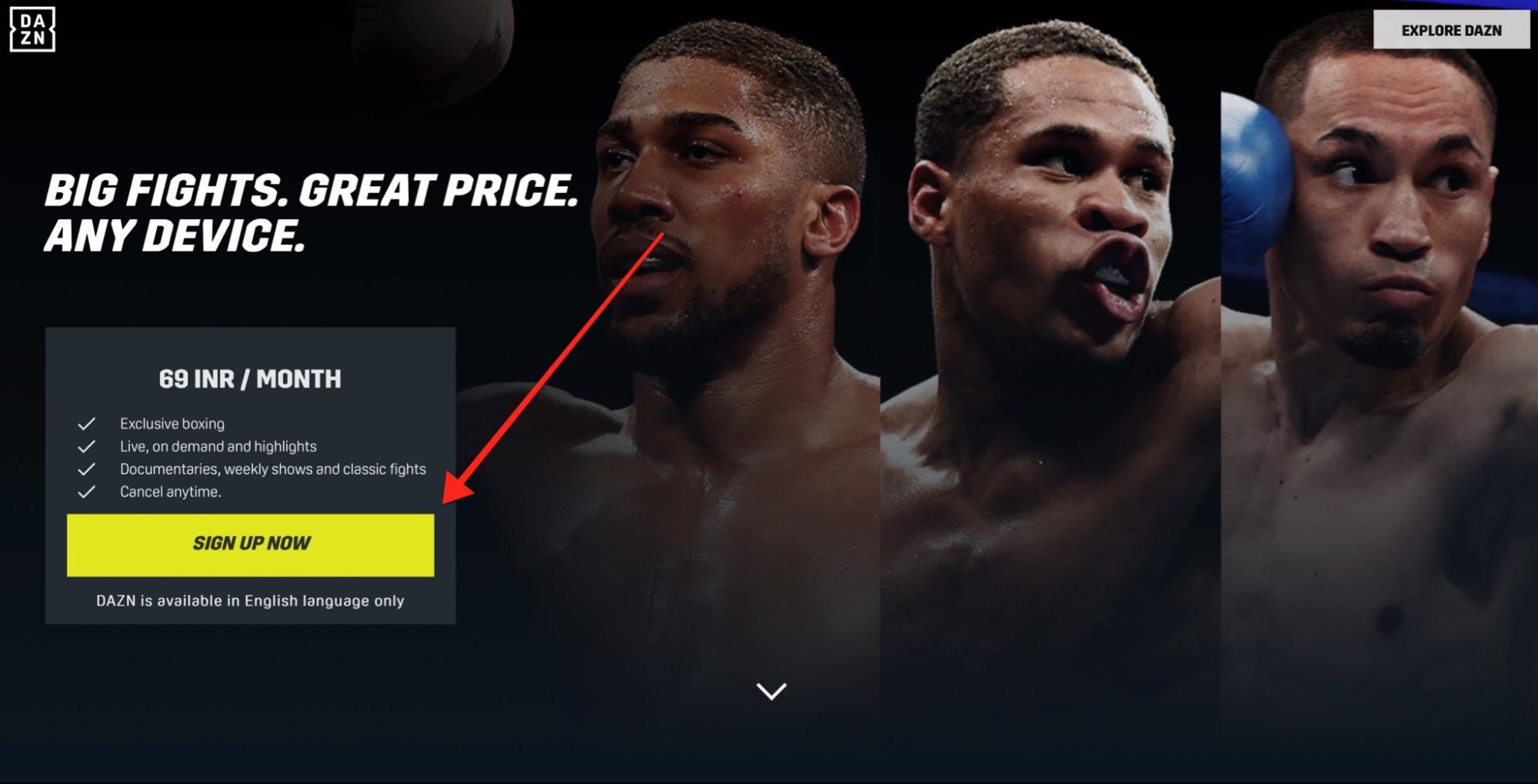
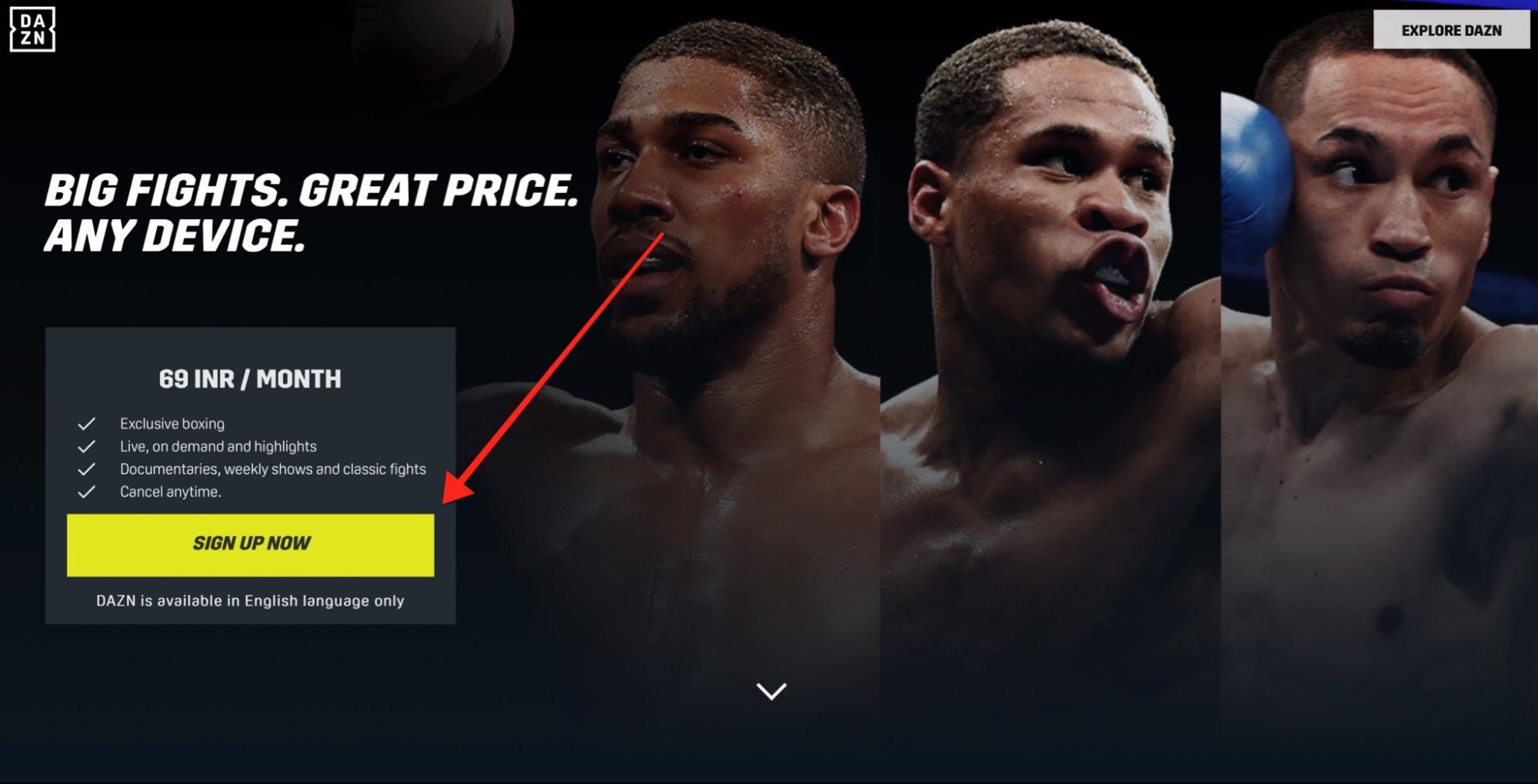
You will see a big yellow and black colored Sign up button (It’s hard to miss). Click it. You will be redirected to a create account page.
2. Enter your name, email, and password. Select Continue at the bottom of the page.
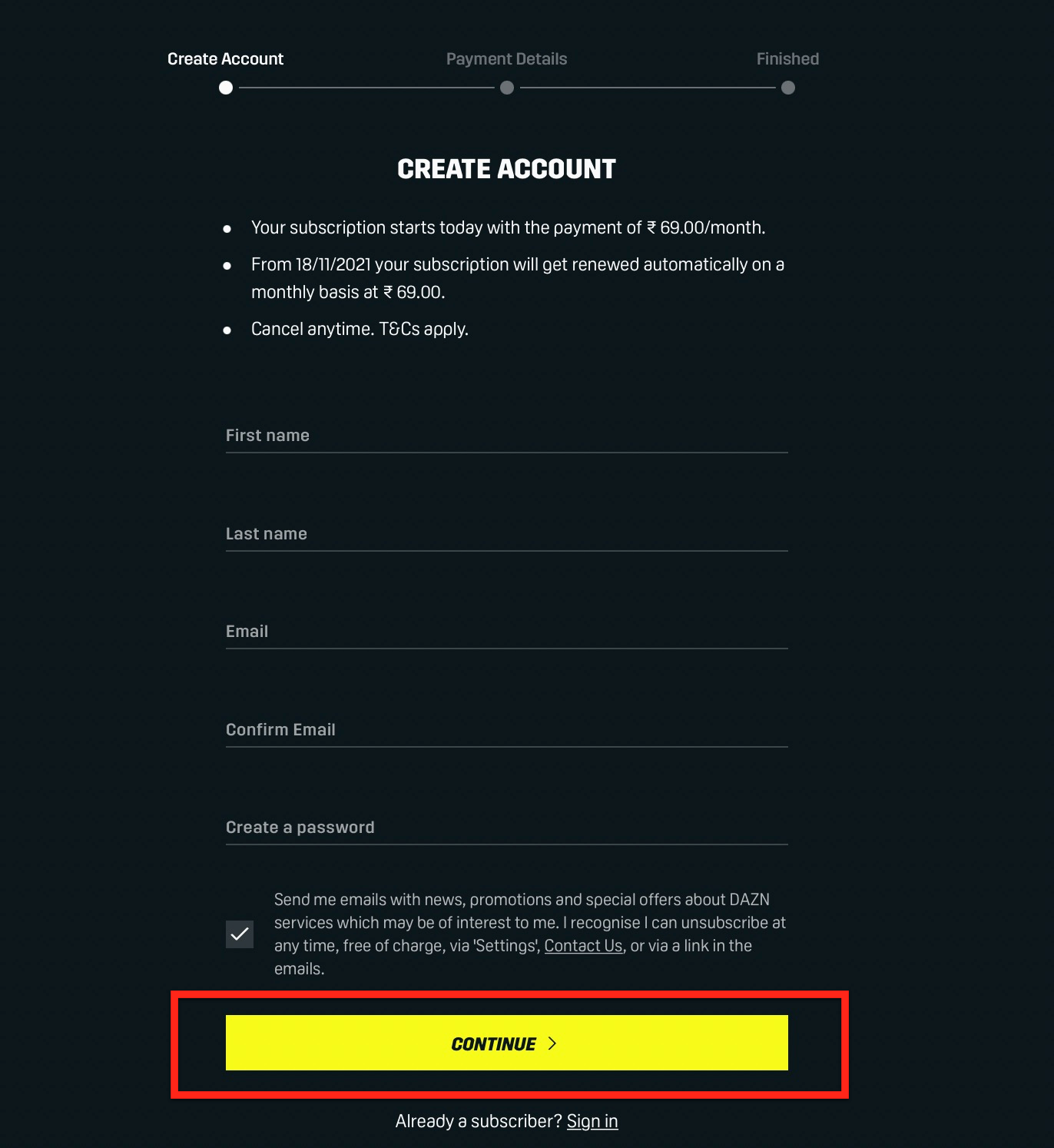
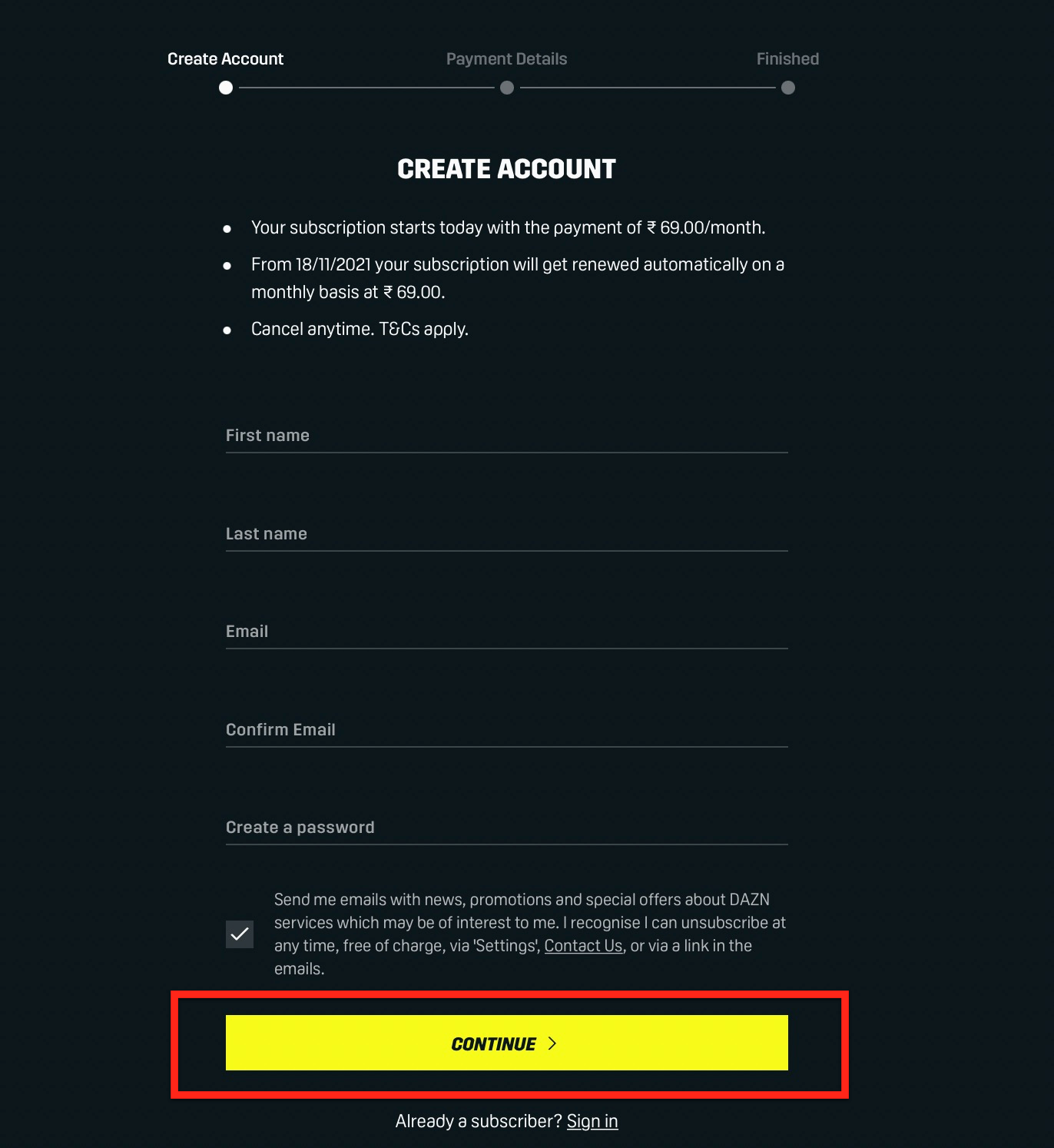
3. You will see a new page that contains package information. As you can see, there are two packages: Annual: $99.99/Year ($8.33/month) and Monthly: $19.99/month.
Choose whichever you think suits you best.
4. Once you choose, you will land on the billing information page. Select Credit & Debit Card to add a payment method.
This is the time when you use a Gift Code if you have one.
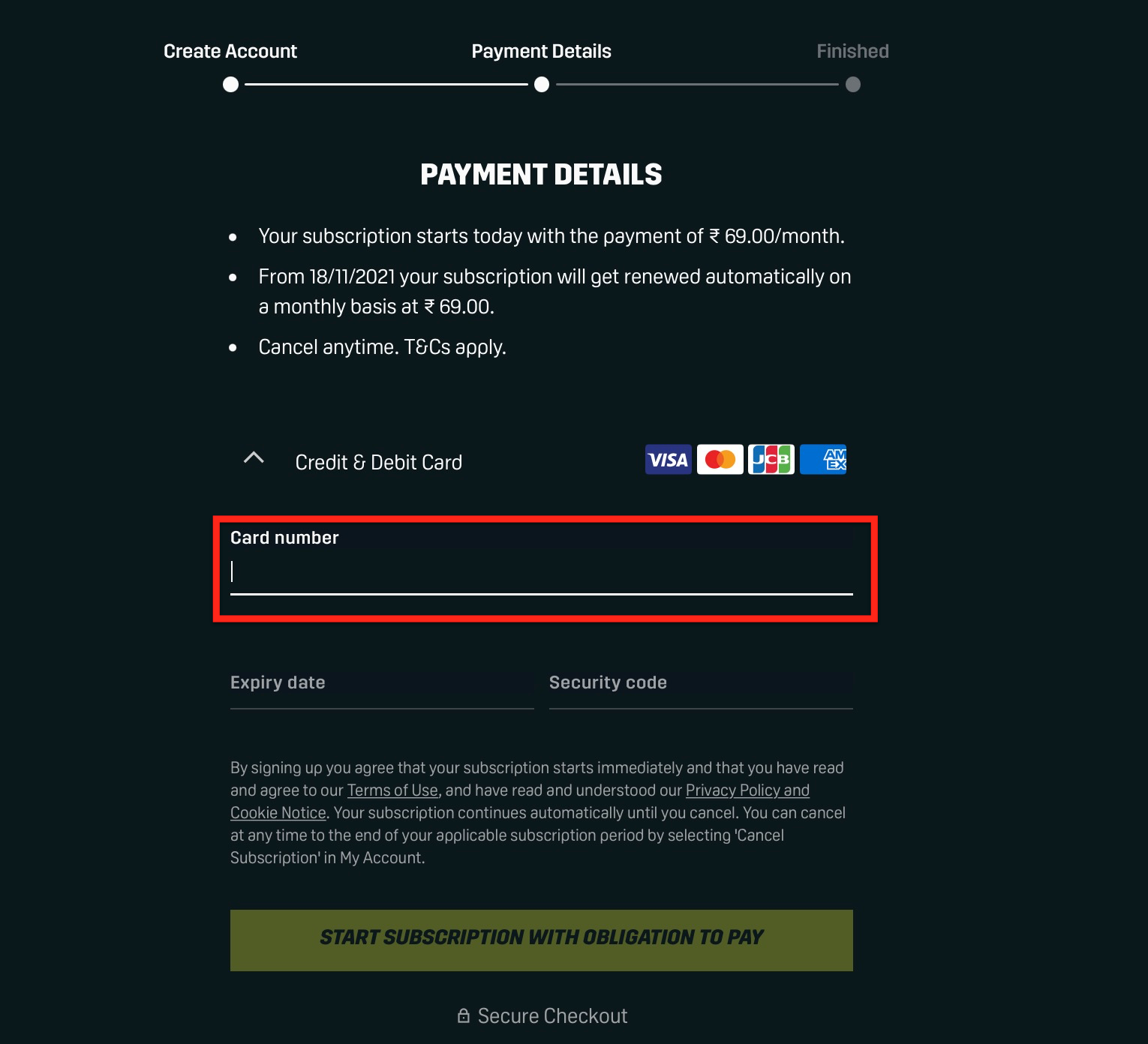
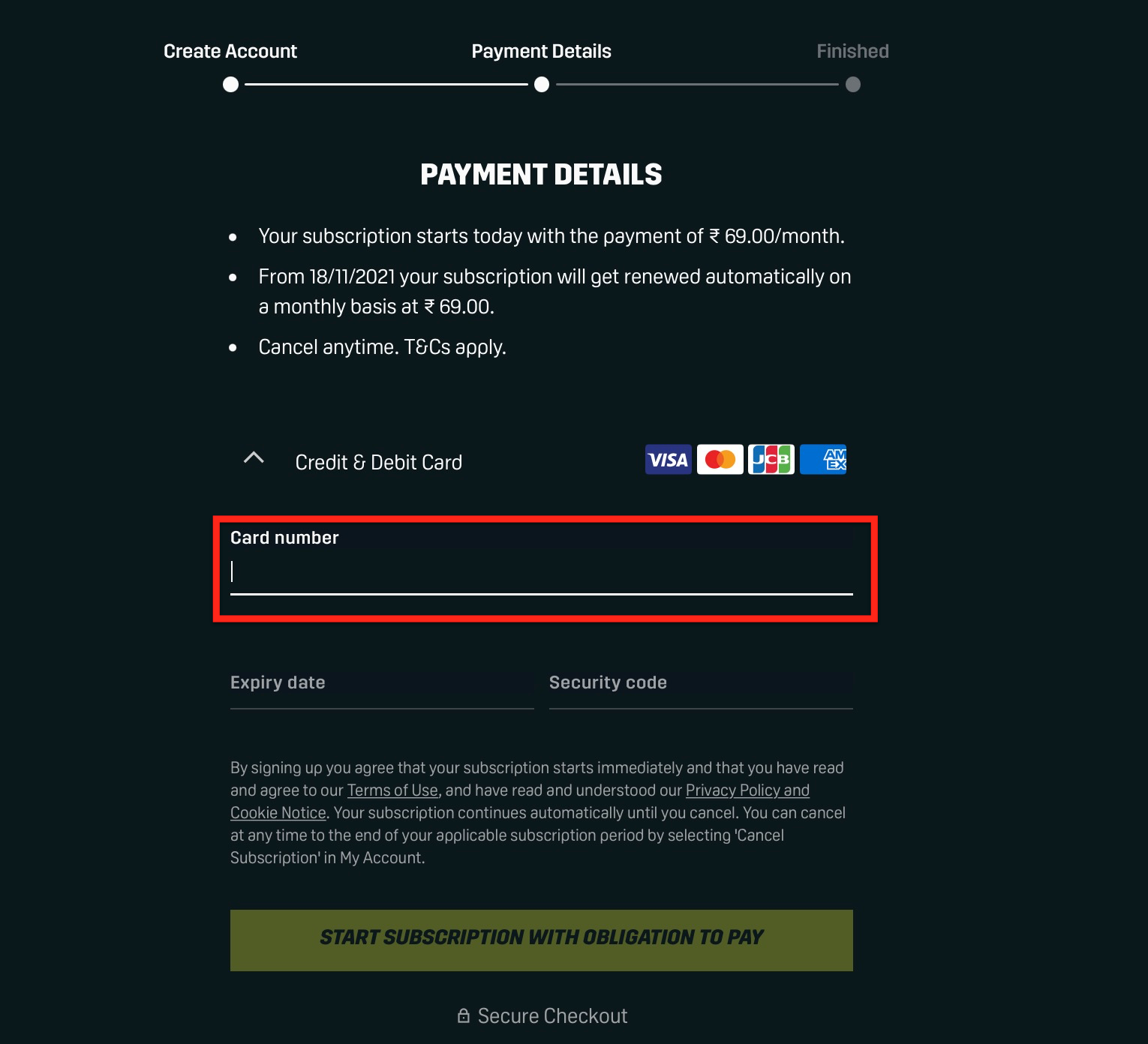
5. Next, select Start Subscription with Obligation to Pay. And you have successfully subscribed to DAZN.
Grab your Firestick remote and open the DAZN app. The app is easy to navigate. You can explore various categories on the homepage like
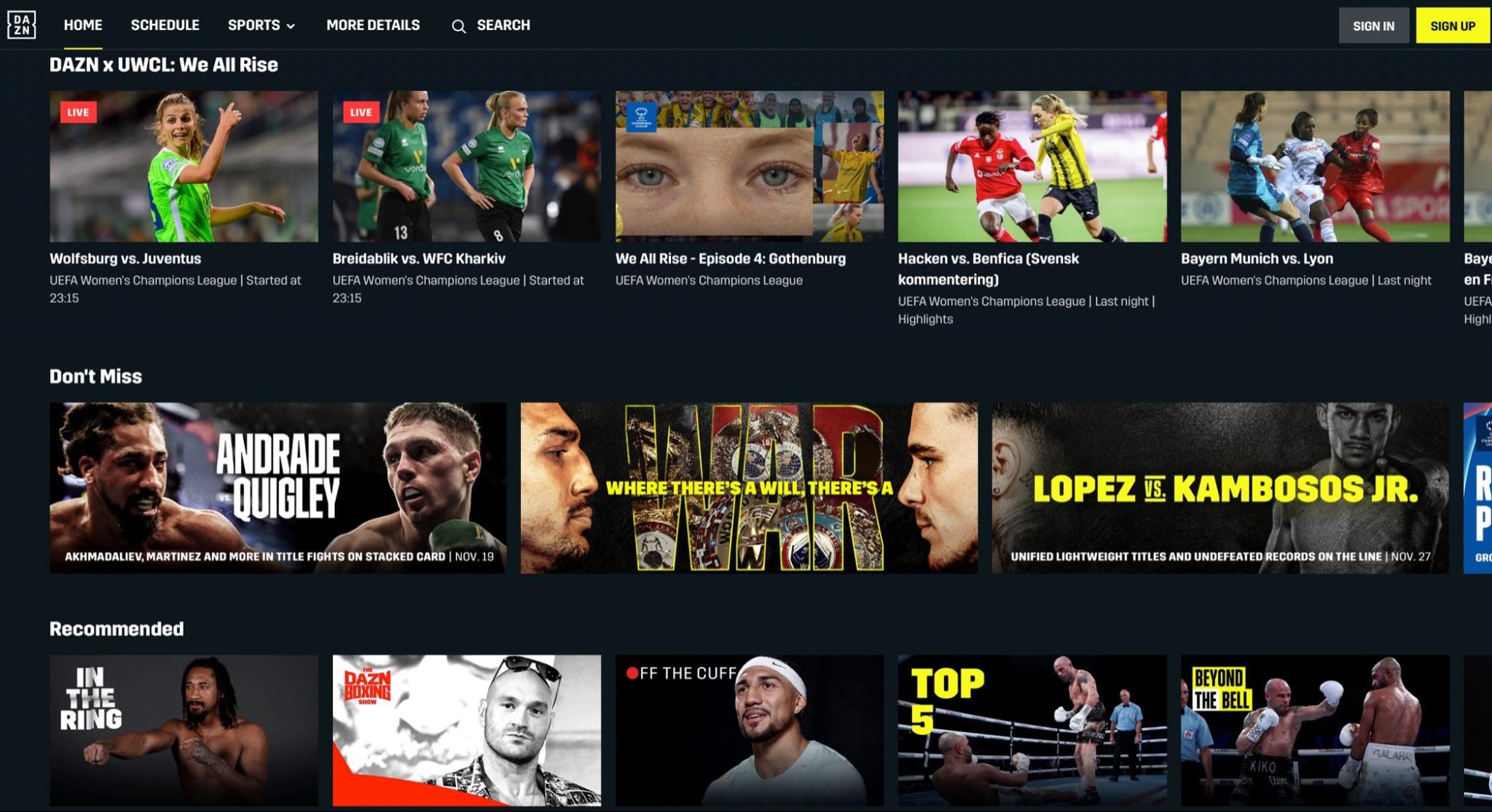
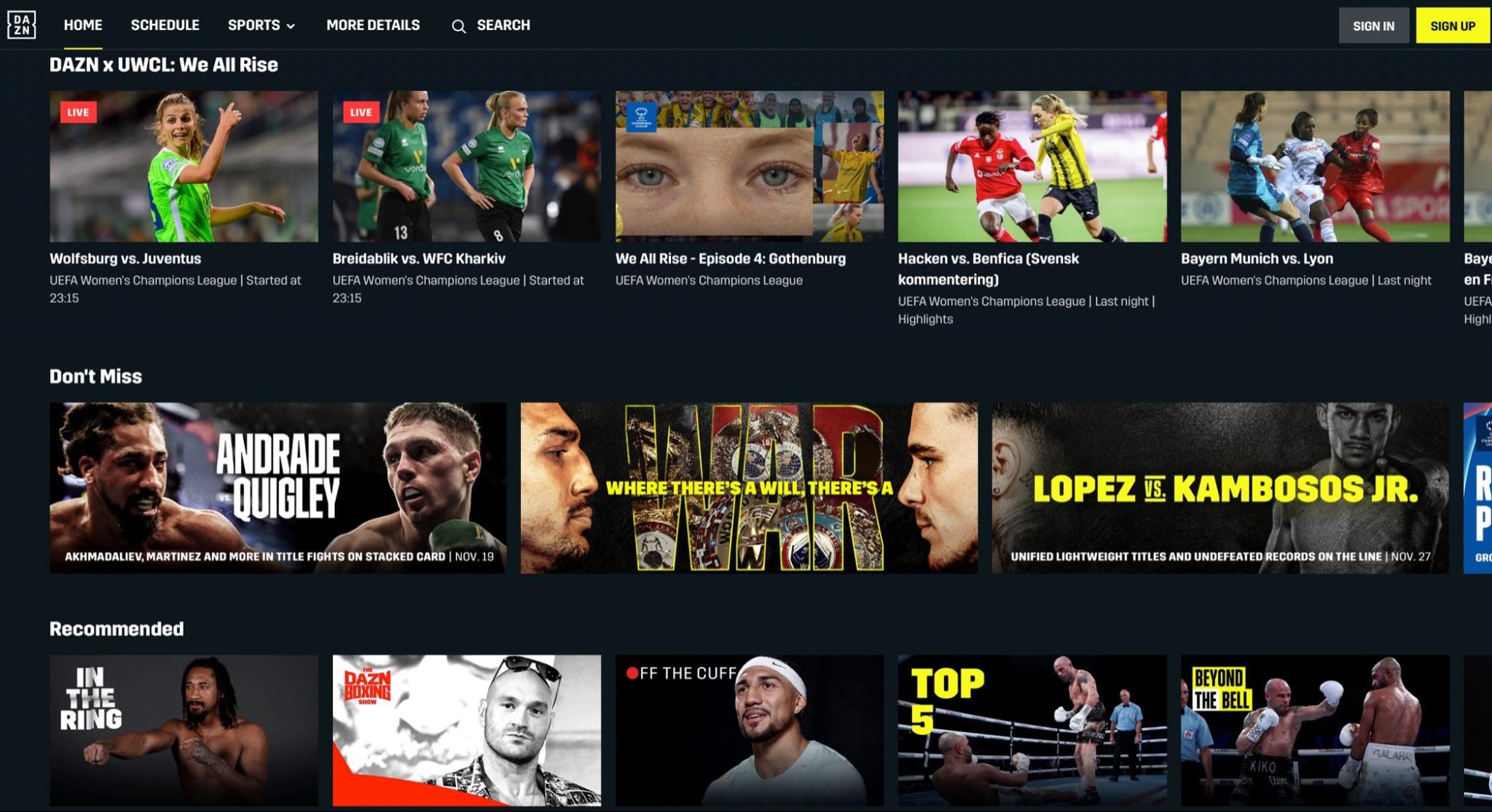
The categories on the homepage keep changing, so you might have some different suggestions from what you can see in this screenshot.
Scroll down to the bottom of the page to find the option More, which includes other categories like Documentaries, Boxing, Football, Shows, etc.
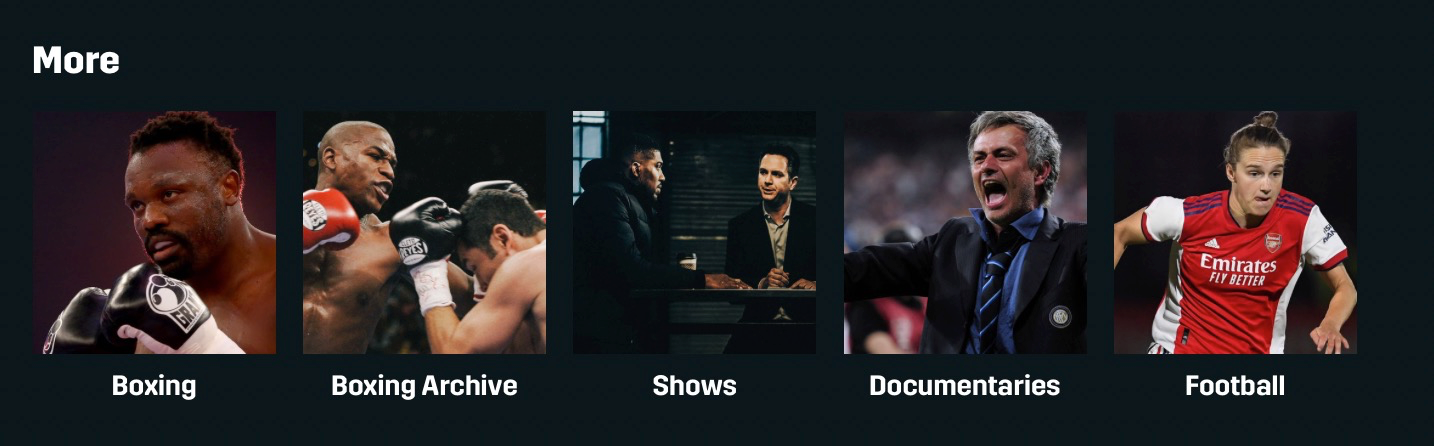
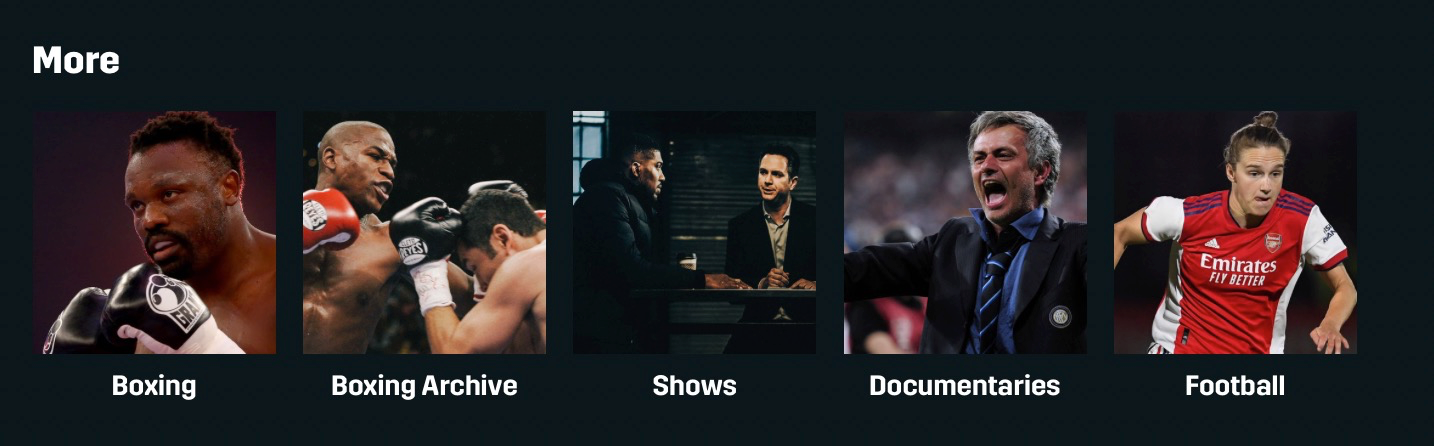
Now, let’s explore the tabs on top of the home page. You can see Schedule, Sports, More Details, and Search.
The Schedule tab (right next to the Home tab) gives you information on upcoming live events and shows. You can view the information by choosing a specific day, month, and sport.
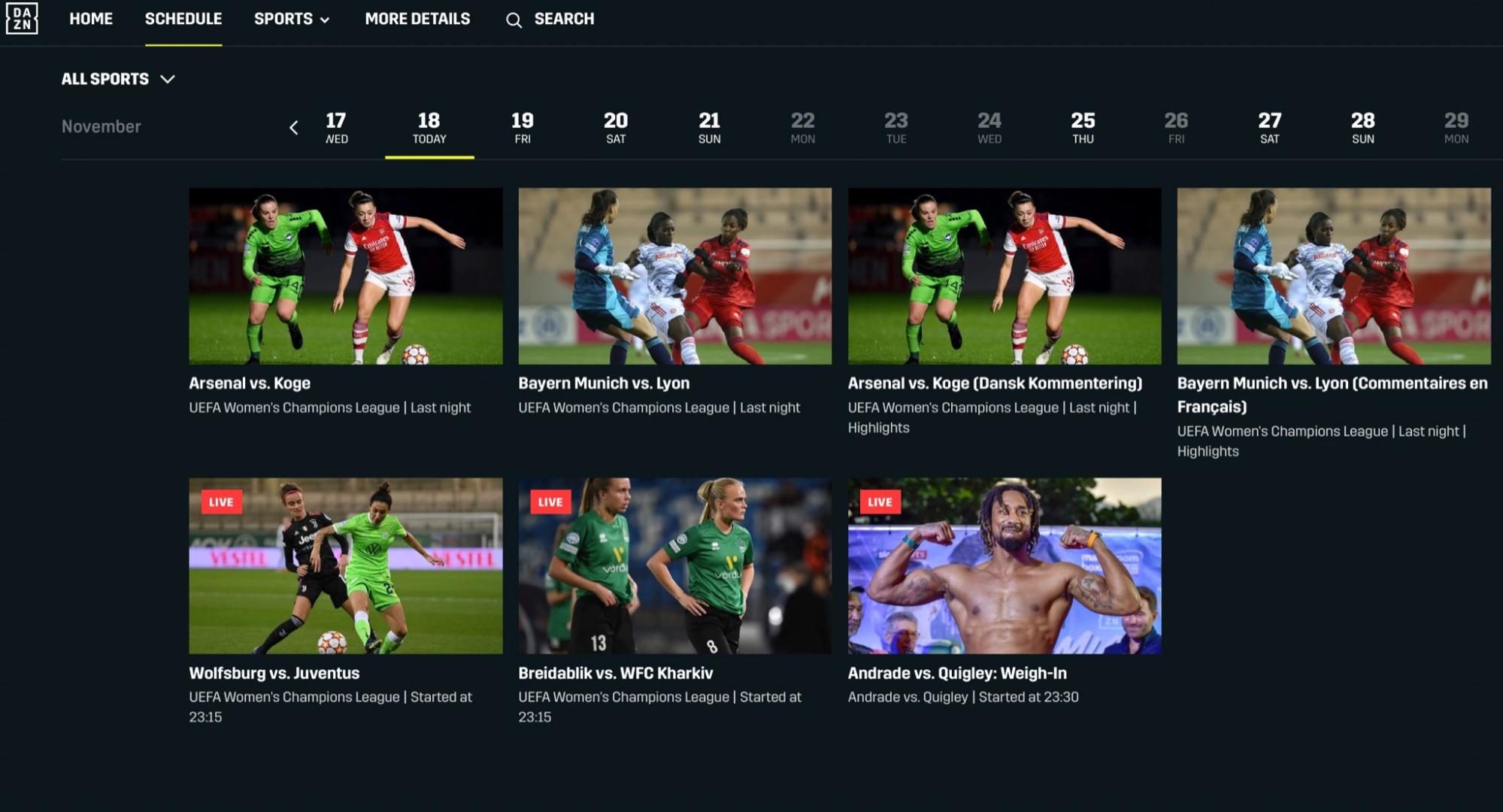
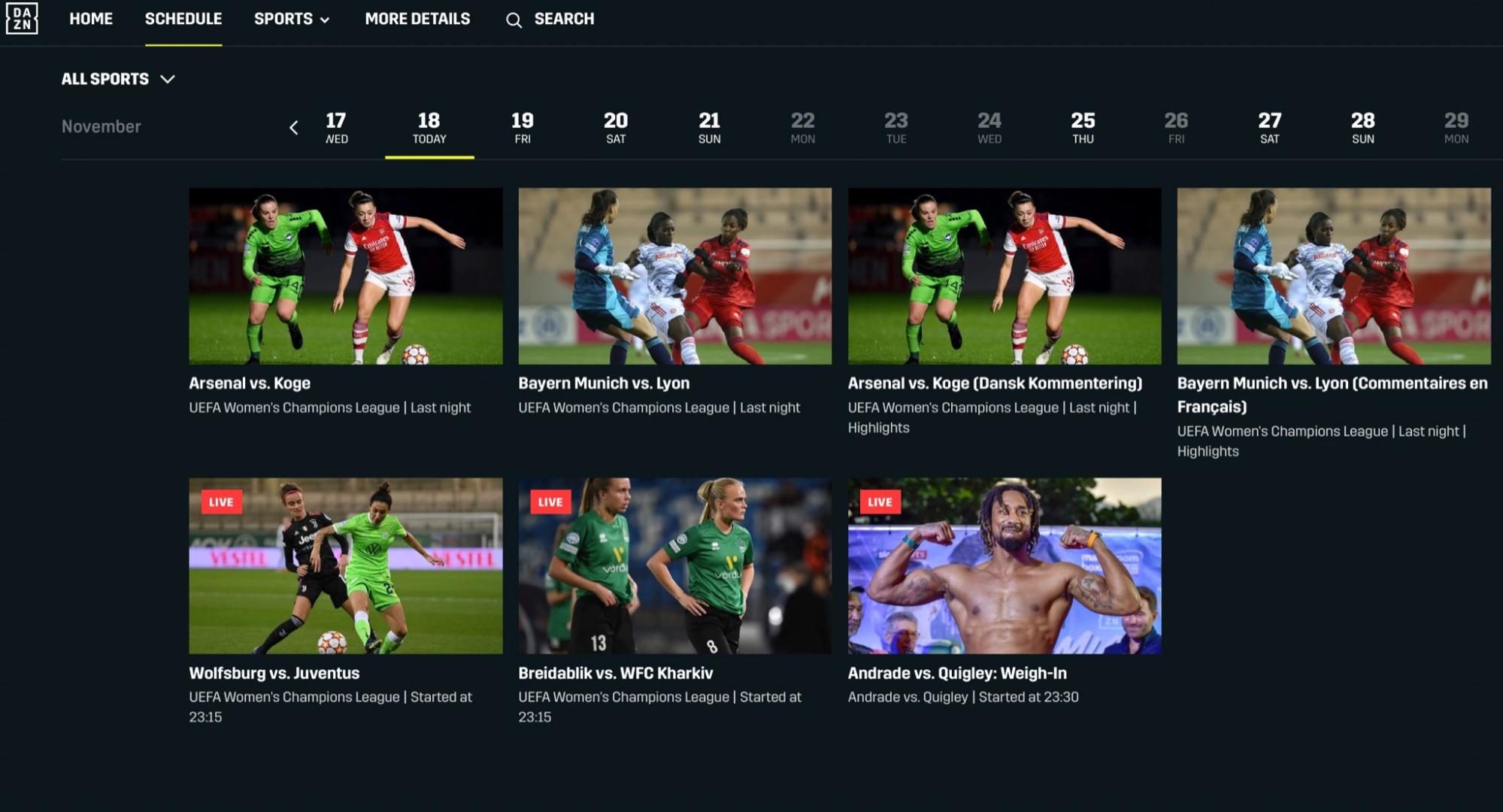
Let’s go to the Sports tab now.
Here you can choose your favorite sports like Boxing, NFL, MLB, NHL, Formula 1, NBA, or Football to stream content. But there’s a catch! What you see while using DAZN might differ from what I see. That’s because of geo-restrictions. Like we mentioned earlier, if you use ExpressVPN, you won’t have to worry about geo-restrictions.
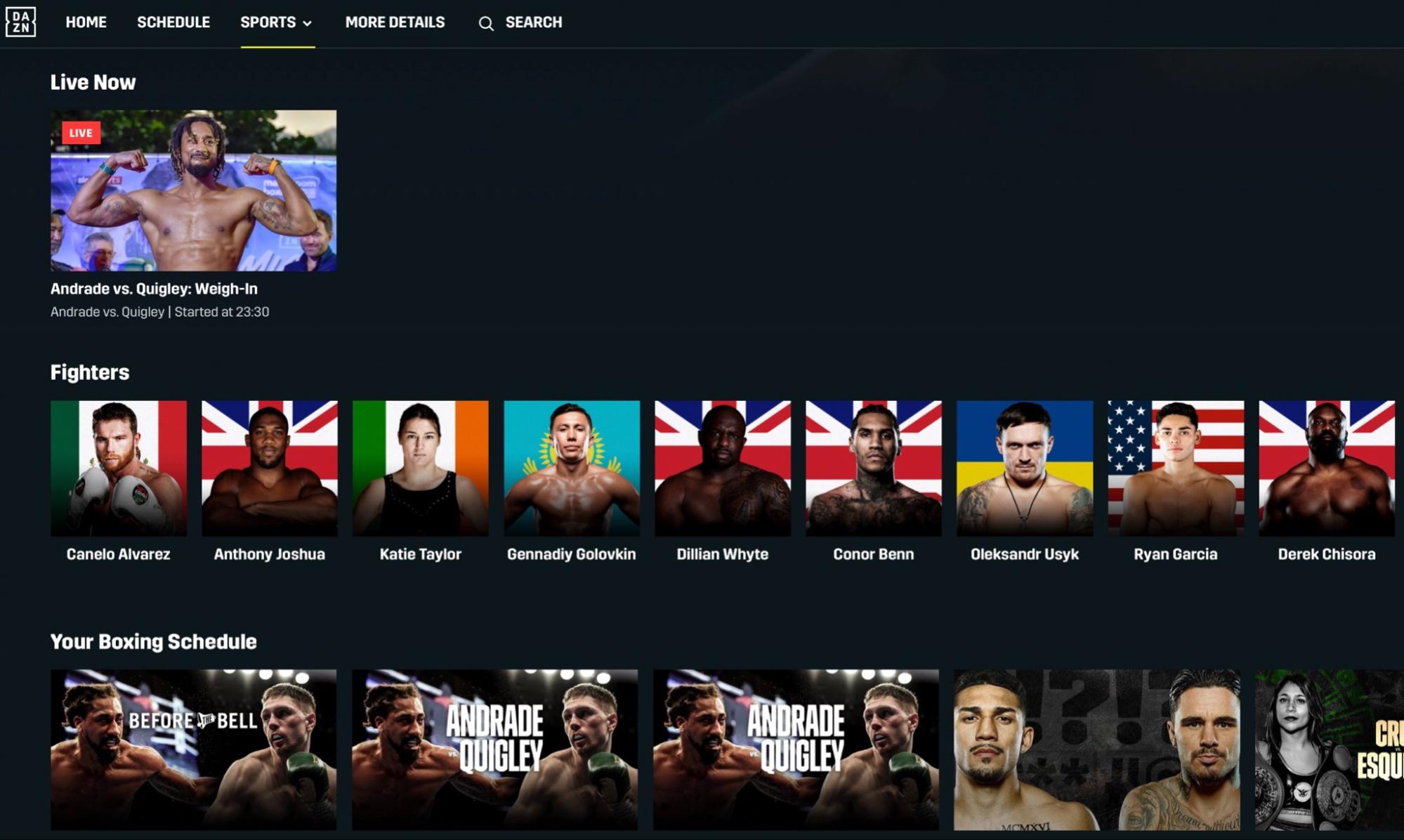
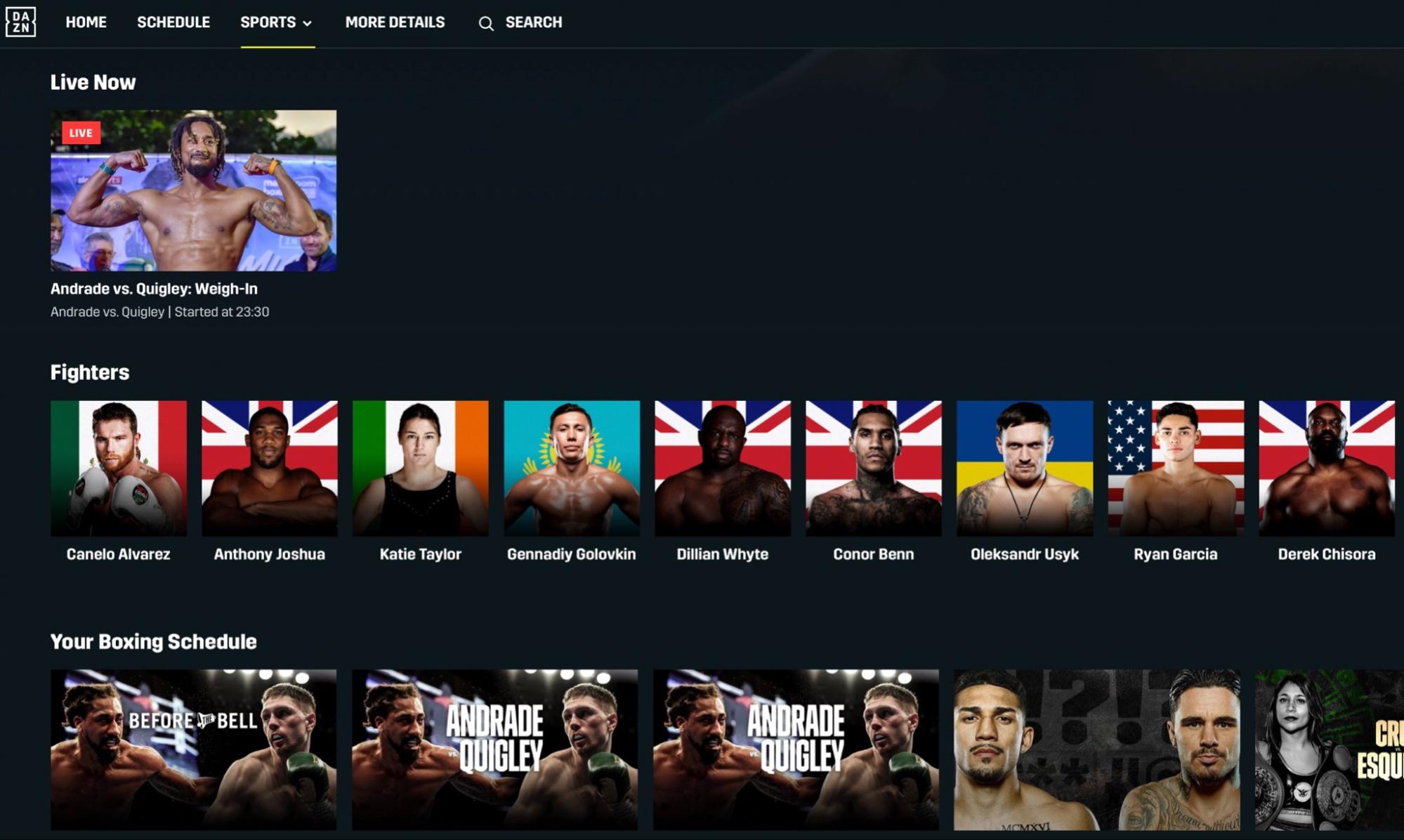
If you are looking for a specific team, sport, or event to watch, you can use the Search bar.
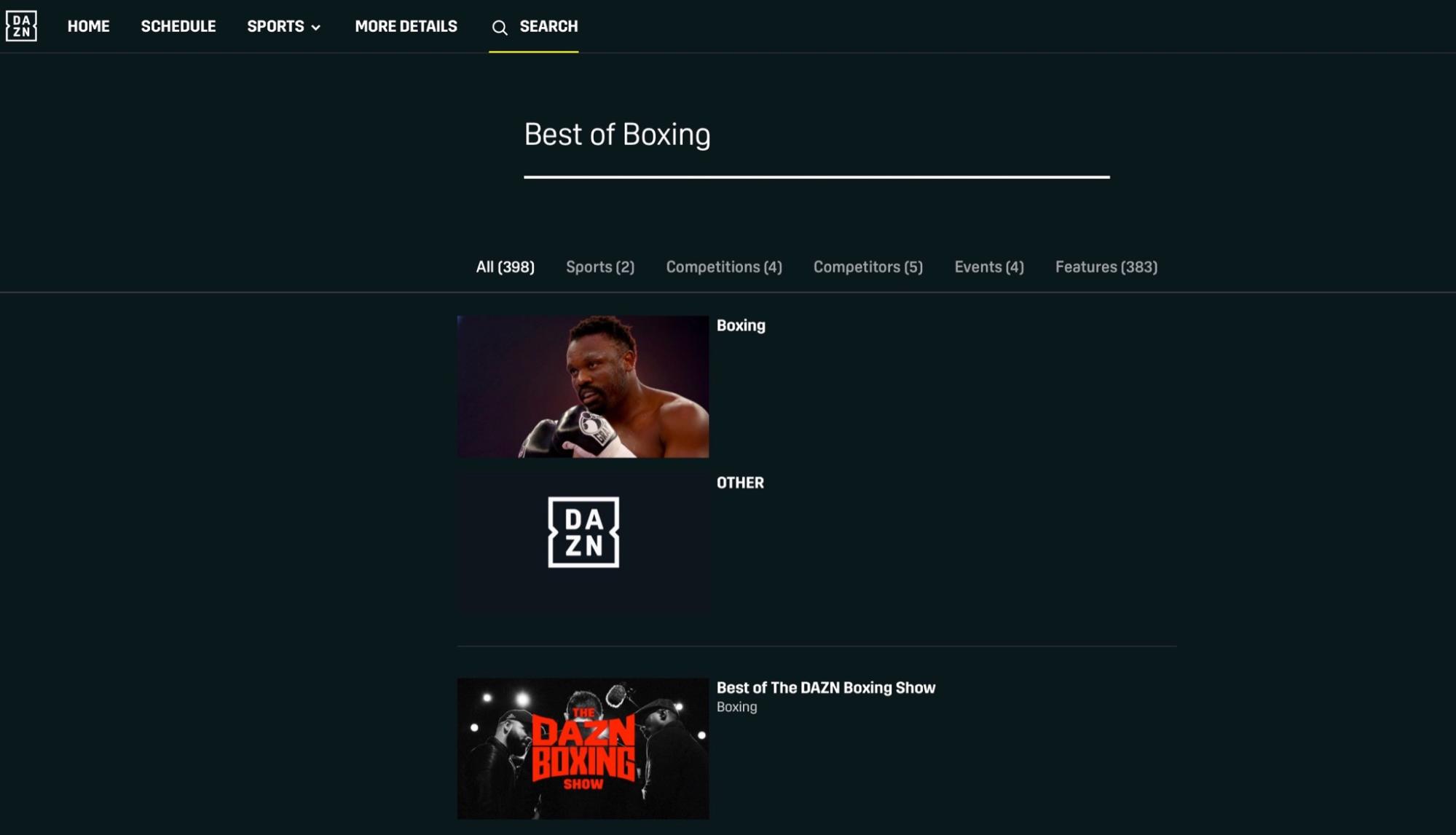
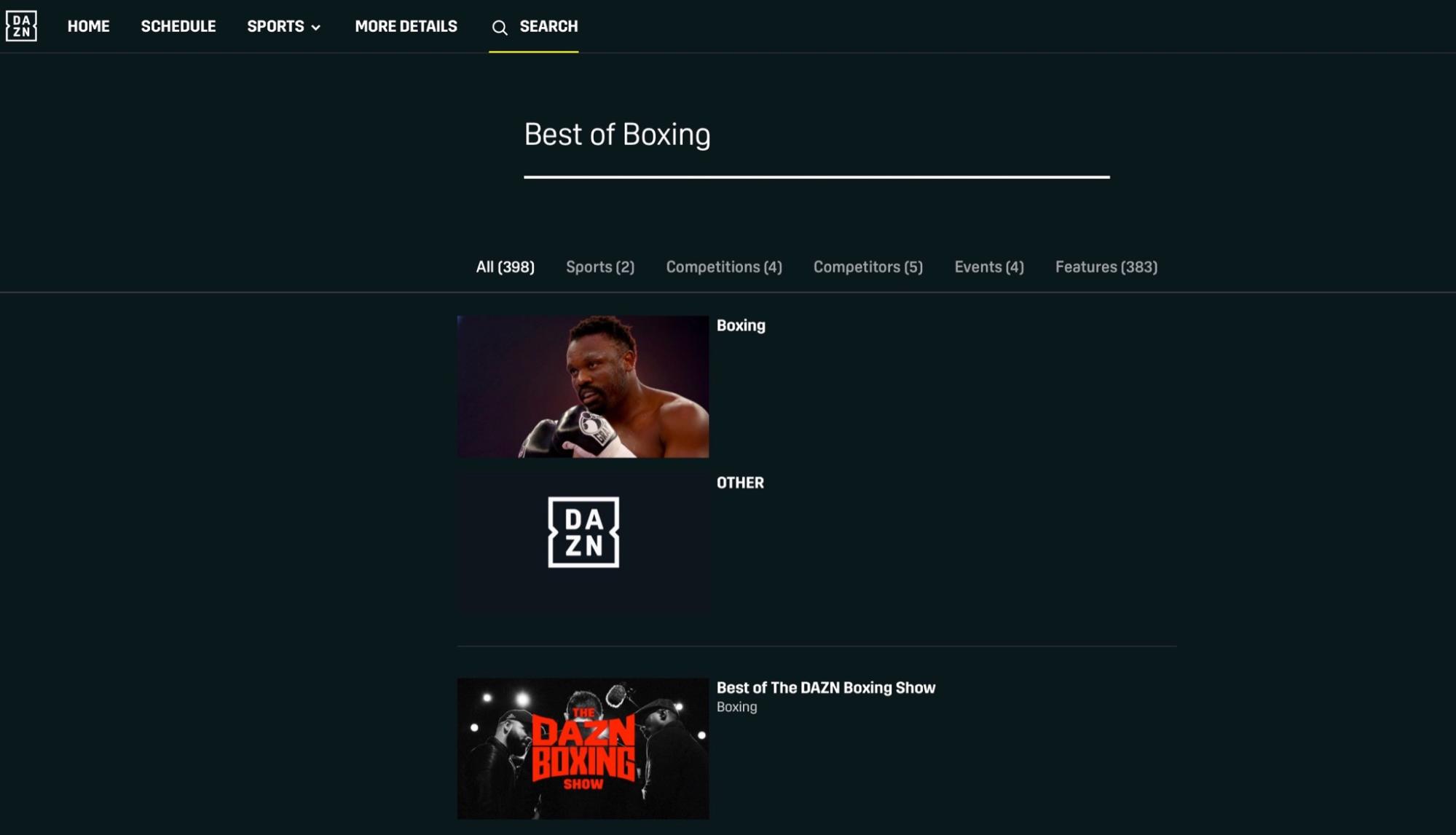
DAZN is an ocean of good quality sports content, and nothing should stop you from enjoying its high-quality content. So, before you start installing DAZN, we want to warn you that ISPs and Government can monitor your IP address, which could land you in legal trouble.
Don’t worry, we got you covered. You can mask your IP address and hide it from the government and ISPs – all using a trusted VPN service for Firestick. It will also help you bypass geo-restrictions, ISP throttling, and online surveillance by any organization.
We highly recommend ExpressVPN, the quickest and reliable VPN service we’ve used so far. It can be installed on any device and is easy to use. The best way to use ExpressVPN is to get an annual subscription. With this package, you get a free subscription for 3 months and a 30-day money-back guarantee. So, you will get your money back if you aren’t happy with their service.
Again, we are not encouraging you to violate copyright laws. However, you must protect your identity to avoid legal trouble.
Let’s understand how to download, install and use ExpressVPN on Firestick with these simple steps:
Step 1: The first thing you want to do is get an ExpressVPN subscription.
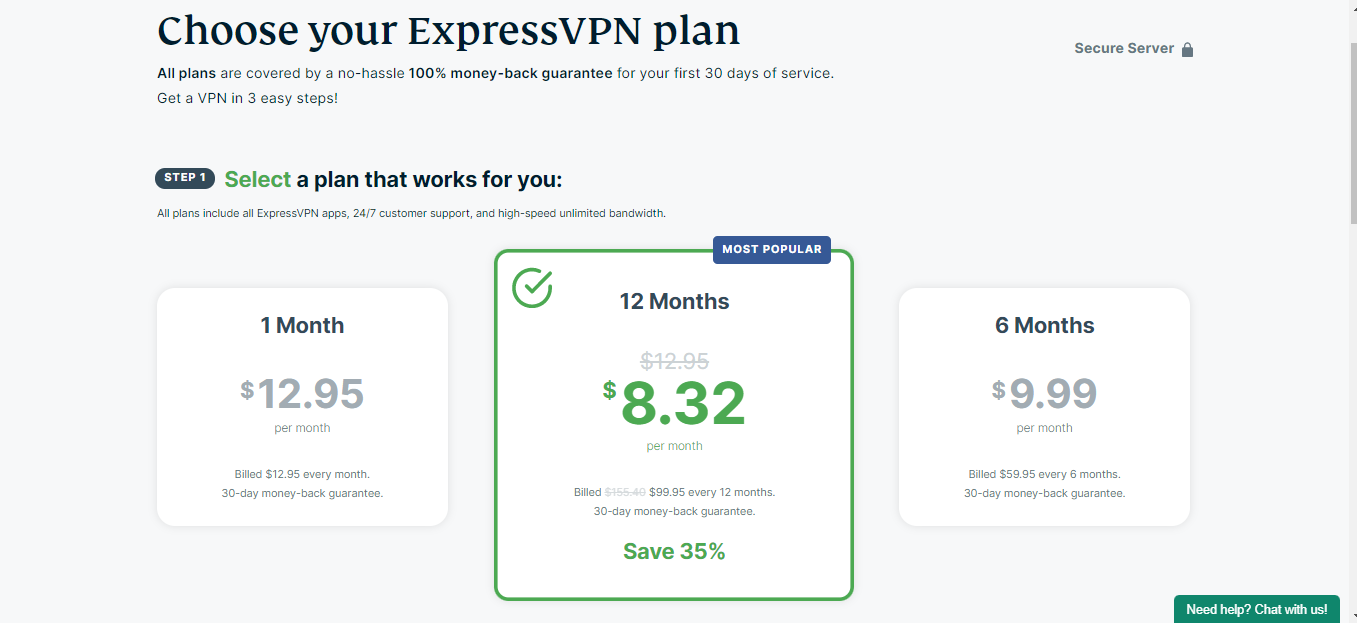
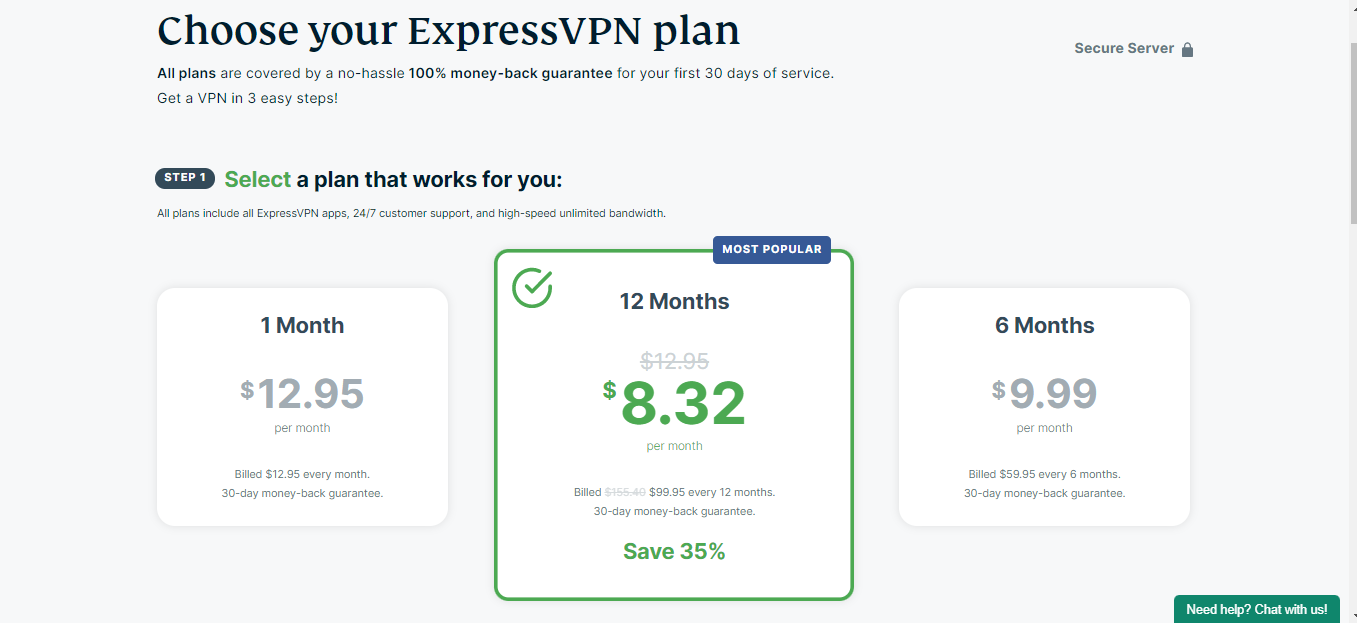
Step 2: Turn on your Fire TV and look for the Find option on the home page. Now go to the Search section.



Step 3: Enter ExpressVPN (you can choose ExpressVPN from the list of suggestions below the keyboard) and click on the first option you see.
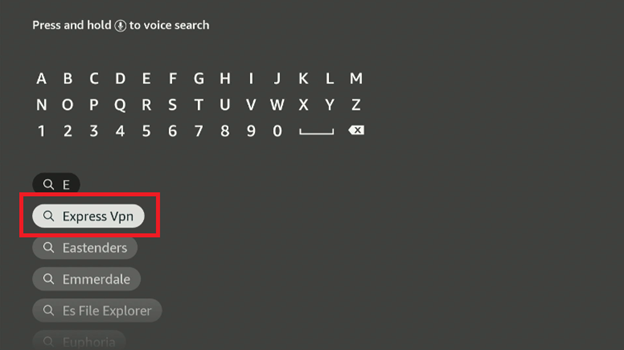
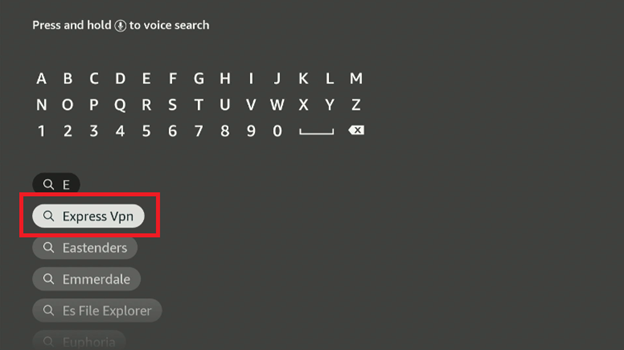
Step 4: Next, select the download button. Wait for a minute or two for installation to complete.
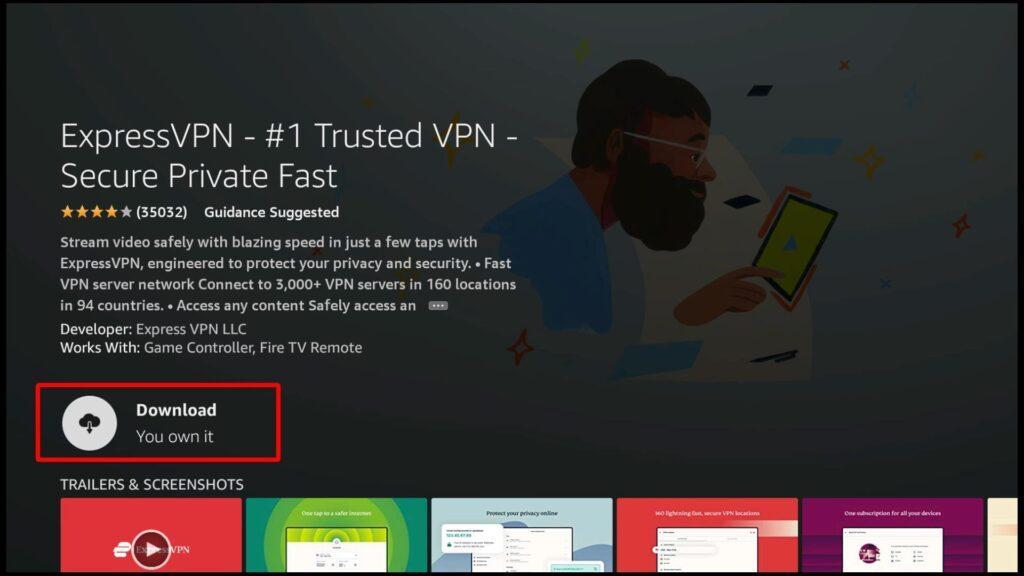
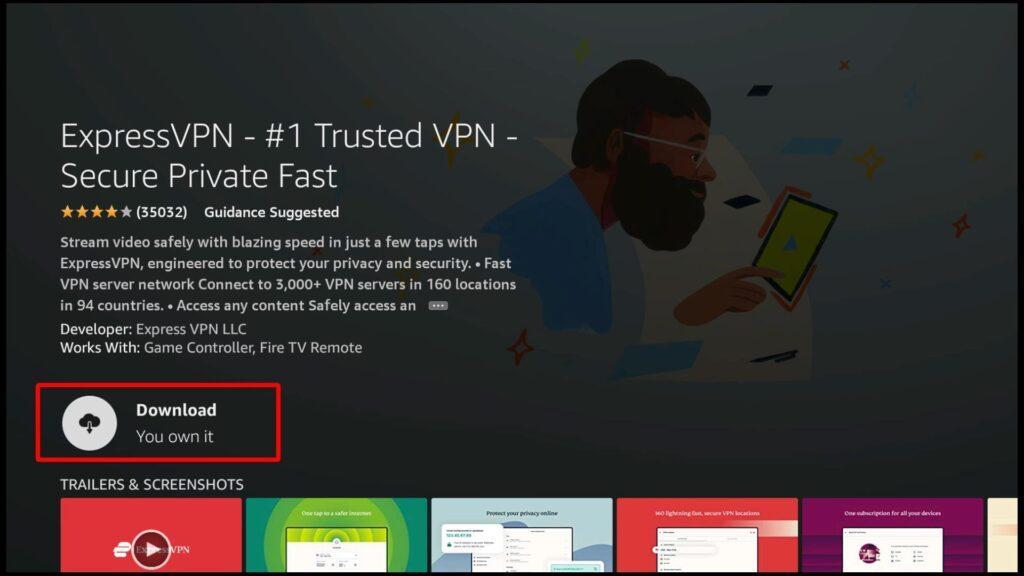
Step 5: Launch the app.
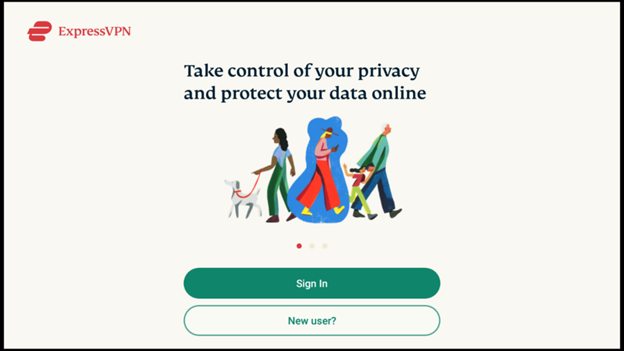
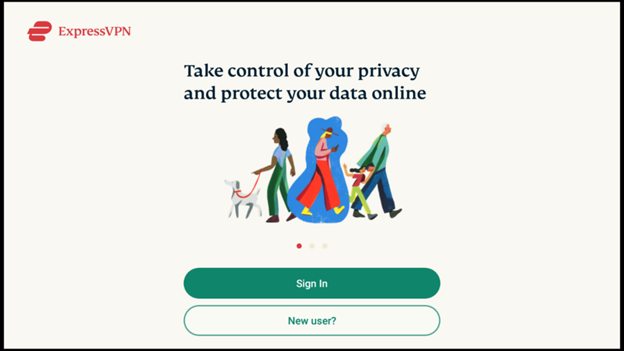
Step 6: You will see a sign-in option. Enter your email and password that you used when you purchased the subscription. Click on Sign In.
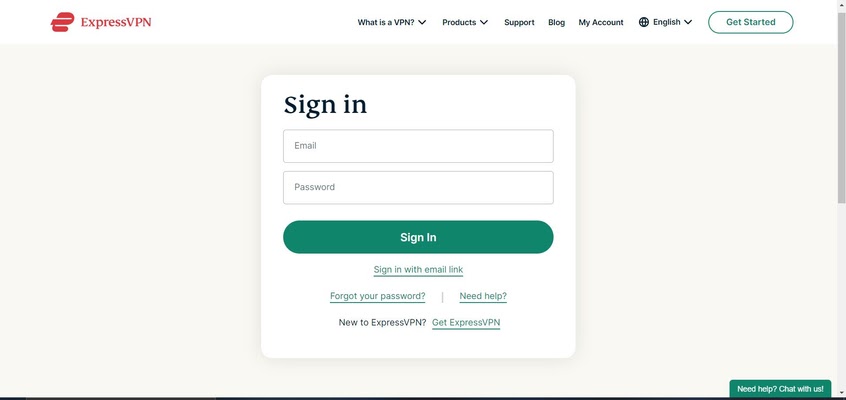
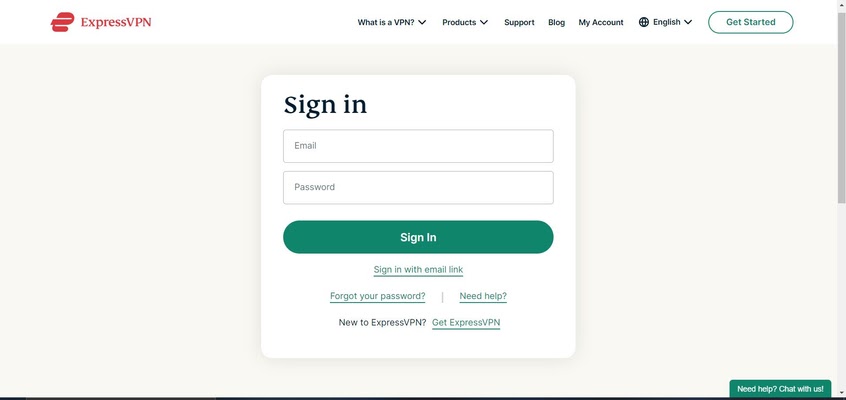
Step 7: You will see a Power icon on your screen. Click it.


DAZN is undoubtedly one of the best apps to stream on-demand sports content, especially boxing and fighting. Its user interface is super smooth and can be accessed anytime, anywhere. You can watch uninterrupted sports content and also rewatch highlights from past matches.
In this article, we gave simple instructions on downloading, installing, and using the DAZN app. We also provided a guide to install ExpressVPN, a recommended service while streaming content online.
Happy Streaming!