This step-by-step guide will help you install Eternal TV IPTV APK on Firestick and Kodi in no time. You’ll soon realize that Eternal TV is one of the best Kodi addons you can’t live without.
Eternal TV is one of the most popular and affordable IPTV services available on Firestick. Users merely pay $5 a month to access a large number of cable TV channels, including some of the most popular channels in the US, UK, and Canada. It also gives you access to channels from various countries in South Asia, South-East Asia, Europe among others, and has an interactive online program guide, known as EPG, which keeps users up to date about current and upcoming content.
It’s no wonder that Eternal TV has a huge subscriber base. In fact, sometimes Eternal IPTV has to restrict the number of subscribers to avoid a high server load. So don’t be disheartened if Eternal TV IPTV runs out of stock. You just have to keep an eye out and get the subscription when the window opens up again.
First things first, before installing Eternal TV on your Firestick you have to create an account on the platform. Since it is a subscription-based service, it is mandatory for all users to have an account. Let’s take a look at how to sign up for Eternal TV and purchase a subscription.
Step 1: Visit the Website
Go to the following link on your internet browser: https://eternaltv.net.
You will see three different plans on your screen:
Step 2: Choose any of the plans.
Tip: Although Eternal TV offers an annual and a semi-annual plan, we recommend that you choose a monthly plan. That’s because Eternal TV is a third-party IPTV and there’s no certainty on its functionality.
Step 3: Fill in the registration form
Eternal TV will then ask you to fill a registration form like shown in the screenshot below. You will need to enter two important pieces of information
Now that you’ve got the subscription for Eternal TV, you are all set to install and use it on your Firestick. Read on to learn the step-by-step instructions on how to install Eternal TV on Firestick. We will also have to sideload the APK using Downloader.
Step 1: Turn on your Firestick, and click the ‘find’ button.
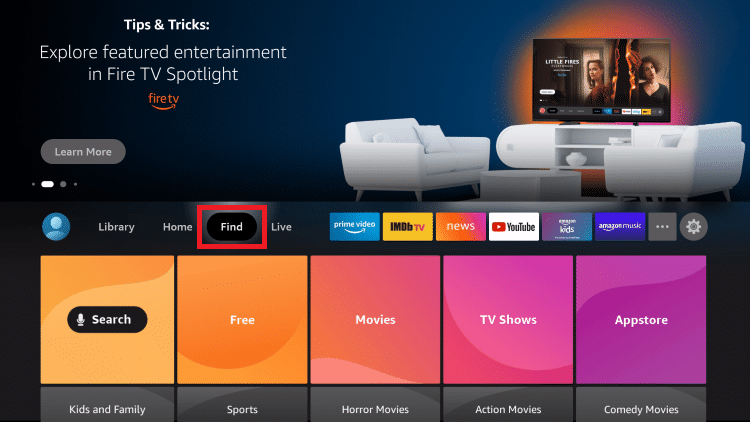
Step 2: Select the search option.

Step 3: Next, type in “Downloader” using the virtual keyboard. You can also press and hold the Firestick remote to use the voice command. Now select the first option.

Step 4: Then select the Downloader apps located under the Apps and Games section.
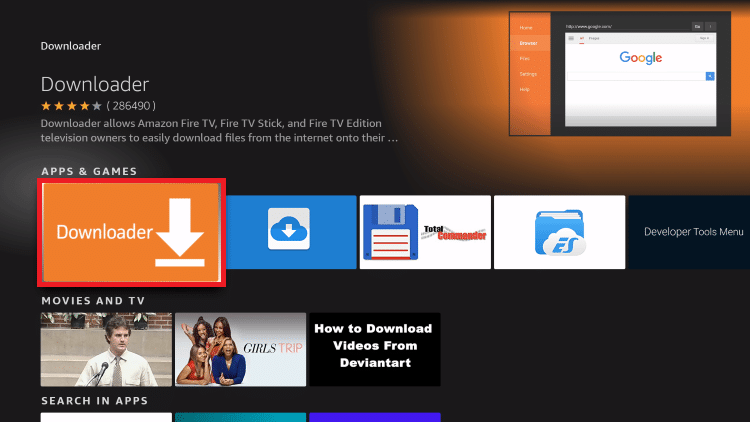
Step 5: Click on the ‘Get’ button.
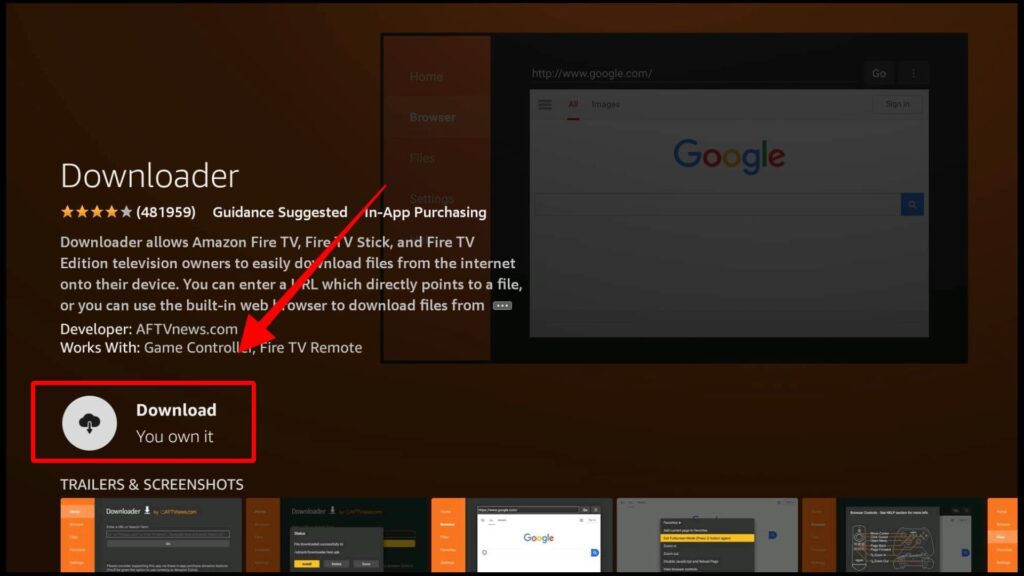
Well done! You’ve successfully installed the Downloader app. Now let’s change the settings of your Firestick to allow apps from unknown sources.
This is an important step when installing any third-party app. That’s because these apps aren’t available on Firestick and by allowing apps from unknown sources you can allow third-party apps like Downloader to help you install your favorite apps.
Let’s begin:
Step 1: Click on the setting option located on the middle-right side of your screen.
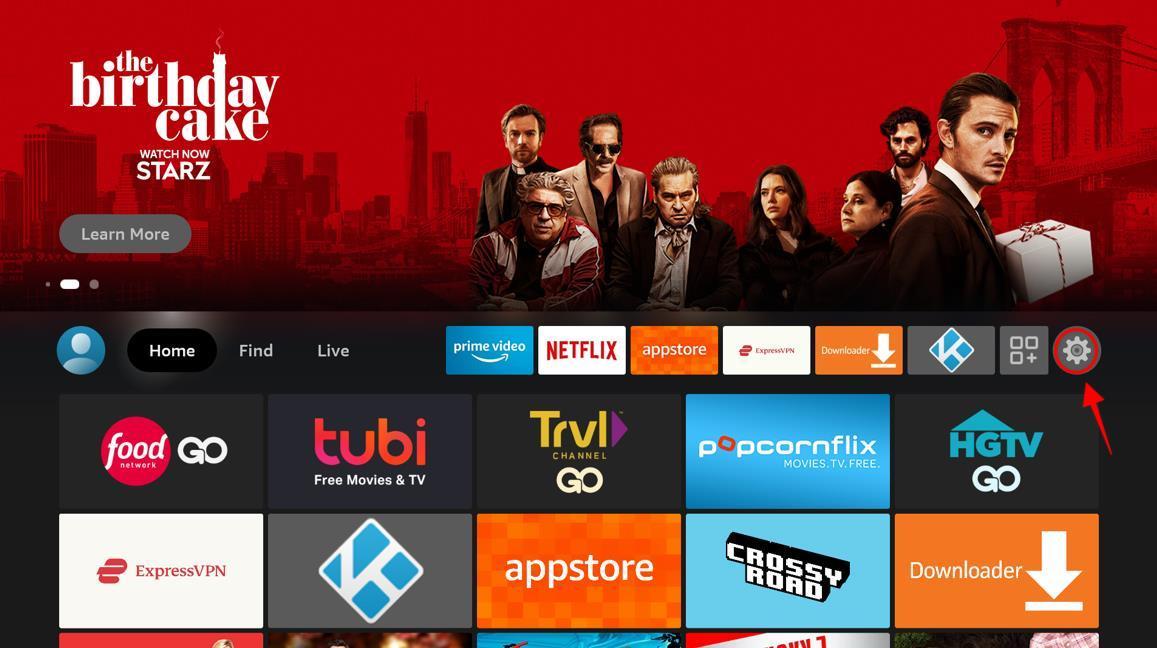
Step 2: Next, select My Fire TV.
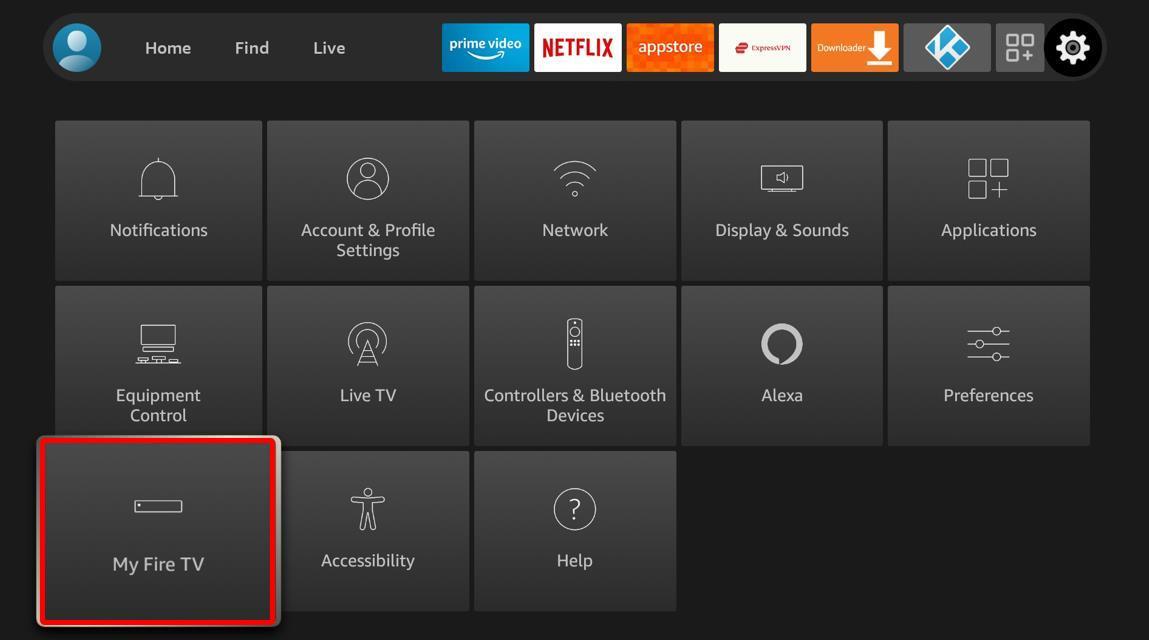
Step 3: Click on the Developer Option

Step 4: Click on Install Unknown Apps. Next, you will find the Downloader app, which you must turn on.
Well, that’s it! You’ve allowed the Downloader app to sideload apps from unknown sources on your Firestick.
We’re all set to download and install Eternal TV IPTV on Firestick now. Read on to learn the step by step instructions (along with screenshots):
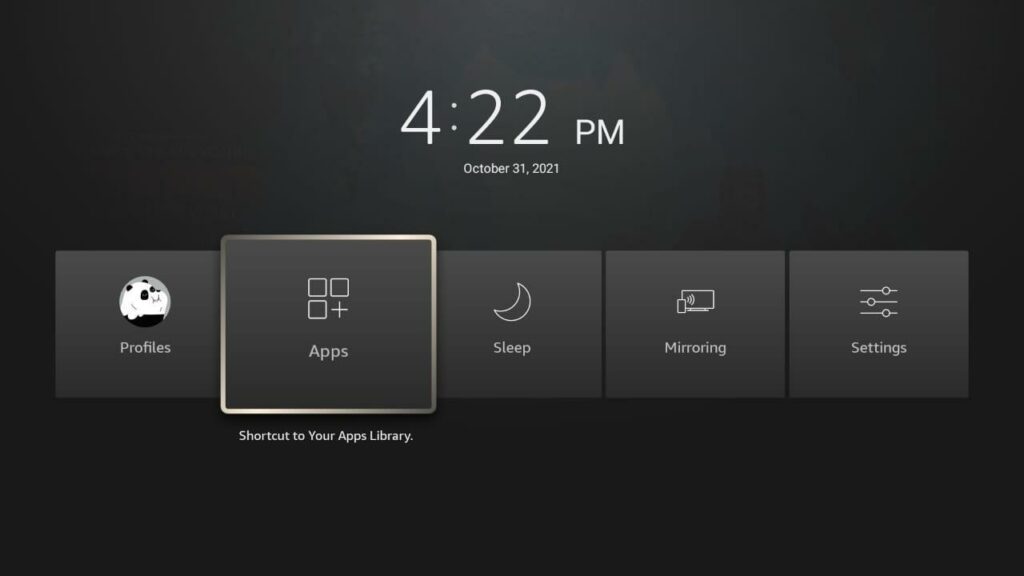
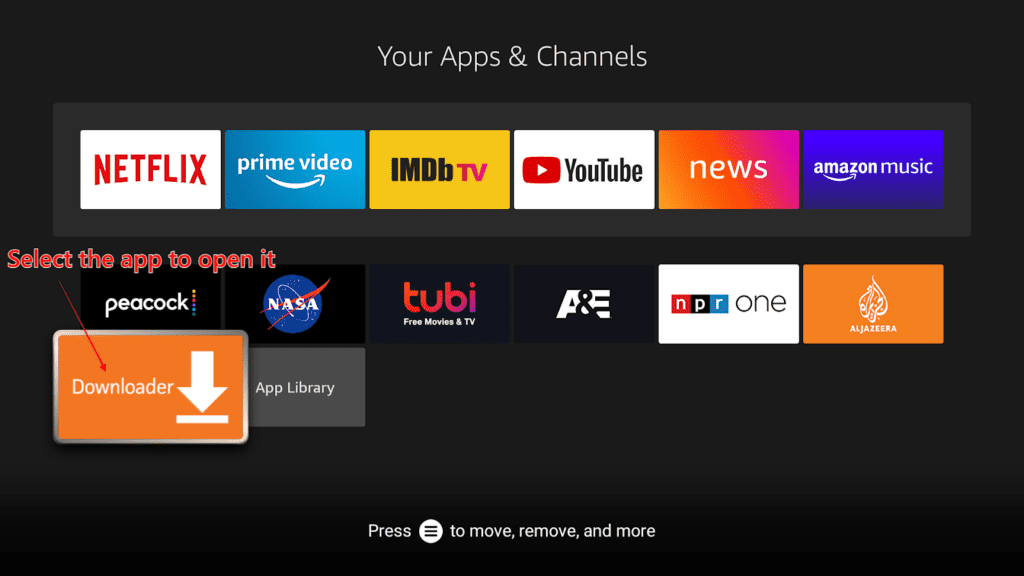
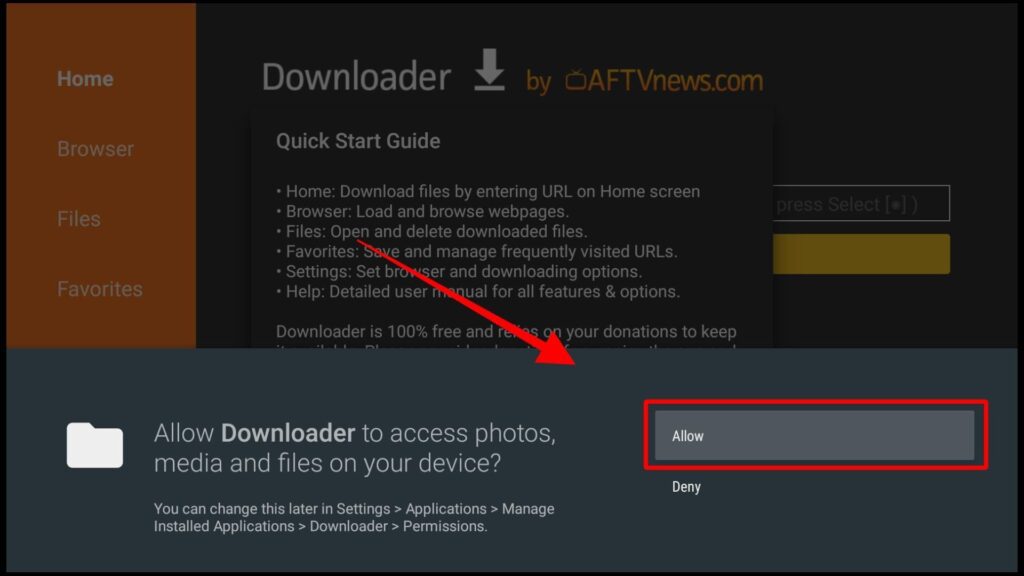
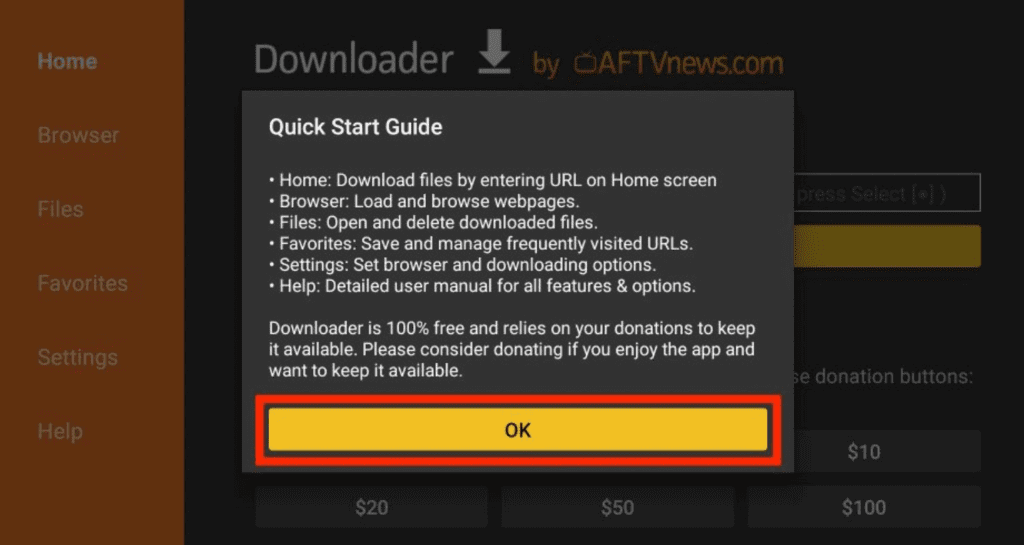

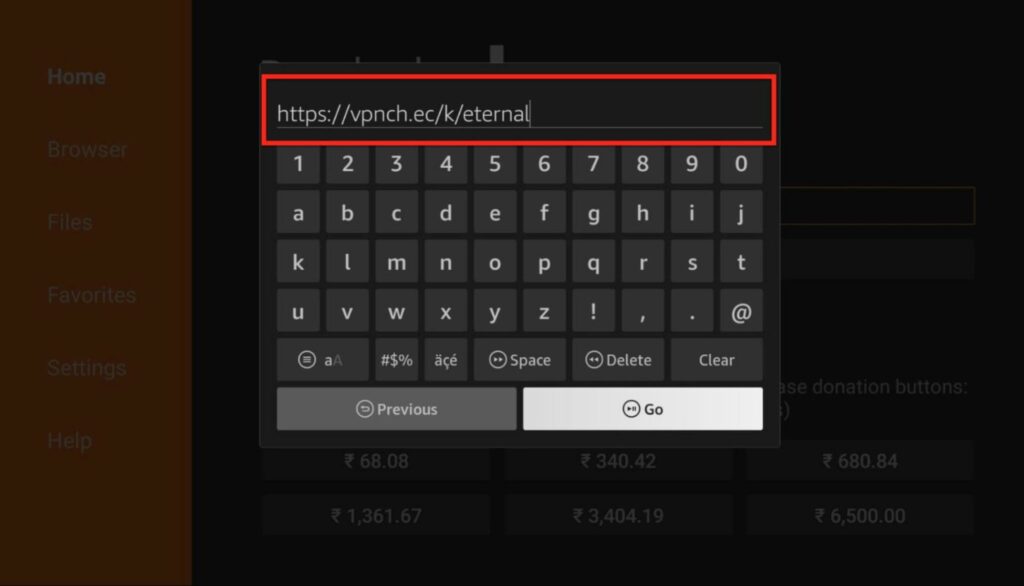
You should subscribe to ExpressVPN to get the best out of it. ExpressVPN offers a number of packages, and you can choose one according to your needs. We personally recommend opting for the annual subscription. There is also a 30-day money-back guarantee. So, even if you don’t like the service you can always get a full refund.
Step 1: Turn on your Firestick and go to the home screen.
Step 2: Click on find and then go to the Search option.
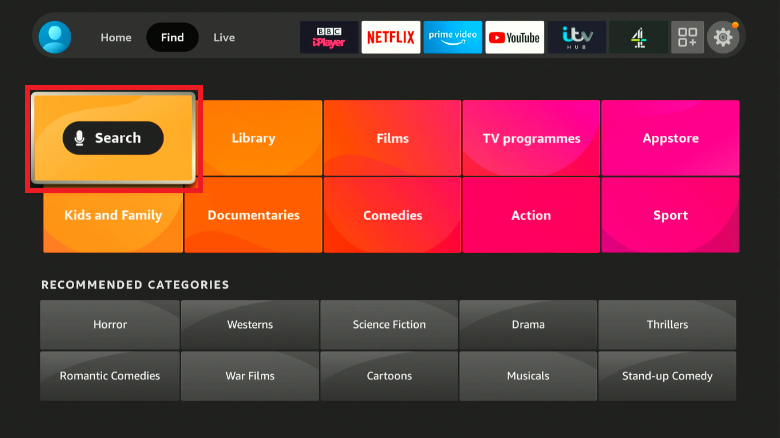
Step 3: Next, enter the term ExpressVPN using the virtual keyboard on your screen. You can also press and hold your Firestick remote to activate the voice command option.
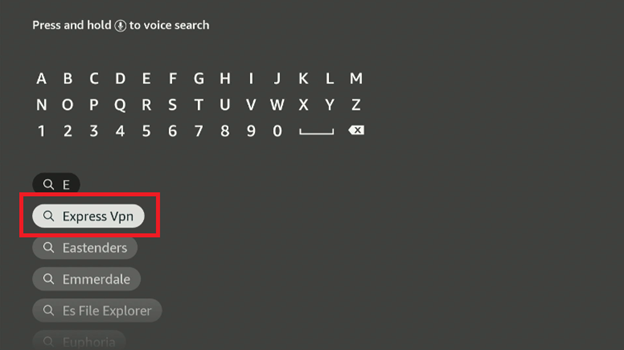
Step 4: Select ExpressVPN and click on the download option.
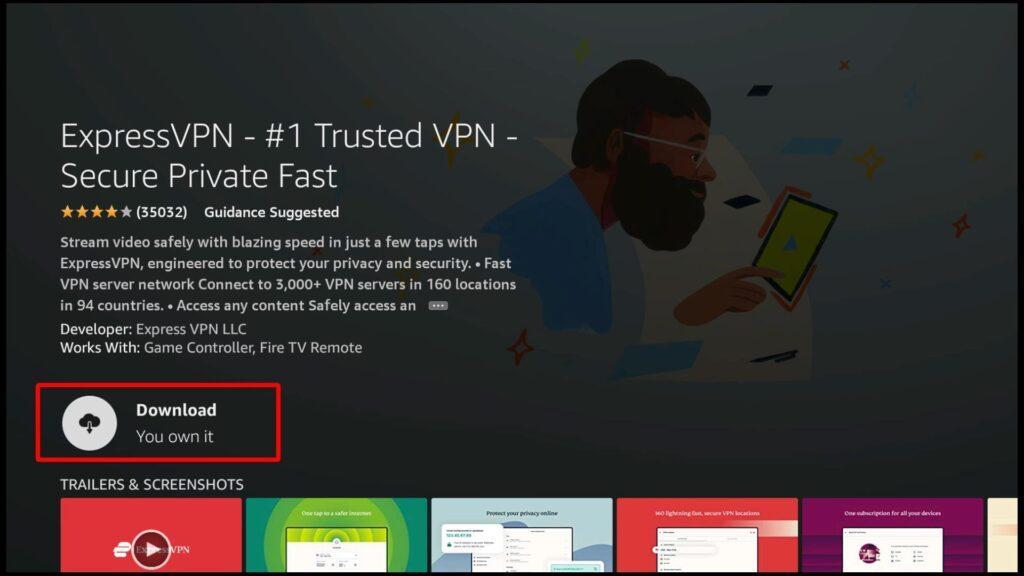
Now you just have to wait for the download to finish.
Step 5: Now, it’s time to sign in to the app. Enter the email and password you used while subscribing to ExpressVPN, and if you haven’t subscribed yet, now is the perfect time to do so.
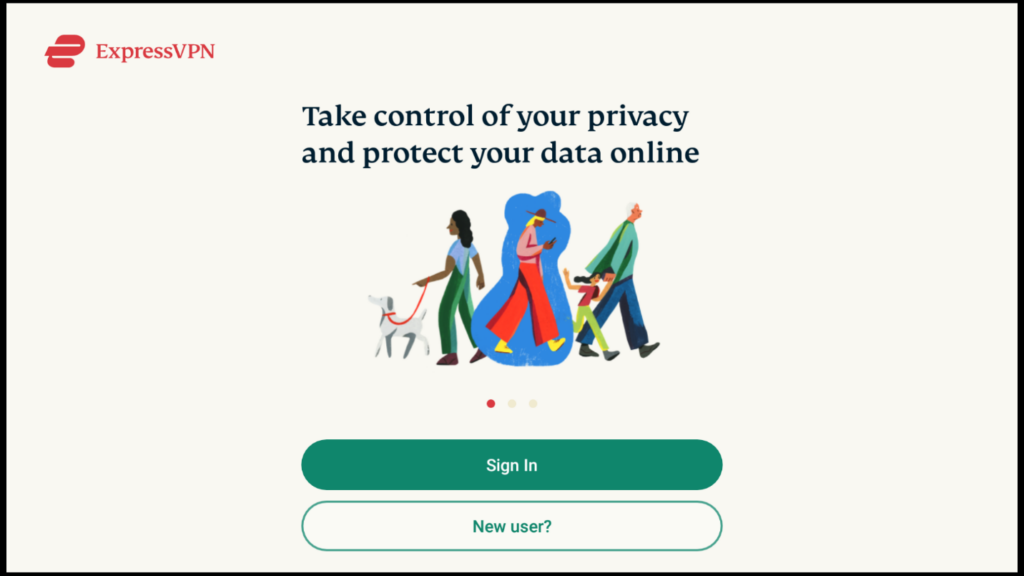
Step 6: Now that you’ve now signed into the app, let’s open it and see how it works.
Once you open it, you will see a Power icon. This is used to connect you to an encrypted virtual server.

Once you click on it, you will be connected to a server. You can start streaming your favorite content for free without worrying too much. You can also choose which country you’d like to connect to by clicking on the smart location option.
If you have been using Firestick frequently, you probably know how to access a newly installed app. However, if you are new to Firestick, you might need a helping hand here.
Use these simple steps to access Eternal TV IPTV or any new app on your Firestick.
You can access Eternal TV using three steps:
If you are planning to use Eternal TV frequently then you might want to move the app to the Firestick home screen, and this will give you easy access.
To do this you must:
The Eternal TV icon should appear on the home page now.
Note: The Eternal TV Kodi Addon isn’t available right now, and it would be best if you used the Eternal TV APK.
Here’s a step by step guide to install the Eternal TV Kodi addon:
Well done! You’ve successfully downloaded Eternal TV on Kodi. You can start streaming unlimited content now. There’s just one tiny bit left that we think you should know about.
There are two credentials that you have to use for Eternal TV IPTV. Let’s understand each of them. We will also tell you how to change your password, in case you forget it.
Every Eternal TV user is given two login credentials.
So what if you forget these passwords, or just want to change them? Let’s see what you can do in these situations.
That’s all
Eternal TV is one of the best options to stream your favorite cable TV channels. It is pocket-friendly and super easy to use.
Happy streaming!