In this article, we’re going to guide you through the process of installing FilmPlus APK on your Amazon Firestick Devices and other Android devices.
FilmPlus APK is not available in the official Amazon App Store or Google App Store, and for some, it may be a red flag about an app’s credibility.
FilmPlus APK is actually a replica of Terrarium TV APK, which stopped working a while ago.
FilmPlus APK allows you to stream different Movies and TV Shows for free. Since it is a relatively new streaming app, there was not much hype around it. However, it turns out the FilmPlus app provides users with high-quality streaming links for different Movies, TV Shows, and more. It also works great with different premium streaming hosts, such as Real-Debrid.
You can easily install FilmPlus on it regardless of which streaming device you use. For this tutorial, we will install it on Amazon Firestick 4K. Still, the steps we will guide you through are suitable for any Amazon Fire TV device or other Android Streaming devices, such as Android TV Boxes, MECOOL Boxes, NVIDIA Shield, Chromecast, and more.
Before installing any third-party apps on your devices, it is vital to check their credibility. Sometimes third-party applications can look seemingly innocent but can have some viruses or malware hidden behind them.
We have scanned FilmPlus APK with a virus scanning tool and found it perfectly safe with no hidden viruses or malware.
Even though no viruses were found now, it doesn’t mean the app will always be virus-free. It is always better to be safe, and this is why I suggest you start using a VPN with such free streaming websites and applications.
After securing your data and your connection, you can proceed with installing the FilmPlus APK.
FilmPlus APK is not officially available in Google Play Store or Amazon App Store. Therefore, we will need to sideload it via a sideloading application. Since this tutorial is based on Amazon Firestick 4K TV, we will download the Downloader app.
This article is divided into 3 essential steps. If you have already installed the sideloading application and enabled Apps from Unknown Sources, you can proceed directly to step 3.
If you have never sideloaded an application on your Amazon Firestick and Fire TV Devices, don’t worry. The process is easy to follow.
These are the three steps of the FilmPlus APK installation process:
The default settings of Amazon Firestick do not allow the users to download and install applications which are not available in the Amazon App Store. If an app isn’t available in the App Store, it does not mean you can’t download and install it on your device. You can sideload the application on your device easily.
One default setting in the Amazon Firestick Devices prevents you from installing any third-party app on your device. If you like installing apps developed by third parties, you will need to enable the apps from Unknown Sources.
Such settings are only there to protect your device from malicious applications. Some applications can contain viruses that steal your data and corrupt your device. That’s why it is important to do a thorough check on the apps you want to sideload, the same way we did with FilmPlus APK.
After ensuring that it is safe, If you want to install the third-party application after changing the settings from the settings menu. Let me show you how.
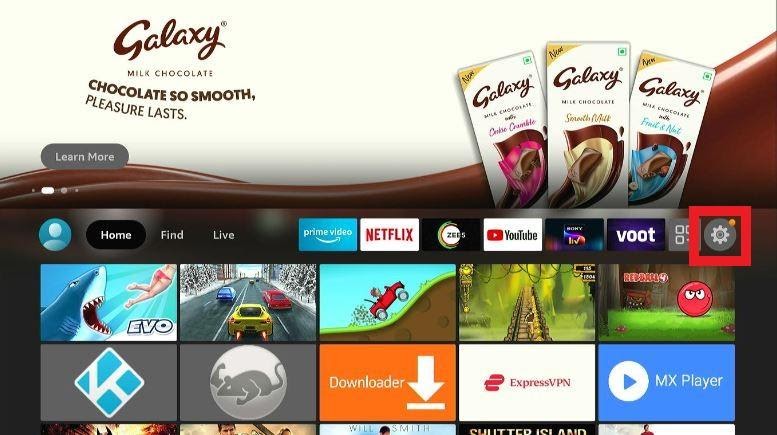
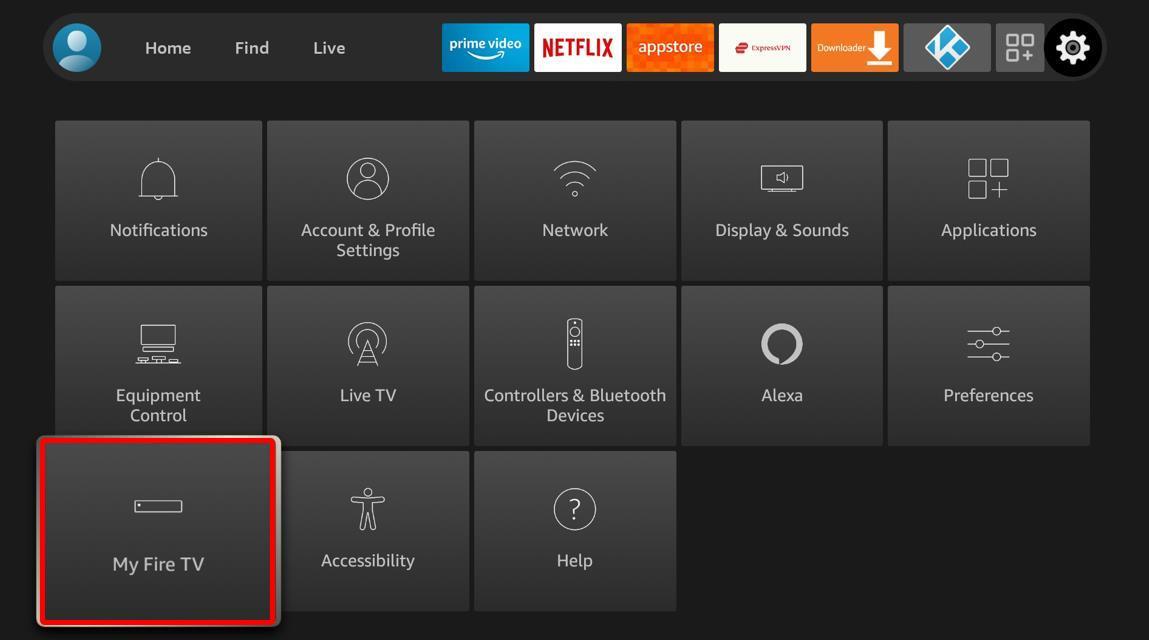

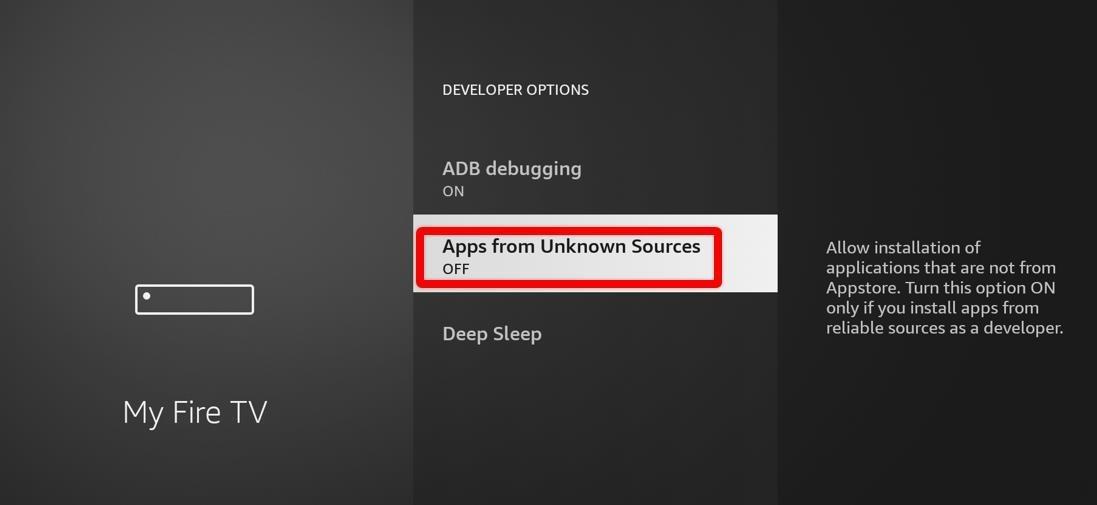
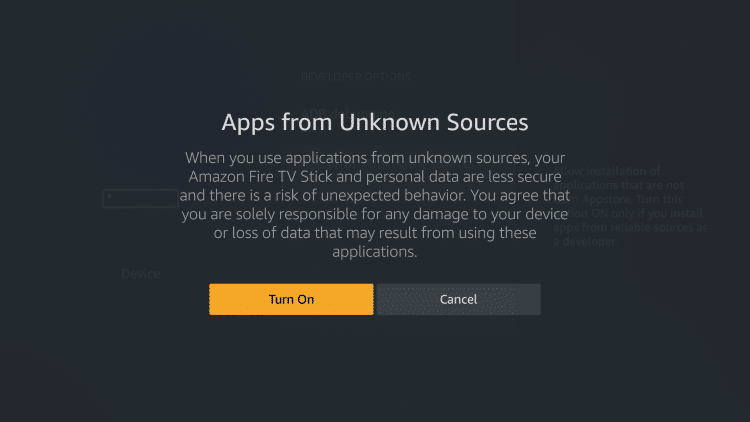
At this point, you have completed the first step of the process. You have enabled Apps from Unknown Sources, and this will allow you to download and install any apps developed by a third party.
The following step is to install the sideloading app – Downloader.
There are numerous useful applications available on the internet that you might want to install on your Amazon Firestick device, but which are not available in the Amazon App Store.
If you want to install any application that you couldn’t find in the App Store, it doesn’t mean you can’t install them. I will show you how to sideload an application developed by a third party on your device.
We will just need to download an application that will allow us to download an APK file and then install it on our device. We call this process Sideloading an application.
For sideloading an application, you need to download the Downloader app. This app is available in Amazon App Store and can be downloaded and installed directly from the app store.
Let me walk you through the process of downloading and installing the Downloader App from the Amazon App Store.

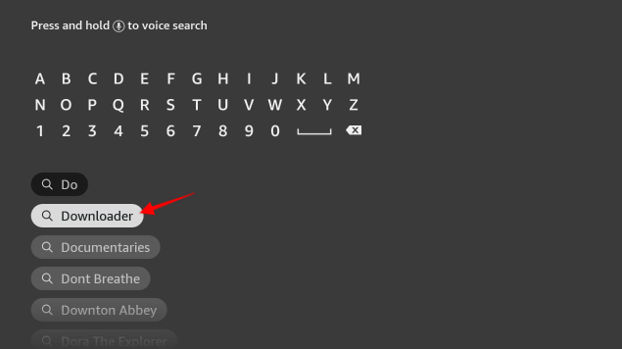
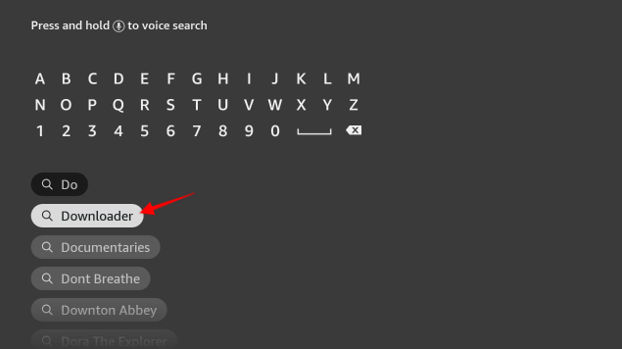
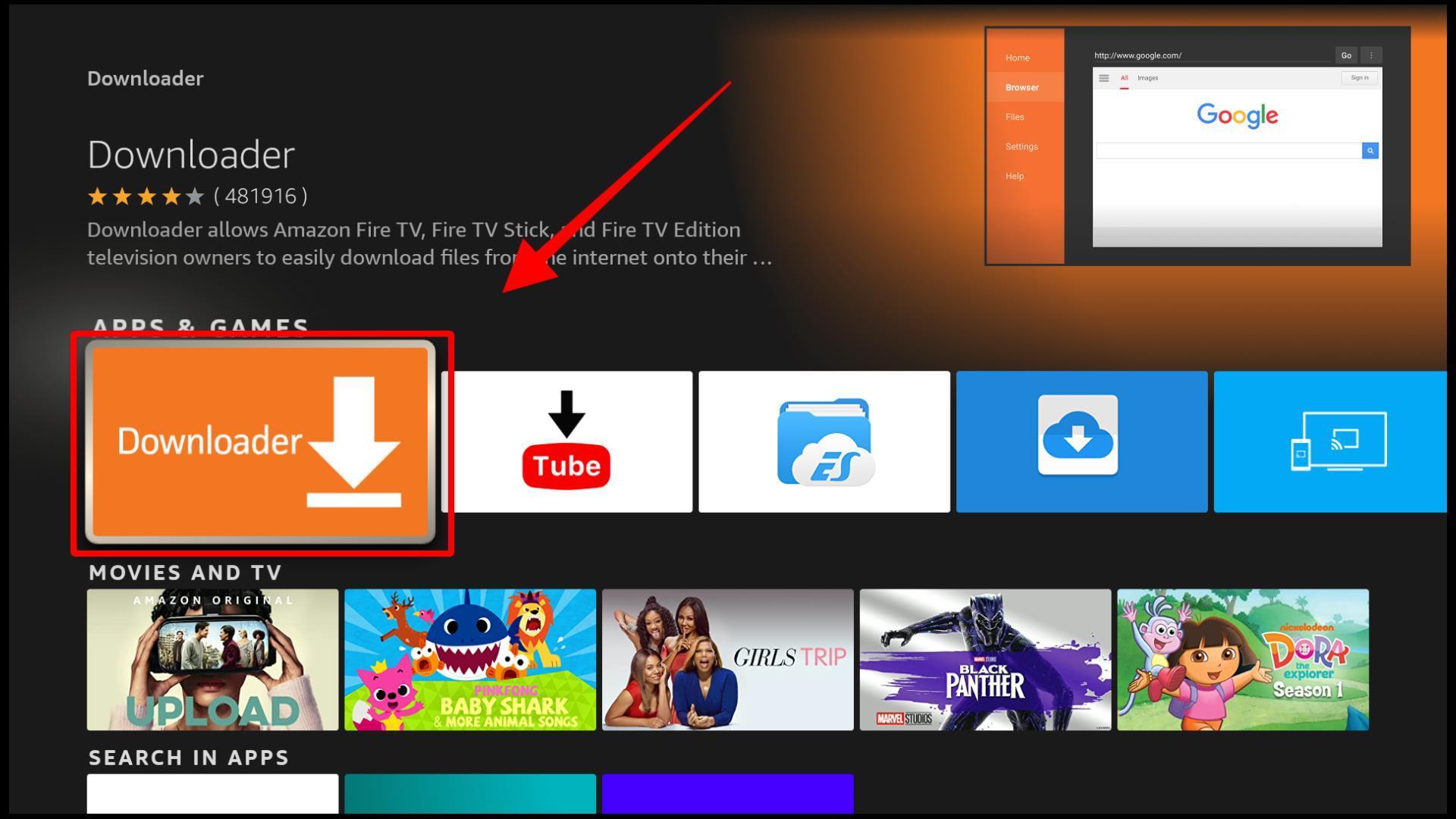
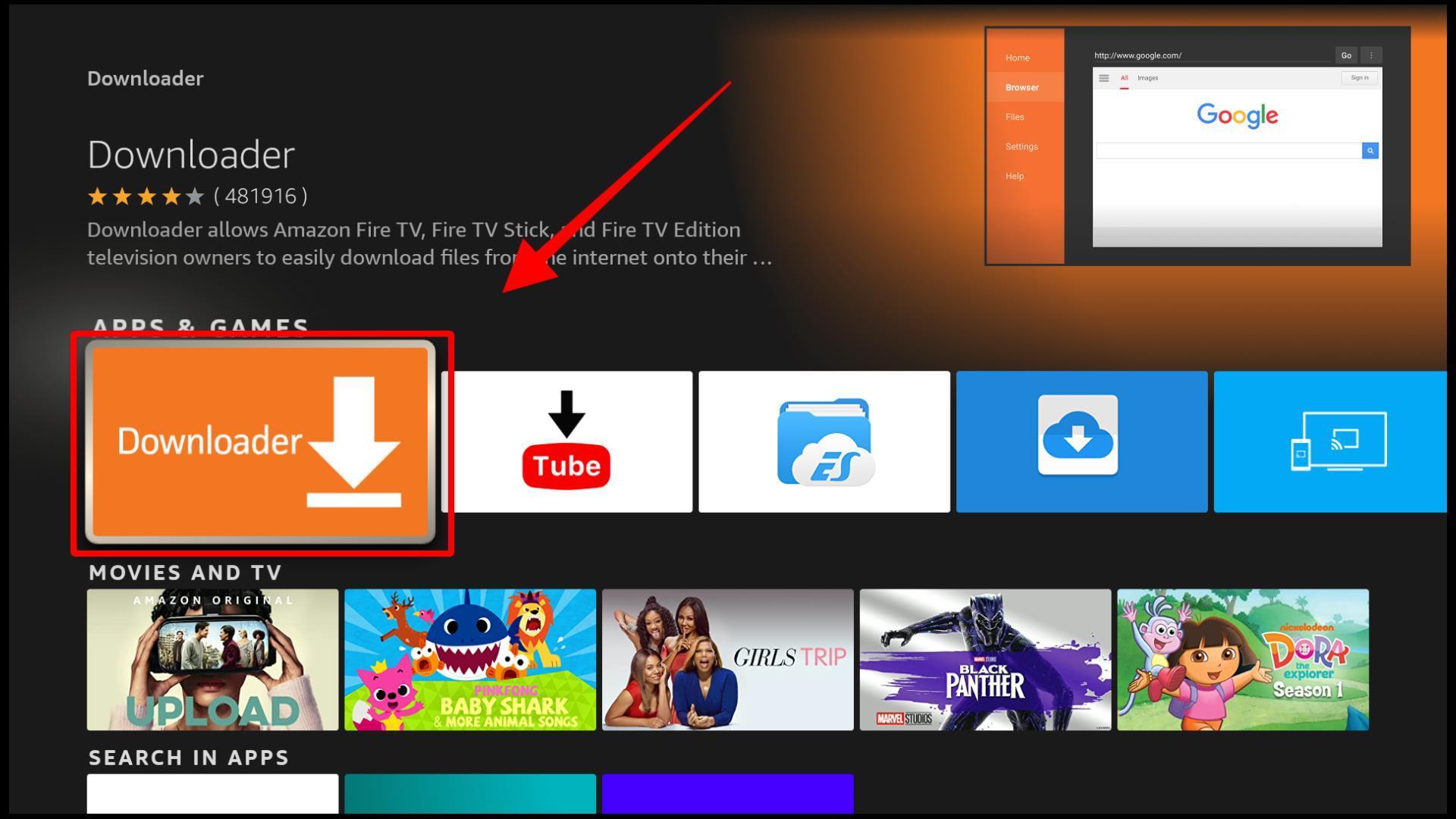
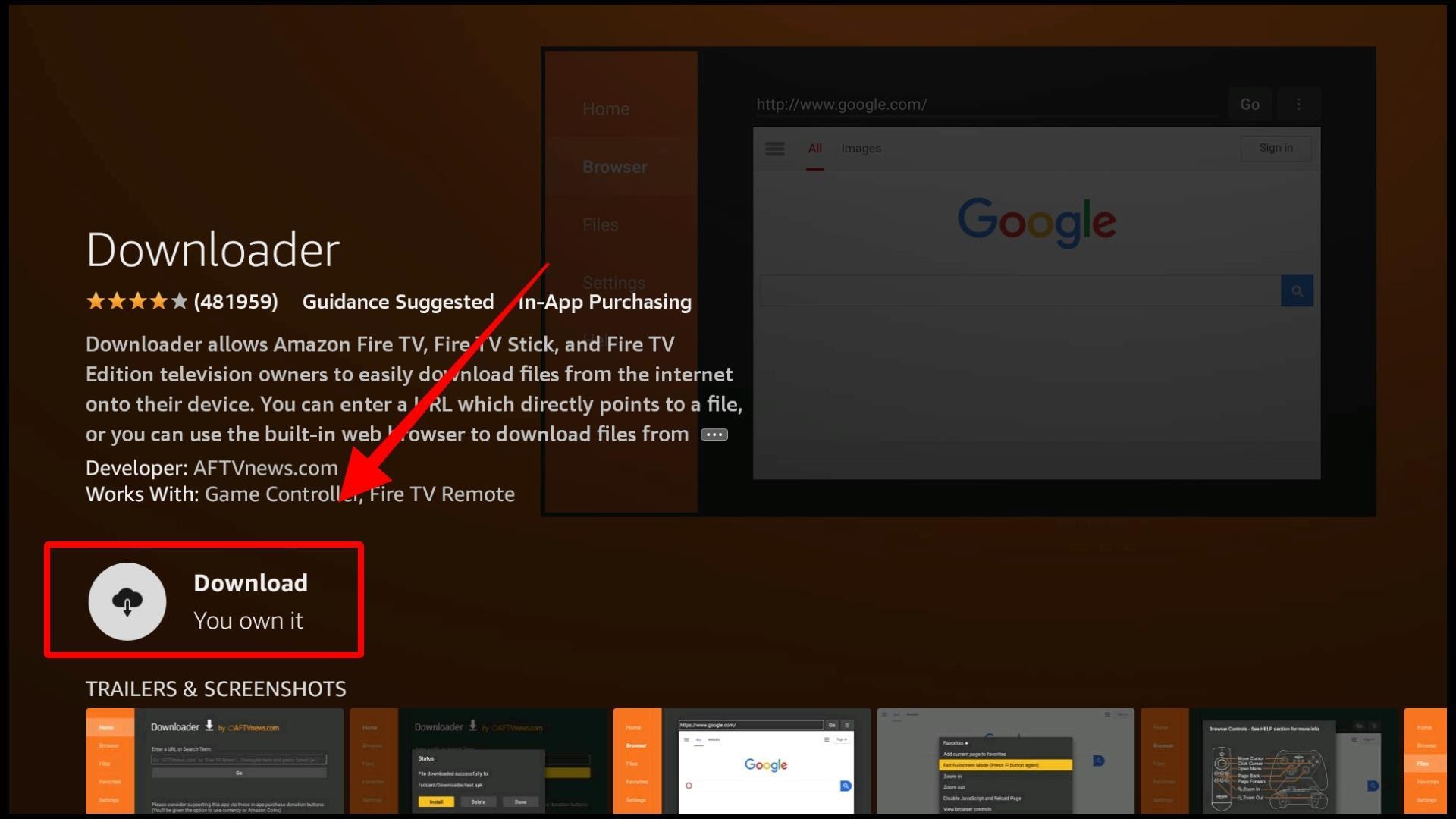
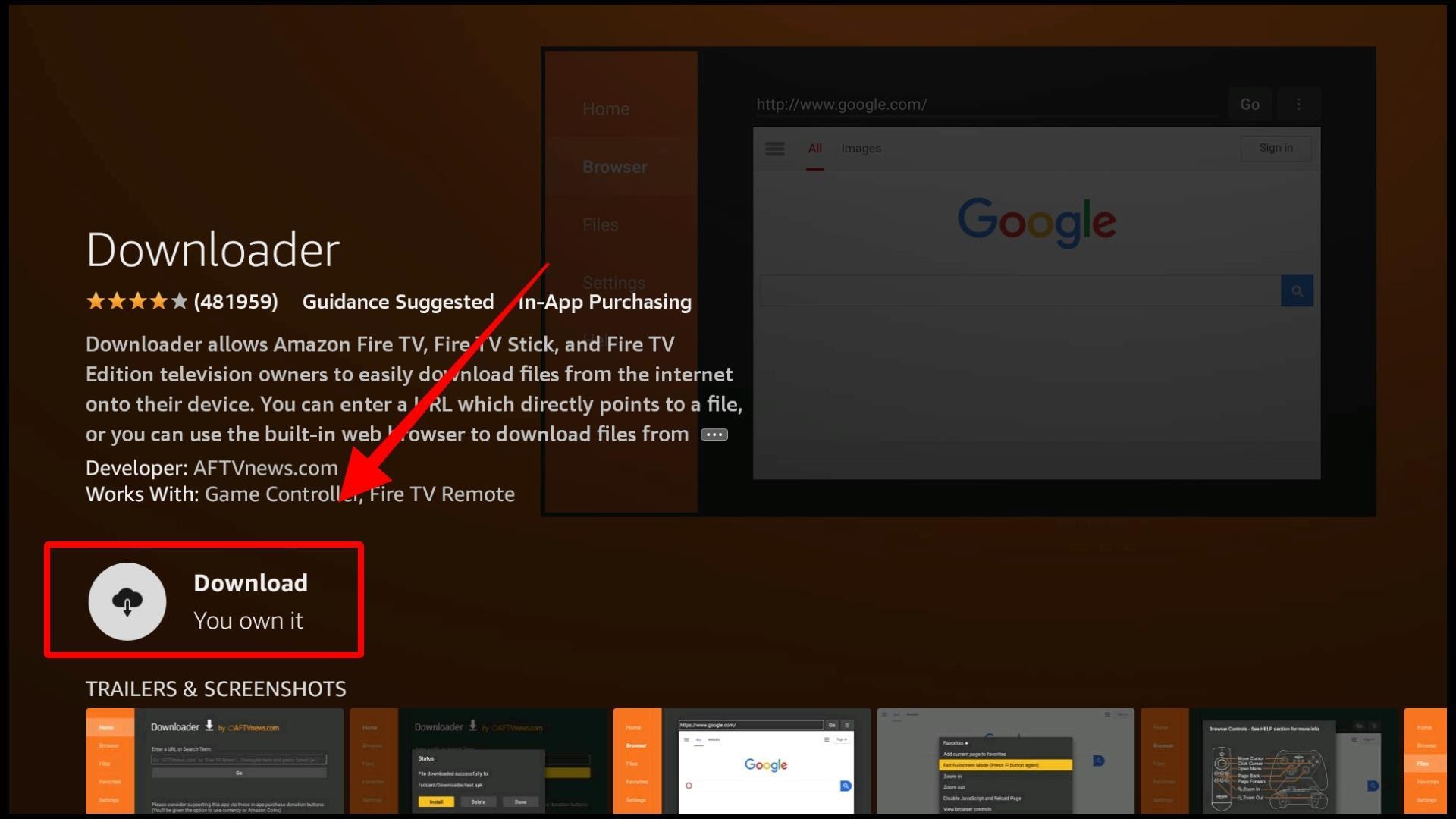
Done downloading and installing? Open Downloader from the installed applications section of your device.
There are many paid applications available that will help you sideload different apps. Since Downloader is free and has all the features you get with any paid application, I recommend using it as it is already free and available in the official App Store.
Let’s move on to the third and final step – installing FilmPlus APK on your Firestick device using Downloader.
Let’s download the FilmPlus APK on our device using Downloader. If you prefer some other sideloading application, feel free to use it. The main steps will remain the same. I am using Amazon Firestick 4K TV, and you can use any other device you like.
Follow the steps given below to install FilmPlus TV on Amazon Firestick devices.
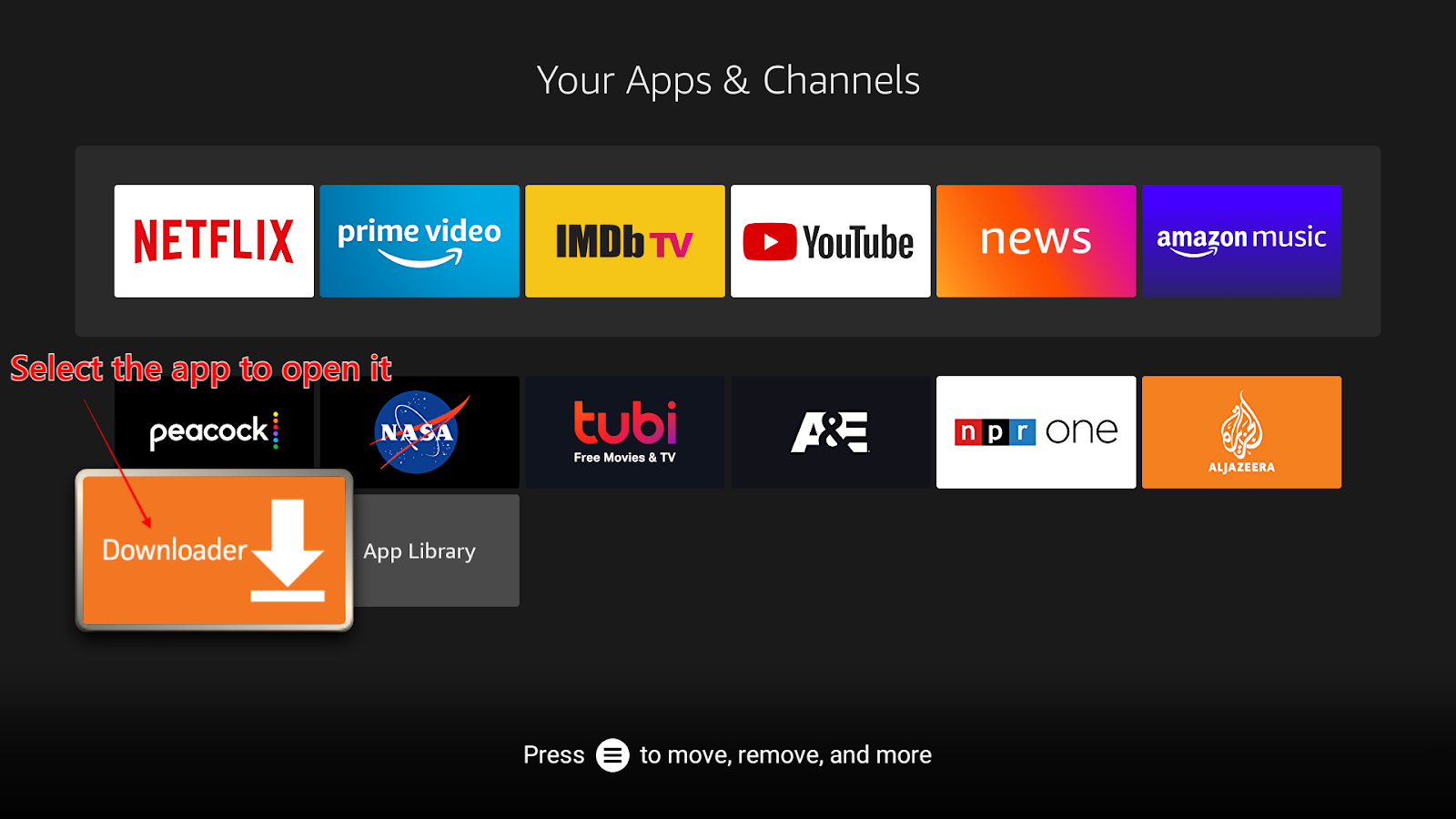
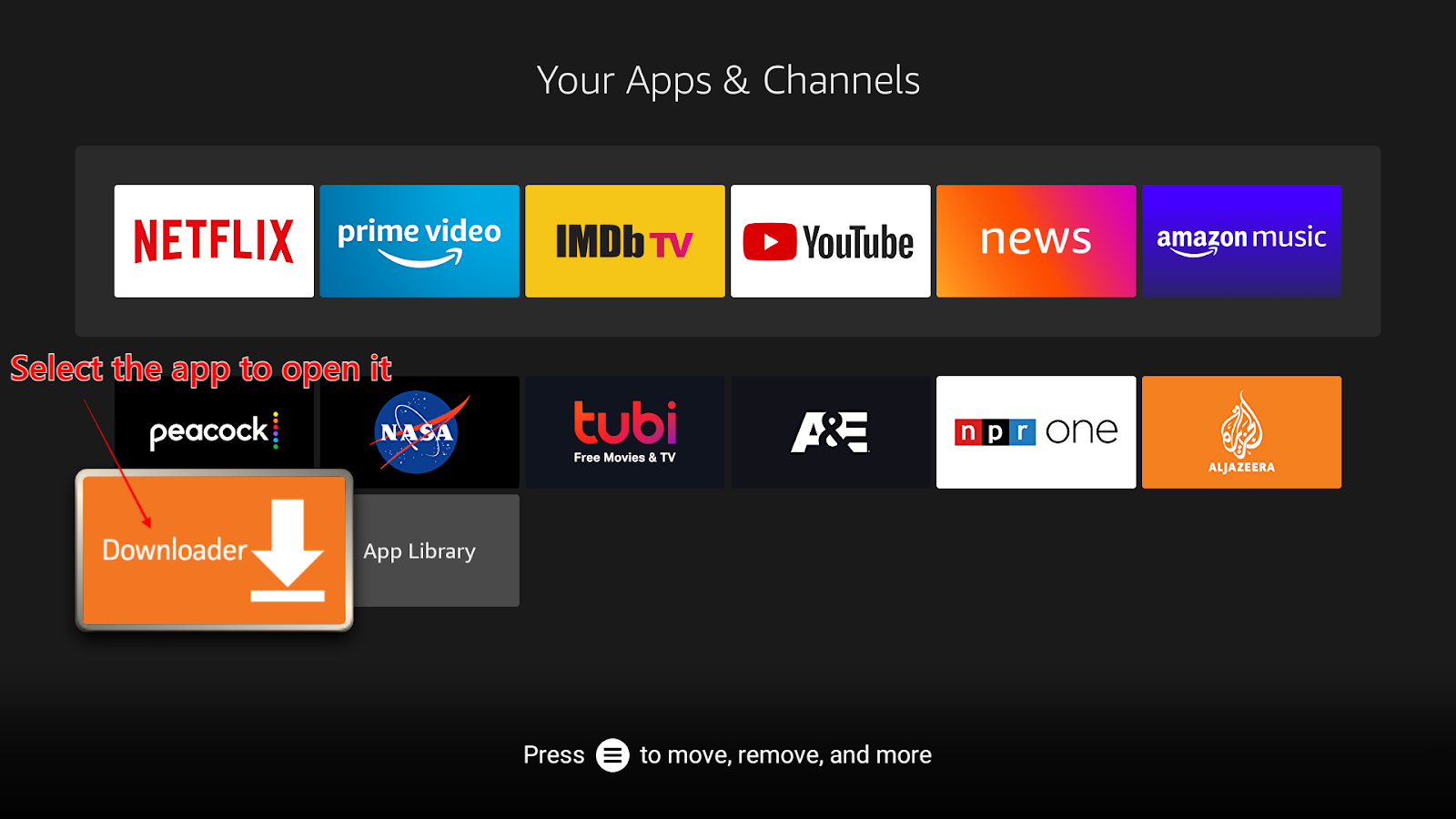


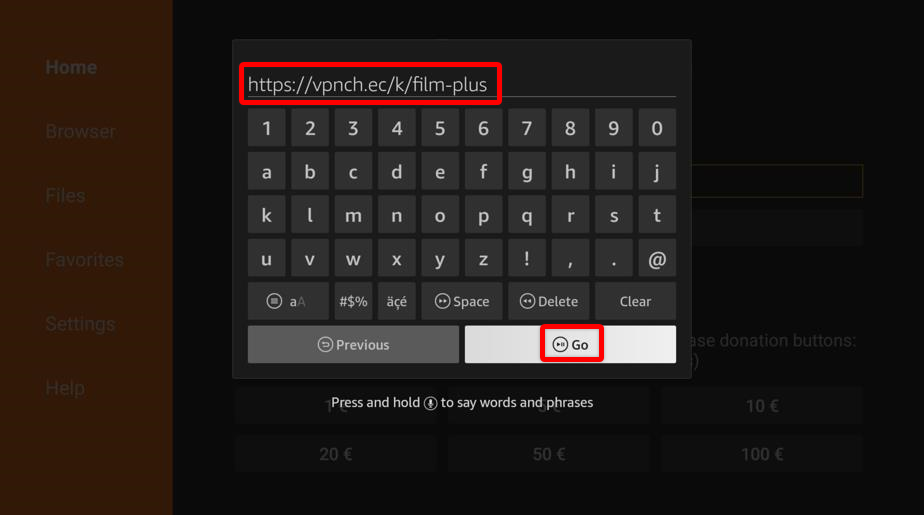
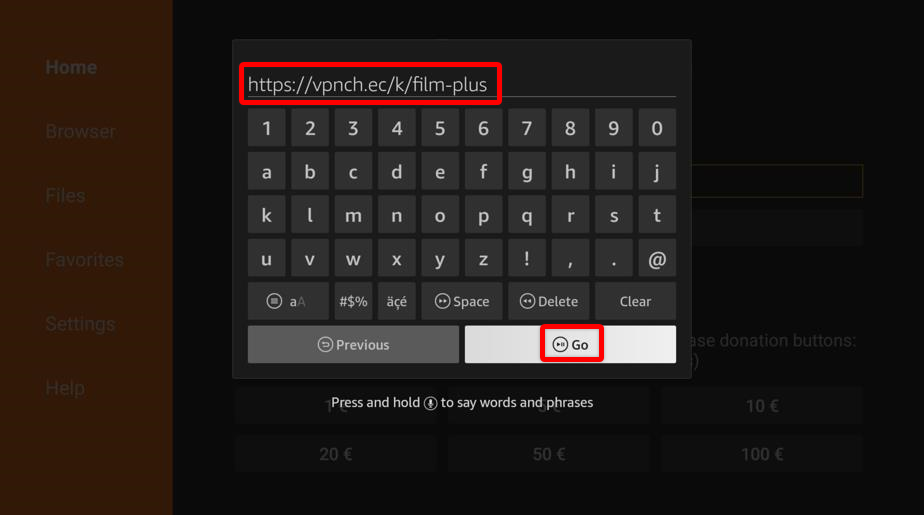
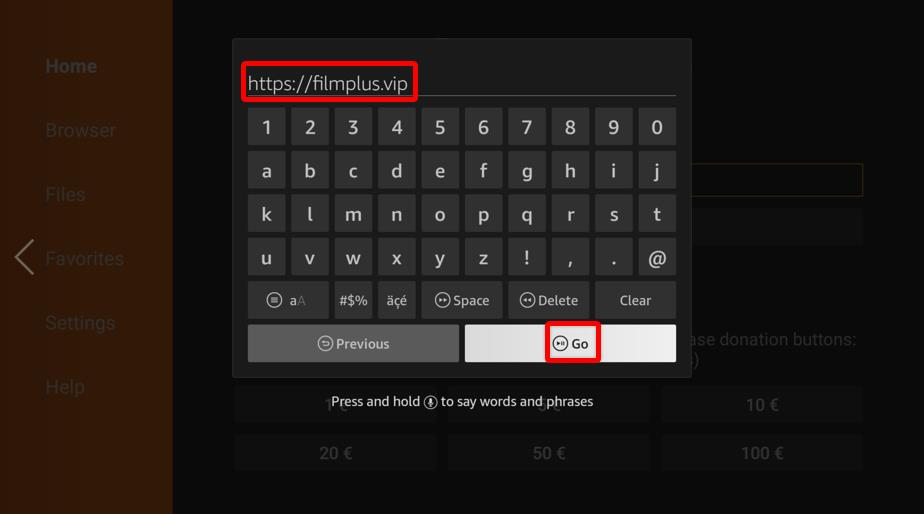
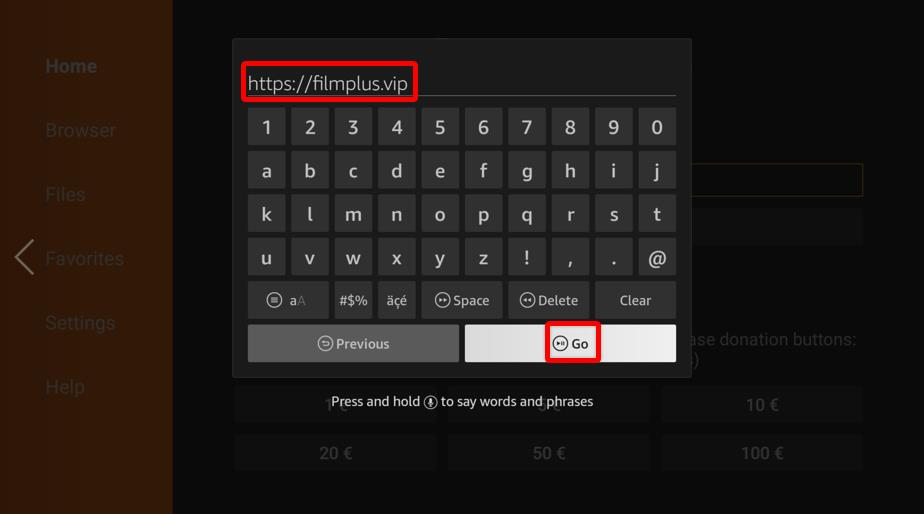
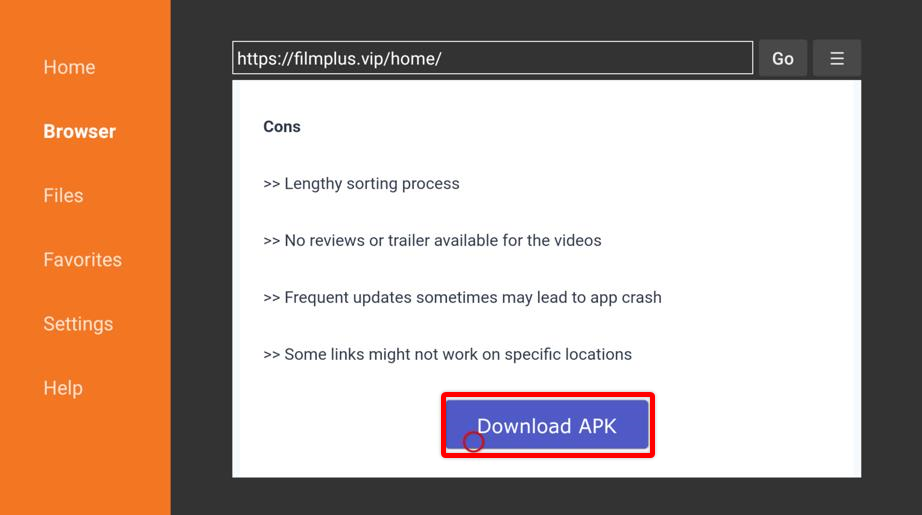
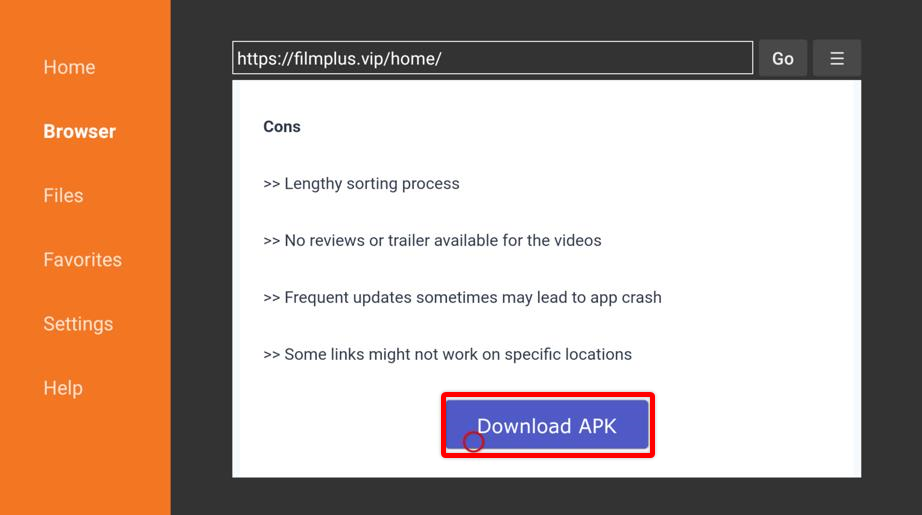
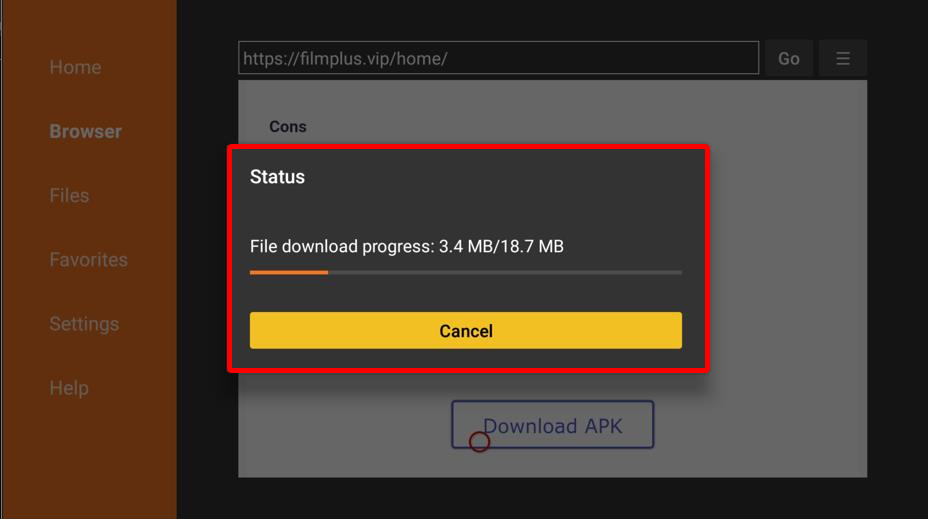
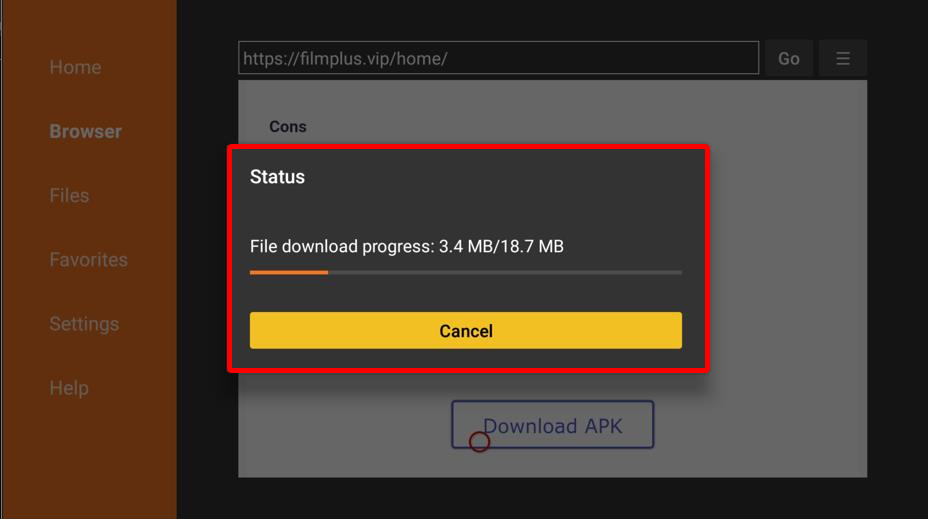
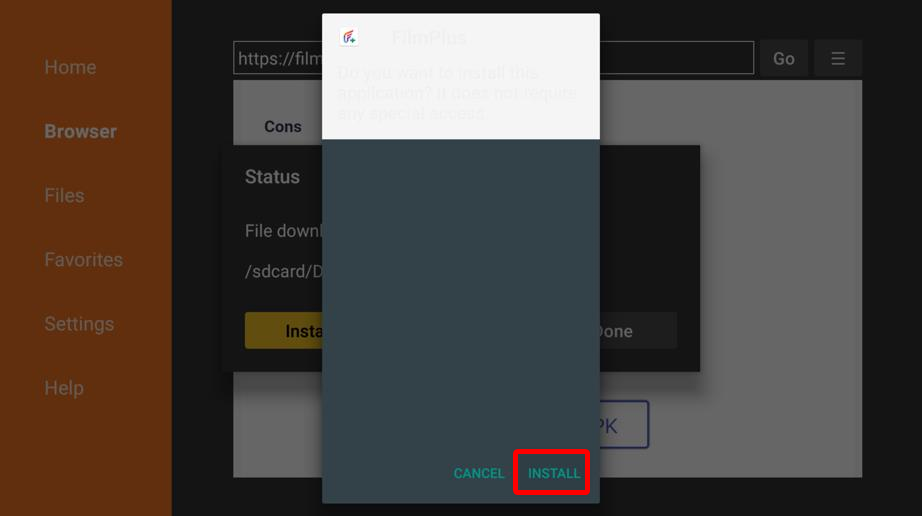
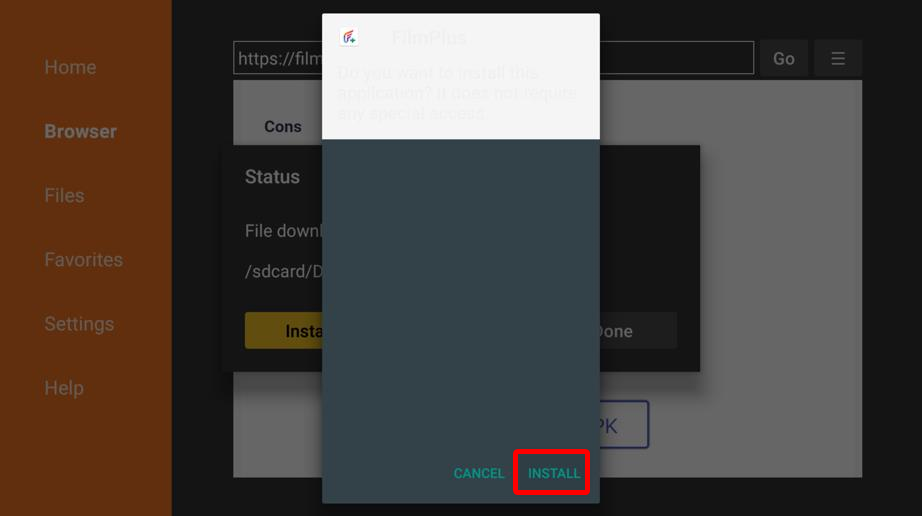
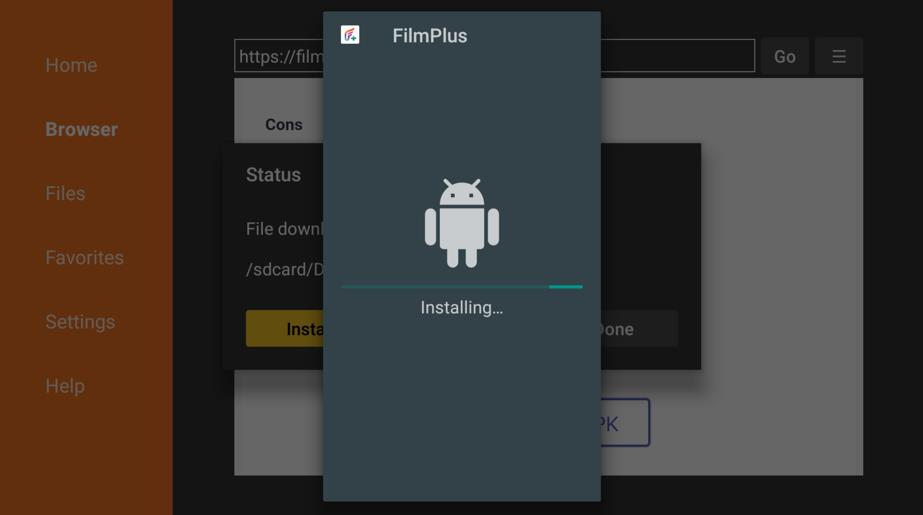
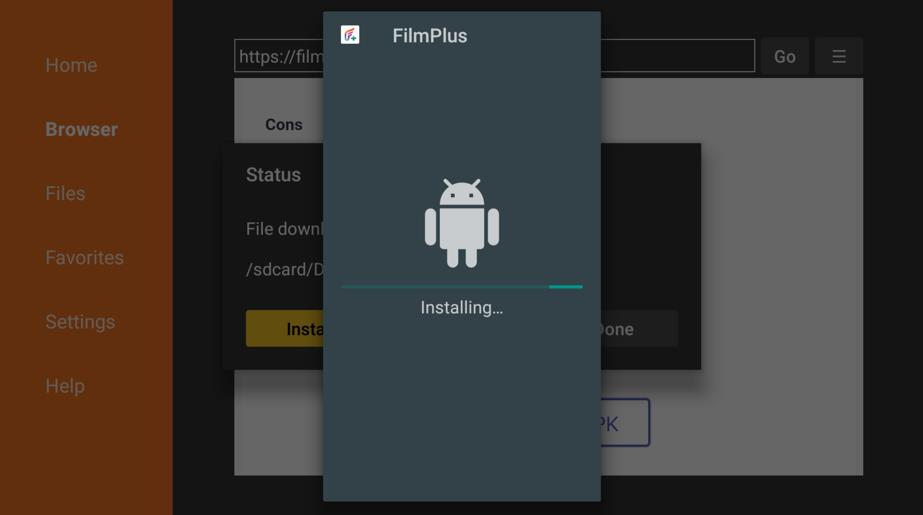
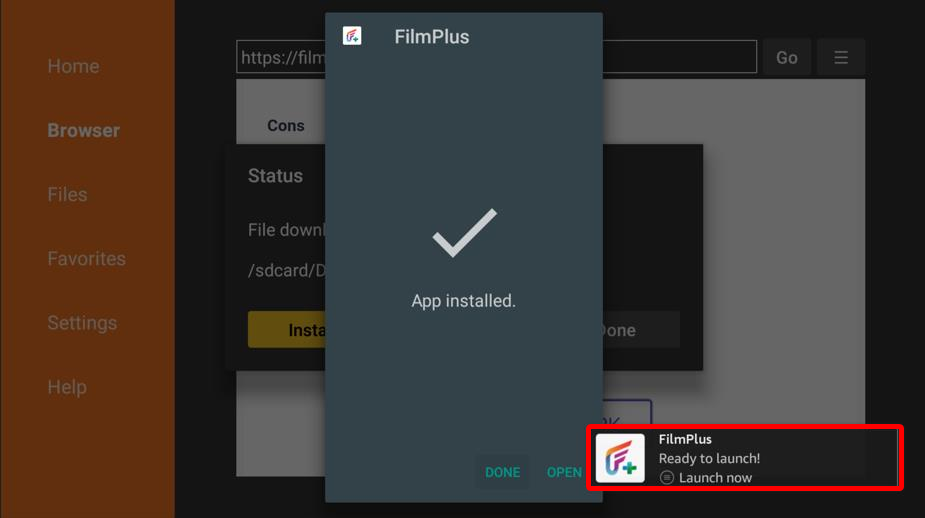
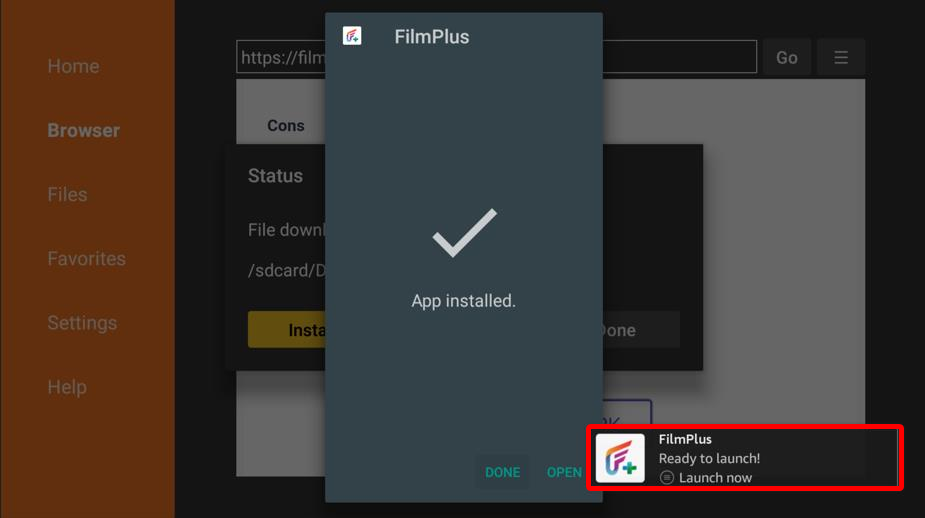
You’ve successfully installed the application.
Now and again, your internet-based movement is observed by your ISPs and government, who can track all your web-based exercises and, surprisingly, your web-based personality. Moreover, your data may be sold or hacked by individuals and can be utilized for illicit purposes.
It is of most extreme significance that we go all out on safeguarding ourselves on the web. Since most of our lives are on the web, we shall create as many safeguards as possible for our protection.
The speediest and most solid approach to keeping your data safe is by utilizing a VPN. A VPN encodes your information and online action. Assuming somebody is attempting to screen your activity, if you use a VPN, they might have the option to see that you are associated with the web. They can not understand what you are doing on the web.
That is why we recommend getting the best VPN for Firestick, ExpressVPN.
Working with ExpressVPN is effortless, especially if you follow our step-by-step guide.
1. Buy a subscription
The first step is buying a subscription. Open the ExpressVPN official website on your laptop or PC and follow the steps from there. You can do this step on your smartphones’ web browser as well. When buying the subscription, an online payment method will be required.
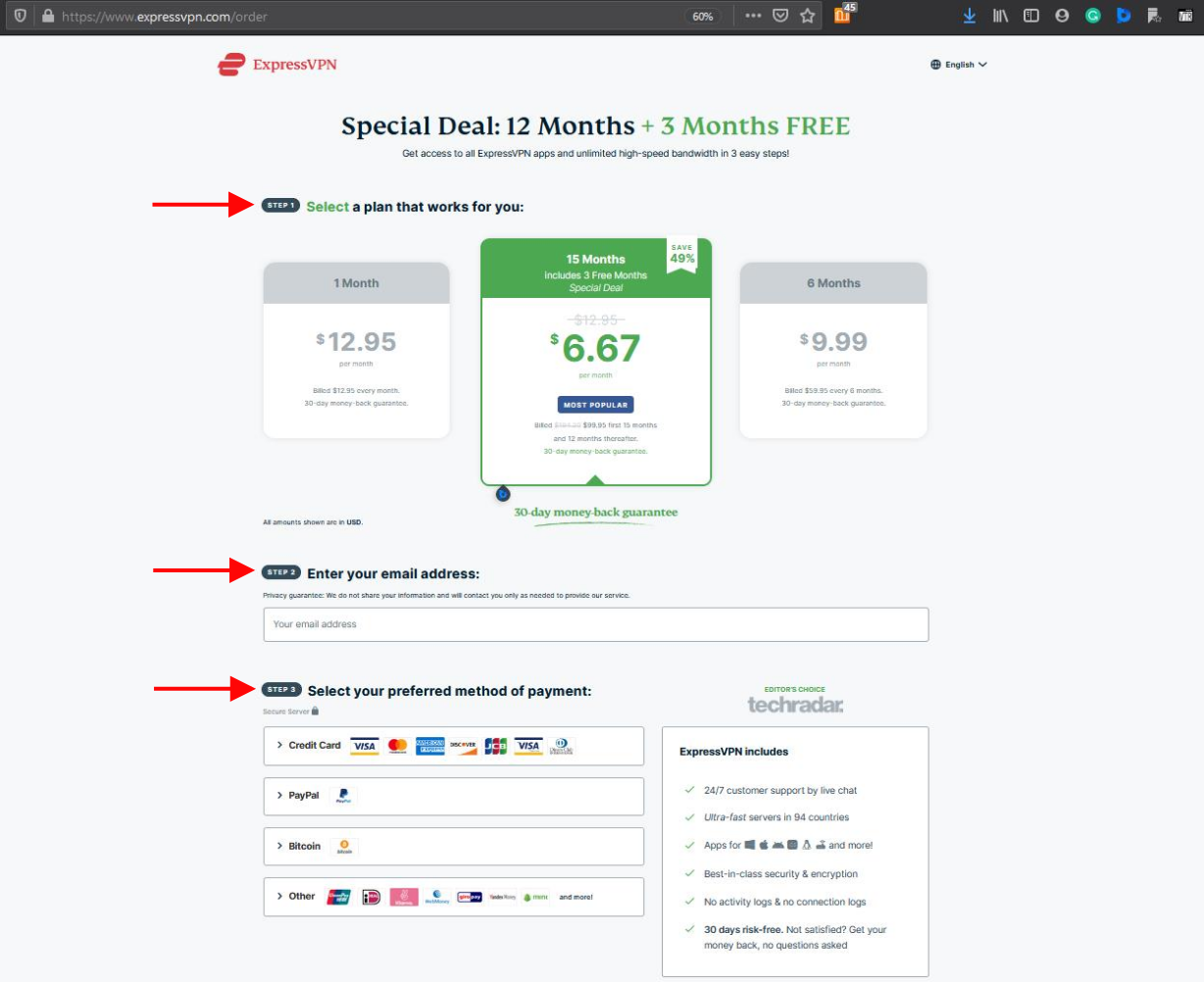
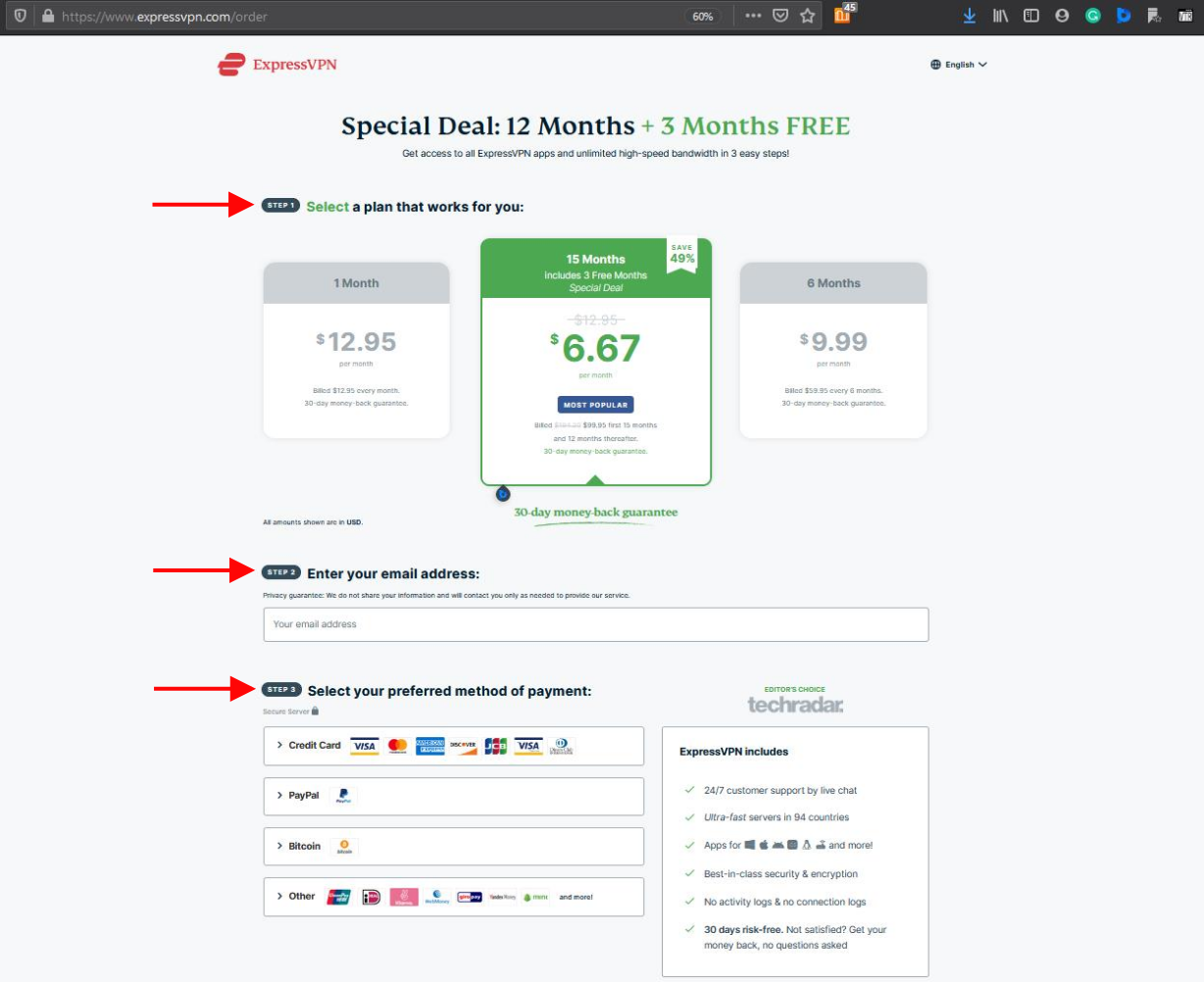
2. Install the ExpressVPN app
Since it is available on Amazon App Store, ExpressVPN can be easily found and downloaded on your device using the Search option.



3. Using the remote type or use voice search and search for ExpressVPN.
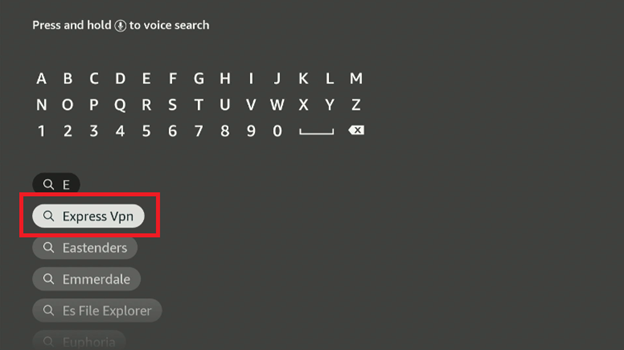
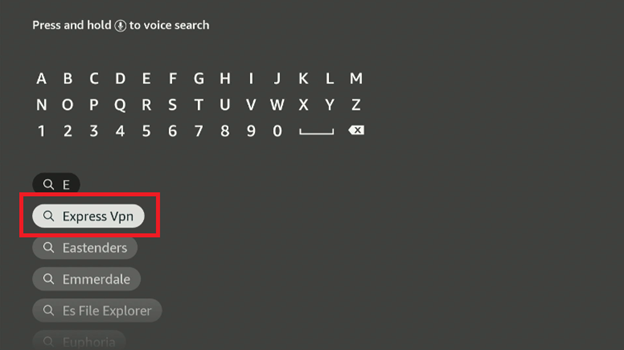
4. Click on the ExpressVPN icon and then Download.
Note: If you are downloading it for the first time, you will see the option of Get instead of download. Click on Get.
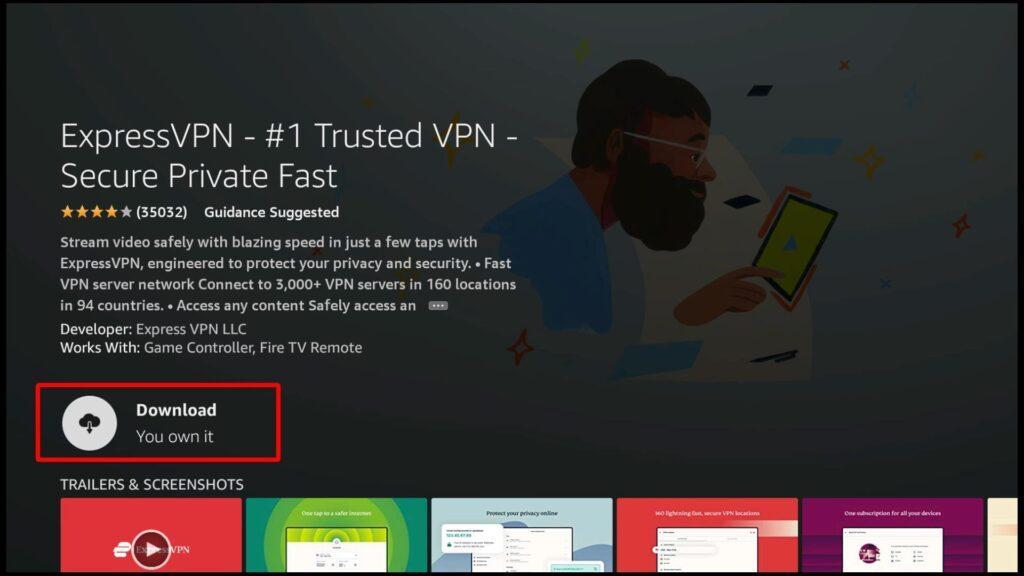
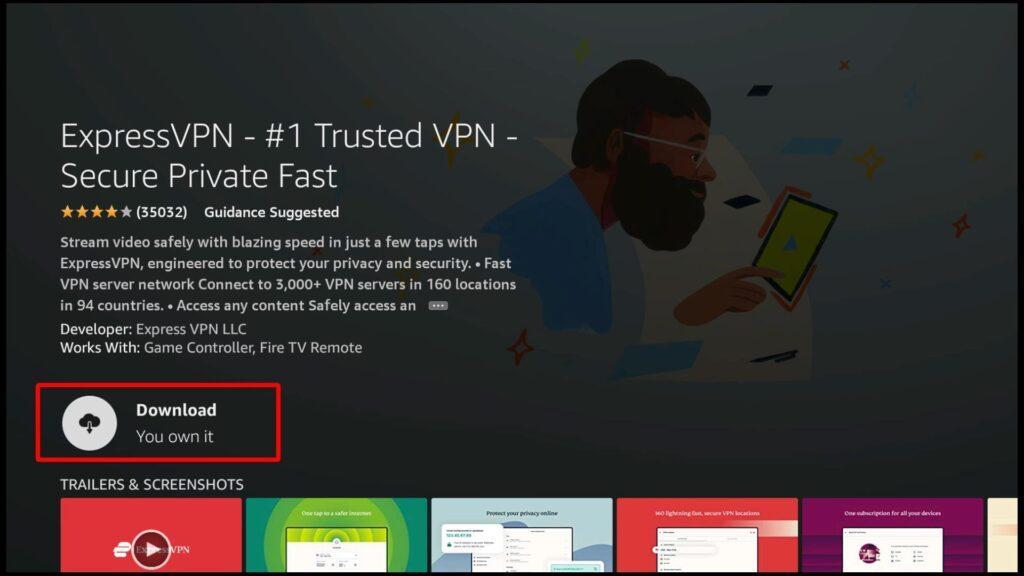
5. When the app has finished installing, launch it and then Sign in using your credentials: enter your Email ID and Passwords.
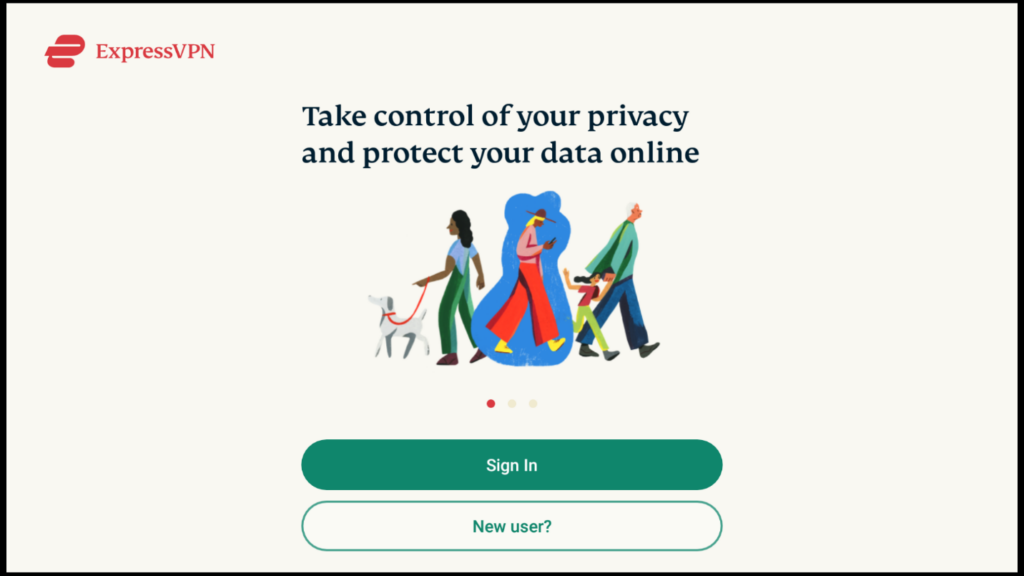
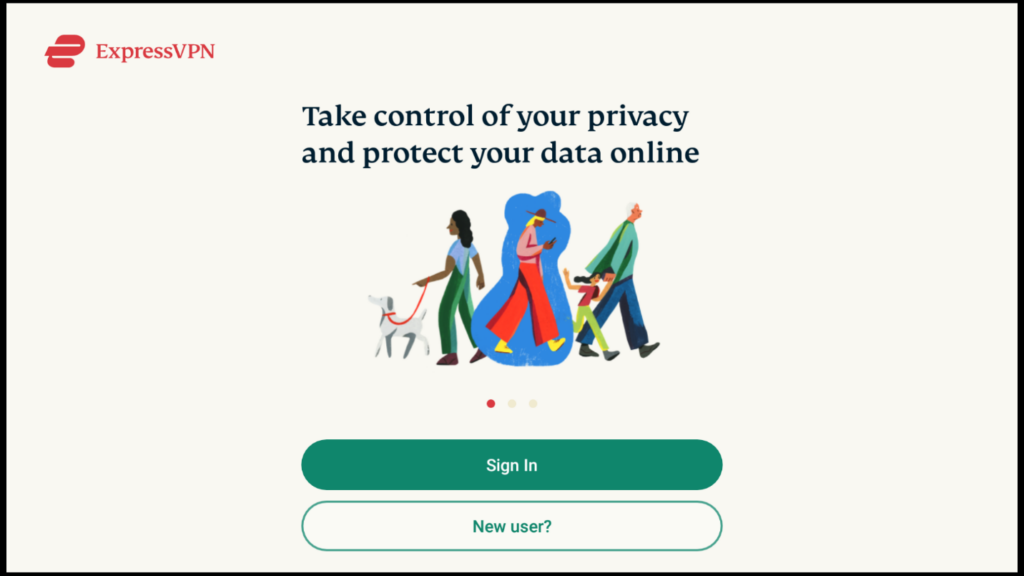
6. After logging in, you can select the server of your choice, then click on the Power Icon button to turn it on.


7. When the screen’s top part turns green, you’ve successfully connected to ExpressVPN, roam the internet freely, and let the streaming begin.


FilmPlus APK is an Android OS-based application that can be installed on different streaming devices and will let you stream movies and TV shows for free.
Yes. The application of FilmPlus APK itself is fully legal to install and use. But if you are streaming copyrighted content for free, it will be illegal. This is a crime in some countries that is punishable by law.
If you wish to watch movies on Firestick using FilmPlus, just select and download the content you want. I highly recommend using a VPN while doing this, so your IP Address is masked.
FilmPlus APK is Android-based and can be downloaded on different Android-based streaming devices. You can install it on Amazon Firestick devices and other streaming devices.