We don’t have to remind you how painful a process buffering can turn out to be. Sometimes, even when you have a fast internet connection, your video still buffers.
It becomes simply impossible and annoying to watch a movie or a TV series on Typhoon, Cyberflix, Catmouse APK, and other third-party applications.
Buffering is something that occurs regularly on free on-demand apps. It can ruin your watch experience on your Firestick.
At the same time, it’s unavoidable, and there can be plenty of reasons besides slow internet.
But there are also easy and effective methods that will help you in stopping the buffering on Amazon Firestick/Firestick 4K/Firestick Lite/Fire TV Cube. Keeping that in mind, let’s dive into our guide.
Before dwelling on how you can stop the buffering on your videos, you must know why buffering occurs on these streaming apps. 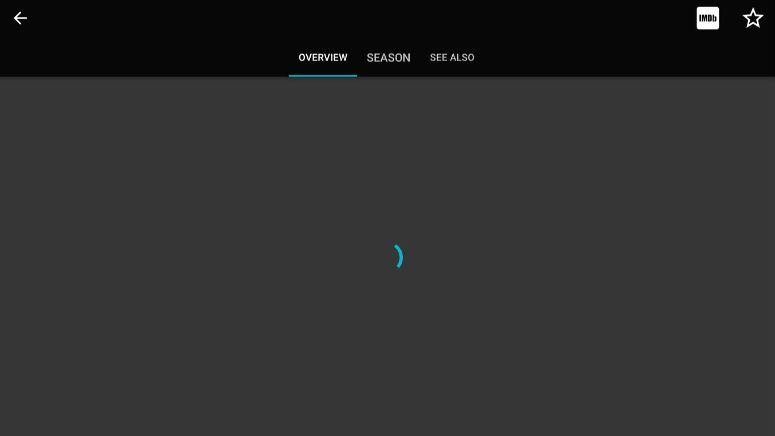
Two primary reasons are;
Reason 1: Since these are free streaming apps, there will be many users. Just like you, these users are also tapping into the benefits these free streaming services have to offer.
Thousands of people are logged in at the same time. That forces the app to try and pull the server from different streaming sites.
Since many people are simultaneously requesting to watch a video it leads to the servers getting jammed.
Thus, these free streaming sites and apps are not like paid ones. The sites are not subscription-based and earn money via ads.
These websites don’t get enough money or don’t care enough to provide you with a top-class watch experience. Moreover, most of these sites don’t even possess a proper database and maintenance system to keep them running smoothly.
Reason 2: Your ISP also sometimes practices Internet Throttling. That slows down the traffic and blocks streams from third-party apps and sites.
ISPs may see which websites and apps you visit and to which you connect. When they observe you connecting to sites that they have flagged, they will reduce your bandwidth.
Fret not! You can still minimize buffering effects and optimize streaming for your Firestick.
Be it your Firestick, phone, or desktop, having unnecessary apps installed on your device takes up a lot of usable space. That causes low storage on your device, which can very well result in buffering issues.
Your Firestick only has an 8GB storage capacity. You can only use up to 6GB. The rest is occupied by its OS.
You might have installed an APK on your Firestick and forgotten about it. Delete the apps and useless APKs when you no longer need them.
Since the size is limited, keep only those apps you frequently use. Install new apps as and when you require their services.
Here are the steps to uninstall unnecessary apps:
Step 1: Hold the home key on your remote for 5 seconds. A popup menu will appear.
Step 2: Click on Apps. All the apps that you’ve ever installed on your Firestick will show up before you.
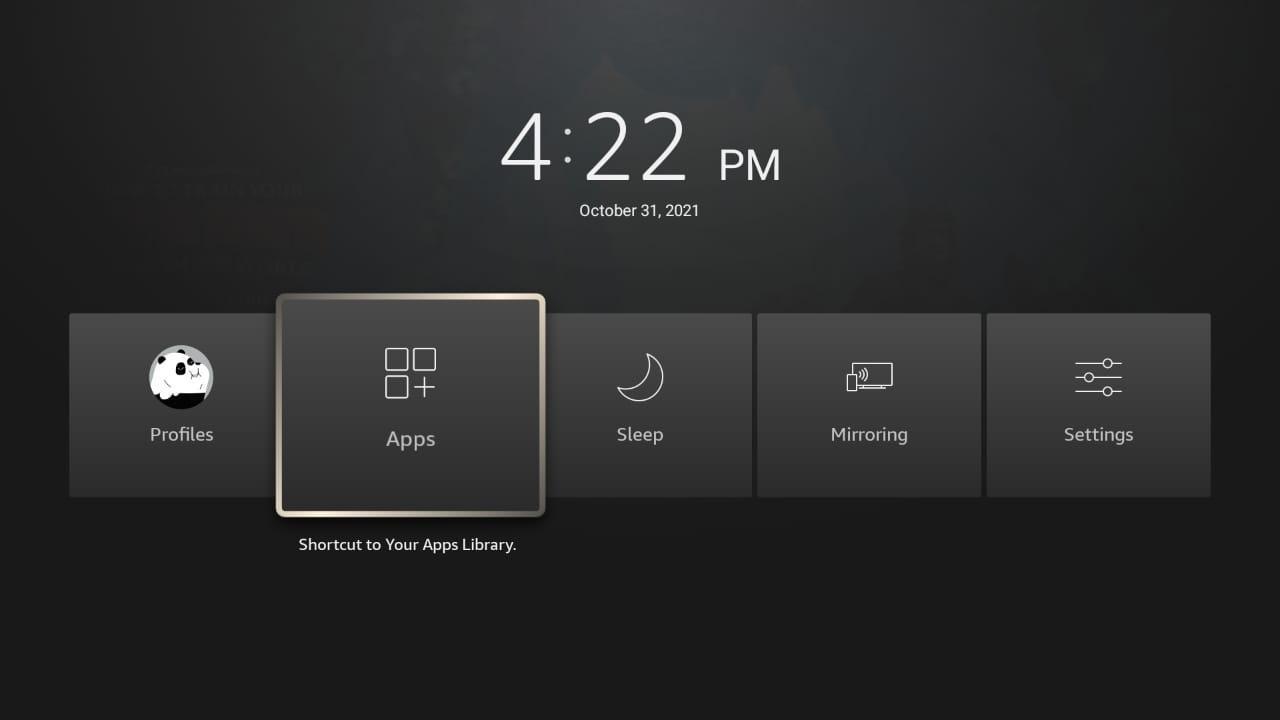
Step 3: Navigate and select the app which you wish to uninstall. 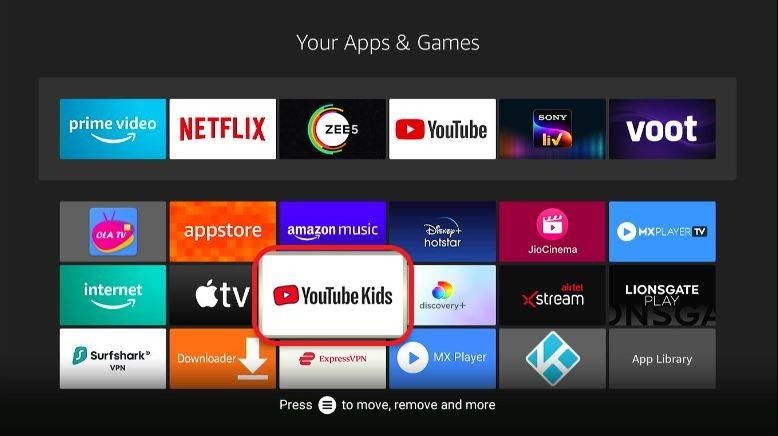
Step 4: Press the three lines stacked on top of each other on your Firestick remote.
Step 5: A prompt will display on the lower right section of your screen. Tap on Uninstall and then Confirm. 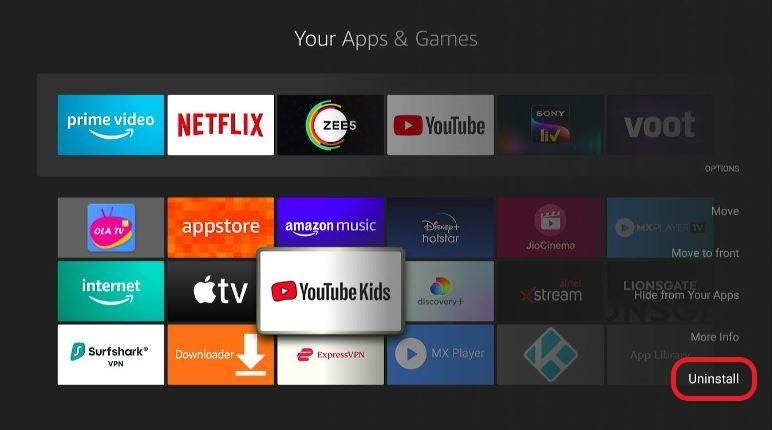
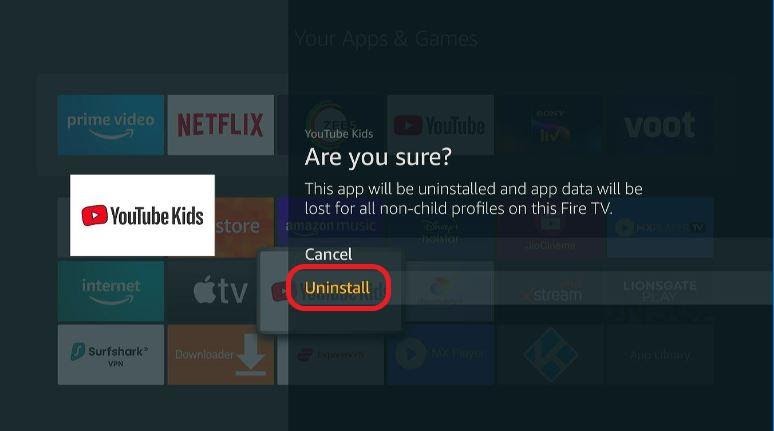
Third-party apps and sites like CatMouse APK, CyberFlix, Titanium TV collect and fetch their streaming links from various sources across the web.
Not every link that these apps offer is of the best quality. The performance of these links depends on the internet traffic, server capacity, and even server location. 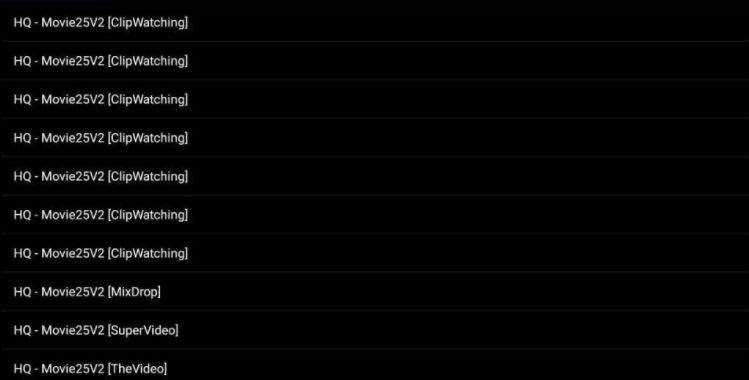
In case you’re experiencing buffering issues, you can always find and make use of other links.
A Virtual Private Network or a VPN offers one of the best options to avoid buffering issues on free streaming apps and sites.
As mentioned earlier, Internet Throttling occurs rampantly. When your ISP notices that you connect to a free third-party site, they’ll slow down the internet speed and block the connection.
Many ISPs have started blocking the connection to various streaming sites and apps like CyberFlix, Typhoon, and CatMouse APK.
A good VPN masks your IP address and hides your streaming activities. Doing so makes it hard for your ISP to know what you’re up to.
You can use VPN services like ExpressVPN, NordVPN, and Surfshark, to name a few.
To install ExpressVPN on Firestick, follow these easy steps.
Step 1: Go to your device’s home screen. 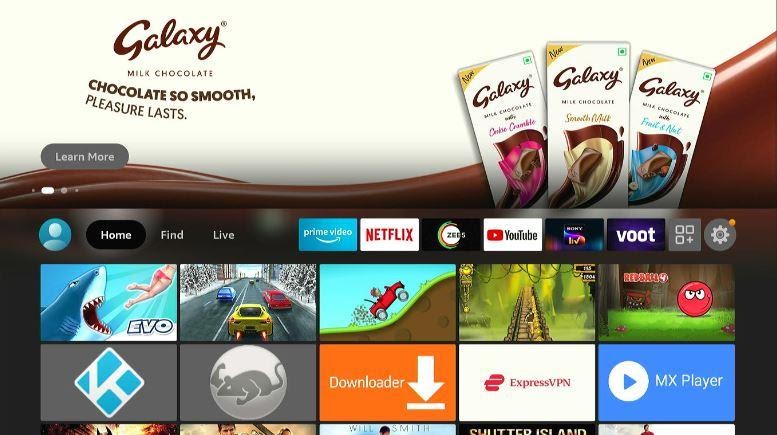
Step 2: Tap on the search bar. You’ll find it in the upper left section of your screen. 
Step 3: Browse for ExpressVPN. Carefully follow each step and finish downloading and installing the VPN.

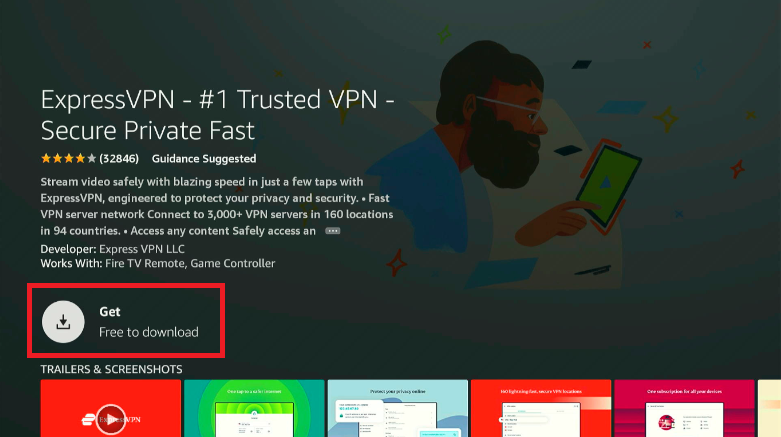
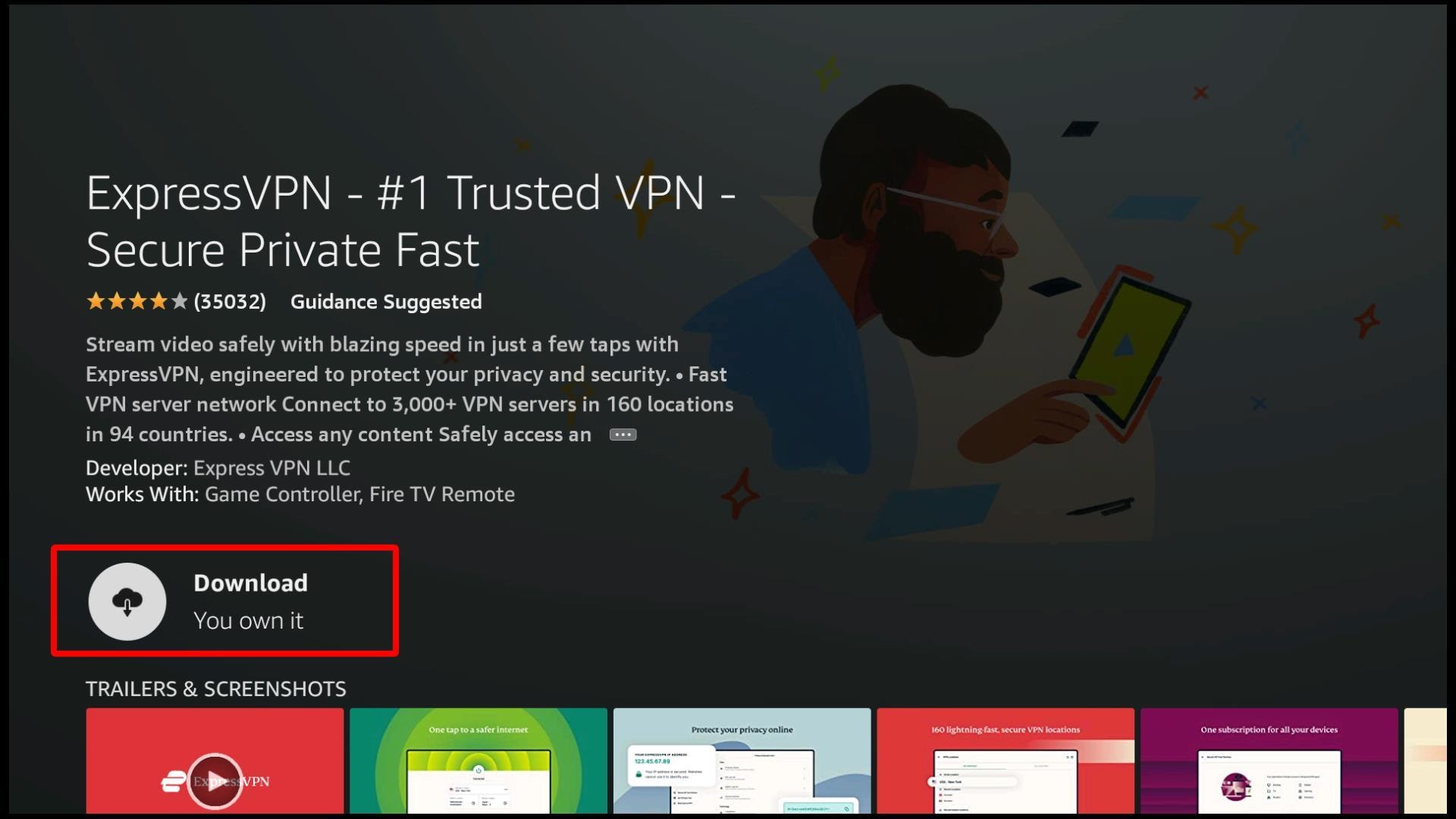

There is no guarantee that all the links provided in the streaming app or sites will always work. Since they are free, there’s nobody to maintain these links. Furthermore, switching between multiple links might be frustrating at times.
And that makes Real Debrid very effective. With Real Debrid, you’ll have access to multiple premium links which are guaranteed to work.
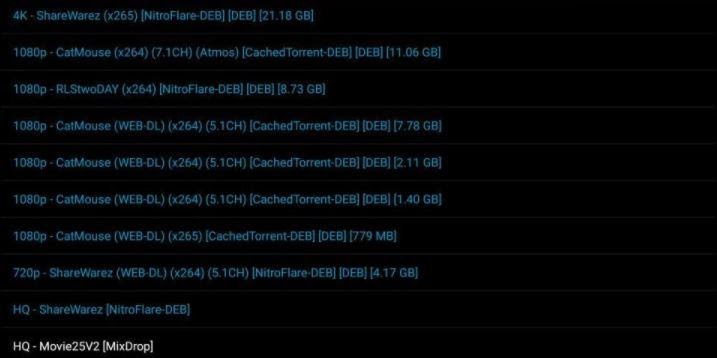
It’ll cost you less than $5 a month. Real Debrid offers you high-quality and premium links.
We recommend you make use of Real Debrid if you want to avoid bad links. It even works with almost every third-party app out there.
Apps on your Firestick create a cache. It builds up with time and takes up all the storage on your Firestick.
Big cache files usually hamper the functioning of the app. To avoid buffering, it’s crucial that you clear cache files regularly.
Step 1: Choose “Settings” on your home screen.![]()
Step 2: Hit on “Applications.”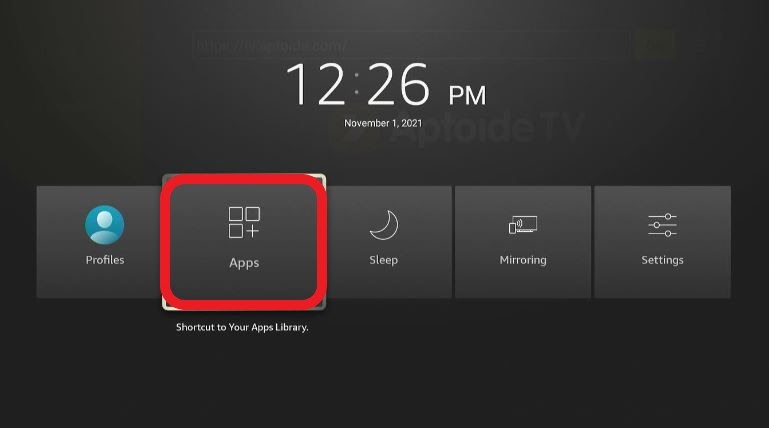
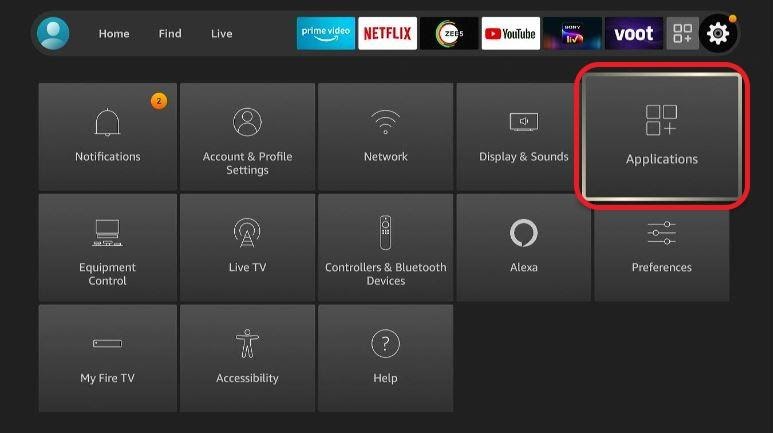
Step 3: Click on “Manage Installed Applications.”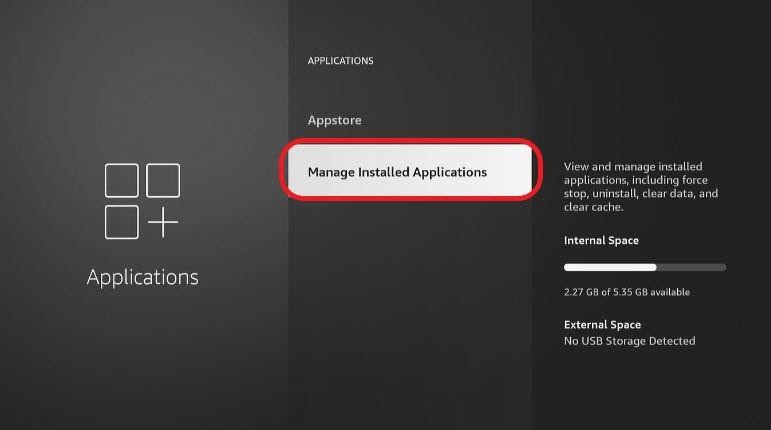
Step 4: Go ahead and pick the app whose cache you wish to clear. 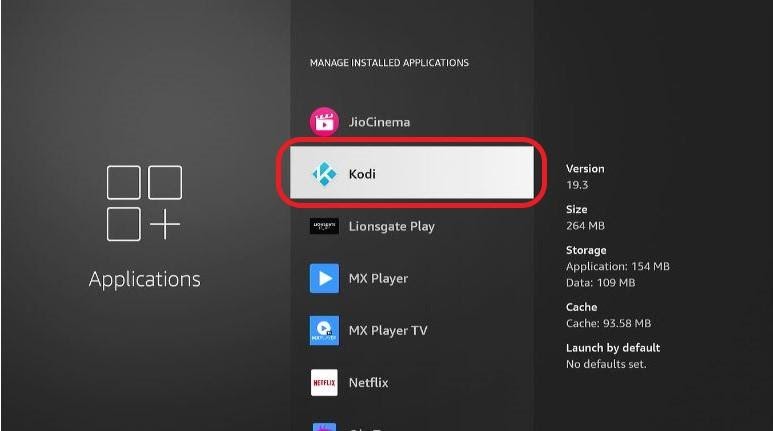
Step 5: Select “Clear Cache.”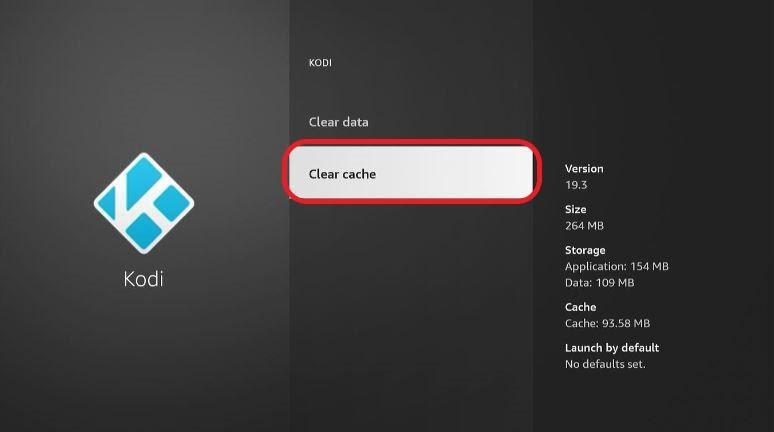
With that stated, we have concluded our detailed guide on how to solve your buffering problems. If you regularly use apps such as CatMouse APK, CyberFlix TV, Titanium TV, or Typhoon TV, it’ll do you abundantly good to pay heed to these tips. We hope you no longer remain a victim of buffering and get an enhanced streaming experience on your Firestick.