Flix IPTV is a must-have IPTV service for every Amazon Firestick. For a one-time fee, it lets you enjoy live shows, movies, and TV series that the likes of Netflix, Disney+, Prime Video, HBO Max, and various other streaming services charge monthly subscription fees for.
However, despite this massive benefit (Netflix’s lowest pricing tier costs slightly less than Flix IPTV’s all-time fee), not many people know about this IPTV player. You cannot blame them as Flix IPTV isn’t as popular as other streaming services named above.
That changes right here. In this article, we’re going to give you a complete overview of what Flix IPTV is all about. We’ll also provide you with a step-by-step guide using which you can install Flix IPTV on your Amazon Fire TV Stick/Firestick 4K/Firestick Lite. Read on to know more.
Flix IPTV charges a one-time ($9) fee per device. This means that if you want to use it on four devices, you’ll have to pay a one-time fee of $36. If you want to check out its features before paying the fee, you can take advantage of the 7-day free trial period.
Flix IPTV is not available for download on the Amazon App store. So you’d have to sideload it. You’ll need to use the Downloader app to install this application package in APK format on your Firestick. Don’t worry, as the process isn’t complicated.
Follow these instructions to download and install Flix IPTV on your Firestick:

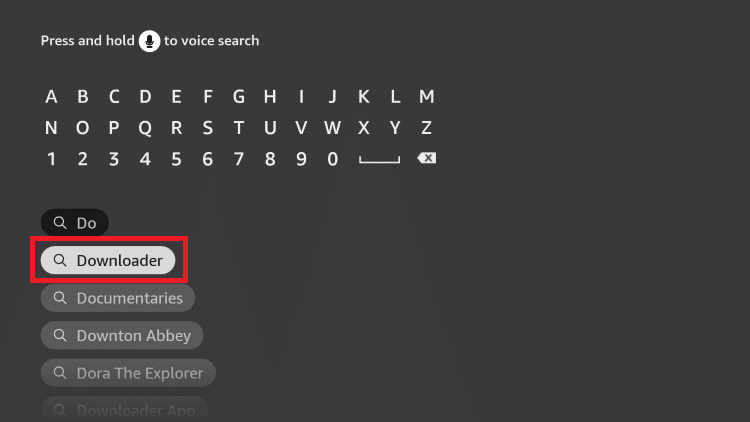
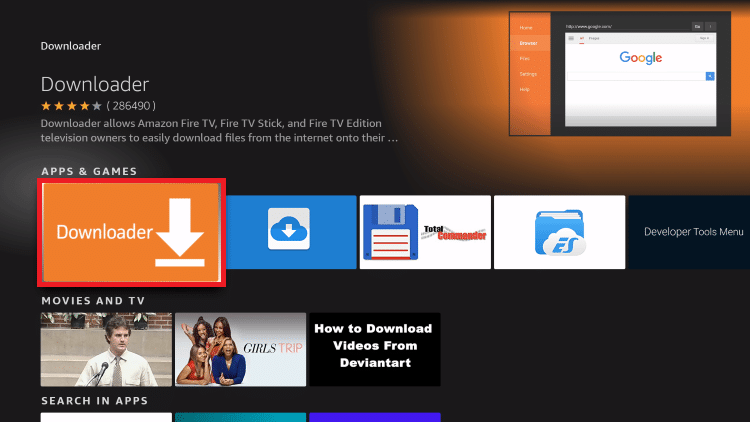
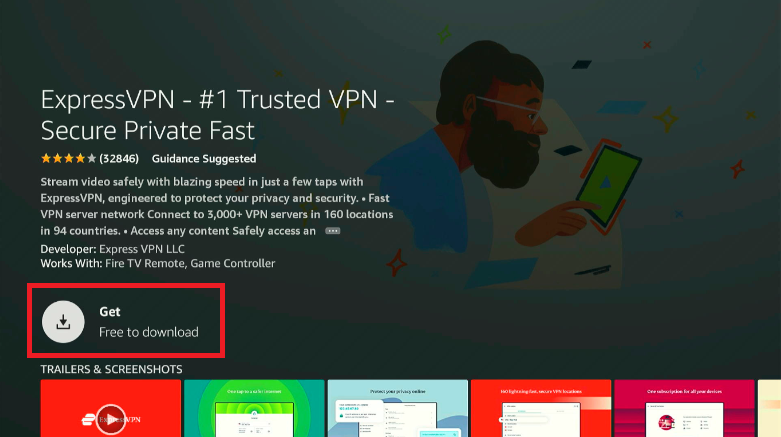
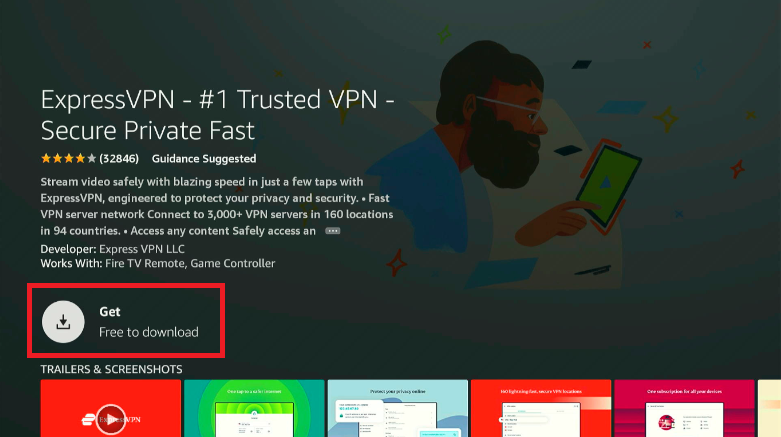
By default, Firestick devices aren’t meant to let you download apps from unknown sources. So, you have to enable the option from the settings. Here’s how you can do this.
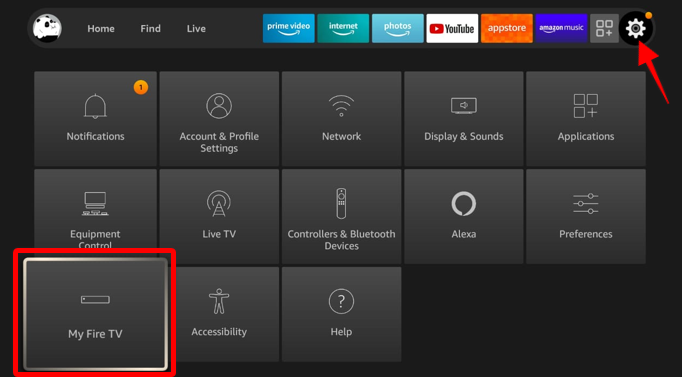
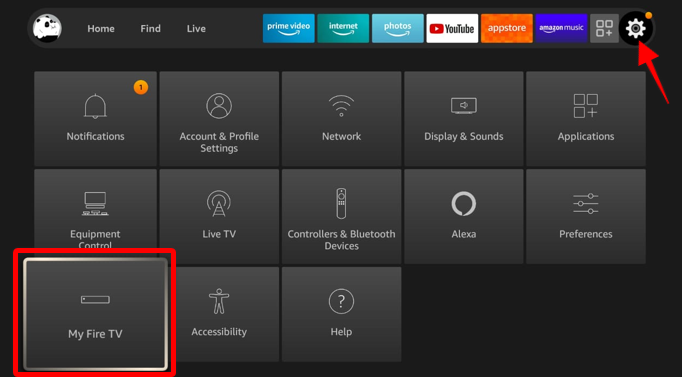


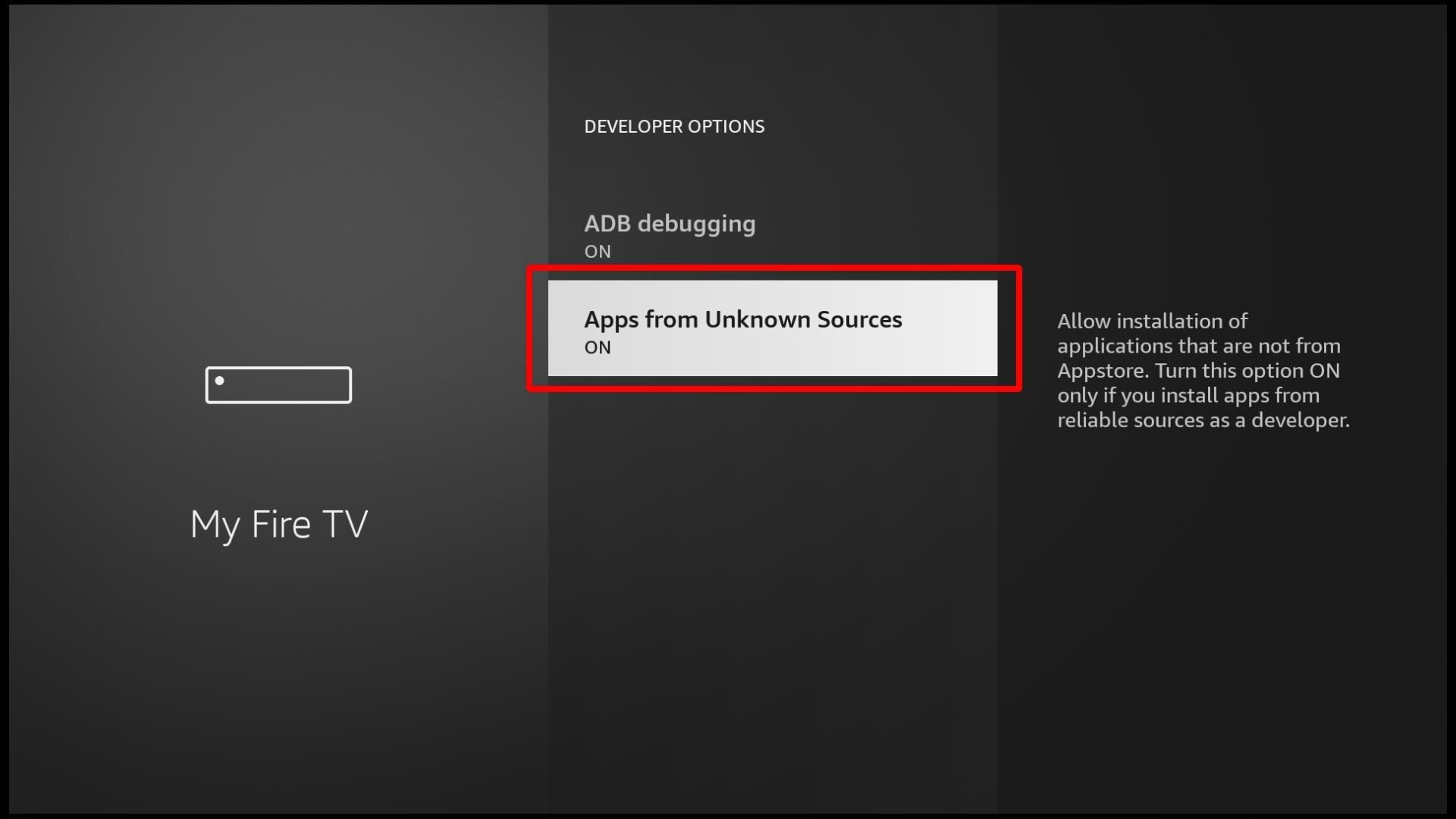
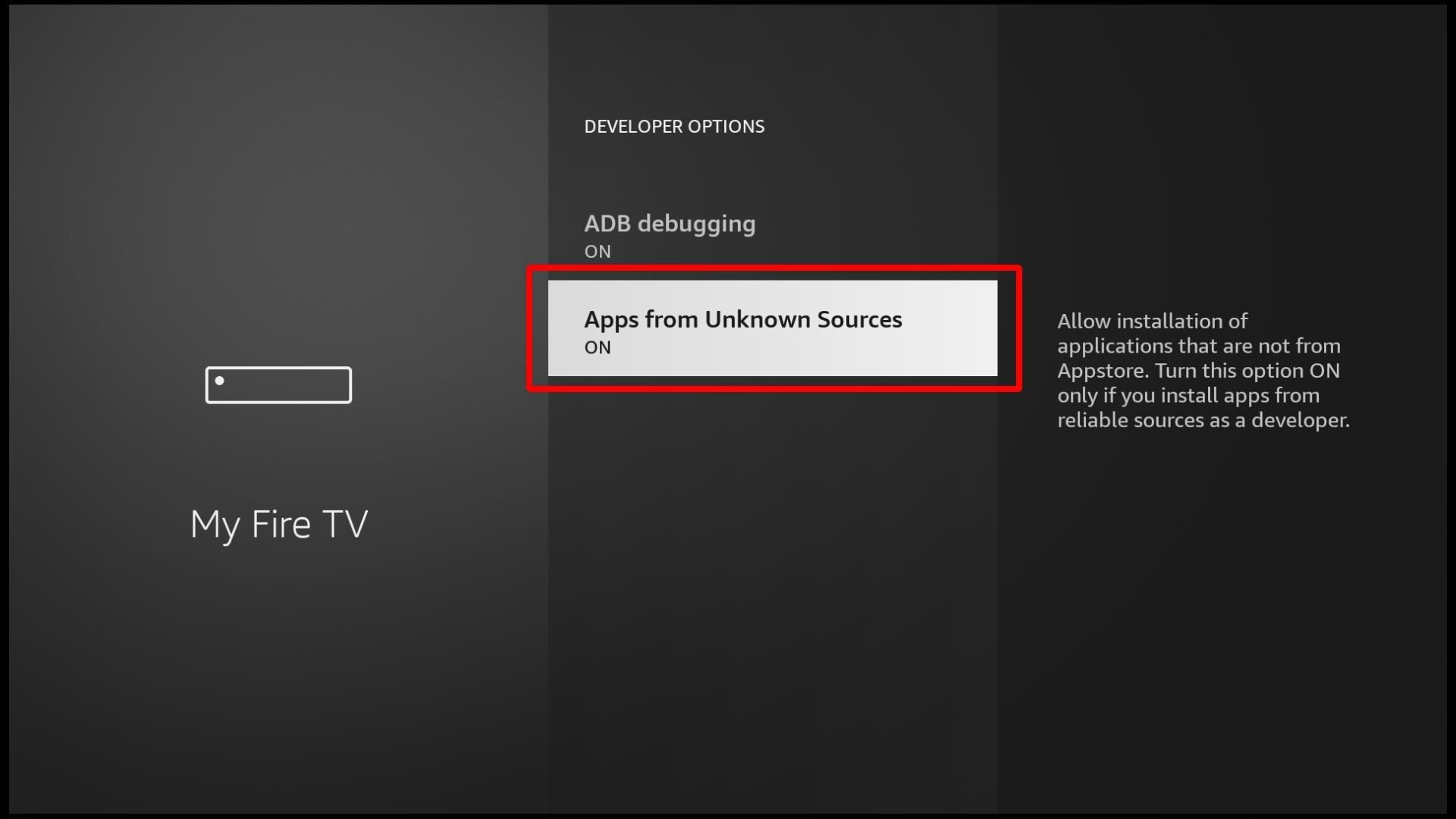
Now that your Firestick allows you to download apps from unknown sources, follow these steps to install Firestick through the Downloader app.
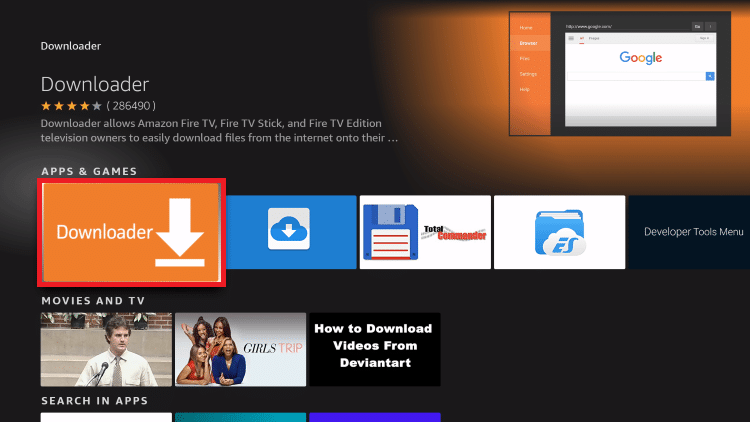
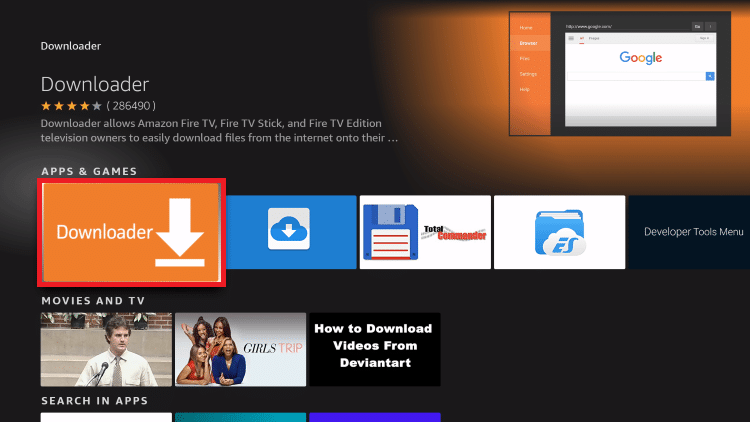
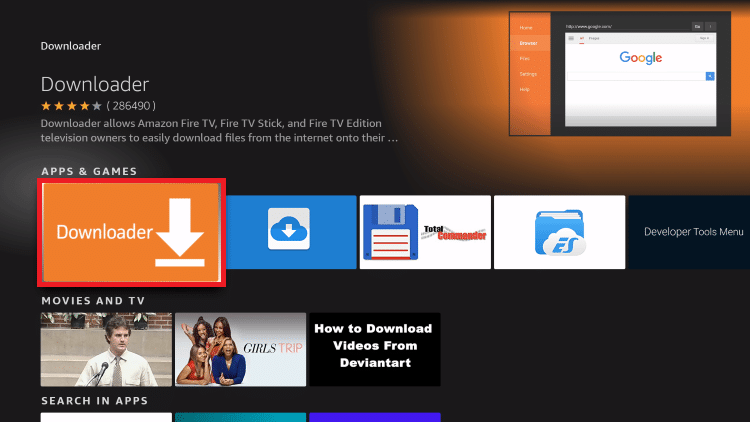
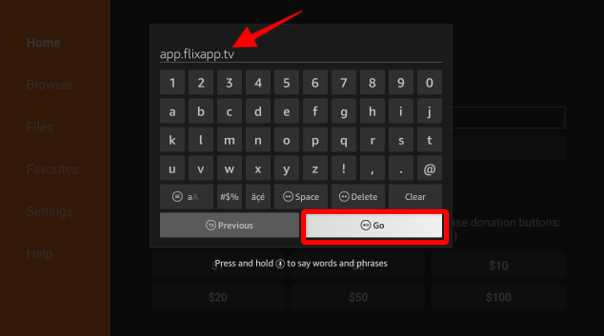
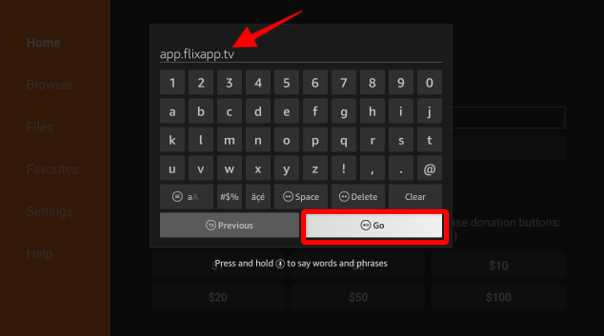
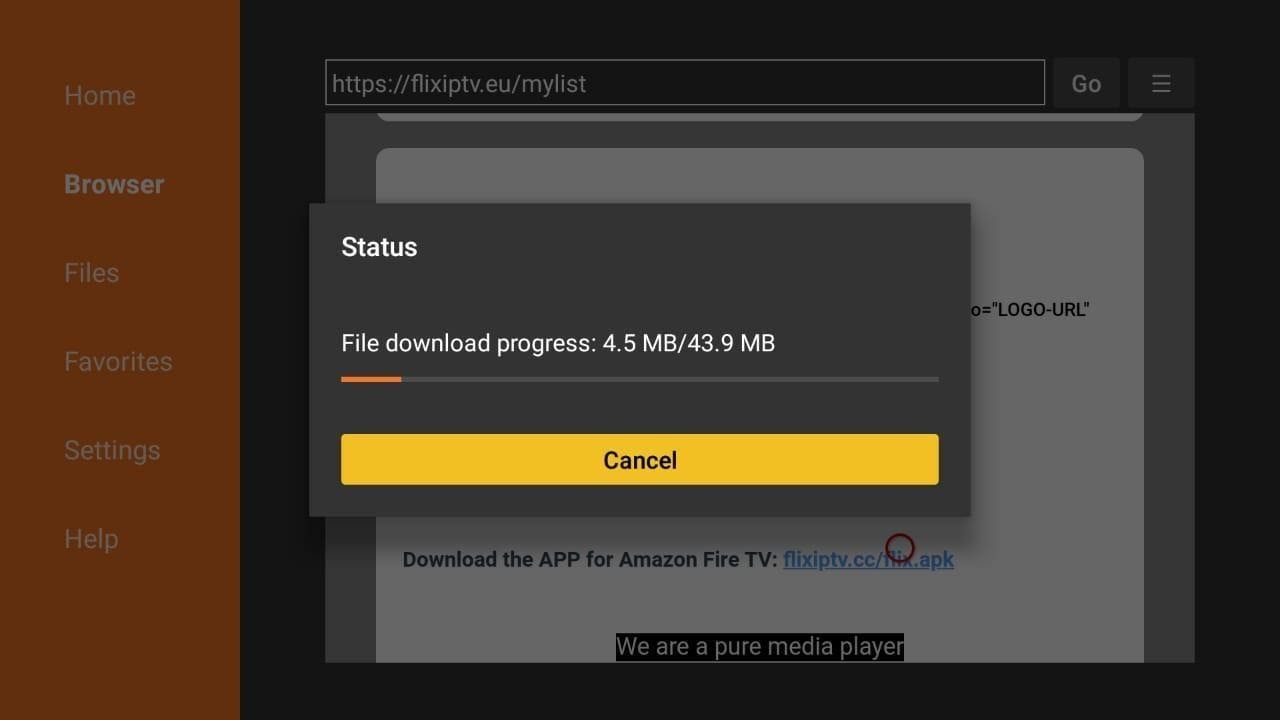
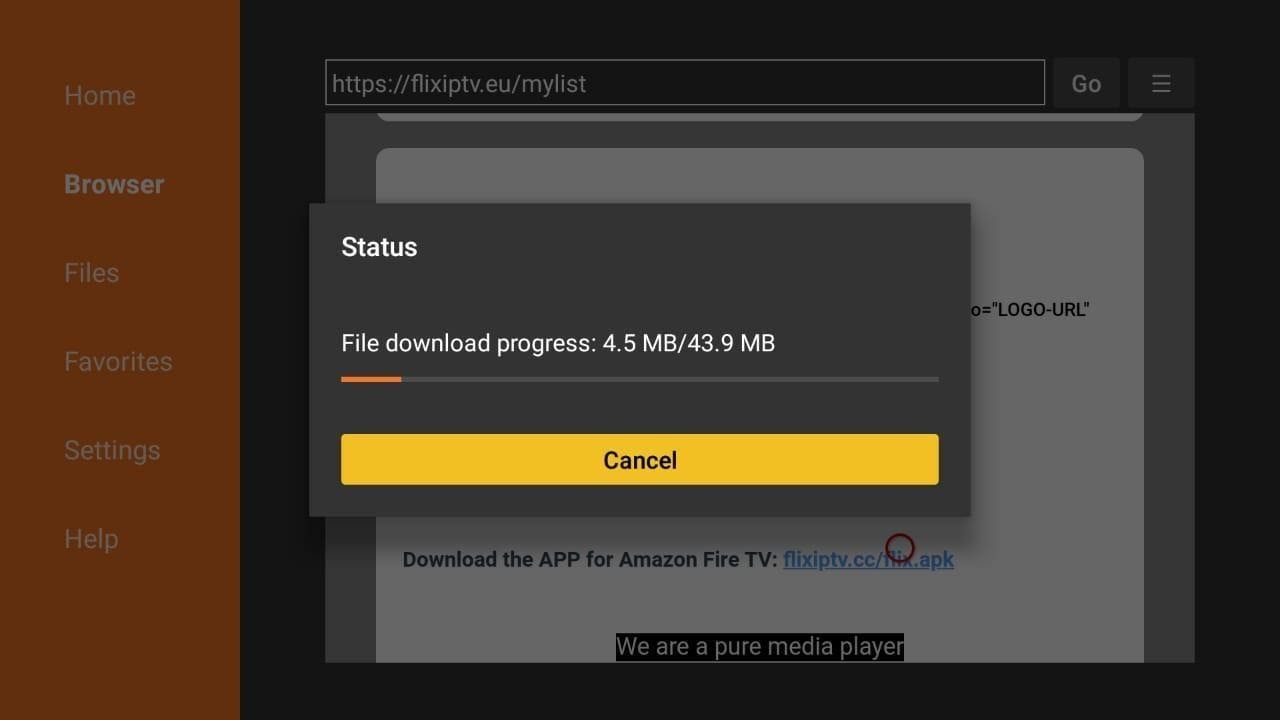
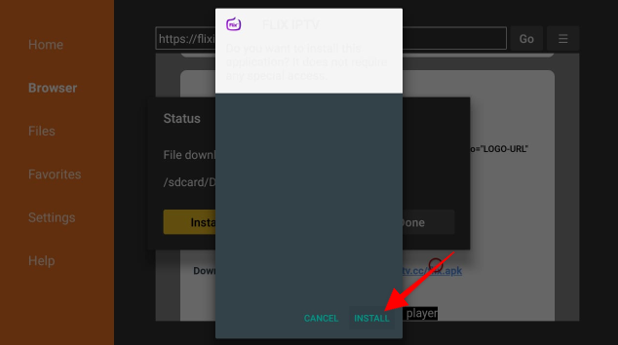
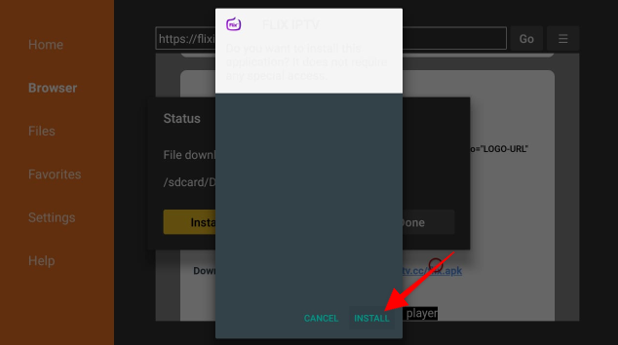
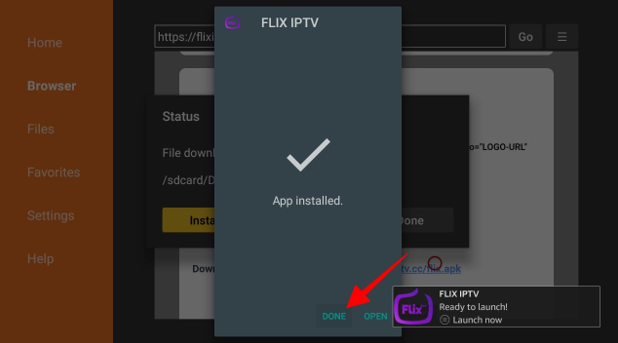
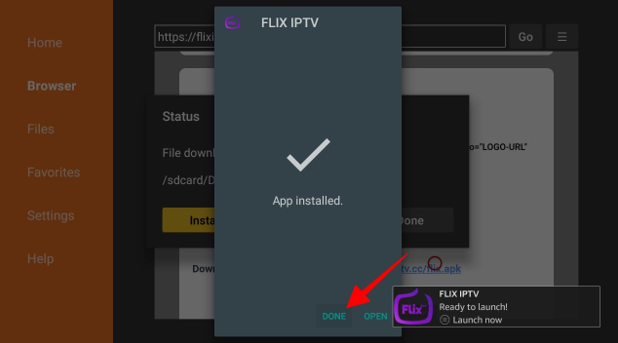
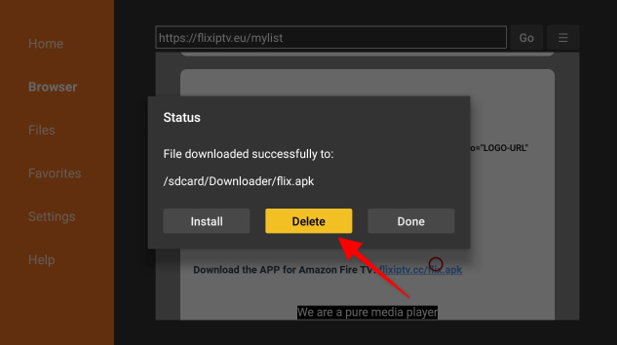
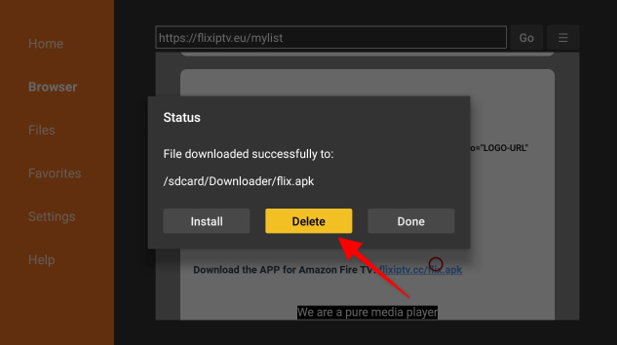
Flix IPTV is legal to download and use almost everywhere in the world. We’re yet to see any information of any government banning this IPTV provider. This shouldn’t come as a surprise given that it isn’t with the IPTV that governments and content creators typically have issues with.
Instead, it’s the content that users watch on IPTV players and services that might get them into legal trouble, especially if the content is copyrighted. Some governments go as far as to fine 1,000 euros for first-time violators of copyright laws, excluding the lawyer’s fees.
Therefore, if you want to stay on the right side of the law while using Flix IPTV, the best way is not to watch copyrighted content. Doing that is easier said than done, however, since almost all of the best movies, TV series, and dramas are protected by copyright laws.
Any other solution, then, using which you can watch your favorite content without breaking the law? Luckily for you, there’s one option: a reliable virtual private network or VPN (we recommend ExpressVPN). Here’s why we’re so sure.
ExpressVPN is a must-have if you want to use Flix IPTV in a care-free manner. It shields your IP address by generating a random and non-traceable IP address, thereby letting you browse incognito, irrespective of your location.
Hiding your IP address is crucial because the majority of the free streaming applications and premium IPTV services are housed on insecure servers. So, there’s always a chance of your IP address being tracked if you didn’t hide it using a VPN.
Given that Flix IPTV doesn’t have any content of its own, you’d have to connect other IPTV services with your login credentials to this IPTV player. Only then you’d be able to watch your favorite pieces of content on Flix IPTV.
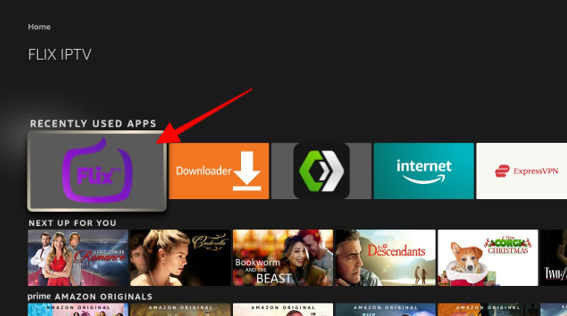
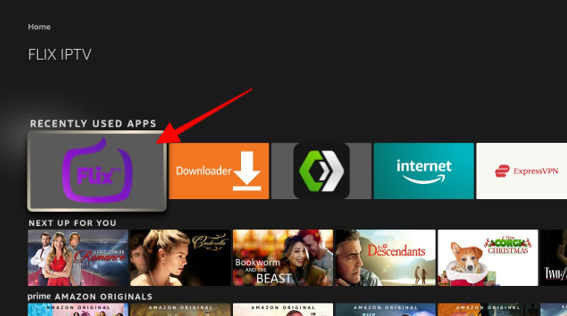
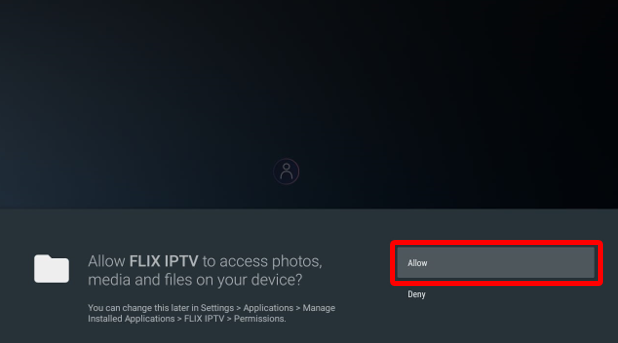
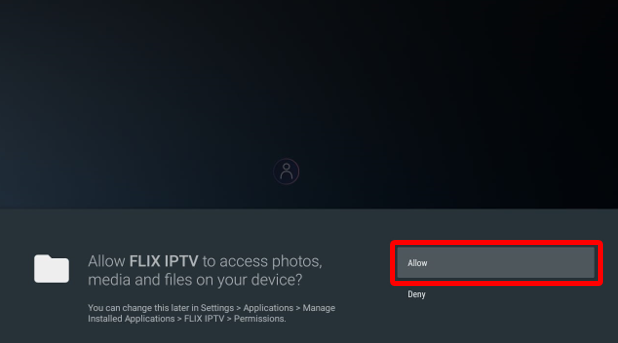
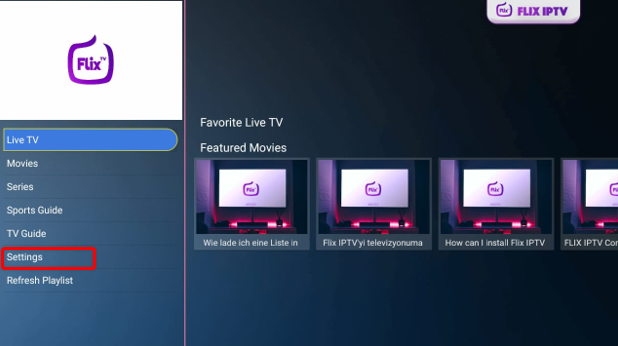
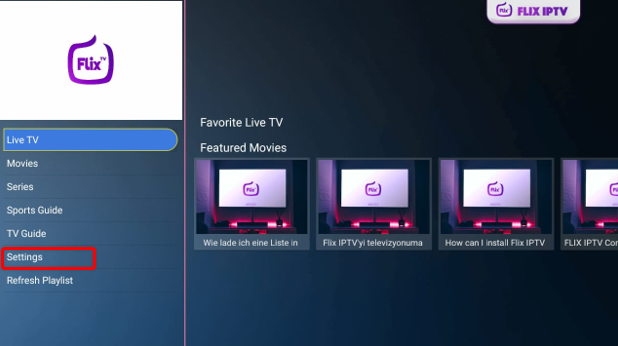
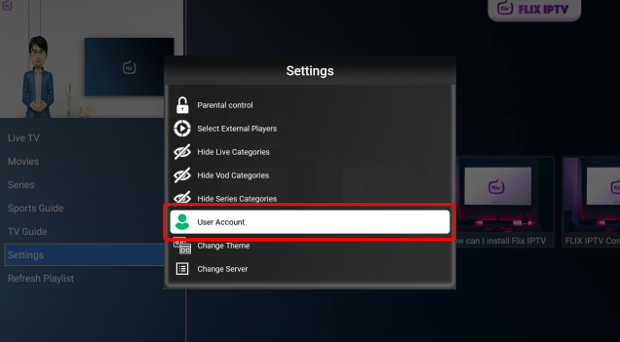
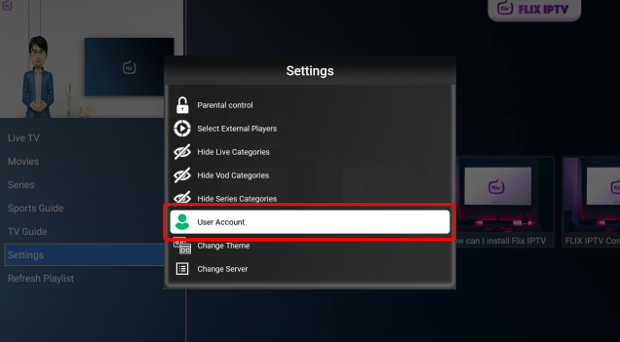
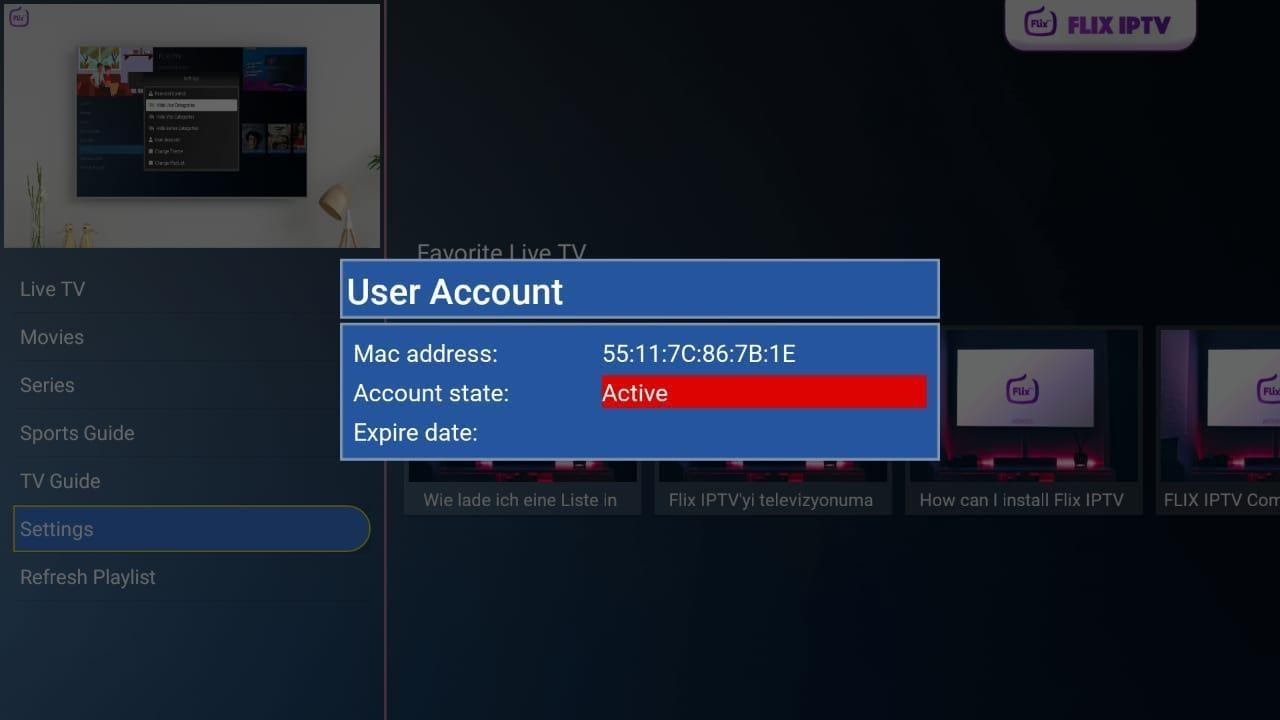
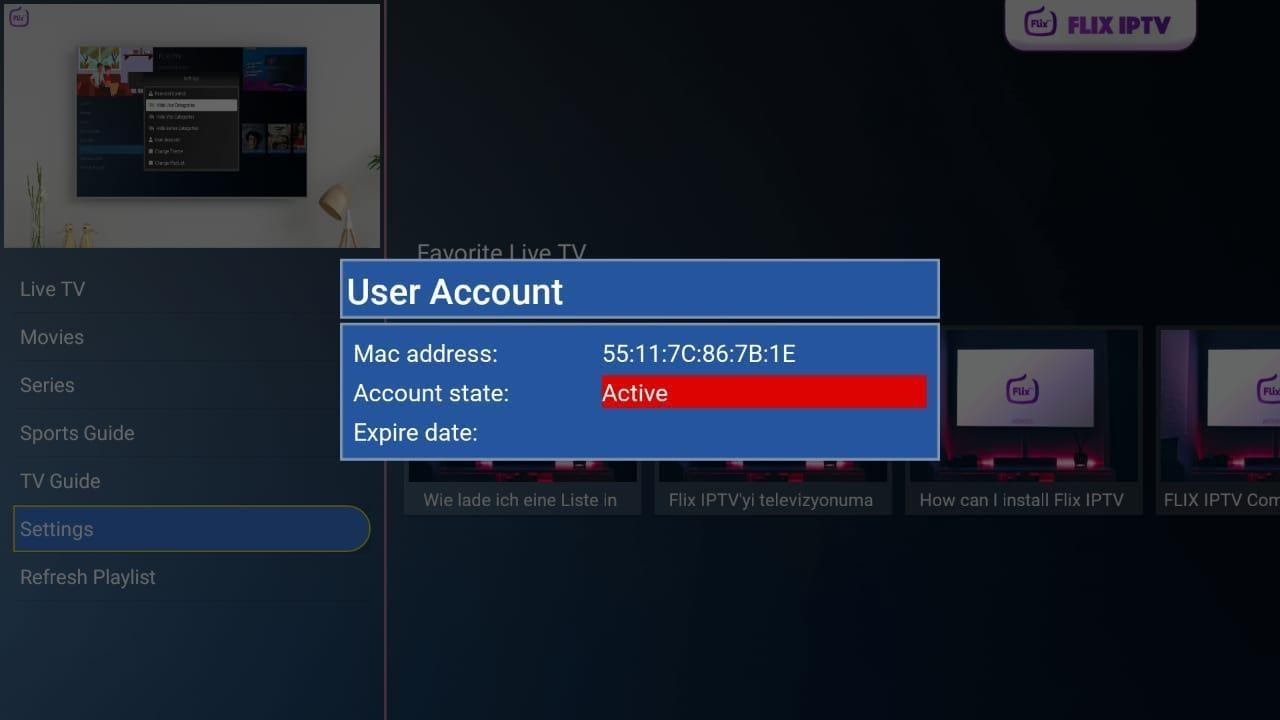
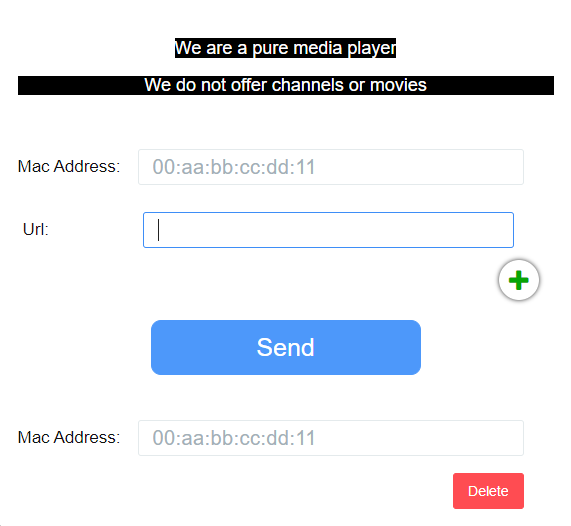
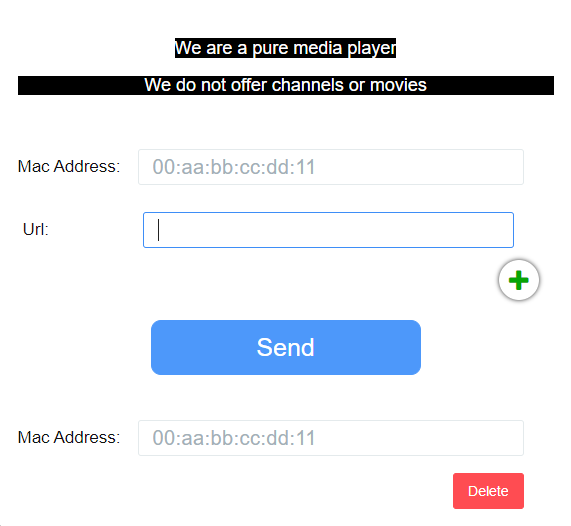
Here are some of the best features of the Flix IPTV app:
Flix IPTV is available in more than 17 languages. To change its default language (English), go to Settings and select the Change Language option. 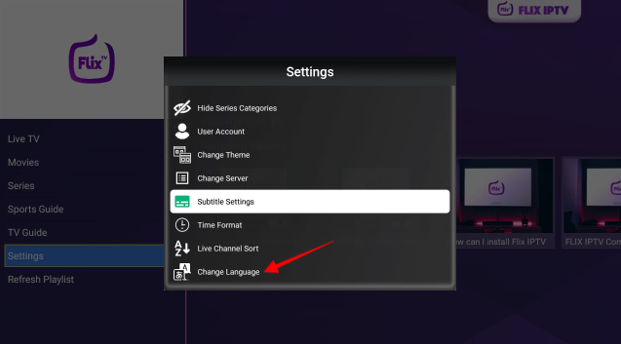
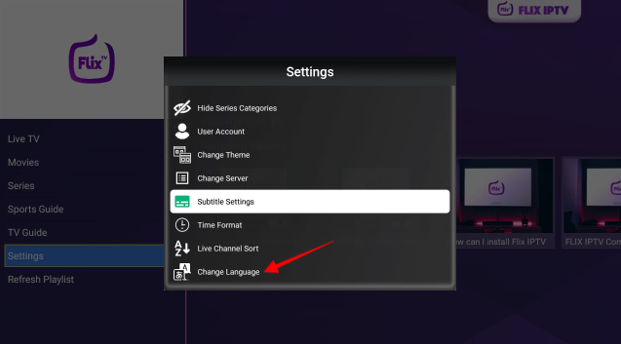
Don’t find Flix IPTV’s preset theme eye-catching? Go to Settings and select Change Theme to pick a new background. 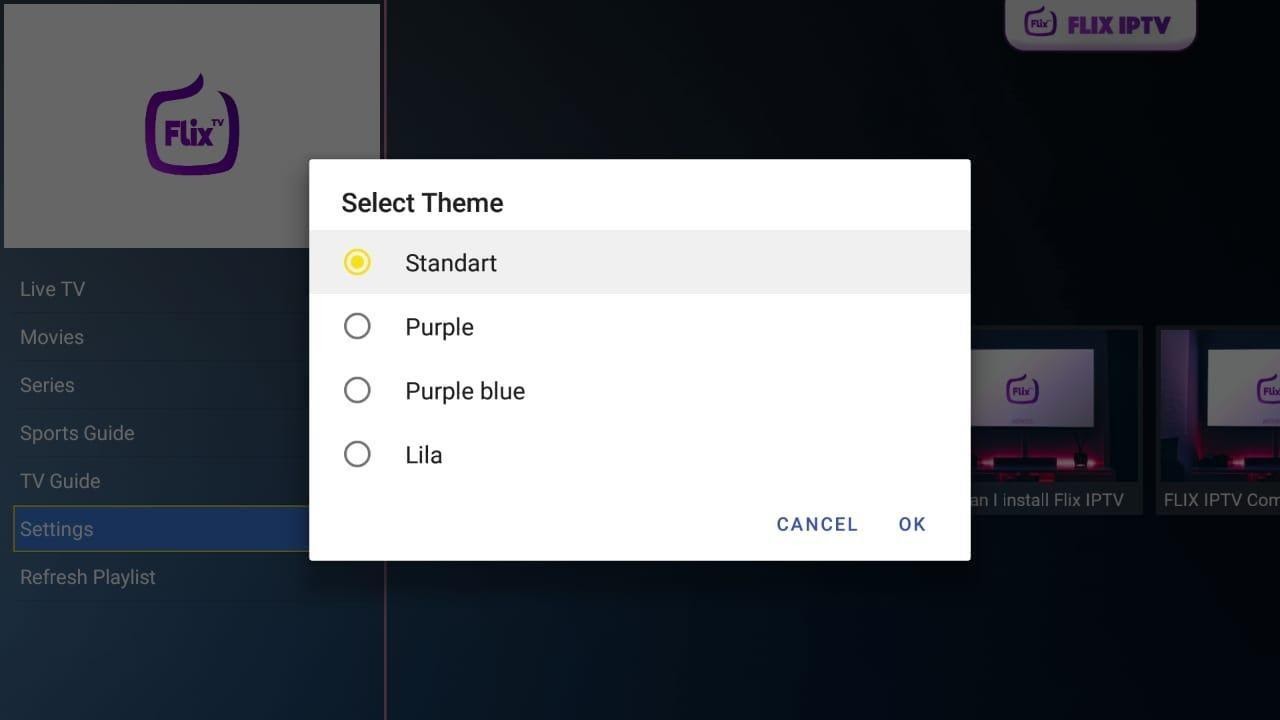
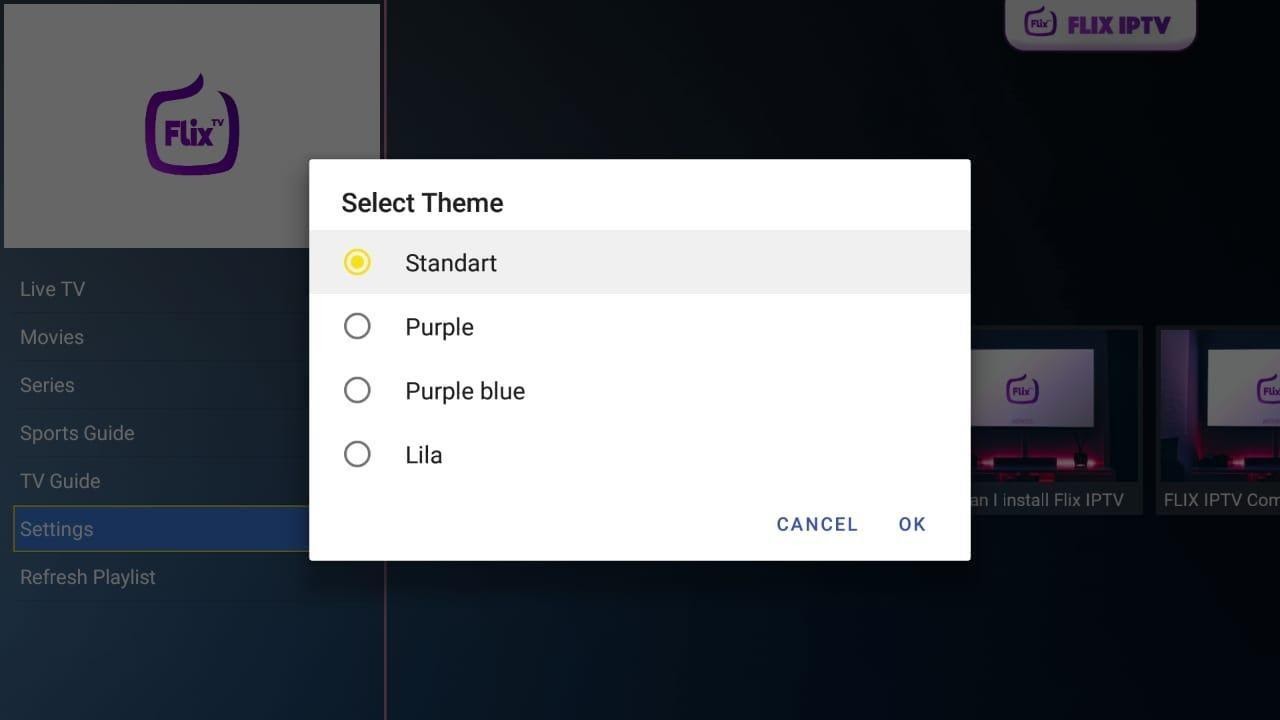
If you prefer playing your videos on the MX Player or VLC Media Player, go to Settings and select External Players to choose one of the two. 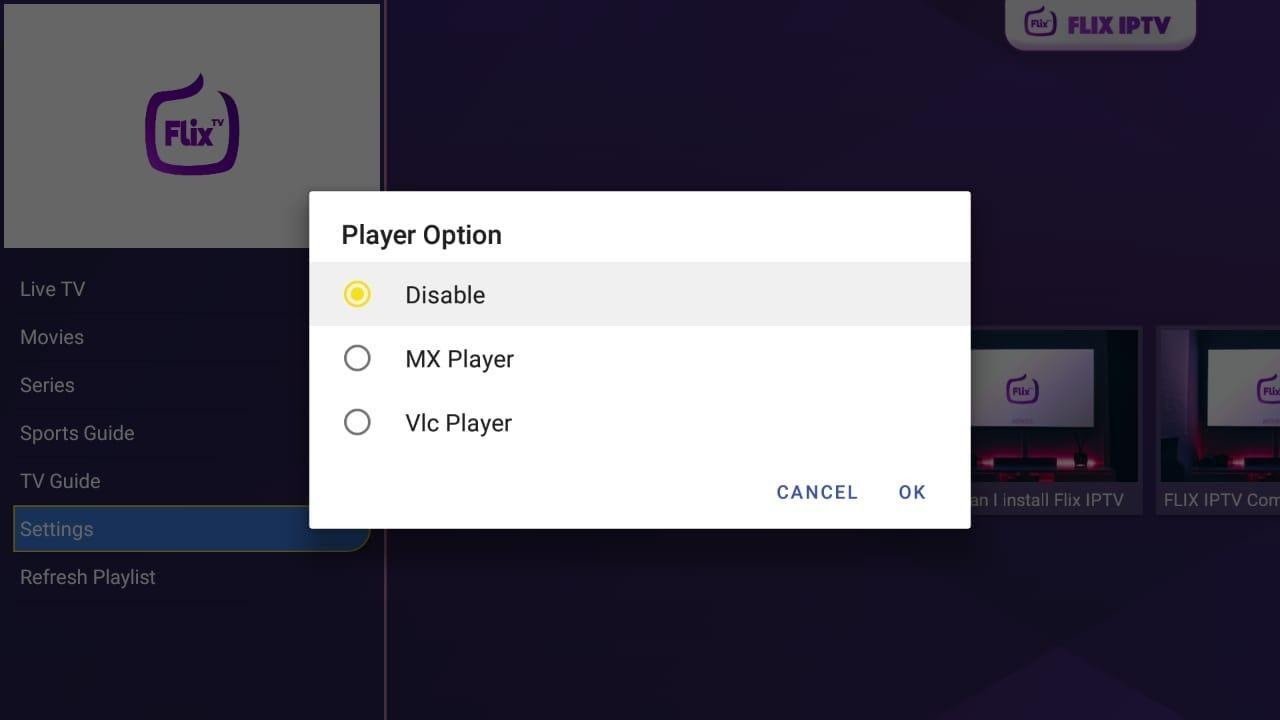
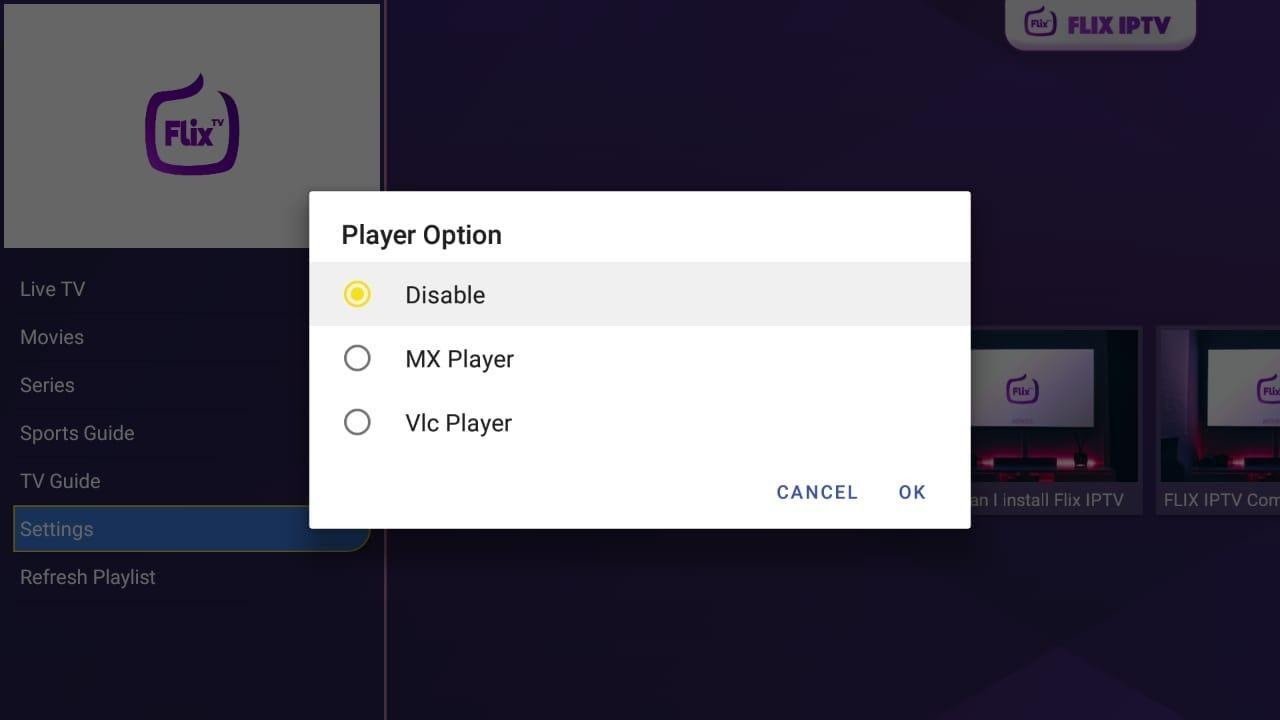
Flix IPTV lets you set parental controls to prevent your children from accessing content meant for adults. 0000 is the default password for parental control. 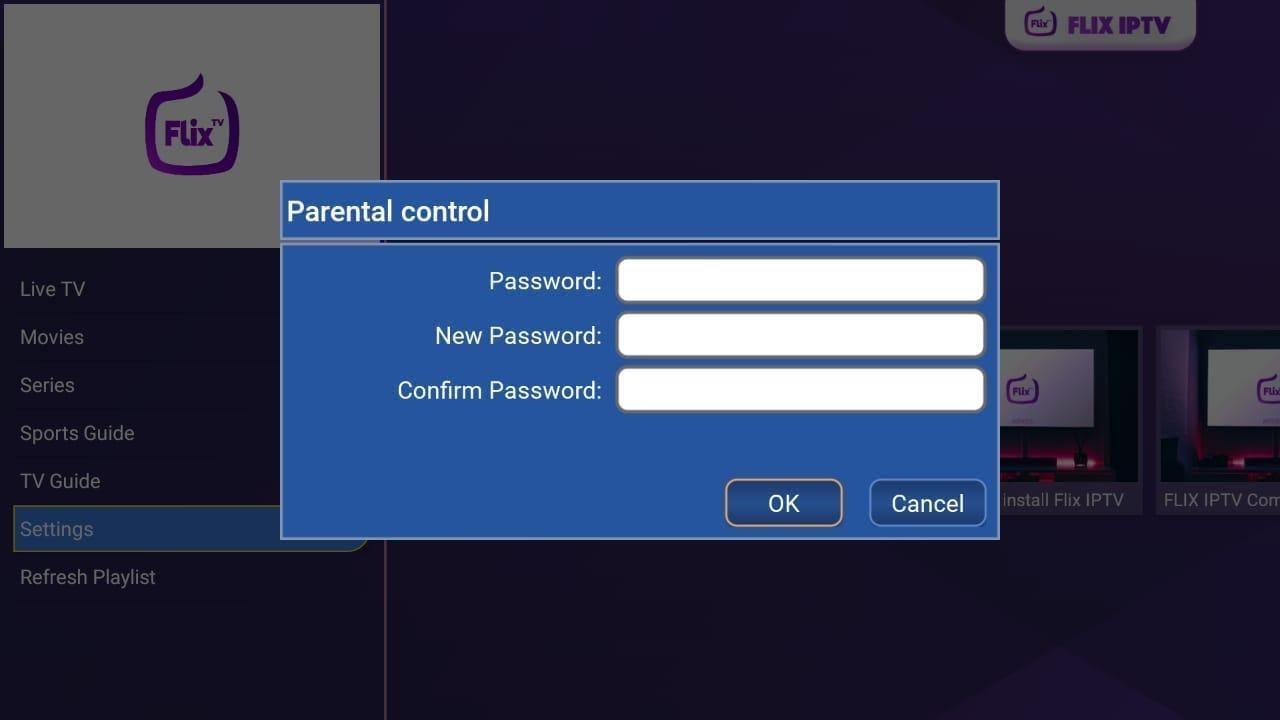
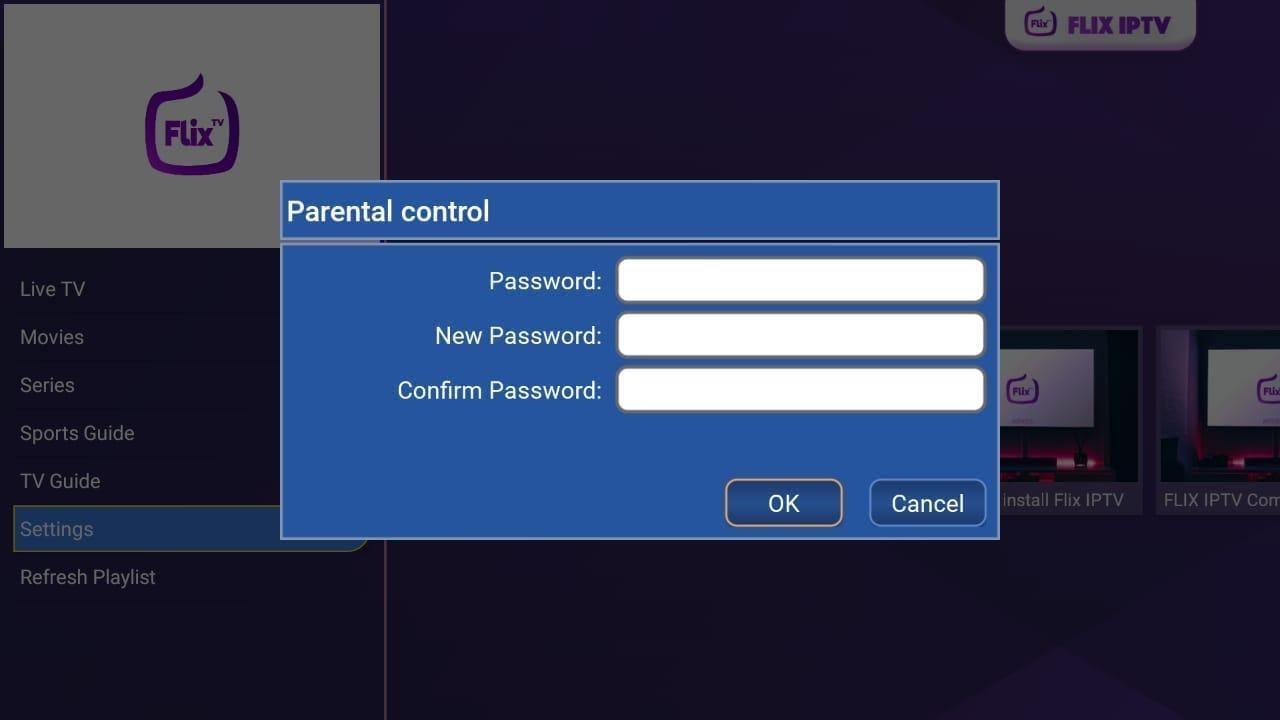
Not many IPTV players offer this feature. Flix IPTV lets you modify its subtitles’ font, color, and style. Go to Settings and then to the Subtitle Settings to personalize subtitles.
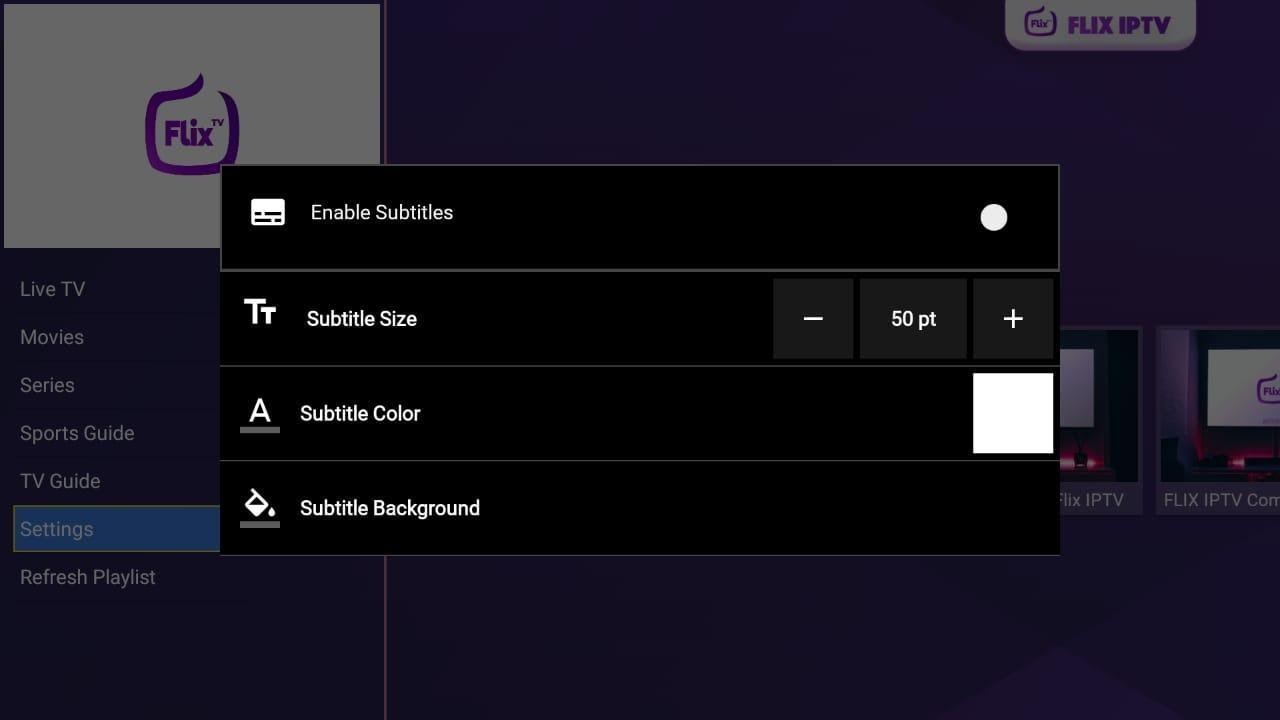
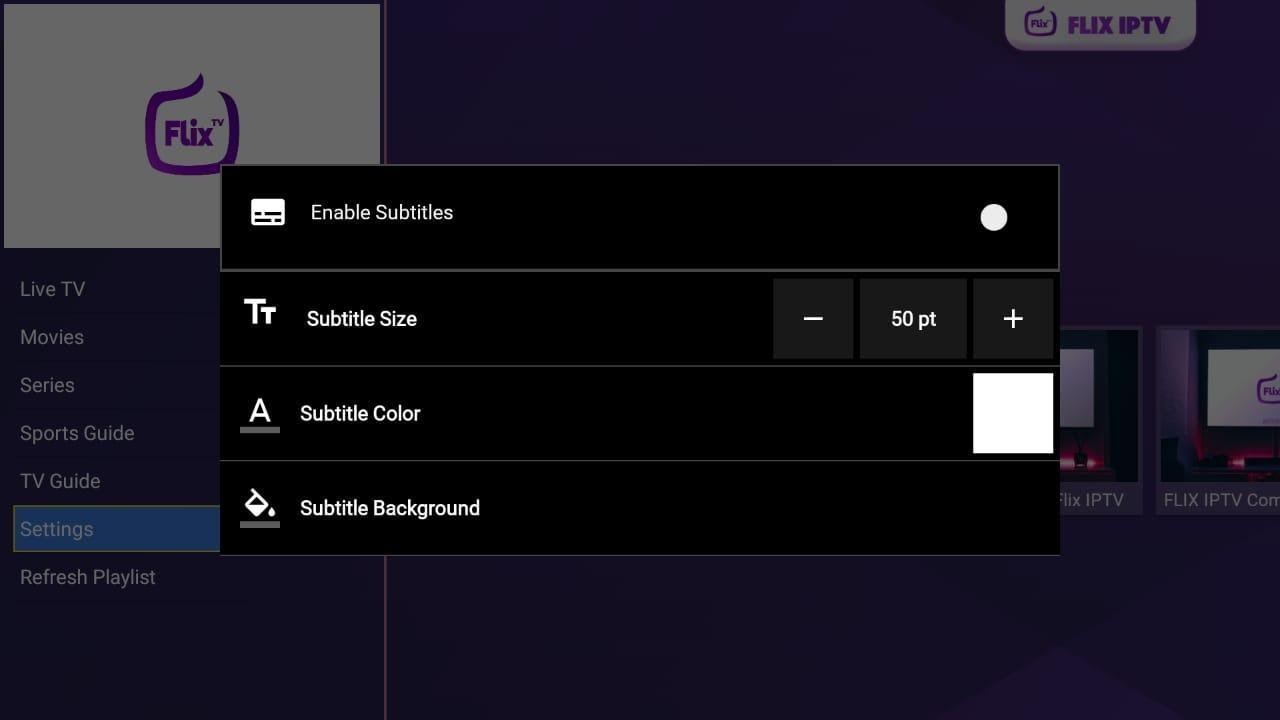
Flix IPTV is one of the better IPTV apps out there, so chances are that you’d end up using it a lot. From the main screen of the new Firestick layout, you can only access six applications. Here’s how to make Flix IPTV one of those six options.
Flix IPTV is an IPTV player that allows users to watch their favorite content from apps including PrimeStreams and Thunder TV (other IPTV applications). This means it doesn’t have content of its own and relies on other apps to fetch and play media.
The most notable feature of this app is that it does not provide you with a playlist. You have to make your own playlist, and the list you generate in the application is sorted according to the content you have viewed.
Flix IPTV is available on all Android smartphones as well as Firestick/Fire TV.
Flix IPTV charges a one-time fee of around €7.49. Keep in mind that the fee is for downloading and using this device on only one device. This means if you intend to use Flix IPTV on four devices, you’ll have to pay a one-time fee of 4 x €7.49
Only you can answer this question. However, if you need more information, take advantage of Flix IPTV’s seven-day free trial. If you feel that the service is worth it after the conclusion of seven days, then follow the instructions given above to pay the one-time fee.
You will see a pop-up whenever the latest version of the app is available, suggesting you upgrade the app. Download the latest version whenever it’s available to keep your Flix IPTV app up to date.
This IPTV app can be downloaded and installed on any device that supports the Android operating system, including the Amazon Firestick, Fire TV, and Android devices.
Our Flix IPTV guide has told you everything you need to know about this IPTV app. If you have liked what you read and are willing to give this highly-useful application a try, follow the instructions given above to install Flix IPTV on your Amazon Firestick. Just remember to stay safe by using a good VPN for Firestick.