Since the Amazon Fire TV stick is Android-based, most people take it as a given that Google Play Store would be available on the device. However, as Firestick users can verify, that isn’t the case. Amazon only offers its own app store – the Amazon App Store – on the Amazon Fire TV Stick
This decision puzzles Firestick users. Sure, the Amazon App Store does have a large number of apps and games. But it doesn’t give you an unlimited range of options like Google Play Store. This leaves you with two choices. Either make do with the Amazon App Store or sideload an app store.
There’s also a third option – Aptoide TV. It’s one of the best alternatives to the Google Play Store that we’ve ever come across. In this article, we’re going to give you a comprehensive guide using which you can install Aptoide TV (Play Store) on Amazon Firestick, Firestick 4K, Firestick Lite, and Fire TV Cube.
Even though Amazon doesn’t offer it on Firestick devices, some users choose to sideload Google Play Store. This decision does them more harm than good. Side-loaded Google Play Store is full of glitches and fails to work most of the time, forcing you to delete it.
Fortunately, that isn’t the case with Aptoide TV. This self-proclaimed Google Play Store alternative works seamlessly on most Firestick devices. We’ll show you how you can get it through the Downloader app and via ES File Explorer as it’s super easy to install.
Here’s how you can install Aptoide TV on Amazon Fire TV Stick:
The digital world is taking a toll on your digital privacy. As much as you would love to stay anonymous online, the task is becoming increasingly difficult with each passing day.
Your internet service provider (ISP), government, and many third parties regularly keep track of your digital activities without your consent. Your digital data is being stored on 3rd-party servers and sold to advertisement companies, hackers, and identity thieves.
For these reasons, it’s more important than ever to take steps towards safeguarding your online privacy and start using a VPN. By encrypting your data and making you a virtual ghost, a reliable VPN – such as ExpressVPN – would make sure that what you do online becomes nobody else’s business.
Having cited this note of caution, it’s time we turn our attention to how to install Aptoide TV on your Firestick device.
Installing Aptoide TV using this method is pretty simple. All you have to do is to follow the instructions given below, and you’d be using Aptoide TV on your Firestick in less than 10 – 15 minutes.
Apps like Aptoide TV are developed by third parties and are not available on the official Amazon App Store. You are therefore left with no choice but to sideload Aptoide TV on your Firestick. That is where Downloader, the best sideloading tool, comes in handy.
Downloader allows you to install APK (third-party) files on your Firestick. It connects your Firestick directly to the web, and from here, you can download APK files to your Firestick devices. Follow these steps to sideload Aptoide TV on Firestick:


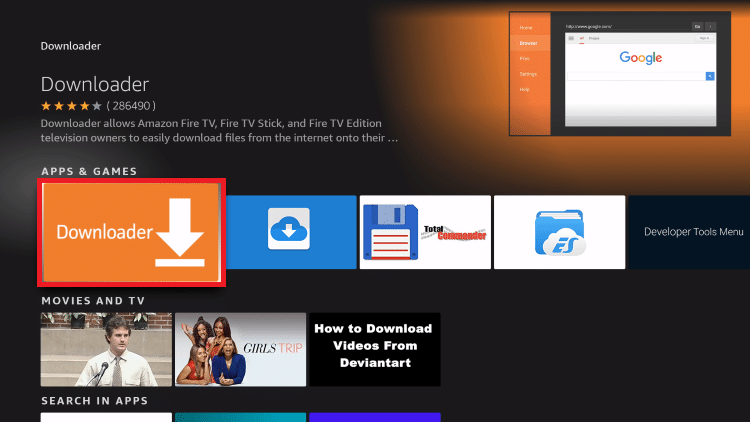
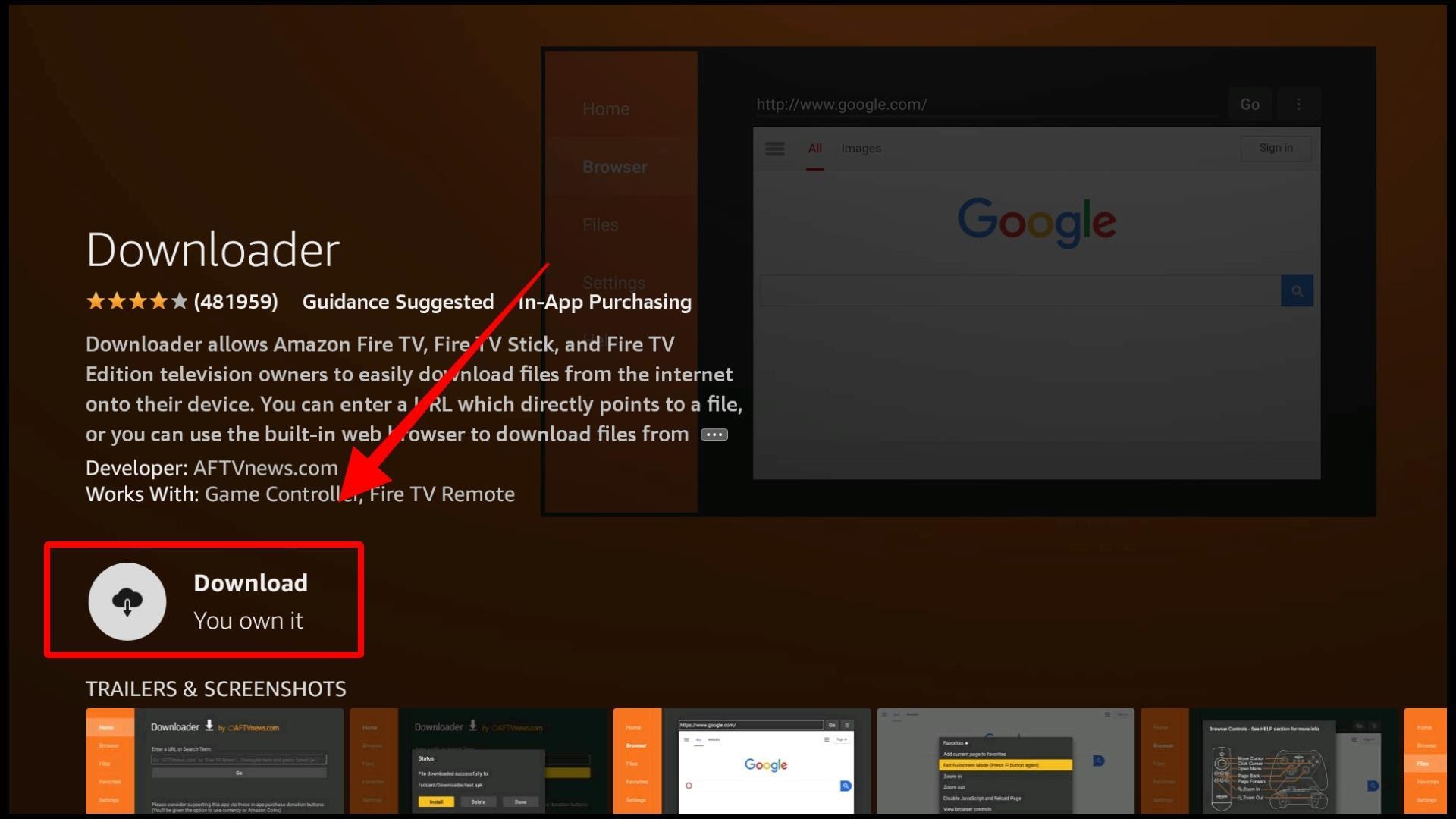
The next thing you need to take care of is to tweak your Firestick’s settings to allow the installation of third-party apps.
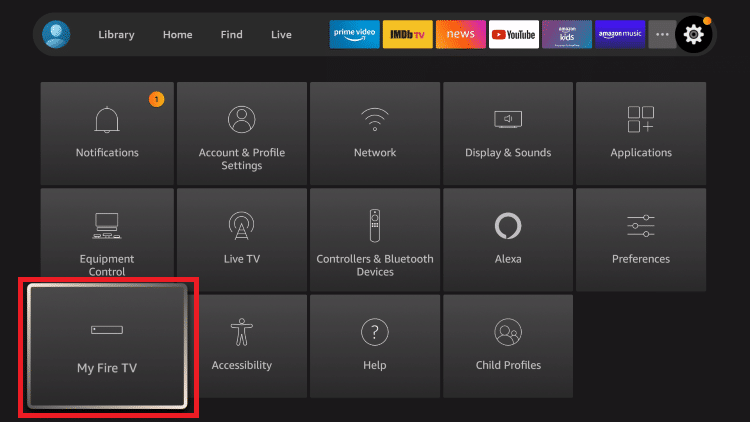

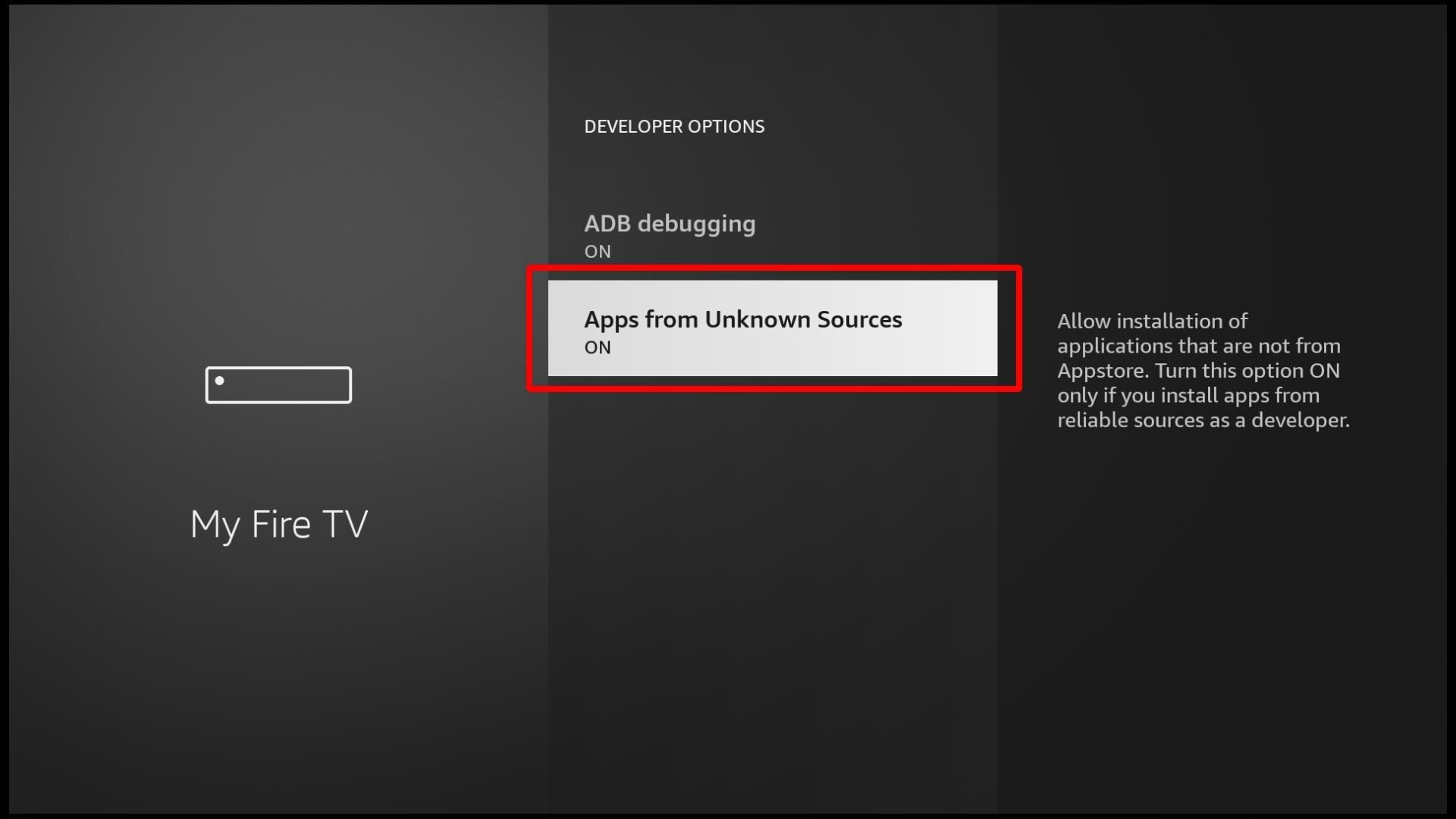
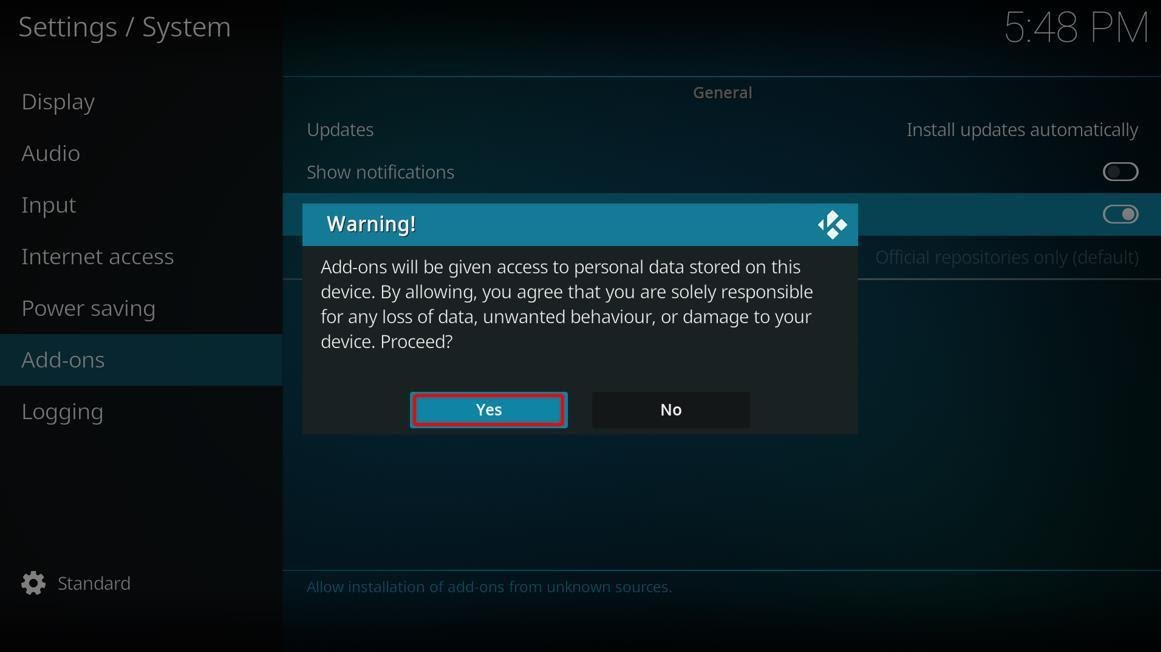
You’ve now prepared your Firestick to sideload the best Google Play Store alternative, Aptoide TV. Downloader will also allow you to download other APK files.
Now let’s see how you can use Downloader to sideload Aptoide TV on Firestick devices.
Follow these steps to download the Aptoide TV app using Downloader:
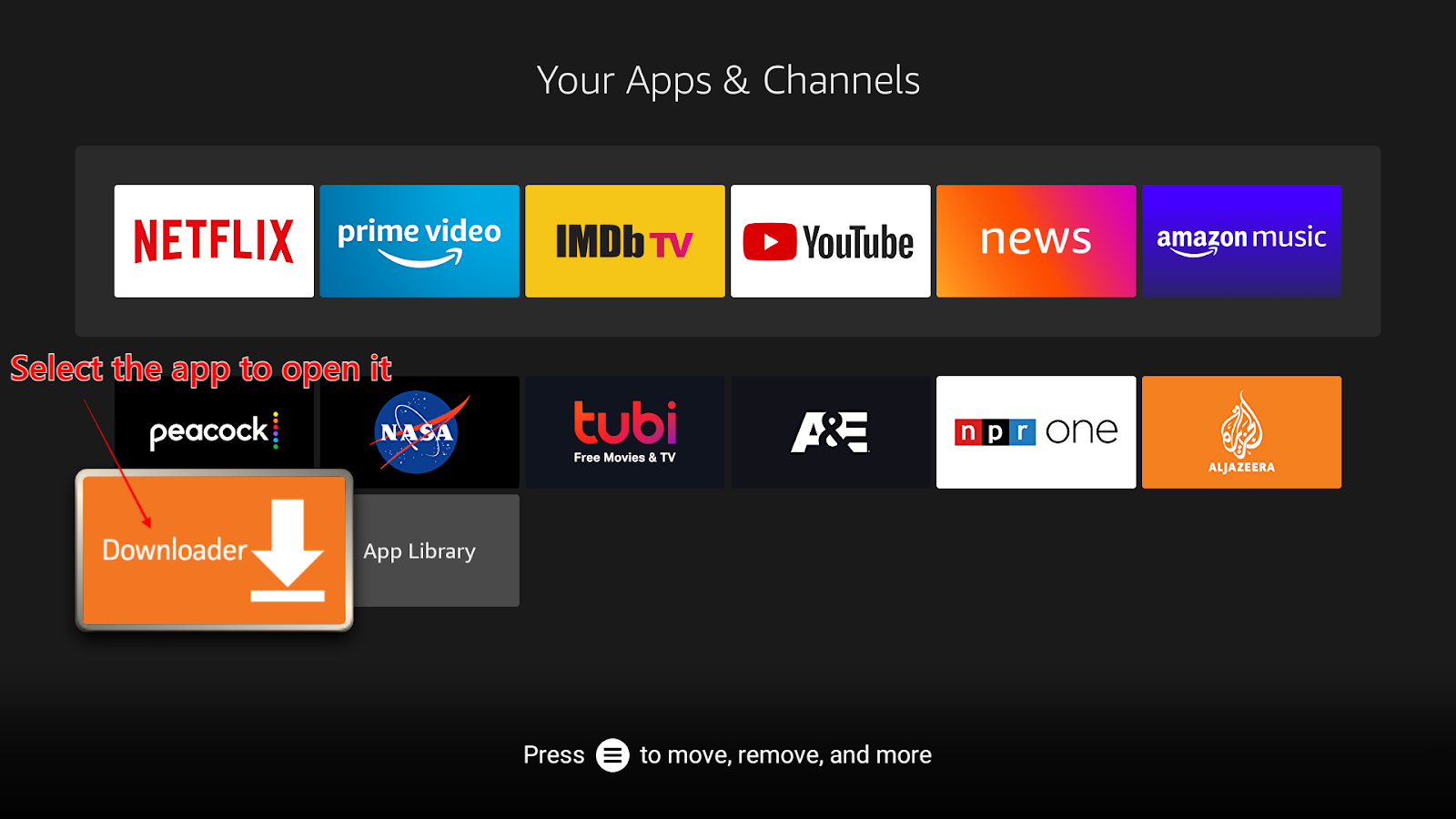

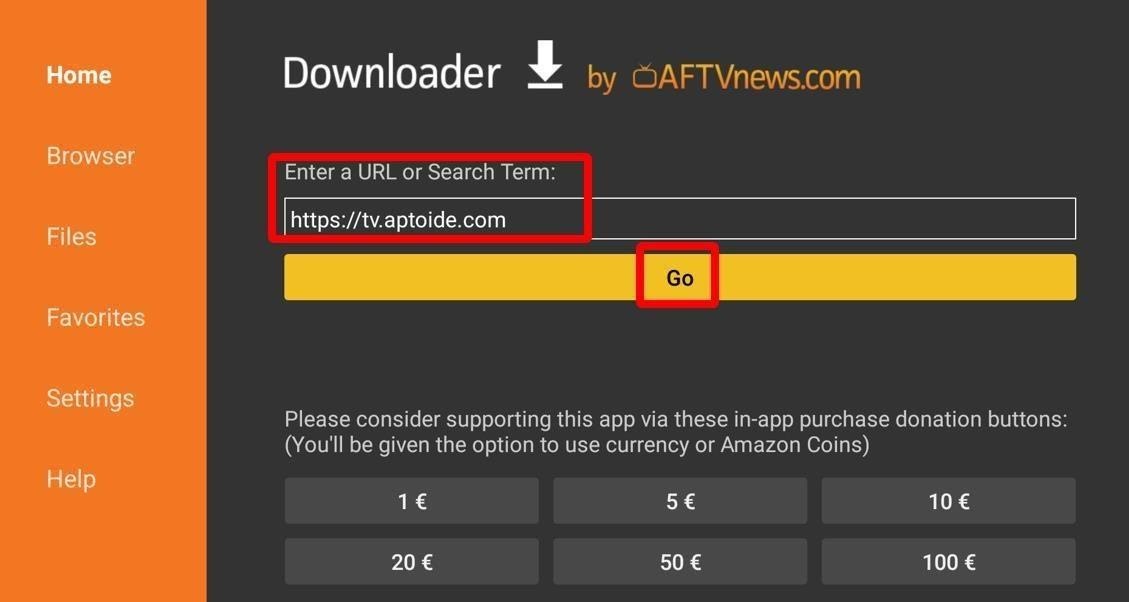
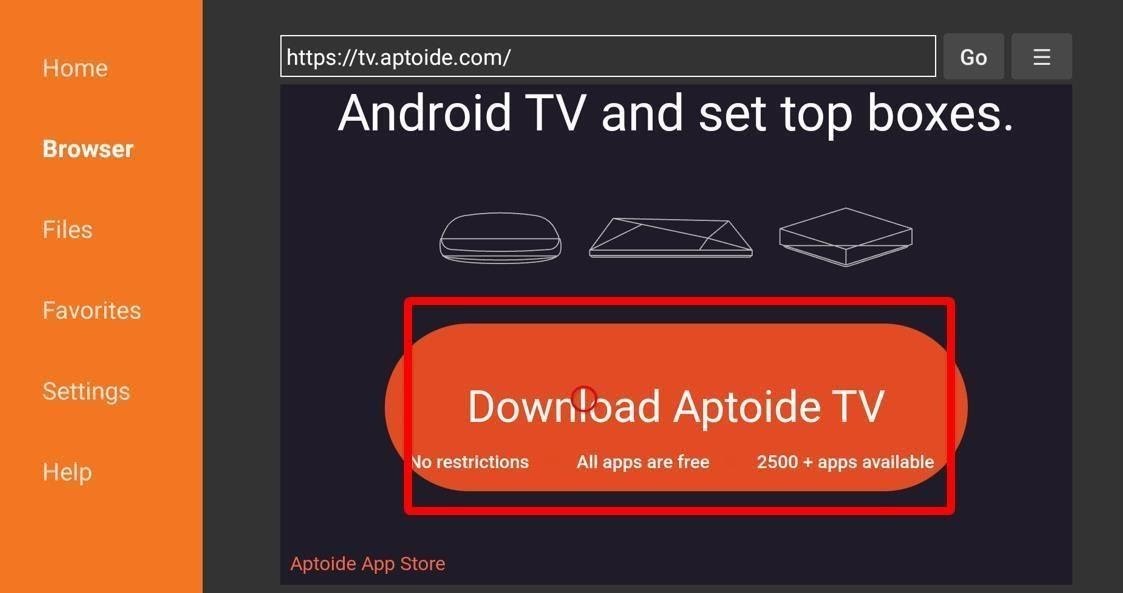
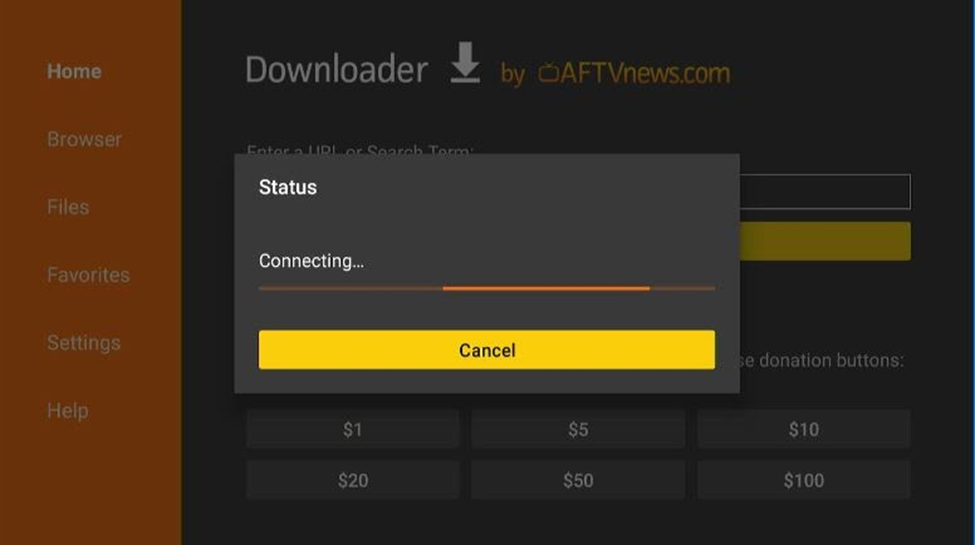


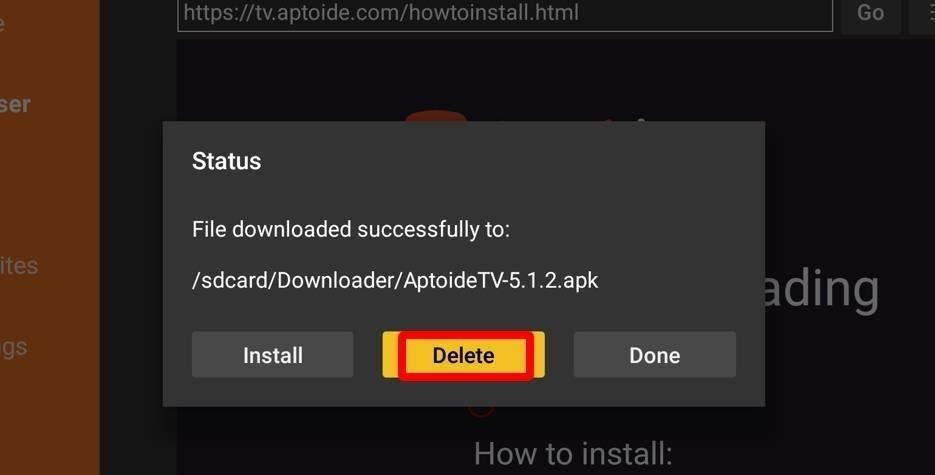
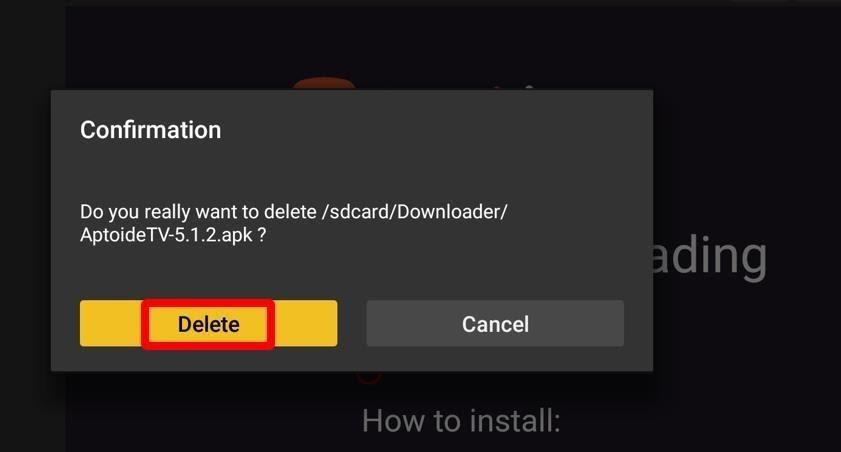
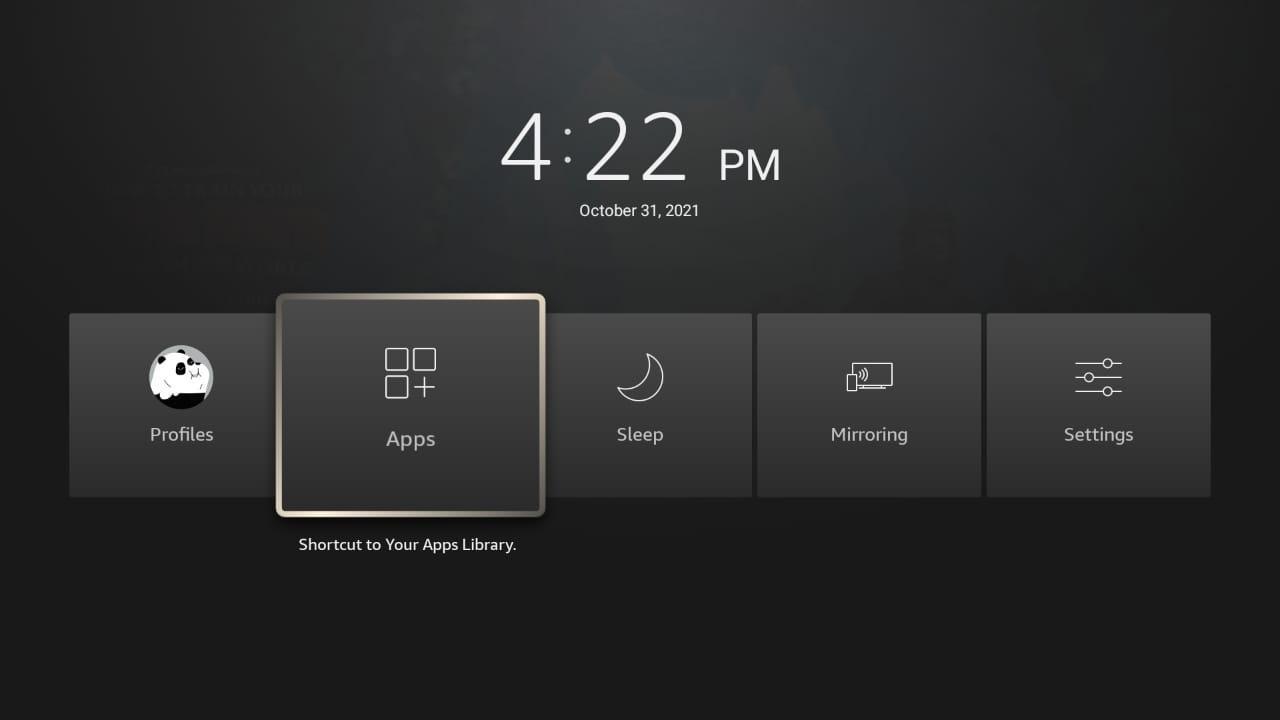
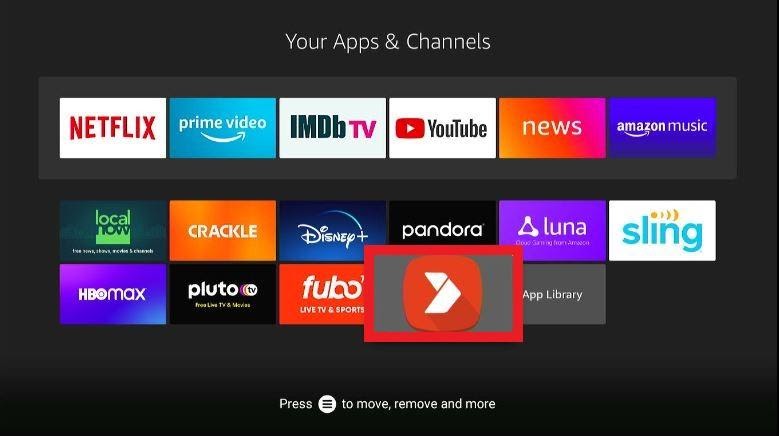
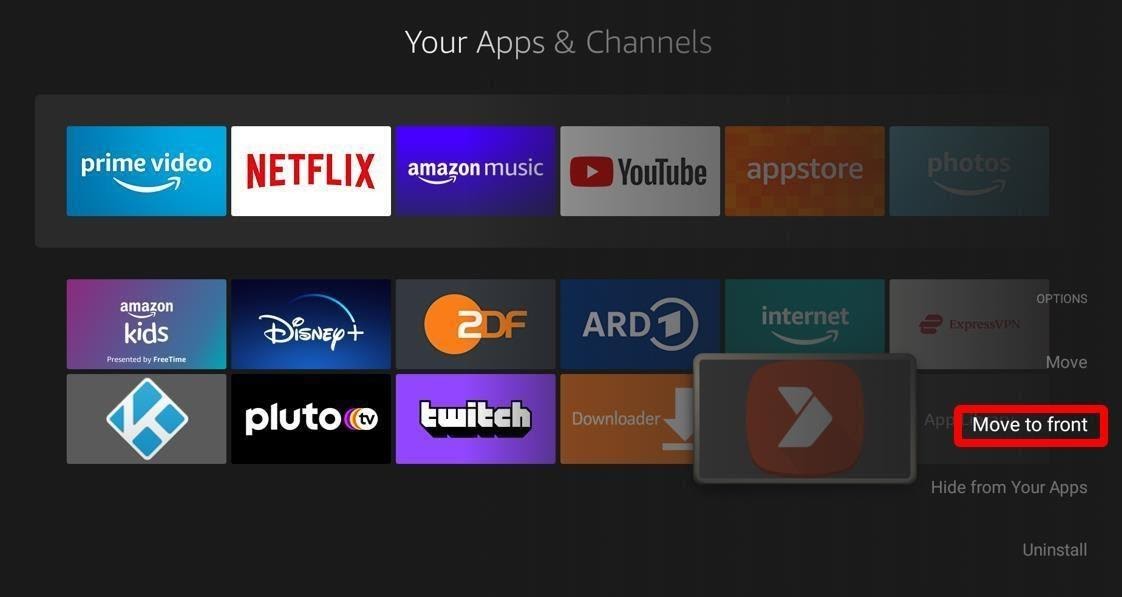

You can also install Aptoide TV on your Firestick using ES File Explorer. There are two ways of installing it with this method: with a computer and without a computer. Provided you opt for the latter method, you’d have to buy a $9.99 monthly subscription.
Note: You can skip these steps if you are using the Downloader app (which we recommend since it saves you nearly $10 a month!).
Follow these steps to install Aptoide TV on your Firestick devices using the ES File Explorer

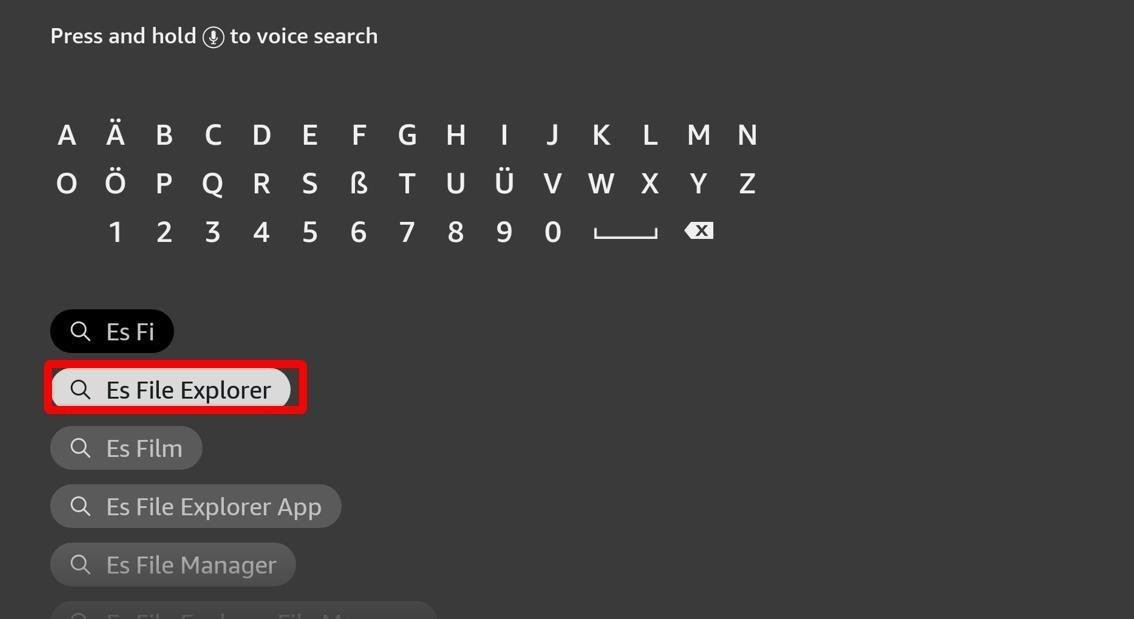
Next, select Download Manager and click on the ‘+‘ icon. It will be at the bottom of your screen (as shown in the screenshot)
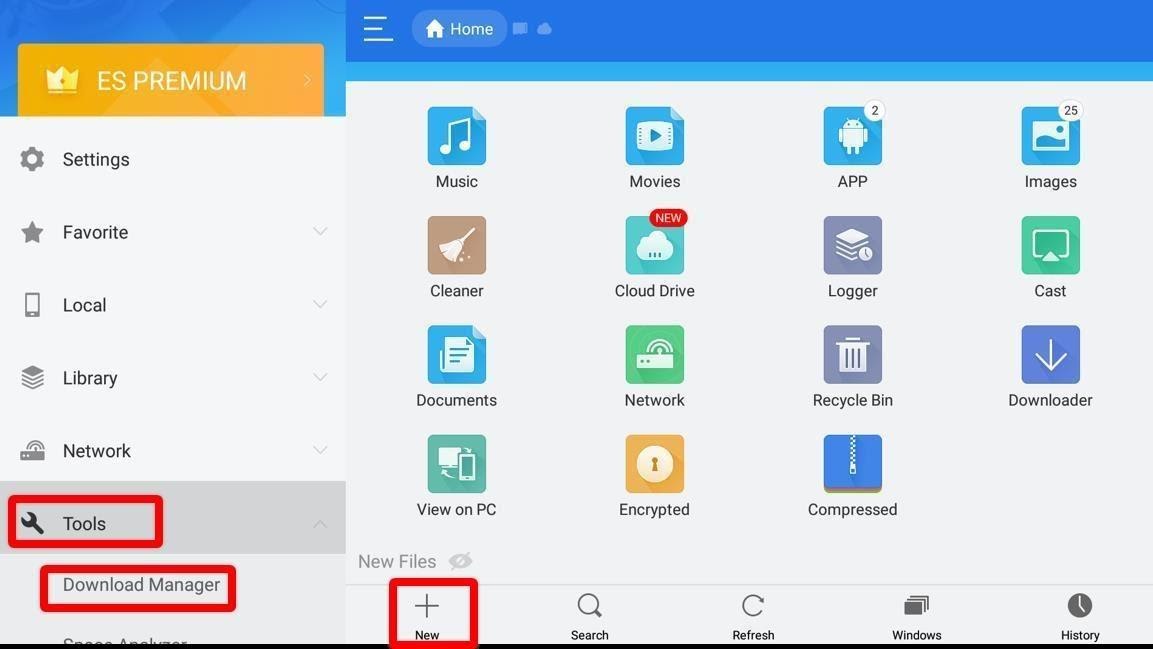
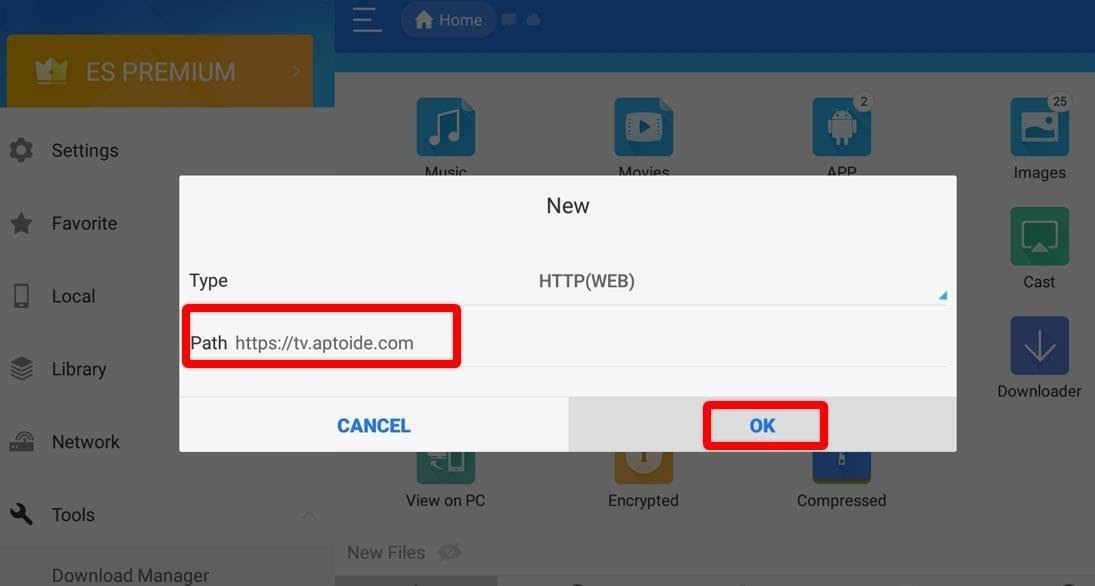

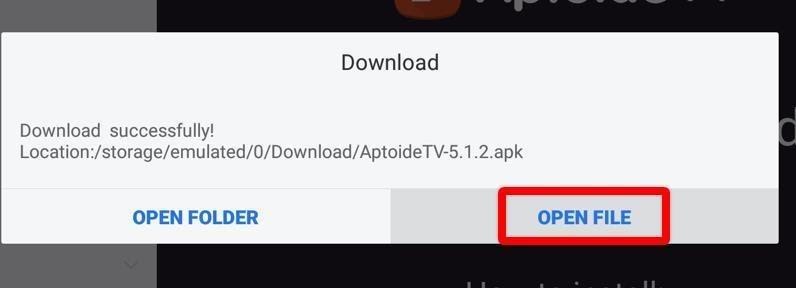
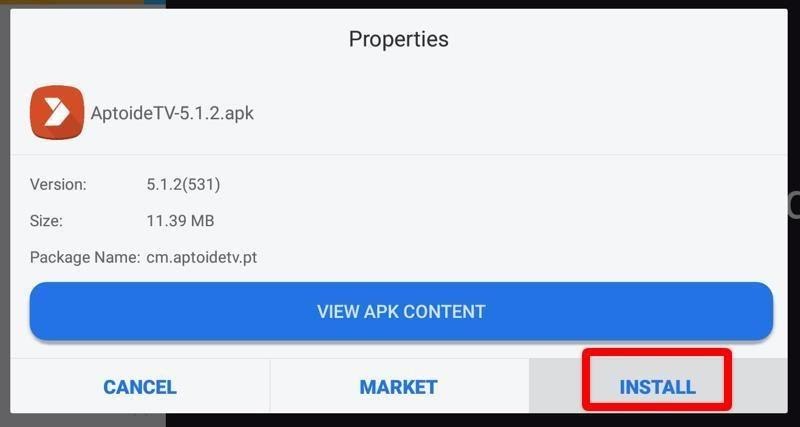
Once the installation is complete, another window will appear. Two buttons (Open and Done) will be there. Select Open to launch the Aptoide TV app.
For this method, you will need a working computer. You also need to make sure that both the devices (Firestick and PC) are connected to the same Wi-Fi.
Search ES File Explorer and click on the app’s icon. You’ll now be led to the Amazon App Store. Once there, follow the onscreen instructions to download and install ES File Explorer on your Amazon Fire TV Stick.
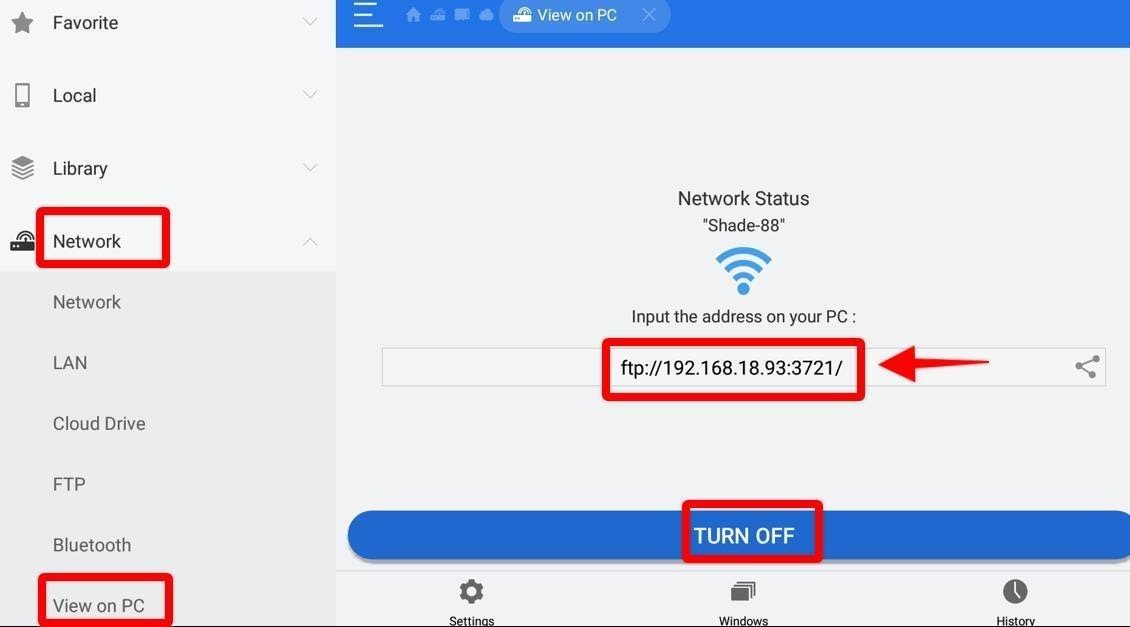
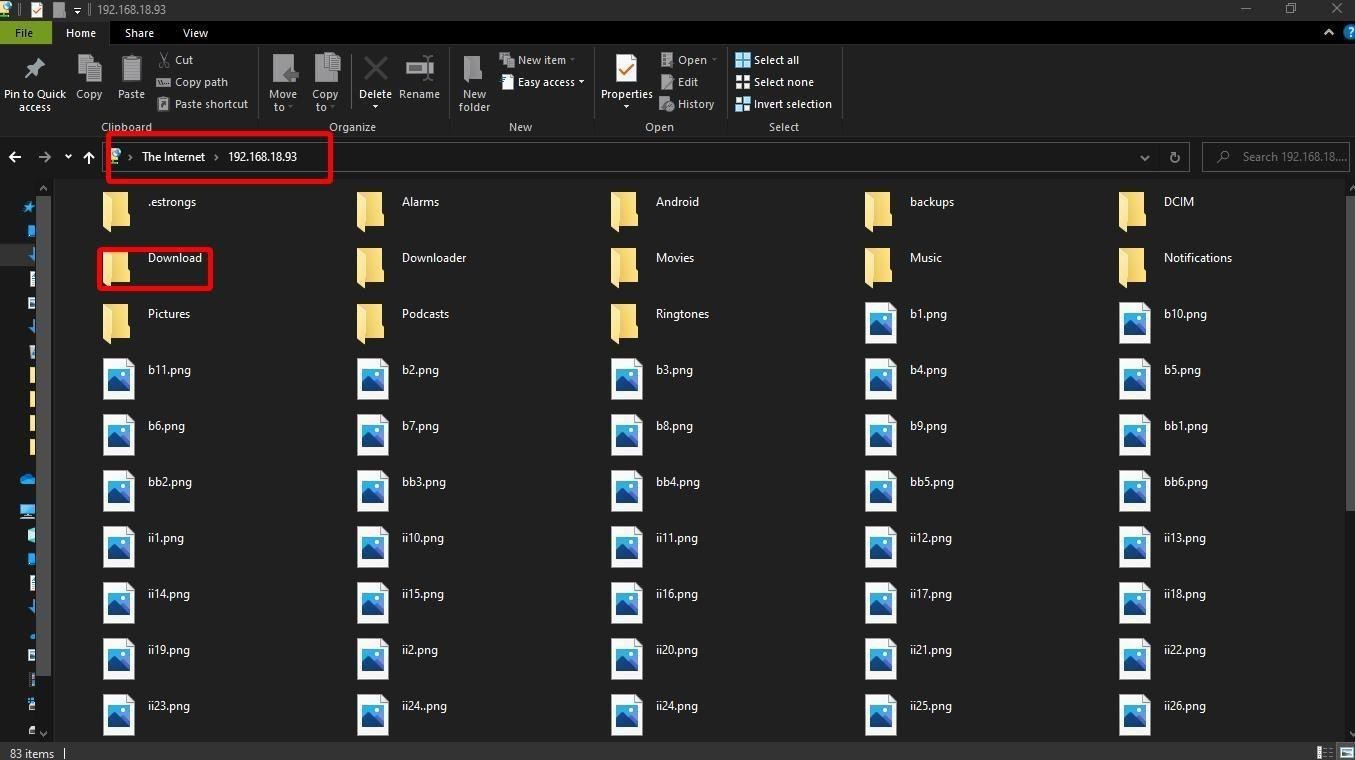
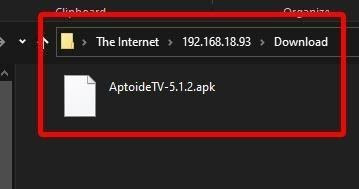
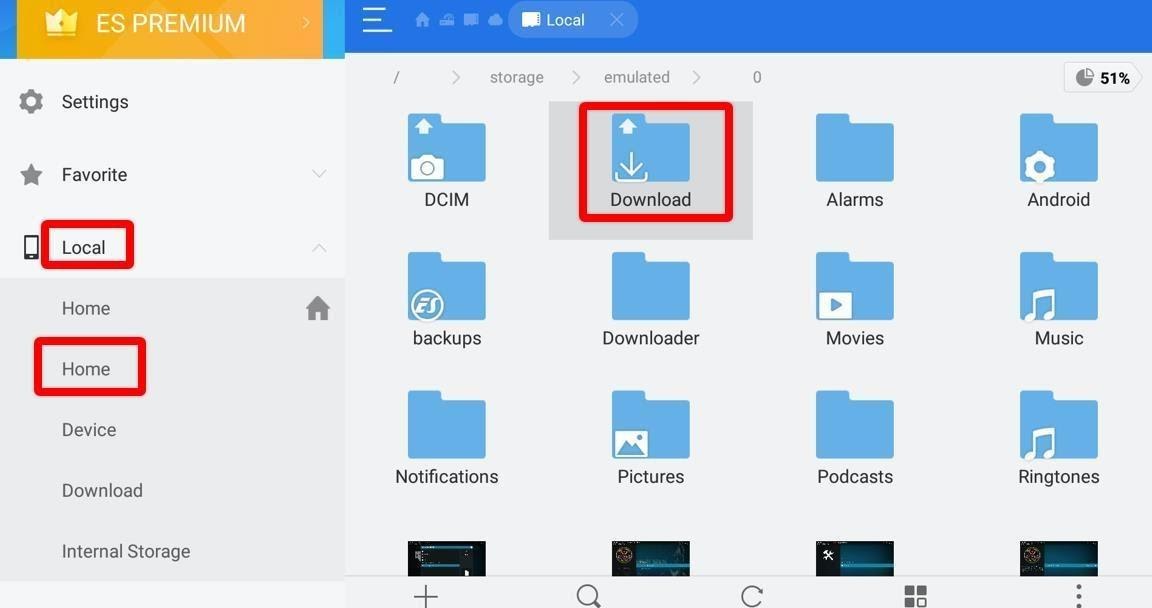
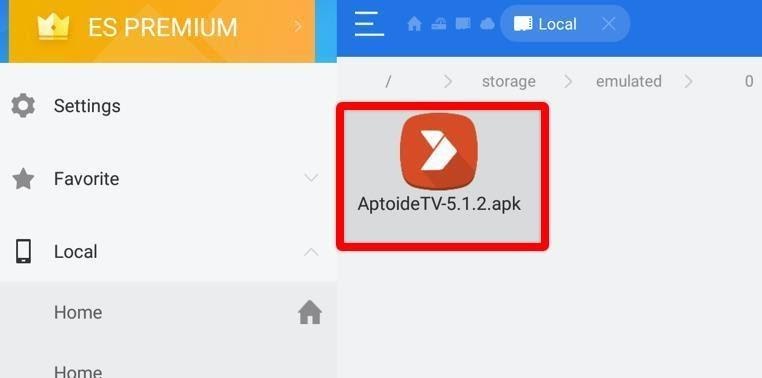
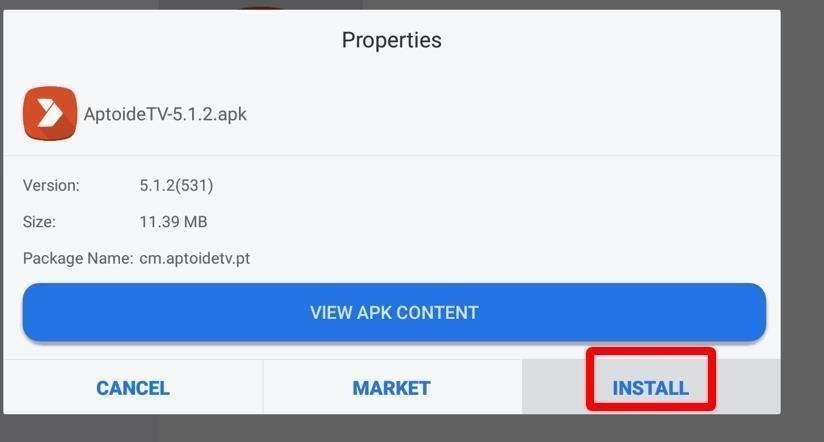
You’ve successfully installed the Aptoide TV on your Firestick device.
Navigating Aptoide TV is as straightforward as it gets. Like any other app store, you can use the search feature on the top left corner if you want to search for an app. You can also explore different apps by going through multiple categories on the app.
Google Play Store seems pretty enticing, but installing it (and getting it to work) on Firestick isn’t easy. Throw into the mix the fact that the 3rd-party Google Play Store is full of glitches, and you get to know why many Firestick users opt for Aptoide TV, one of Google Play Store’s best alternatives.
Apart from being easy to install, Aptoide TV works seamlessly on most Firestick devices. It has an easy-to-use interface and divides apps by categories to let you find and download those according to your taste. What more can you ask for in a Google Play Store alternative!