HBO Max is one of the best streaming services for film buffs. Sure, its subscription costs more than Netflix, but you get to see brand new movies at less than the price of a cinema ticket. And that, too, in the comfort of your home, where you don’t have to deal with Covid-19 fears.
What’s more, HBO and WarnerMedia are acquiring the rights to more movies and shows as you read this, meaning the HBO Max library is growing with each passing day. This will help you get the best bang out of the buck you’re paying in the monthly subscription fee.
In this guide, we’re going to reveal how you can install HBO Max on Firestick. We’ll also discuss the steps you have to go through to sign up for HBO Max (in case you haven’t subscribed yet). You’re also going to get a lowdown on HBO Max. Read on to know more.
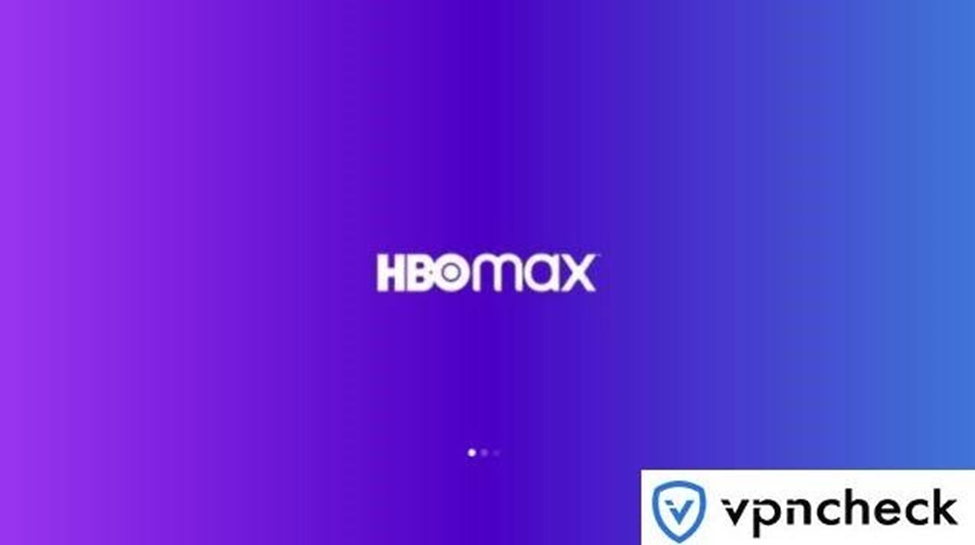
Signing up for HBO Max is super-easy. We recommend you do it before installing HBO Max on your Amazon Fire TV Stick. Acting on this recommendation will let you stream your favorite content as soon as you install this app on your Firestick.
Here’s how you can sign-up for HBO Max:
Step 1: Open your preferred browser on a smartphone or computer. Go to HBOMax.com.
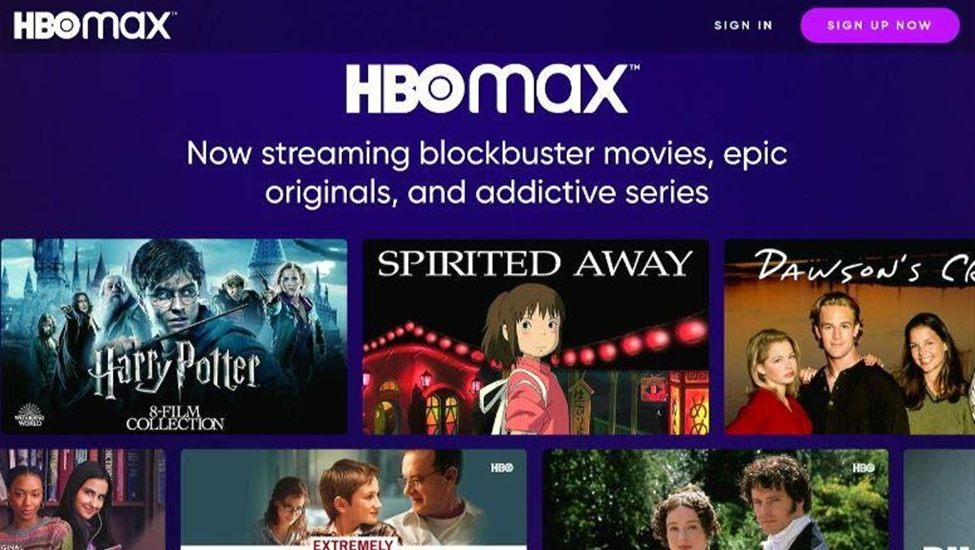
Step 2: Select Sign Up Now.
You will find this option in the top right corner of the homepage.
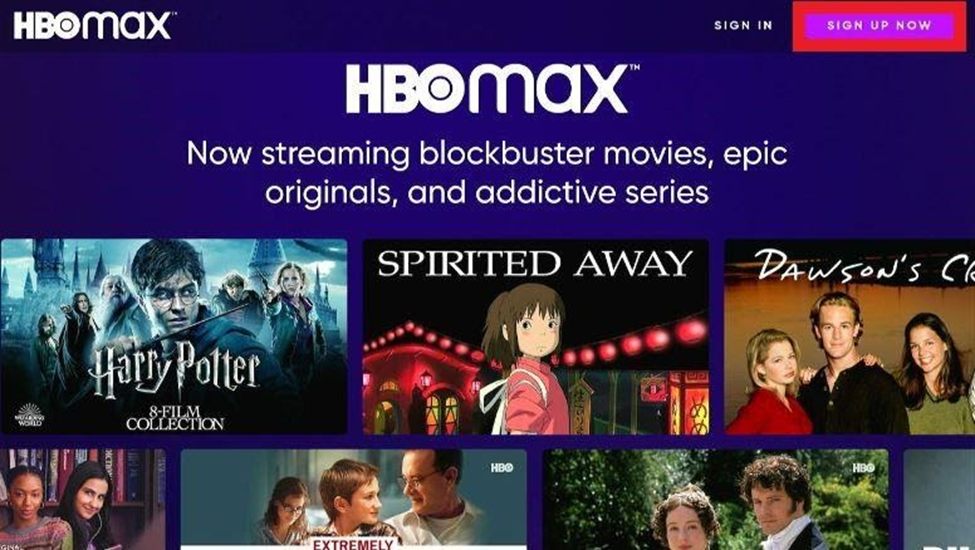
Step 3: Choose your payment plan. There are two of them: monthly and yearly. The monthly plan costs $9.99 with ads and $14.99 without advertisements. The annual ad-free plan will set you back $149.99.
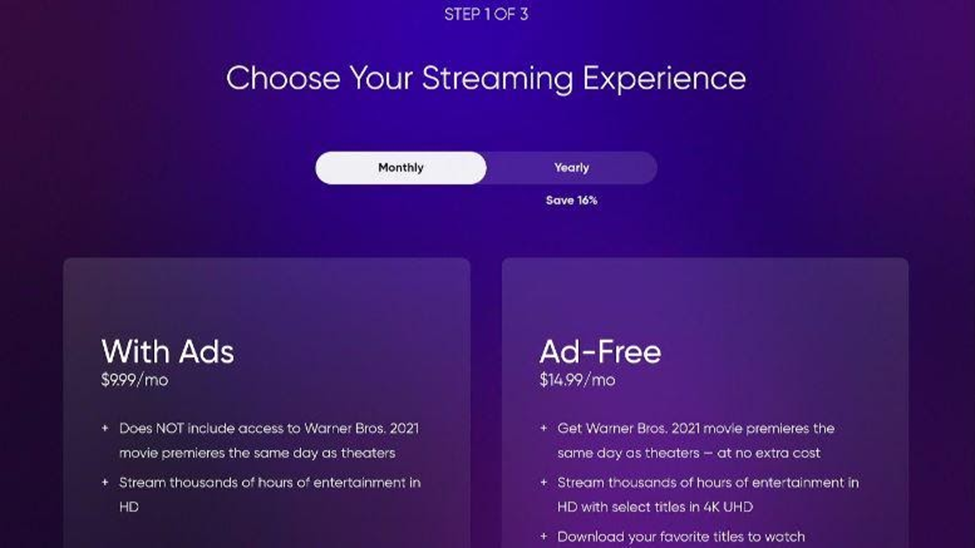
Step 4: Enter your credentials on the following page. After you’ve entered the required information, select Create Account.
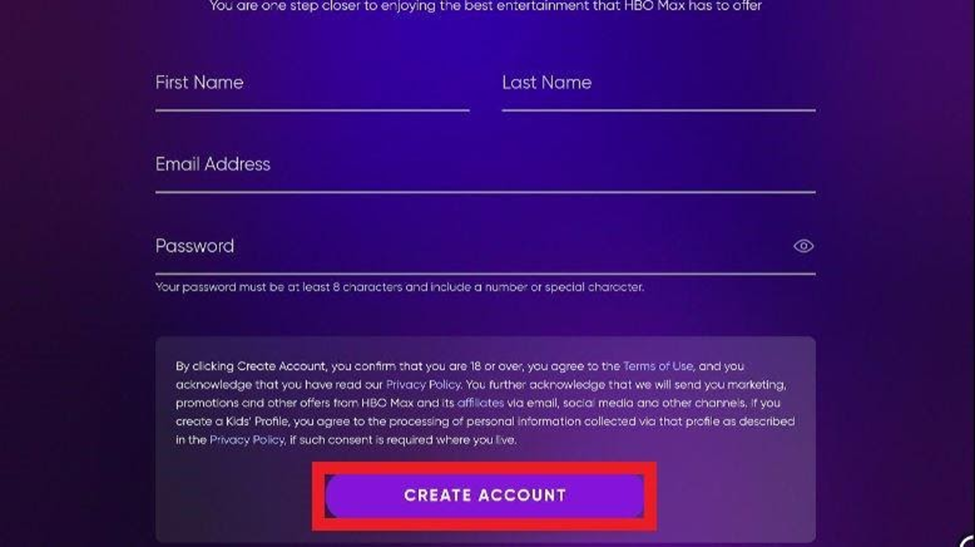
Step 5: Now, you’ll have to provide your billing and payment information. This is the last step in the subscription process.
Note: If you’re already an HBO subscriber, you won’t need to subscribe to HBO Max separately.
Now that you have subscribed and signed in to HBO Max, you’ll need to download and install the HBO Max app on your Firestick. Doing so is easy. All you have to do is to download the app from the Amazon Appstore.
Follow these steps to install HBO Max on Firestick:
Step 1: Head over to the Firestick home screen. Select “Find” and then “Search.”
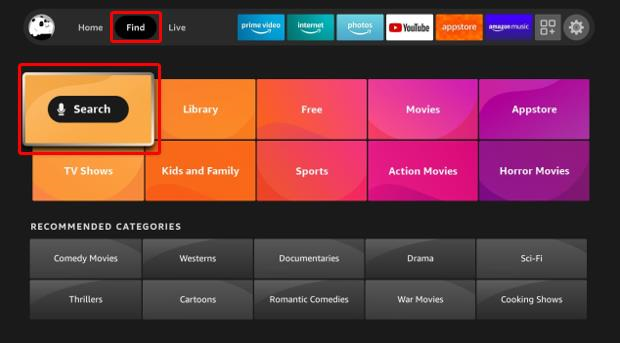
Step 2: Search for HBO Max.
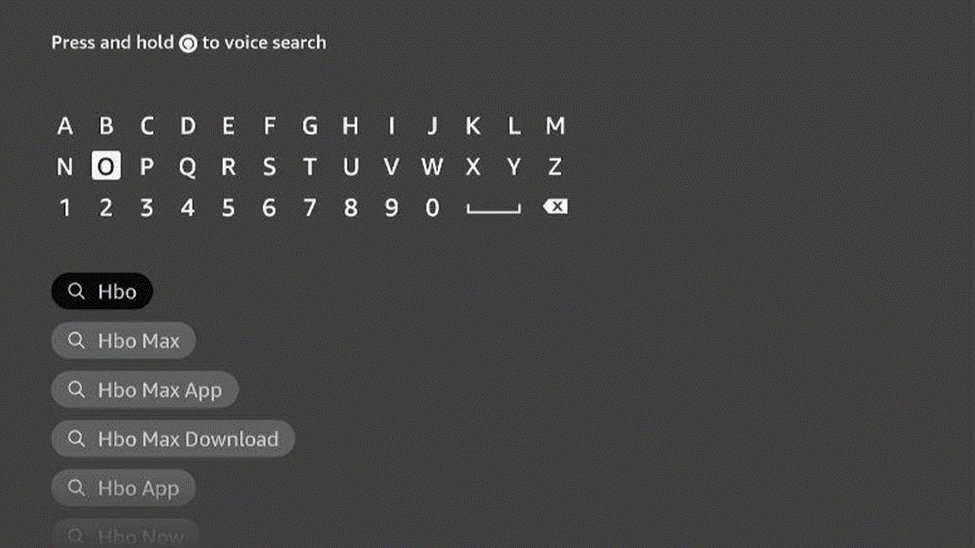
Step 3: Select HBO Max. It will likely be the first choice in the options.

Step 4: Scroll down to the Apps & Games section. Click on HBO Max.
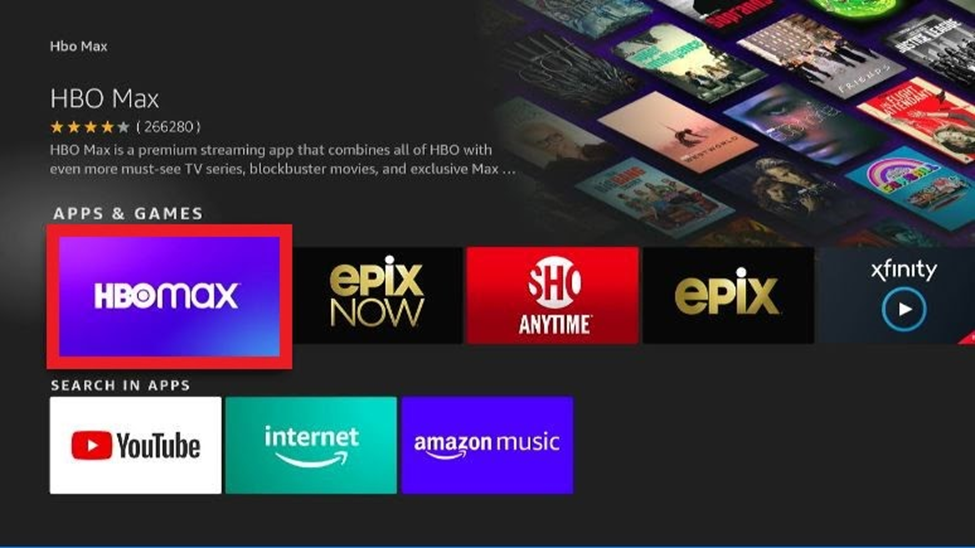
Step 5: Choose the option “Download/Get.”
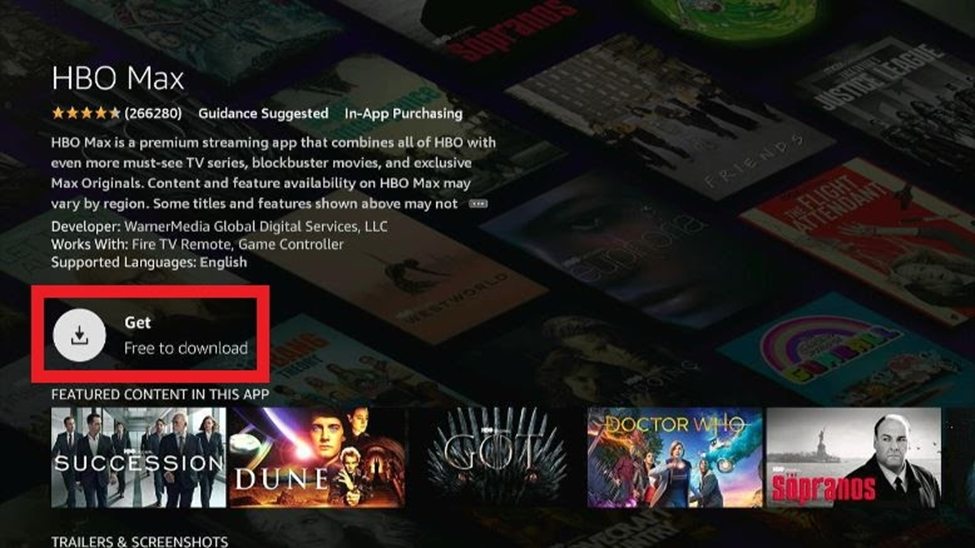
The app will start downloading on your Firestick. The ETA depends on the speed of your internet connection.
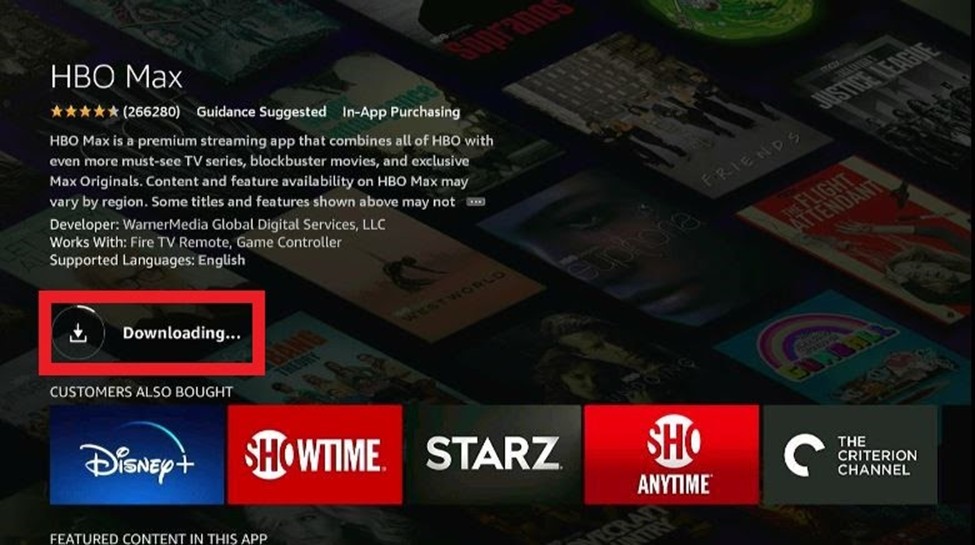
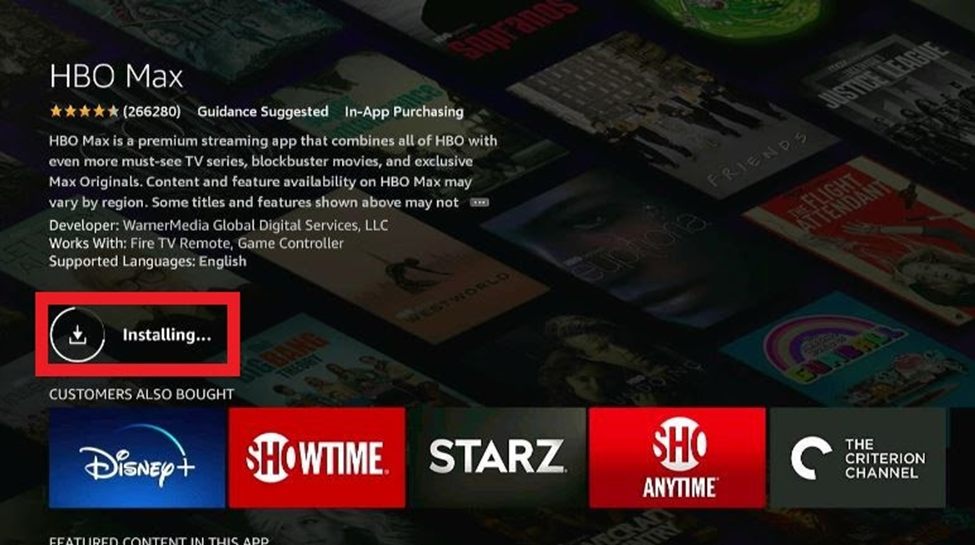
Once the installation is over, you’ll get a notification in the upper right corner.
Step 6: Once the installation is complete, select Open.
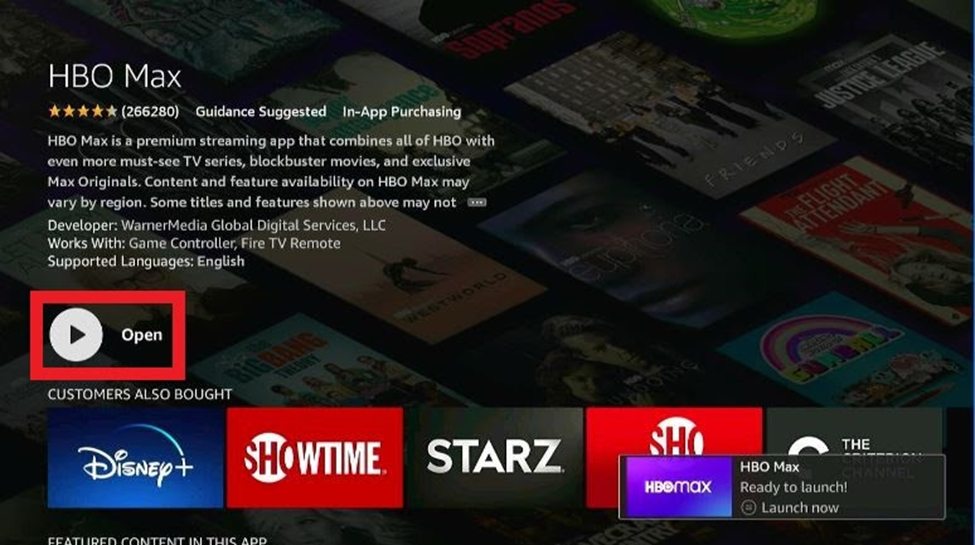
You’ve successfully installed HBO Max on your Firestick. Let’s move on and learn how to use the streaming service and make the most out of your subscription.
Step 1: Head over to your Firestick’s home screen.

Step 2: Select the icon right the + sign. As shown in the screenshot (below), the icon will be on the left of the Settings option.
![]()
If you’re still using the previous version of Firestick OS, long-press the Home button for about 5 seconds. A popup screen will appear—select Apps.
Step 3: You’ll now see Your App & Channels window in front of you.
Select HBO Max.
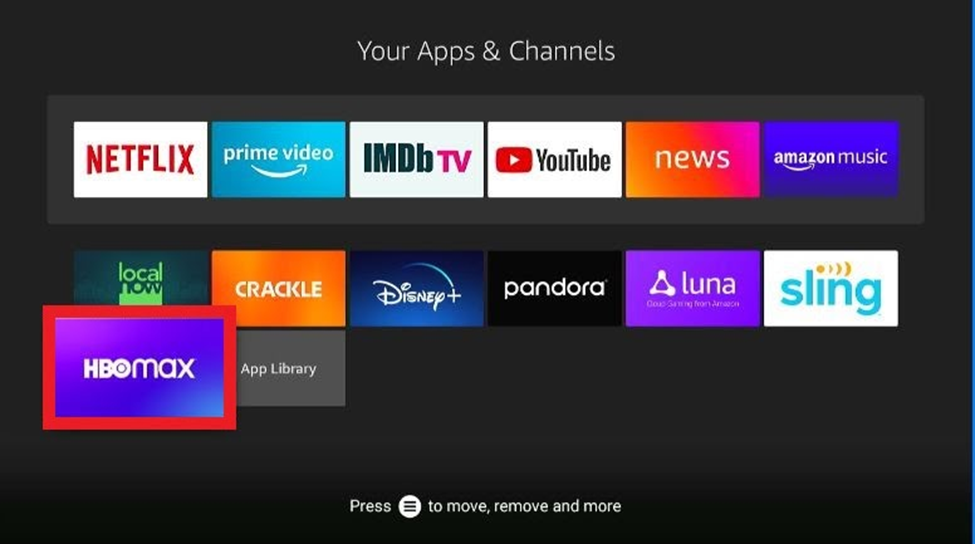
If you can’t see HBO Max, select “All Apps.”
Press the remote control button having three lines. This will give you the option to move the HBO Max icon to your home screen.
Select Move. Drag the app to the top row of the homepage.
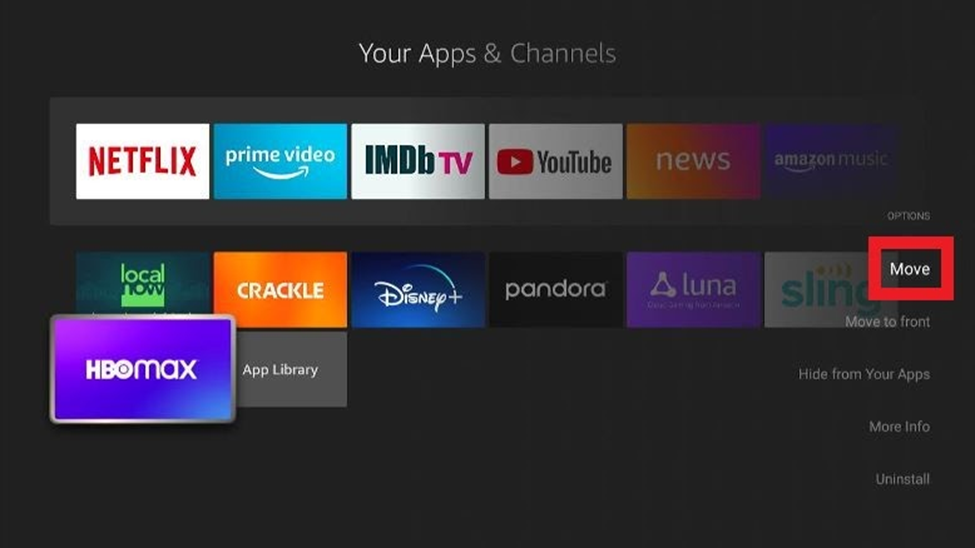
After running the app, give it a few seconds to load.
Step 4: Since it’s probably your first time using the app, you’ll need to sign in.
You’ll see three options:
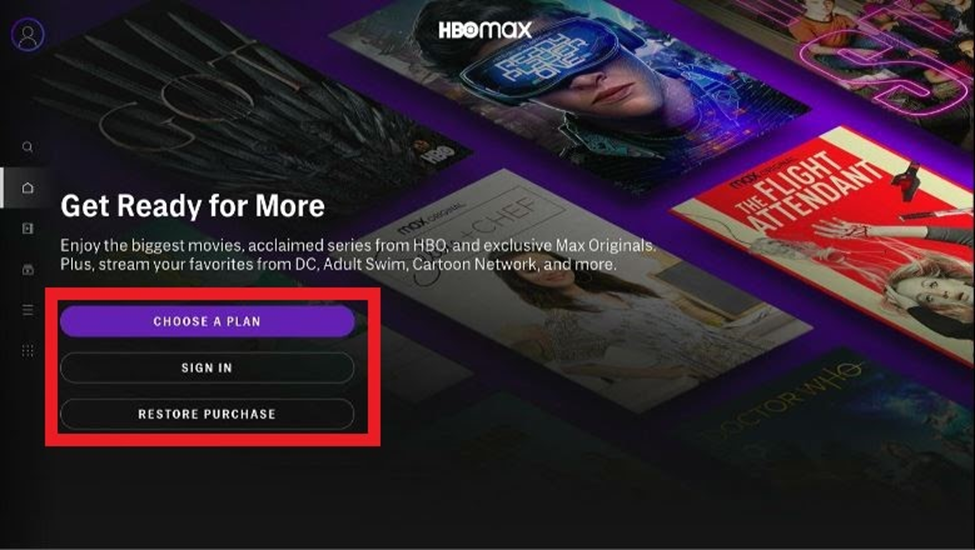
Follow the steps which we’ve provided above.
Step 5: After selecting “Sign in,” you’ll see a code on the screen.
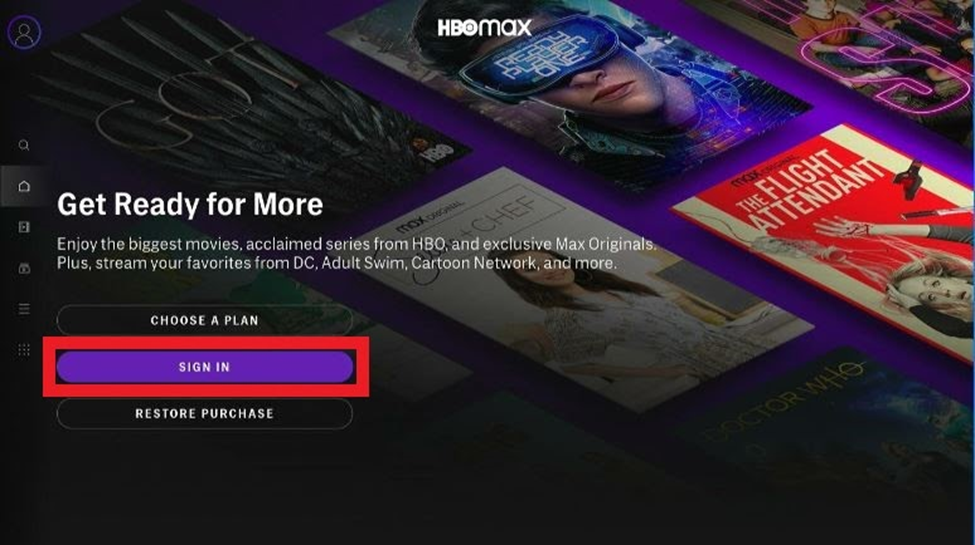
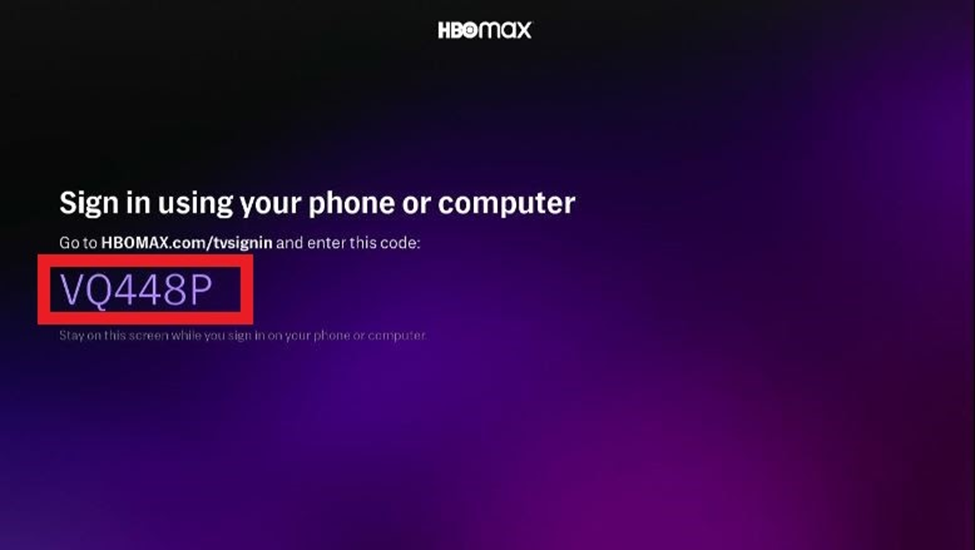
It’ll direct you to hbomax.com/tvsignin in any of your preferred web browsers. Use your PC or phone.
Step 6: If you haven’t logged in, log in to your HBO Max account.
Enter the code which is on your Firestick’s screen.
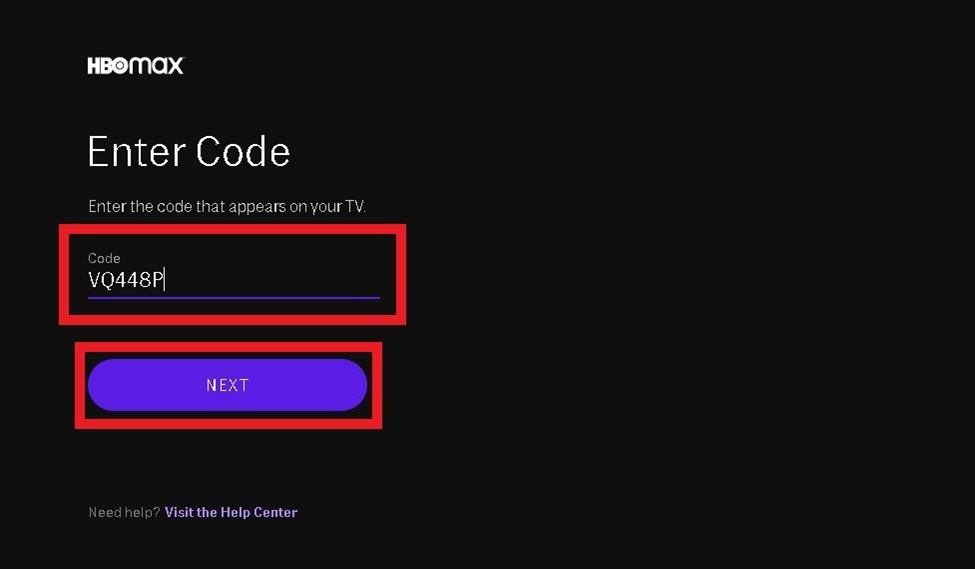
Step 7: Once you’ve entered the code, your Firestick will run the HBO Max app.
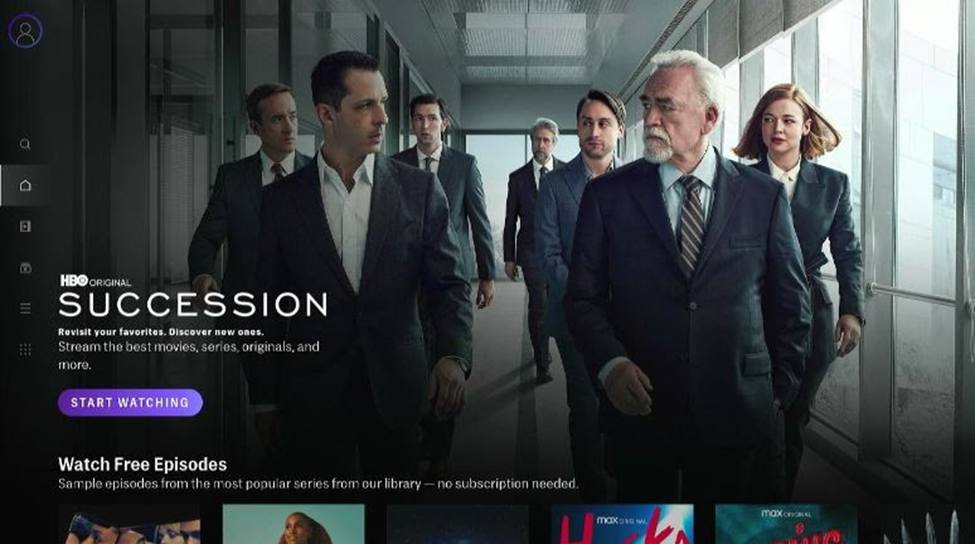
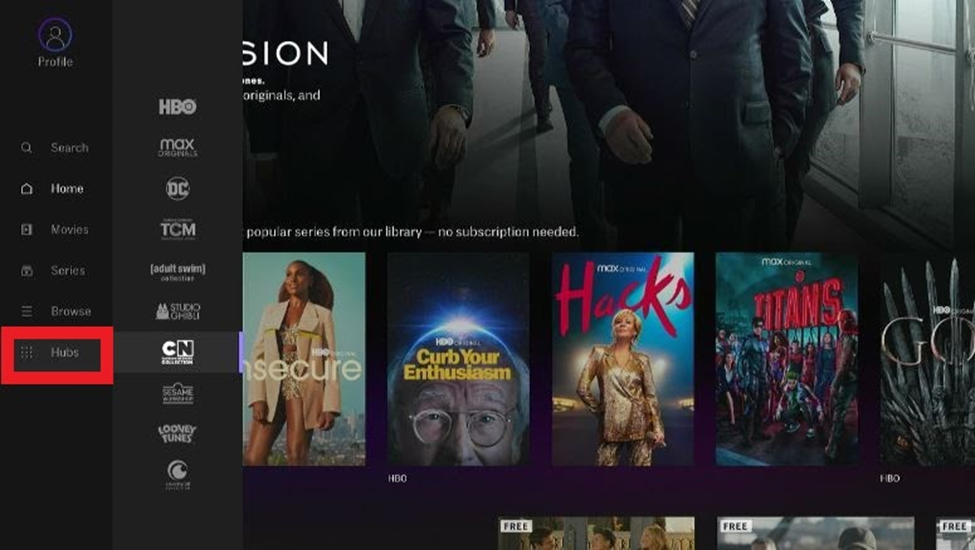
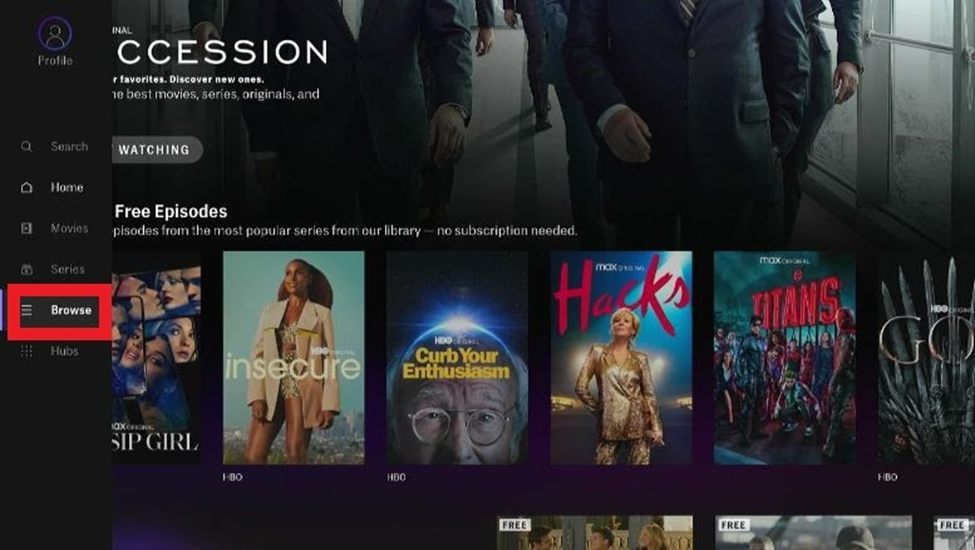
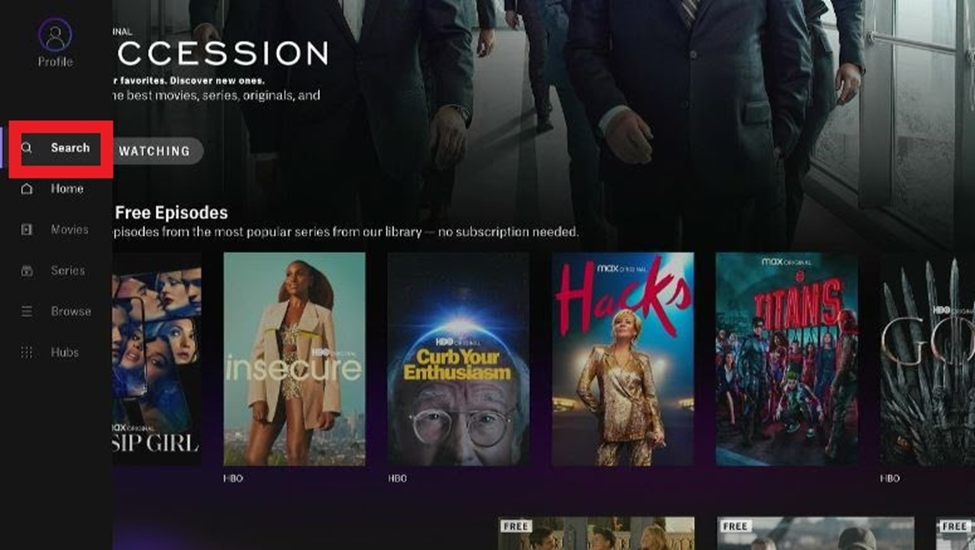
HBO Max also lets you personalize your streaming experience.
![]()
Within the Closed Captioning option, you can change the color, font, opacity, and size of the subtitles.
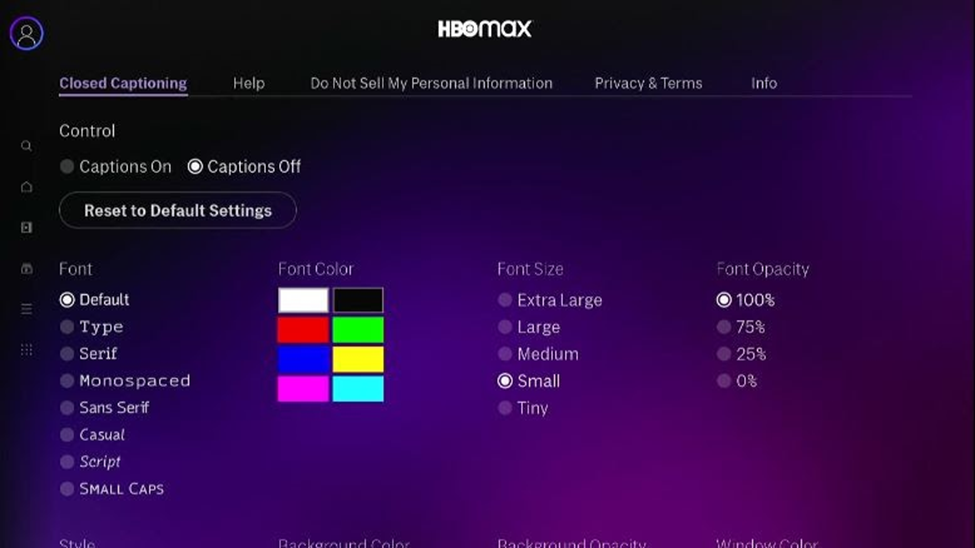
HBO Max brings oodles of entertainment to your Firestick. While it doesn’t have the same amount of content lined up for subscribers as some of its competitors, solo access to WarnerMedia’s exclusives gives it an edge over the likes of Netflix.
Throw into the mix its lineup of acclaimed TV shows like Game of Thrones, The Wire, and I May Destroy You, and signing up for HBO Max and installing it on your Firestick seems like a no-brainer.