Hulu is among the best on-demand streaming apps in the US. Just like other services, it’s subscription-based. Hulu offers a huge amount of content, including movies, TV shows, and live TV channels (Golf, NFL, and more). But, more importantly, how exactly do you get Hulu on Amazon Firestick so that you can stream all your favorite shows?
In this tutorial, we’ll run you through steps to install, sign up, and watch Hulu on your Firestick. The guide is not only for the Amazon Fire TV Stick. You can also use it for Fire TV Cube, Firestick Lite, and Firestick 4K.
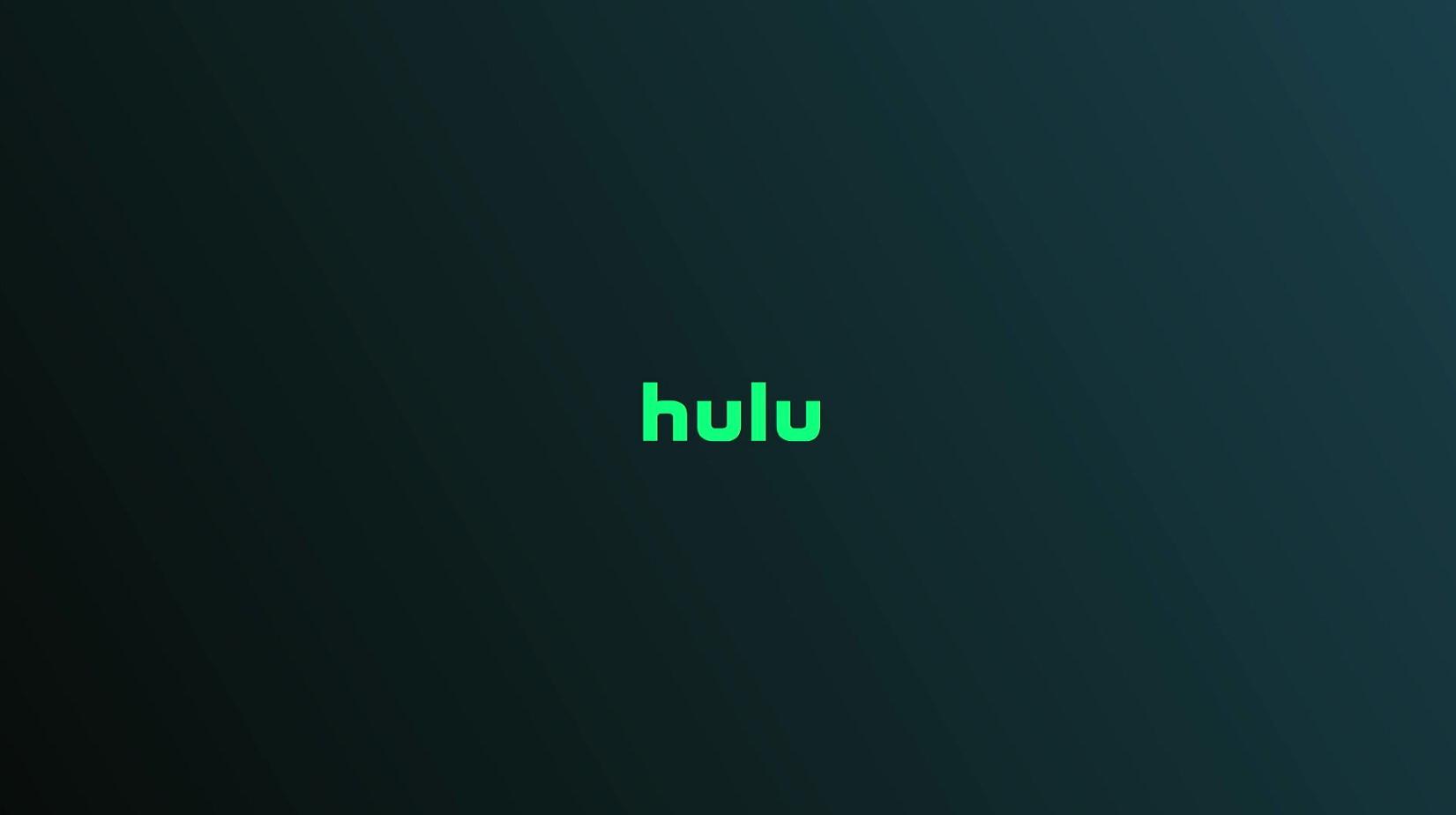
Even though Hulu is free to download, you still need to subscribe to enjoy and watch your preferred content.
Right now, Hulu offers the following plans.
Step 1: Head over to the official Hulu site (hulu.com) on your web browser.
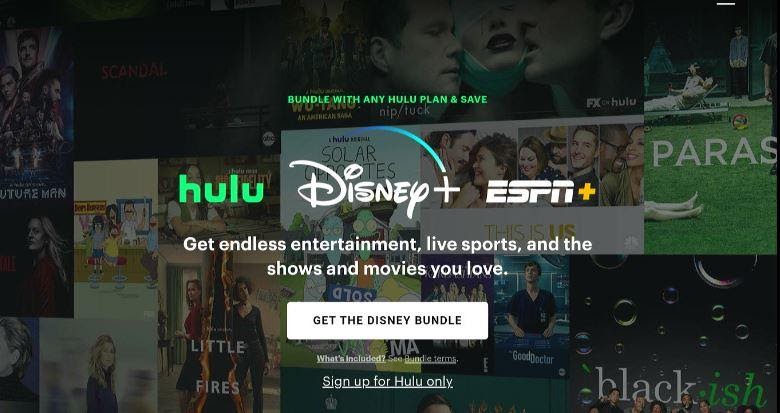
Step 2: Choose your desired plan and click Select.
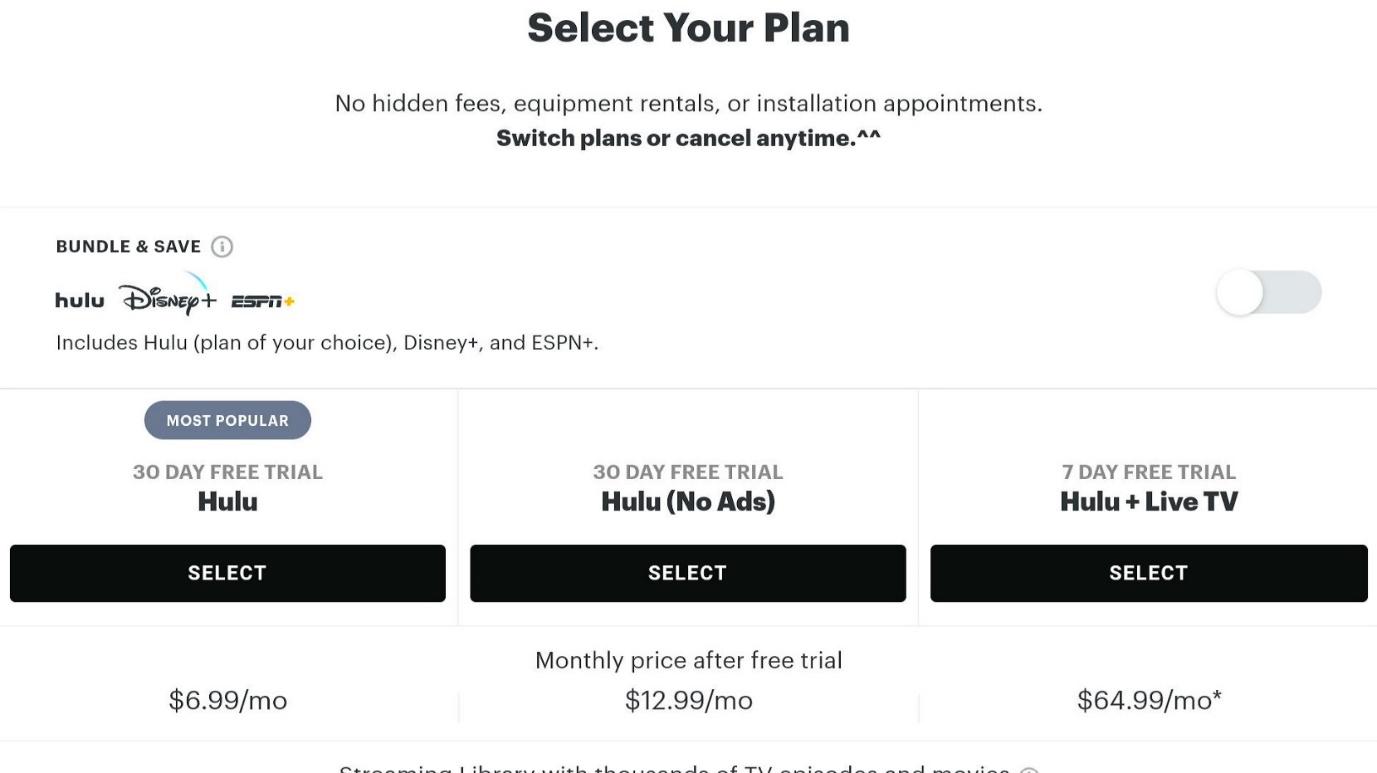
Step 3: If you didn’t choose the bundle plan, the interface will suggest you reconsider it.
If you want to buy the bundle plan, click Let’s Bundle.
Click “Not Now” if you want to continue with your initially chosen plan.
Step 4: Now, you need to enter your personal information, email ID, and password. Hit Continue when you’re done.
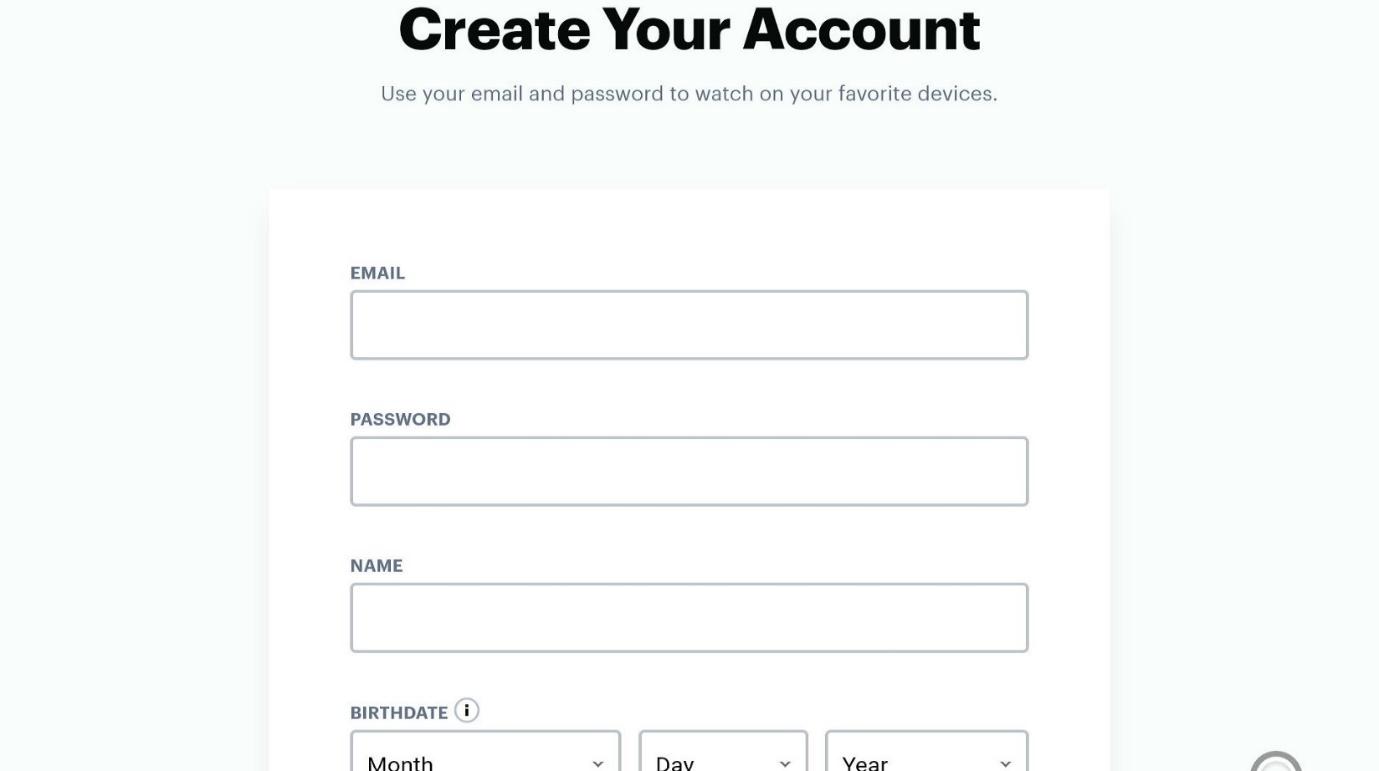
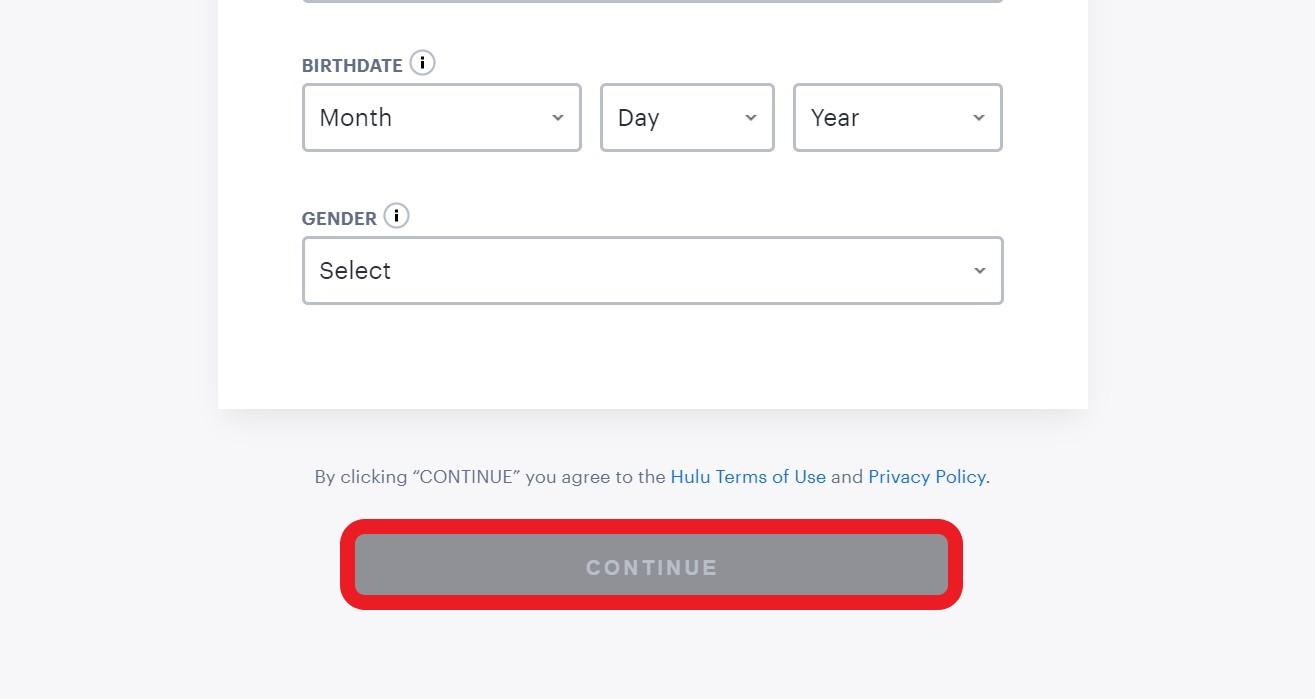
Step 5: Choose the payment method. You can only use a US credit card or your PayPal account.
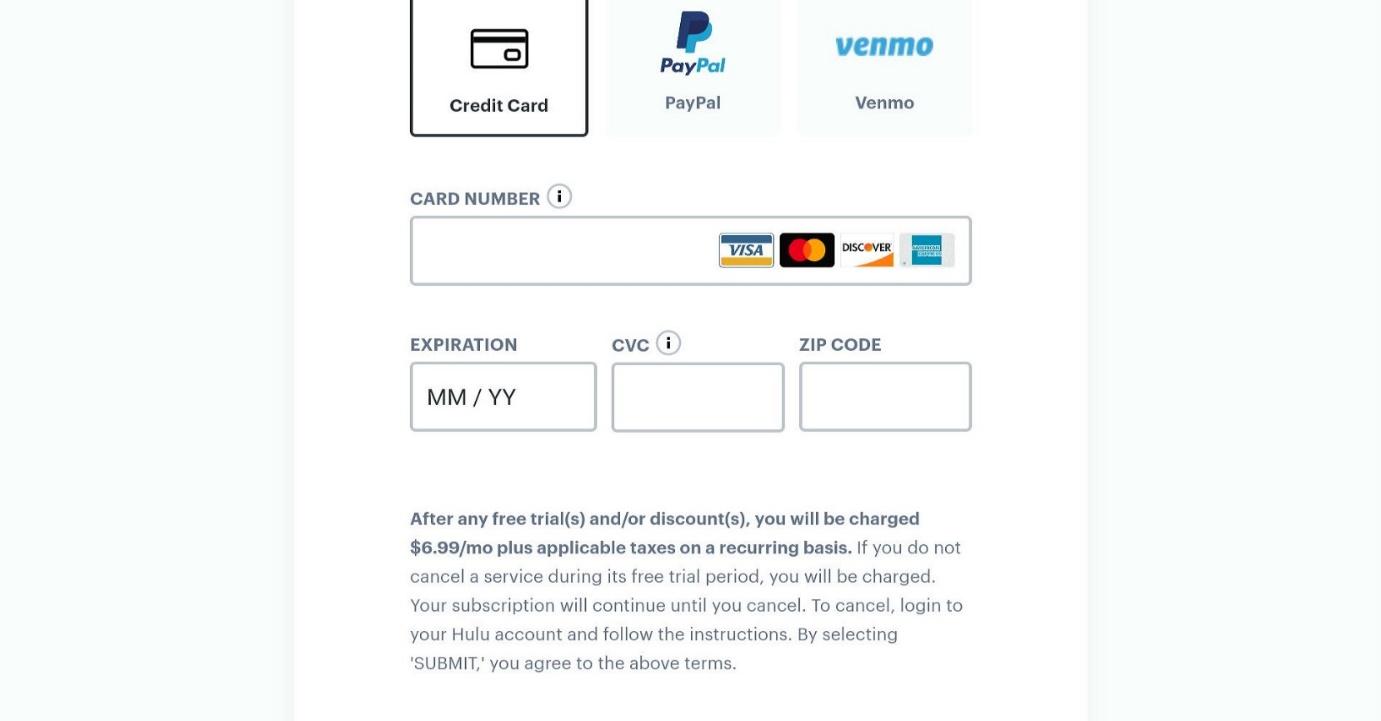
Hulu offers a free trial on selected plans. If you’re a new user, you won’t get charged. The payment comes after the free first month.
There are two ways to download and install Hulu on your Firestick.
If your Amazon account’s location is in the United States, you can install Hulu using the Amazon store.
Step 1: Go to the home menu on your Firestick. Select Find. It’s located in the middle.

Step 2: Click Search.

Step 3: Type “Hulu” in the search box.
Click “Hulu” when it appears in the search results.
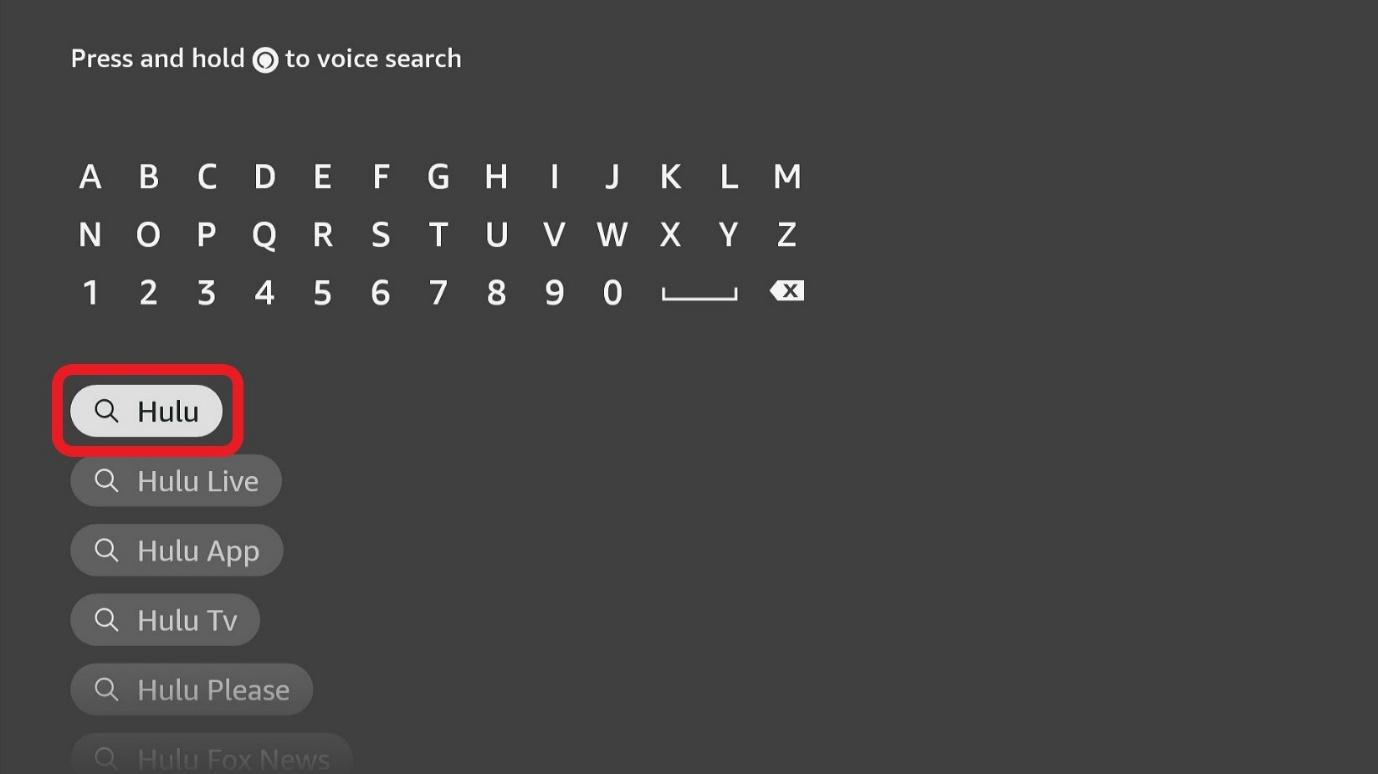
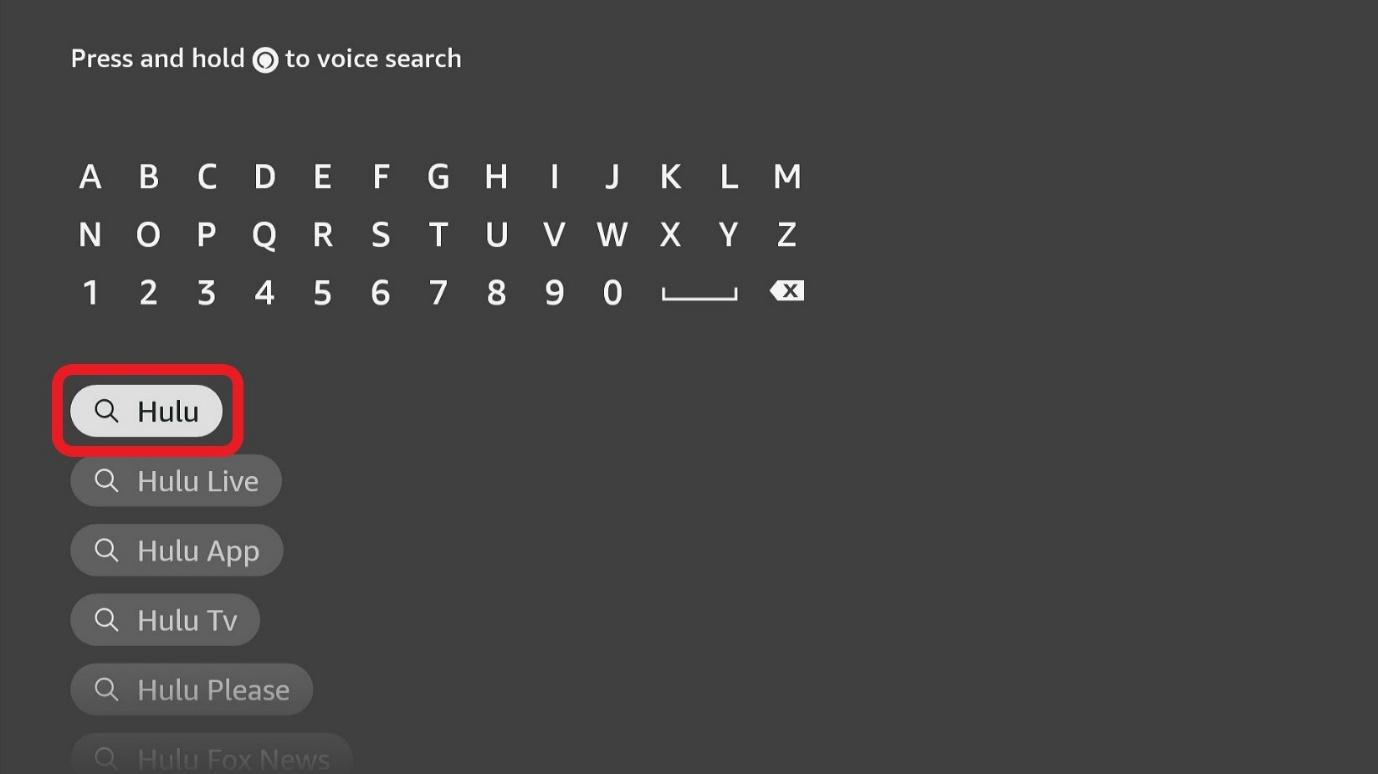
Step 4: In the Apps & Games section, click Hulu.
![]()
![]()
You can scroll down until you find it if it doesn’t appear.
Step 5: Choose Get or Download to install the app on your Firestick.
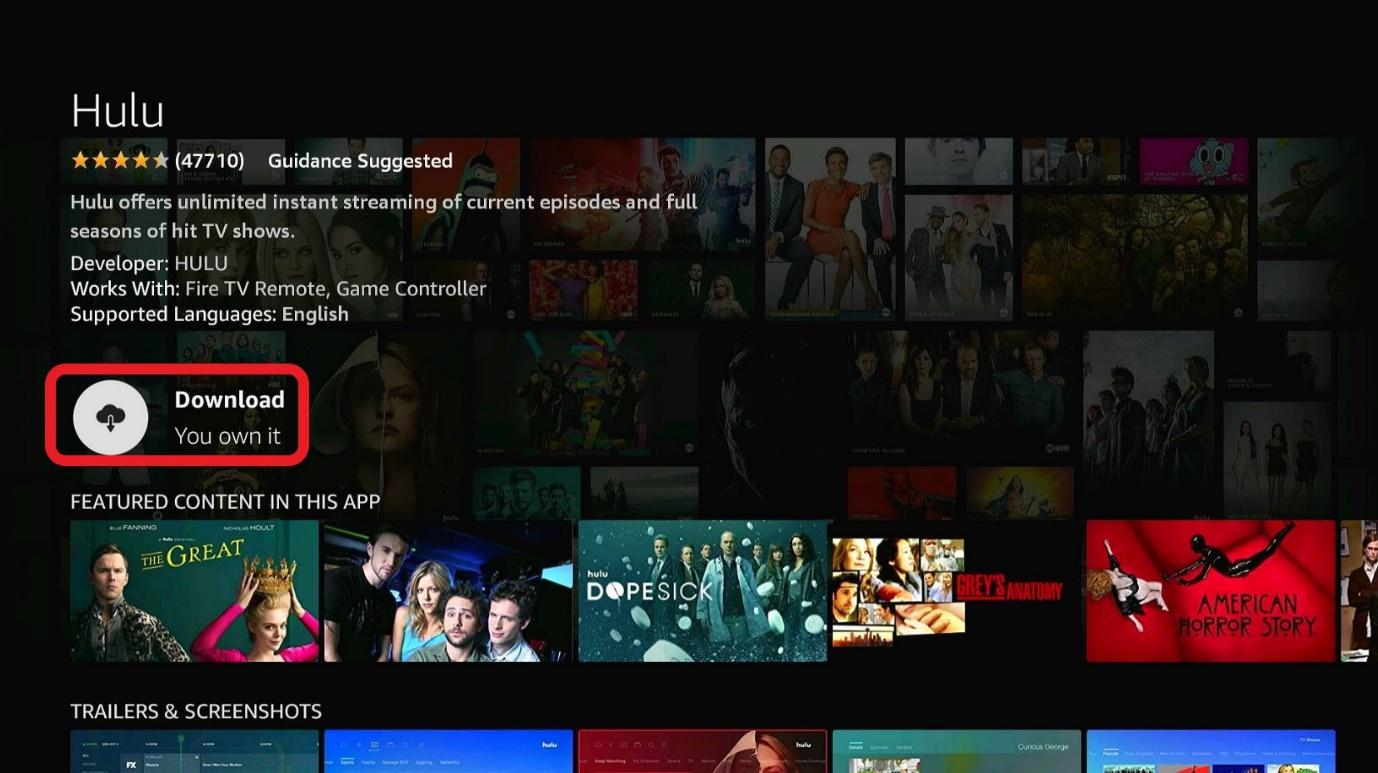
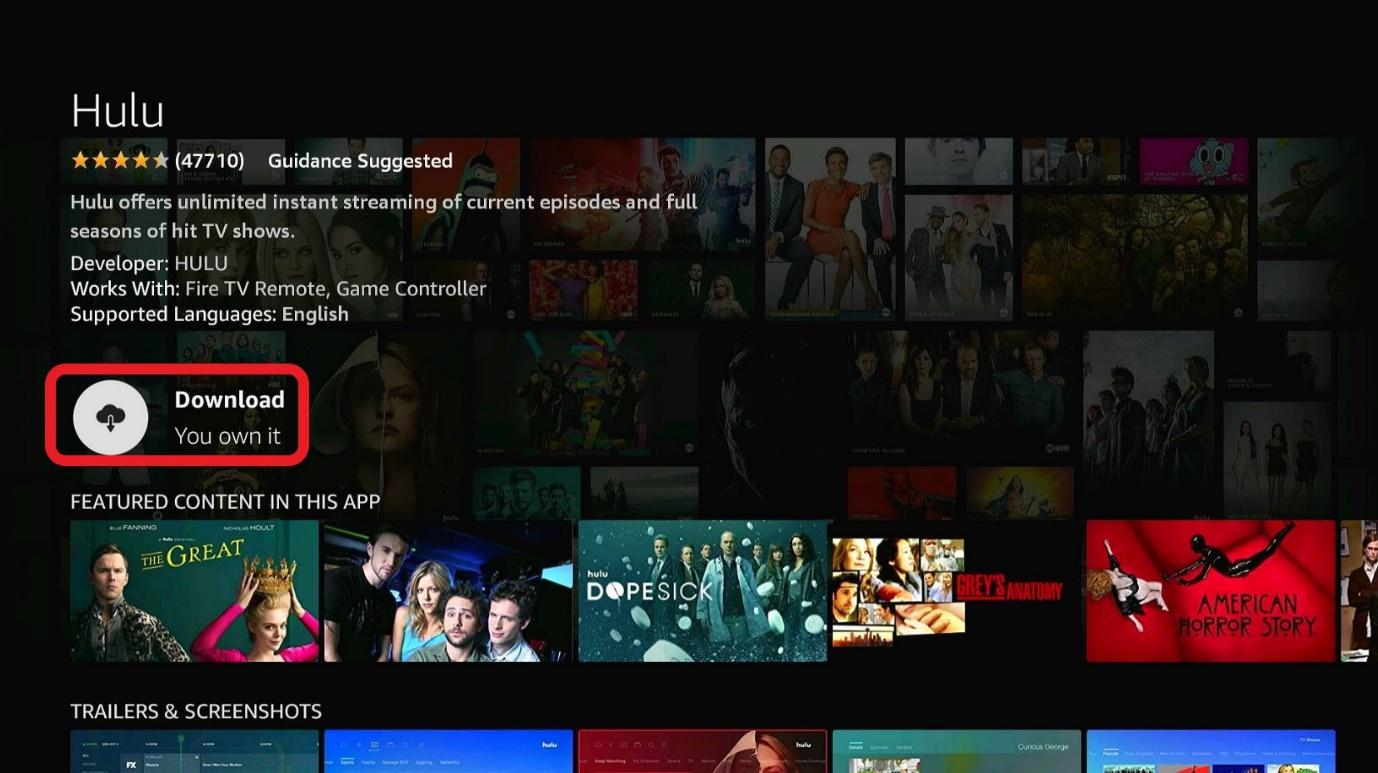
The app will start downloading.
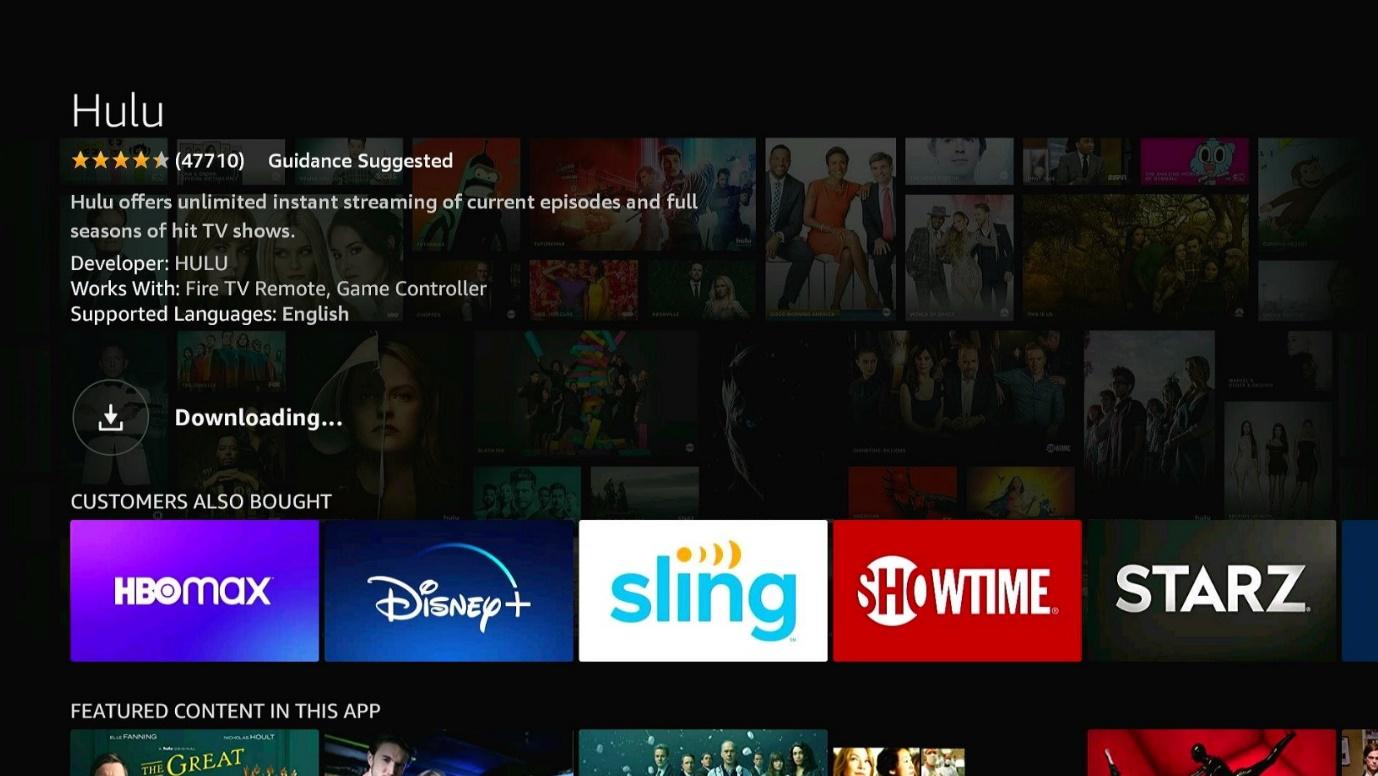
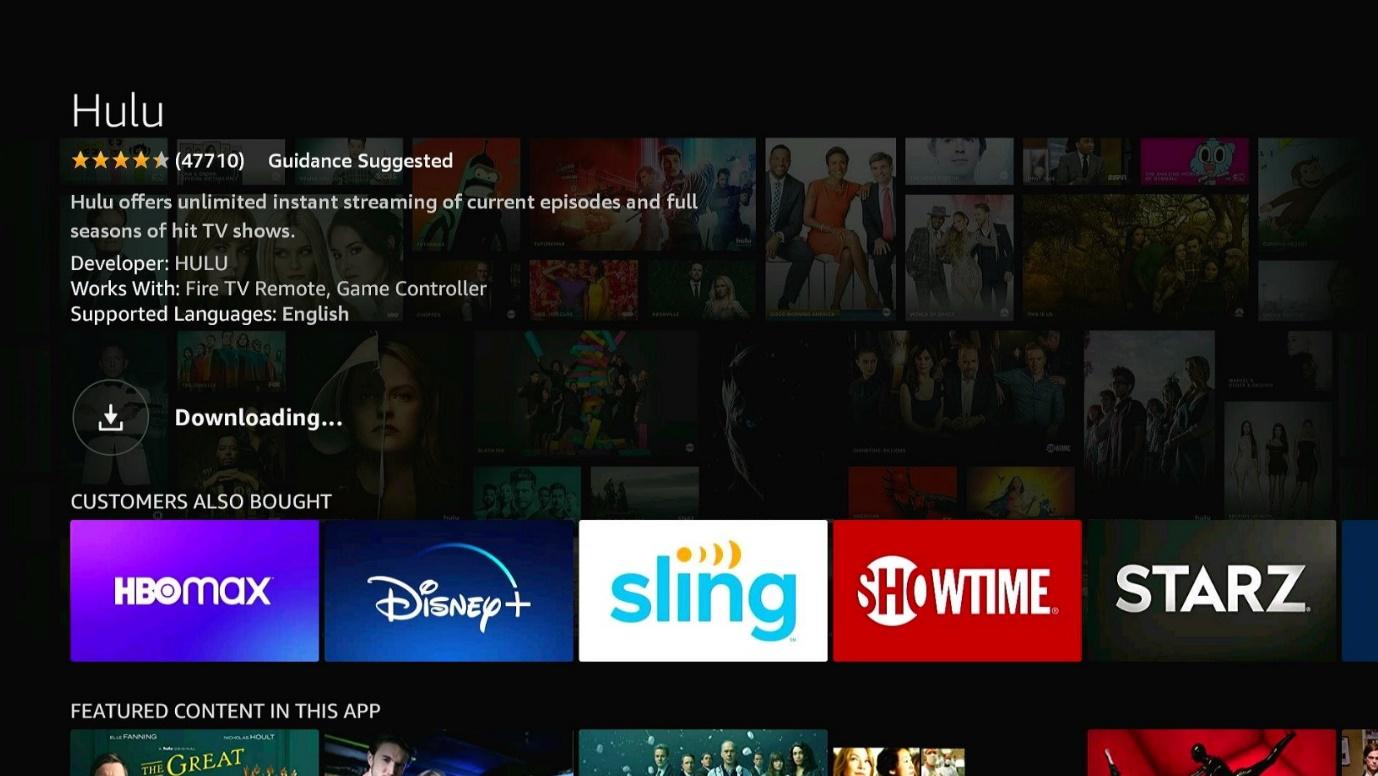
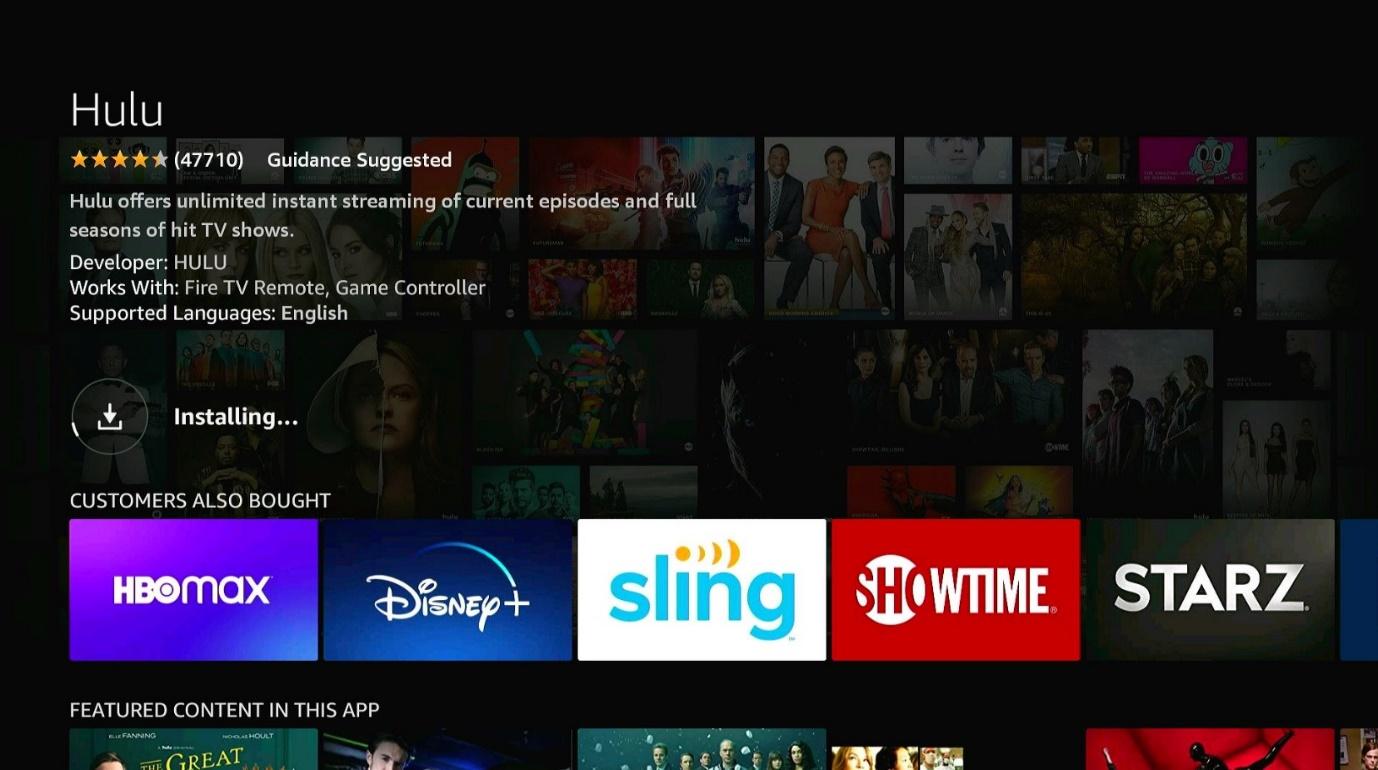
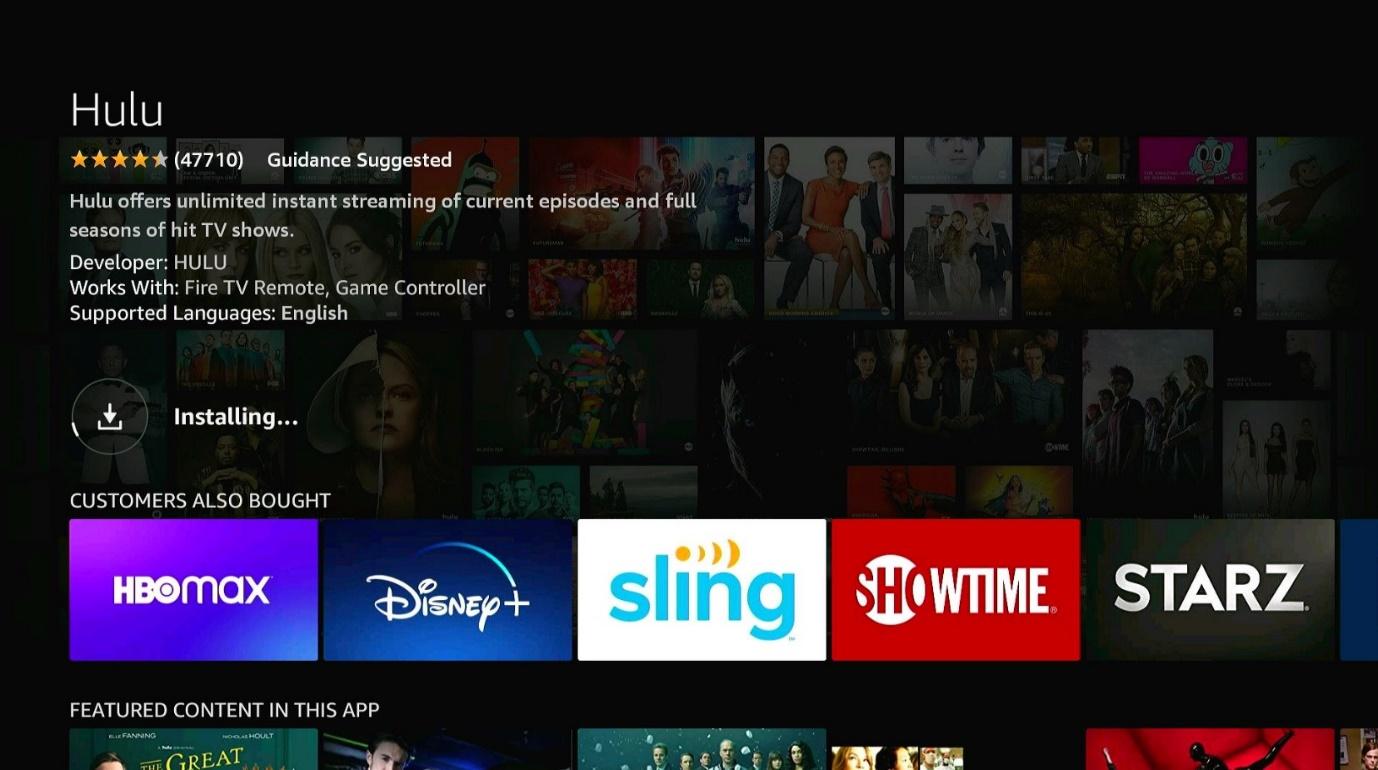
Step 6: You’ll get a notification saying that the app is now installed on your Firestick. Select Open if you wish to start using the app.
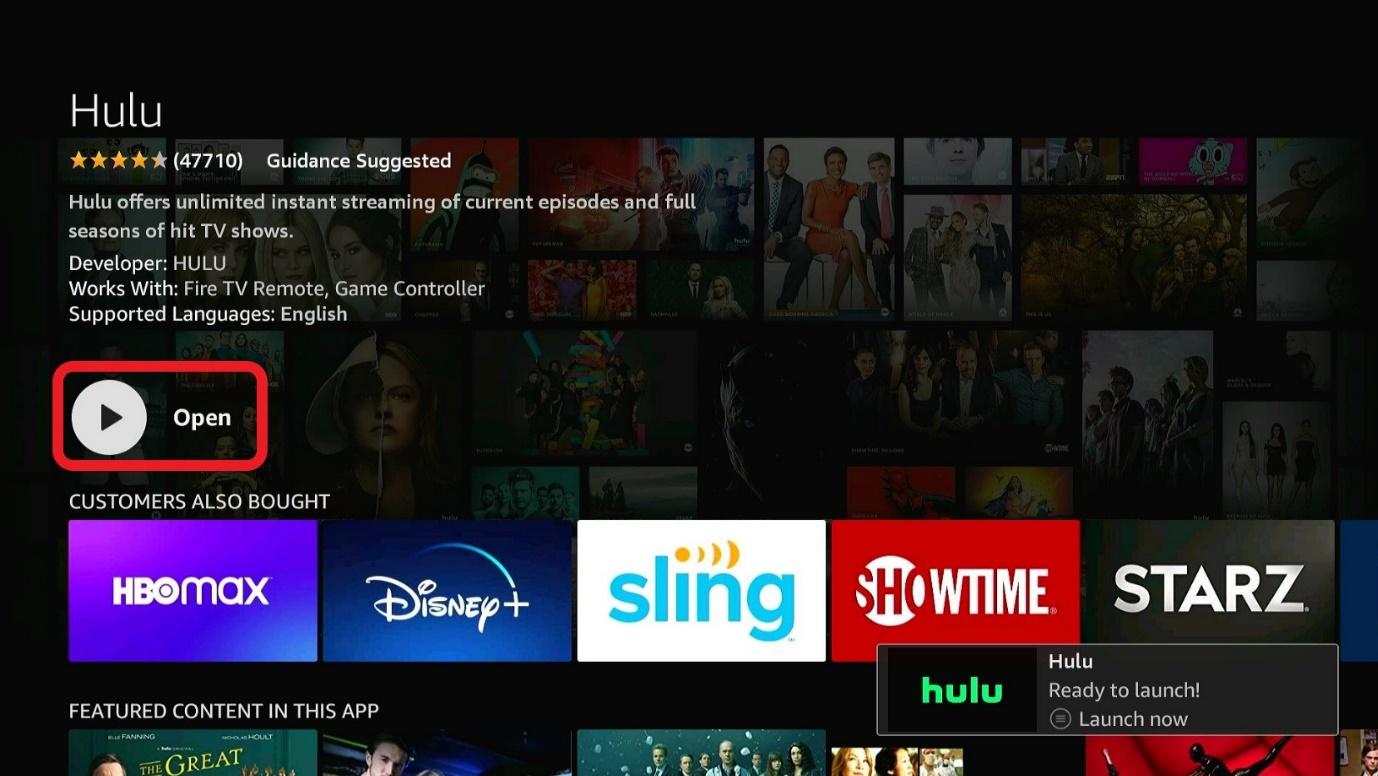
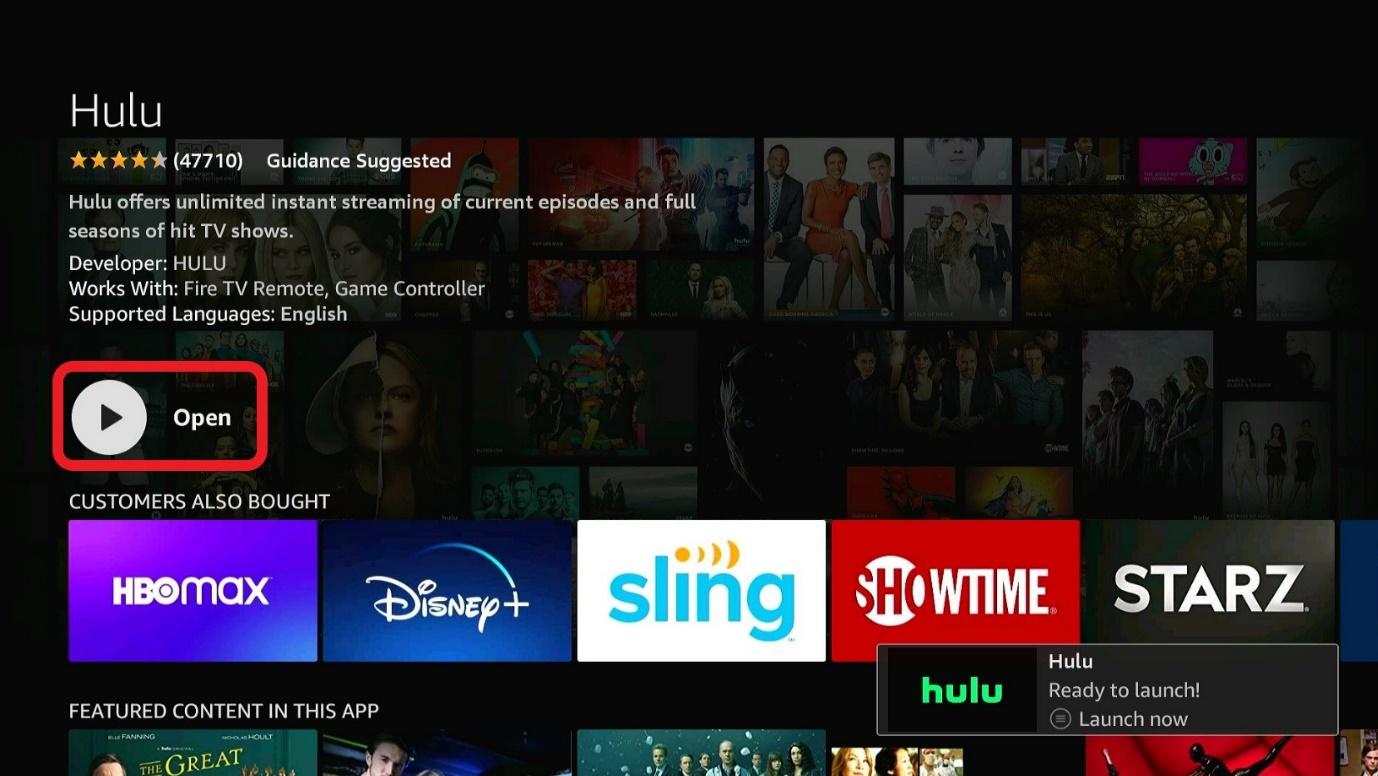
Step 1: Head over to your Firestick home menu.
Step 2: Click Settings, which cog icon. You’ll find it located on the right side.
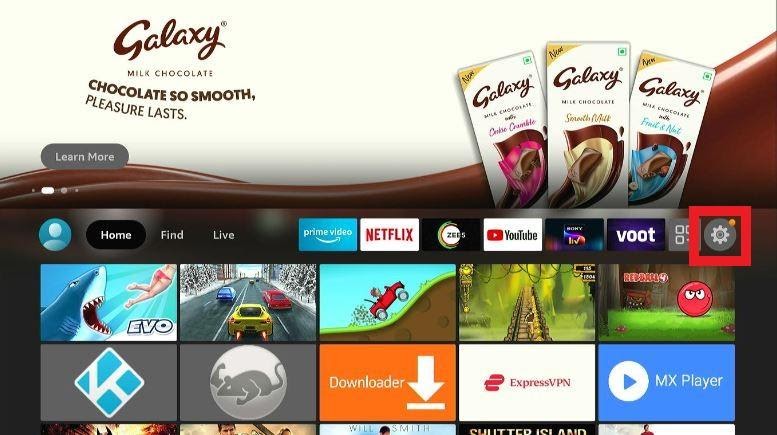
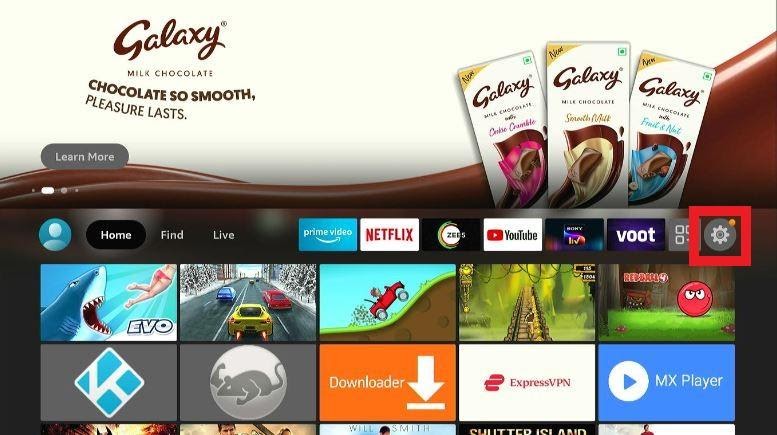
Step 3: Open My Fire TV.
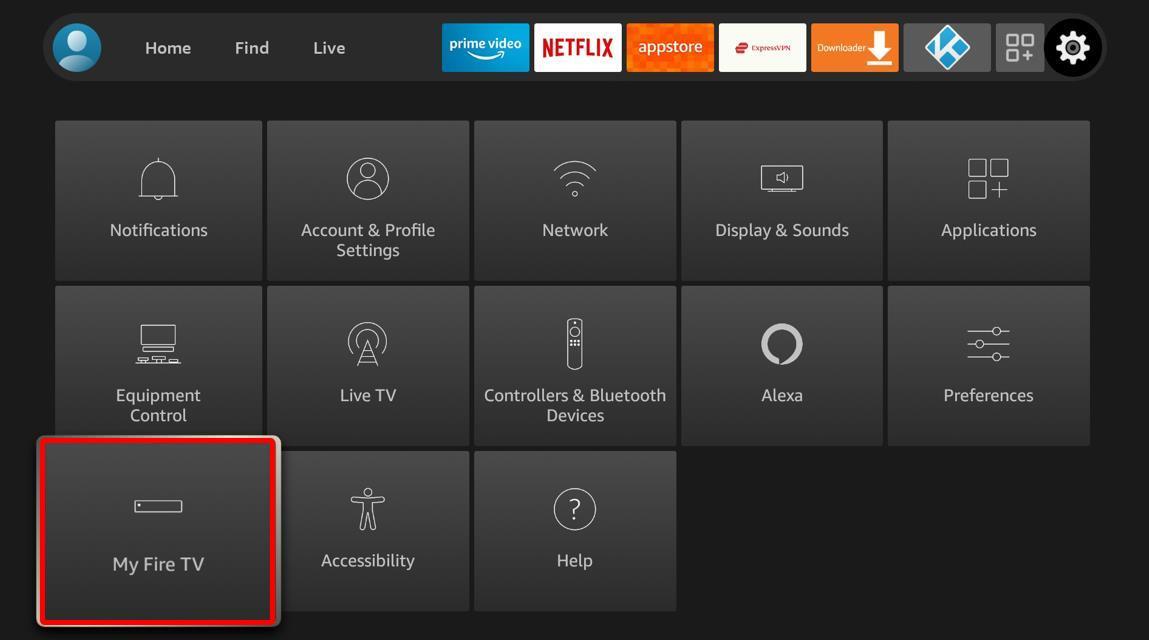
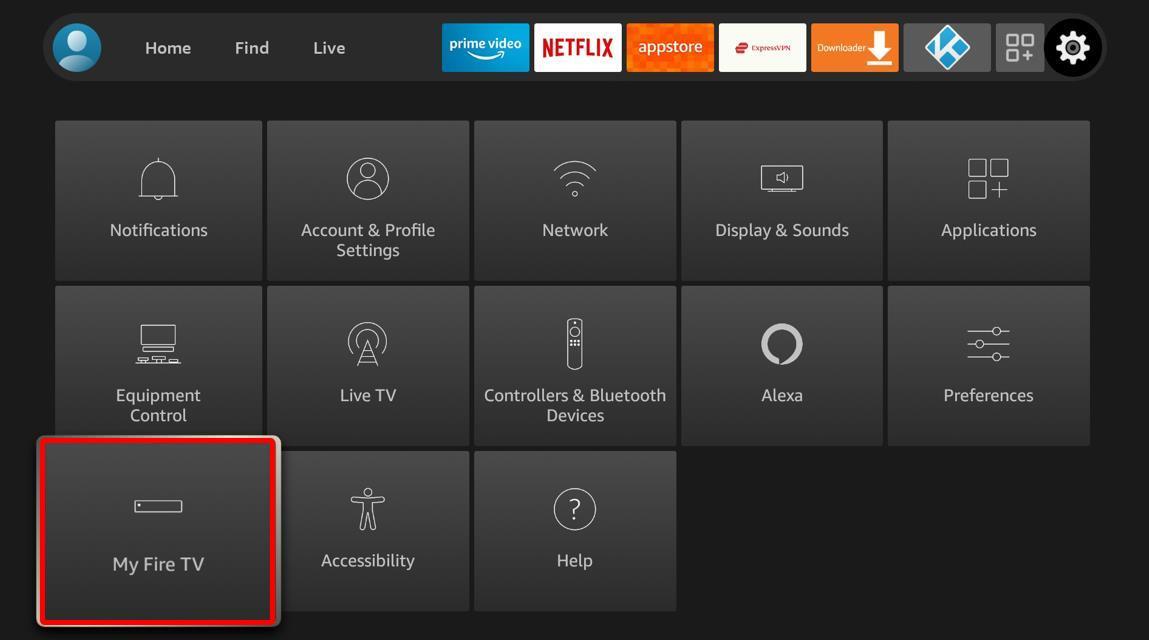
Step 4: Select Developer Options, then click Apps from Unknown Sources.


Step 5: Turn on the Install Unknown Apps option.
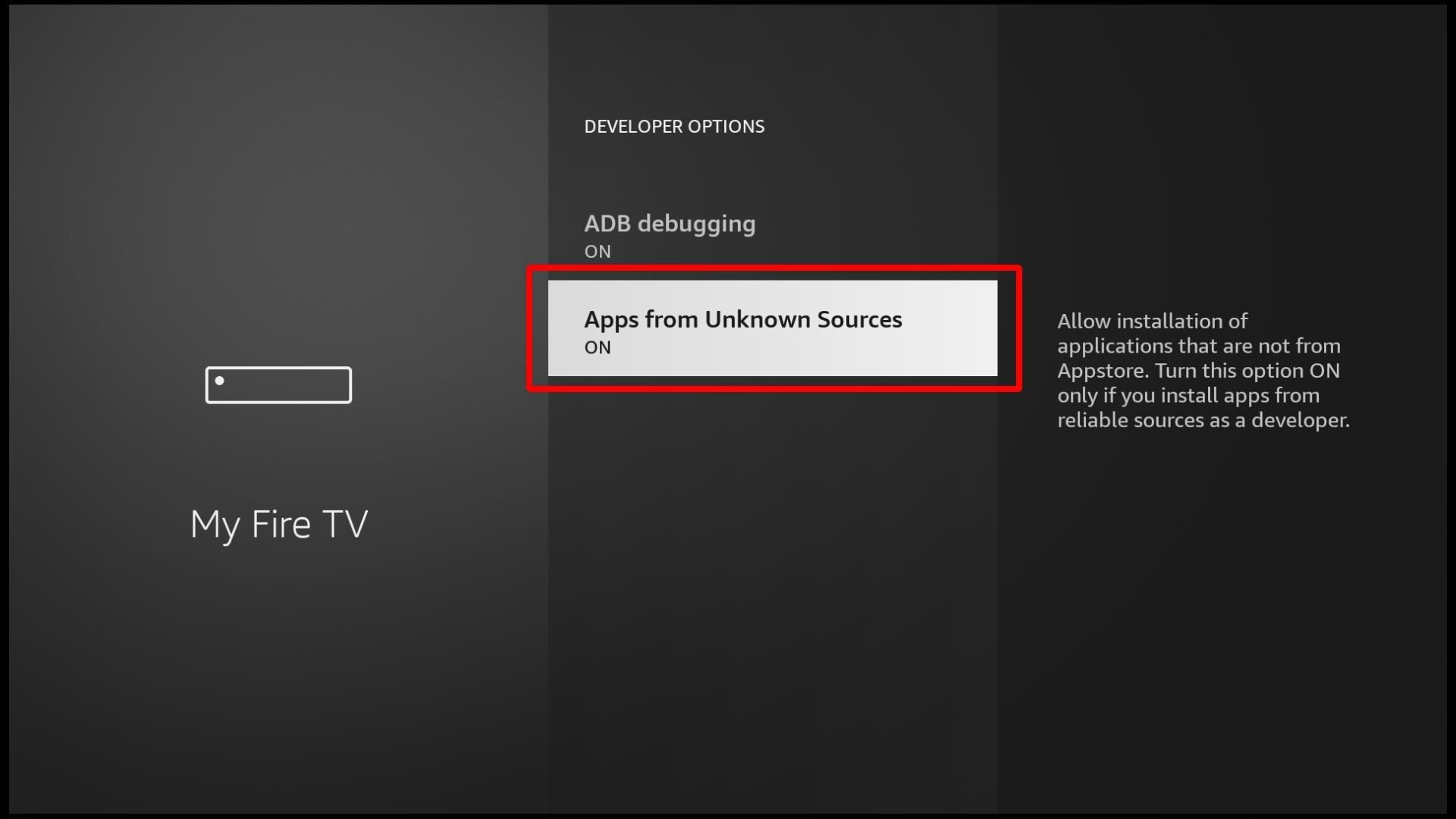
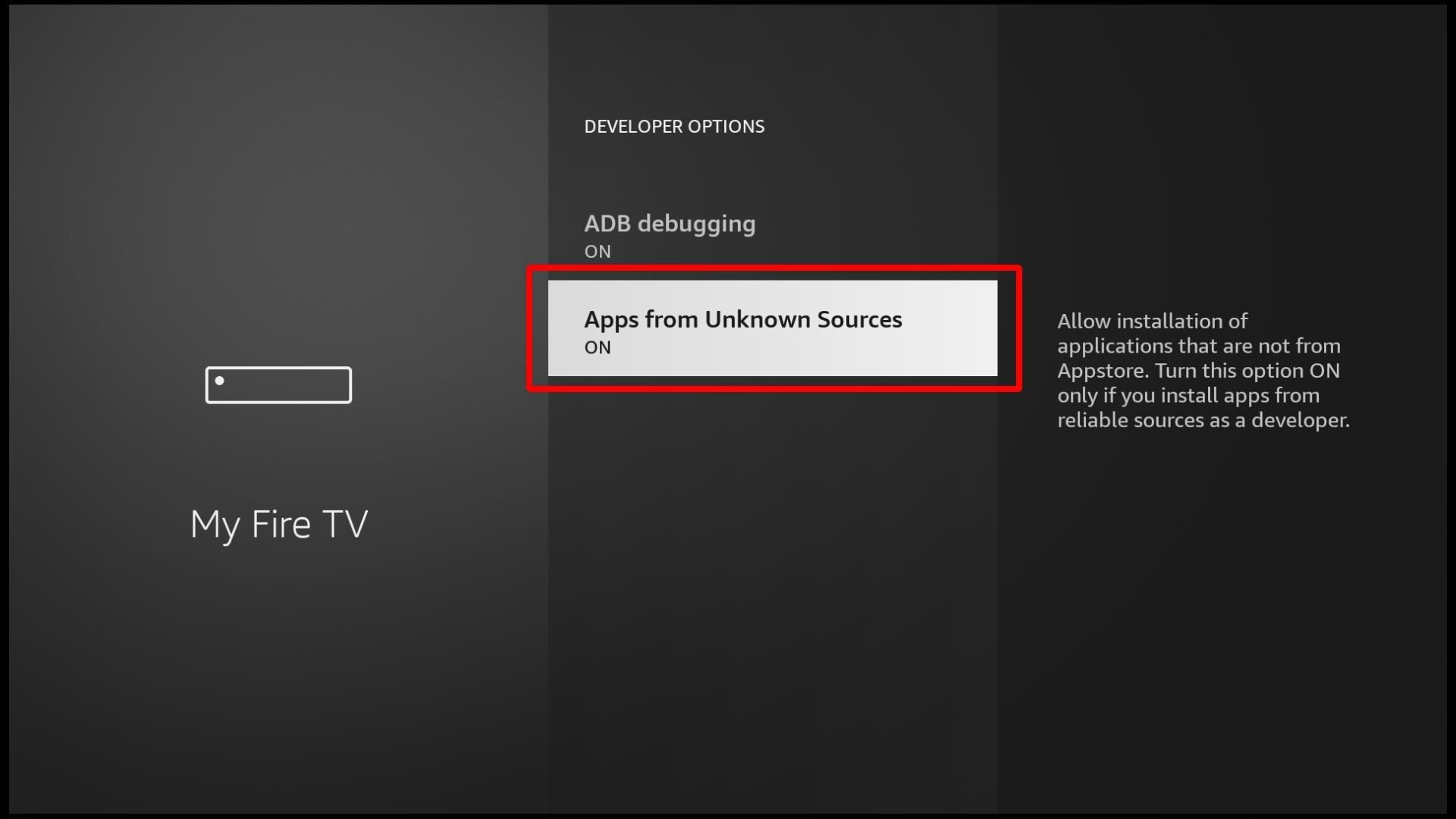
Step 6: Go back to the home screen, and open the Find menu.
Step 7: Click Search and type Downloader in the search box.



Choose Downloader when it appears in the search results.
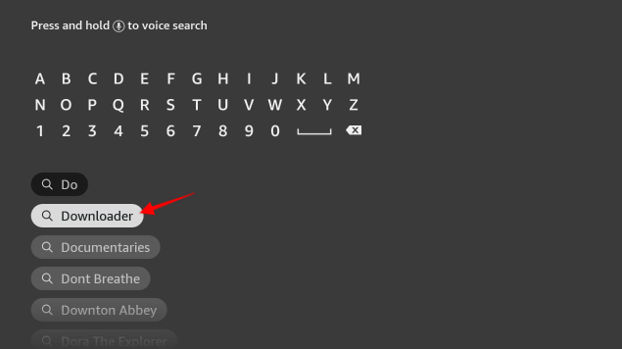
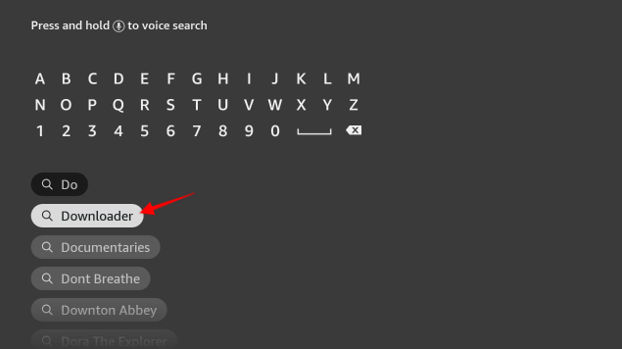
Step 8: In the Apps & Games section, click the Downloader app.
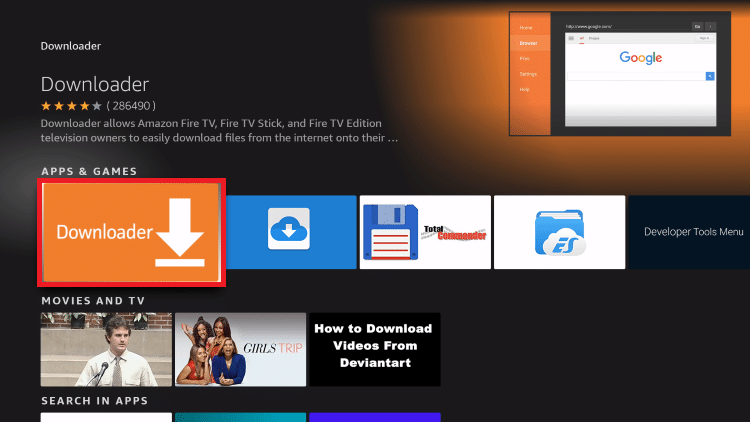
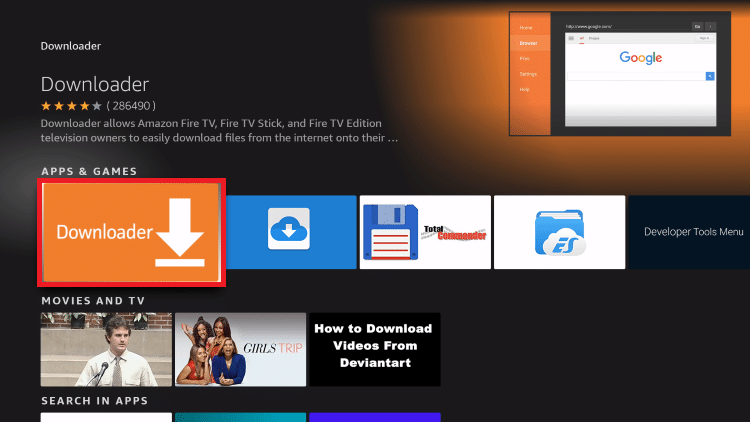
Step 9: Hit Get or Download.
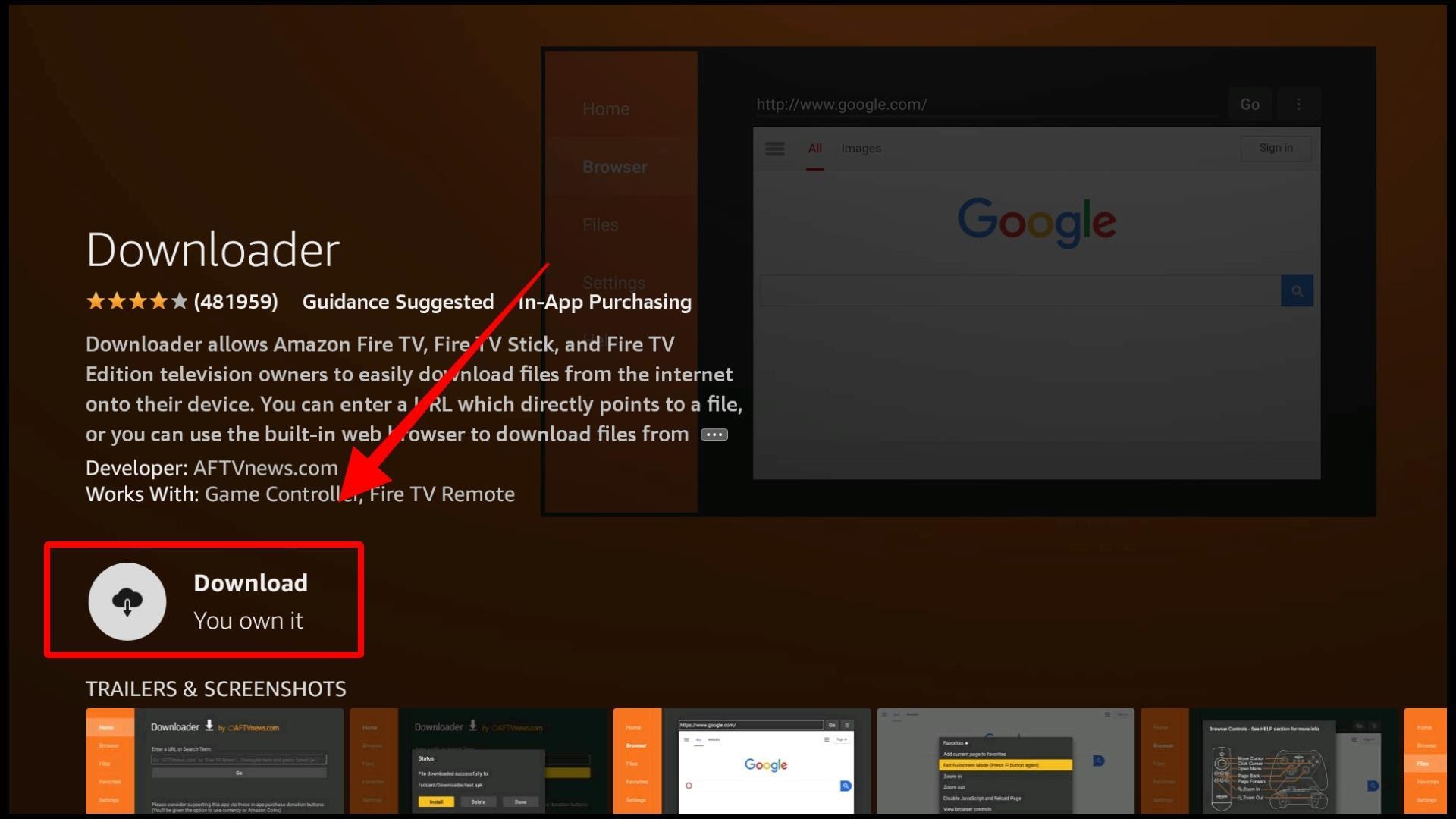
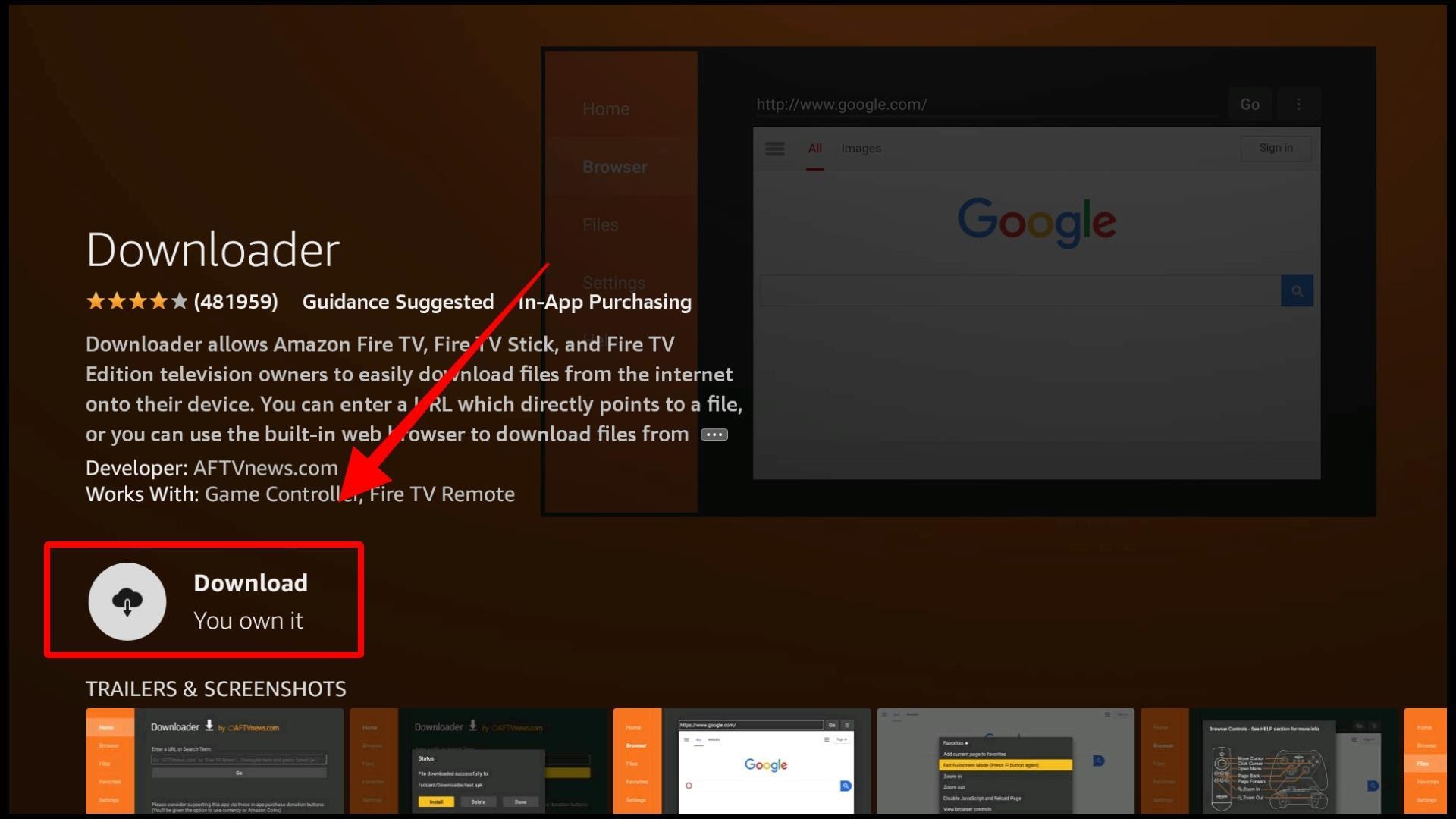
Step 10: When the installation is over, open the app.
Step 11: When Downloader opens, allow the prompts and then click Allow seen on the prompt that appears.
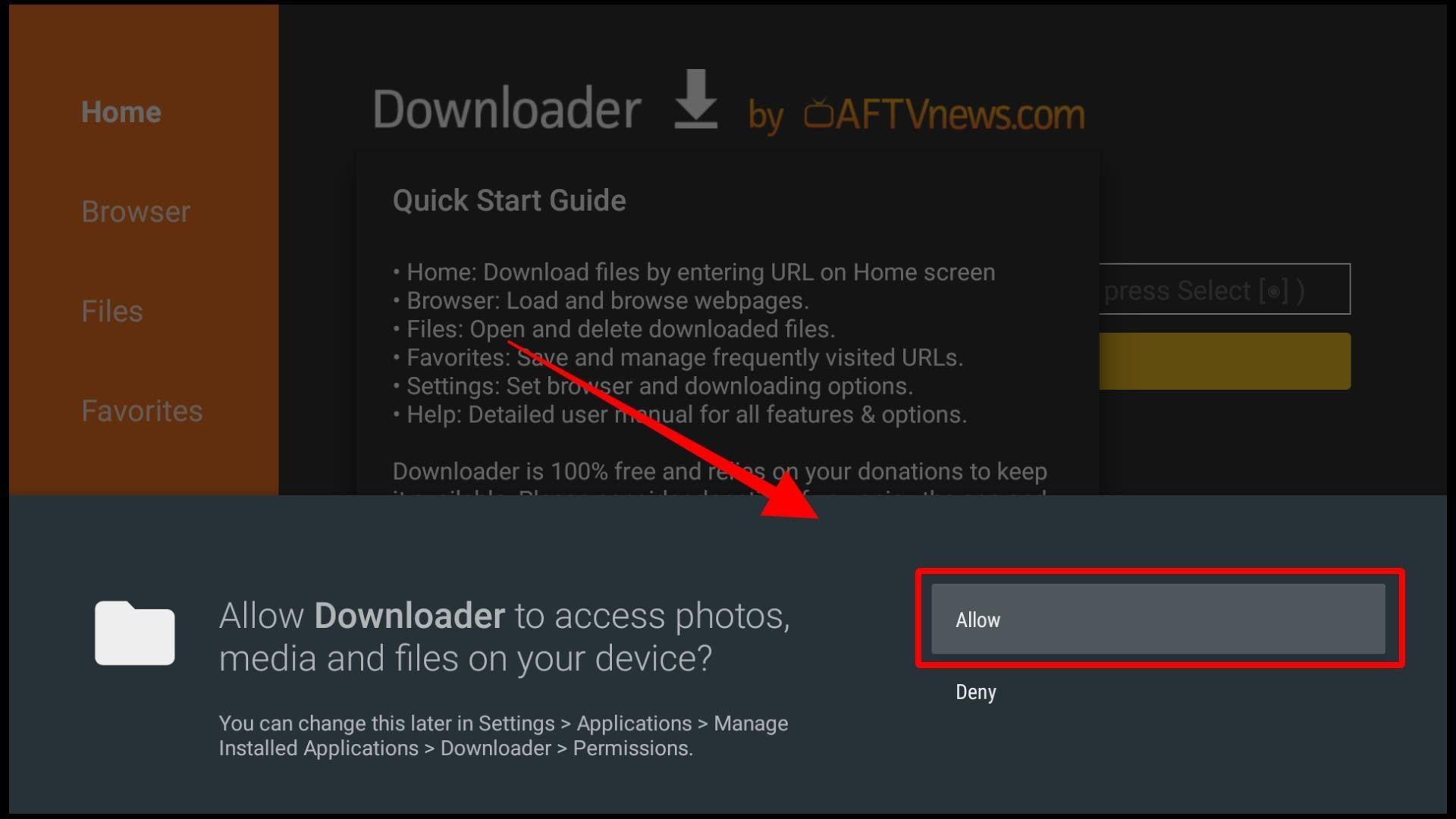
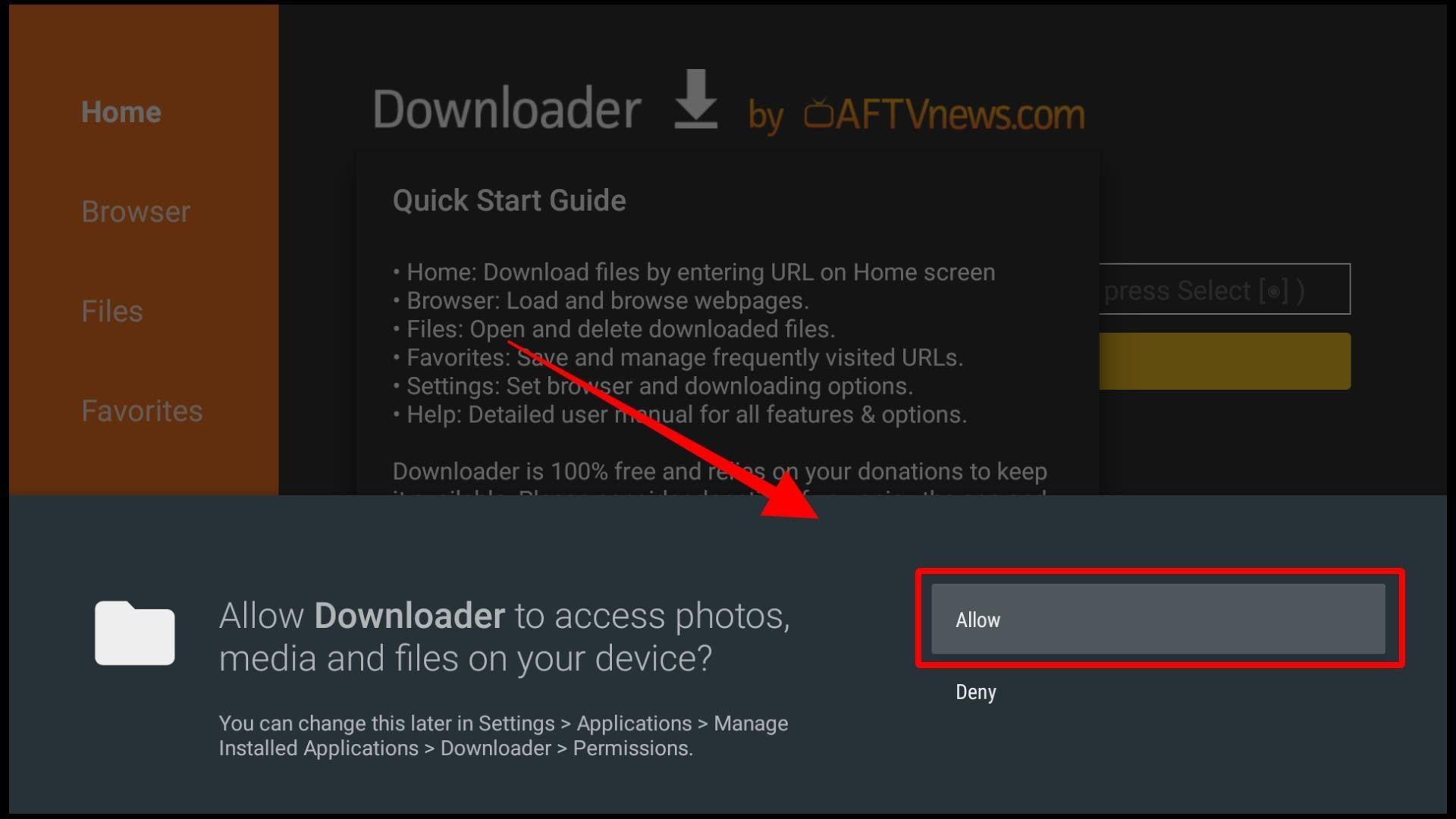
Step 12: The home screen will open by default. You’ll see a search box on the right.


Enter the following URL:
https://vpnch.ec/hulu
Select Go.
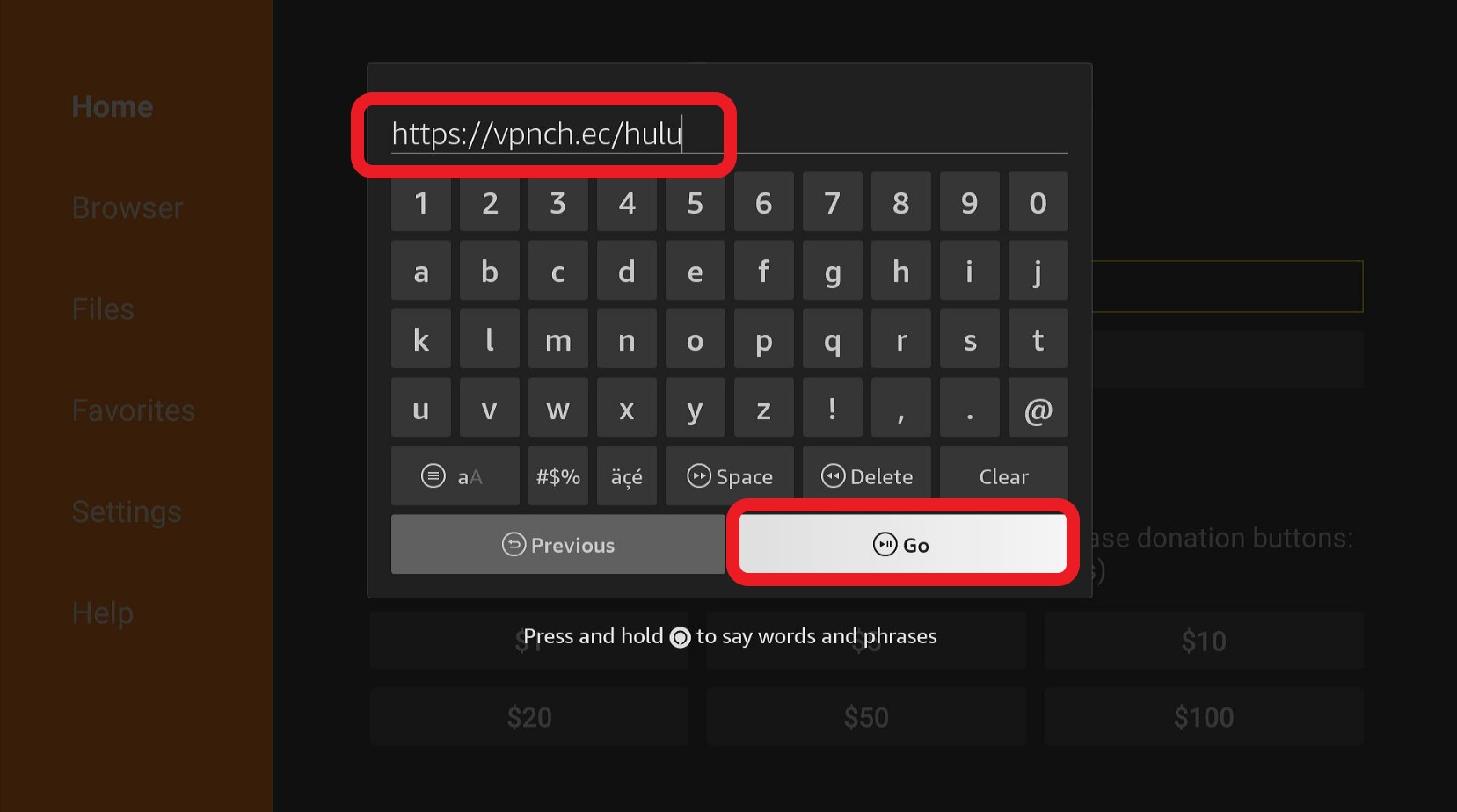
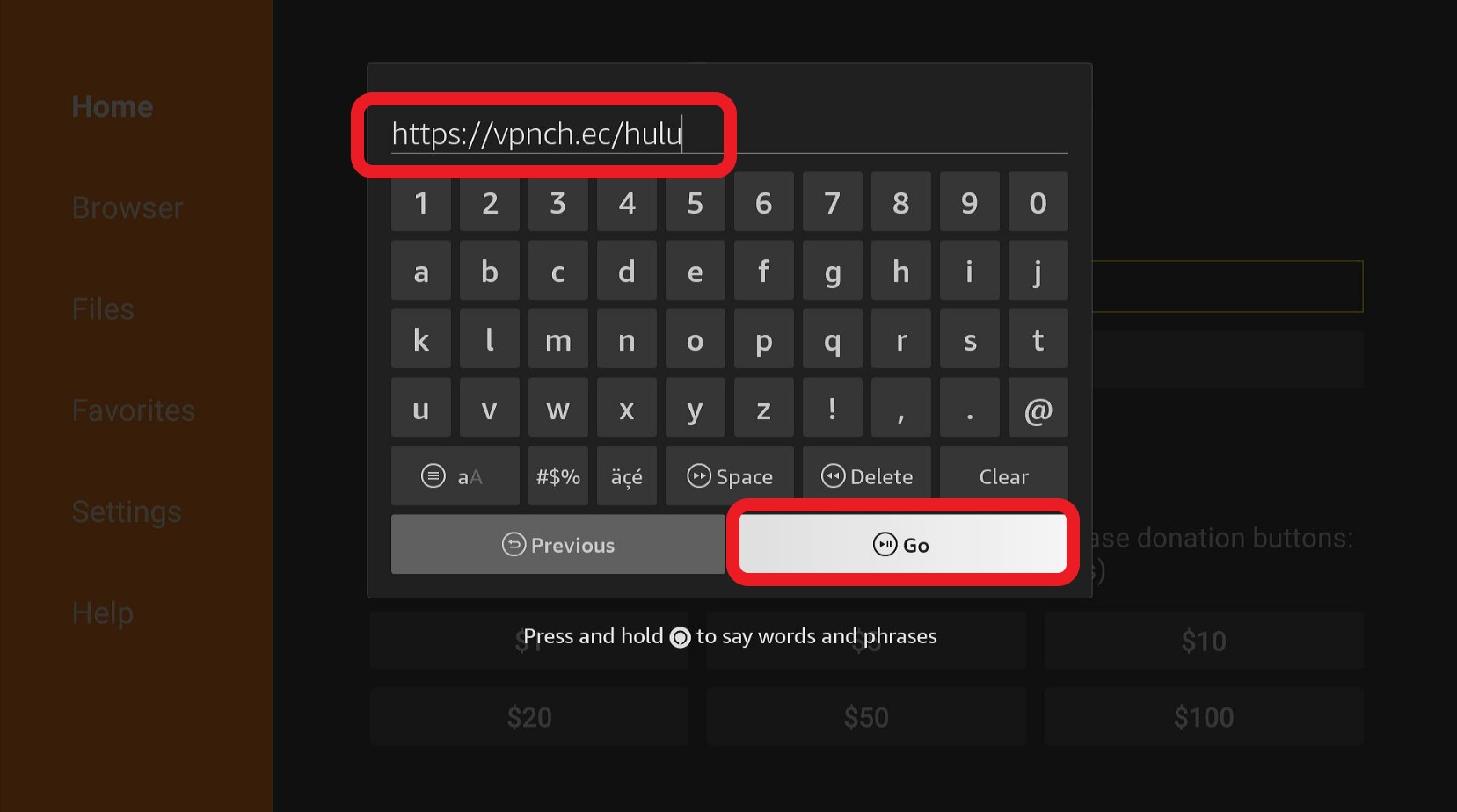
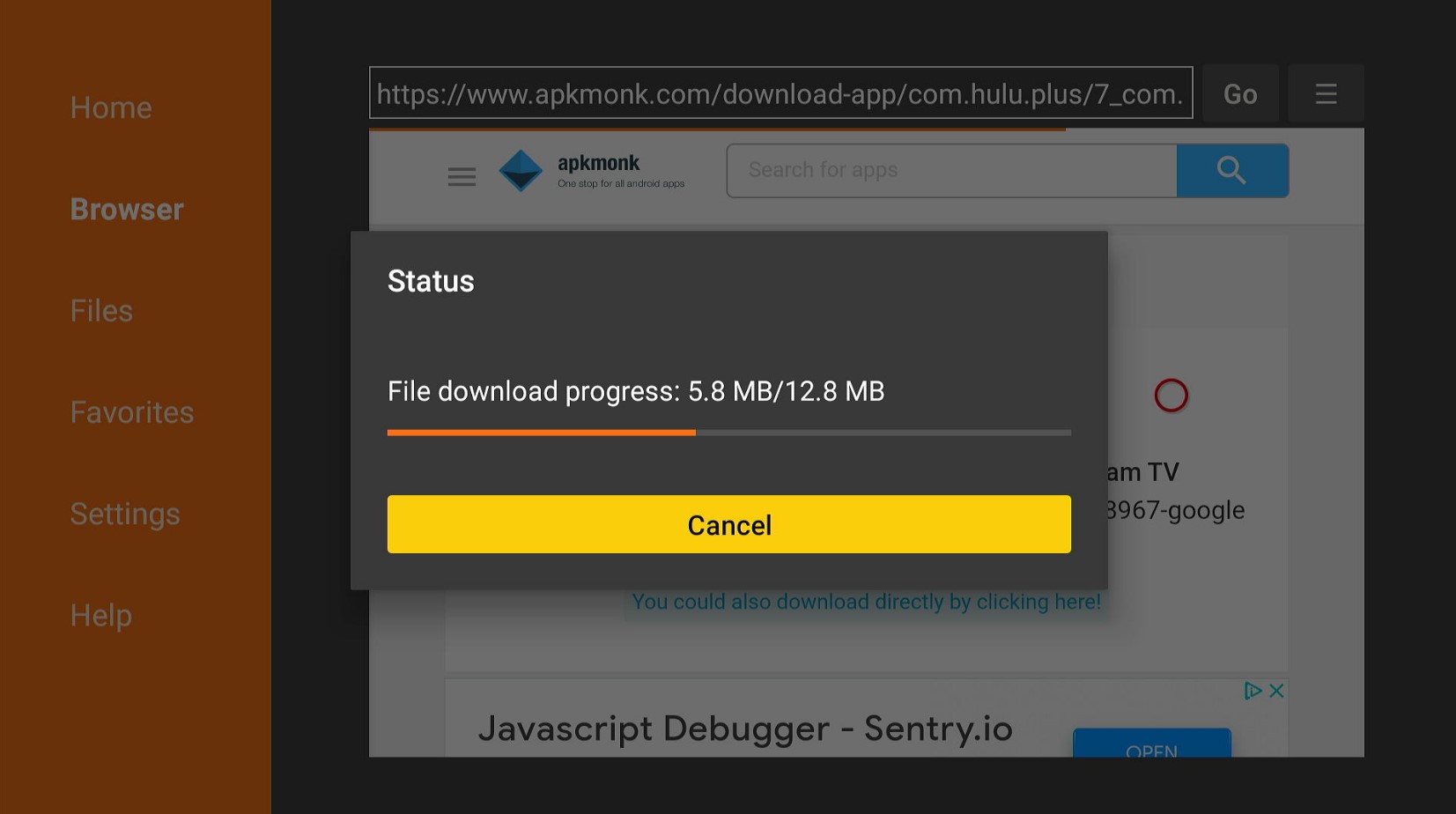
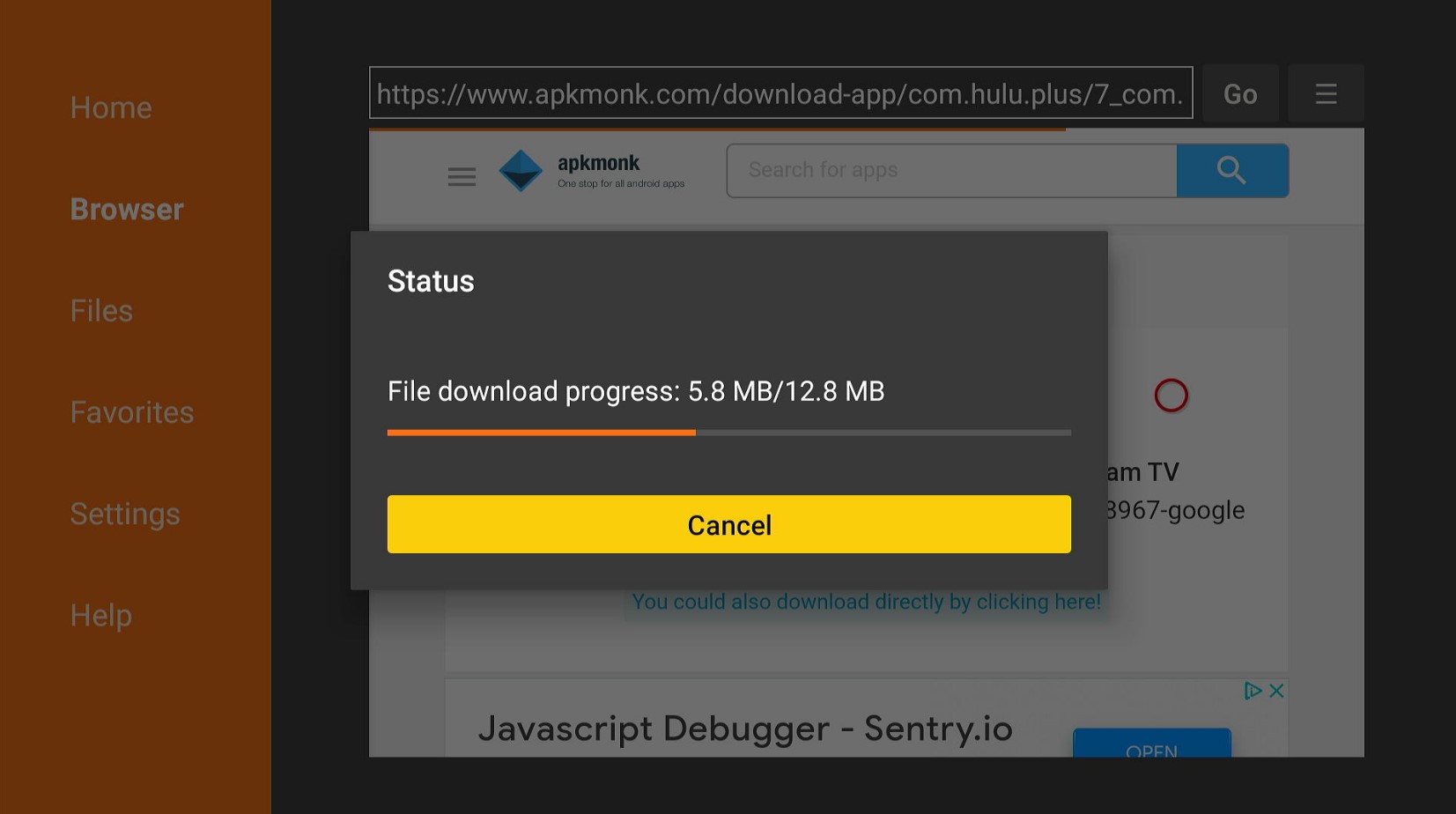
Step 12: Once the download is completed, choose Install and then Done.
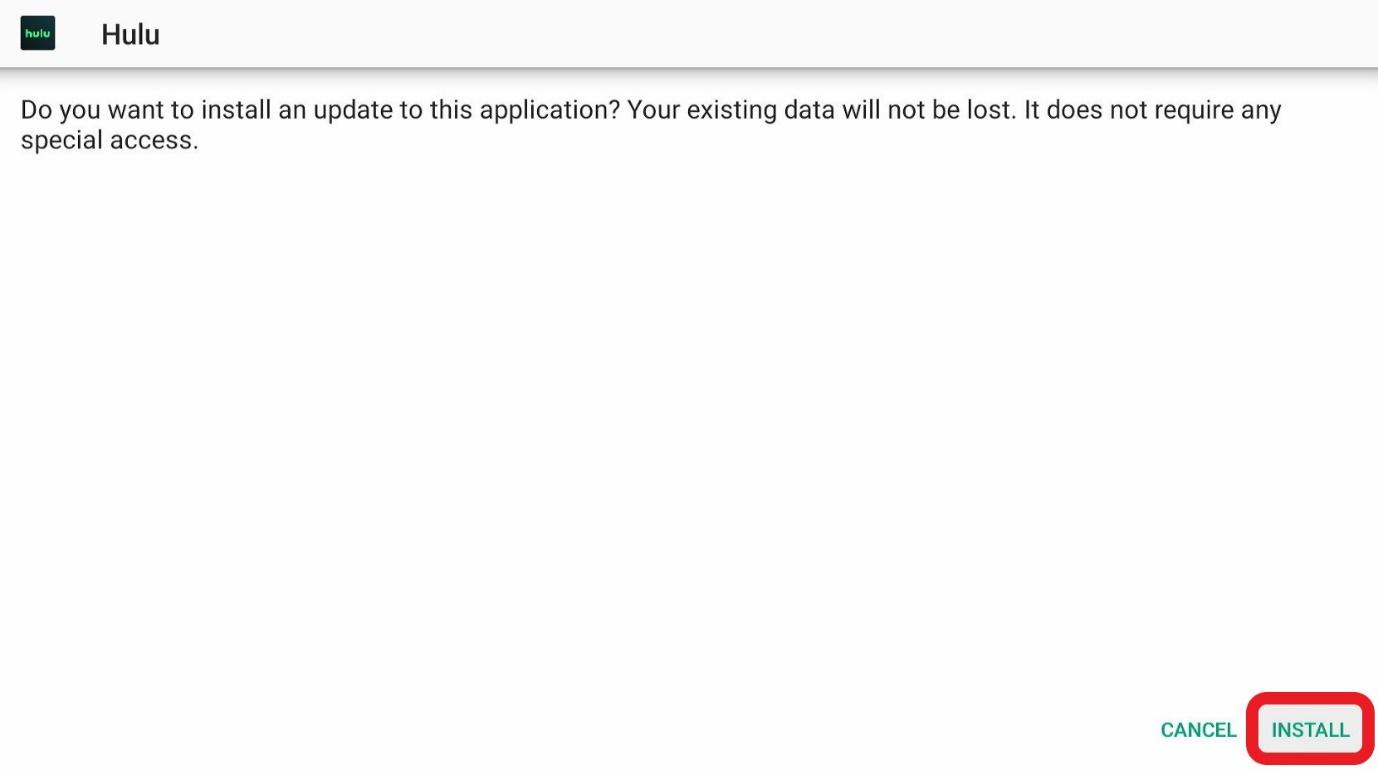
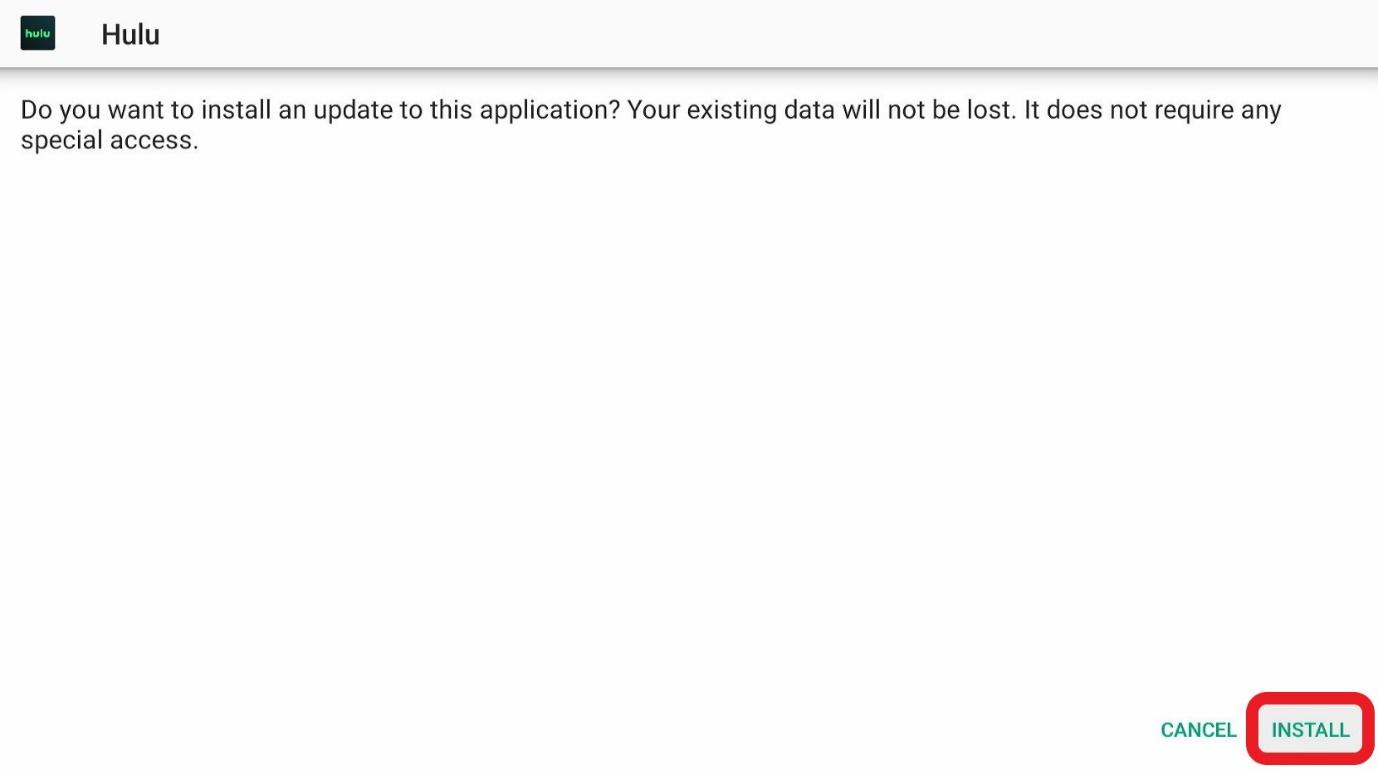
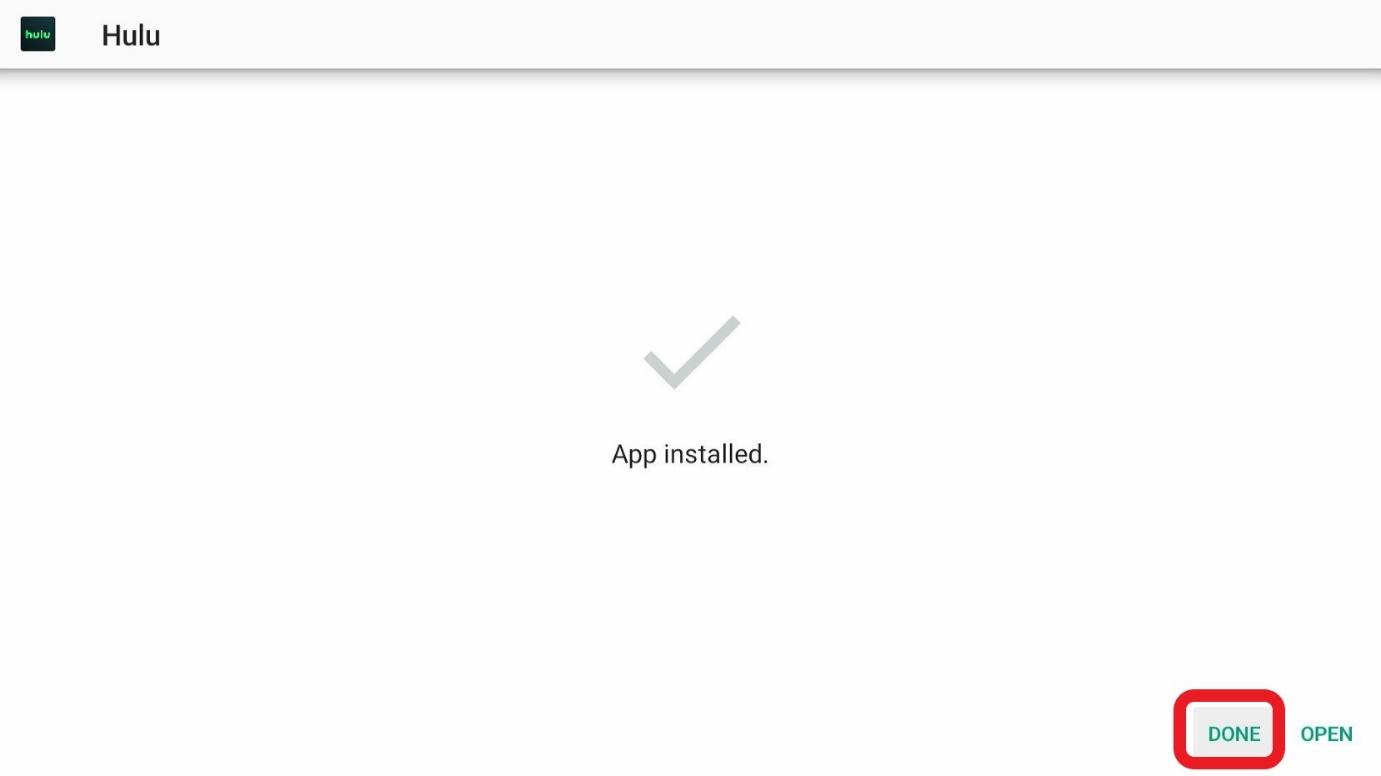
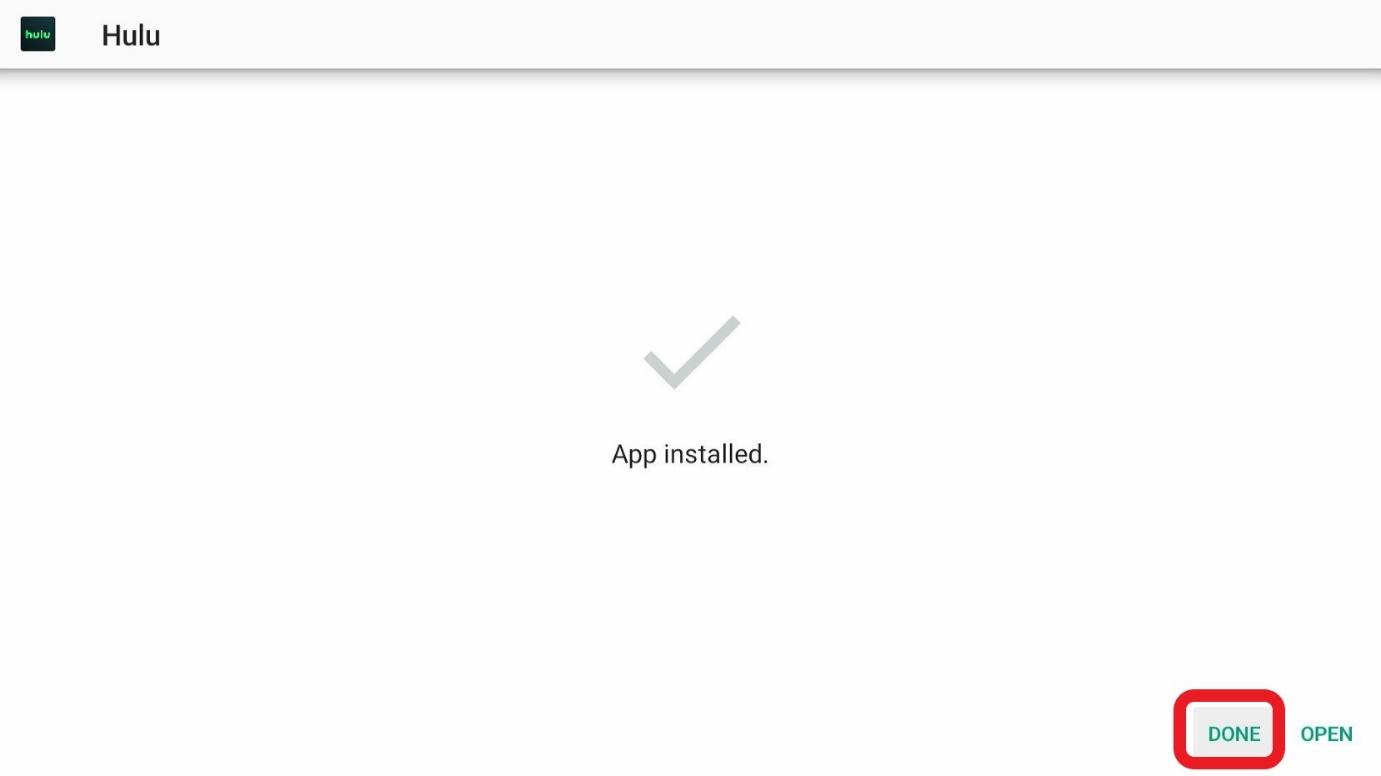
If you want to instantly use Hulu, you can select Open after the installation. But if you want to save up some storage, you can press “Done” and then Delete the APK.
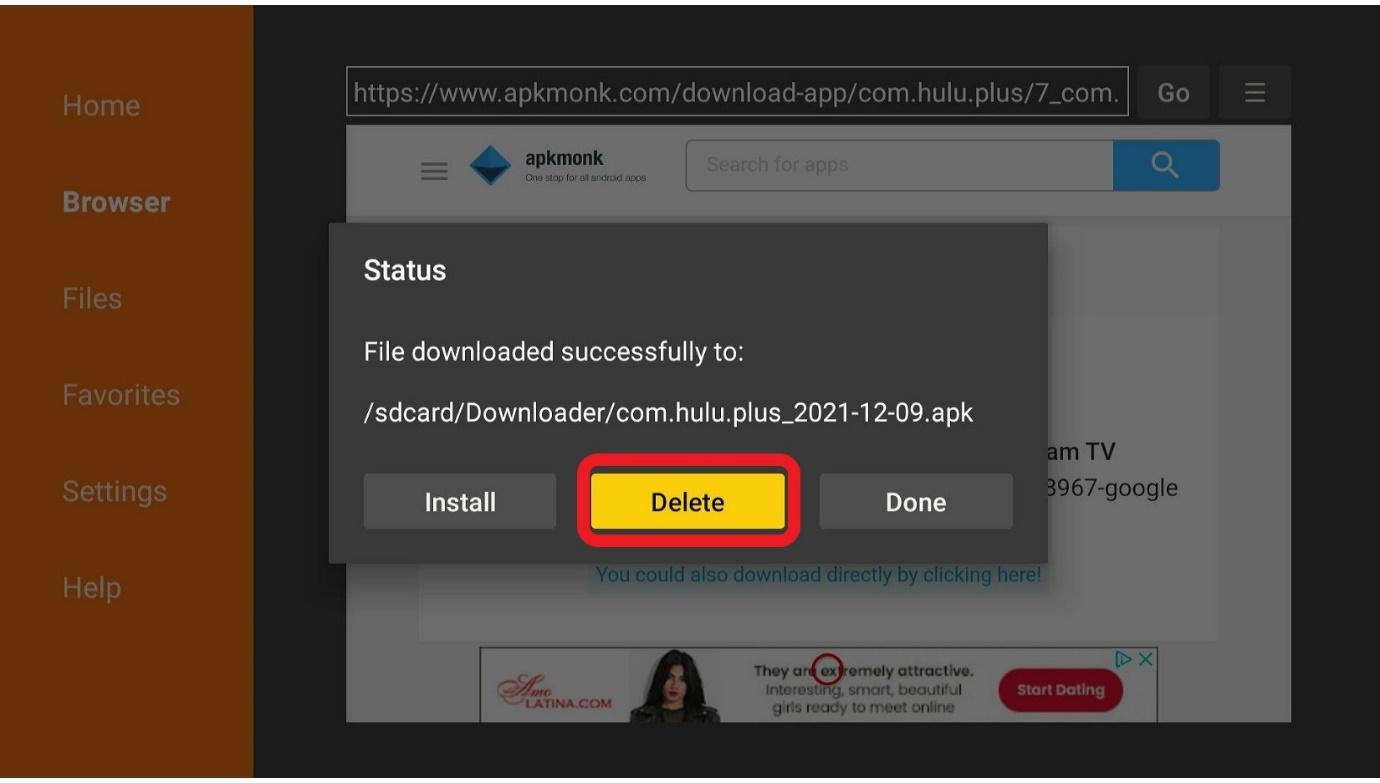
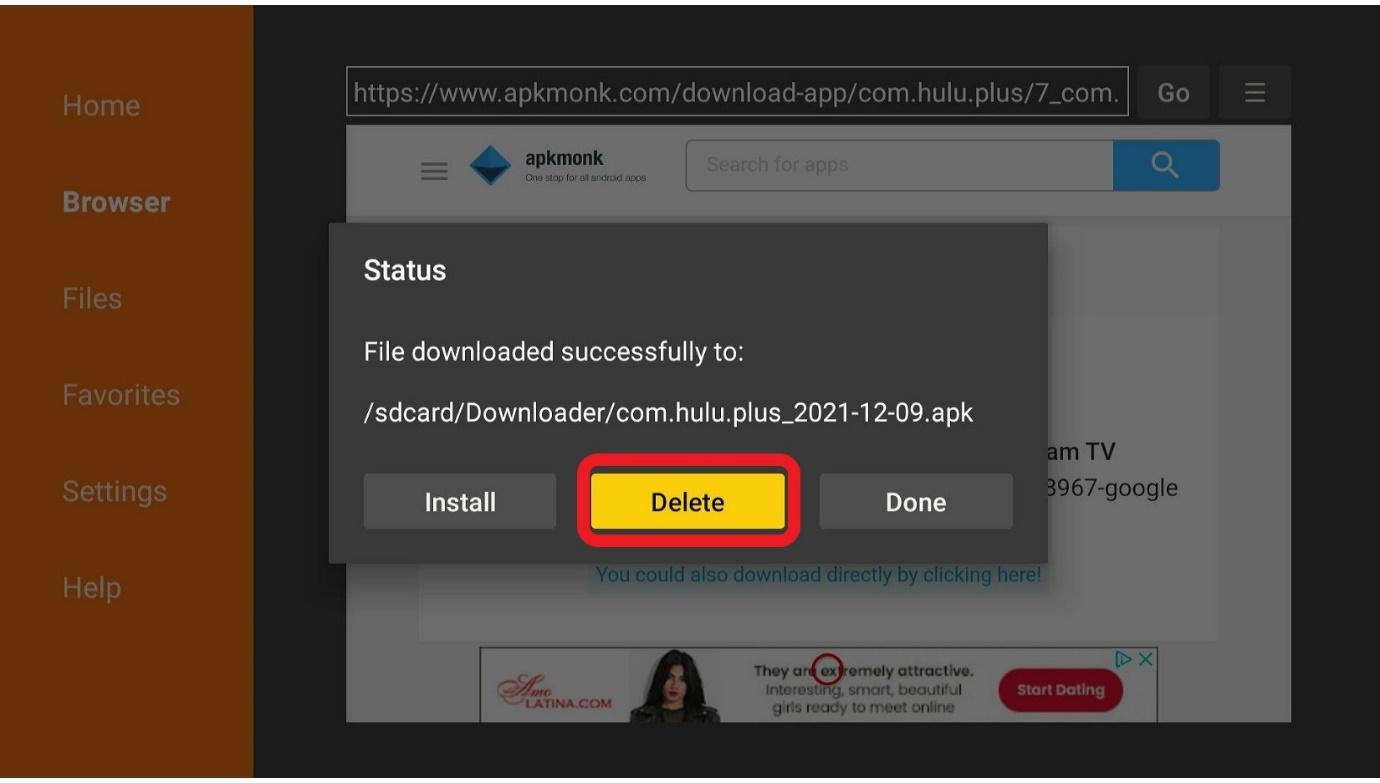
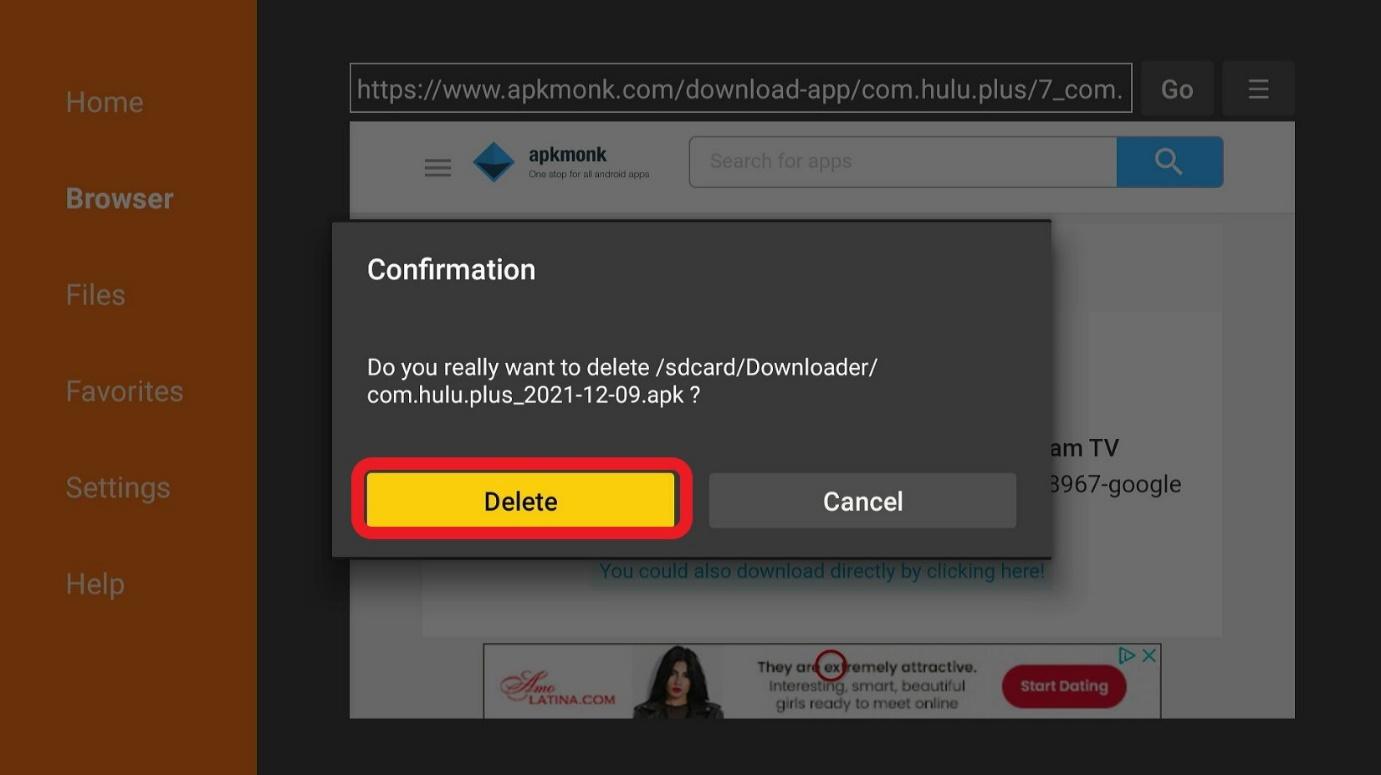
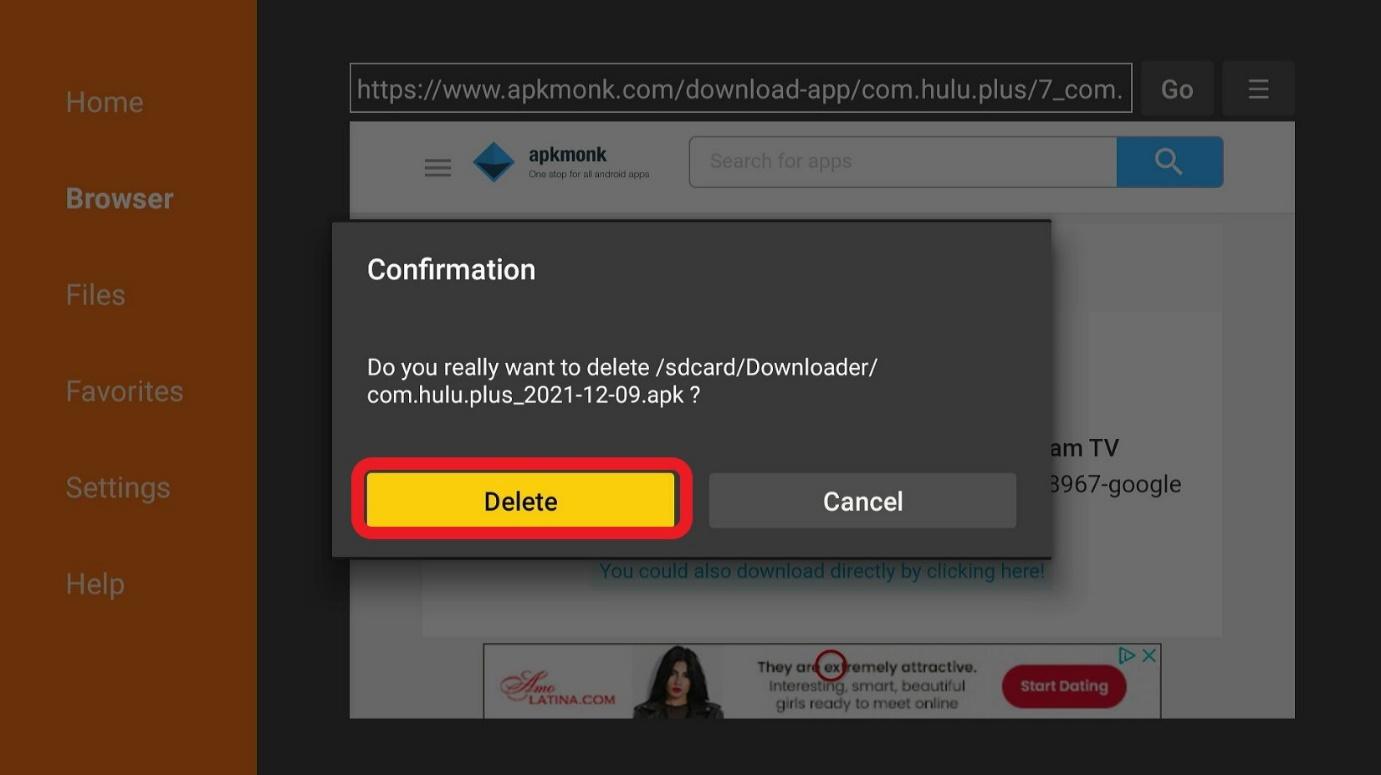
You can follow these steps to open Hulu.
Step 1: Go to your Firestick home screen. Click the 3-dot icon. You’ll see it in the middle bar.
![]()
![]()
Step 2: Look for the Hulu app icon. Select it.
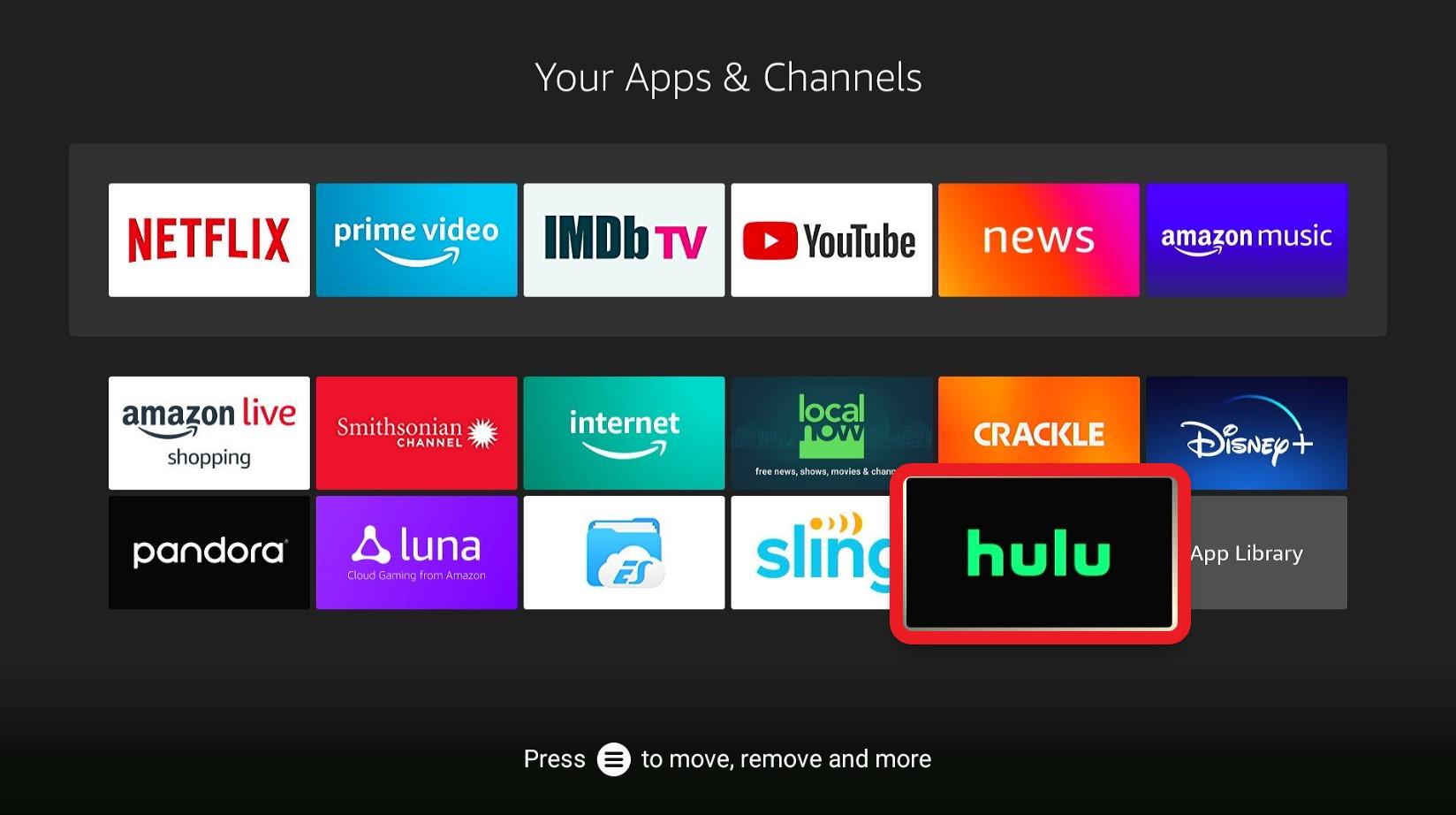
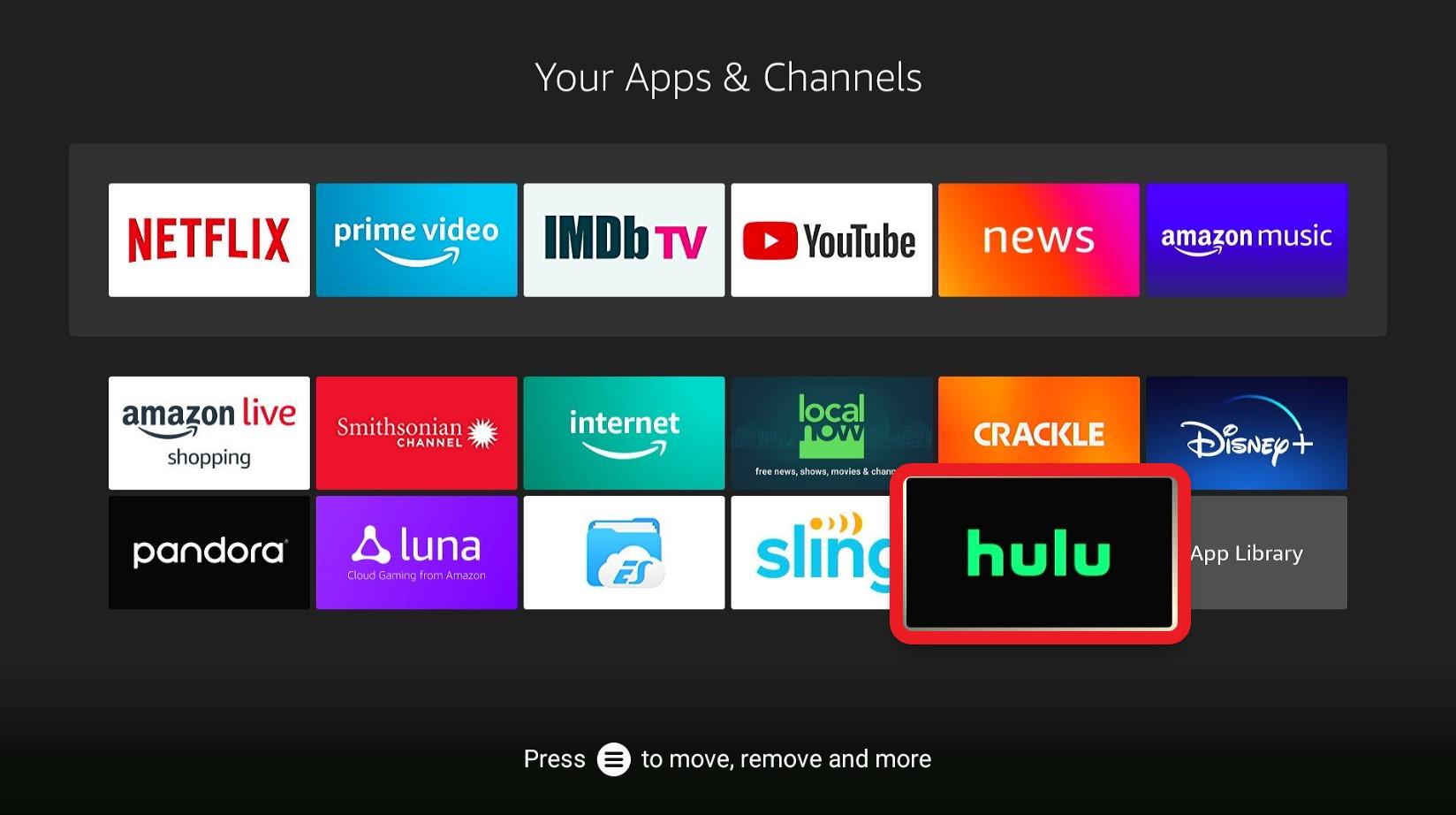
This will launch the application.
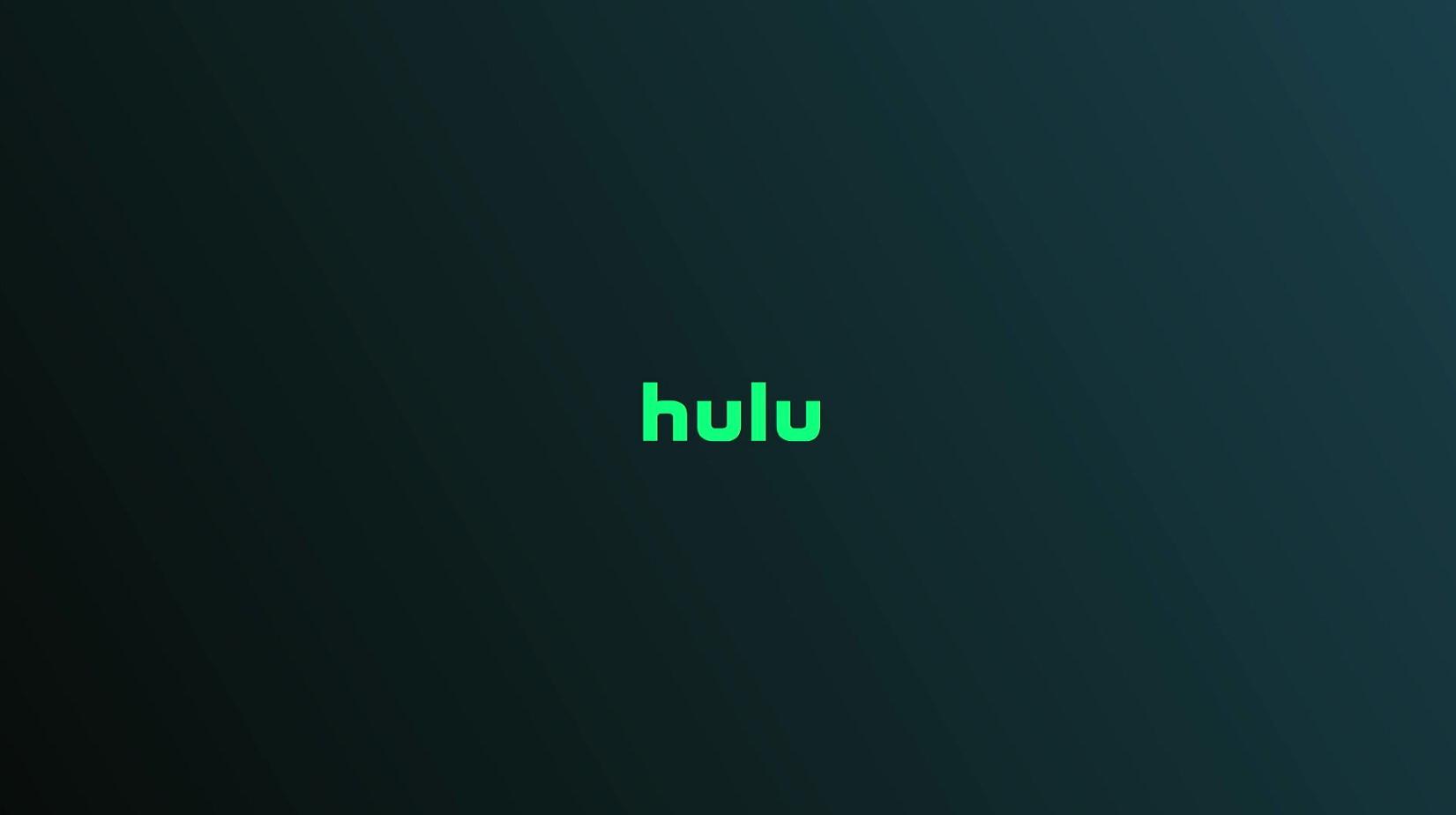
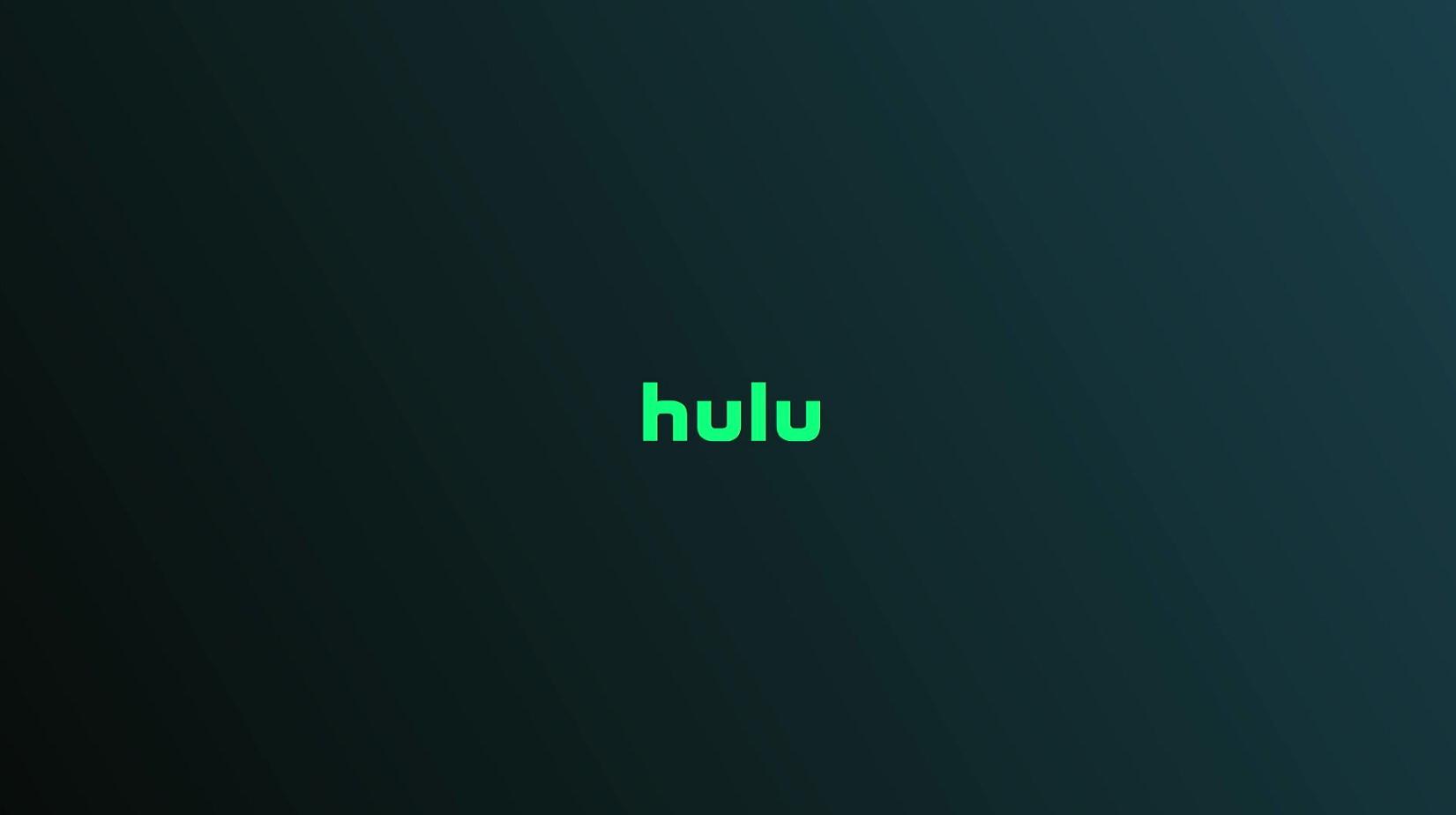
If you cannot find the Hulu app, go to All Apps and scroll till you see it.
You can move the app to the first or second row if necessary.
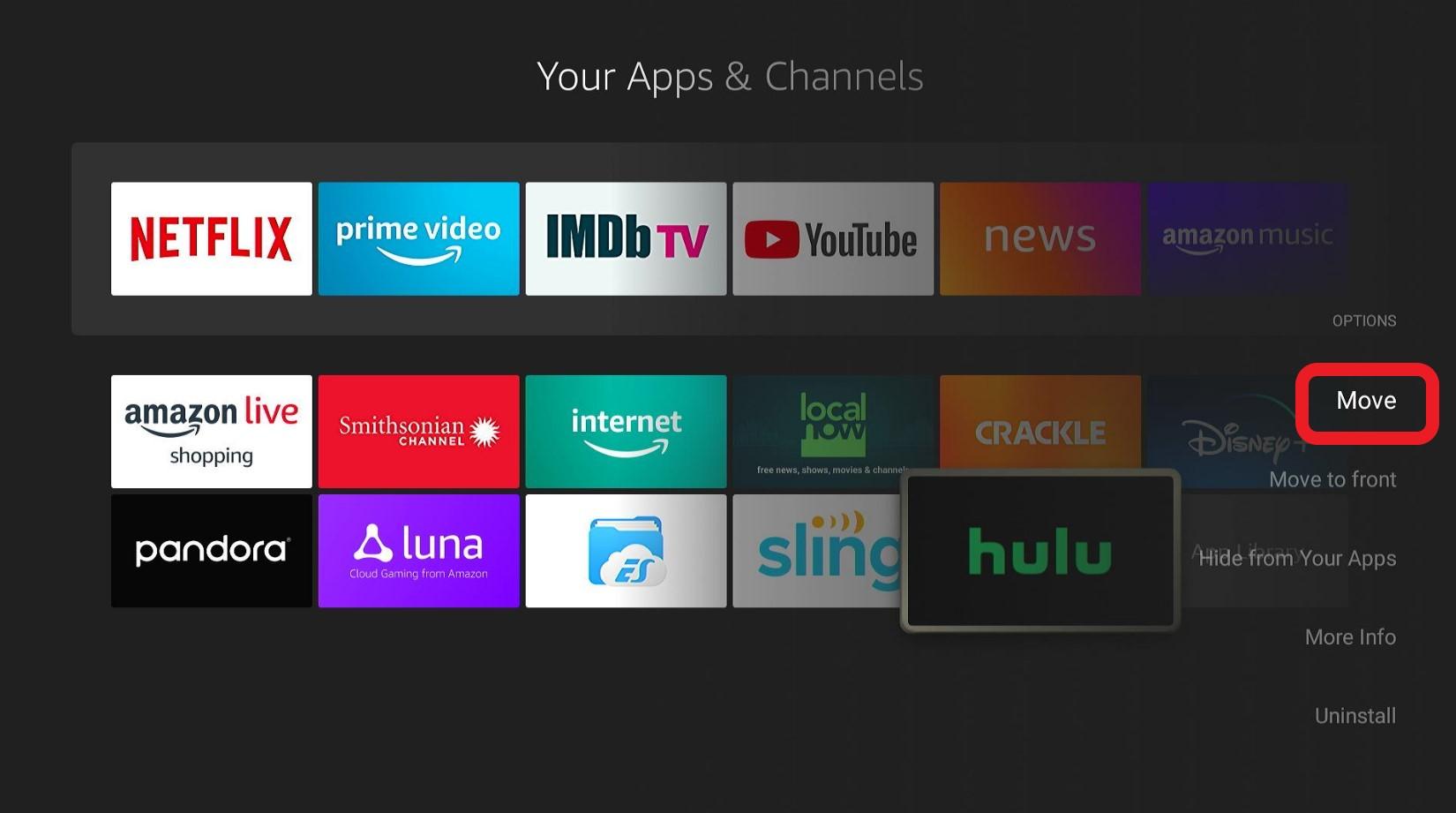
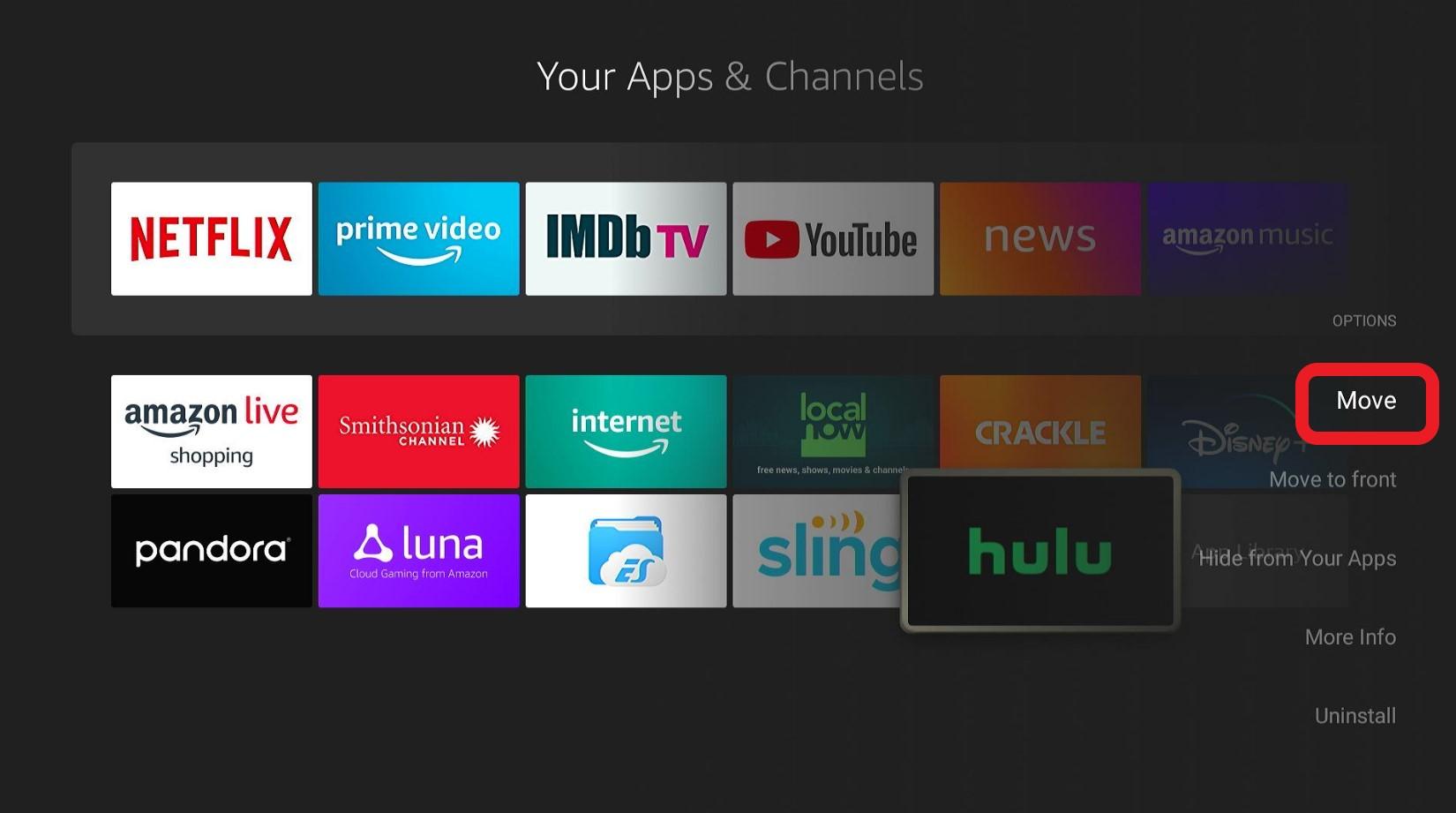
Doing so enables you to easily access the app.
If you’re using the app outside of the United States, make sure to use a VPN before opening Hulu. It will help you hide your real location from the application.
Simply click Login. You’ll see two options:
A code will get displayed on the screen. Go to hulu.com/activate in any browser on your phone or computer and enter the code.
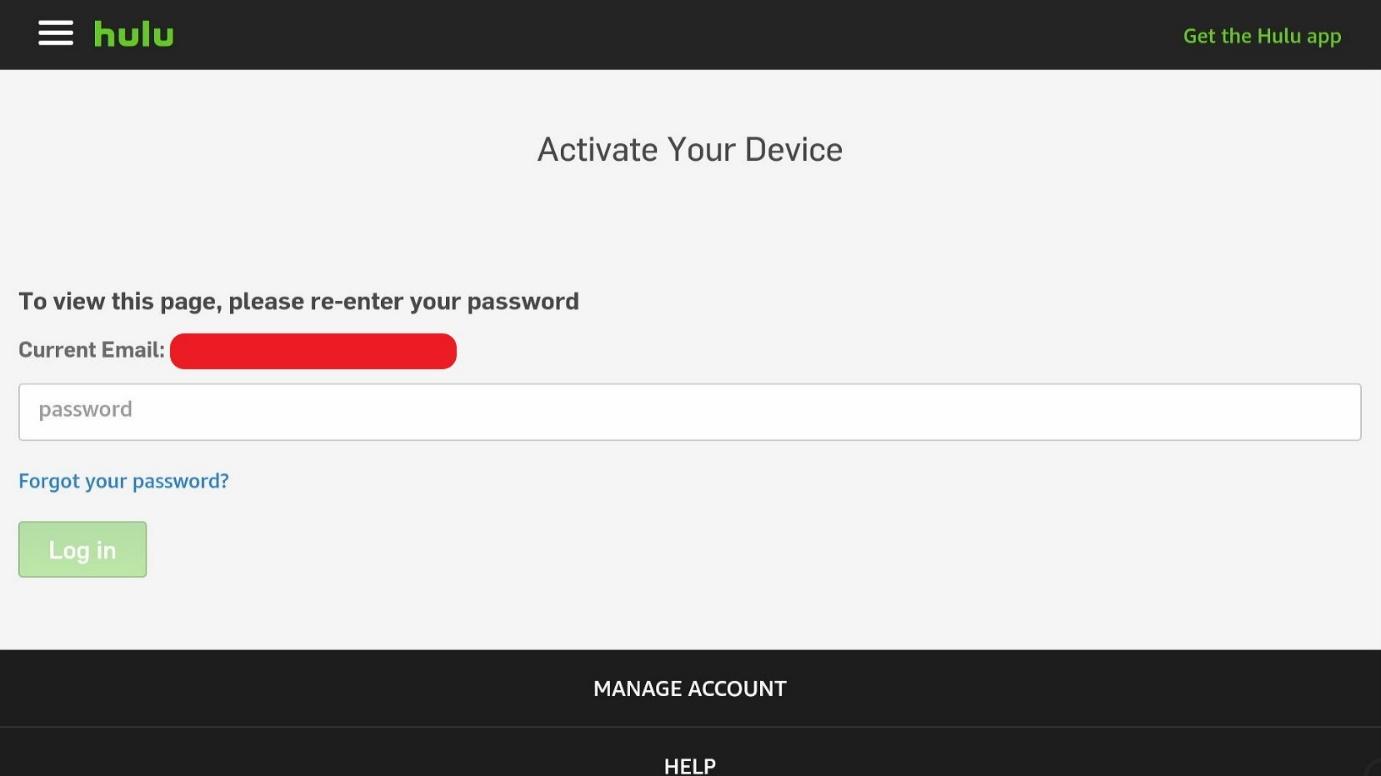
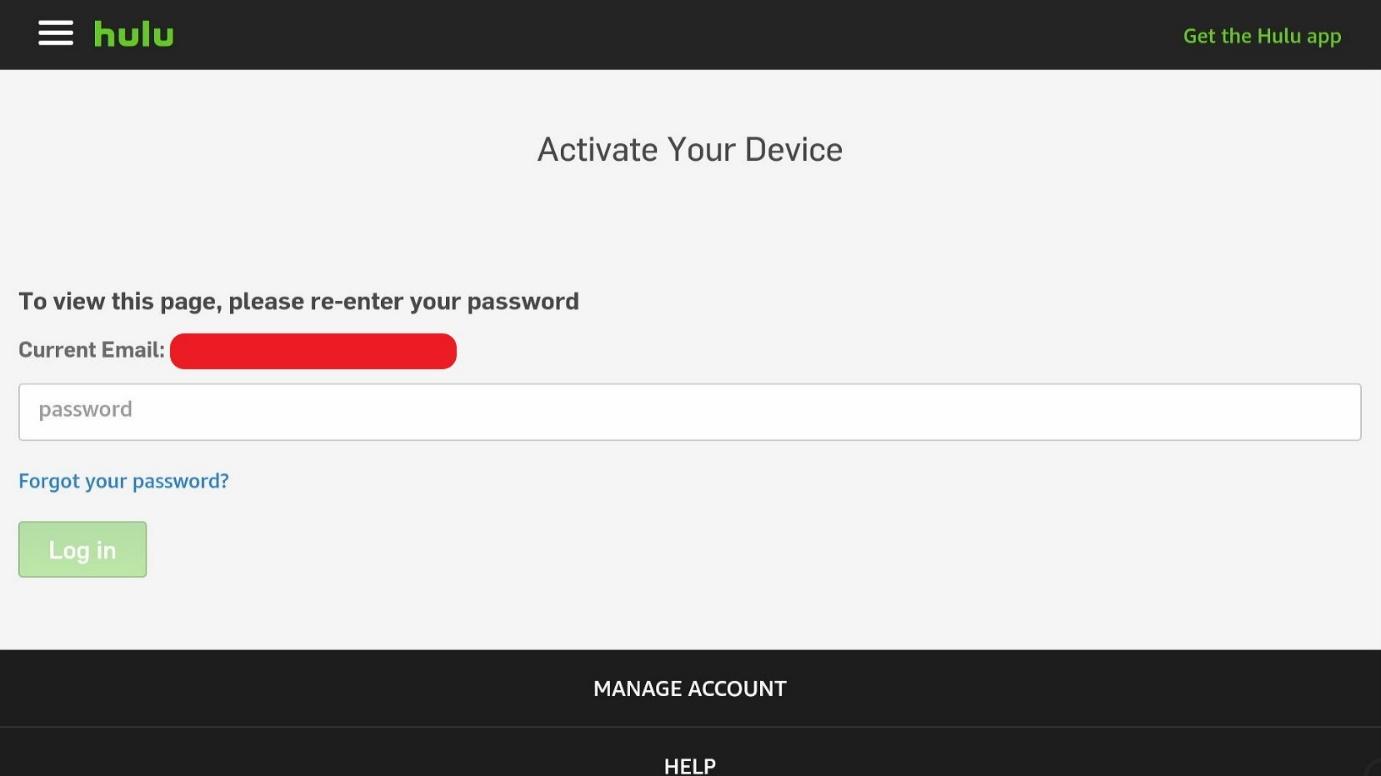
Put in your email id and password to log in.
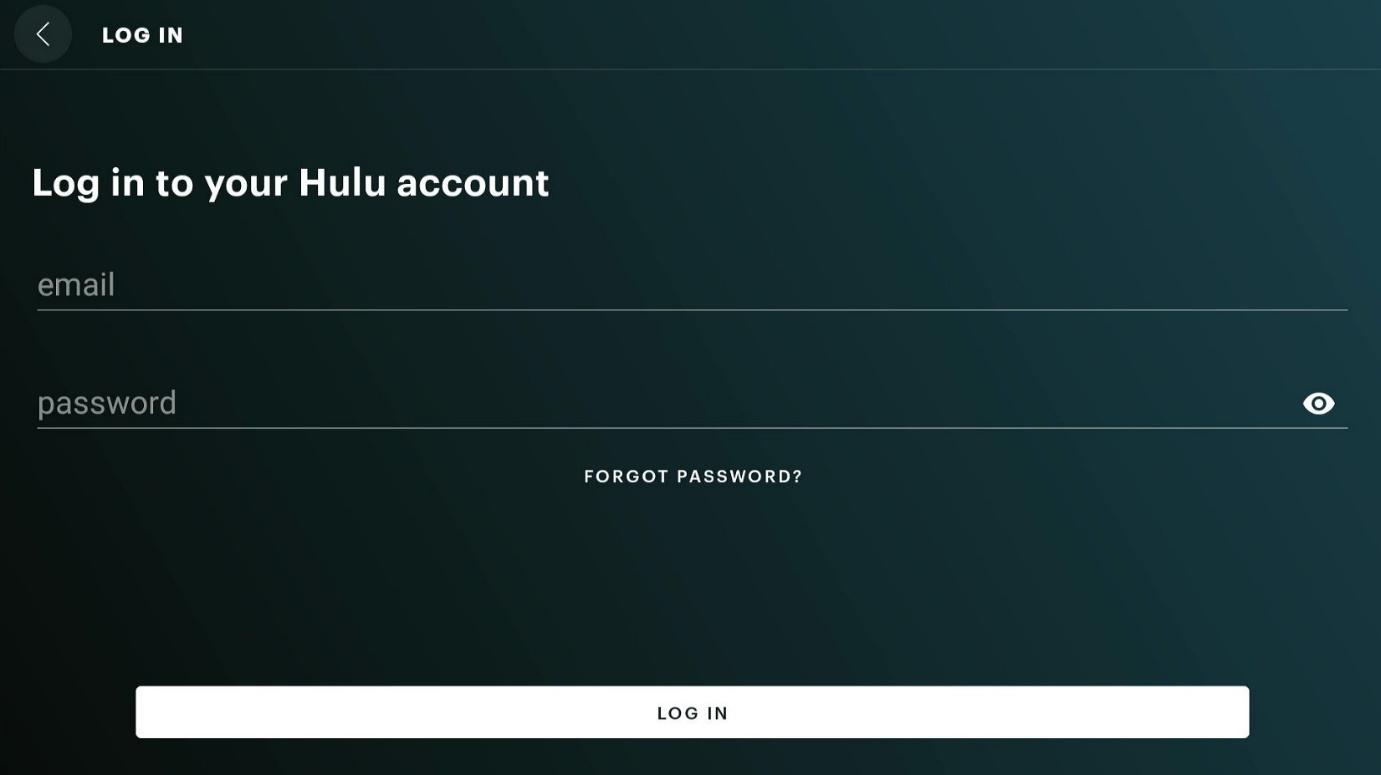
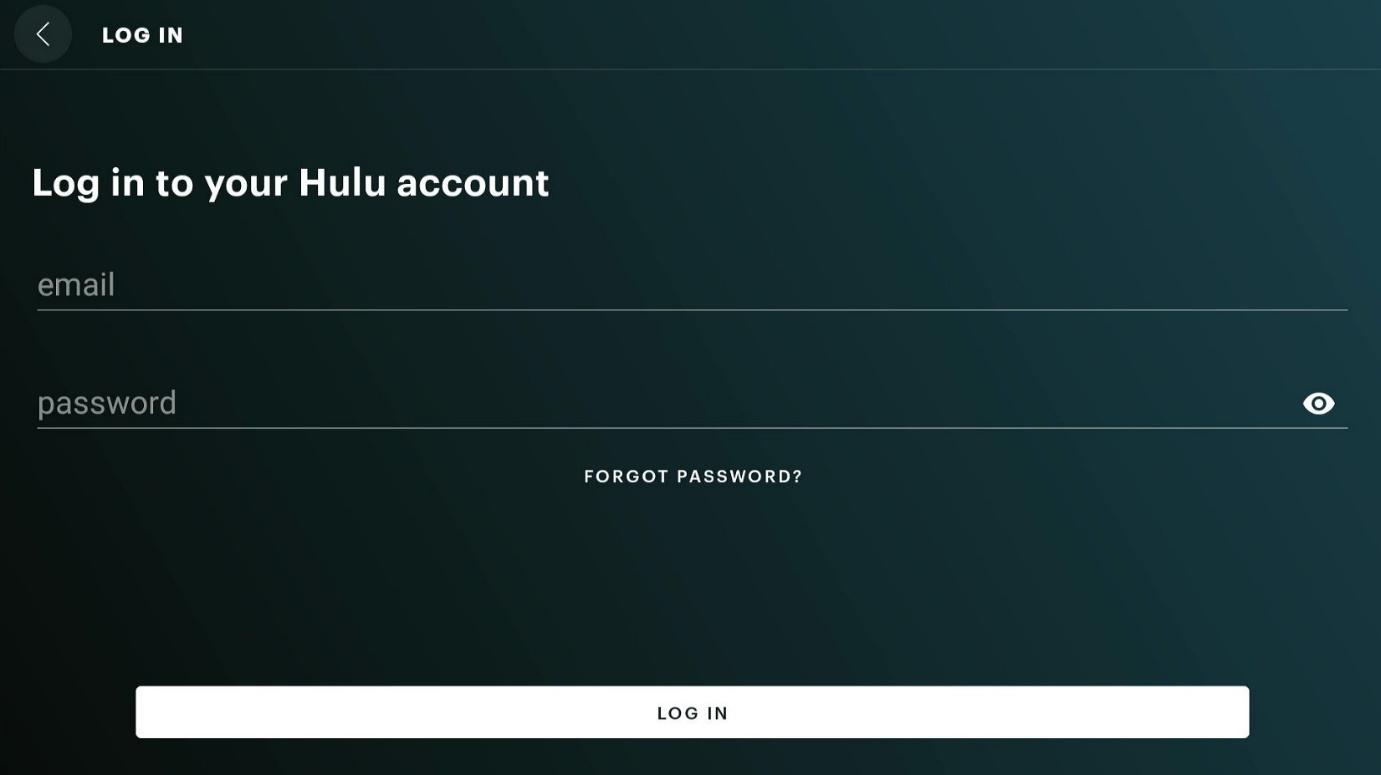
You can now enjoy the unlimited content that Hulu offers.
Firestick is among the few streaming devices which can run Hulu. The only drawback is that its content is limited to US users. Still, you can bypass it by using a VPN to unblock the geo-blocked content. With a top-tier Firestick VPN, you won’t have any problem accessing Hulu. Just follow our step-by-step guide and enjoy streaming on Hulu.