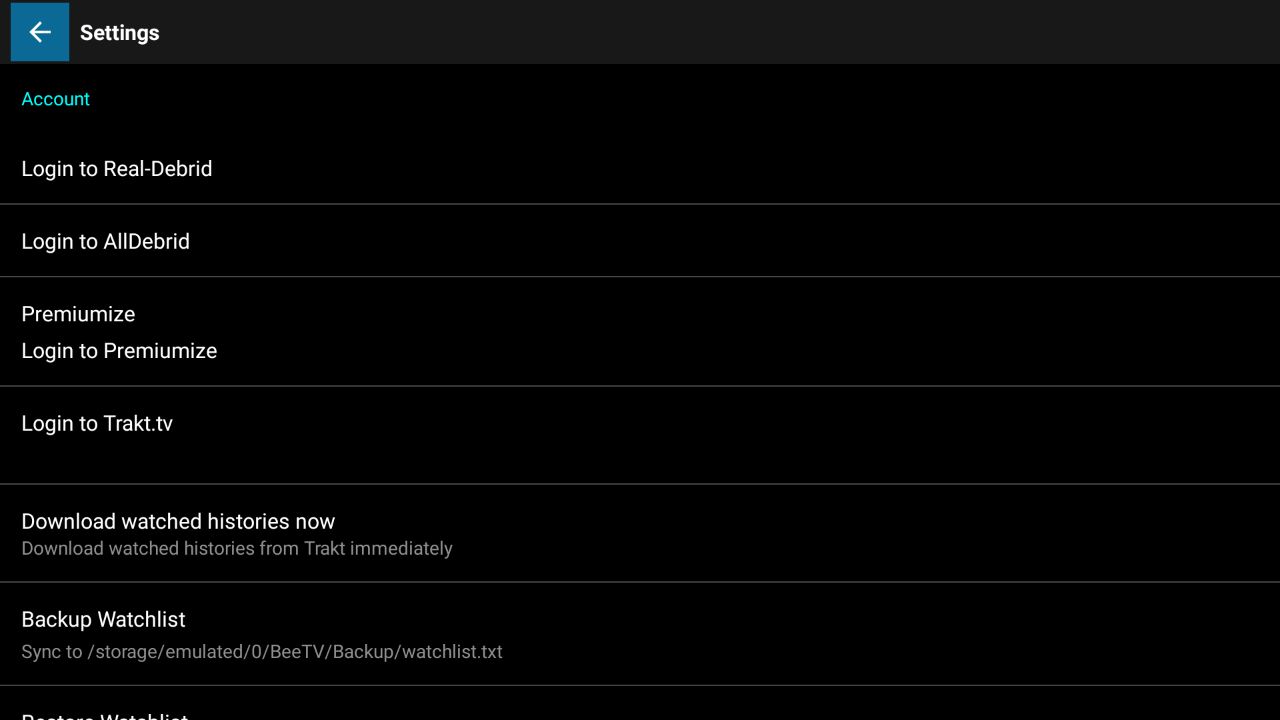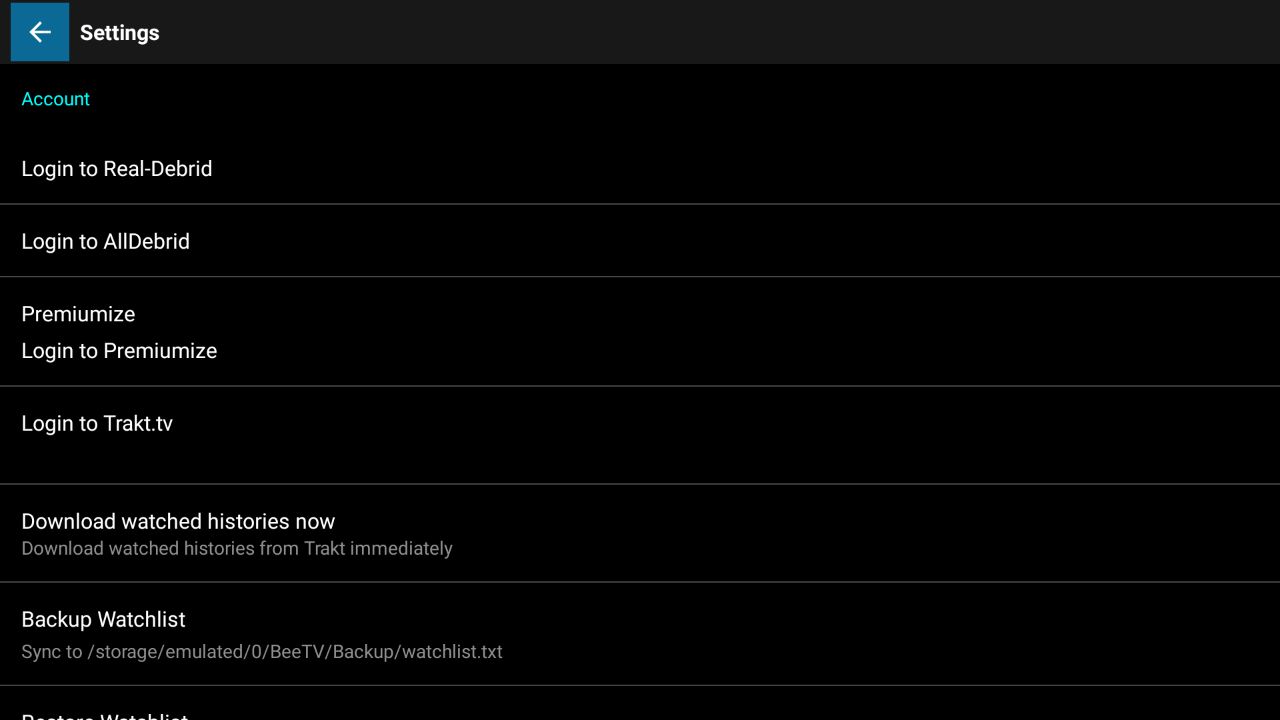Bee TV is a widely used streaming application and is currently one of the best Firestick apps for movies and TV shows. Along with an easy-to-use interface, lightweight application, high streaming quality, easy downloading process, this streaming site is compatible with multiple platforms like Android, iOS, Windows/Mac PC/Laptop, and Amazon Fire TV Stick.
Along with a wide variety of movies and TV shows to choose from, BeeTV even has a ‘Special Request’ feature that allows the users to put in a request for a movie or a TV show with the developers that they are unable to find on BeeTV. The app will then fetch the content for them on a priority basis, and the user doesn’t have to go through the hassle of changing applications.
We will discuss a detailed description of its features at the end of the guide. For now, let’s talk about how you can get BeeTV.
To install a third-party app such as BeeTV APK, you need to download an app that allows you to install these third-party applications from the internet onto your device. Among such available applications, we have shortlisted two for you:
After reading the article, you can choose one of these applications to help you install Bee TV on your Firestick. Both apps are easy to use and install and will make your streaming experience super secure and fun!
Downloader is an application with a built-in web browser that allows Firestick users to download anything from the internet on their TV. Thus, it is essential for you to download this application before downloading any third-party application.
Follow these steps to install the Downloader app.

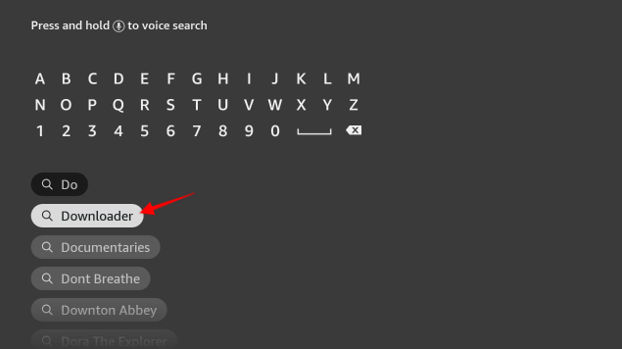
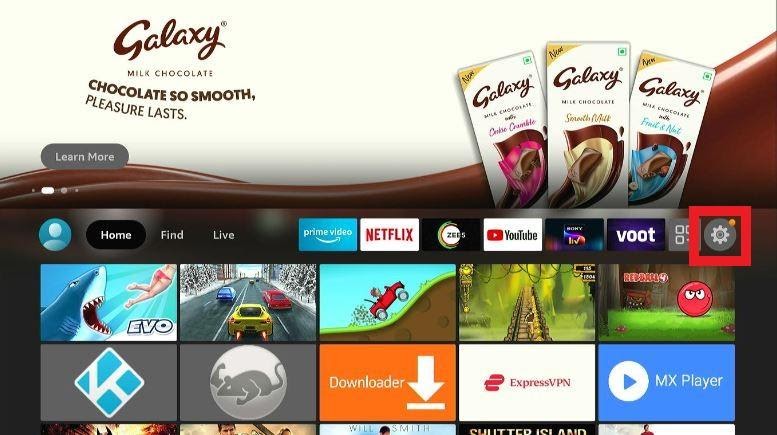
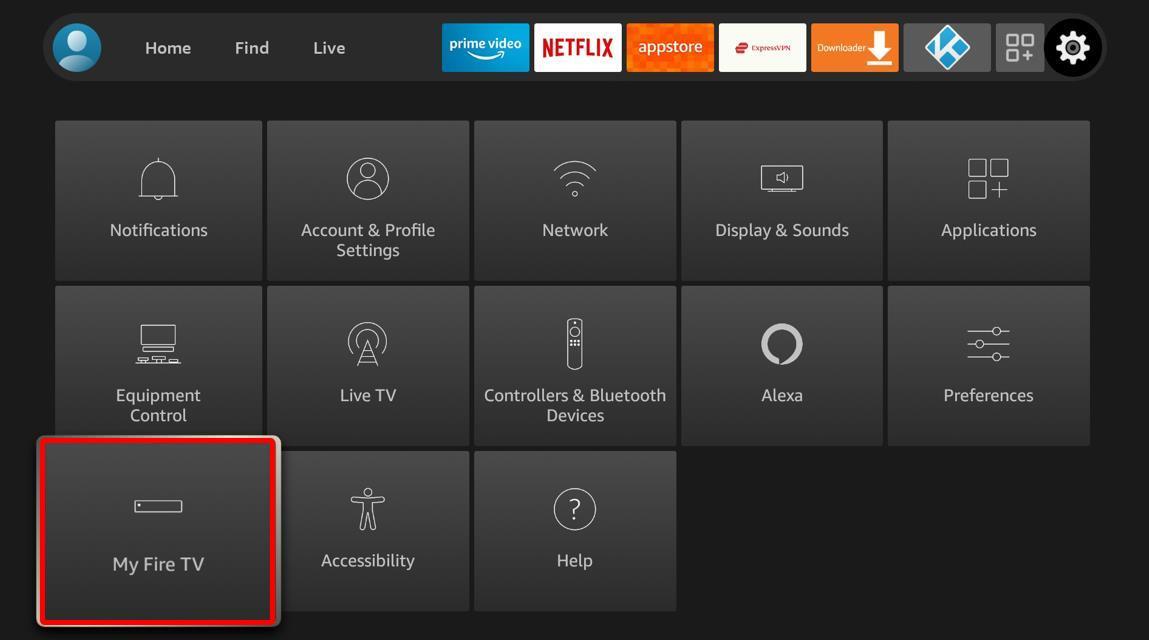

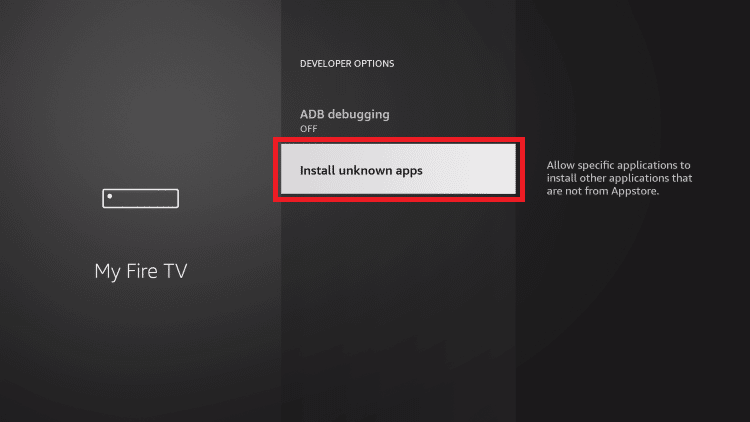
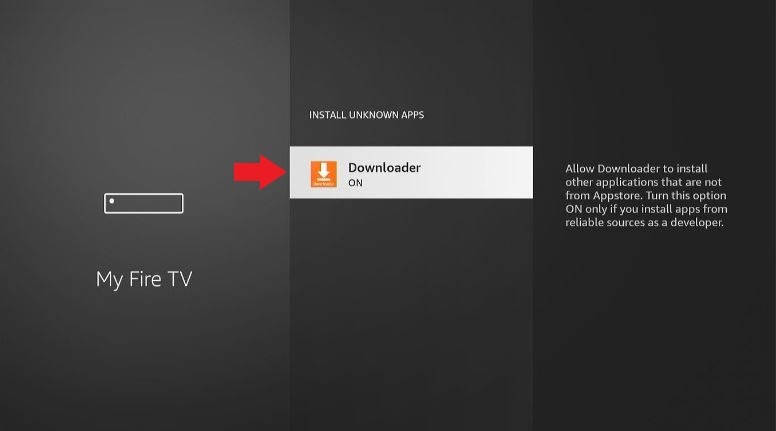
Now, your Amazon Firestick is ready to install any third-party applications out there like BeeTV, Nova TV, or FilmPlus that will maximize your viewing experience. Go on and download BeeTV to access numerous Movies and TV Shows it has to offer!
After downloading the Downloader application, go to your home screen to launch it. A similar page will appear in front of you.

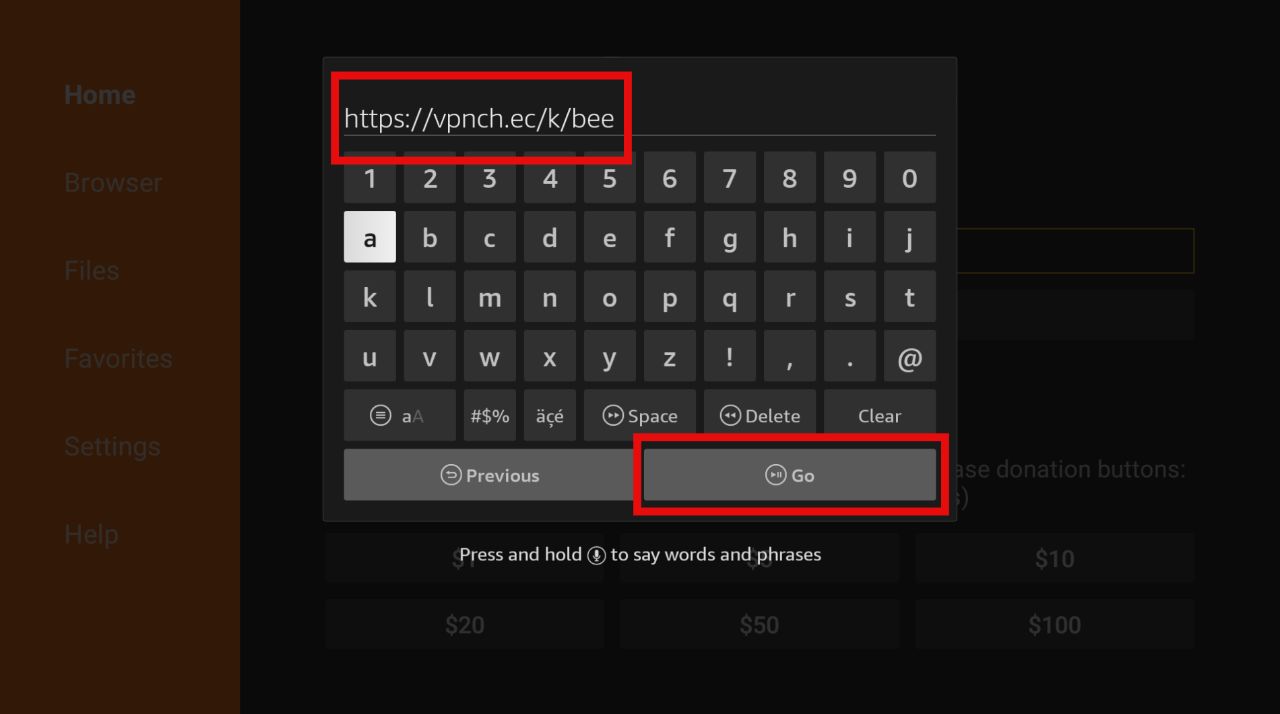
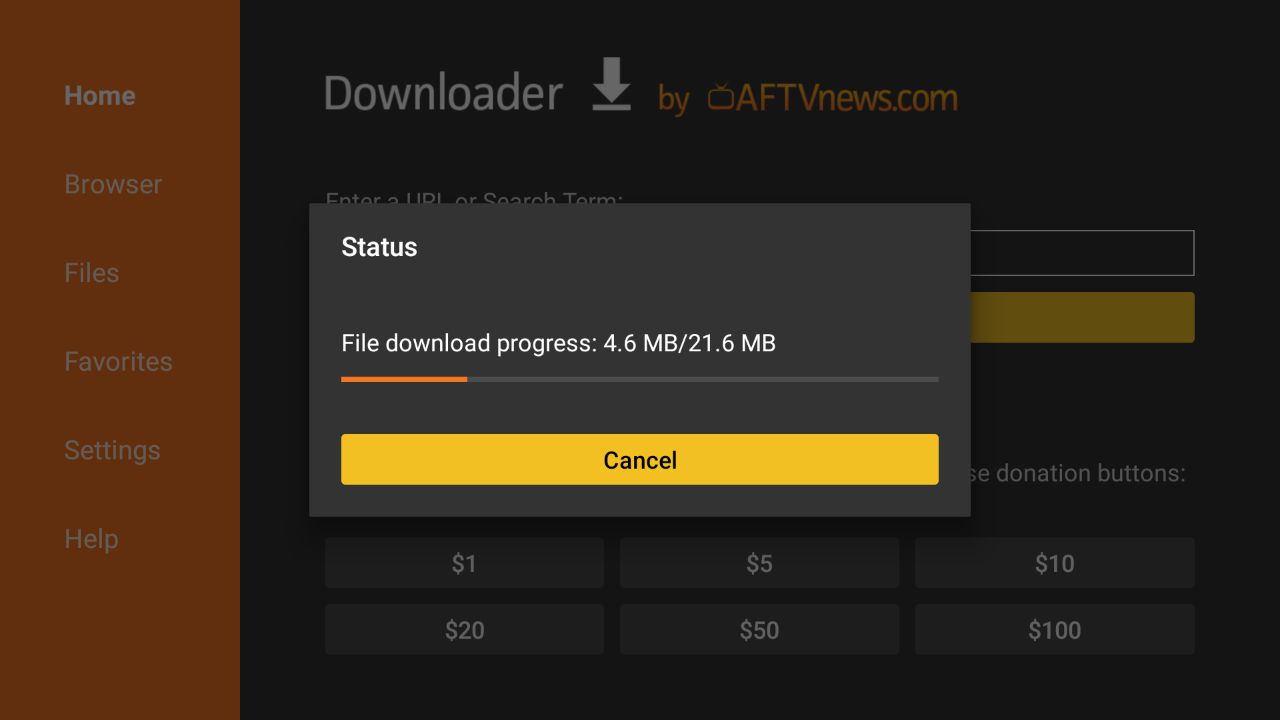
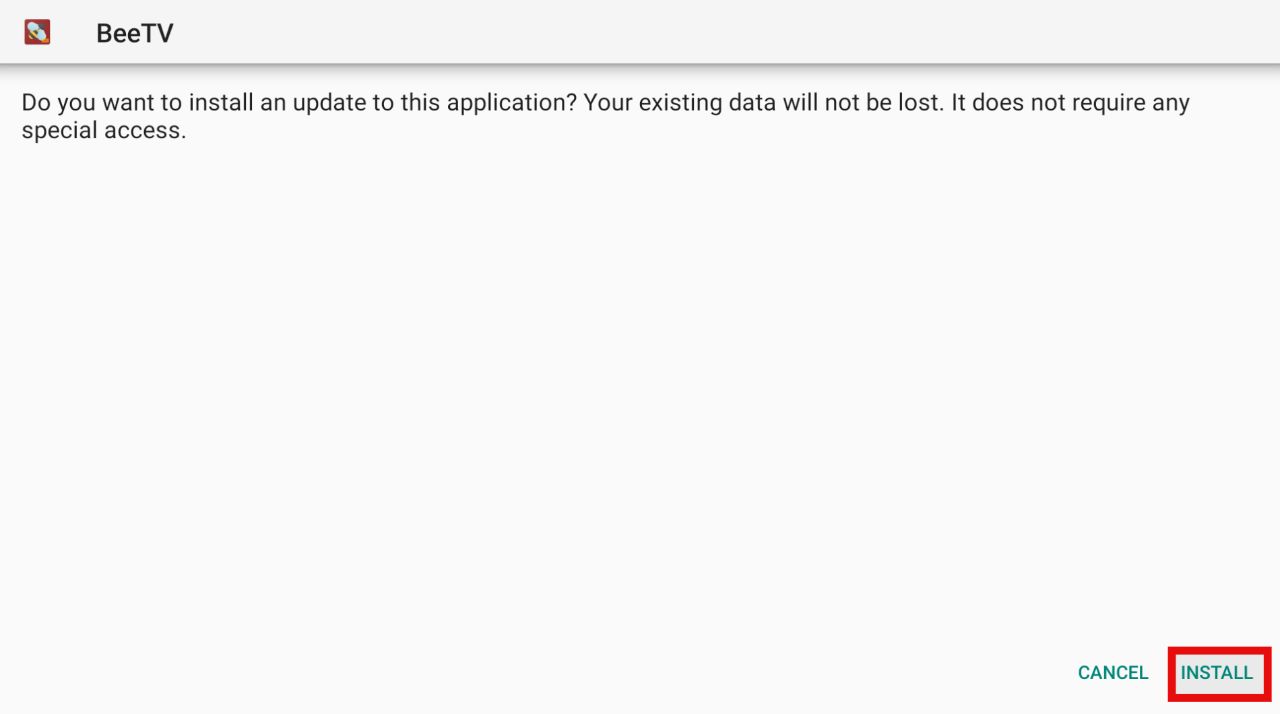
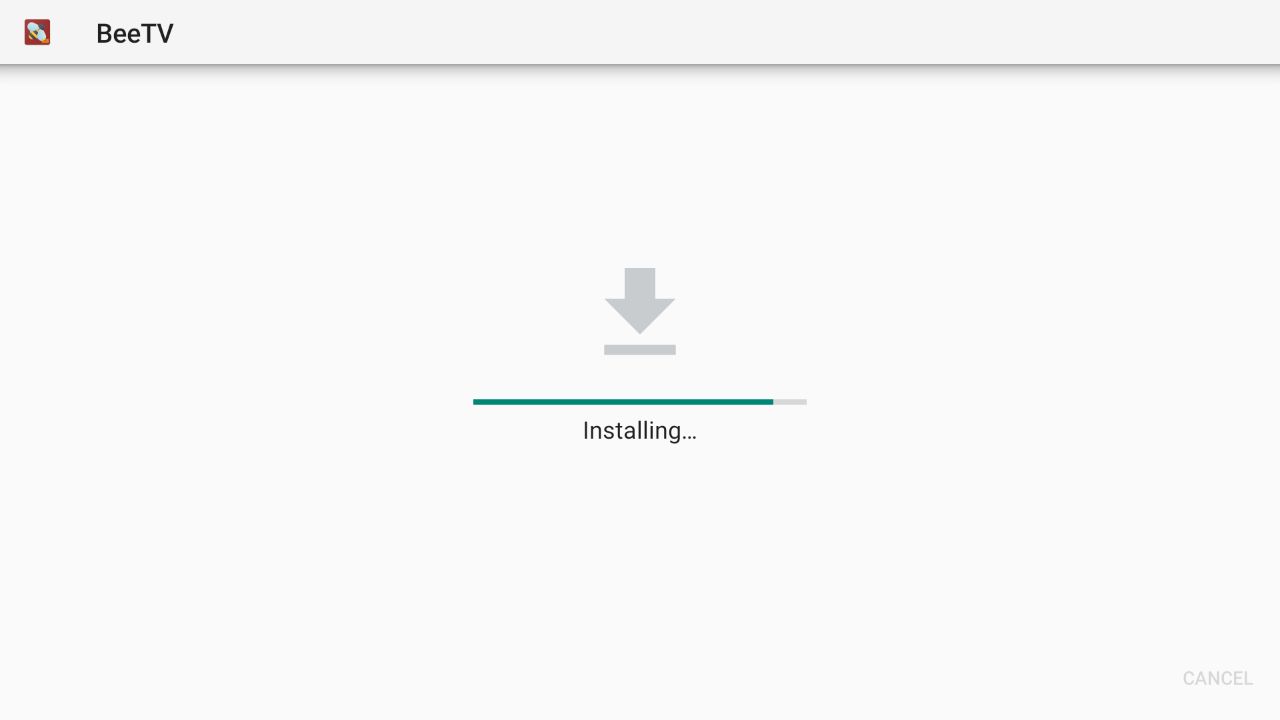
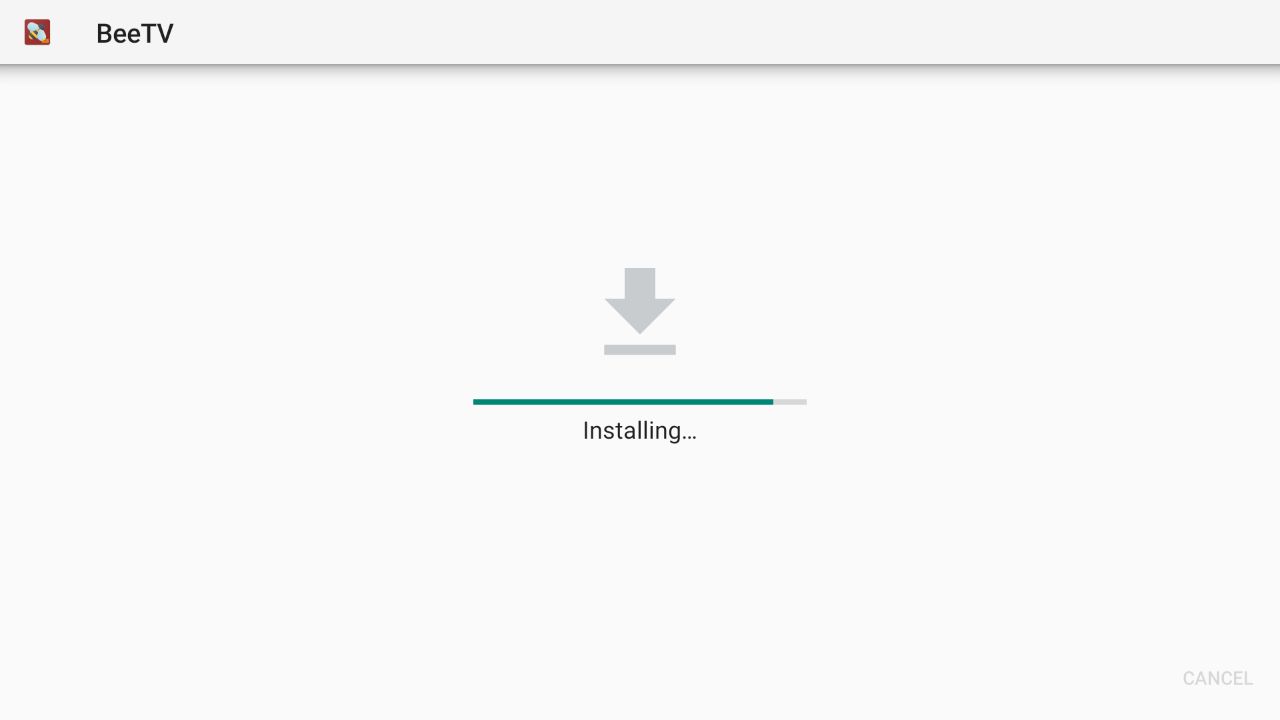
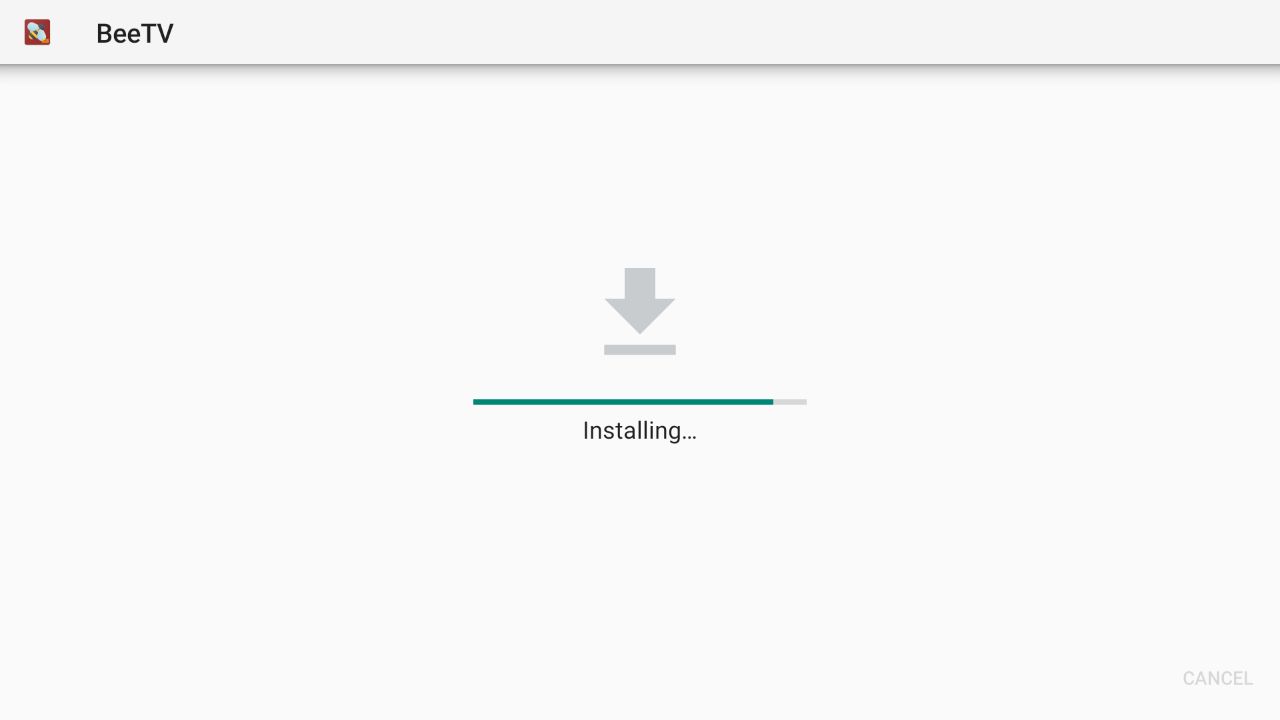
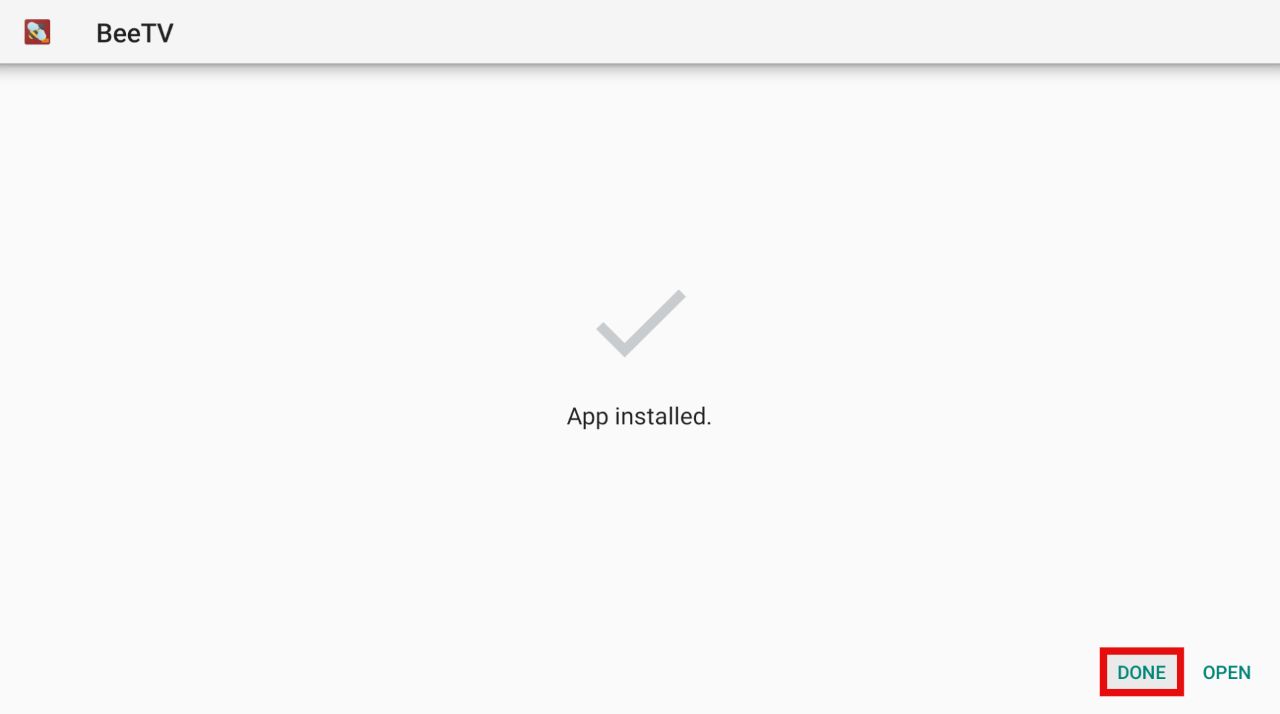
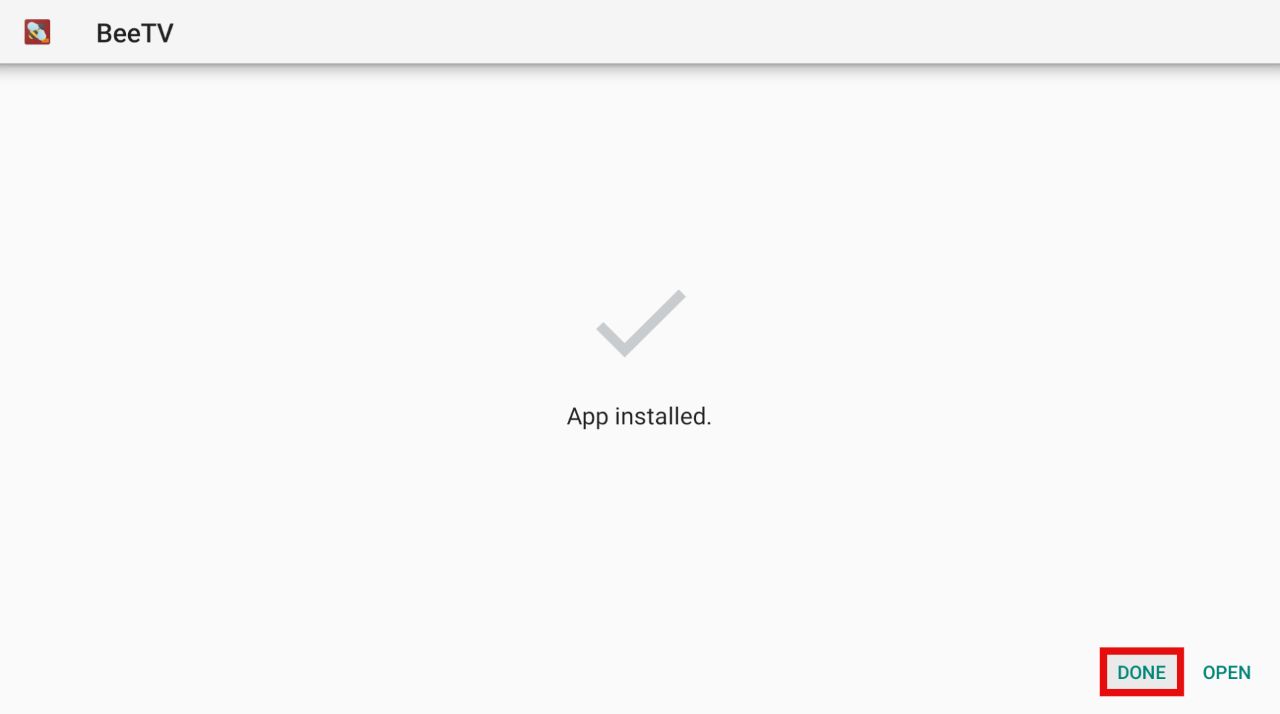
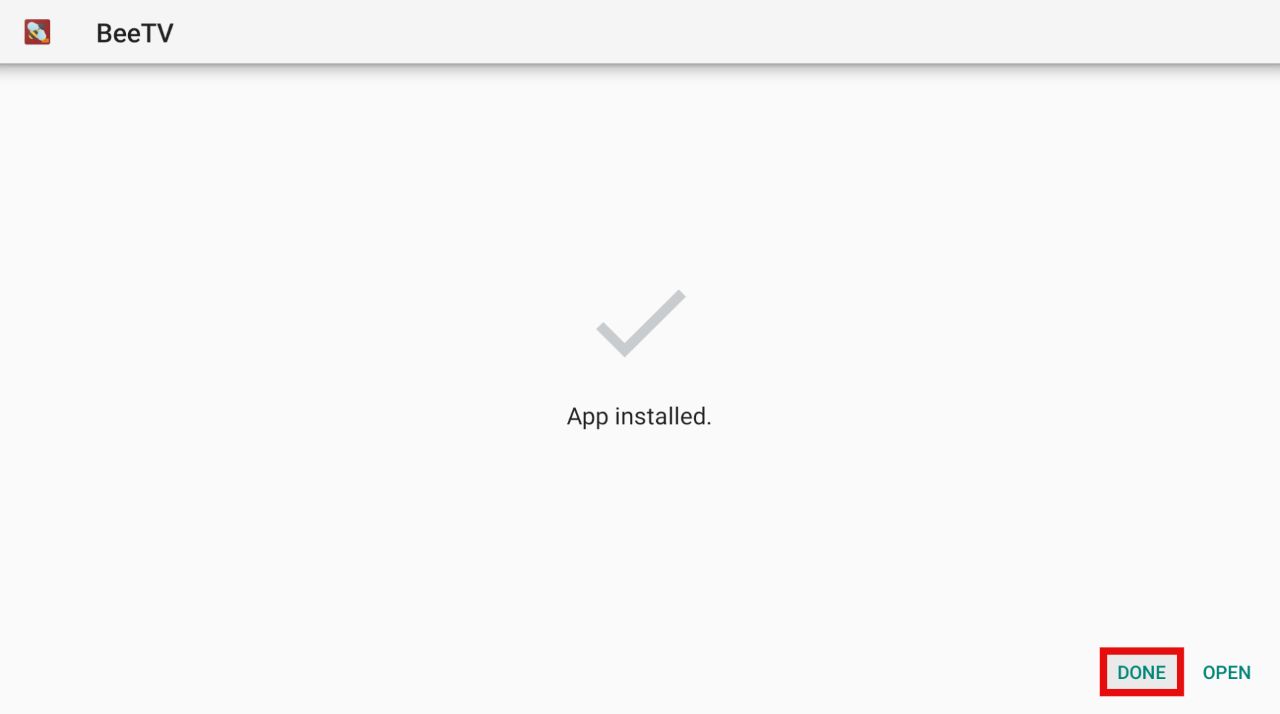
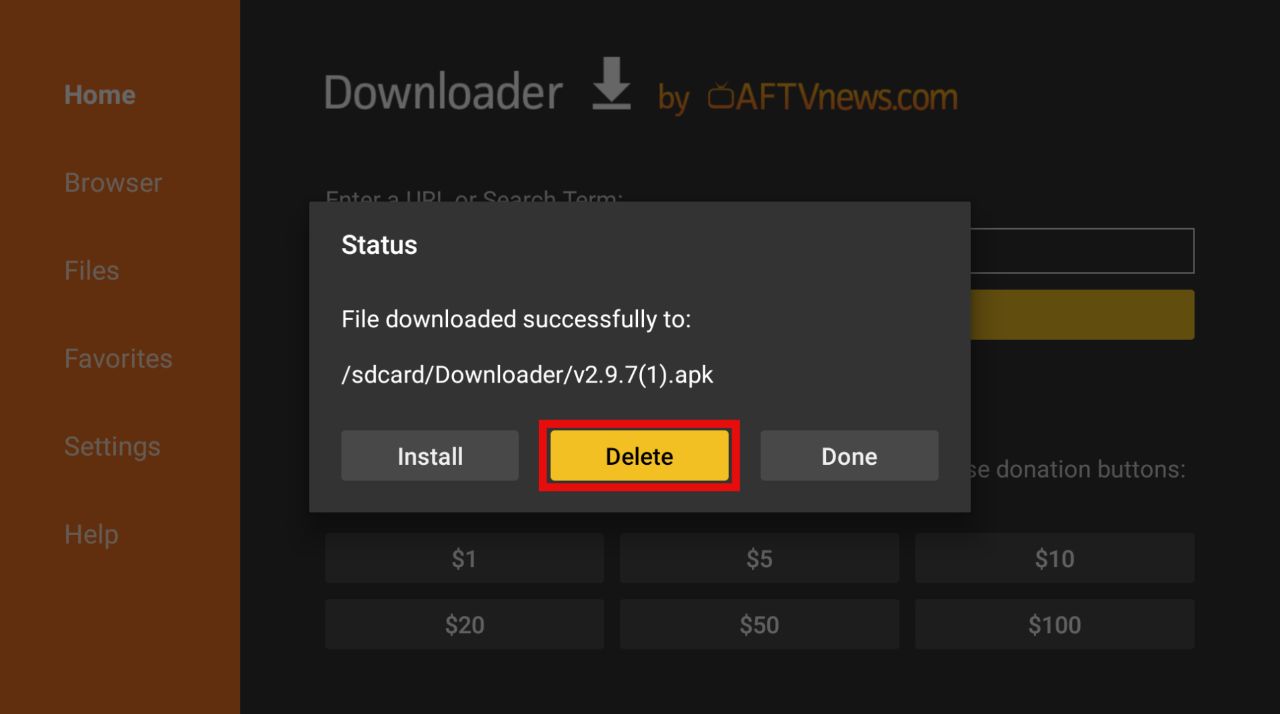
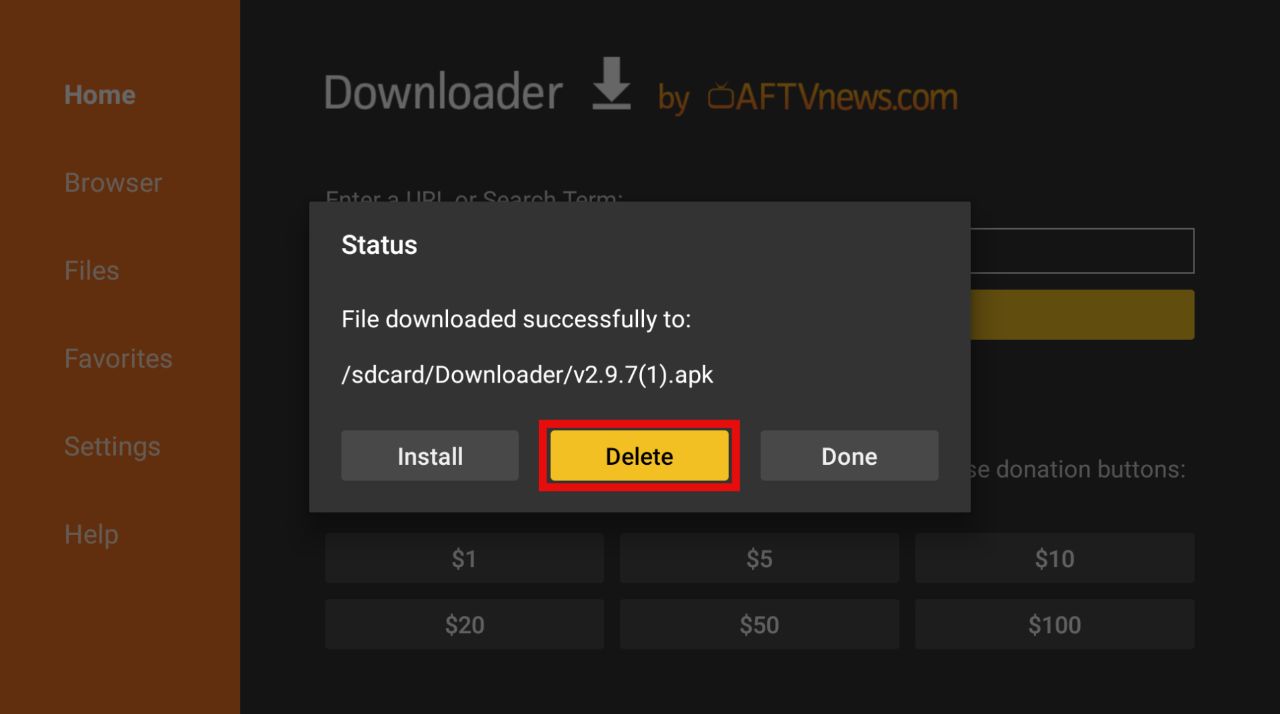
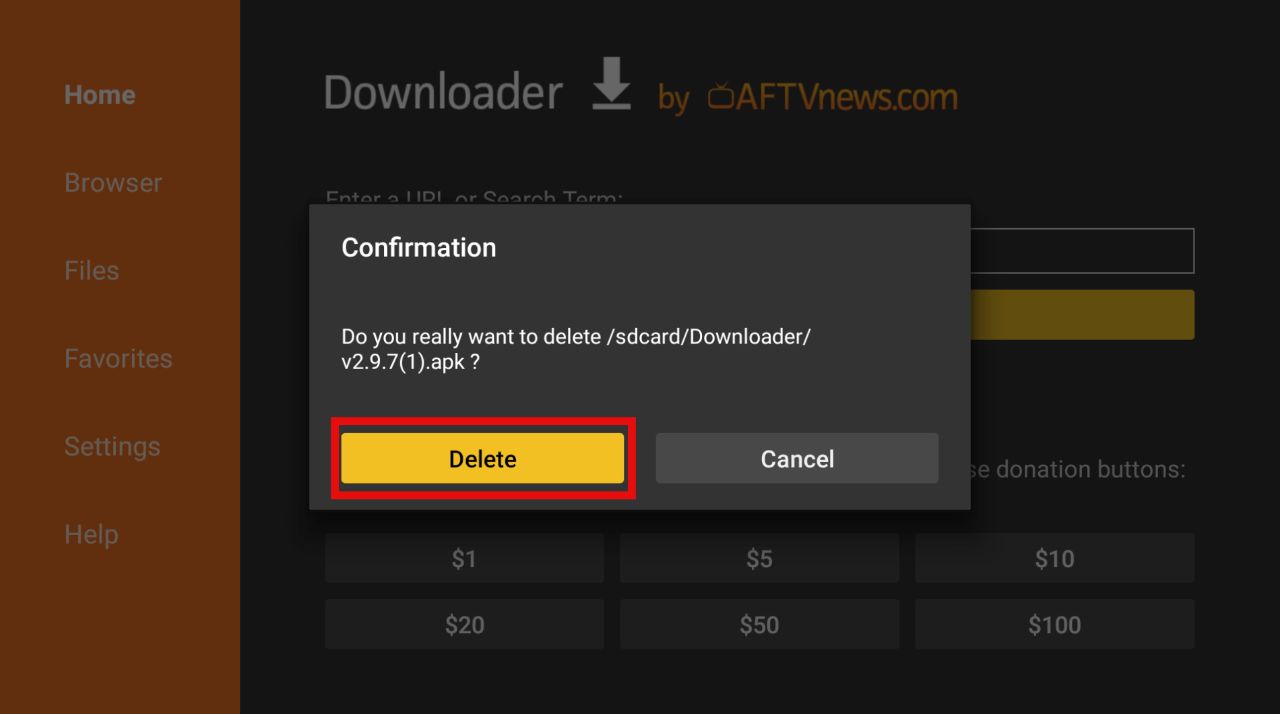
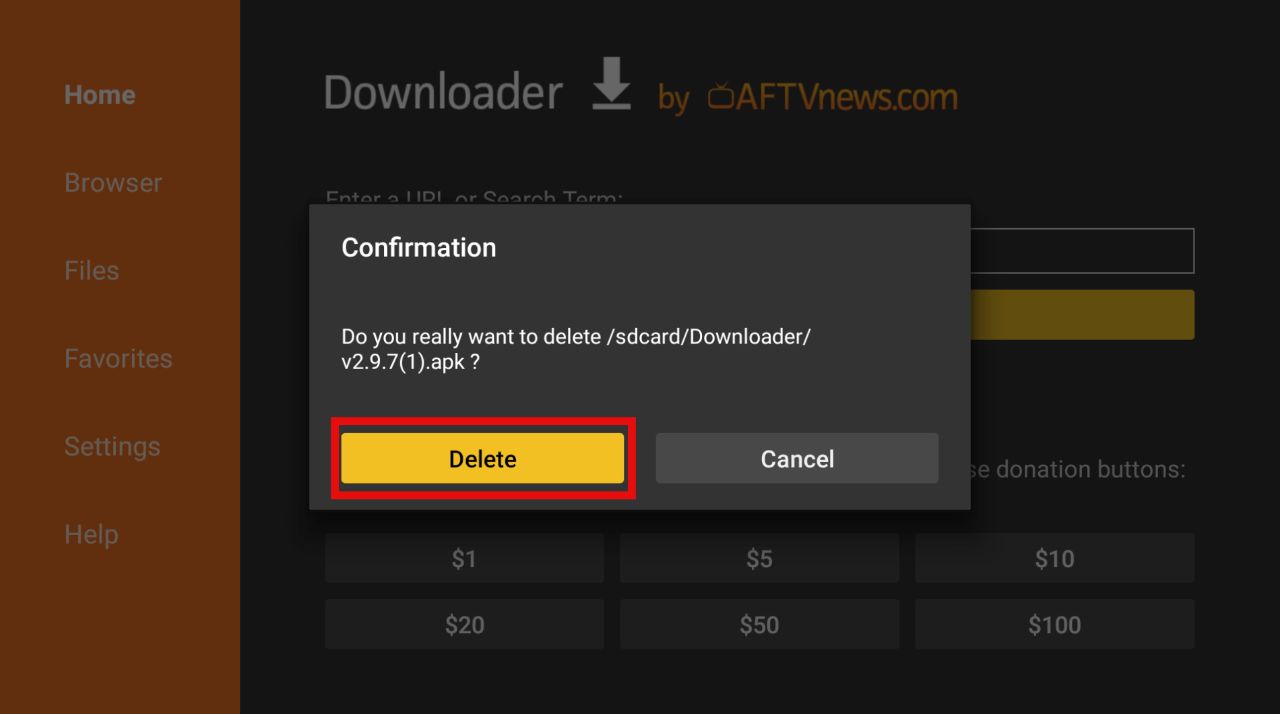
You have successfully downloaded the BeeTV app and deleted the BeeTV APK file, ridding your firestick of the unnecessary junk.
Now, let’s learn how to download BeeTV APK through ES File Explorer. If you have downloaded it by the method above, you don’t need to continue reading. You should go and stream!
ES file explorer is an app for Android users that allows them to create, manage, download, and delete files from their devices. It is also widely popular among Firestick users because, just like Downloader, it helps sideload and download third-party applications from the internet to your device.
The only drawback is that ES file explorer is no longer free and will cost you $9.99 per month. On the other hand, the downloader application is free and performs as well as ES file explorer.
So you can go ahead and select any one of these applications that you think will suit you the best!
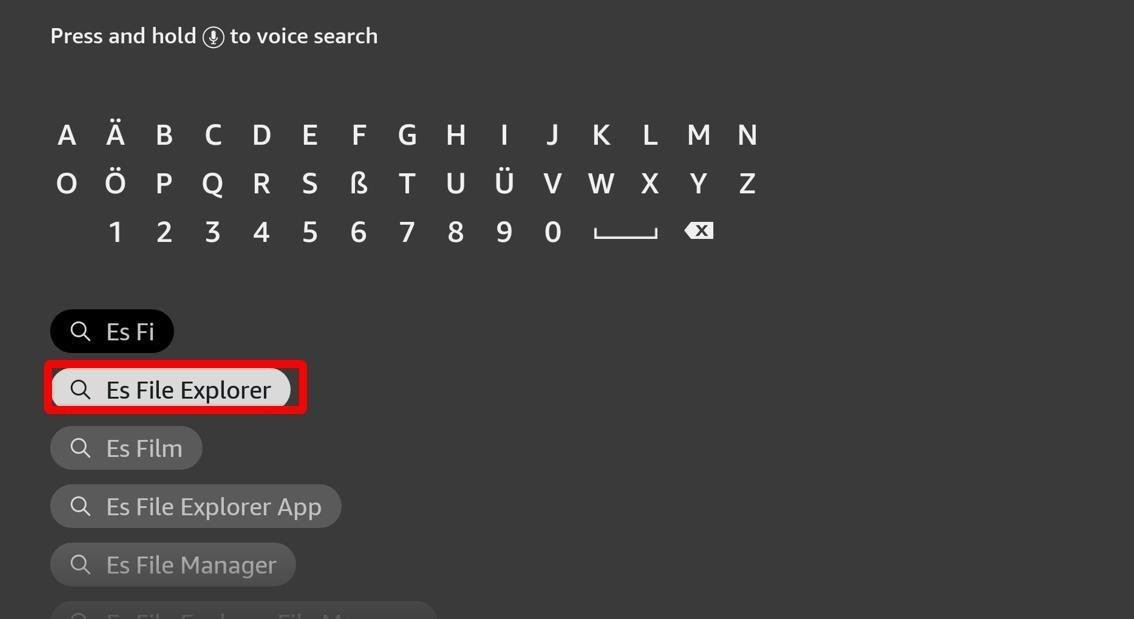
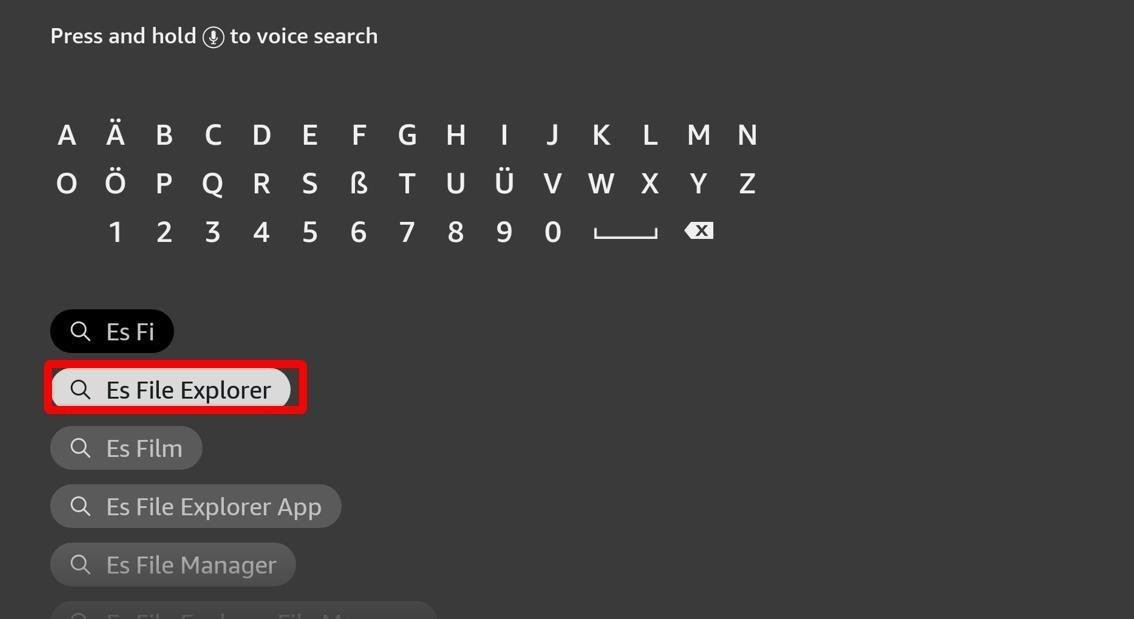
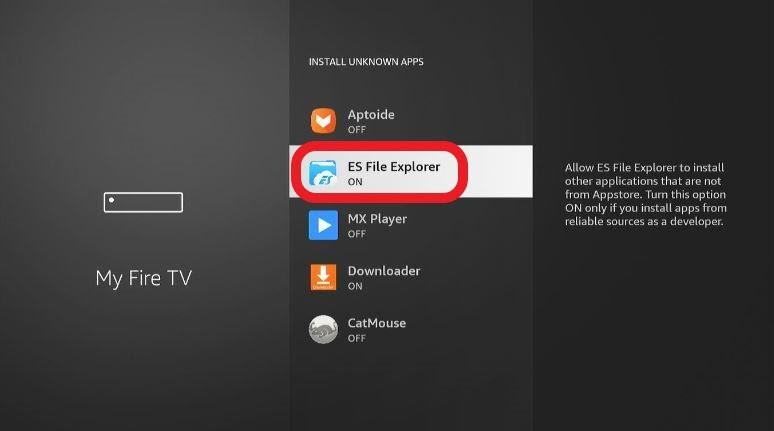
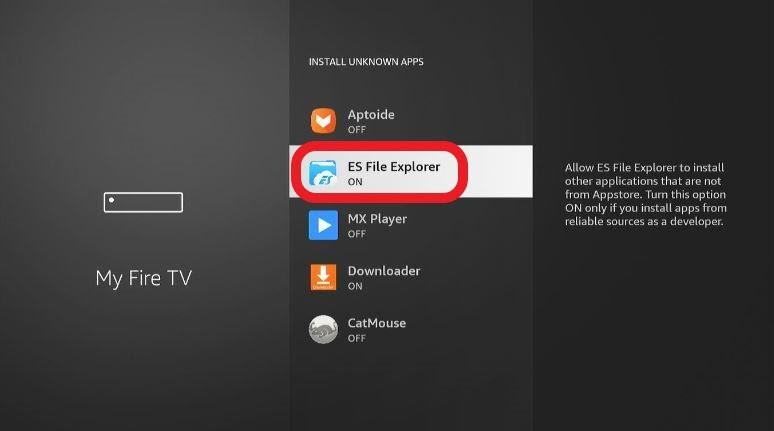
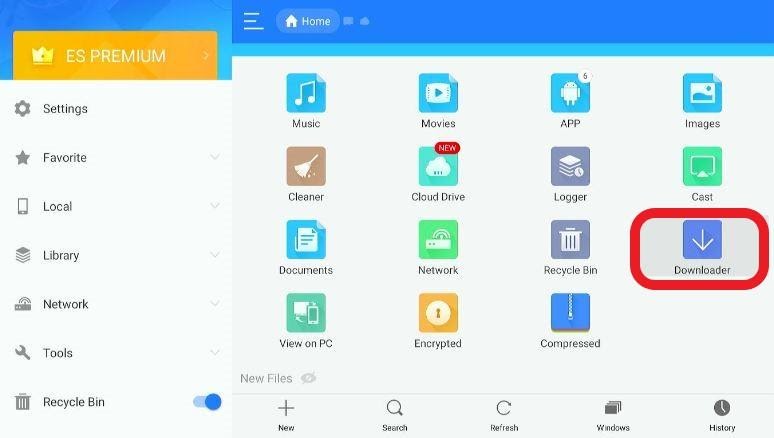
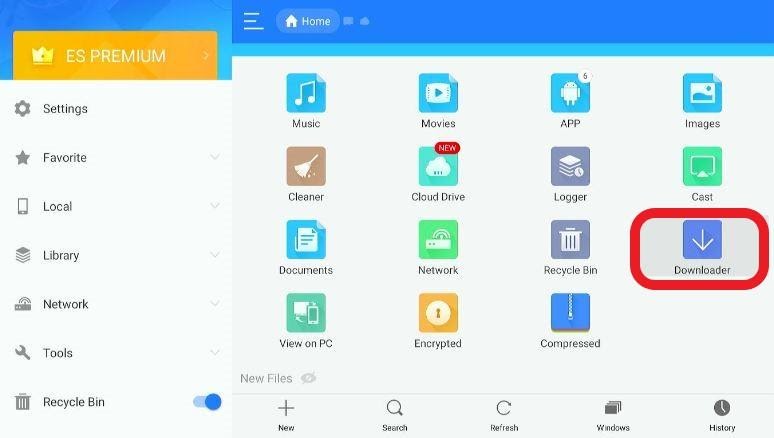
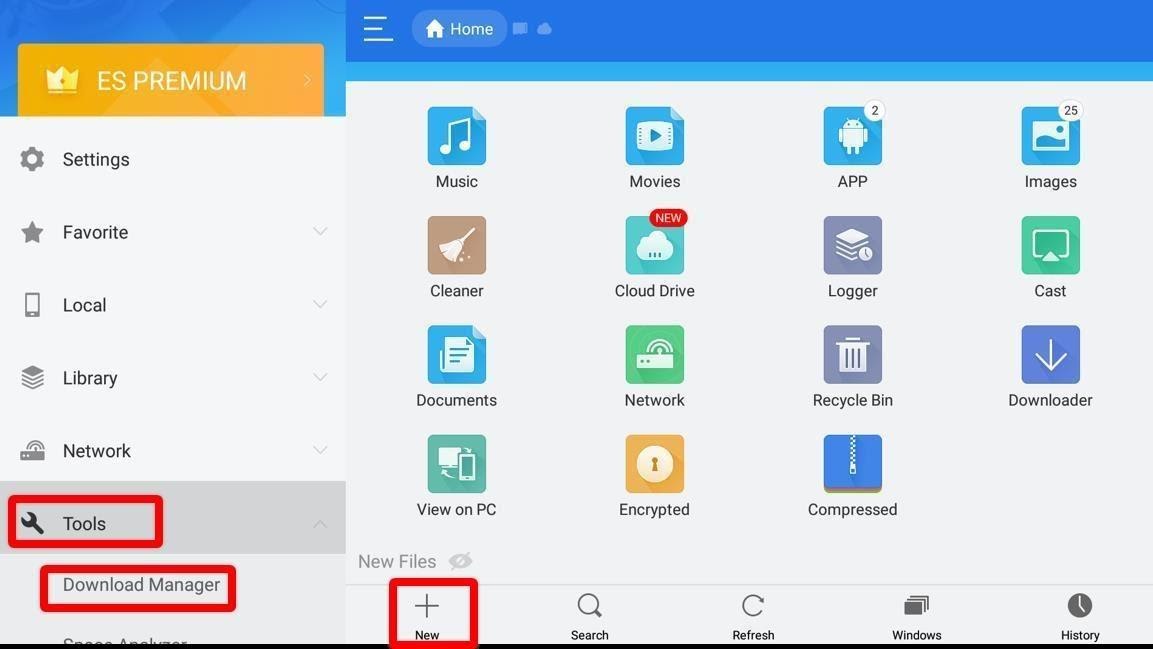
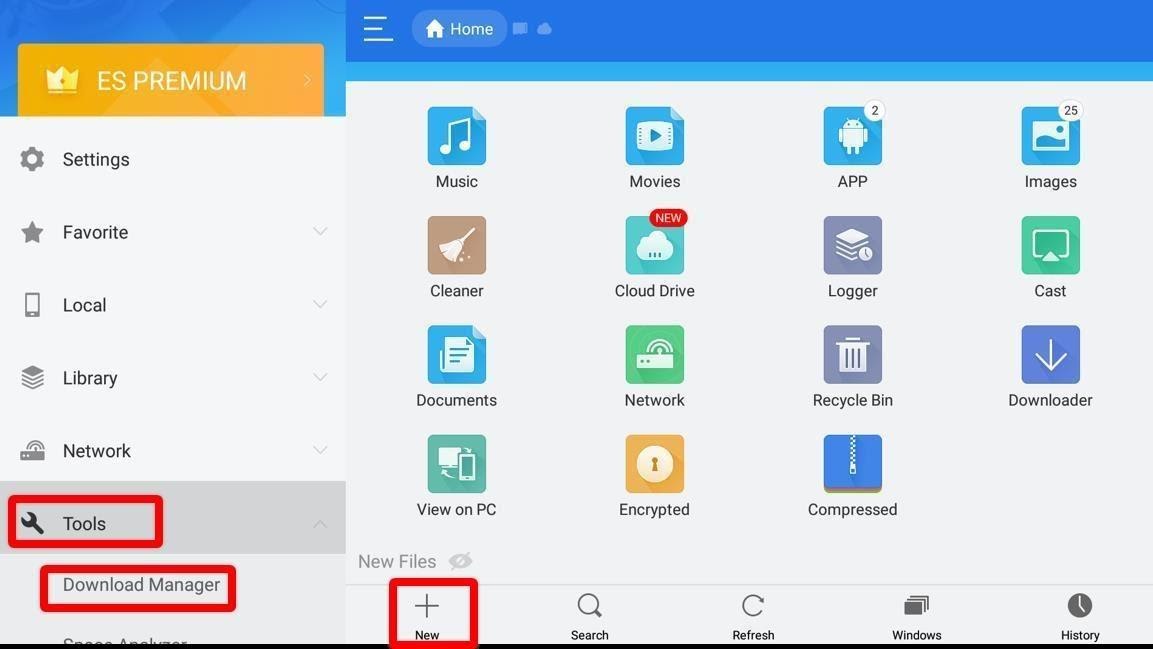
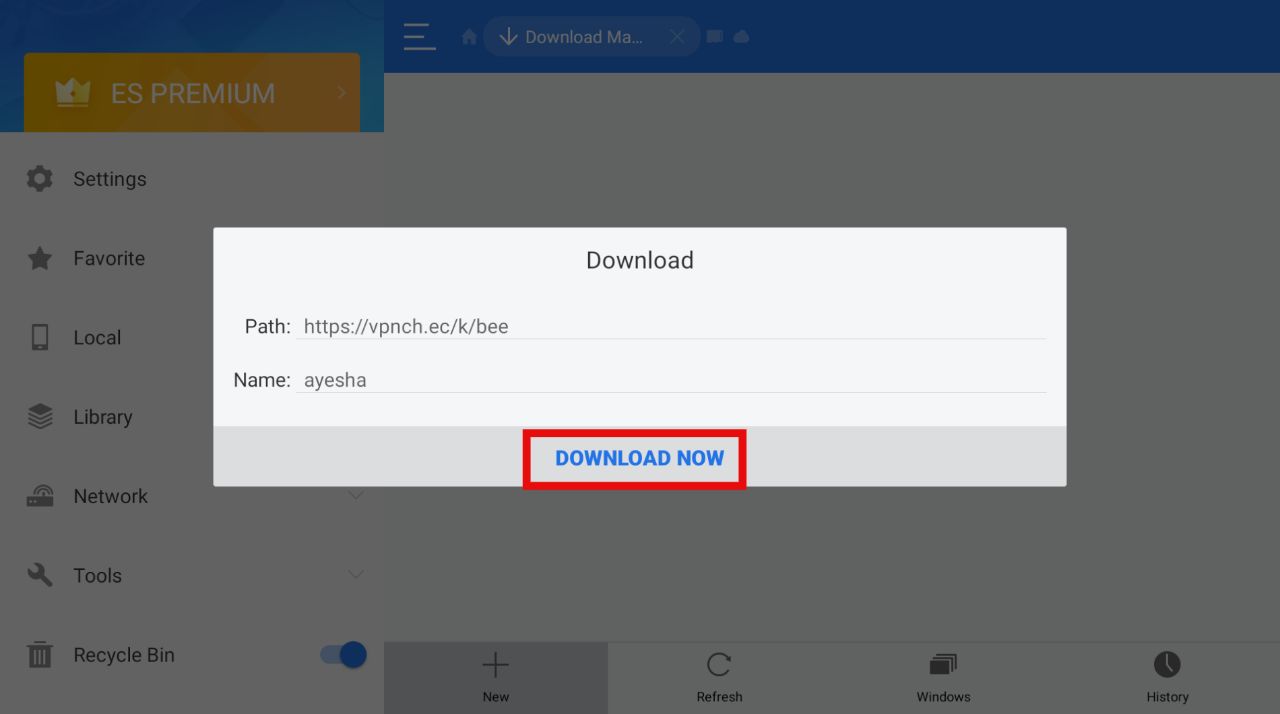
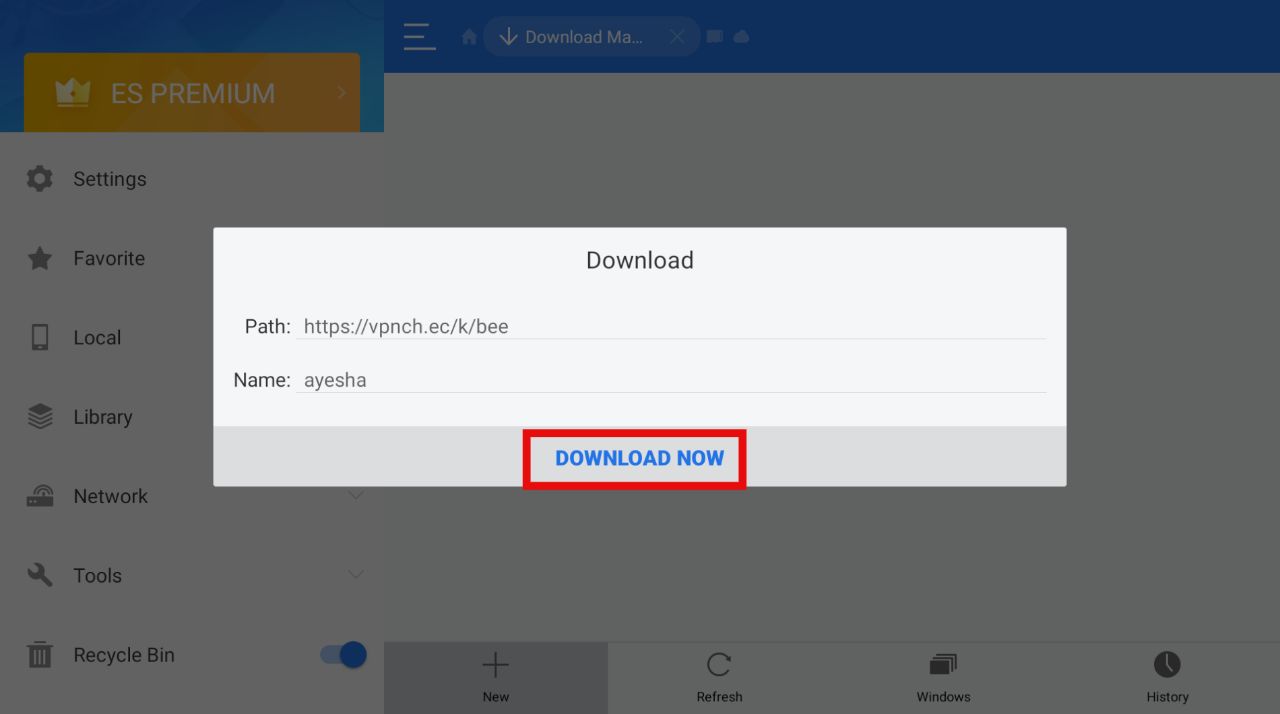
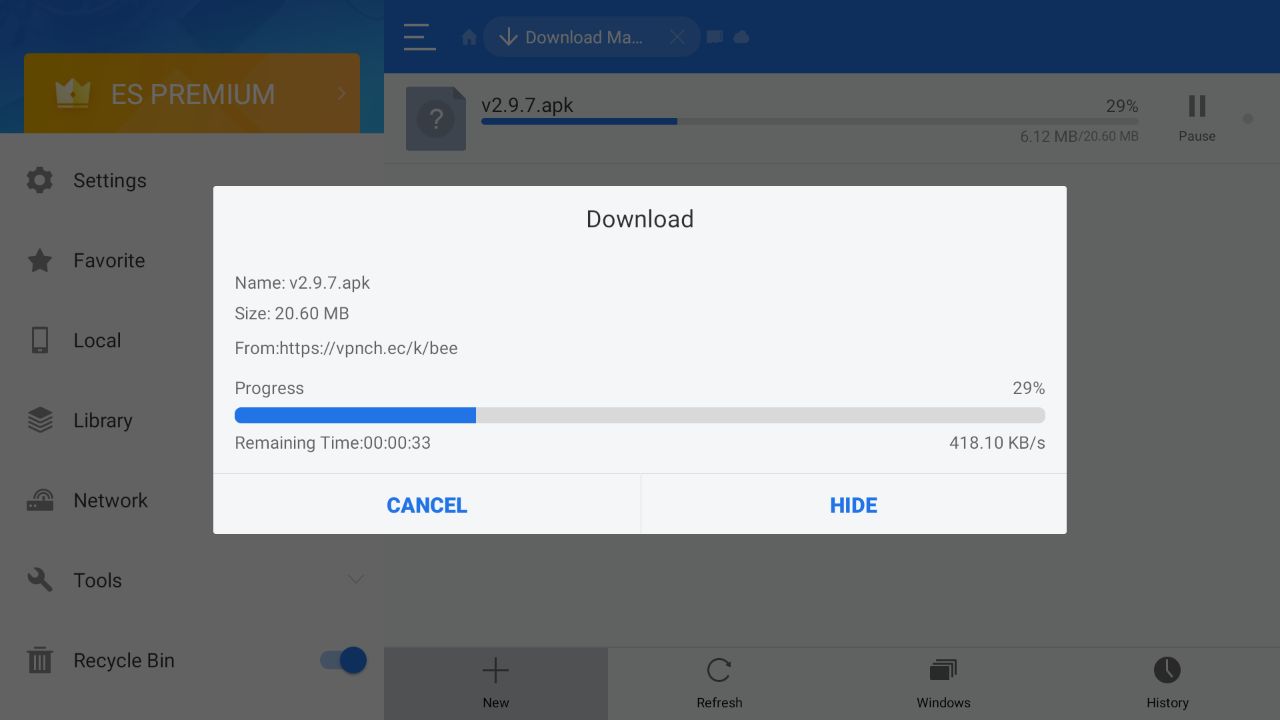
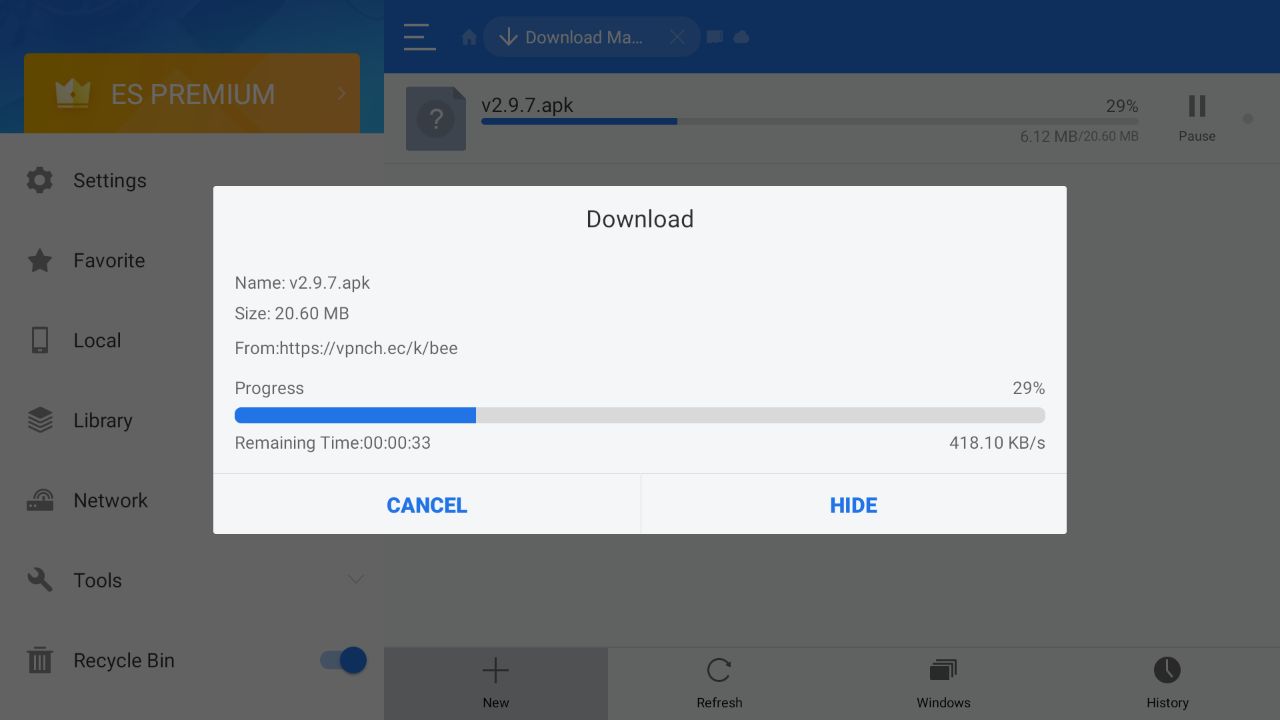
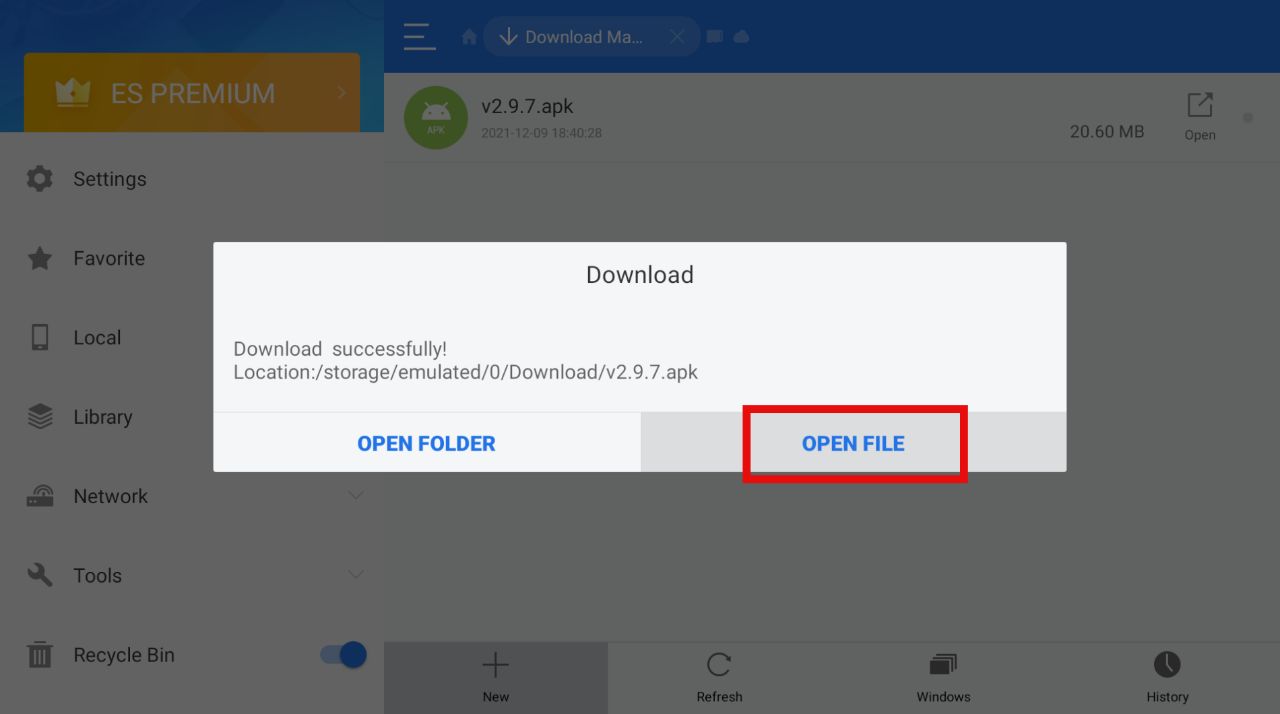
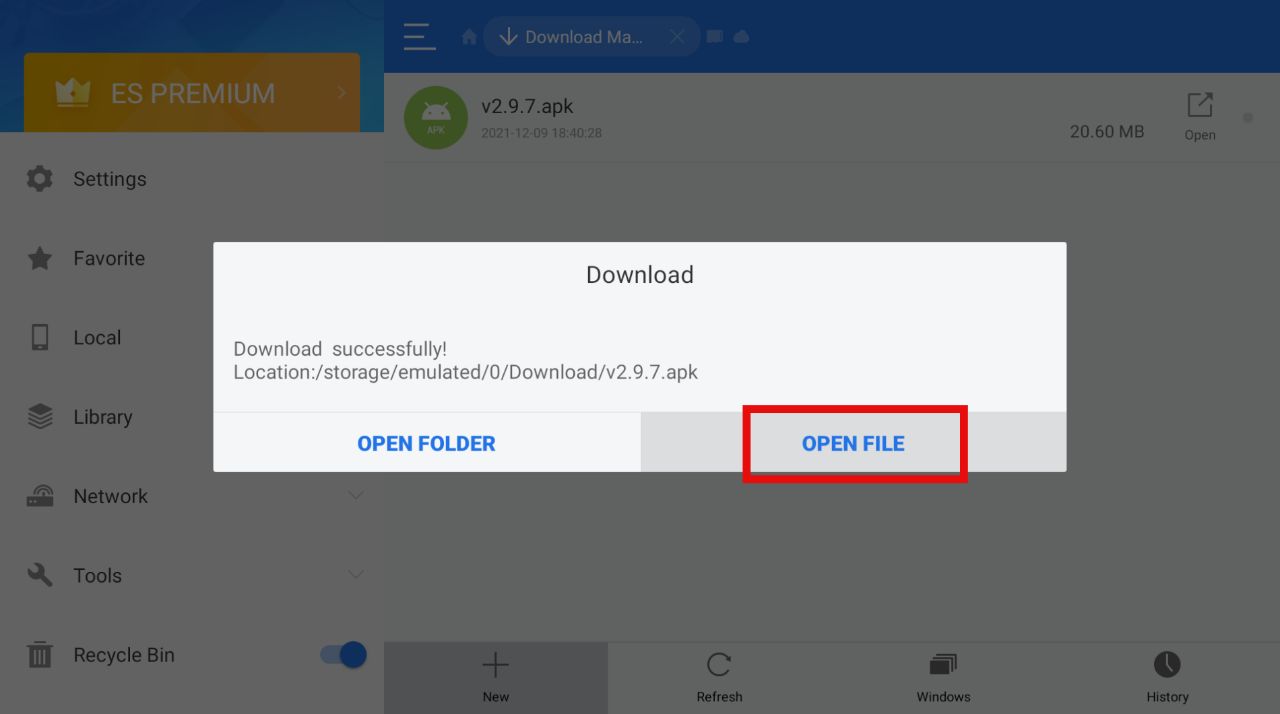
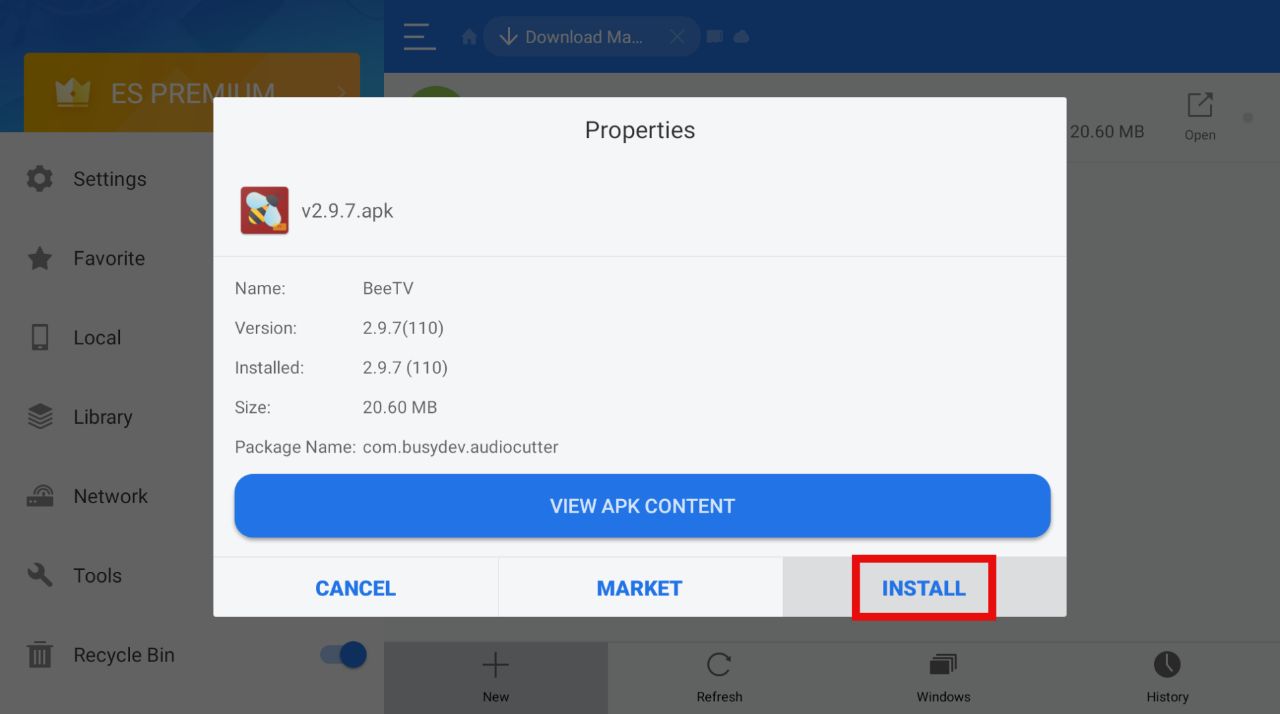
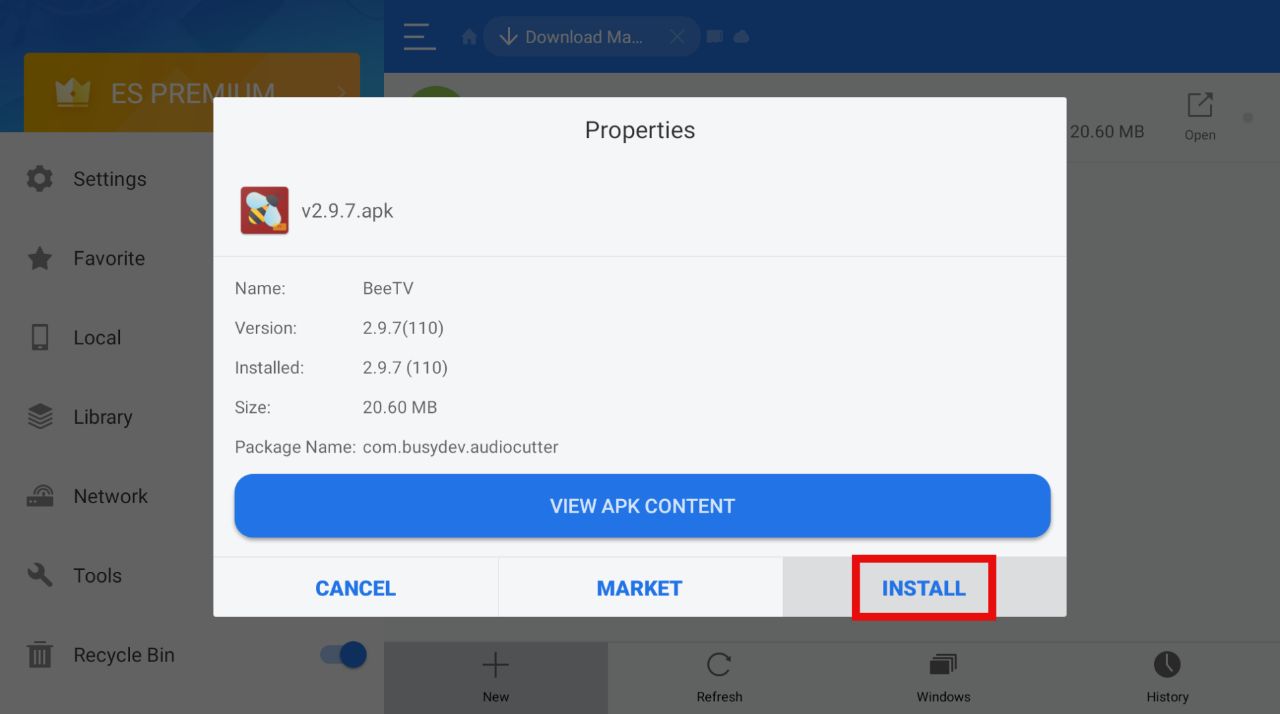
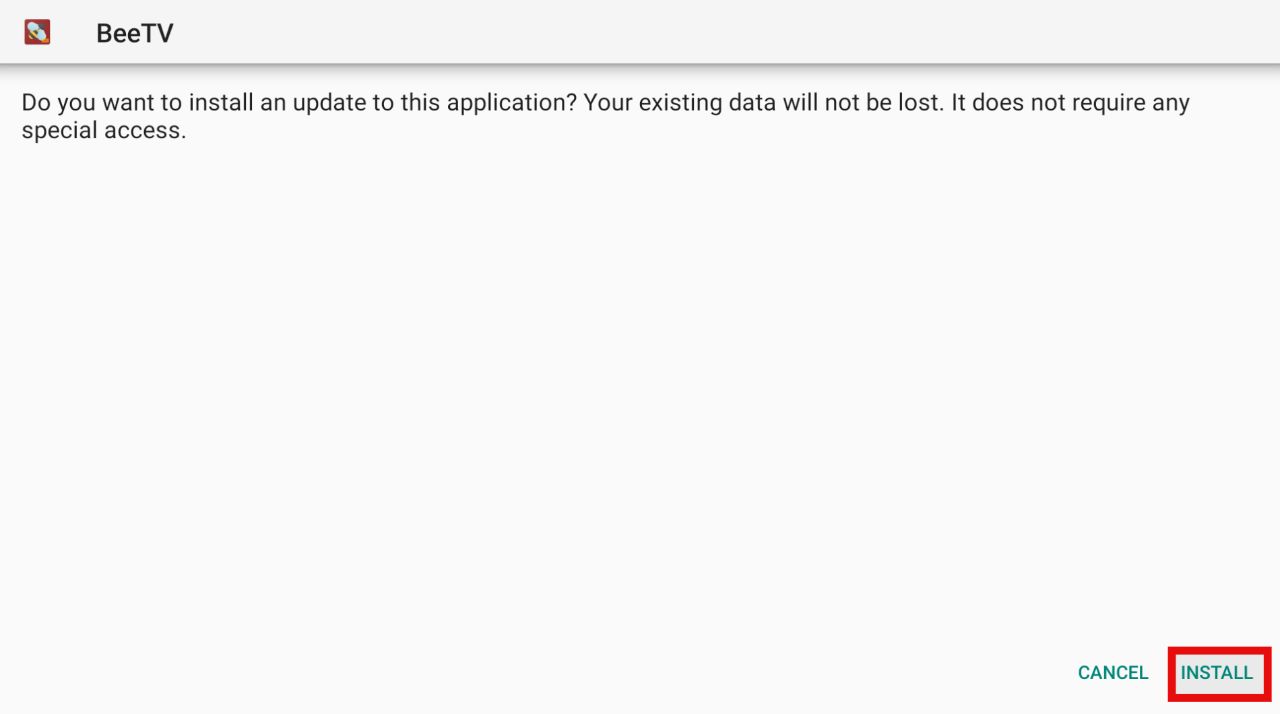
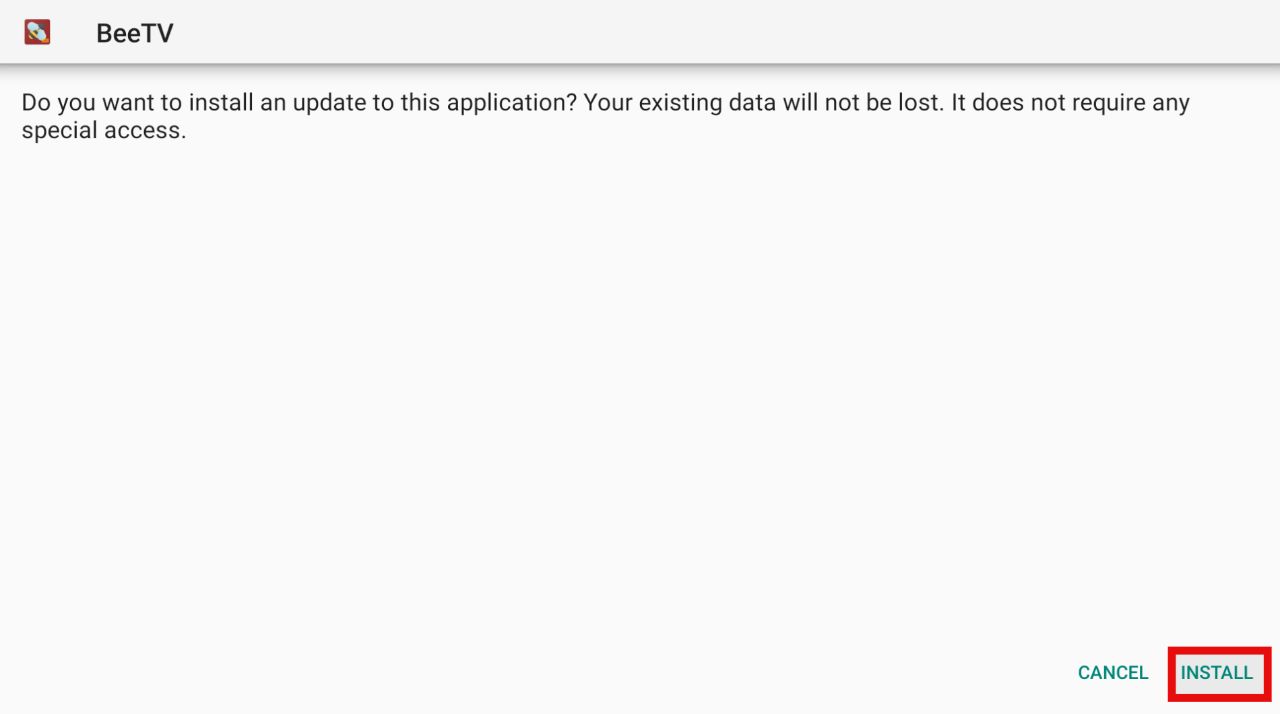
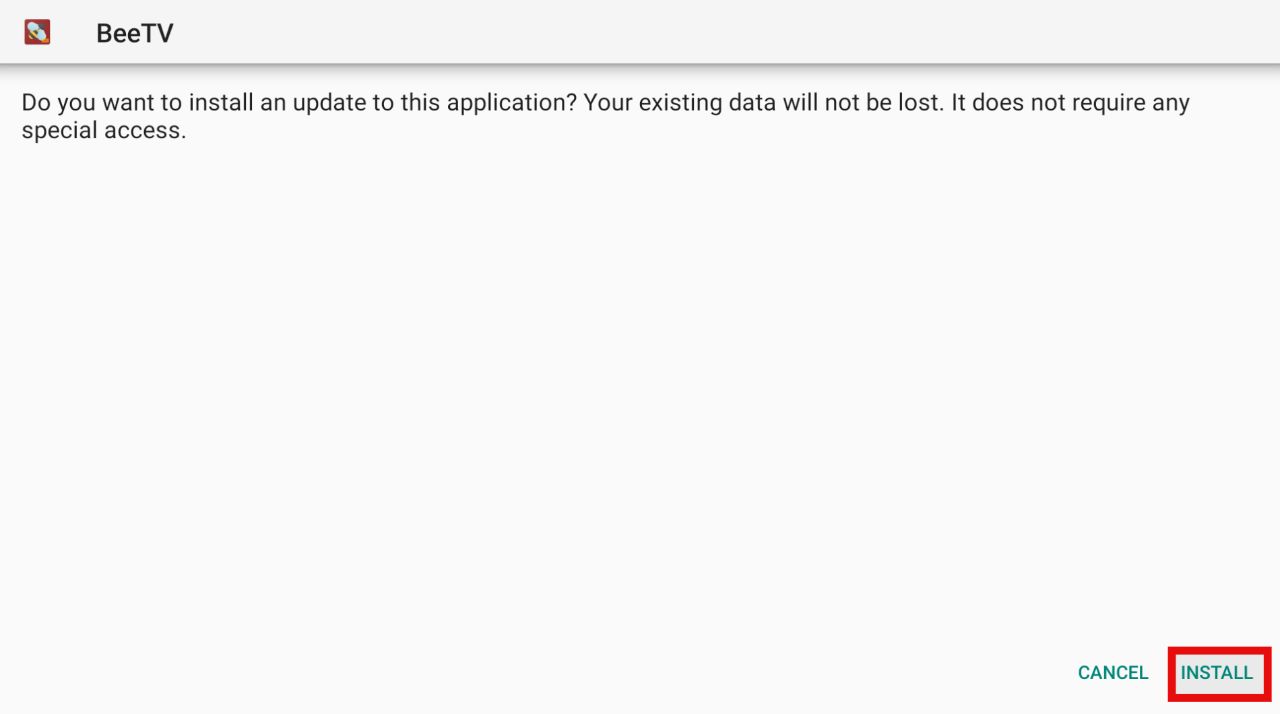
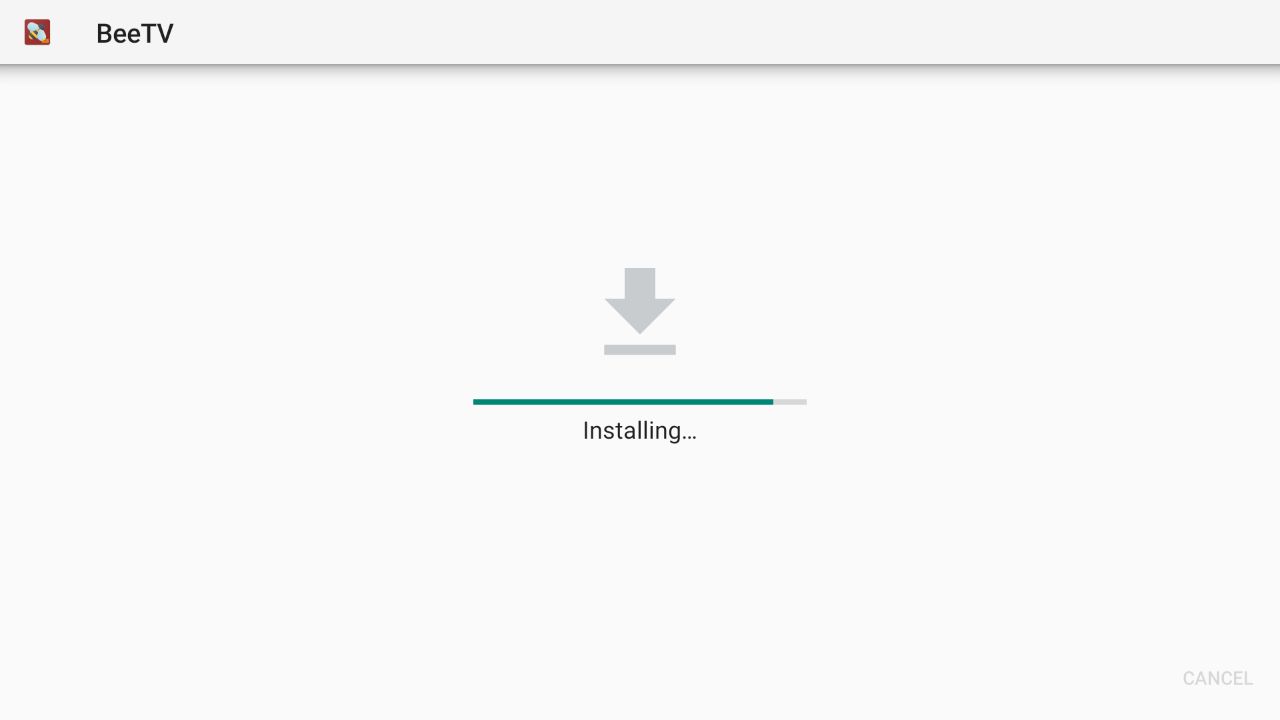
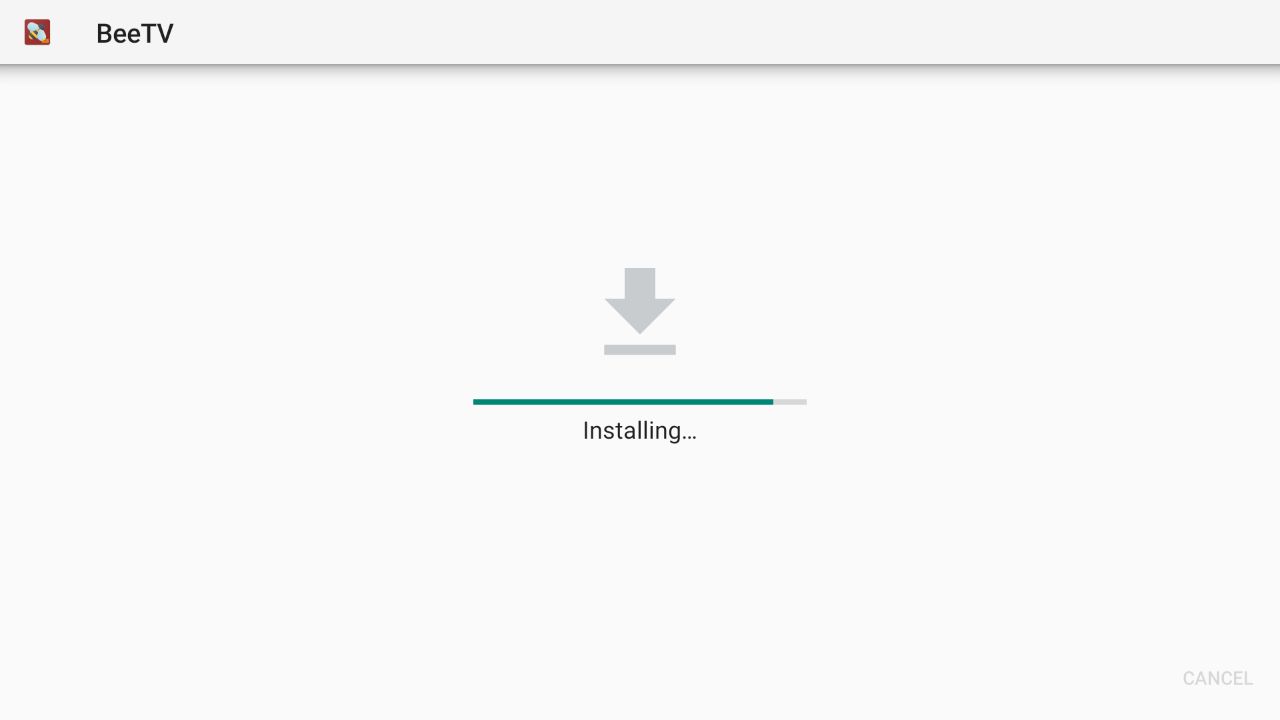
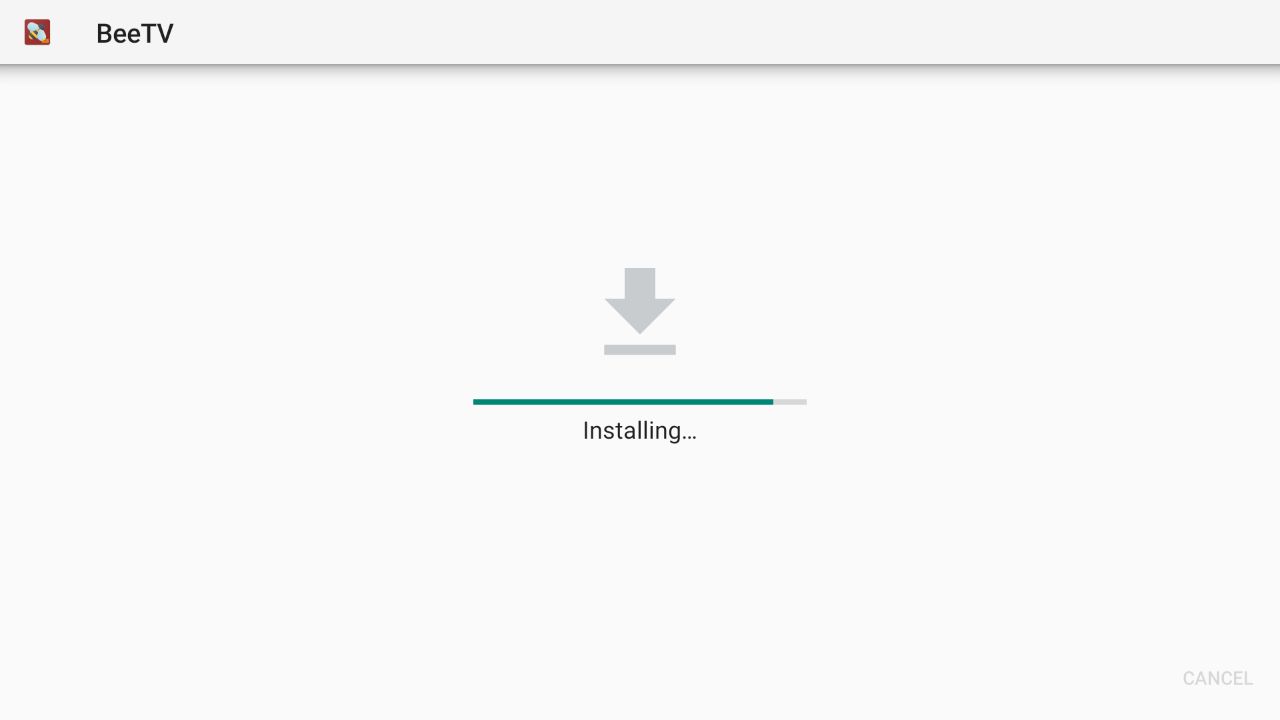
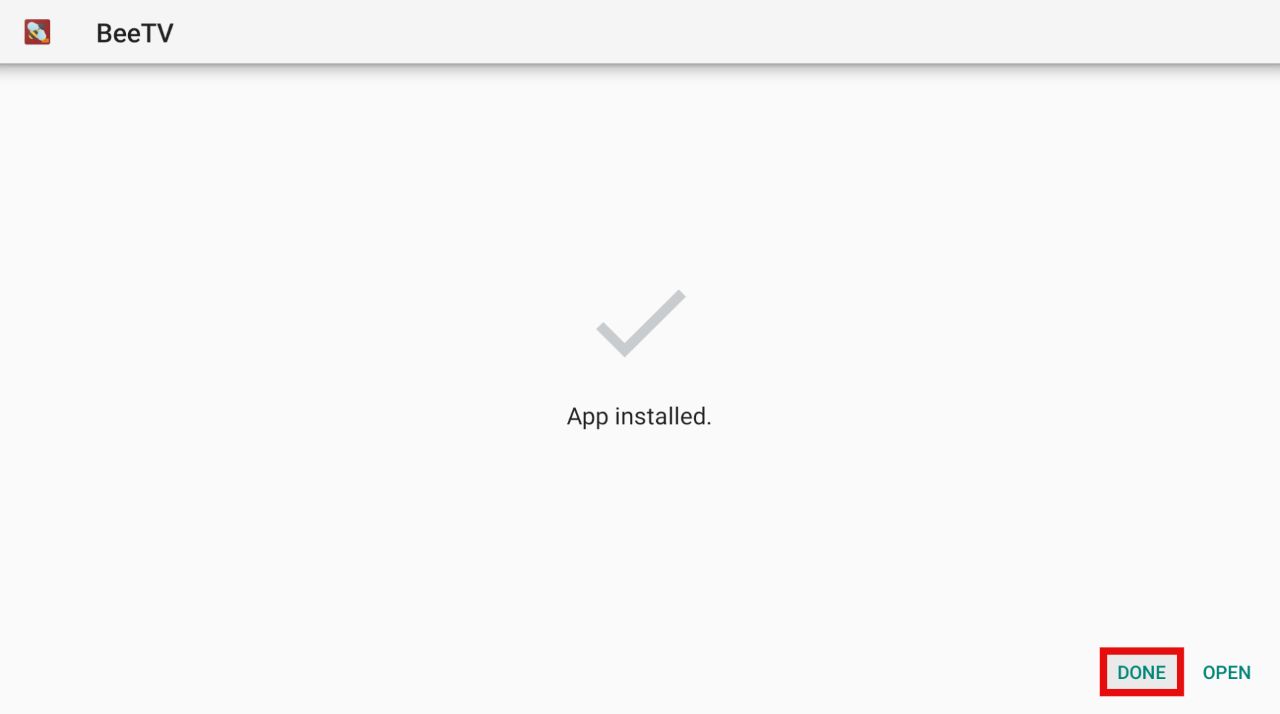
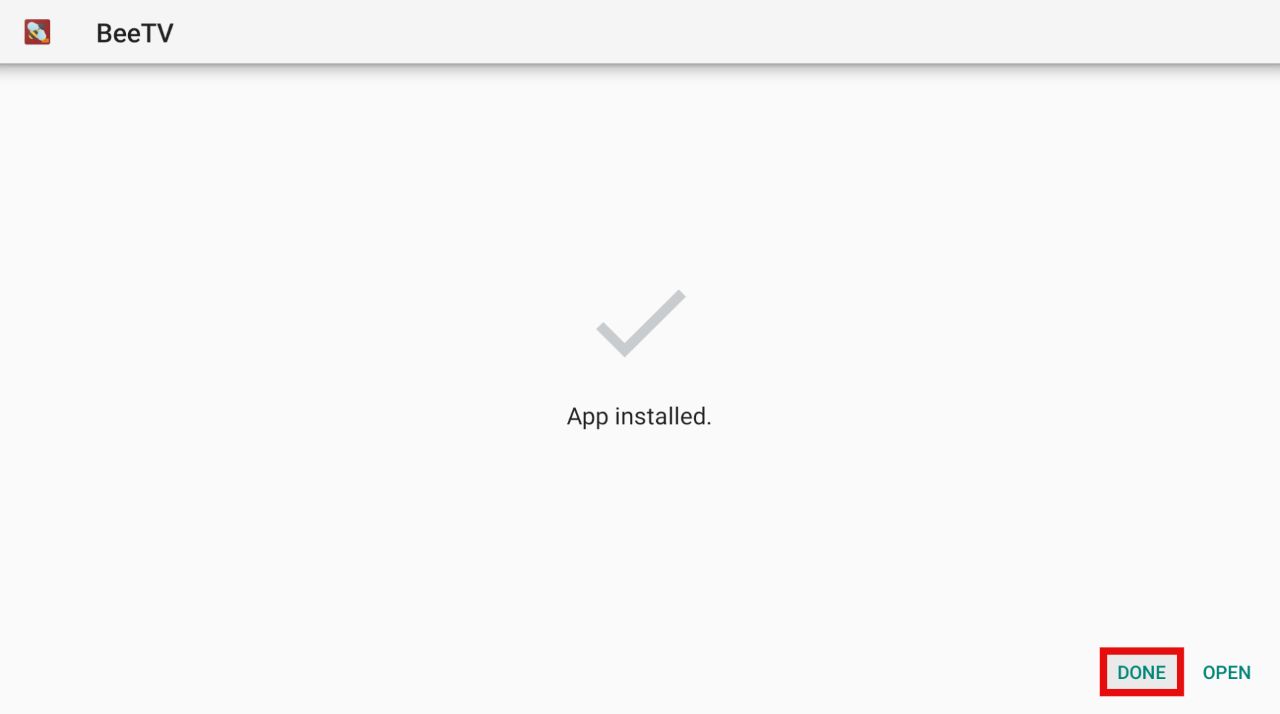
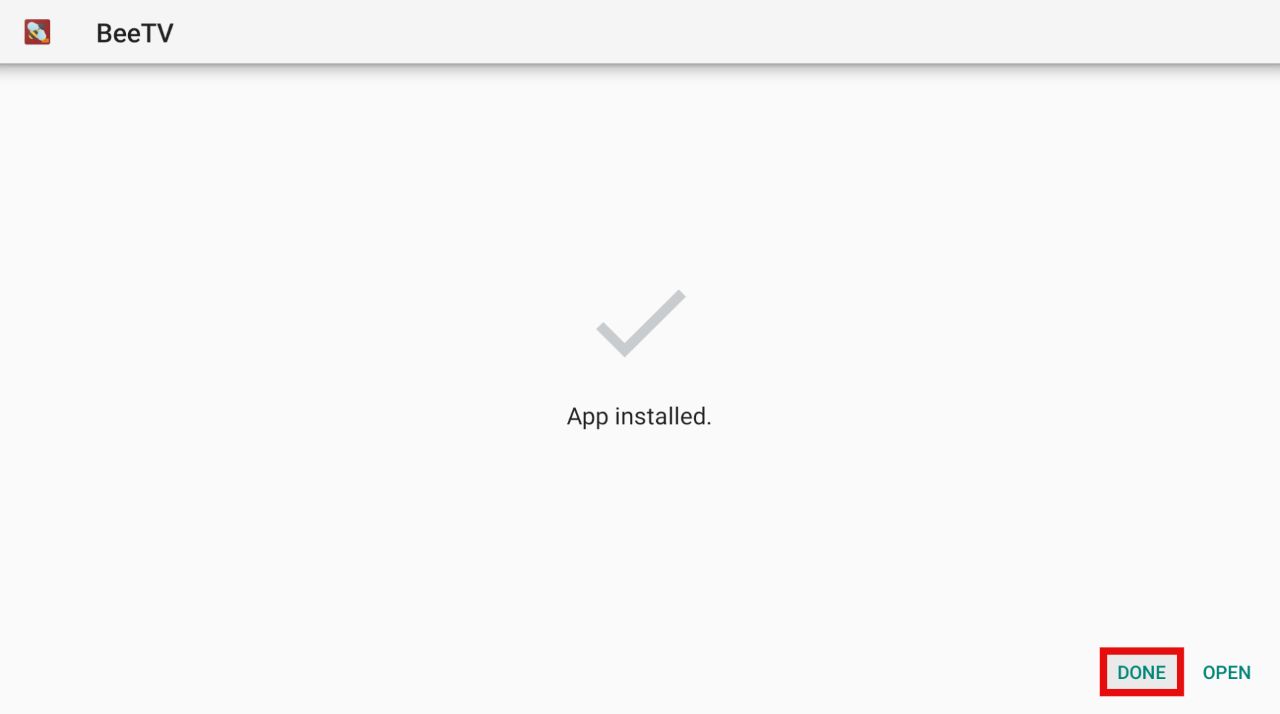
Never forget to delete the BeeTV APK in the download folder in ES File Explorer to maximize your Firestick storage.
Now you are aware of two applications – Downloader and ES File Explorer – that can help you download anything from the internet on your Firestick device. You have also downloaded BeeTV on your Firestick, which contains hours of entertainment for you in one place.
However, don’t forget to use a good Virtual Private Network (VPN) while downloading and streaming anything from the internet to protect your data.
Like any other internet-connected device, everything you stream on your Firestick is visible to your Internet Service Provider (ISP) and the government. Thus, to save yourself from any legal trouble it is important for you to install a reliable VPN.
We understand that one can get confused while searching for a good Firestick VPN on the internet. With so many VPNs out there, it is bound to make you question which one would work the best for you.
However, we have already done that hard work on your behalf and chosen the best VPN option, ExpressVPN, that will cater to all your security needs.
ExpressVPN is compatible with almost all devices and operating systems, such as Windows, Mac, iOS, Android, Linux, Smart TVs, routers, etc. It enables you to view content from any corner of the world and any blocked website.
It is user-friendly and has a 24/7 email and live chat system, where you can easily solve all your queries. The best part is that you have 160 server locations to choose from across 94 countries, which makes tracking your IP address next to impossible.
It is highly economical, costing $6.67 per month. Despite such a low price, it comes with a 30-day money-back guarantee, giving you a choice to use it for 30 days. And if you feel like it isn’t good enough, you can get a full refund.
Here’s how you can get ExpressVPN on Firestick right now!
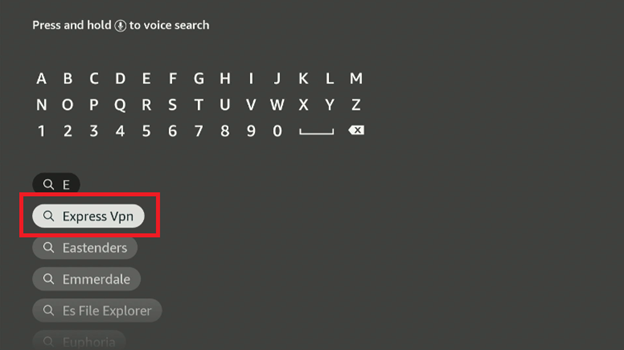
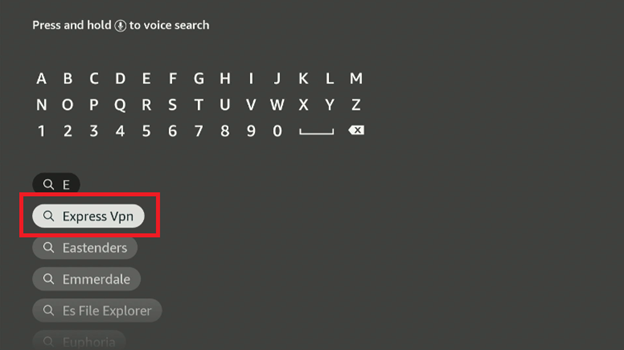
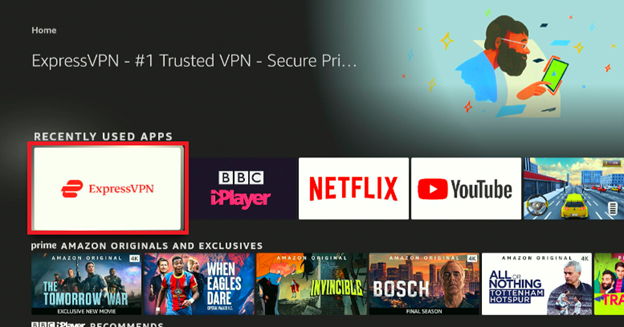
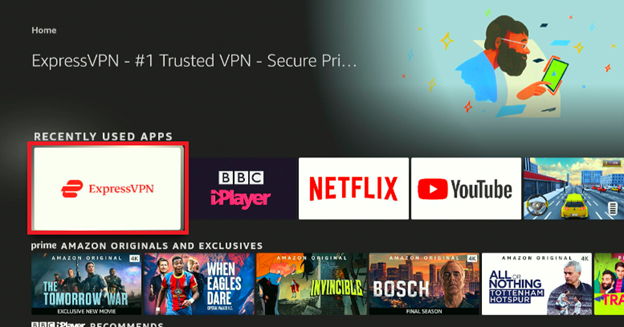
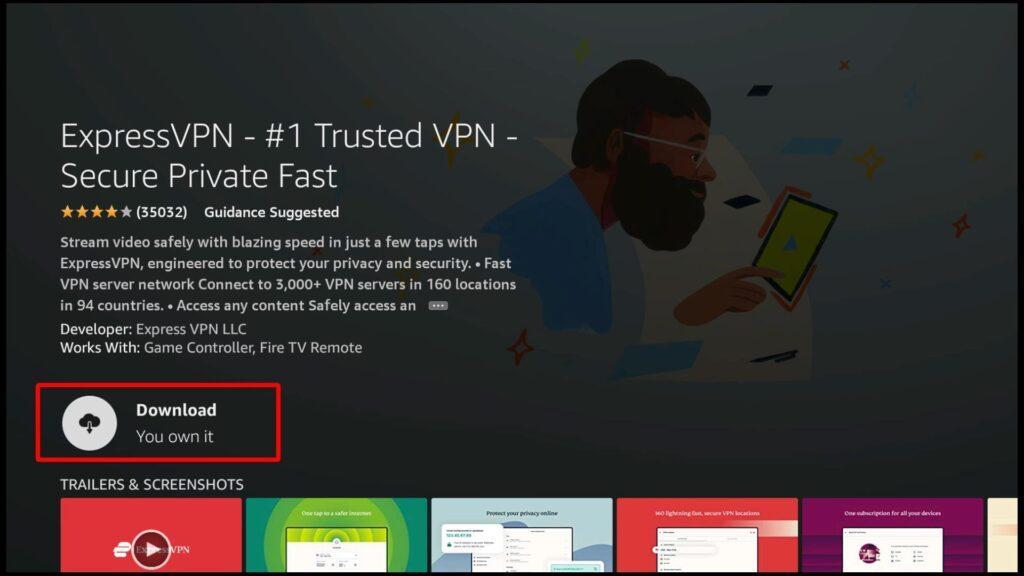
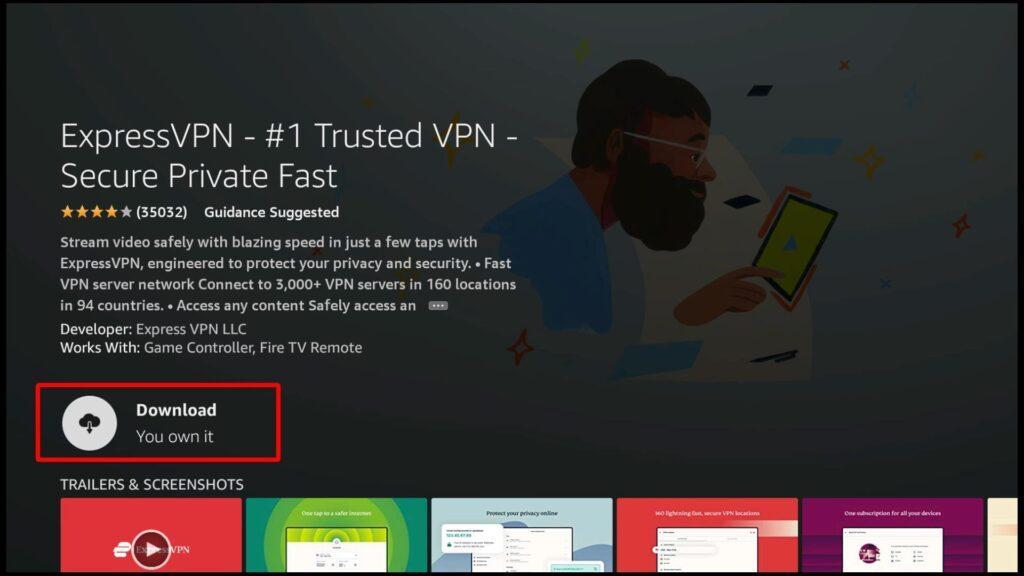
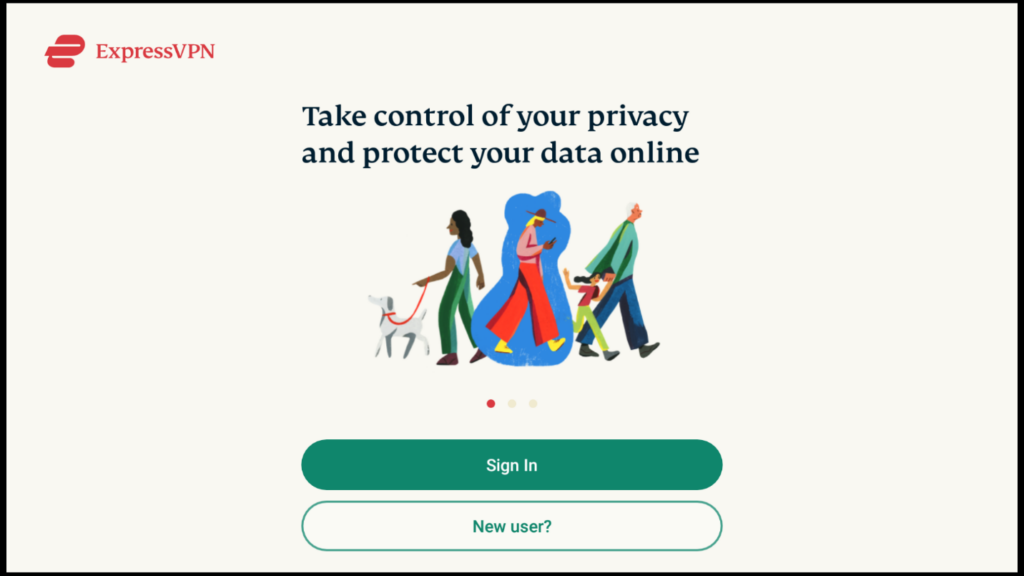
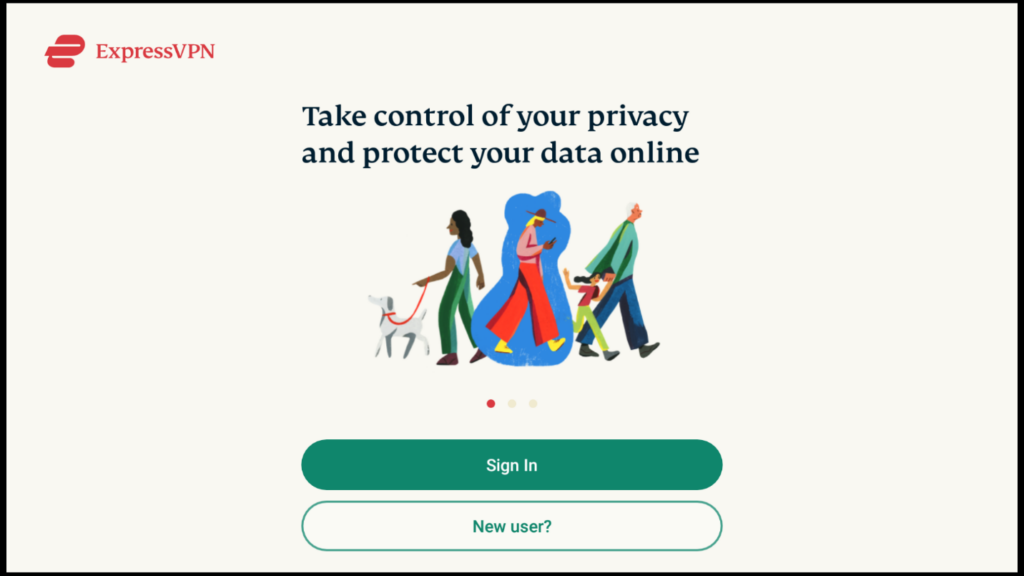




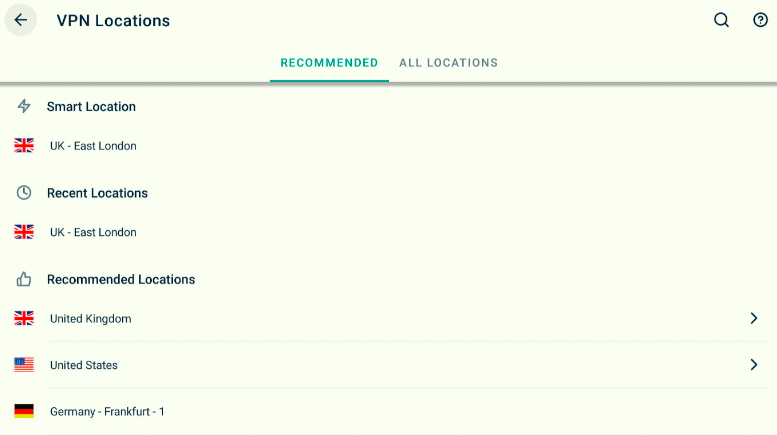
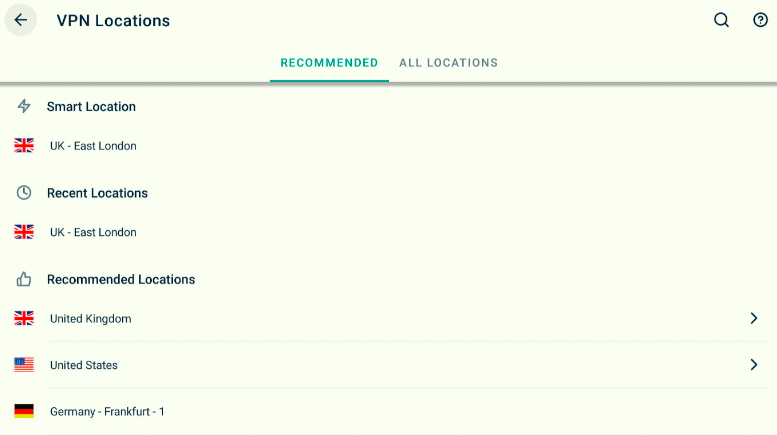


The installed application automatically goes into your Apps and Channels. To bring it on your home screen, perform the following steps:
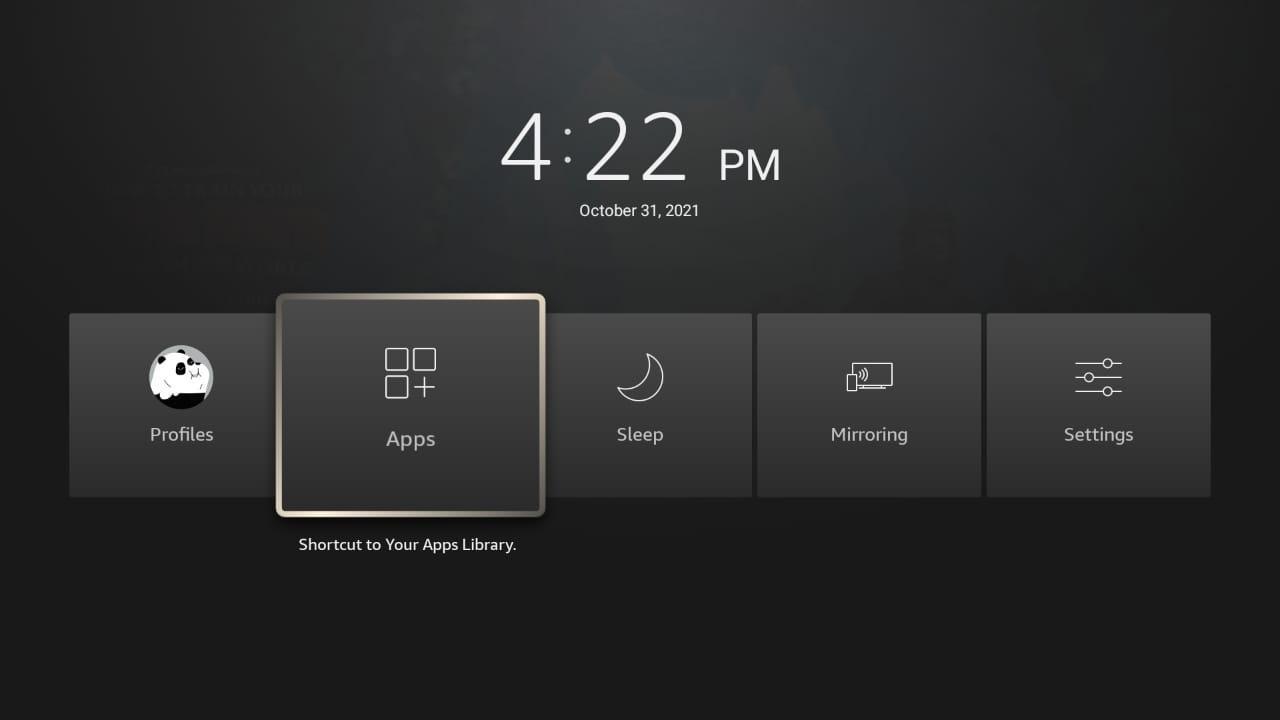
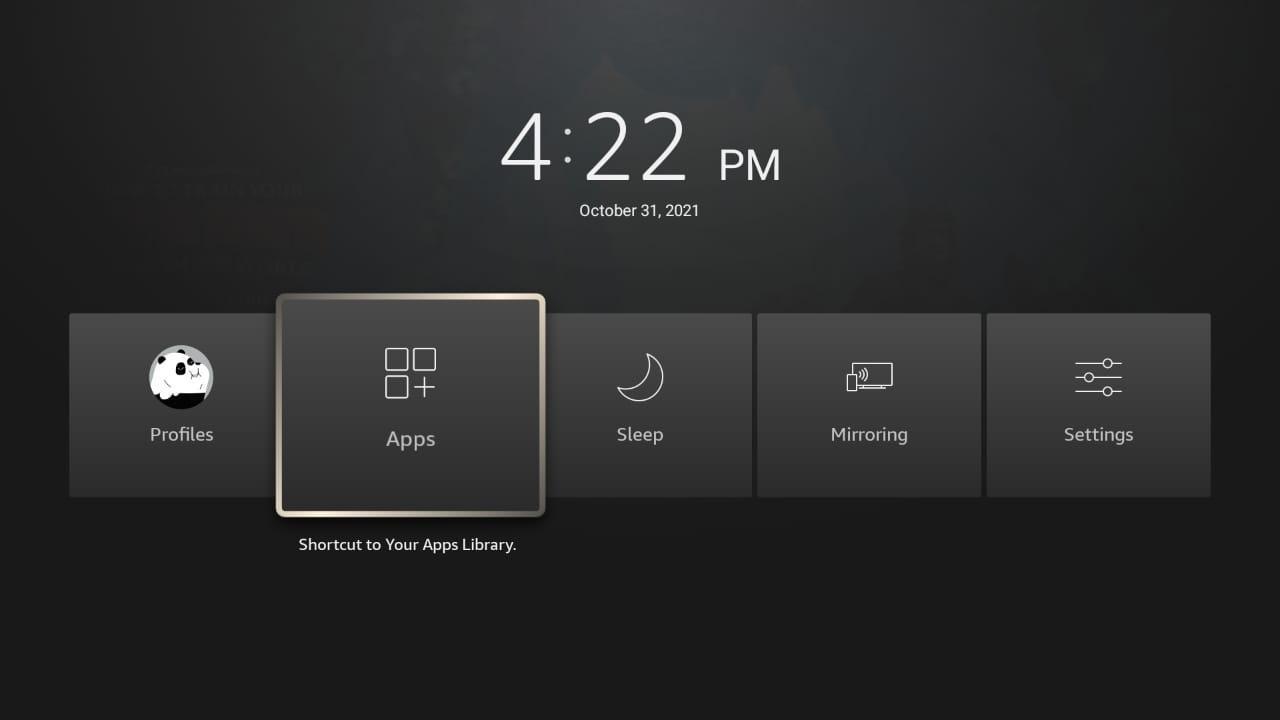
You can use the navigation buttons on the remote to place your application anywhere you like on your home page.
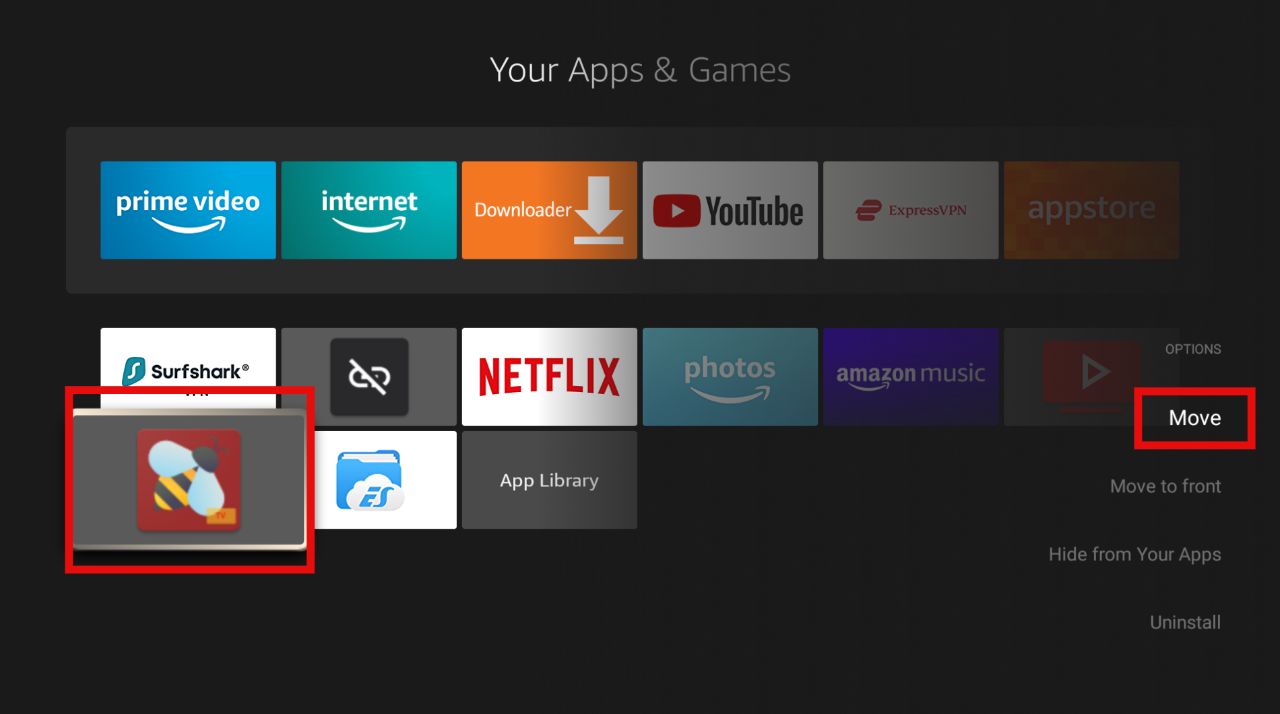
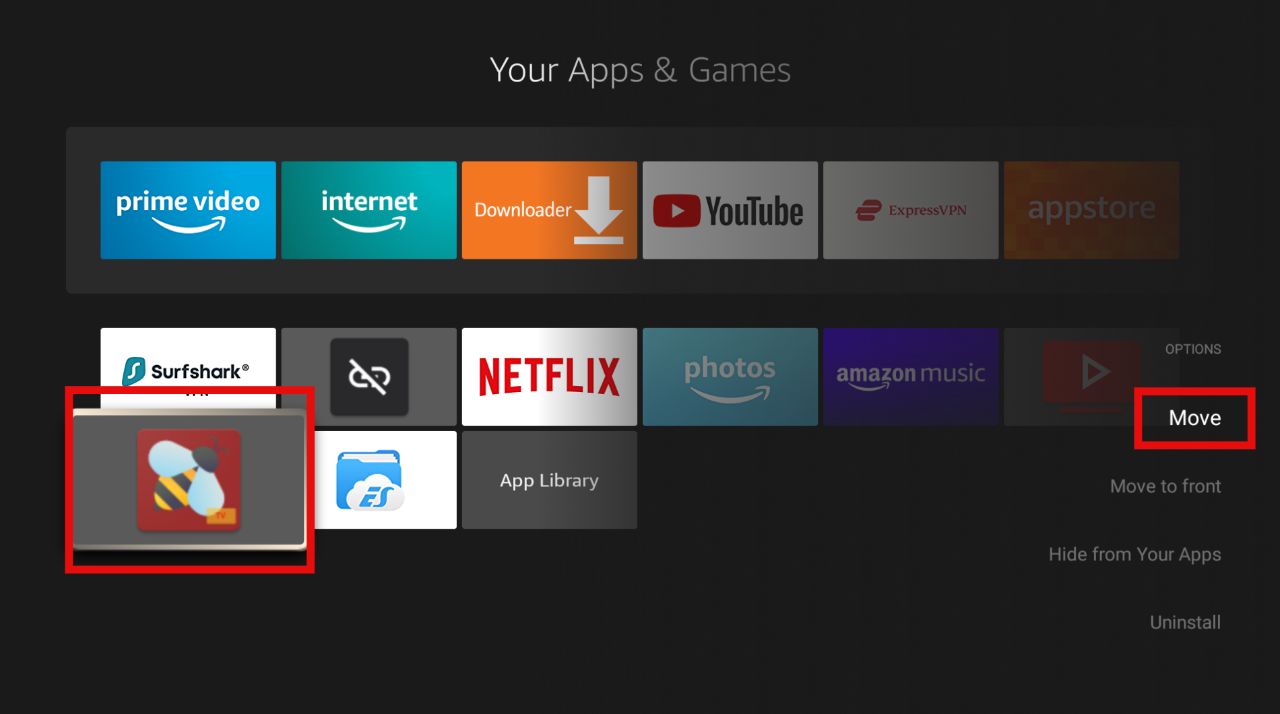
When you open the app for the first time, it will prompt you to update the app to any new version released. It’s better to update the app so that you can access all the latest movies and TV shows they might have added with better streaming quality.
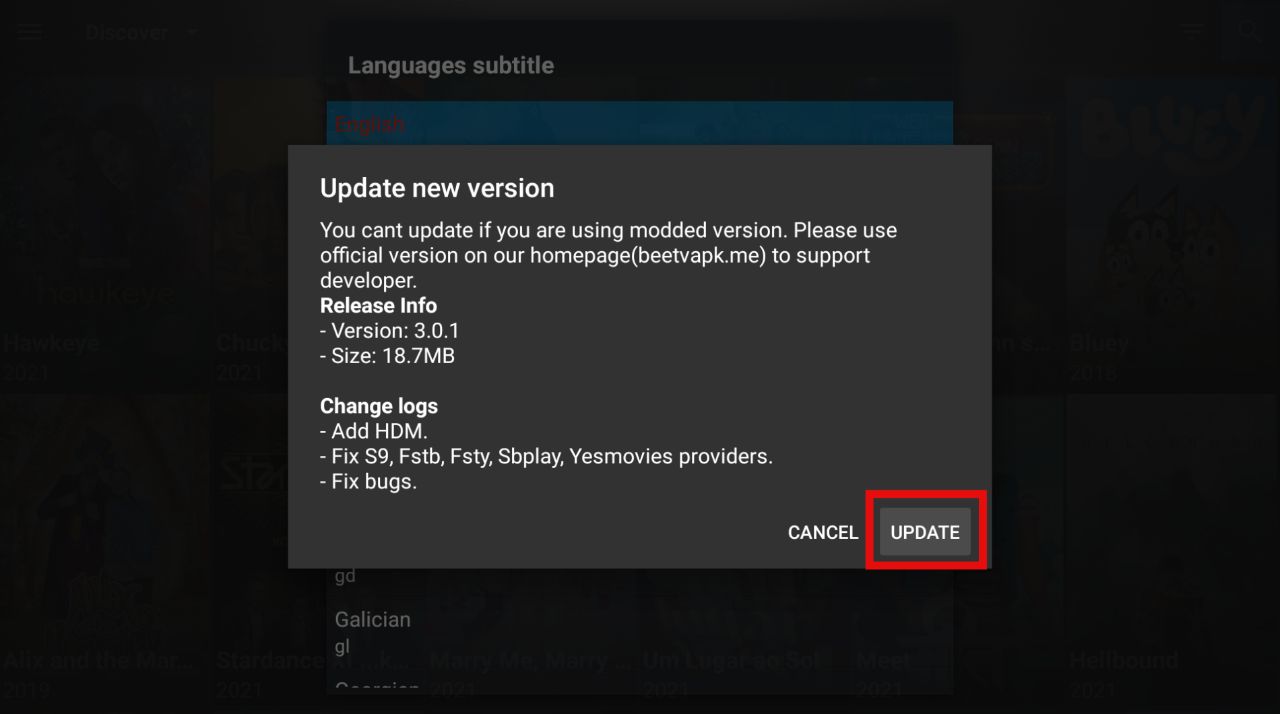
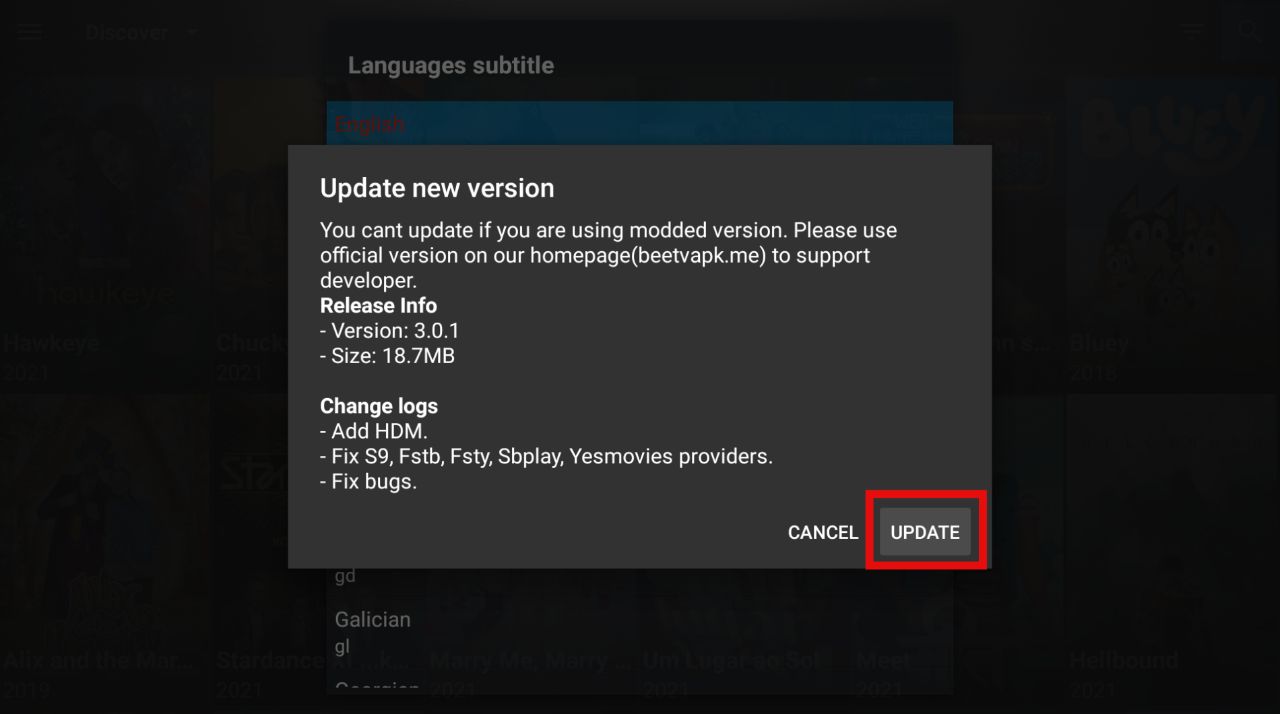
After you update your app, you can surf through BeeTV. By default, the application will only list down the TV shows it has. But don’t panic, because it also has numerous movies and documentaries too!
Click on the left sidebar to browse through the multiple options of TV series, movies, anime, etc.
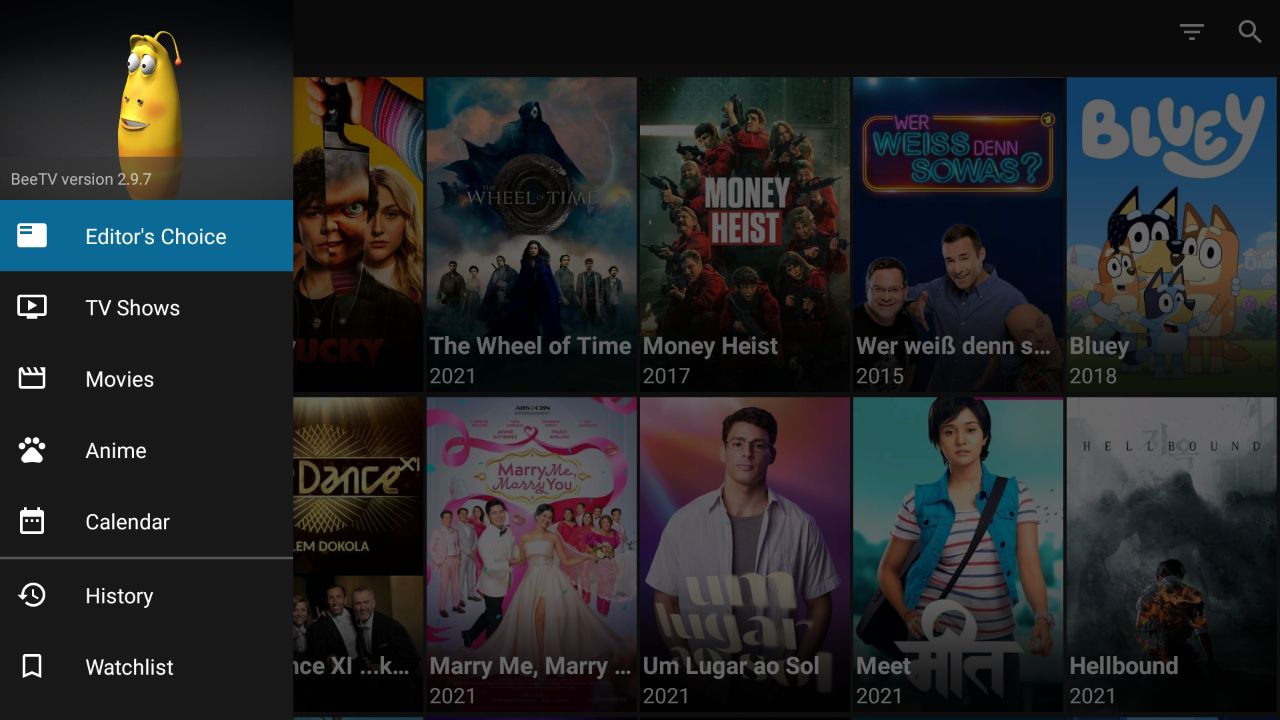
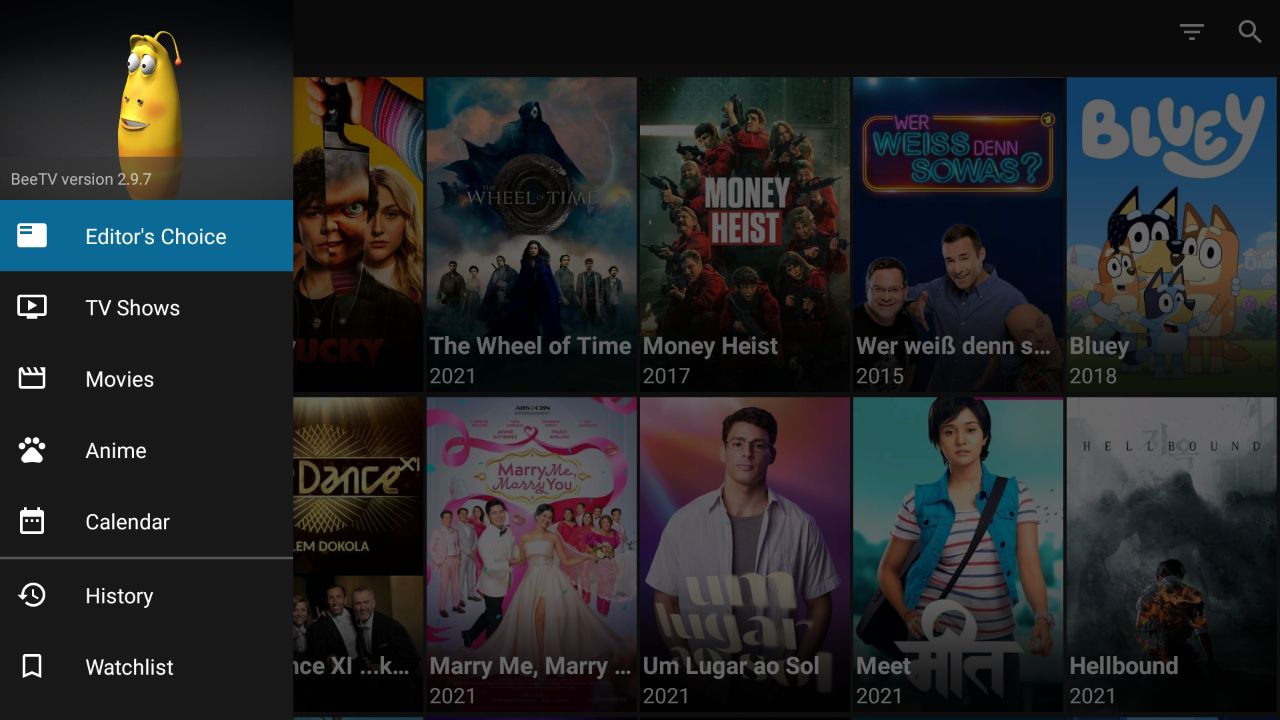
If you like selecting your movie or Tv show through genres, click on the triangle on the top-left called Discover. A drop-down menu will appear with numerous options like trending, popular, top-rated, drama, comedy, etc.
If you are still finding it tiresome to surf through the movies, then make use of the search tool in the top-right corner and look for exactly what you want!
You can also filter your streaming choices by year by clicking on the option available next to the search icon.
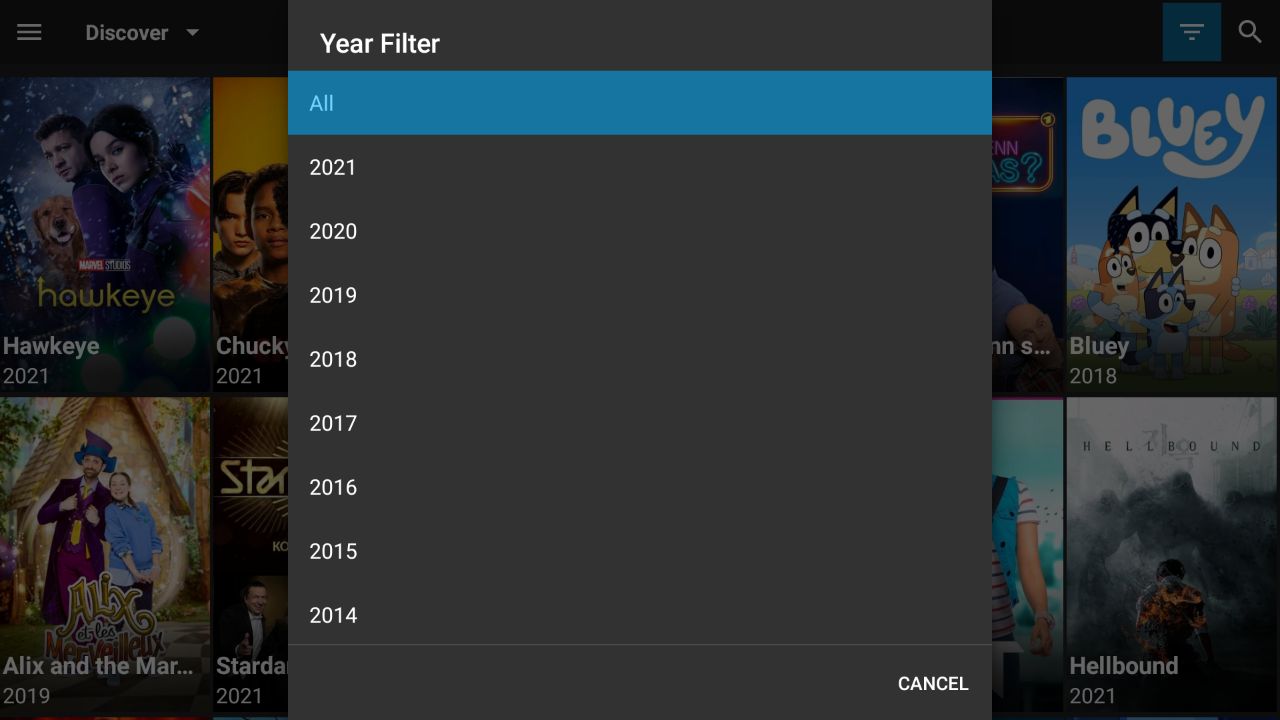
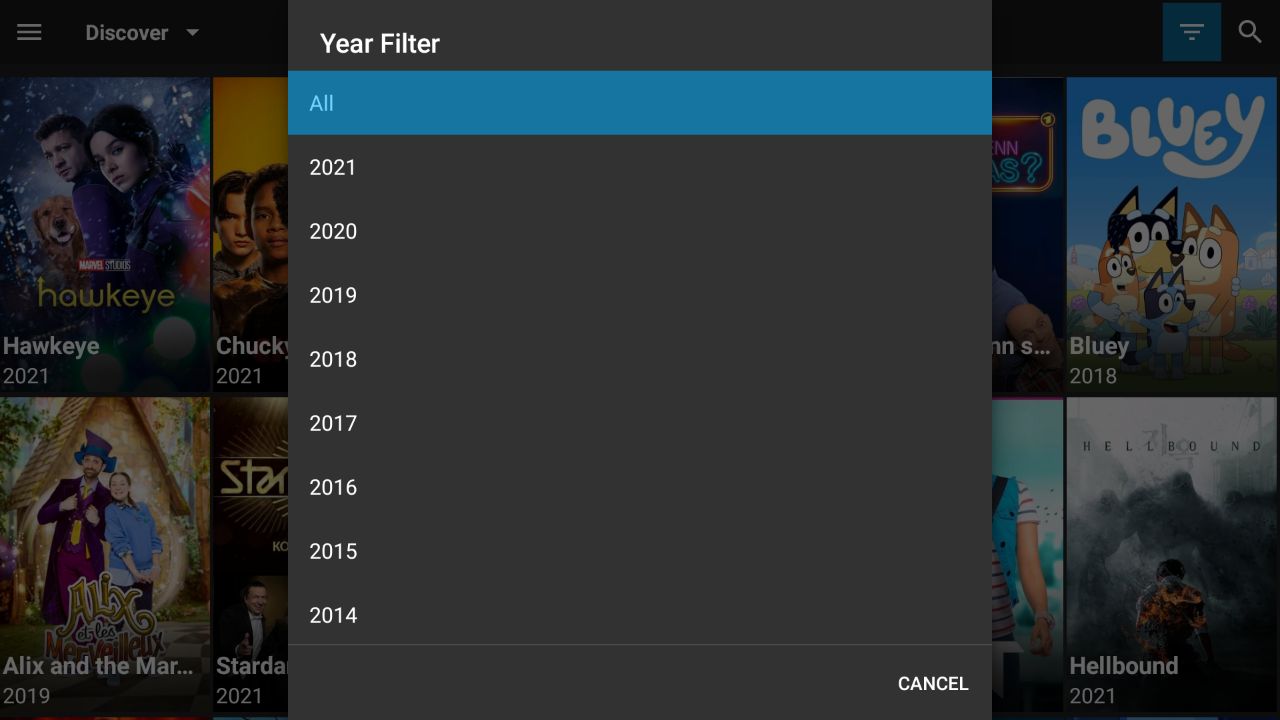
To change subtitles or font size and any other app-related technical query, go to Settings.