When you start using Kodi, you might find the user interface a little plain and straightforward. If you are new to using it, this article will help you get acquainted with it. But you won’t always be stuck with the same interface. You can change it by installing different builds on Kodi. Today, we are going to talk about a specific build that you may find convenient.
Kodi Misfit Mods Lite is one of the most popular Kodi builds. In fact, it is recognized as the Kodi Build of the Year in many blogs. It is light file size-wise, has a beautiful UI, and offers different addons. Don’t let the small size of Misfit Mods Lite lead you into thinking that it won’t provide access to the best Kodi addons. This lightweight build is as powerful as the heavy builds. Plus, you’ll get a premium-looking Kodi skin.
Misfit Mods Lite build is available via the official Misfit repository. In this repo, you can also find Misfit Mod build. Misfit Mods Lite is an abridged version of the Misfit Mod Build. It is lighter and ideal for new Kodi users who are still getting the hang of Kodi features.
If you don’t already have Kodi installed, see our tutorial if you want to learn how to install Kodi on Firestick.
To install any third-party addon (an addon that isn’t available via official Kodi channels), you will need to enable unknown sources from settings. This is a security measure that keeps you from adding unknown sources to your Kodi, and it is a good way of keeping you safe from hackers and malicious third parties that might try to harm your privacy in different ways.
You should do a background check on the third parties you want to add as the source. It is always a good idea to be sure of what you are installing on your devices. Let’s learn how we can enable Unknown Sources.
1. Go to your Kodi Settings and open the System.
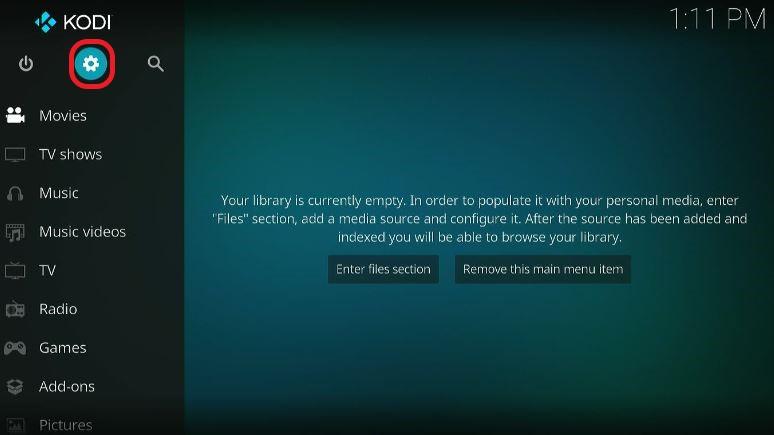
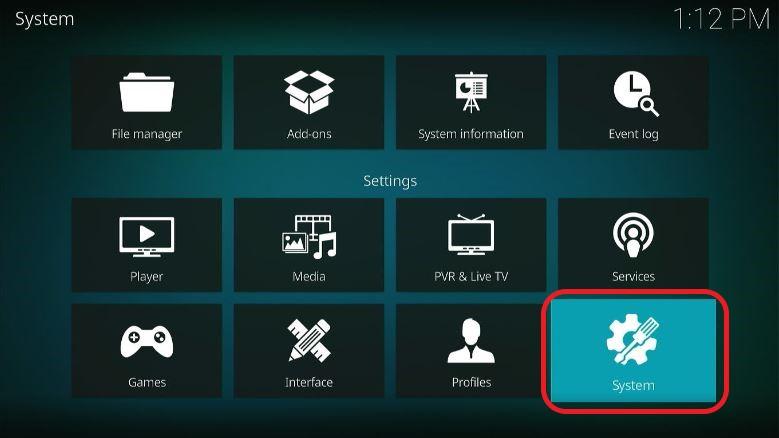
2. Click on Addons, and from the right-side menu, toggle Unknown sources.
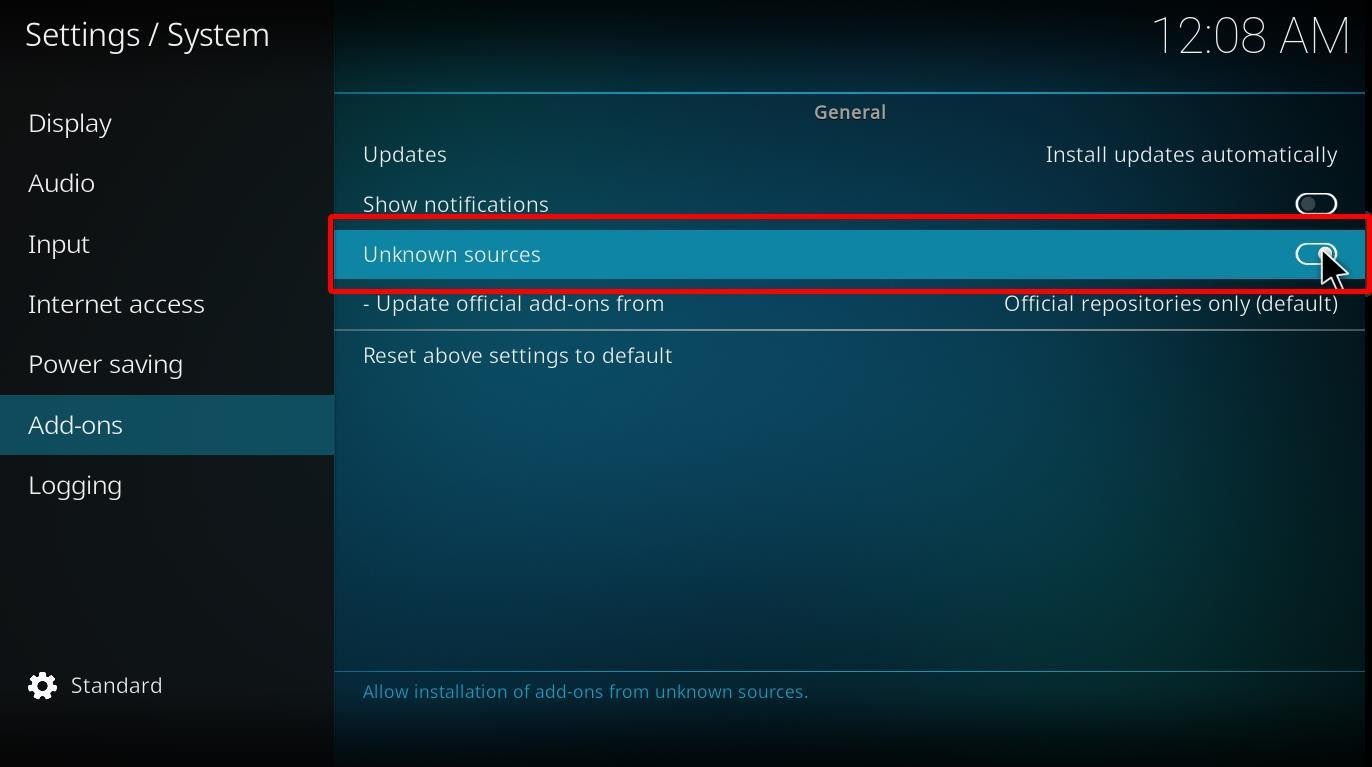
3. A warning prompt will appear. Choose Yes to continue.
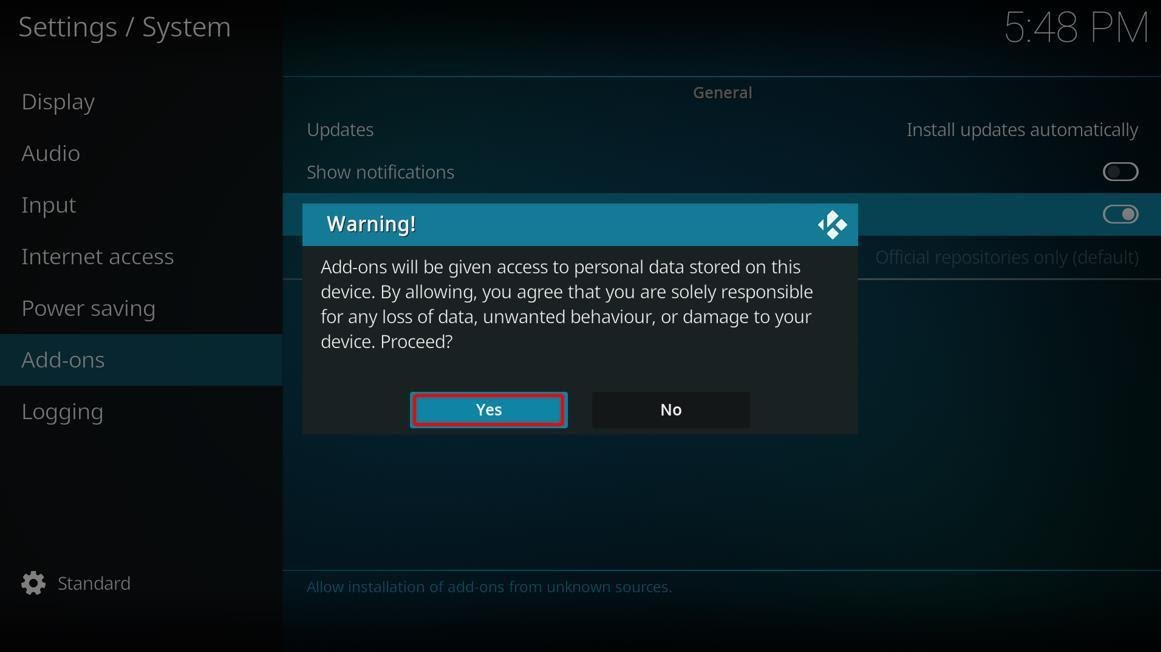
You have successfully enabled Unknown sources. This will let you install different addons and builds in your Kodi via different third-party sources.
1. Go to Settings and open File Manager.
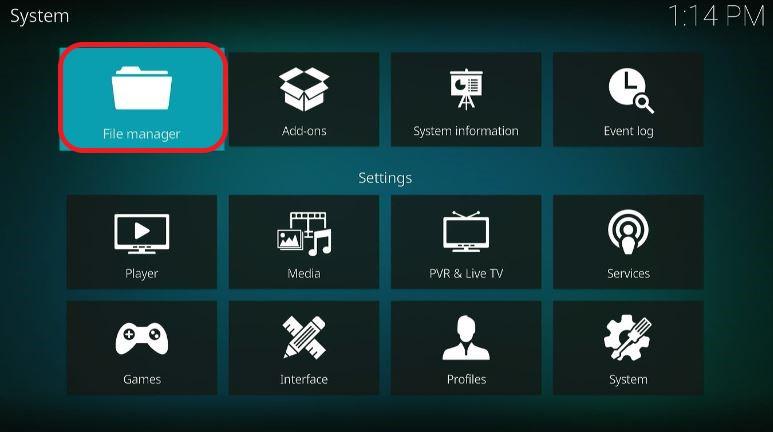
2. Select Add source.
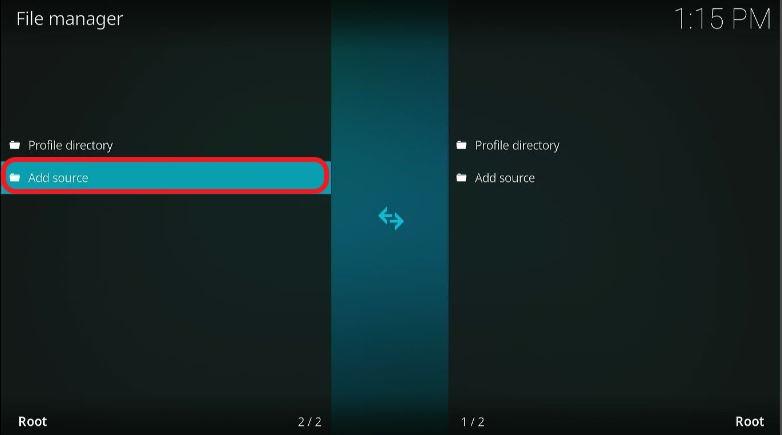
3. A window will open. Click where it reads <None>.
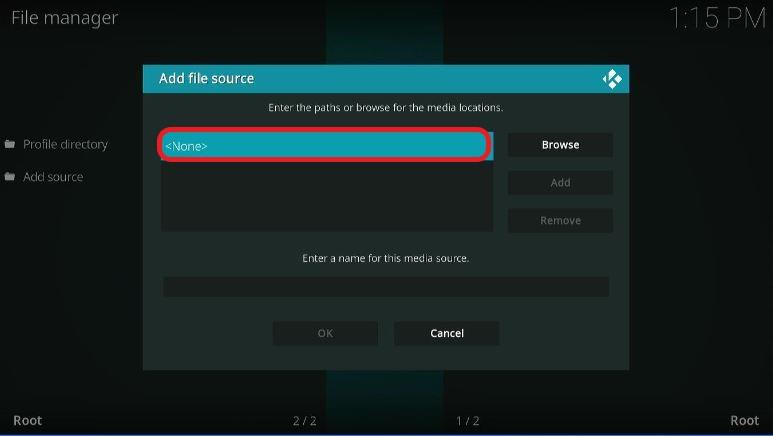
4. Another window will open. Type the URL below in the given space and hit OK. Please note that any typos in the URL will result in failure to add the source.
http://misfitmods.com/mmwiz/repo/
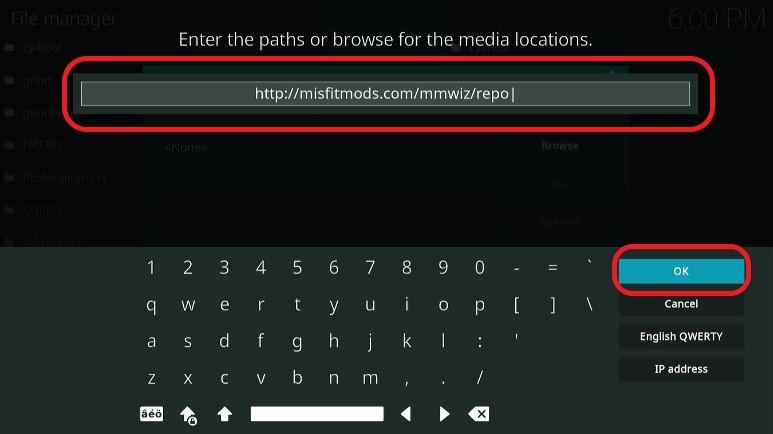
5. Now, give a name to the source by writing it in the space given. Click OK. We are naming it Misfit lite. This will help us in distinguishing which source is for which repository.
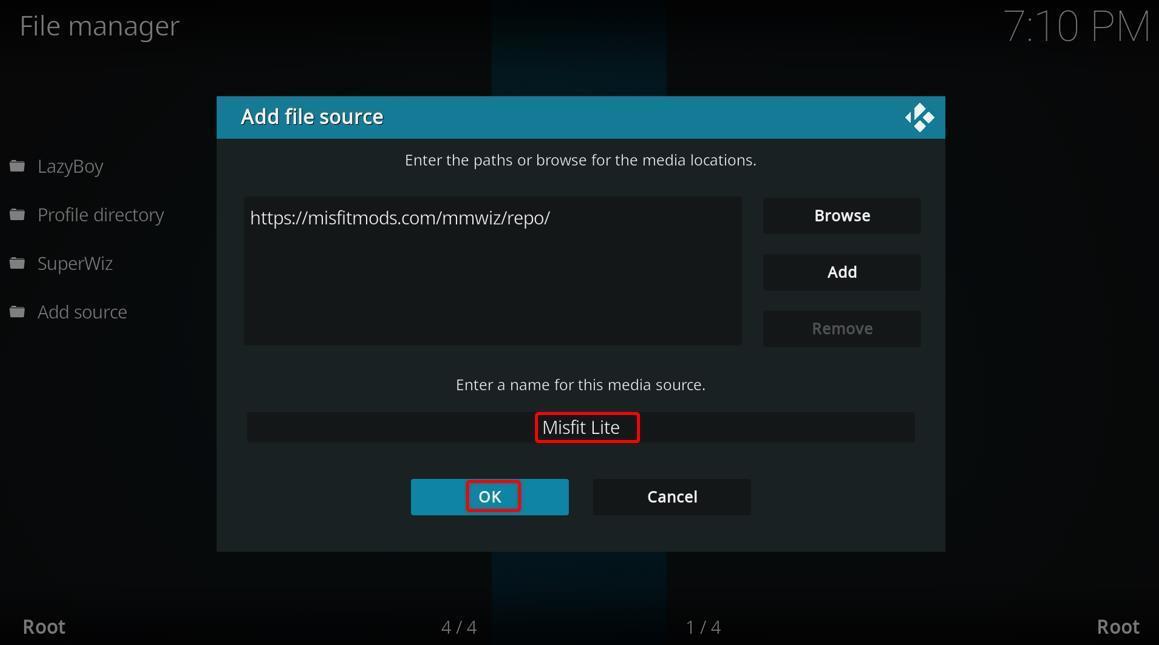
6. Now go back to Settings and open Addons.
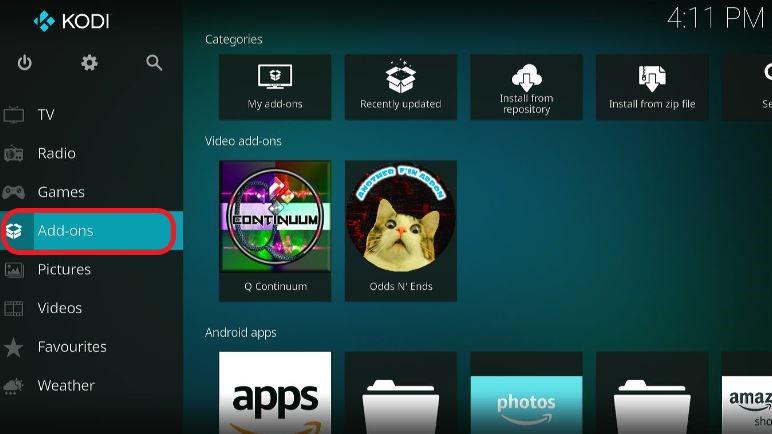
7. On the top left corner, you’ll see Packages Installer Icon (a tiny box). Click to open it.
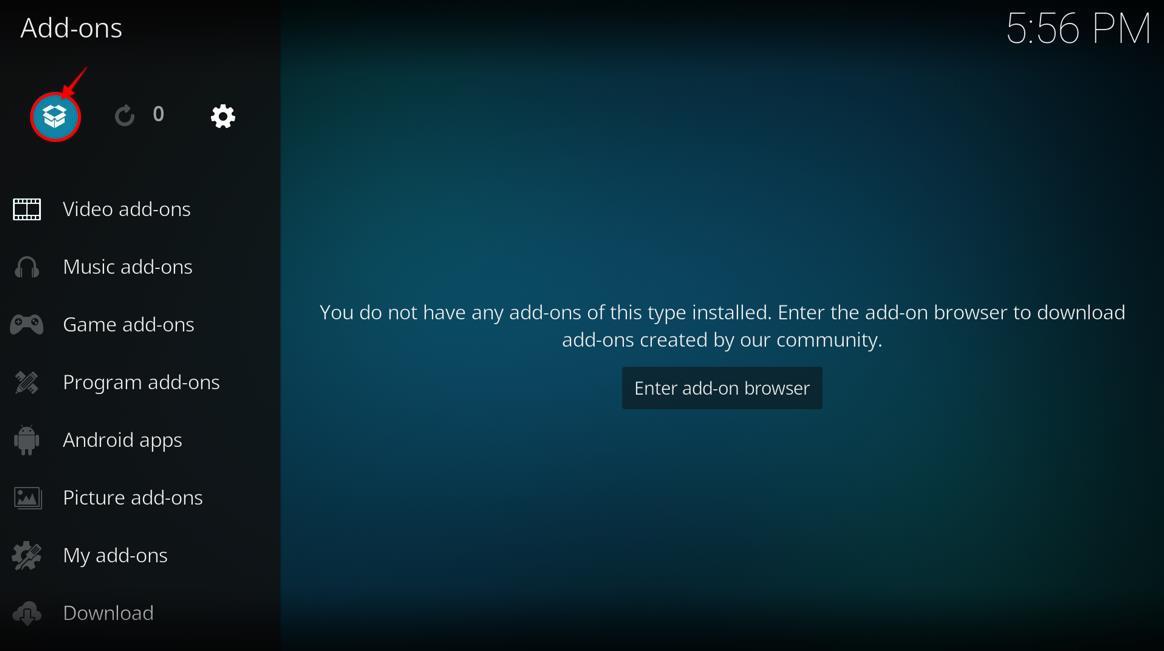
8. Go to Install from zip and open.
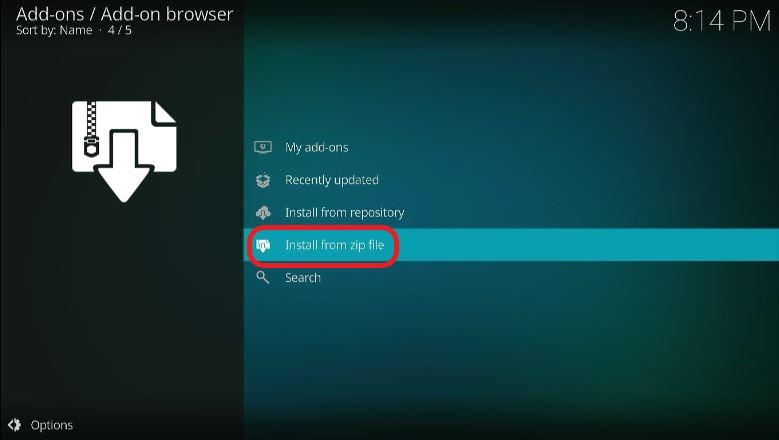
9. A window with a list will open, find Misfit Lite (or whatever name you gave to the source) and select it.
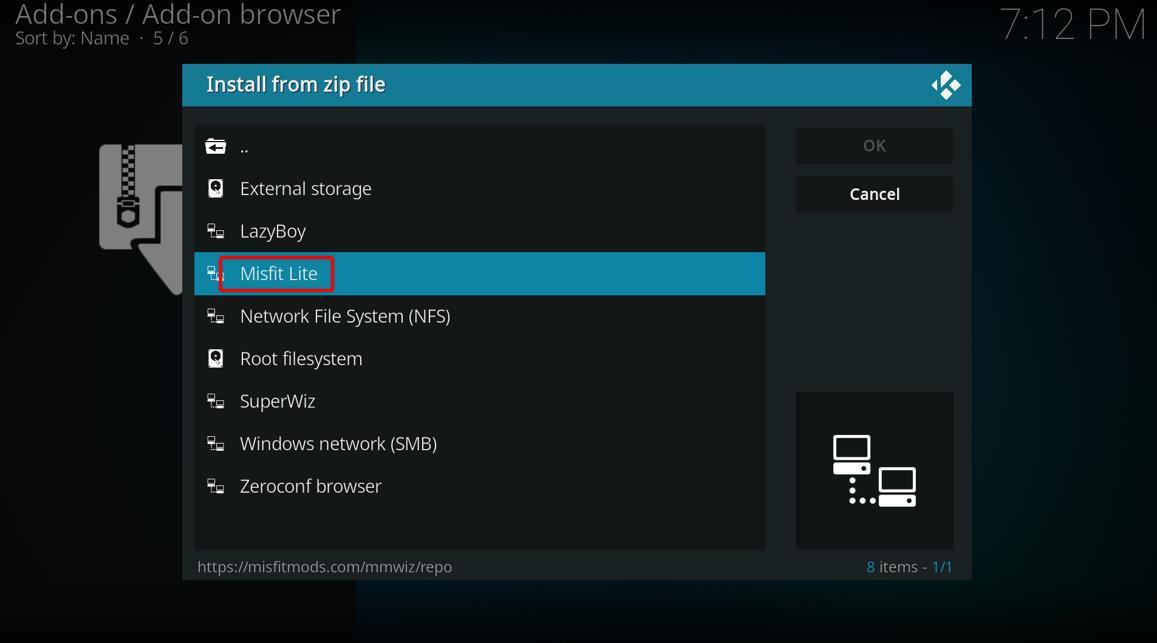
10. Select repository.misfitmods.zip. This will start the installation process of the repository.
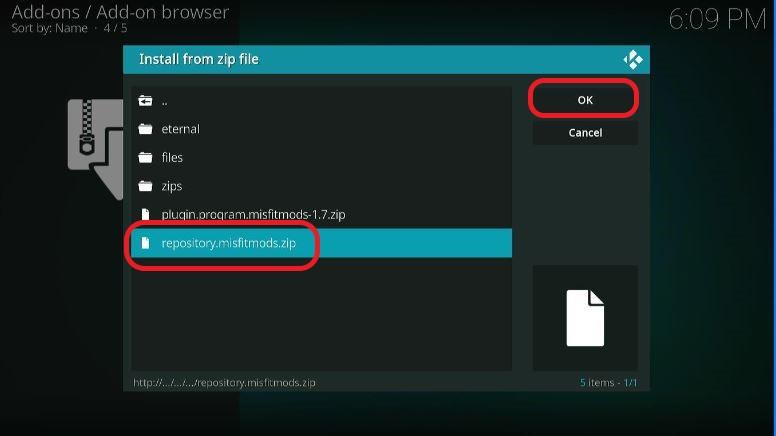
11. Wait for the installation notification to appear at the top right corner of your Kodi screen.
12. From the Addons menu, open Install from repository.
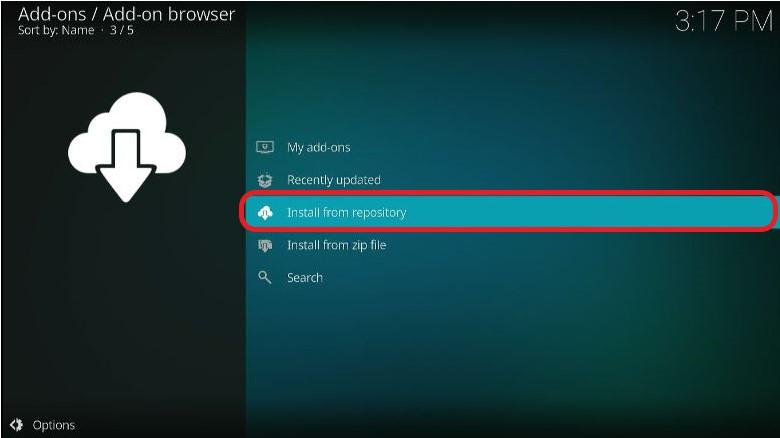
13. Select Misfit mods: Repository from the list.
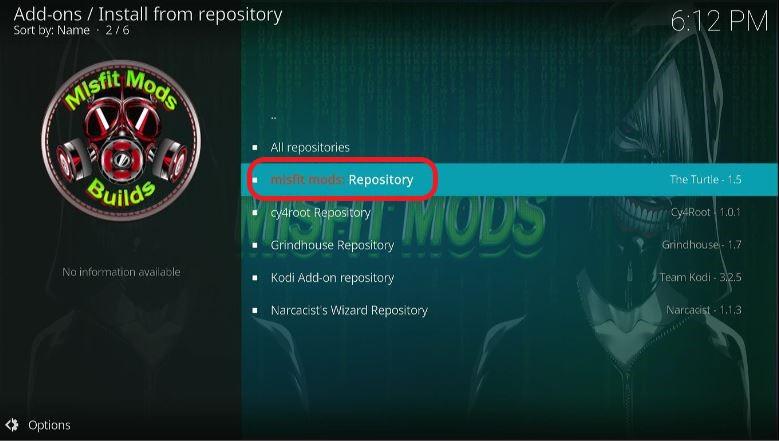
14. Click on Program addons.
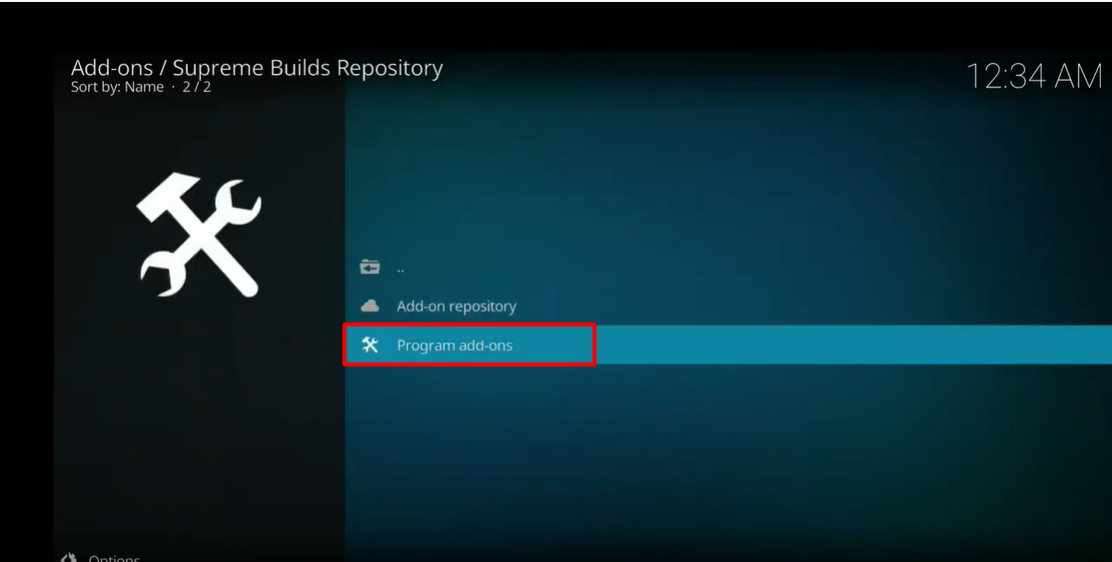
15. Choose Misfit Mods Wizard 19.
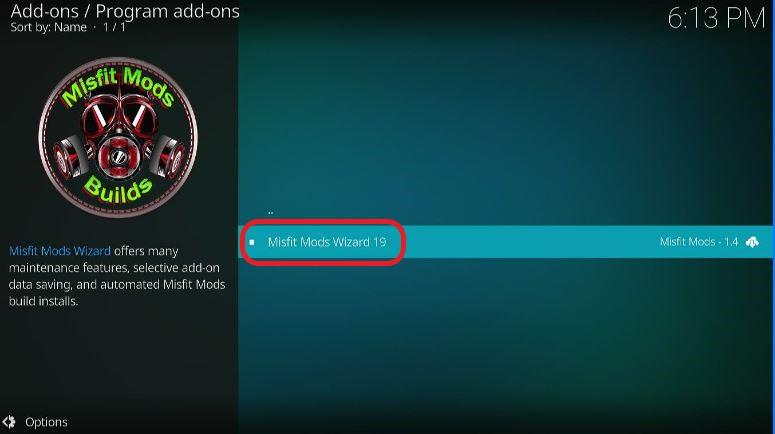
16. Hit Install. Once installed, you’ll get a notification on the top right corner of your Kodi screen. Wait for this confirmation.
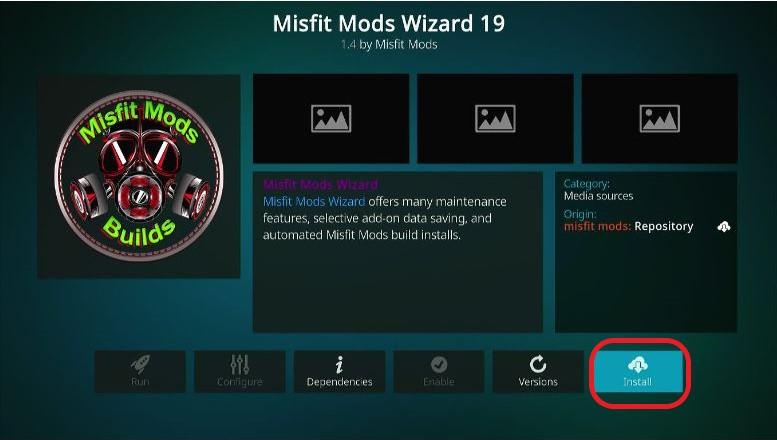
17. A prompt will appear, letting you know which additional items will be installed. Choose OK.
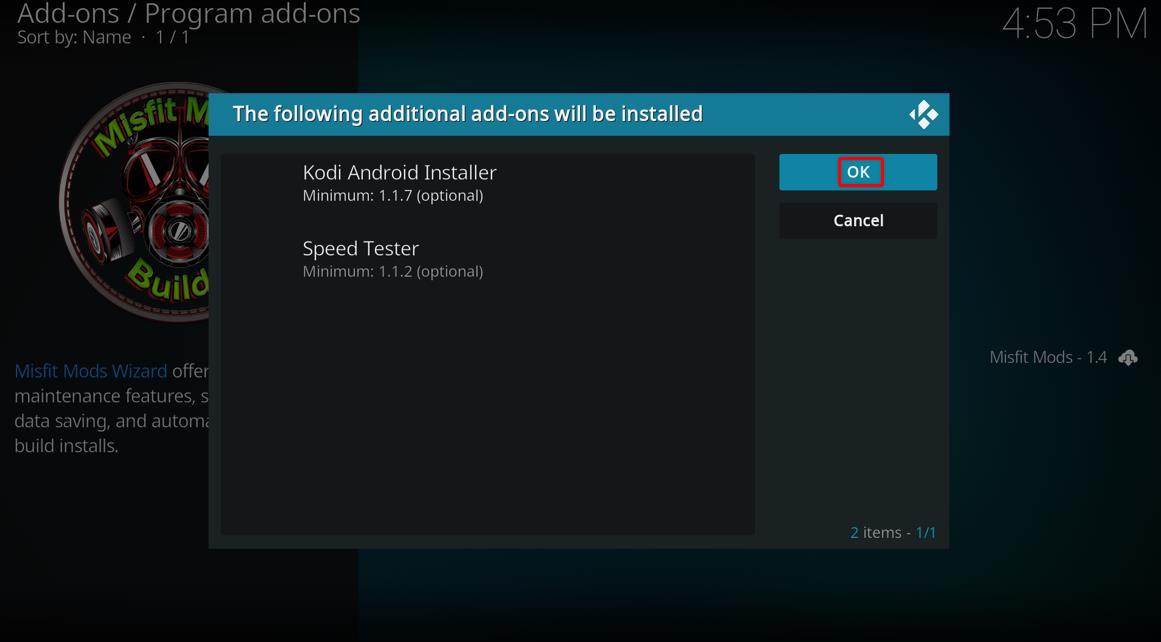
18. Another prompt with a long list of Settings will appear. It is not necessary to select anything, but you can choose from the selection in case you feel the need to. Click Continue.
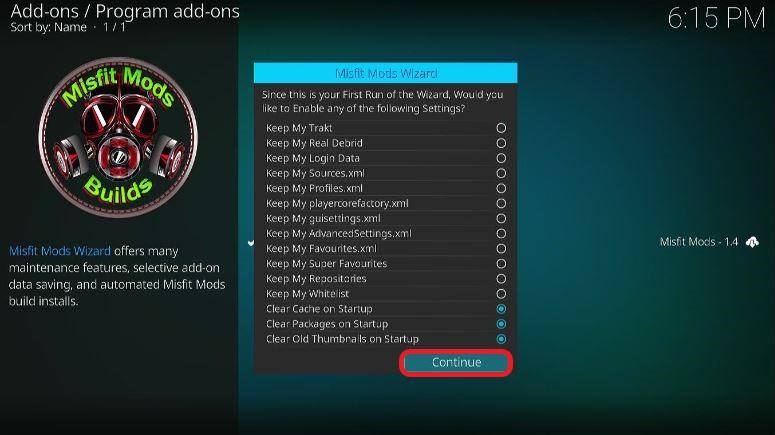
19. Next, a prompt will appear. Hit Build Menu.
If you accidentally clicked on Ignore, don’t worry. You’ll find it when you go to Addons > Program addons > Misfit Mods Wizard > Build Tab
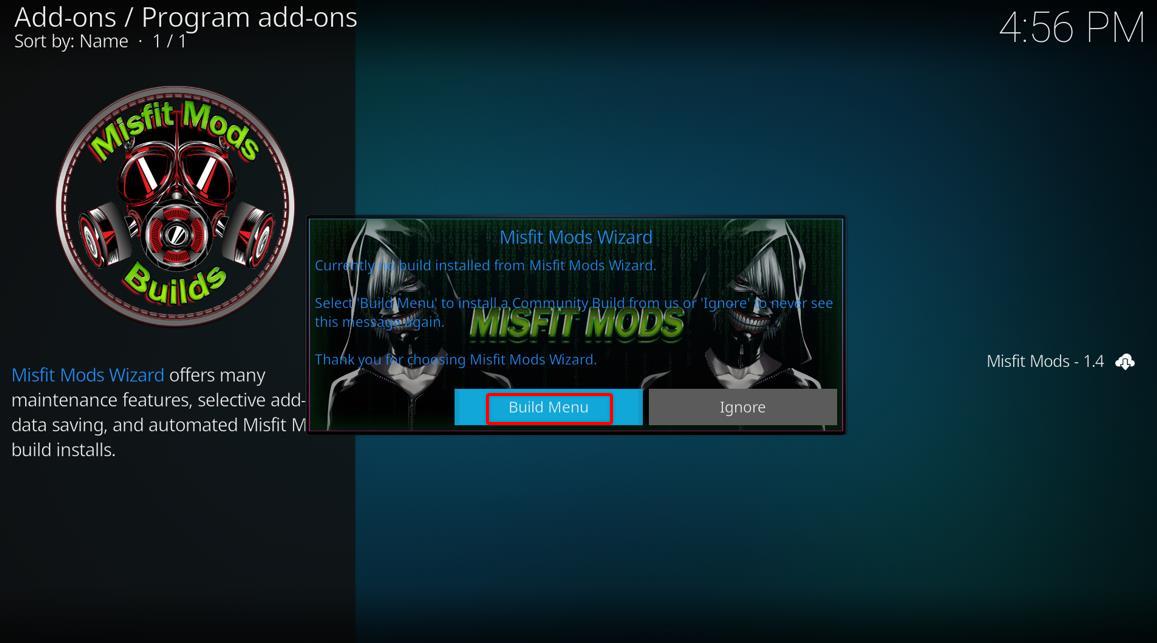
20. From the left side menu, click on Misfit Mods Lite 18. If this one doesn’t work, try Misfit Mods Lite 18 Link 2.
21. Here, two options will appear: Install and Fresh Install. We are going with Fresh Install.
Install will just add the build to all your previous addons and builds.
Fresh install will erase your previous builds and addons and install Misfit Mods Lite.
Choosing Fresh Install will lead to a prompt; click Yes.
22. A window will open, where you can see the progress of the Misfit Mods Lite 18 download.
23. Once done, you’ll see a prompt appear, letting you know it needs to force close Kodi. Choose OK.
24. When you reopen your Kodi, your new build will be installed. Enjoy!
Simple, isn’t it? When installing any addon or build to Kodi, the steps are roughly the same as above. Always remember that you need to add a source from the correct URL and then add the repository from the zip file. Afterward, you can start installing any addon or build from the repository of the one you’ve just installed. Once you get the hang of it, the rest comes easy, and you get to enjoy all its benefits.
Before you start streaming on Kodi, always be cautious of your actions. That’s because every detail can be monitored. Your internet service provider (ISP), government, or some malicious third parties are able to track everything you do online. The invasion of privacy is a rampant problem in the digital age.
Our personal info, likes, dislikes, search history, and even the details pertaining to our identity can be sold to advertising companies. In worst cases, to the black market. In today’s world, where almost anything can be transacted online, we must protect our online identity by halting unwanted access to our personal information.
Protecting yourself from prying eyes is very easy. Just use a VPN. It masks your online activity and your searches by encrypting our internet browsing activities.
Setting up ExpressVPN is simple and as easy as 123! You need a subscription, but don’t let that scare you. ExpressVPN offers a 30-day money-back guarantee. You can buy a subscription and use ExpressVPN for free for 30 days. If you, for one reason or other, are not satisfied with ExpressVPN, you can always cancel within 30 days. But you’ll probably continue using it as it truly is the best VPN service of today.
Let’s learn how we can set up our ExpressVPN account and install it on our Amazon Fire TV Stick 4K device.
1. Go to the ExpressVPN website, choose the plan you want to buy. Create an account and add your payment details.
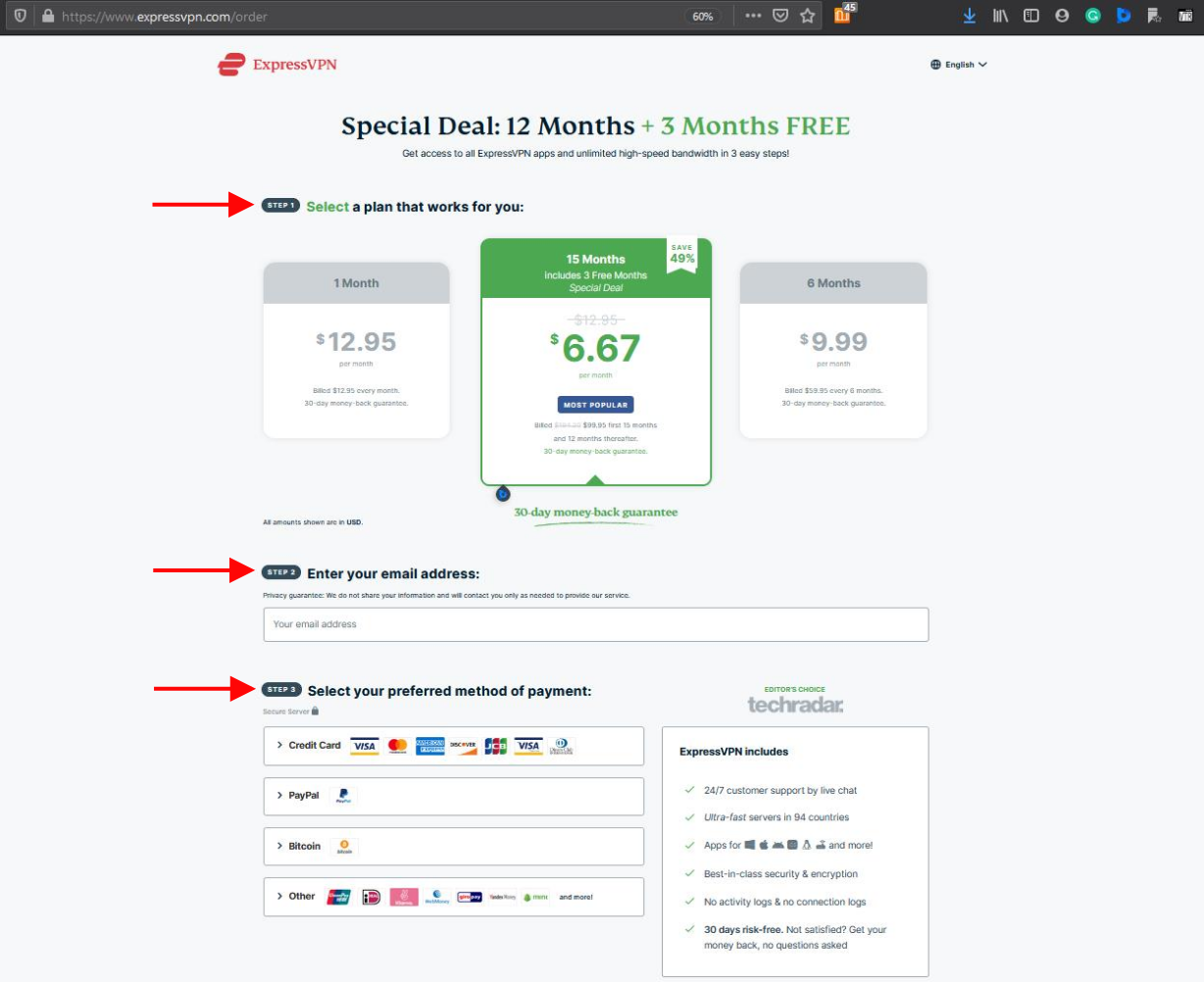
2. Now, let’s install ExpressVPN on our Firestick device. Go to your Home screen, click Find, and then Search.

3. Type ExpressVPN when on the search screen. You can also use the Alexa voice command to search for it, and it will directly take you to the screen from where you can download and install ExpressVPN.
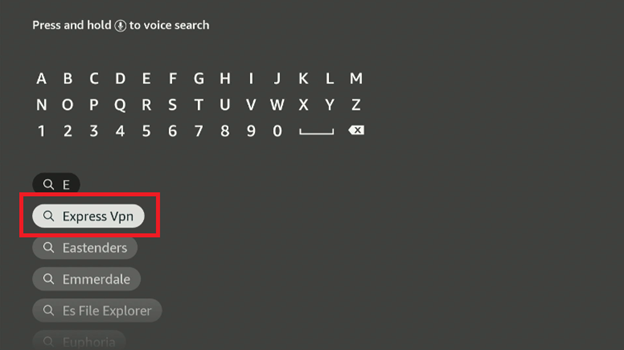
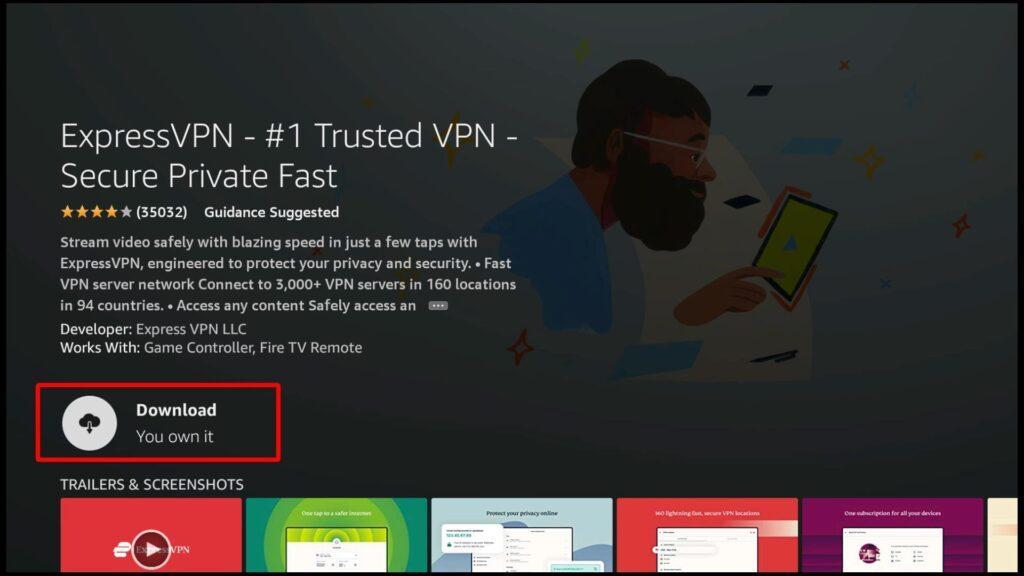
4. Let it download and then open the ExpressVPN app. Click on Sign in. Enter your email ID and Password. Please note that you can’t buy a subscription from this app, and you will need to use a smartphone, laptop, or desktop computer prior to using it on Firestick.
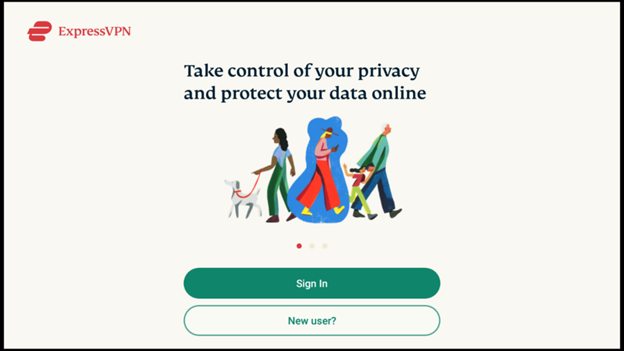
5. Once you’ve logged in, you will see a Power button, and below it, you can select the server you want to connect to.

6. Select the server you prefer and hit the Power button to turn on ExpressVPN. Now, you are connected to a safe connection via VPN. Start streaming!

Sometimes you can face problems while trying to play on Misfit Mods Lite. To fix these issues, simply check Kodi’s error log and apply fixes. You can also reset Kodi.
Misfit Mods Lite Build opens a whole new world of entertainment for your viewing pleasure. You can get access to different types of streaming content from the comfort of your own home, and that is absolutely free. Yes! You read it right! It brings you amazing content that’s free for you to stream. With Misfit Mods Lite Build, you gain access to the following types of content.
Misfit Mods Lite enables you to find TV shows from famous streaming platforms like Amazon Prime Video, Disney, Netflix, and more.
Just like TV shows, you can access nearly all movies available on streaming. They’re all free. As always, you also have the option to pay for them via subscription-based services.
Another perk of Misfit Mods Lite Build for Kodi is that you can start streaming Live TV on your Kodi. Some top UK and US TV channels have been integrated with Misfit Mods Lite Build, and you can browse them and stream them in HD quality without any hassle.
Misfit Mods Lite Build also is great for streaming music videos. It lets you stream them for both small and large screens, based on your preference.
If you’re a sports fan like me, then you’ll surely enjoy Misfit Mods Lite. It offers sports highlights, as well as live coverage of various sports.
Once you have everything you want to stream on one platform, you don’t need to go anywhere else. Misfit Mods Lite brings everything together and helps you stream every type of content on a single platform, removing the hassle of switching between apps and streaming platforms. Once you combine this build with the best Kodi VPN, you will have the strongest streaming combo, unlocking the world of unlimited content.