In this immersive guide, we will help you to learn how to install Smart IPTV on your Firestick. This method will work on numerous devices like the Android TV, Fire TV Cube, and android mobiles.
This specific streaming platform lets you access your subscriptions from various IPTV service providers. You can call it a management service for the end-users. One aspect you must know about the platform is that it doesn’t provide any playlists or channels of its own.
Besides that, say you wish to import your channel playlists from your IPTV subscriptions. In such cases, you’ll need to either use an MP3 URL, EPG URL, or a playlist file. You’ll find these saved within your storage.
Indeed, you won’t be able to use a Smart IPTV without shelling out some bucks. At the same time, you won’t need to pay for it twice.
You’ll only need to pay once to activate the services. It will cost you about USD 6.10 or EUR 5.49.
To activate the Smart IPTV services, you can make use of MAC addresses. We’ll show you how to do it in the later section.
You can also explore the services before buying the paid services. You can avail yourself of the weekly trial period. You can do so with the same MAC address you used during the activation.
In order to install Smart IPTV, we’ll have to sideload it on the Firestick. And to sideload the app, we’ll first need to grant access by enabling Apps from Unknown Source. Begin by following these steps as exactly mentioned.
Step 1: Head to your Firestick home screen.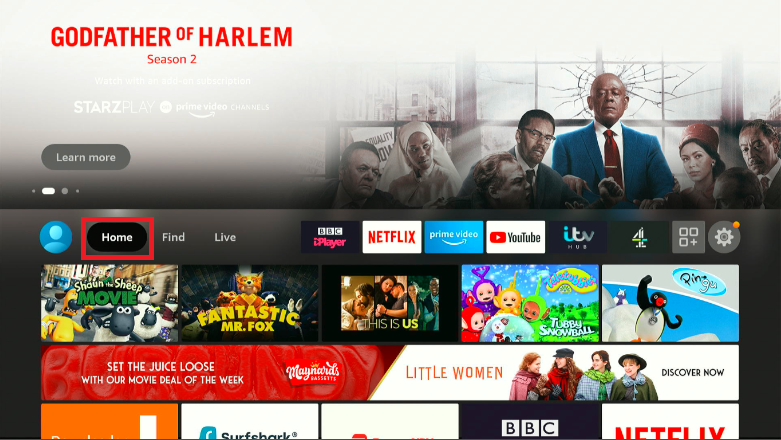
Step 2: Look for a Find tab and Click it.
Step 3: Choose Search.
Step 4: Search for Downloader.
This Firestick app will allow you to sideload the Smart IPTV app.
Step 5: When you see Downloader in the search results, scroll down and select it.
Step 6: A window will appear with the Apps & Games section. Tap on the downloader app there.
Now, You’ll either see the Download/Get option. Click on it. The app will begin downloading and get installed by itself.
Step 7: After installing the Downloader app, go back to your Firestick home screen. You’ll see an icon with the gear symbol.
Hit on it to open the Settings menu. ![]()
Step 8: You’ll see a list of choices. Scroll through the options and pick My Fire TV. 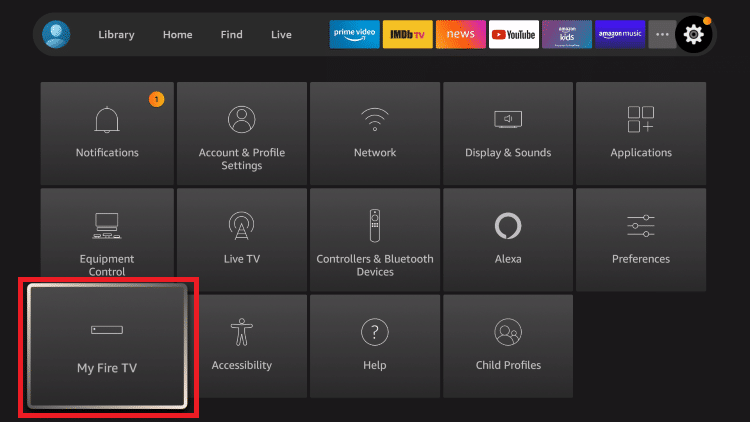
Step 9: The next thing you’ll have to do is to select Developer Options.
Step 10: Choose Install unknown apps.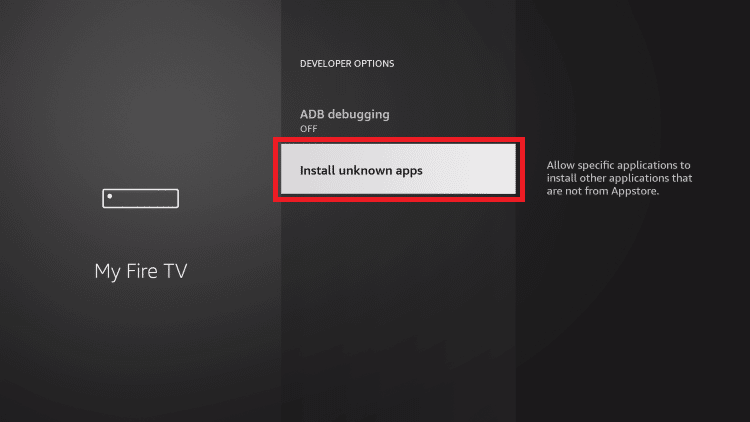
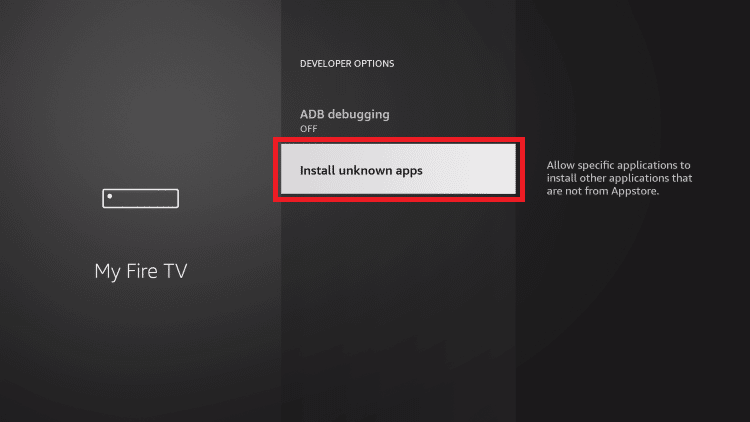
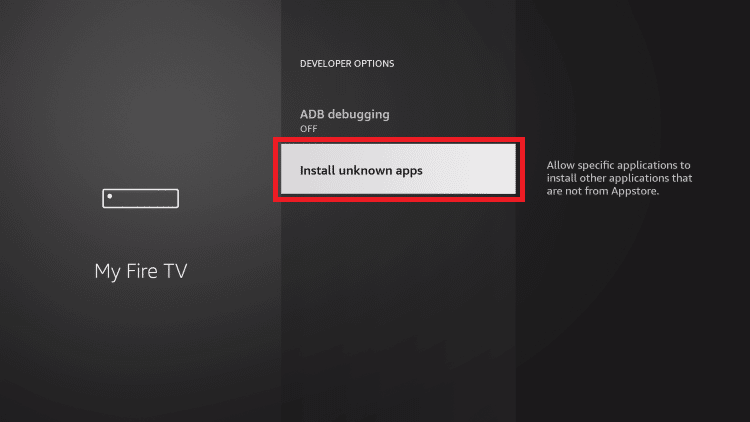
If you’re using the old OS, look for Apps from Unknown Sources.
Step 11: A list of unknown apps will be in front of you.
Click Downloader to enable it. You’ll see ON below it. 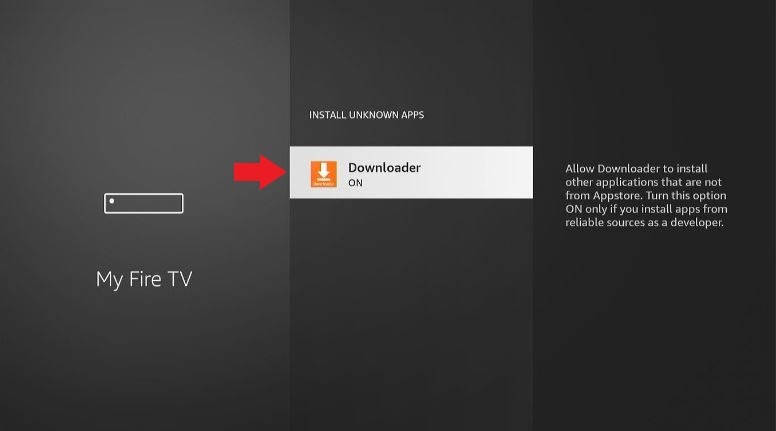
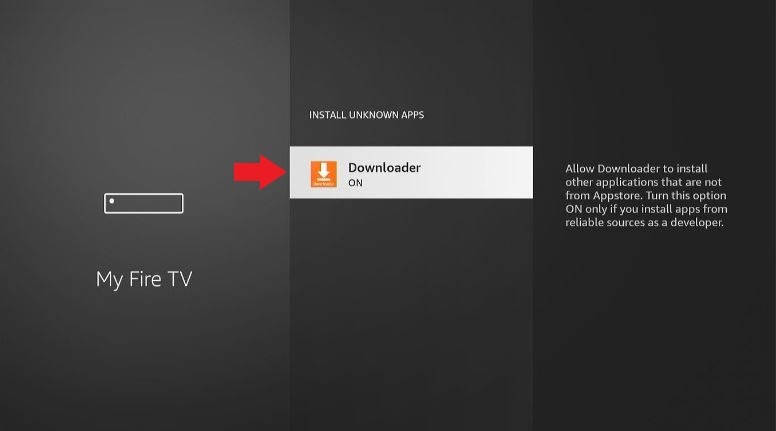
Step 1: Go back to your Firestick’s home screen.
Scroll down and open Downloader.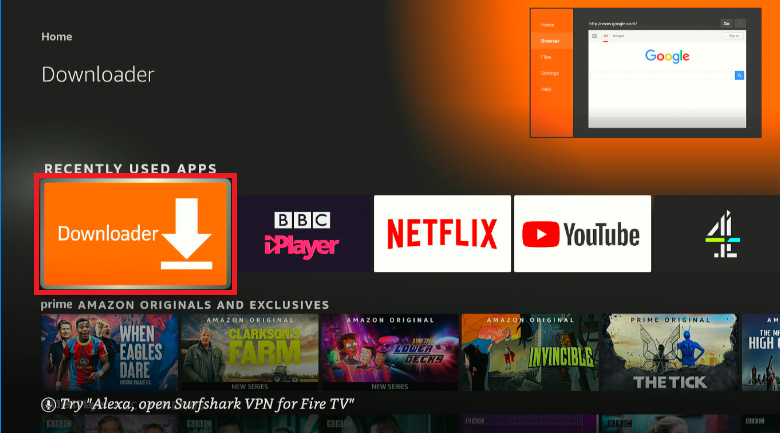
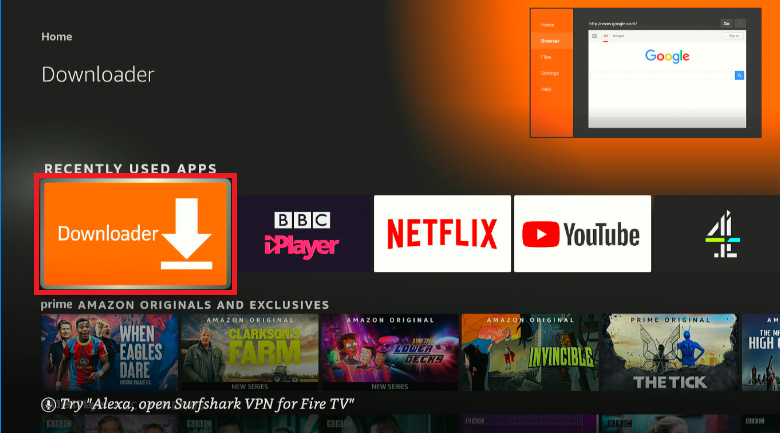
Step 2: You’ll see a search box under Enter a URL or Search Term.

https://vpnch.ec/k/smart-iptv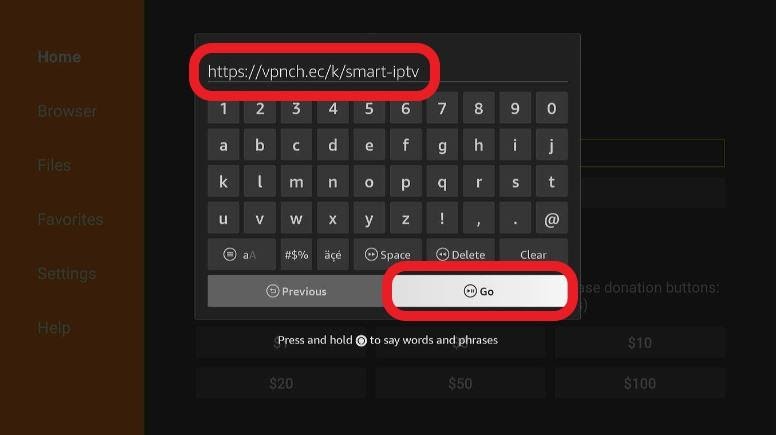
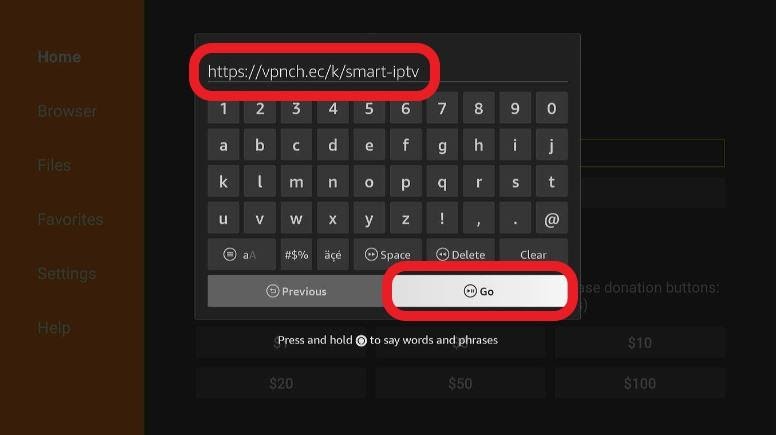
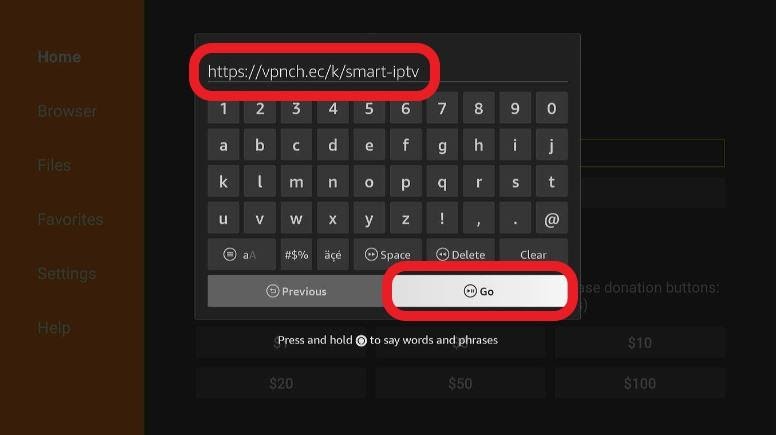
Once you’re ready, hit Go.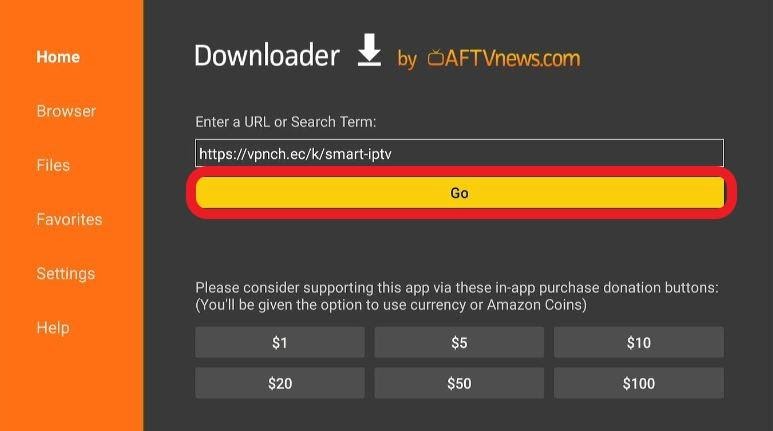
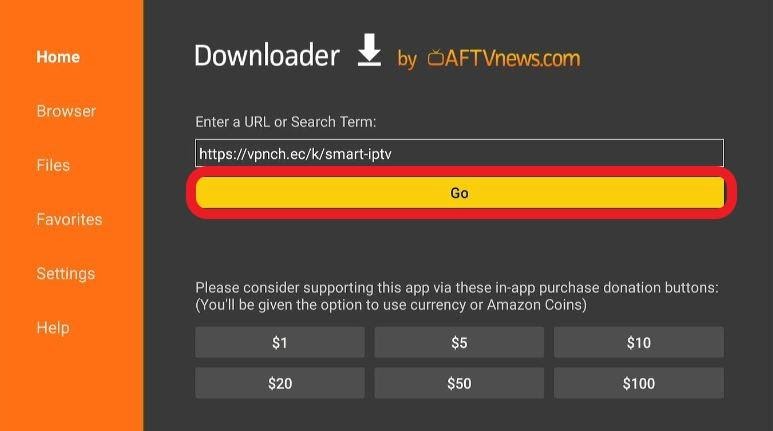
Step 3: The Smart IPTV app will start downloading. 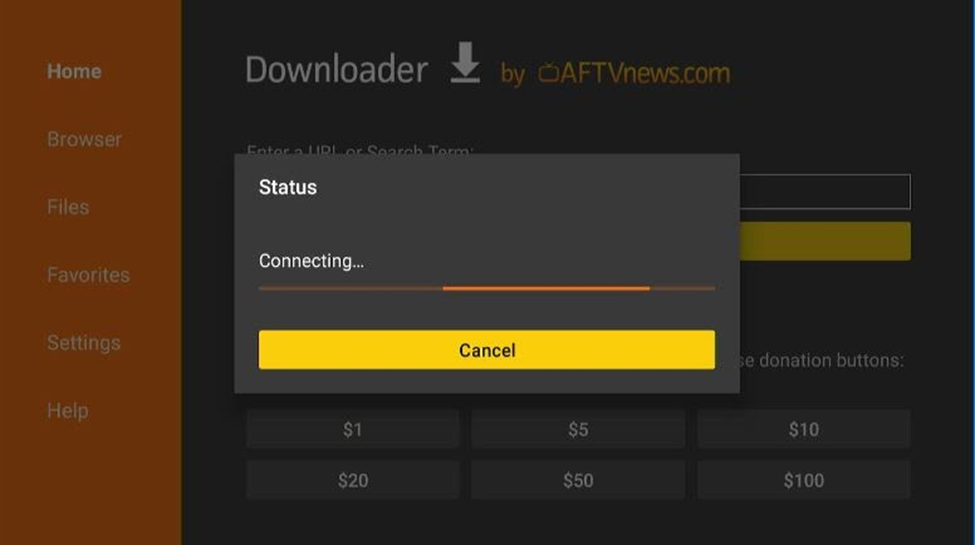
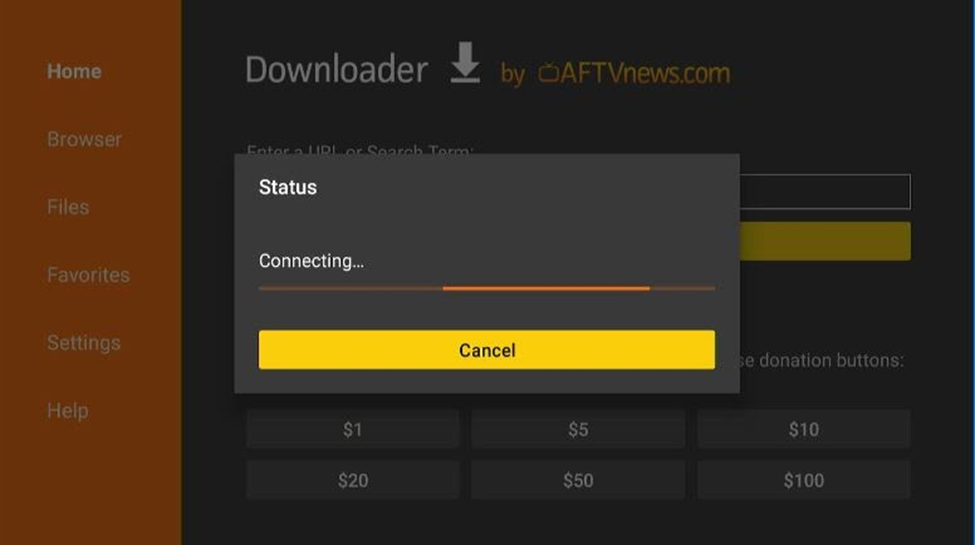
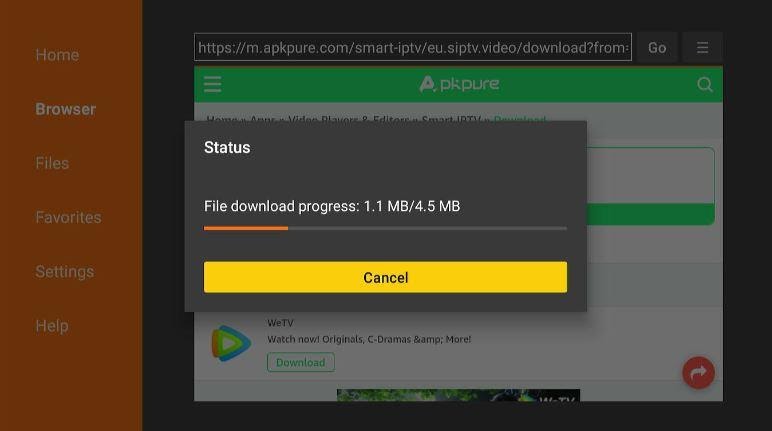
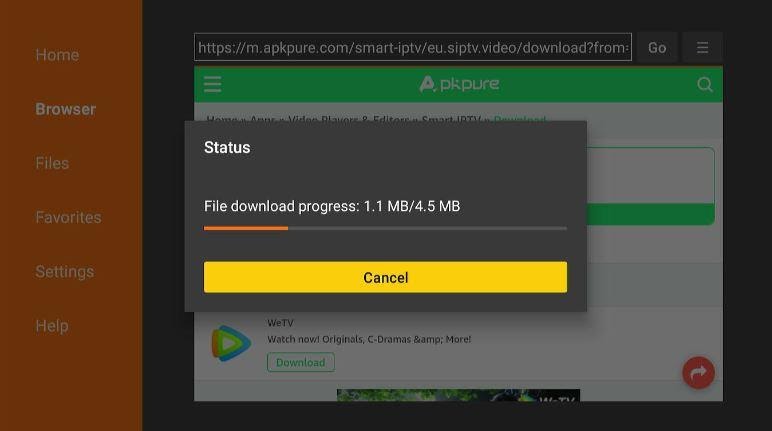
Step 4: After the download is complete, you need to click Install using your remote.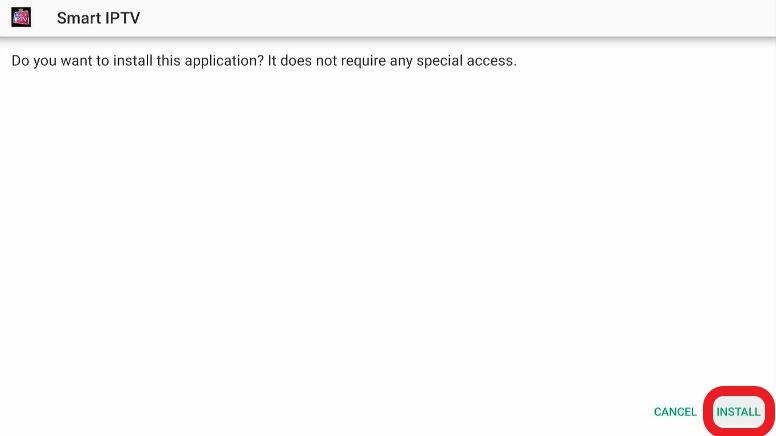
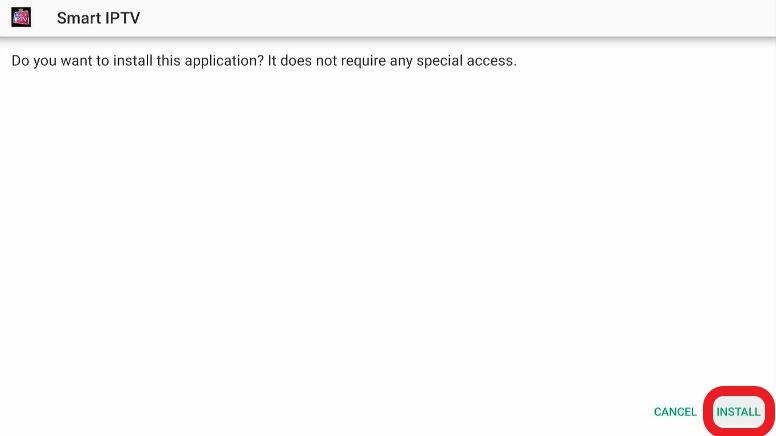
It will take a few minutes for the installation to finish.
Step 5: When the installation is over, you’ll see a new window.
Select Open if you wish to use the Smart IPTV now or Done for later use.
For now, we recommend you go for Done. That way, you can delete the APK file right here and then. This will help you in saving storage space. 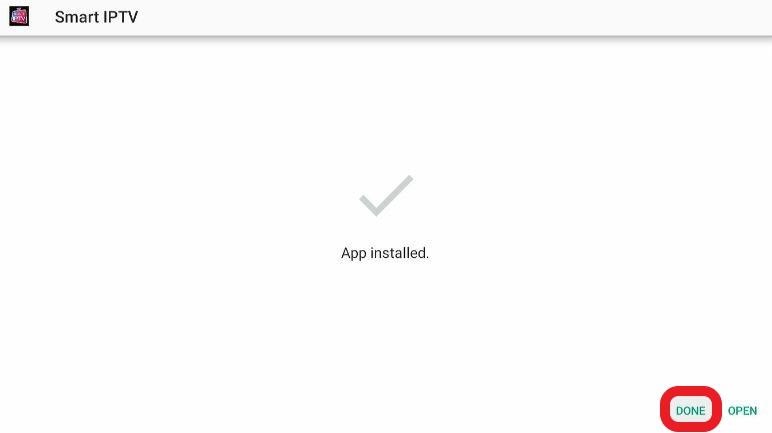
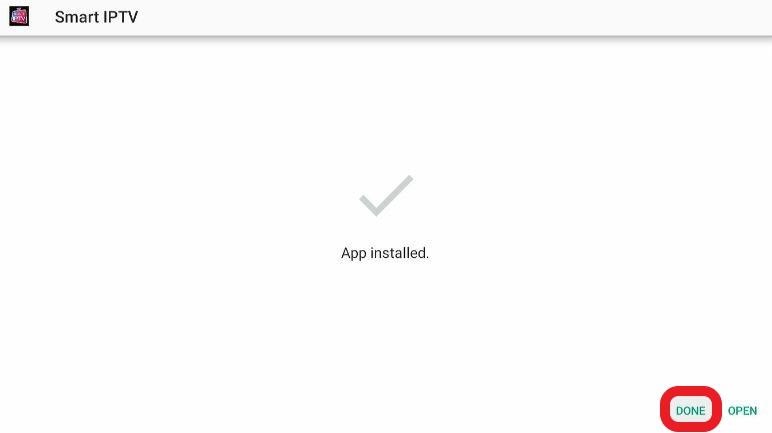
Step 6: Choose Delete.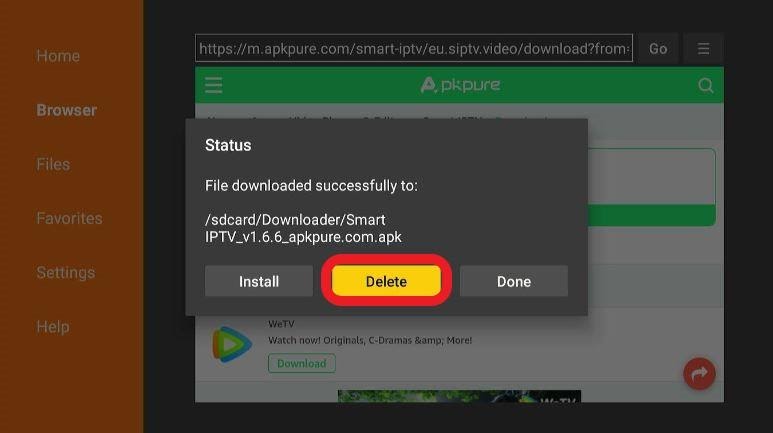
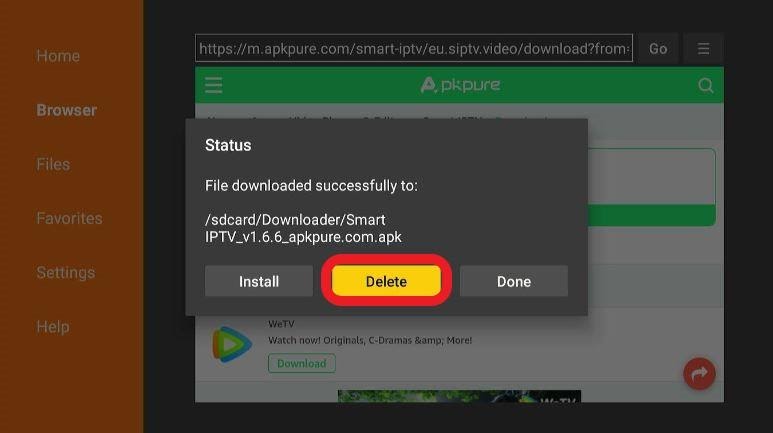
Step 7: Once again, pick Delete. 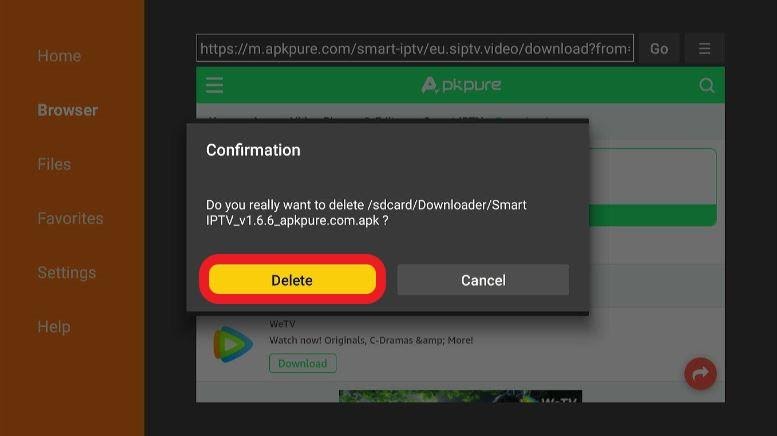
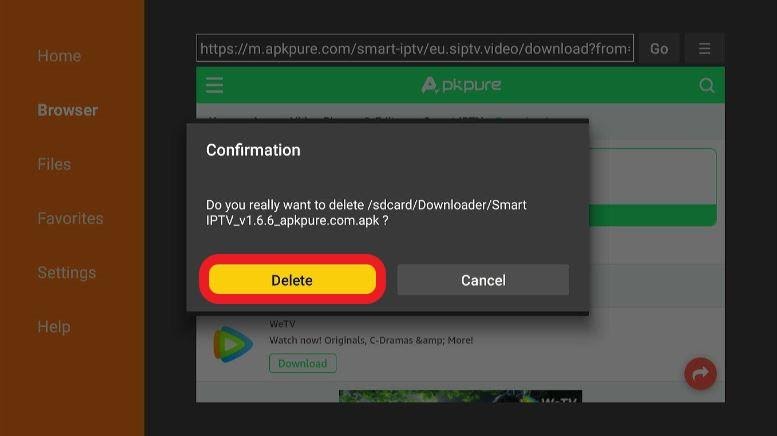
You have now successfully finished installing Smart IPTV on your Firestick.
Step 1: Go to your Firestick home screen.

Step 2: Select Find > Search.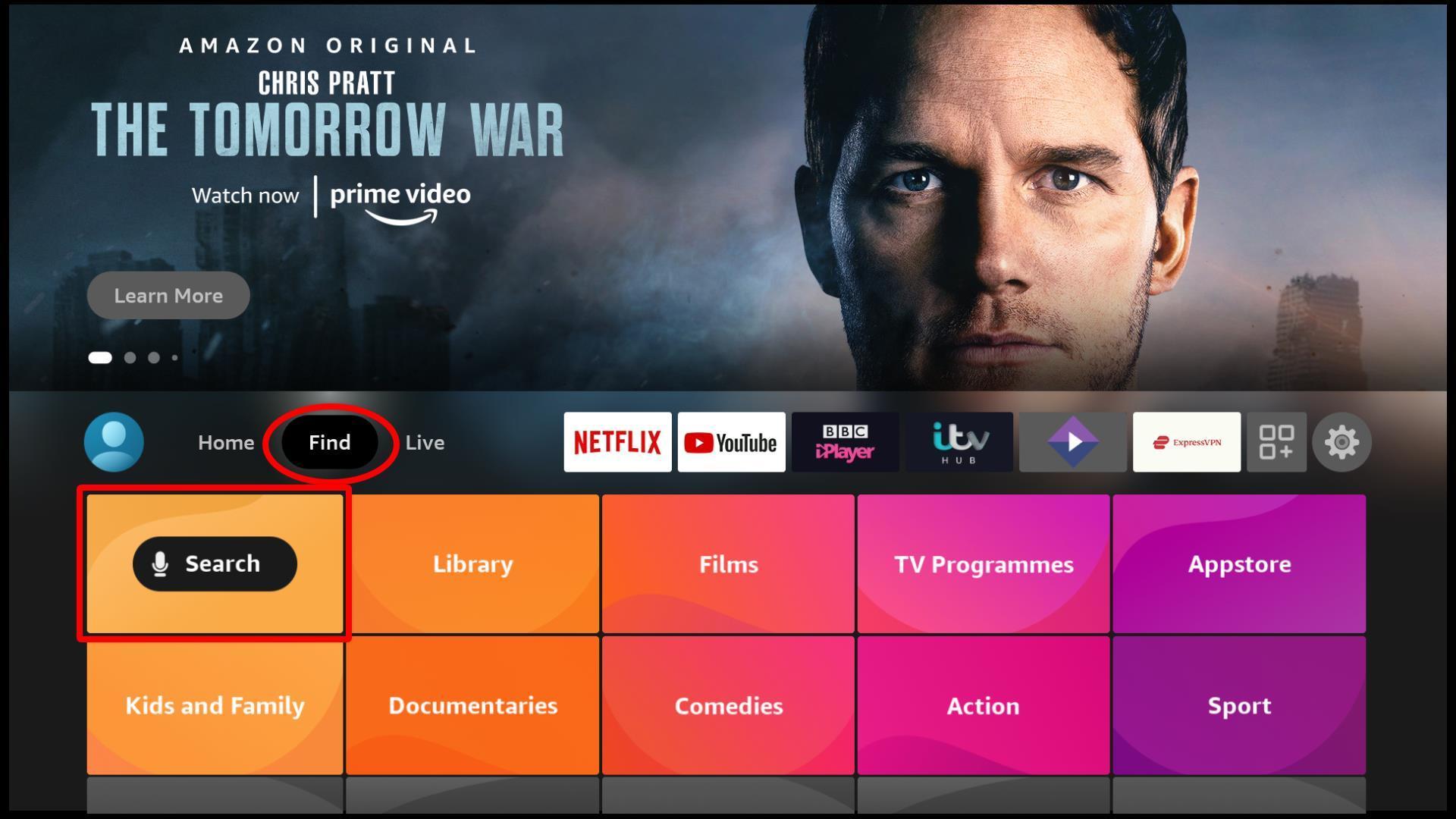
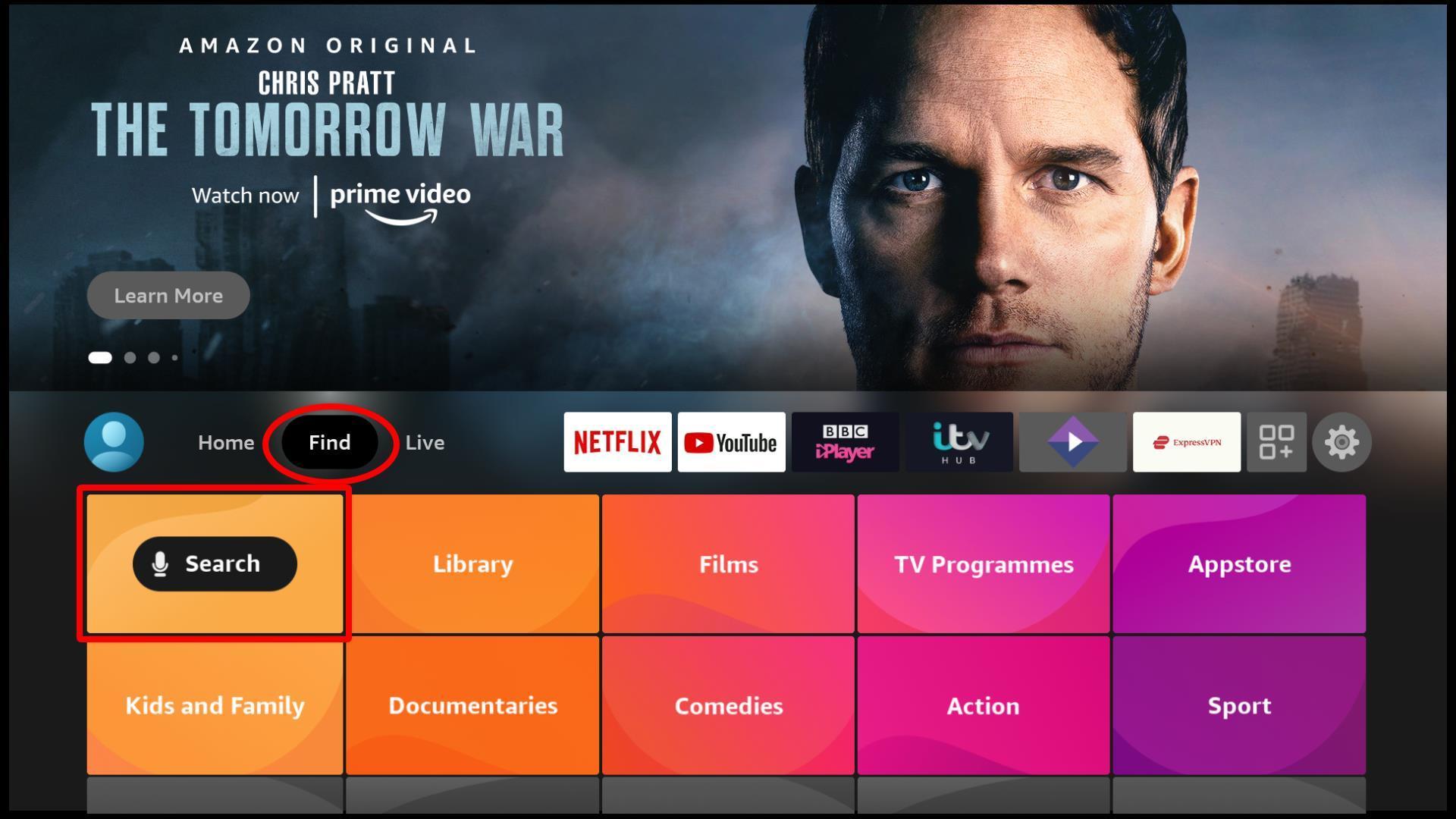
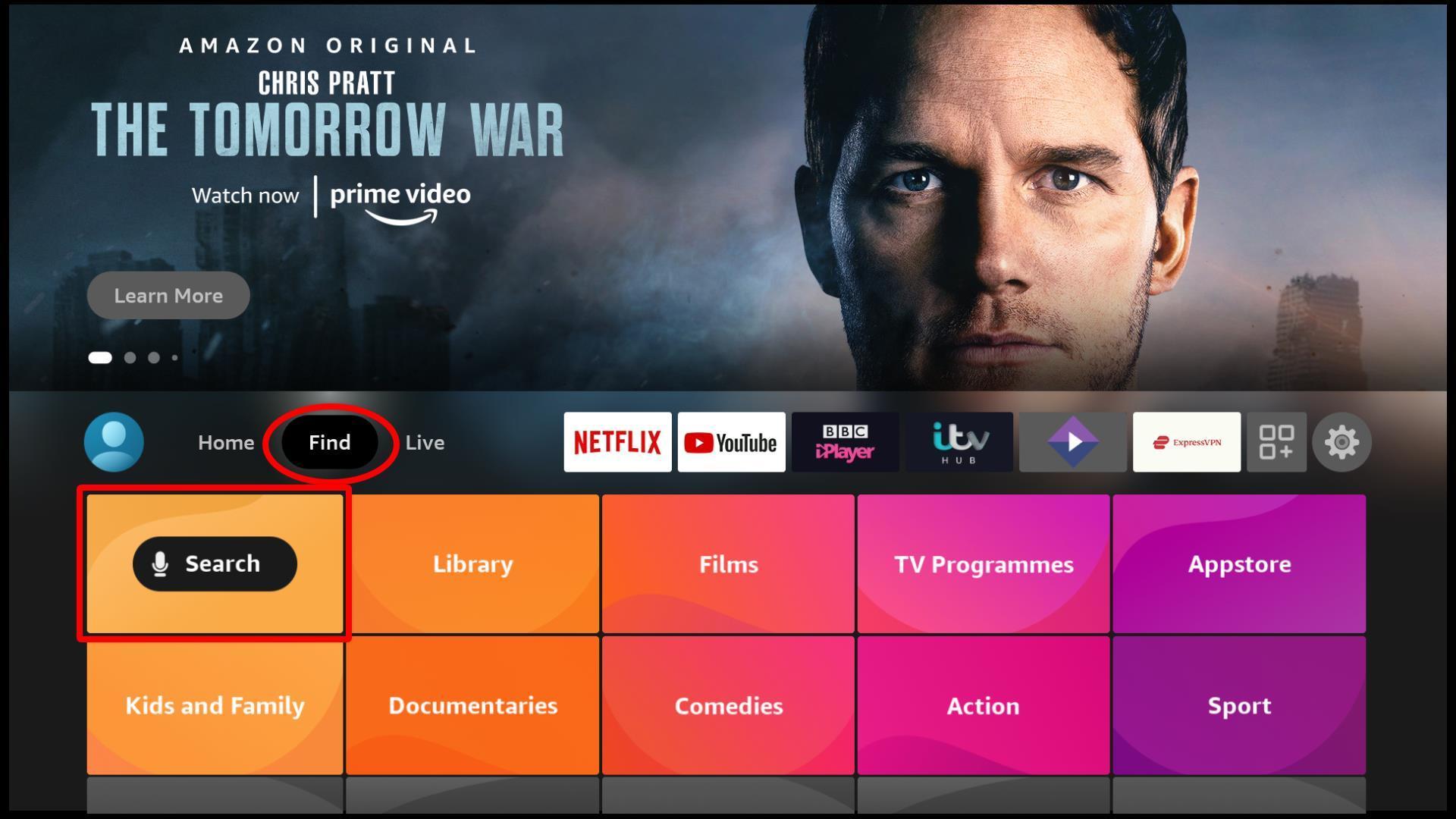
Step 3: Using the on-screen keyboard, punch in ES File Explorer.
From among the suggested options below, you’ll see ES File Explorer. Choose it.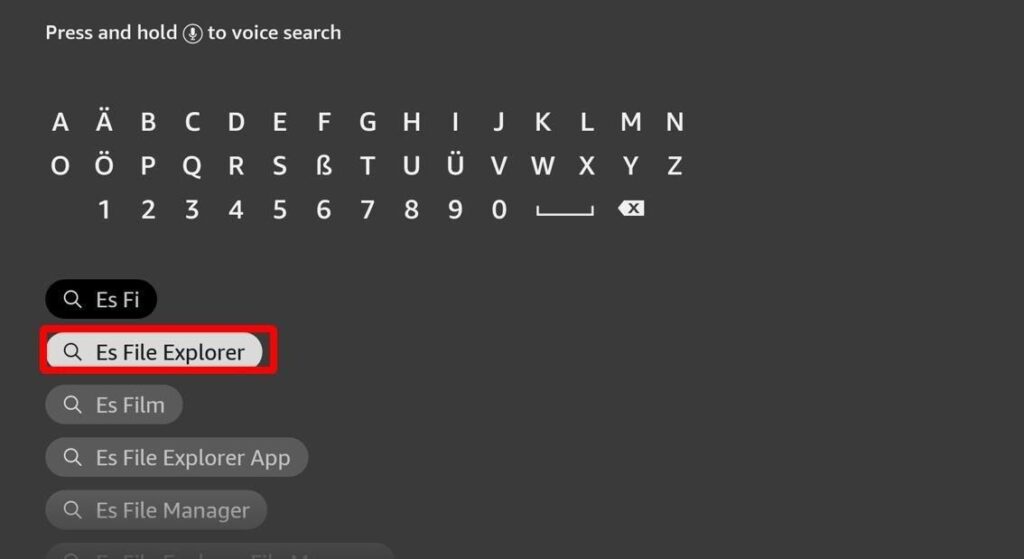
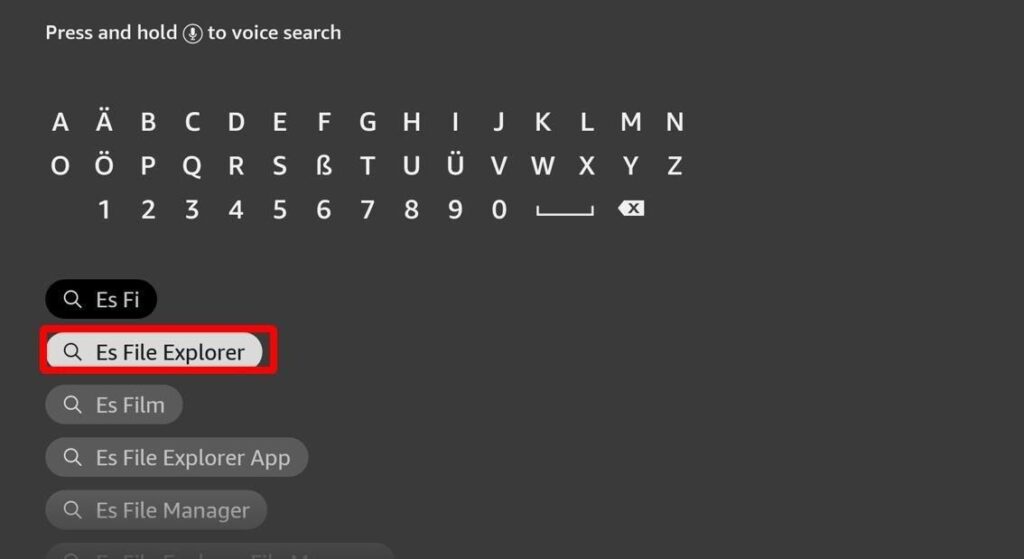
Step 4: You’ll now be redirected to Apps & Games. Scroll through it and tap on ES File Explorer.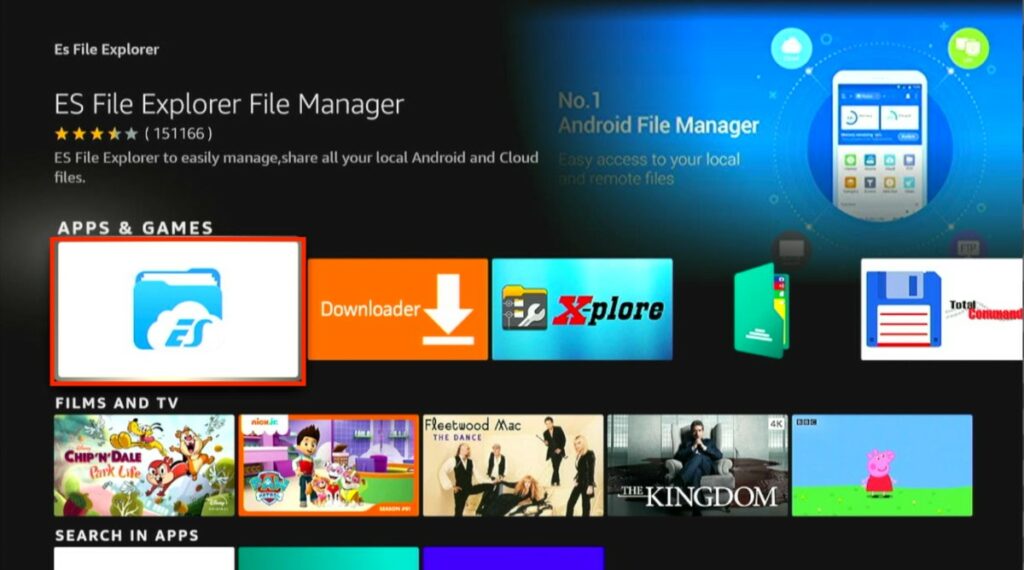
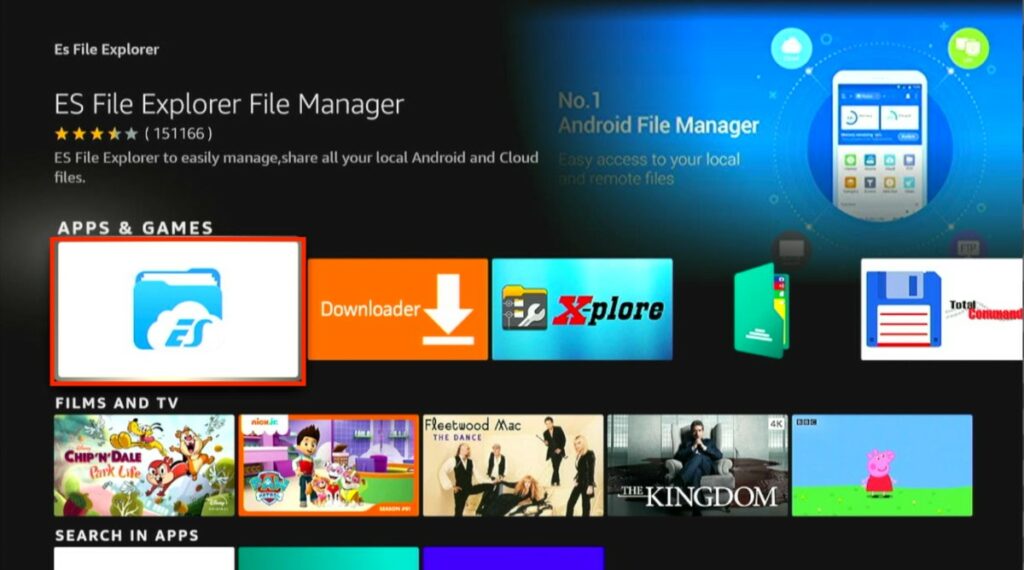
Step 5: Click Download/Get. 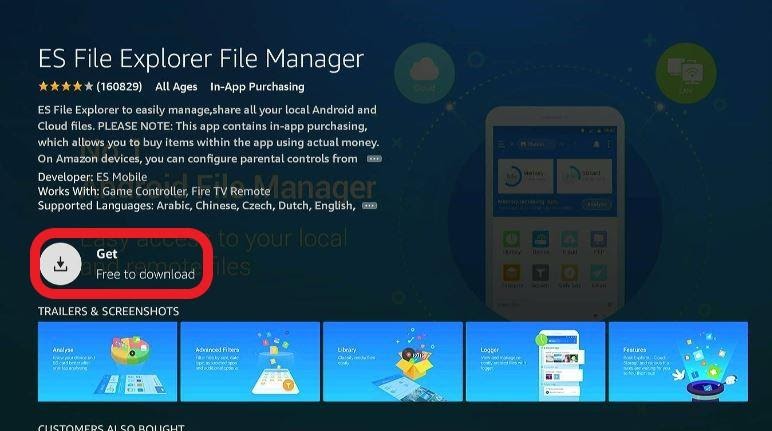
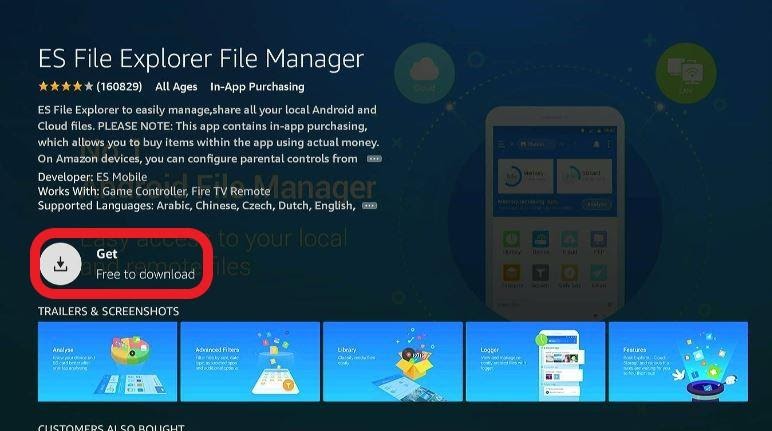
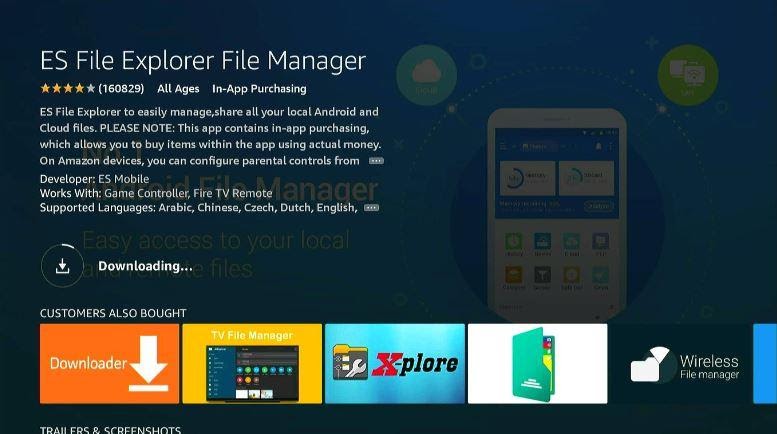
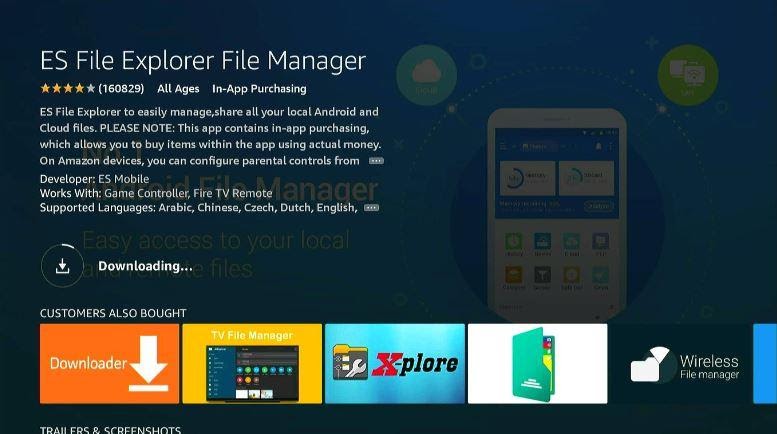
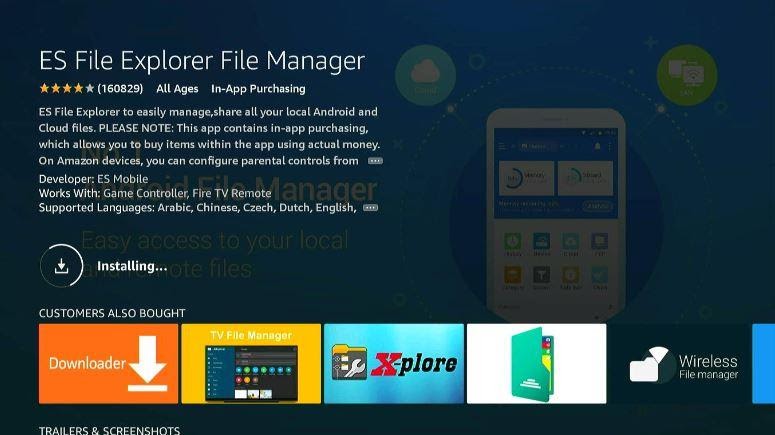
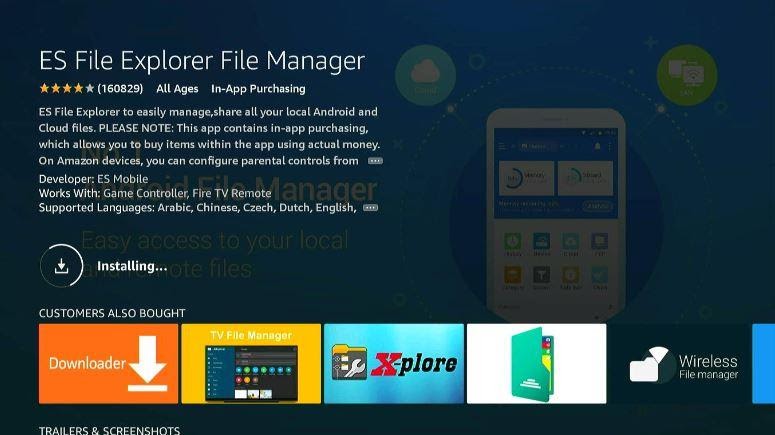
Step 6: When the installation process is over, you’ll see Open. Select it.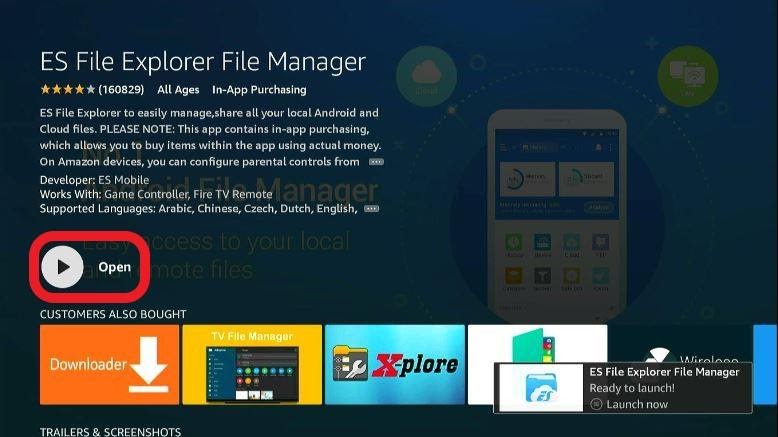
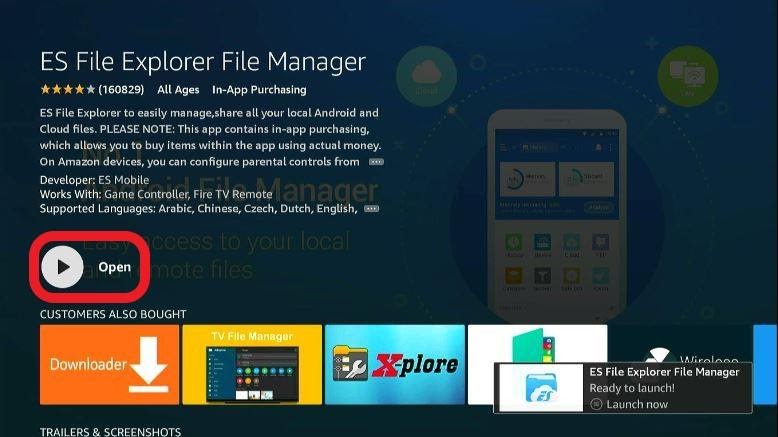
Step 7: Make sure to enable Install from Unknown Sources.
If you wish to know how to do that, mirror these steps accordingly.
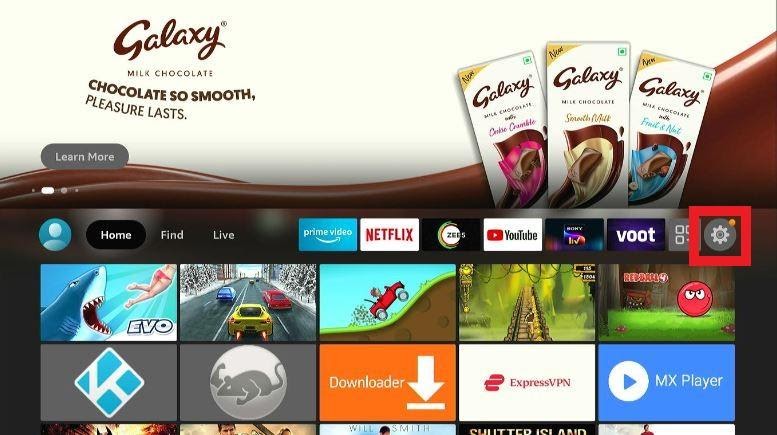
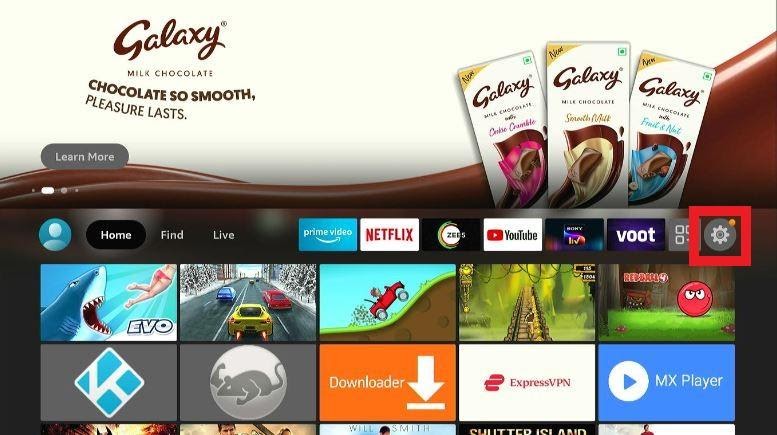
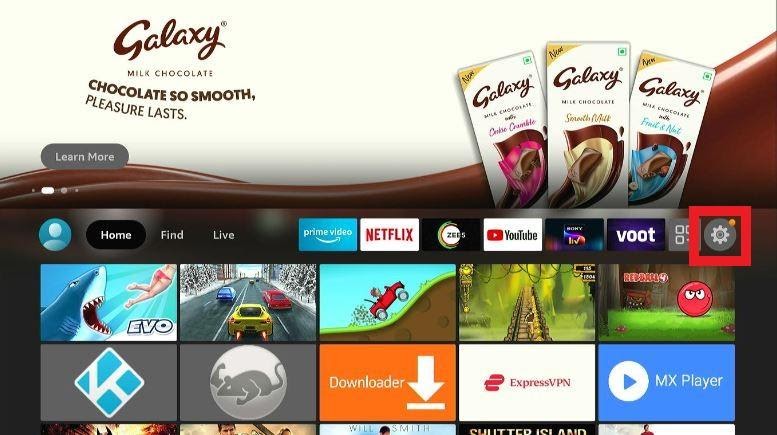







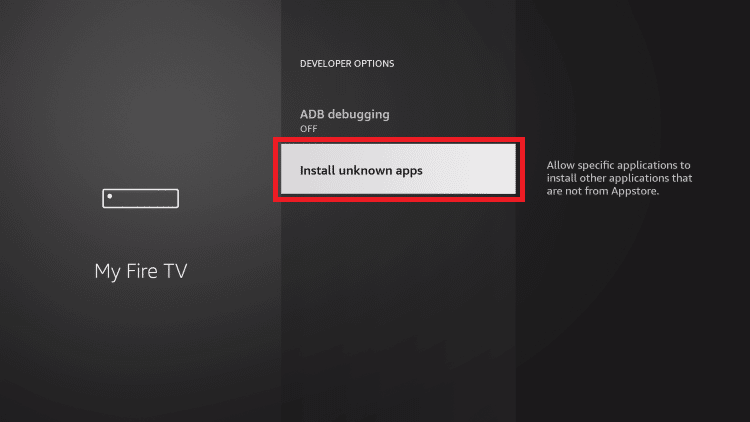
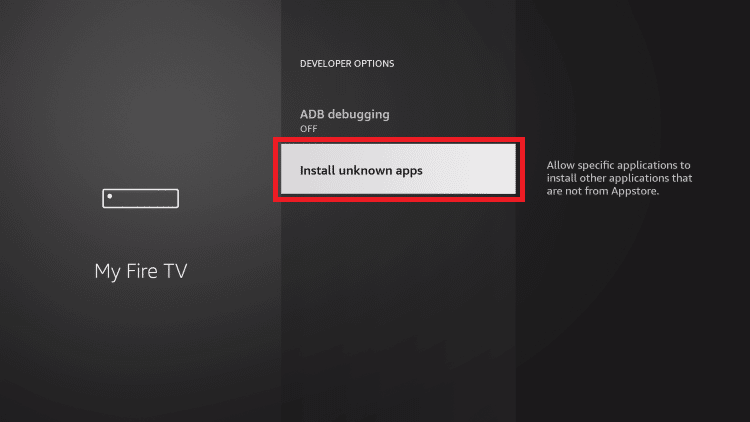
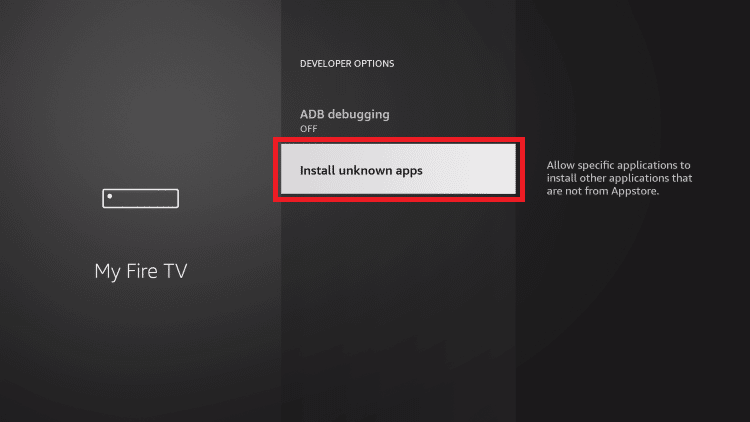
If you see ON below it, you’ve successfully enabled it.
Step 8: Now, all that’s left is for you to run ES File Explorer.
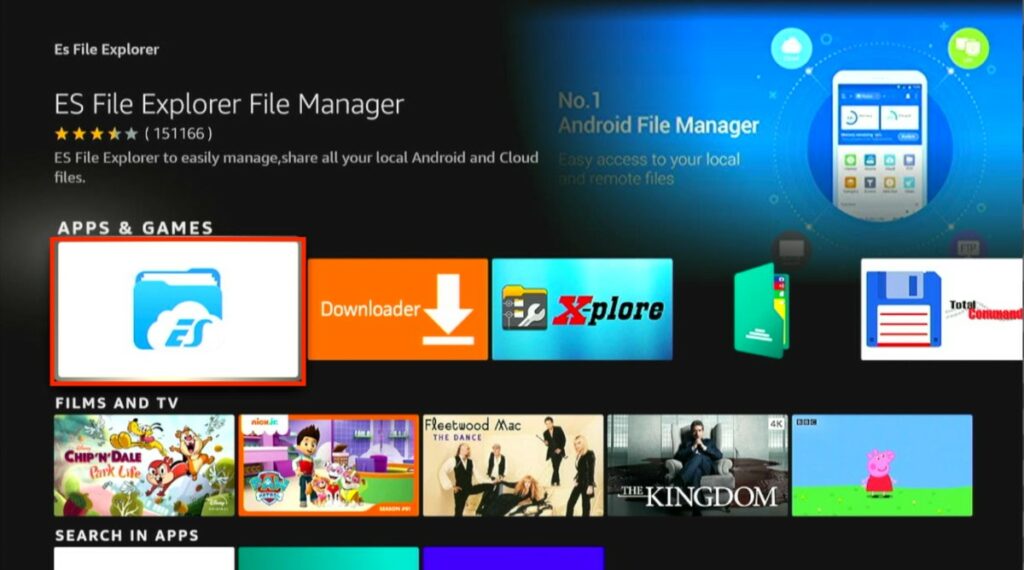
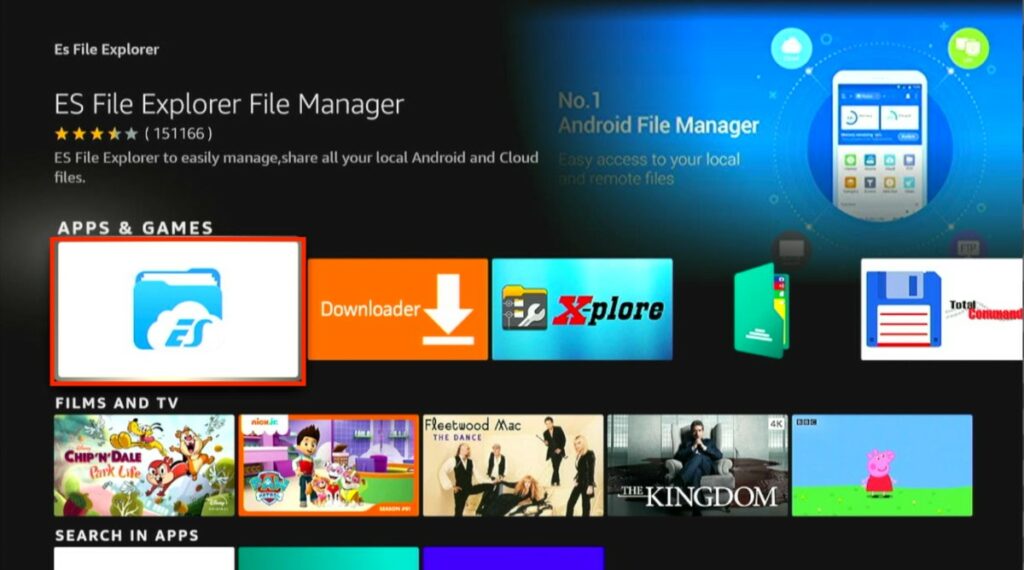
Select Agree and then, Allow.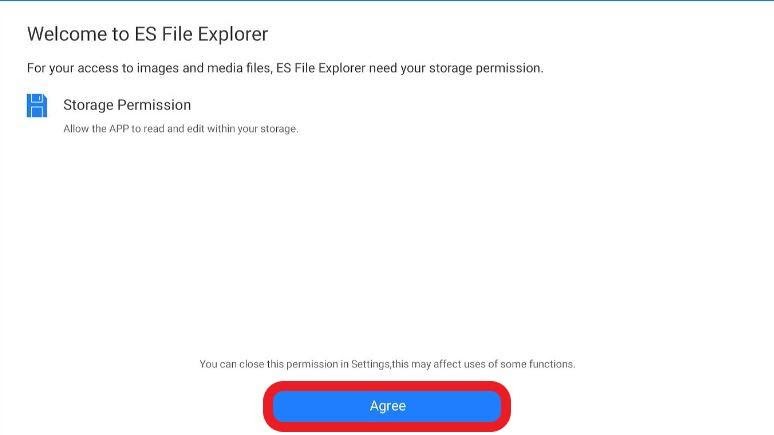
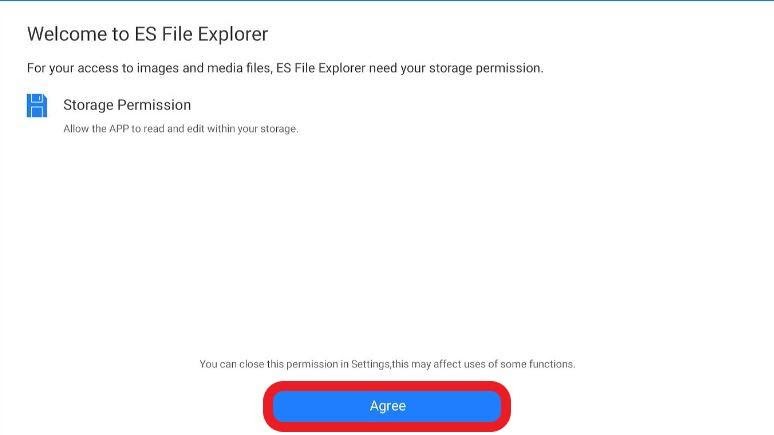
Step 9: Use the following URL to download the streaming platform, Smart IPTV.
https://vpnch.ec/k/smart-iptv
Step 10: On the home menu, choose Downloader.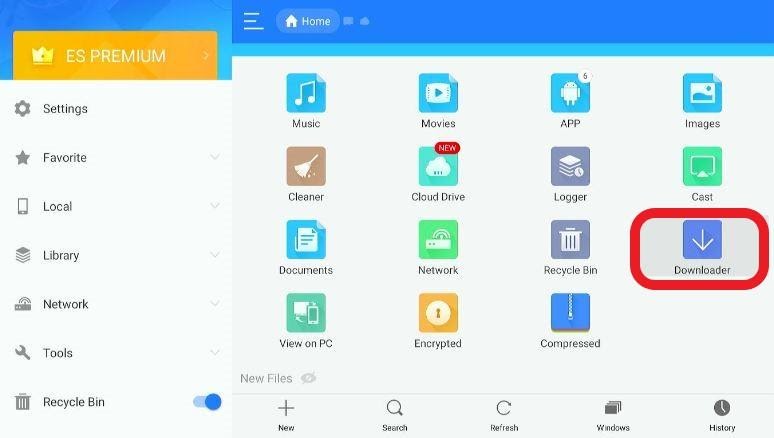
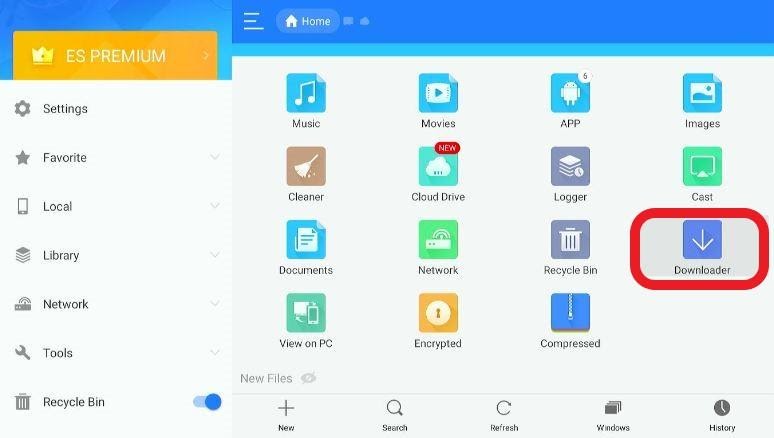
OR
Tap on Tools and after that the Download Manager. You’ll find these toward the left section.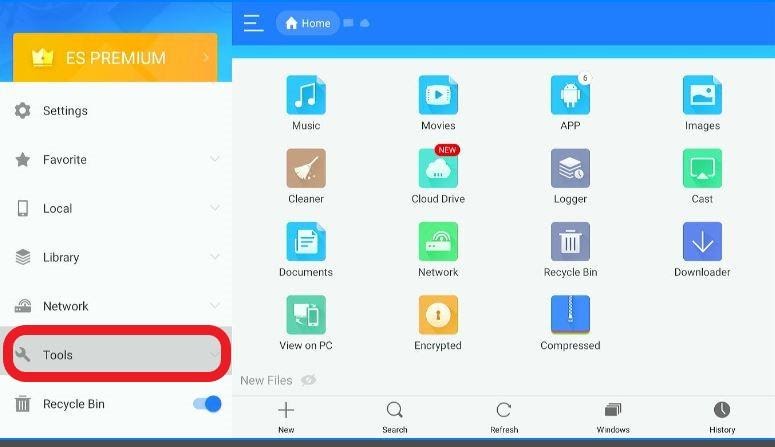
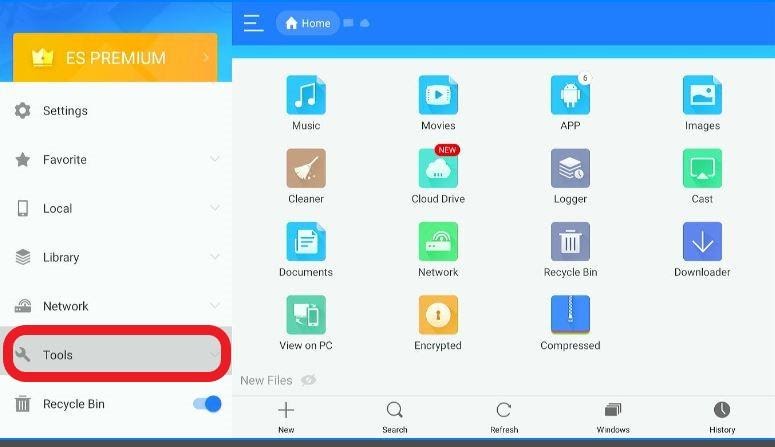
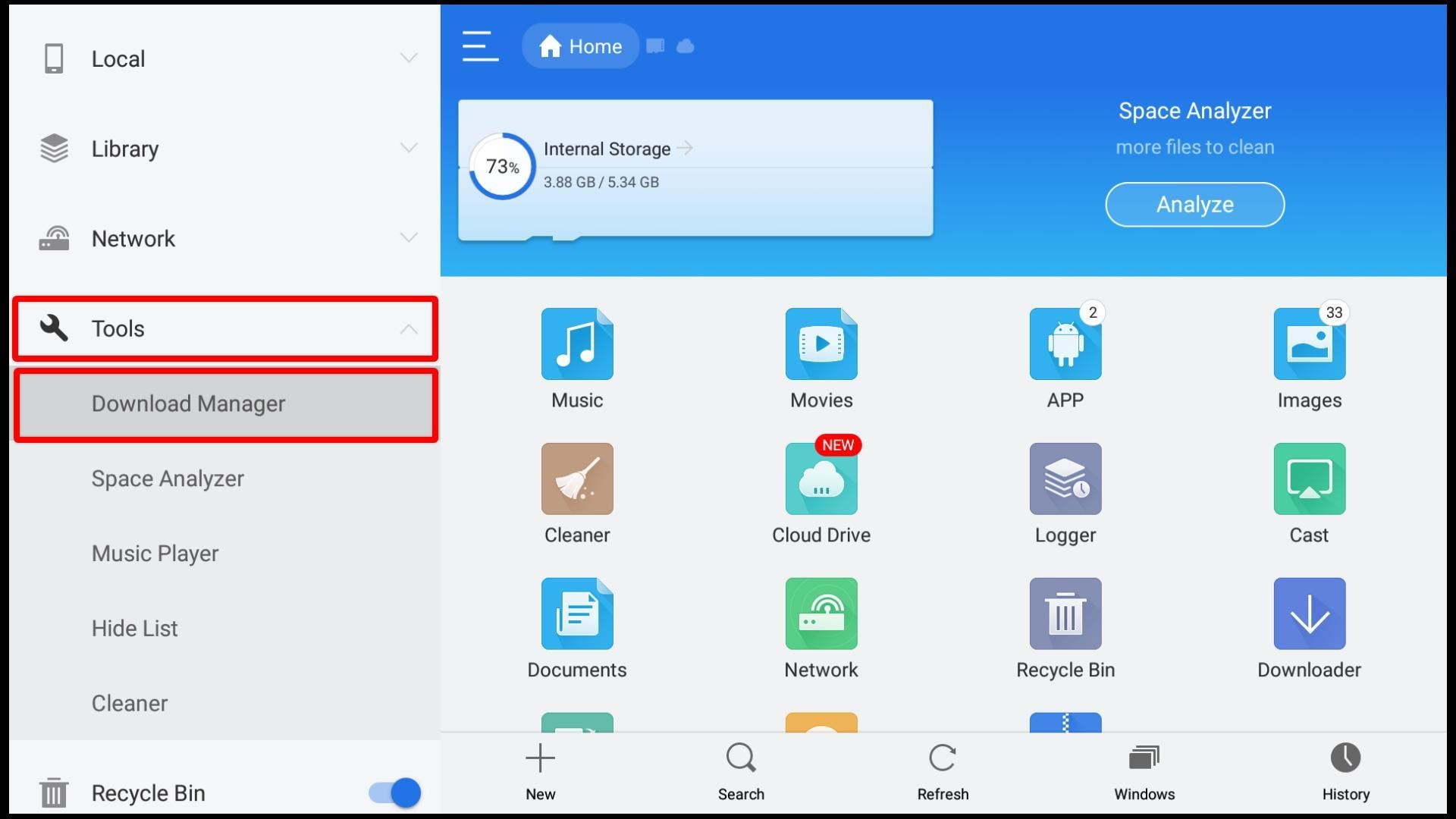
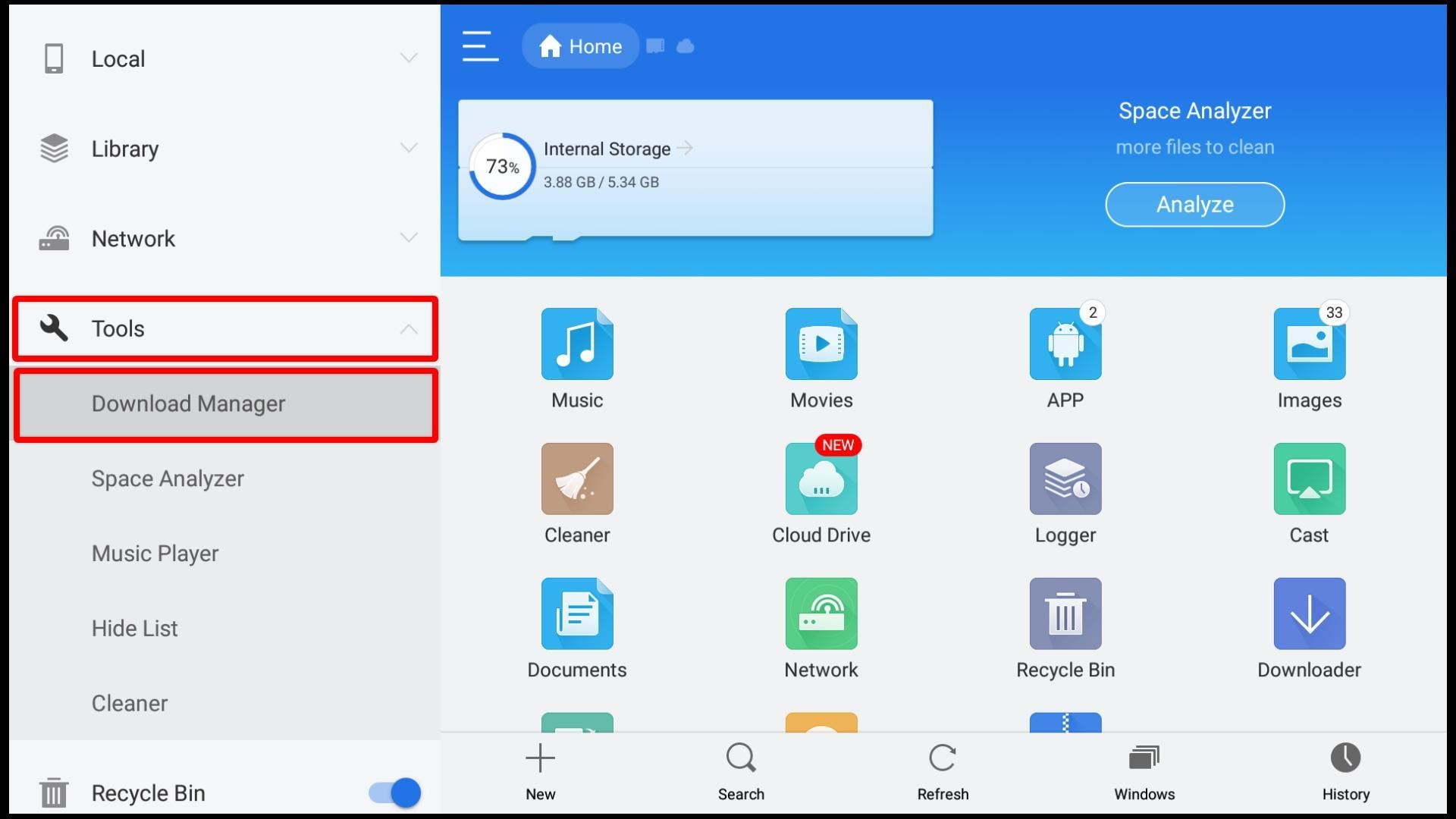
Click it.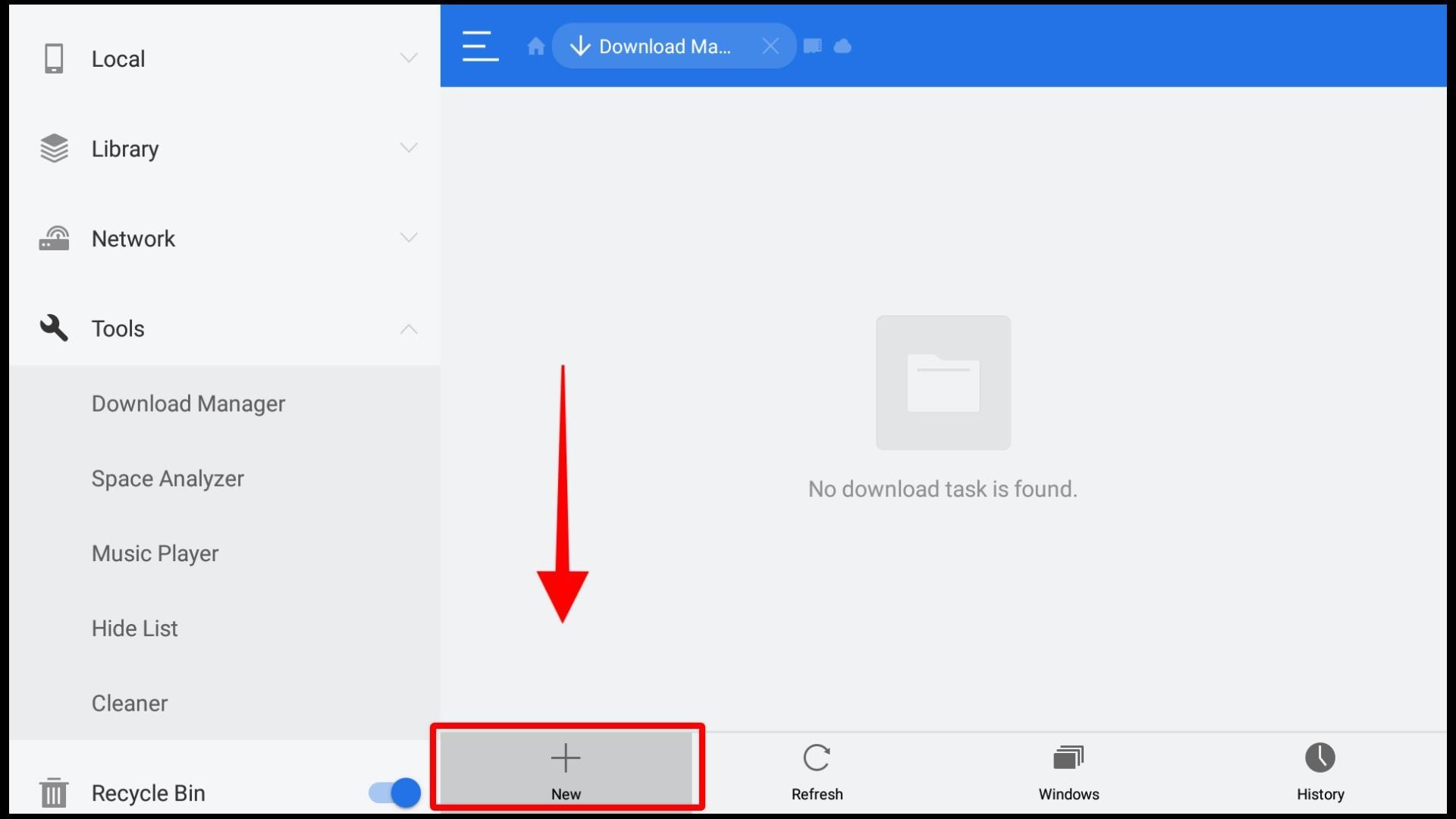
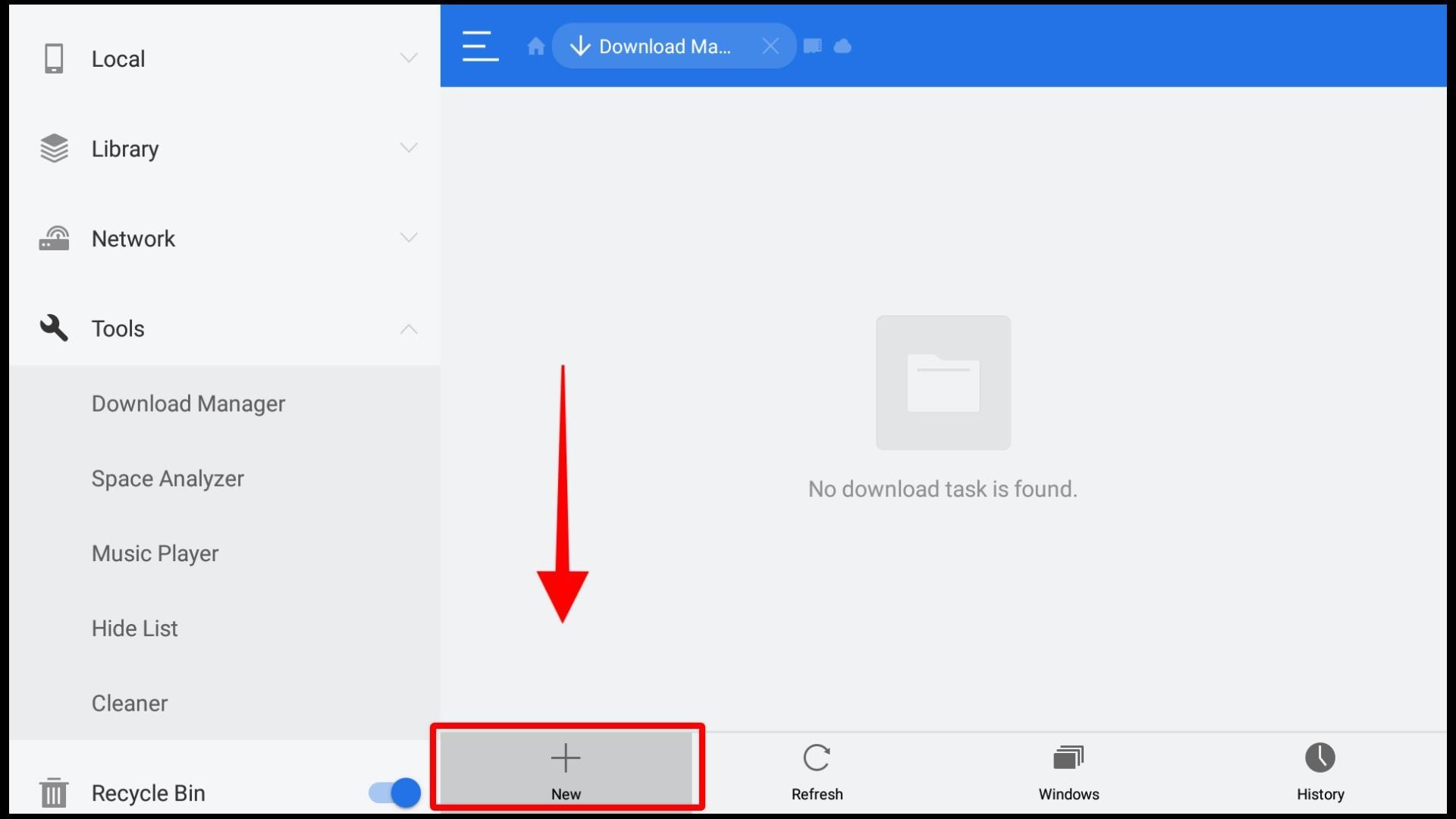
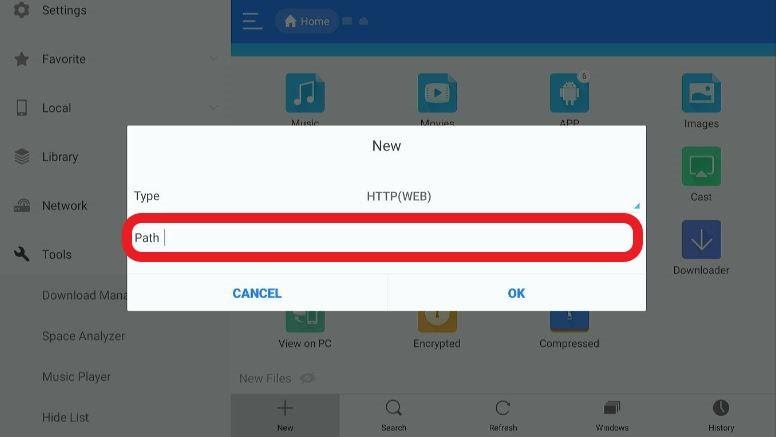
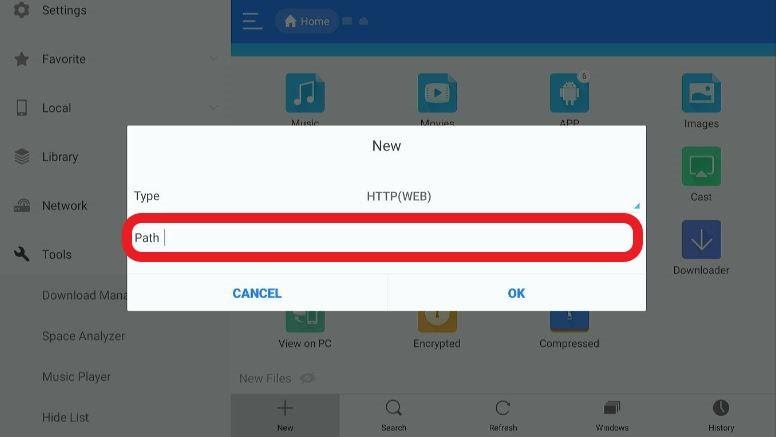
Step 12: Type the following URL in the path box to download the Smart IPTV
APK: https://vpnch.ec/k/smart-iptv.
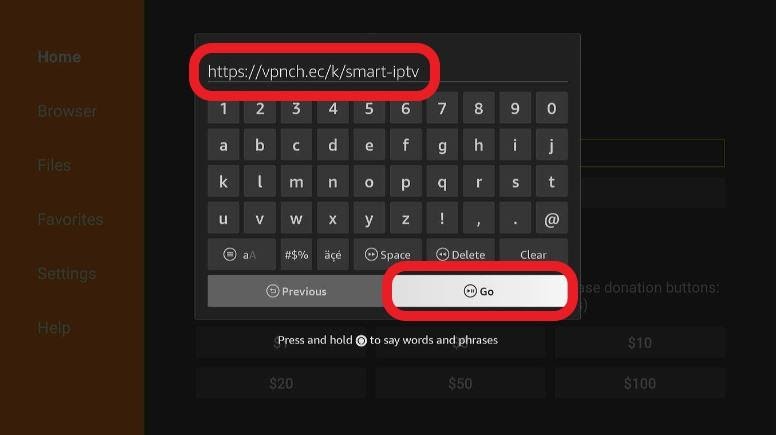
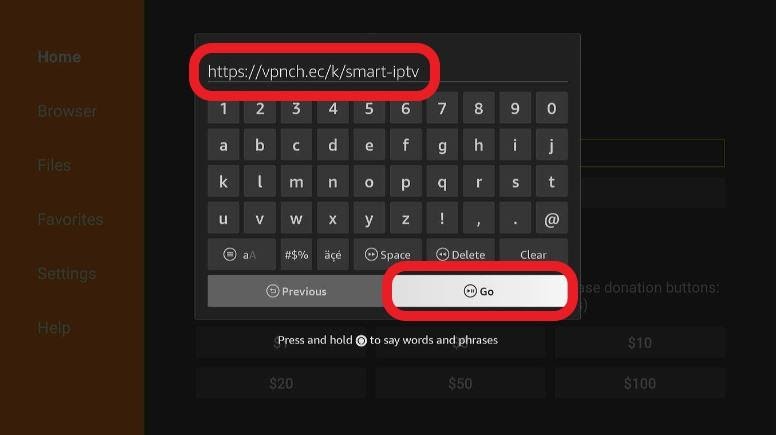
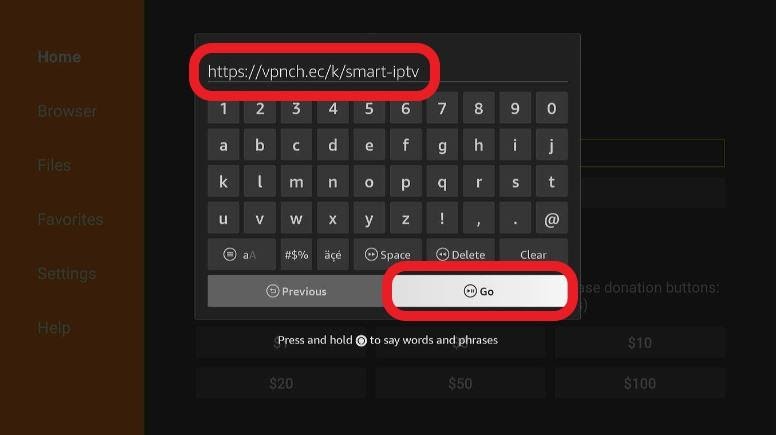
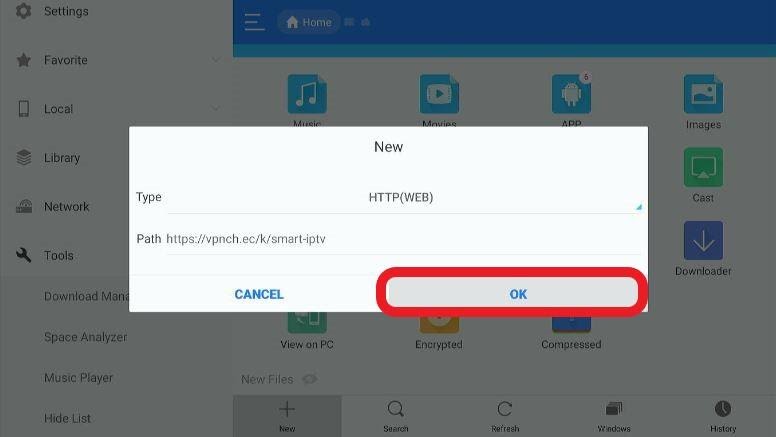
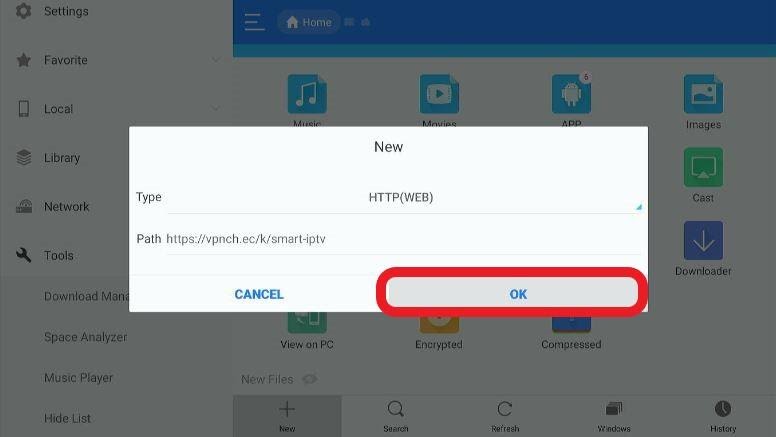
Step 14: Select Smart IPTV APK.
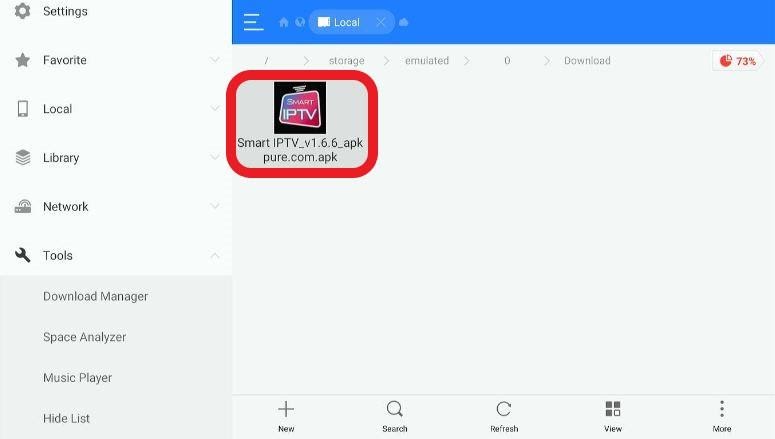
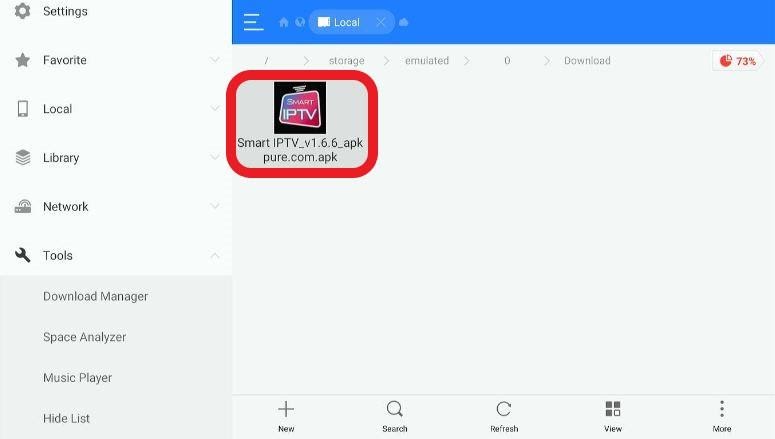
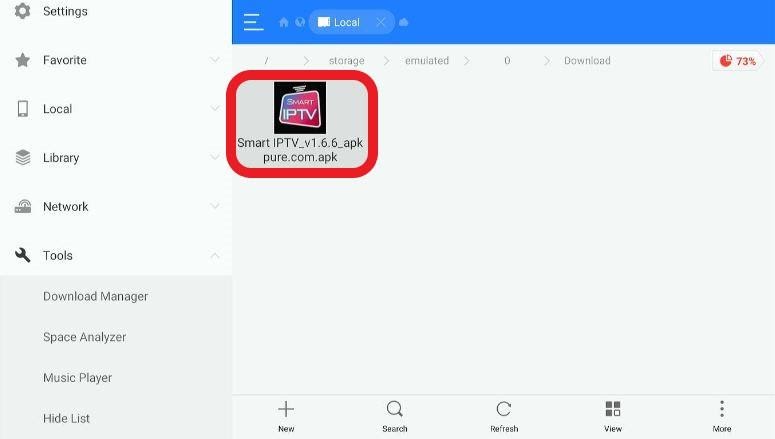
Step 15: Choose the Install option.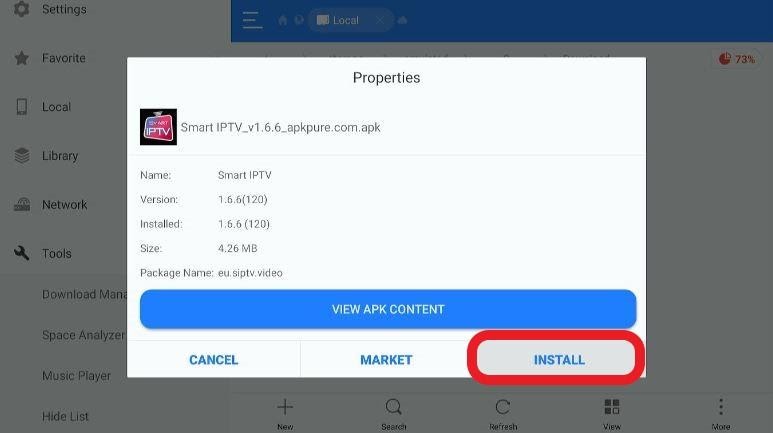
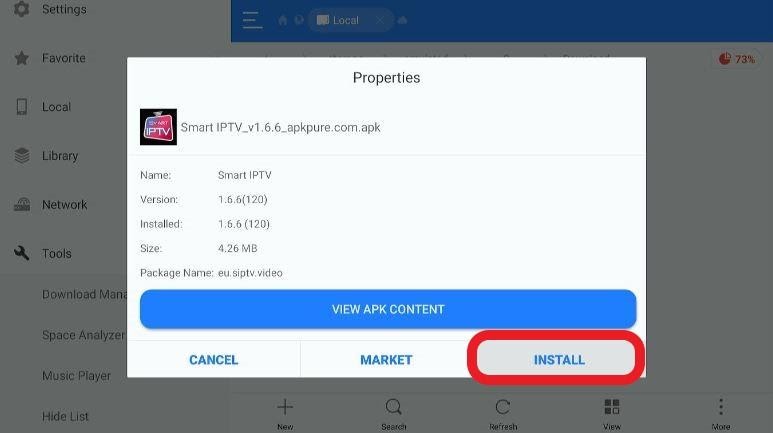
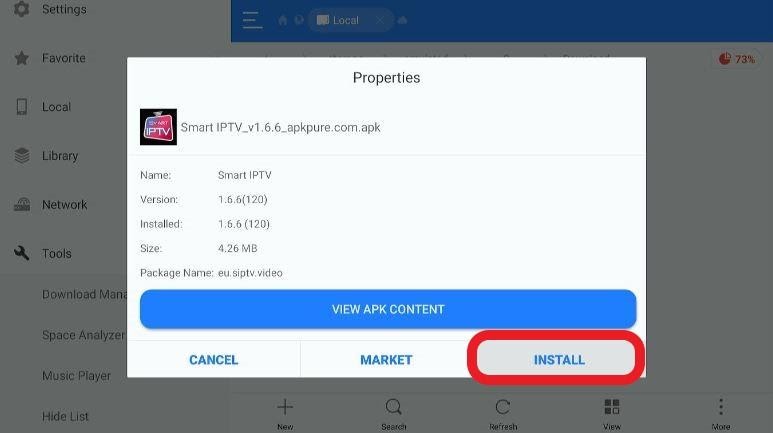
Wait for the app to finish the installation. The interface will notify you.
Step 16: Once the system finishes installing the app, launch Smart IPTV.
You can also use ES File Explorer for sideloading the APKs stored on your desktop to your Firestick by using the following method.
Step 1: Select Settings.
You’ll find it situated on the Firestick home menu.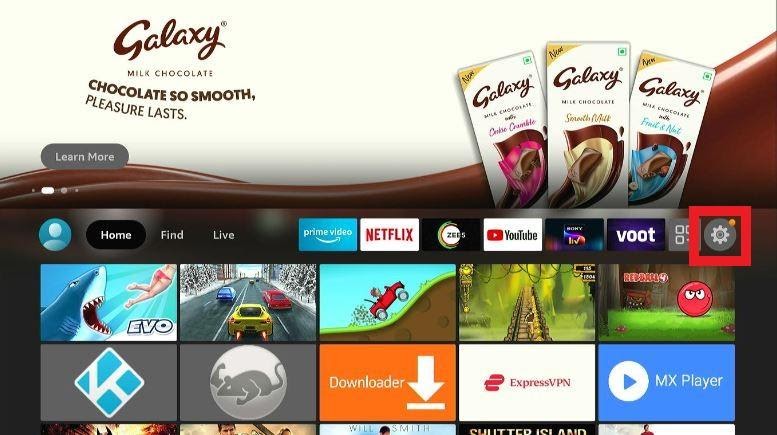
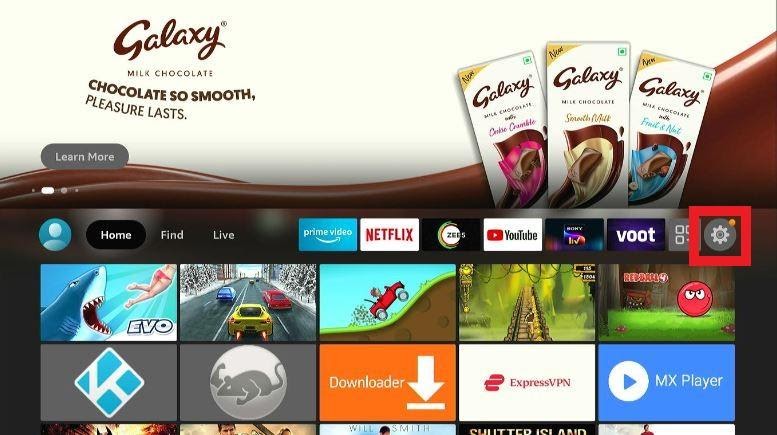
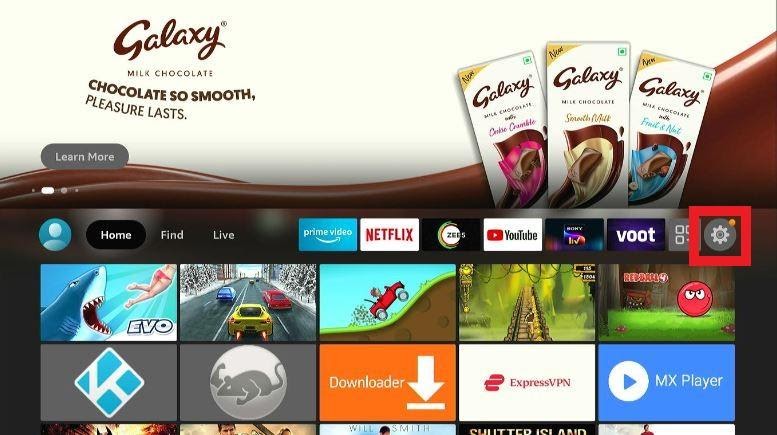
Step 2: Once you’re within the Settings menu, click My Fire TV.


Step 3: You’ll see Developer Options among the options. Choose it.



Step 4: Turn ON ADB Debugging.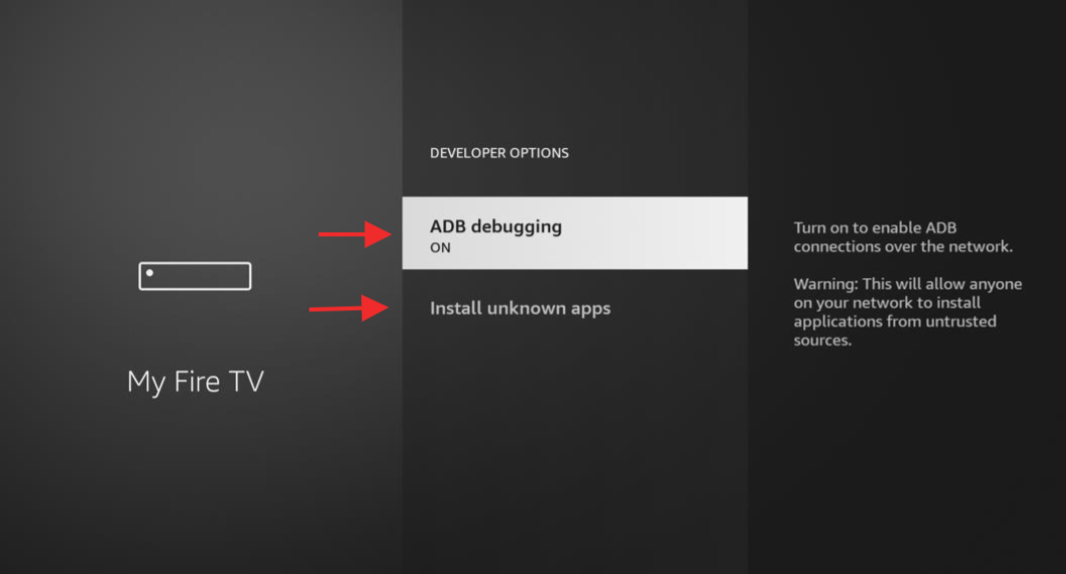
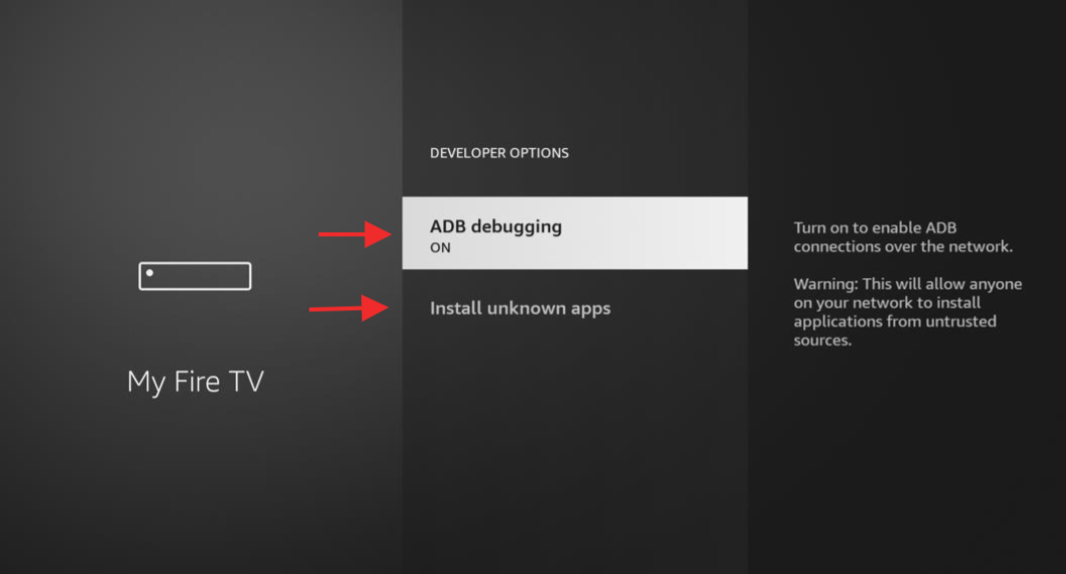
Make sure to switch it ON. We will use ADB Debugging to connect ES File Explorer and your computer.
Step 5: Go back to the home menu. Open ES File Explorer.
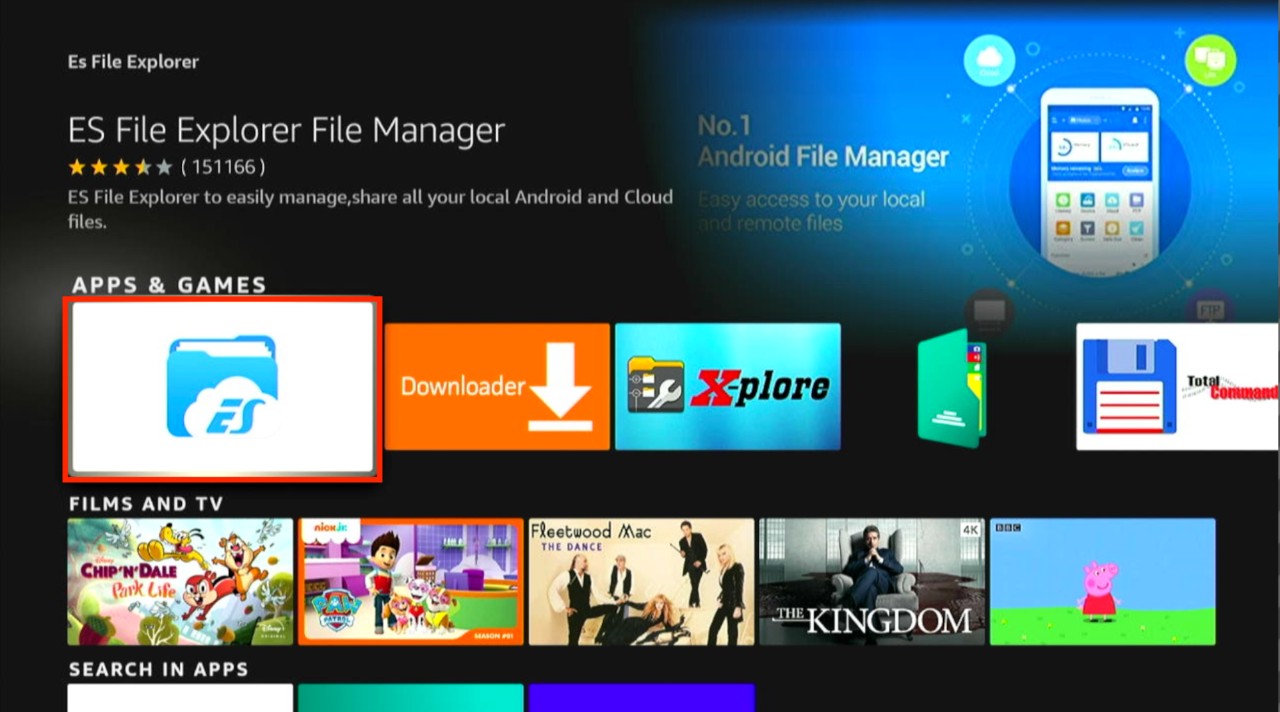
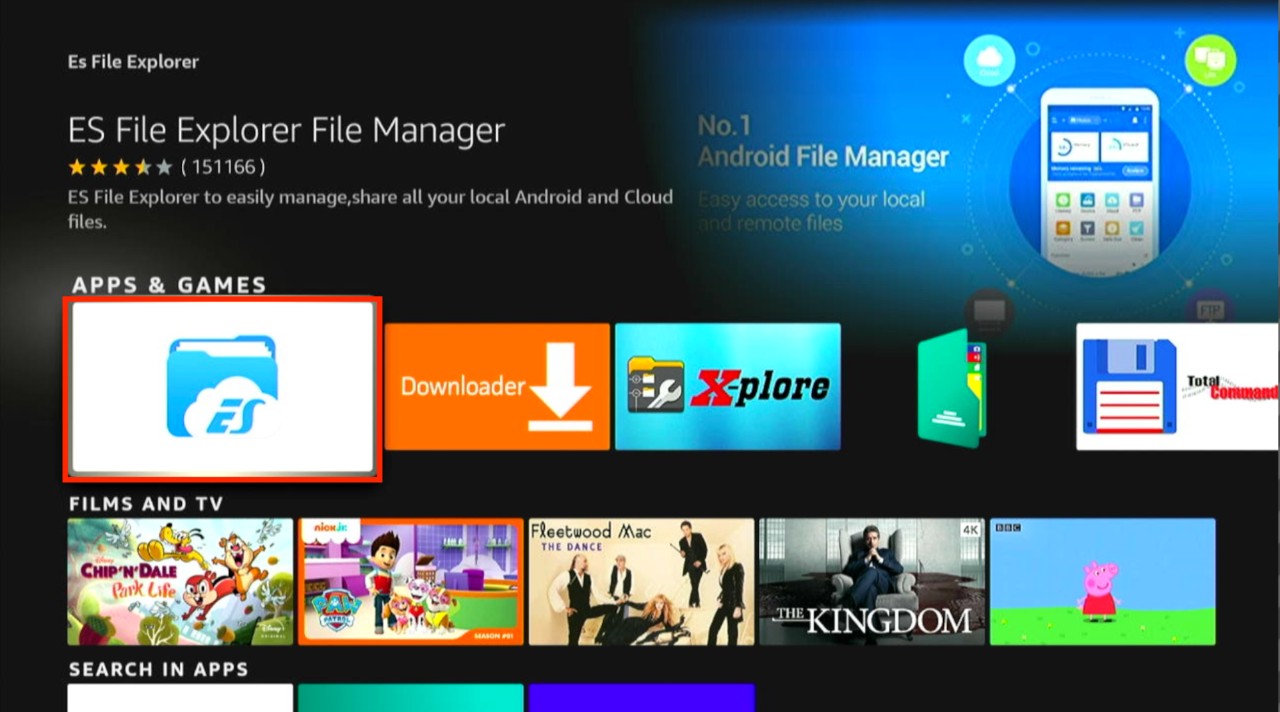
Step 6: Select View on PC.
OR
Choose Network and after that View on PC. You’ll find these located toward the left section.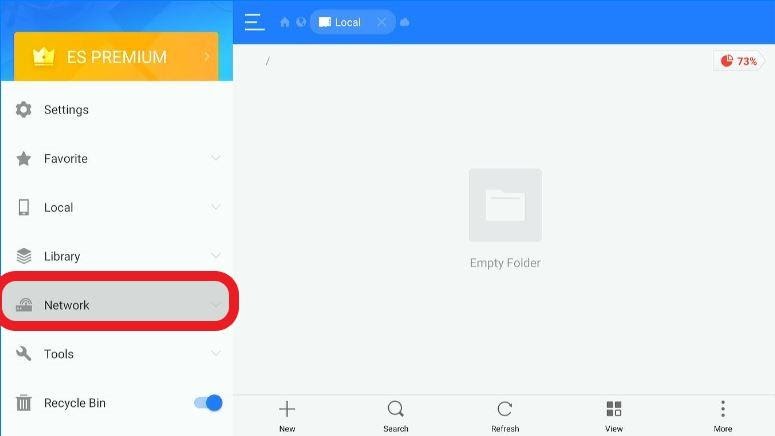
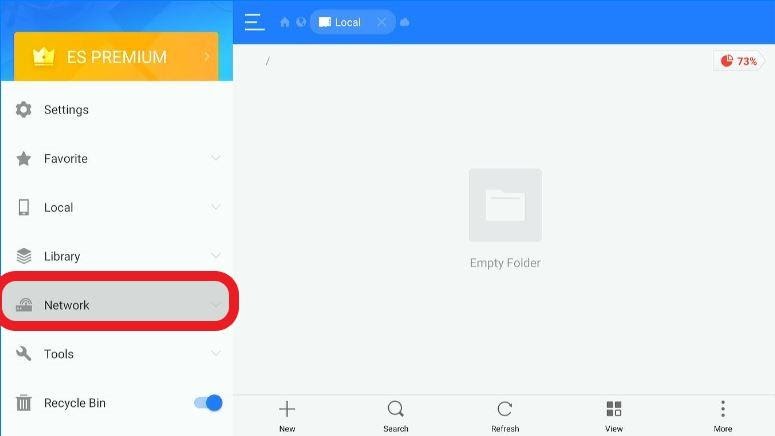
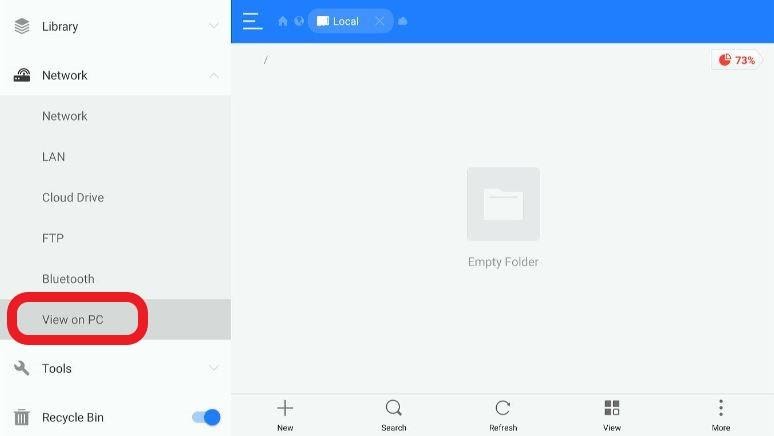
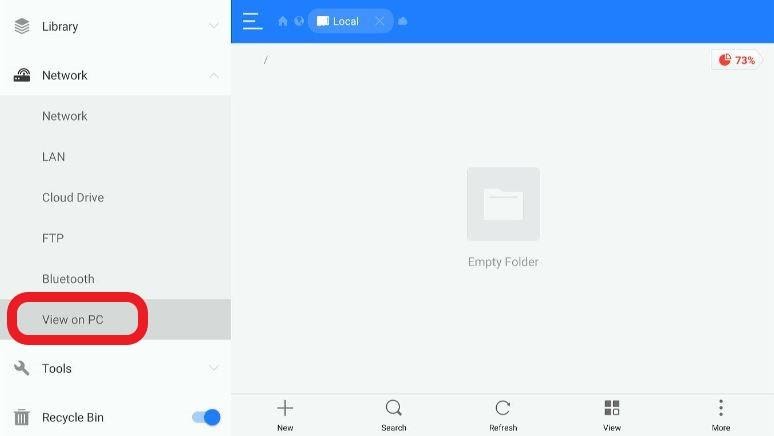
Step 7: View on PC window will popup.
Look towards the lower section. Click Turn On.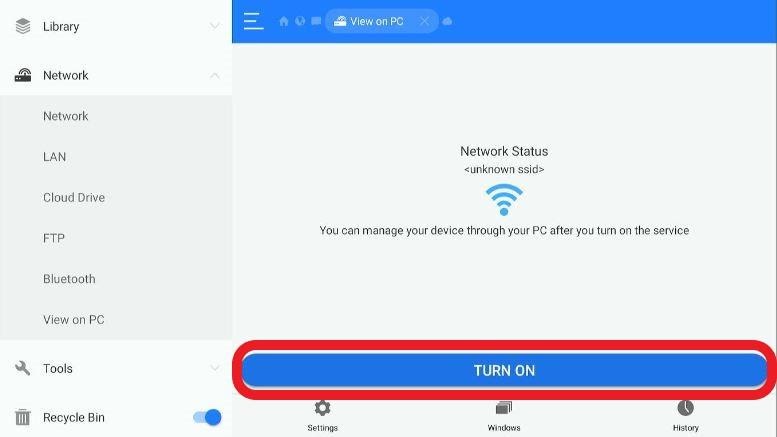
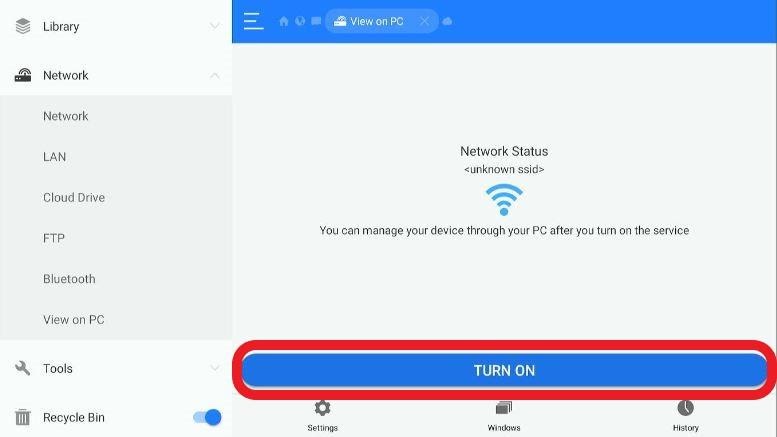
On your screen, you’ll now see the FTP address.
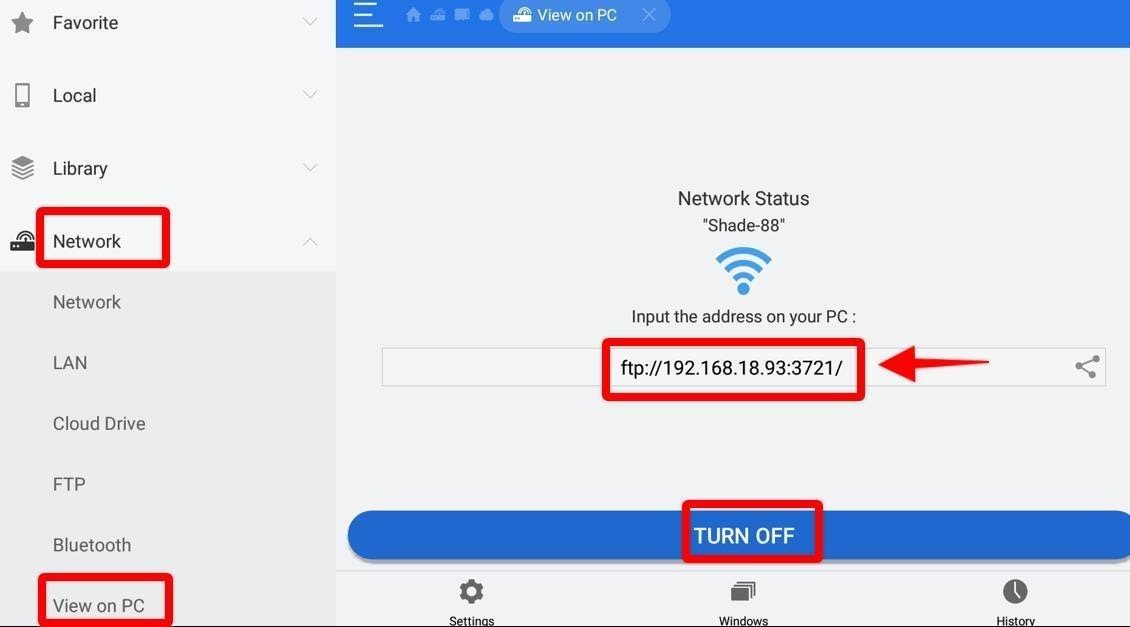
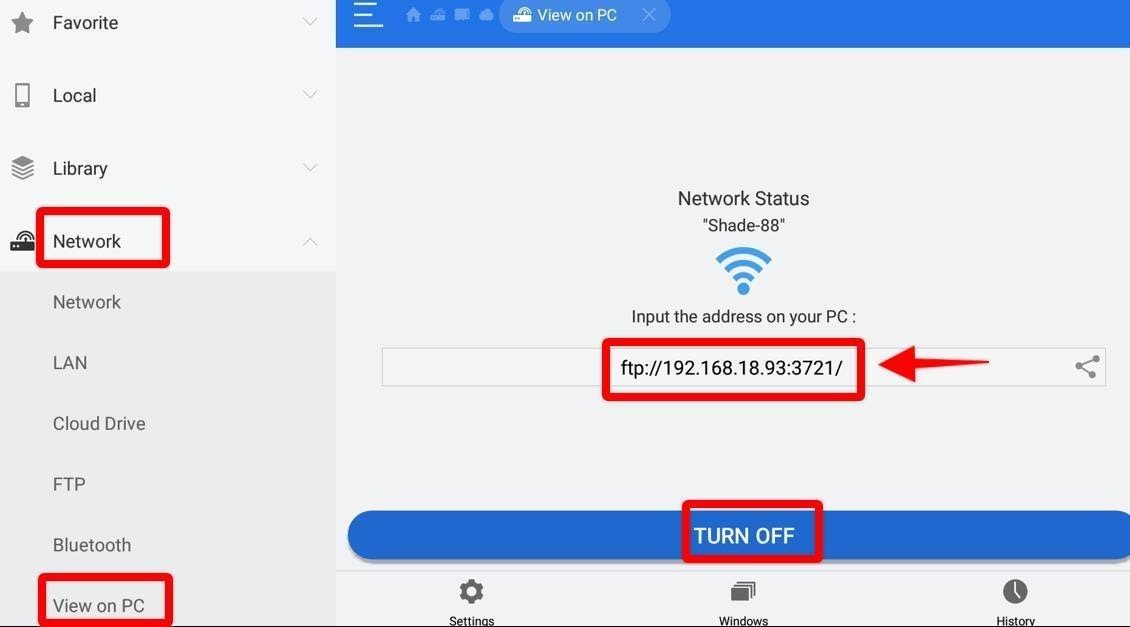
Step 8: Head to the desktop and open any folder.
Tap on the address bar and insert the above FTP URL.
You’ll now be able to see all the folders in your Firestick.
After doing so, you can now transfer any file between your PC and Firestick.
Step 9: Copy the APK file of Smart IPTV on the PC. You now need to paste the file into any folder of the Firestick.
We will put the APK file within the folder Download.
Step 10: Using your Firestick, go back to ES File Explorer.
Step 11: Choose Internal Storage.
OR
Head to the left section, select Local > Home. 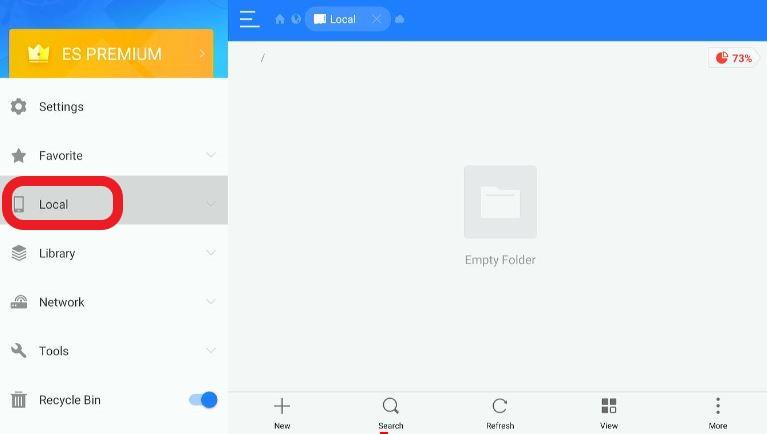
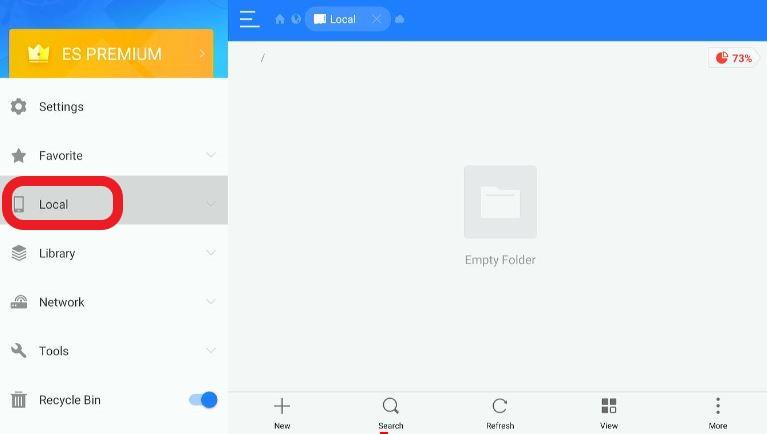
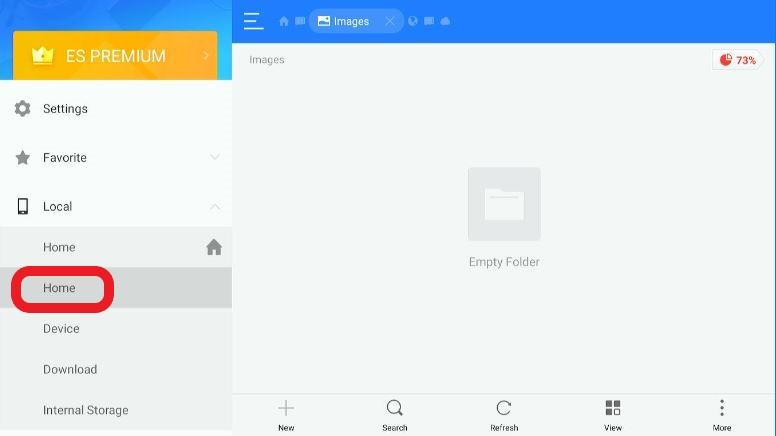
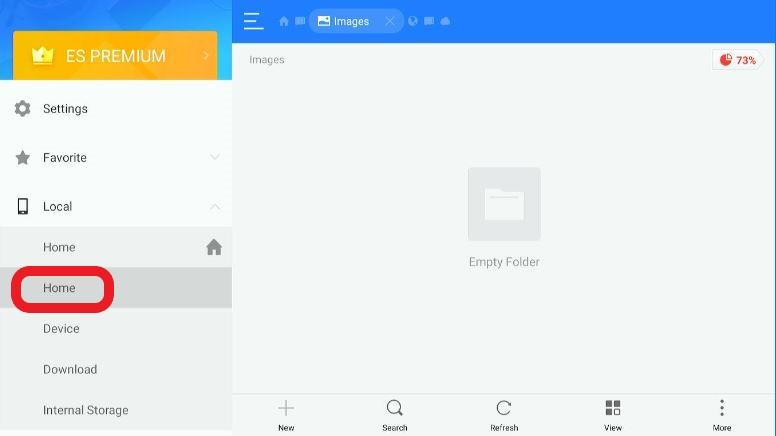
Step 12: Open the folder where you copied the APK file. In our case, it’s Download.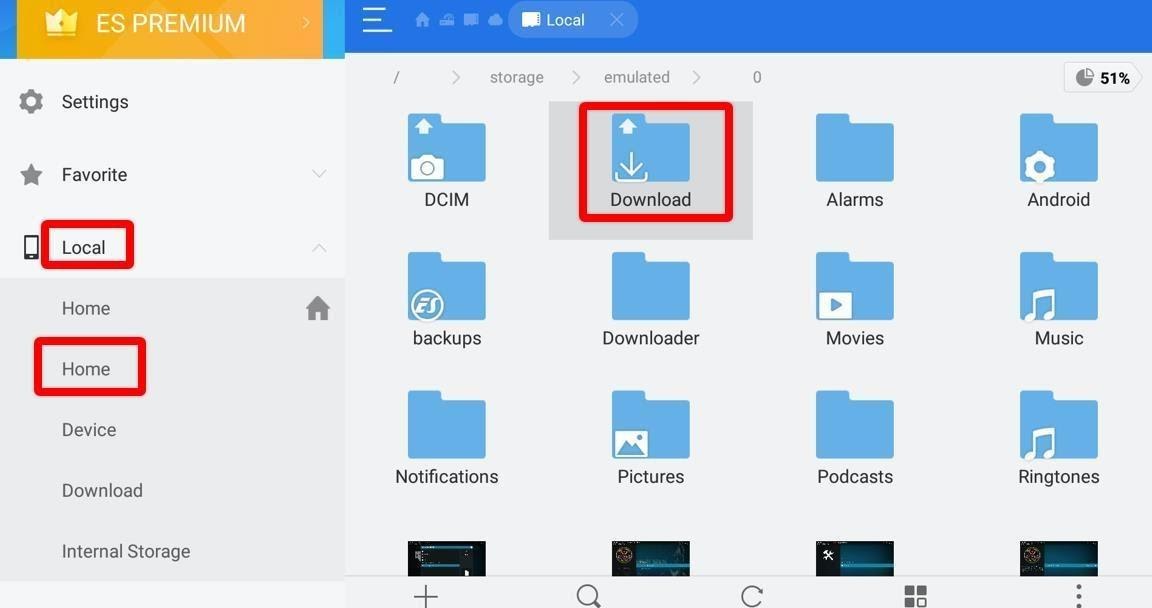
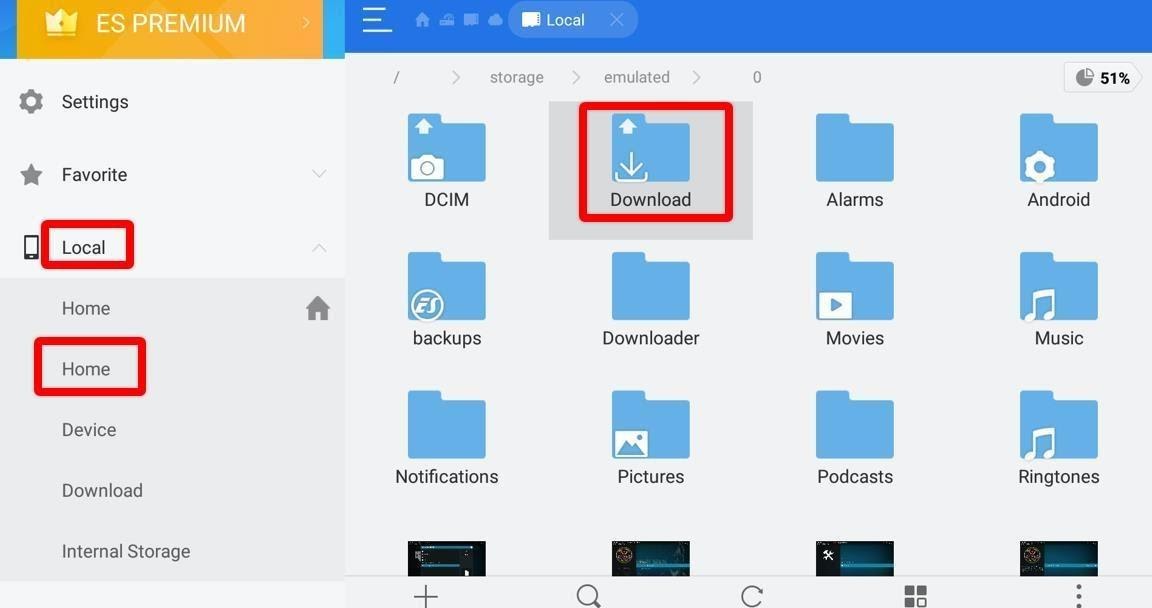
Step 13: Click the APK file.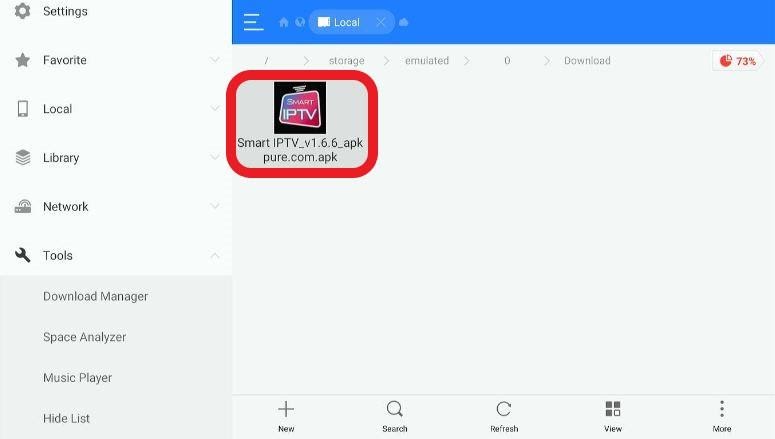
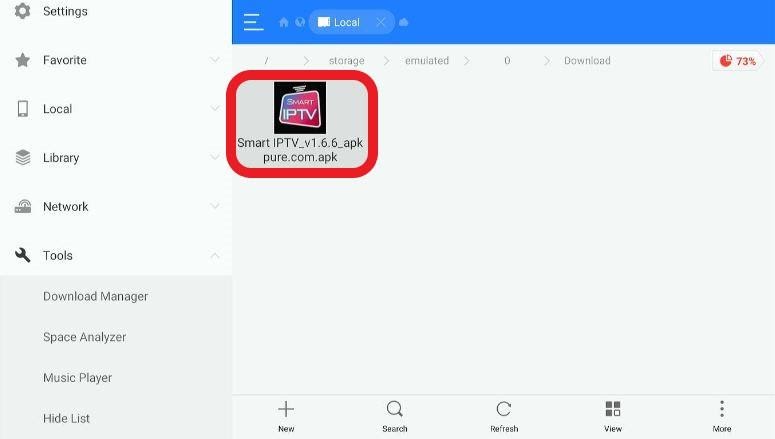
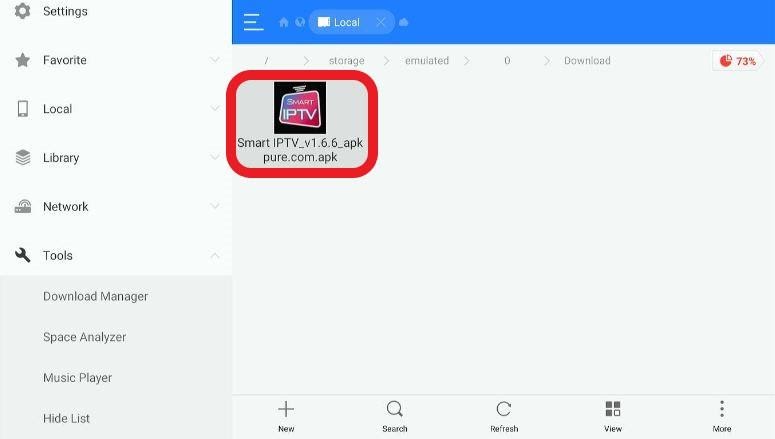
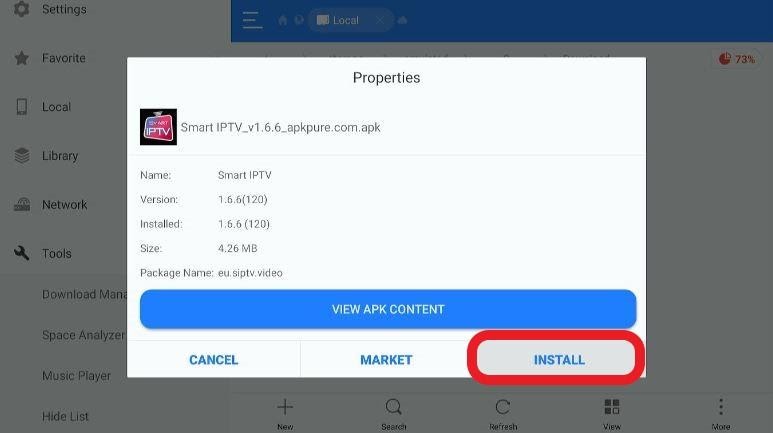
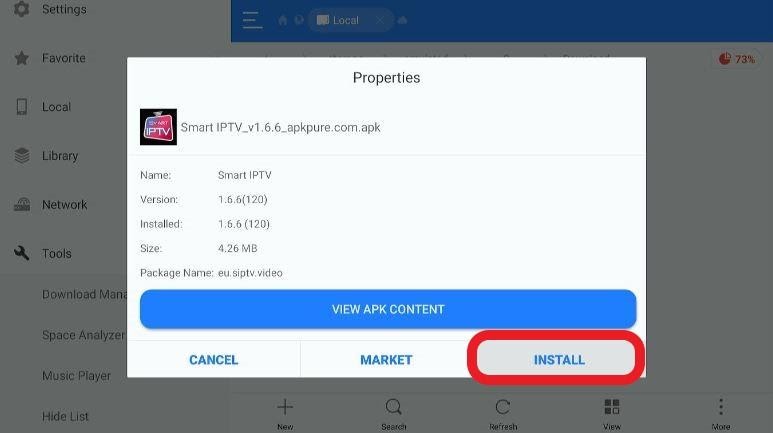
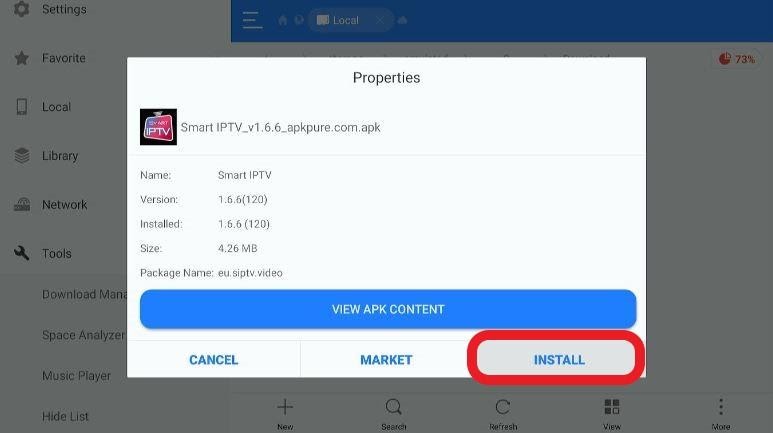
Stretch while the installation finishes. Once the procedure is over, run Smart IPTV.
A variety of platforms are compatible with Smart IPTV. That includes mobile platforms as well as Android TVs.
And these aren’t available simply as addons from third-party sources. In contrast, Smart IPTV exists as an official app.
In the case of an Android, you can simply head to Google Store to download and install the streaming platform.
Step 1: Using your android device, run Play Store.
Step 2: Search Smart IPTV.
Step 3: Carefully finish the installation process by following the instructions on the screen of your Android device.
Using the Smart IPTV on other platforms is also quite easy. If you’re wondering how to use the app, you can just follow the same method that we used for the Firestick without any major issues.
Smart IPTV functions the same way across all platforms.
Although we’ll discuss our top 5 picks when it comes to the best VPN for Fire TV devices, in our opinion, nothing beats ExpressVPN.
We recommend you to get ExpressVPN because it’s not only the fastest but also the most secure VPN for Firestick.
You can opt for the monthly trial period if you wish to get a feel of it. Once the trial duration is over and you don’t like it, you can simply initiate a full refund.
Step 1: Visit the Firestick home menu.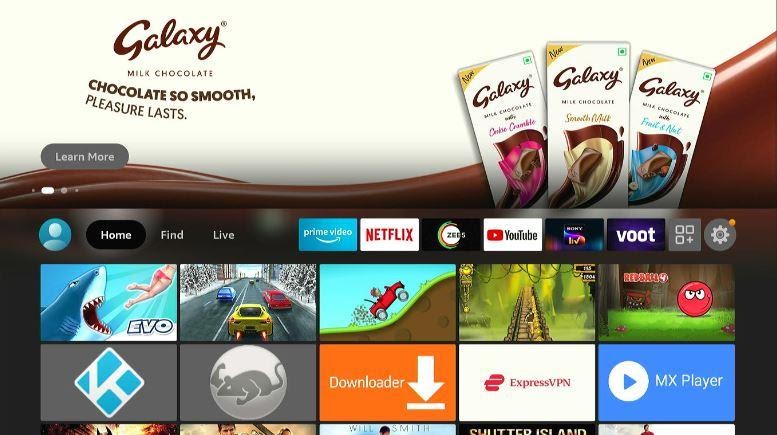
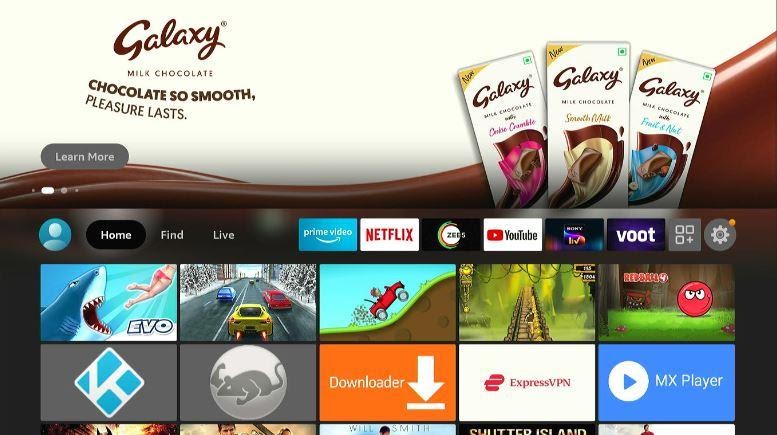
Step 2: Select Find > Search.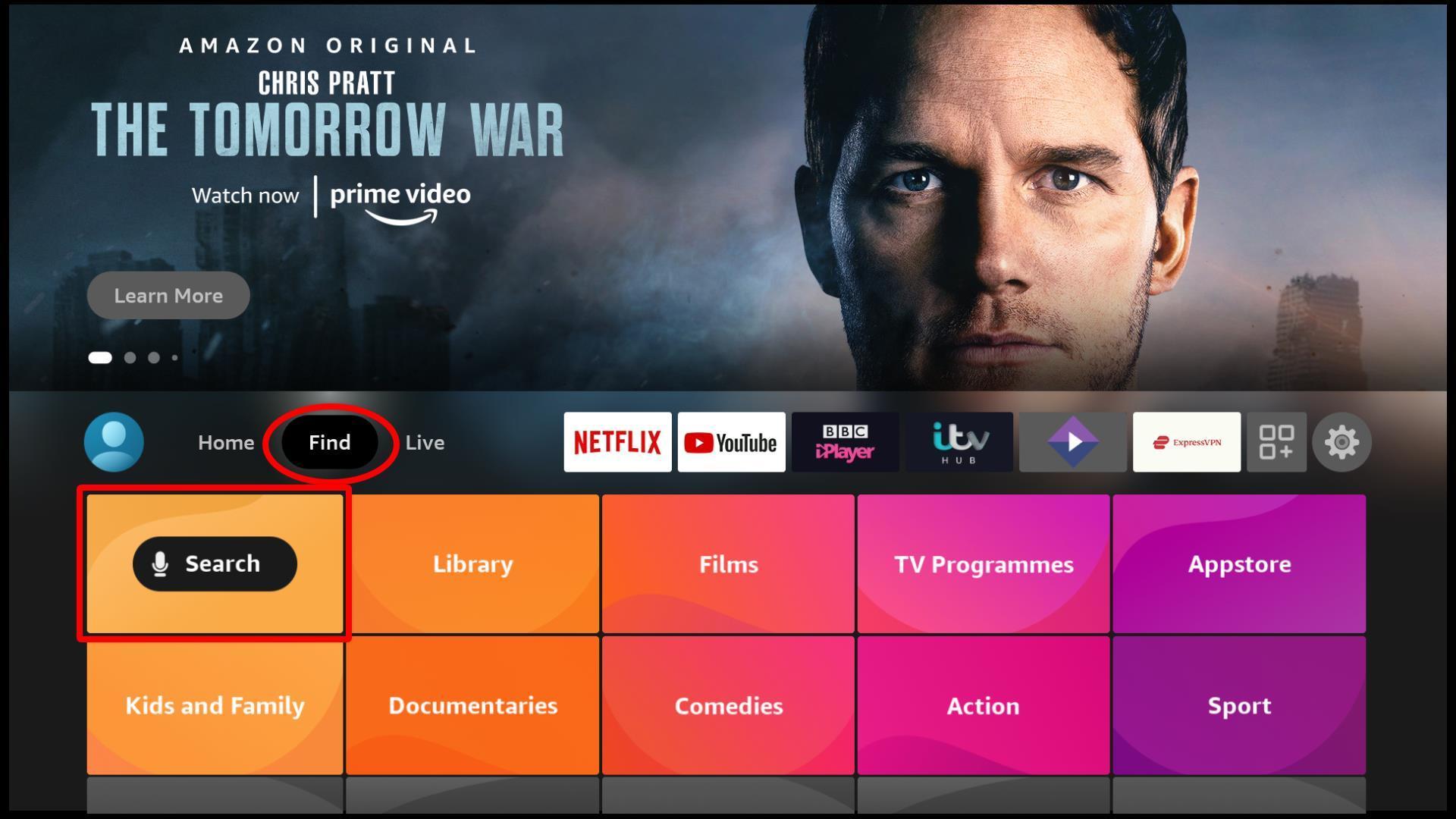
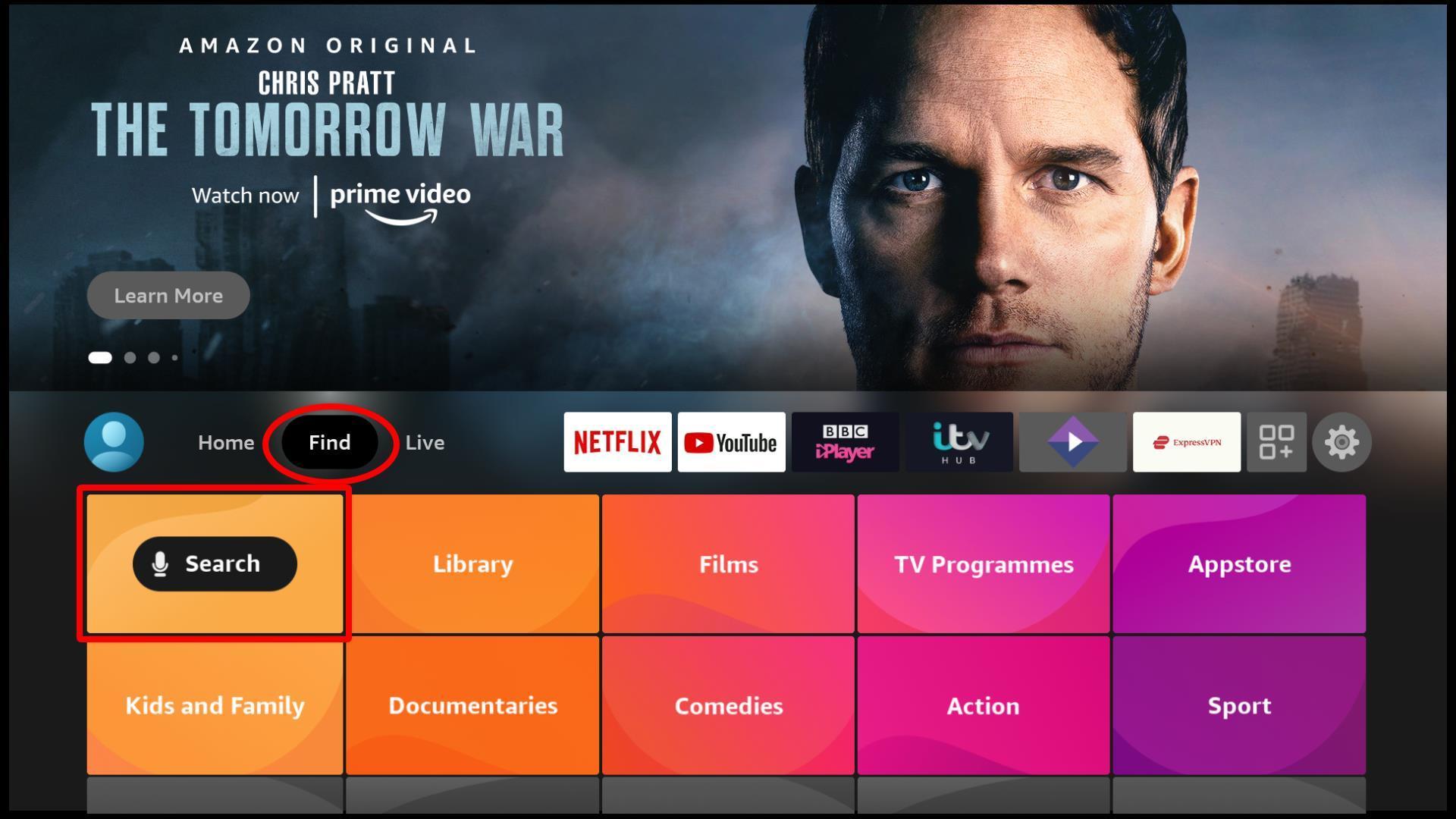
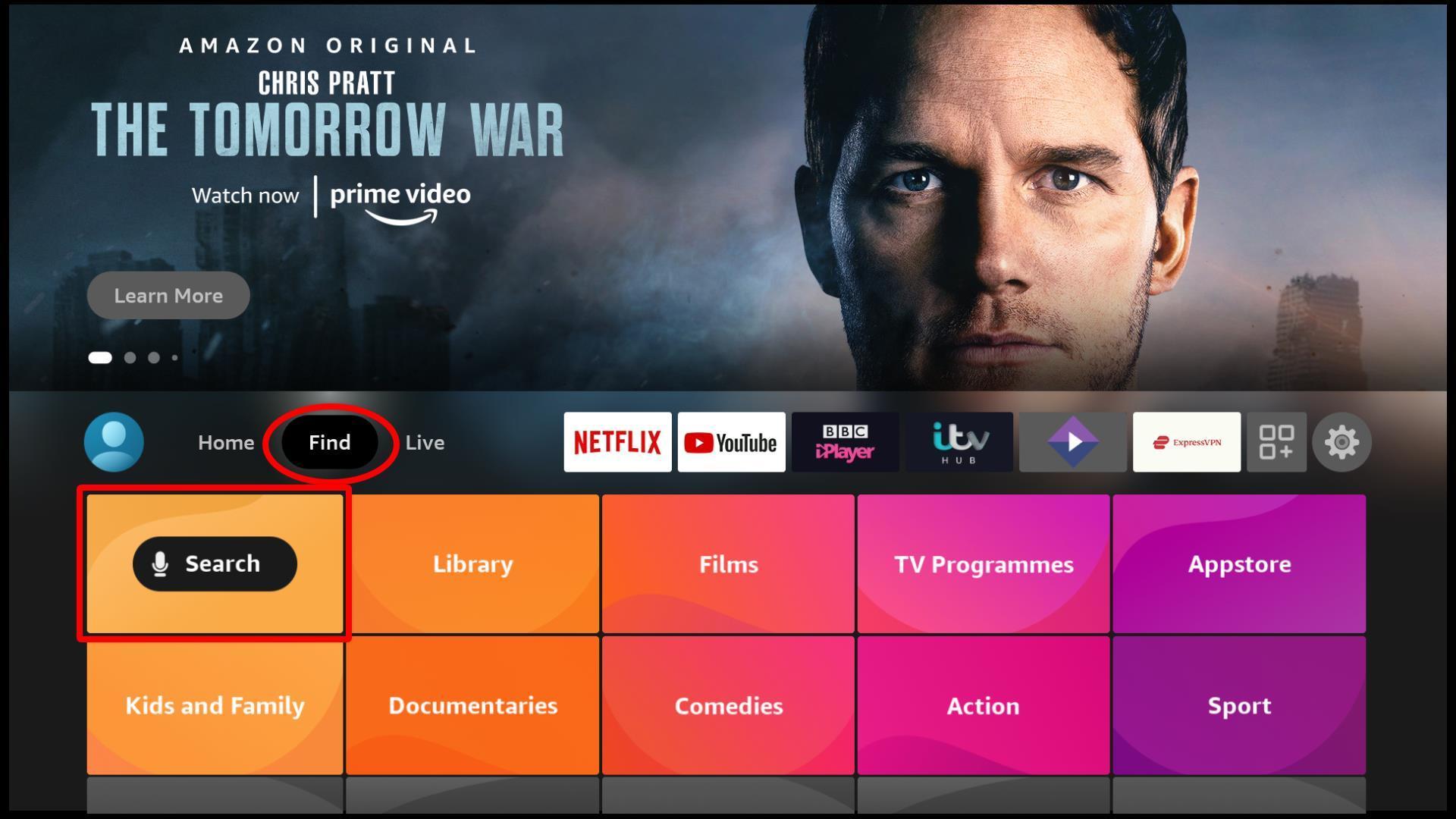
Step 3: Using the search bar, search for ExpressVPN. Use the keyboard on your screen to do so.
Choose ExpressVPN from the suggested options.

Step 4: Tap on Download/Get.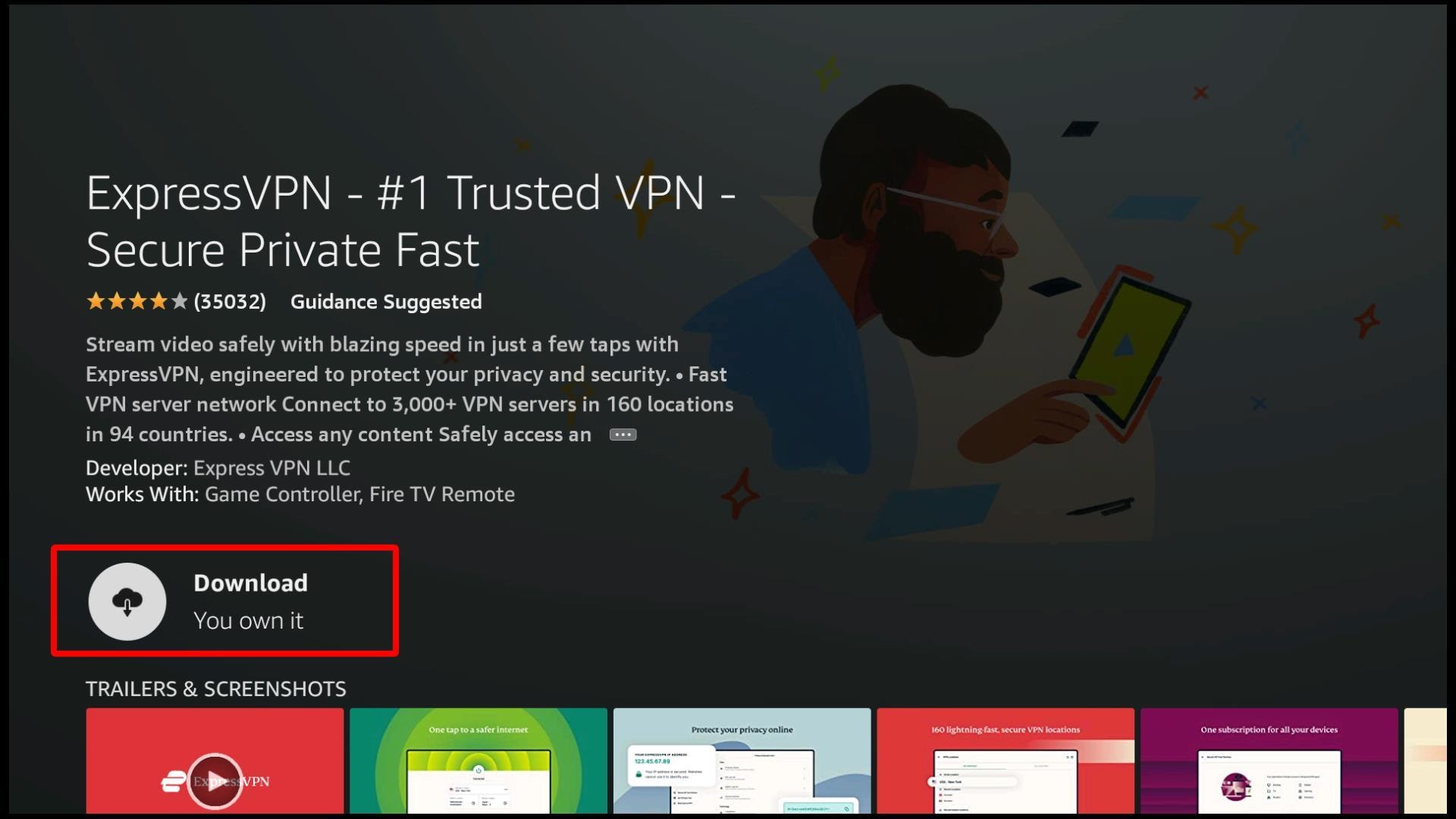
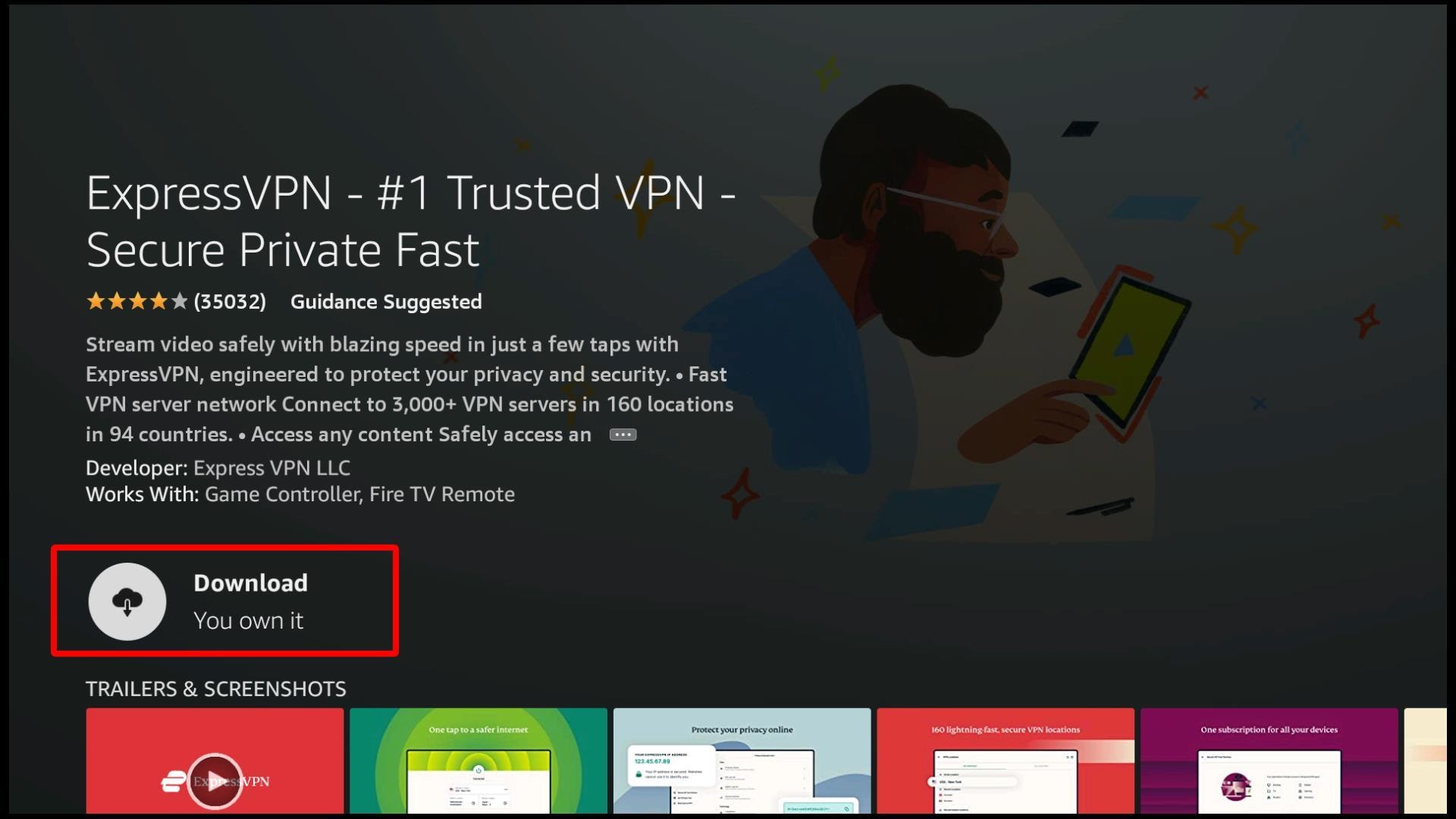
As the VPN downloads and gets installed, prepare your snacks.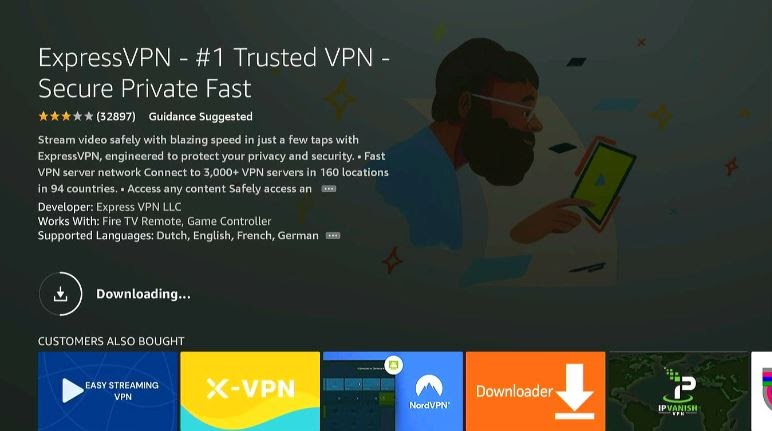
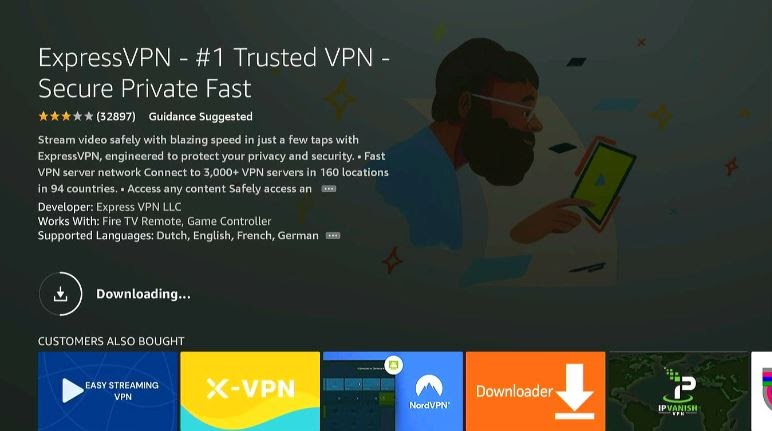
Step 5: Click Open.
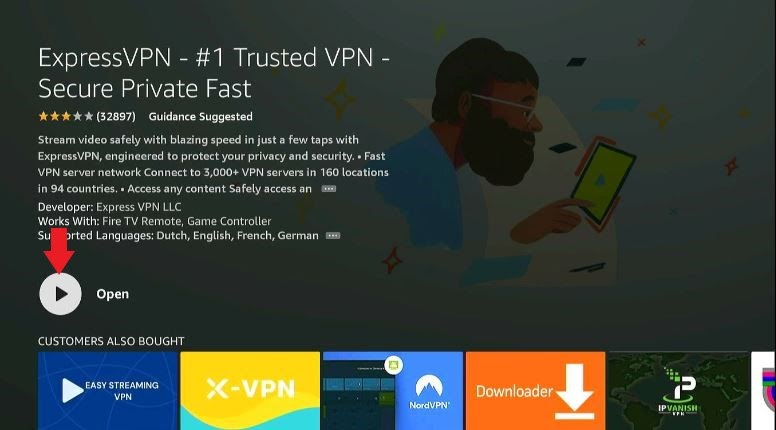
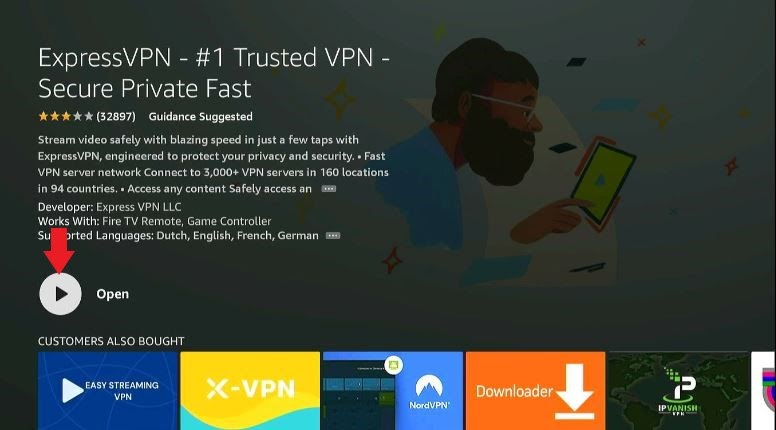
Step 6: Enter your credentials in the spaces provided and Sign in.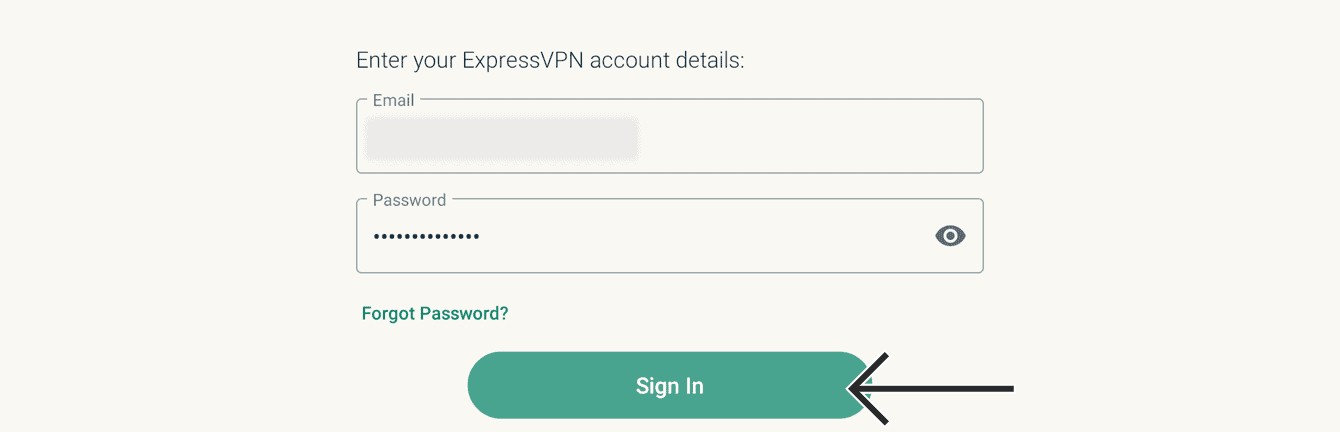
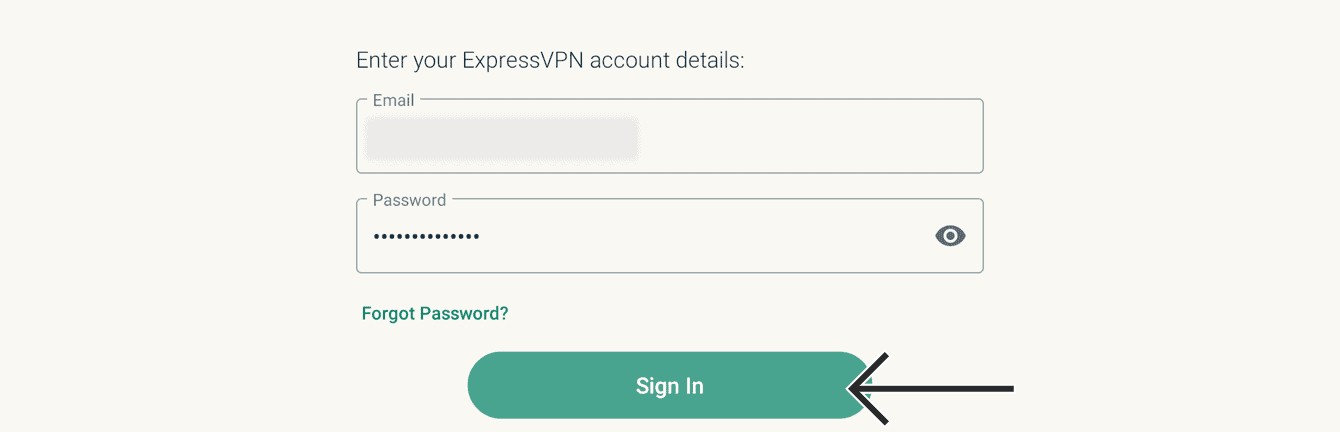
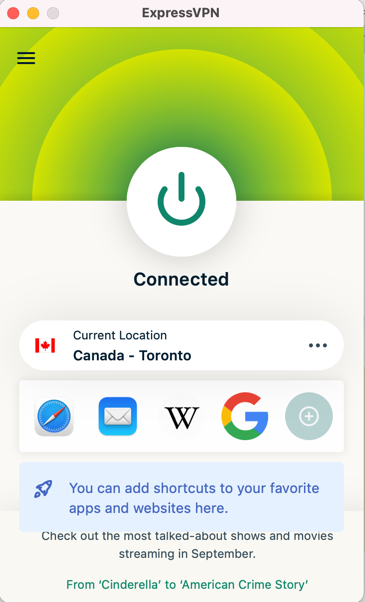
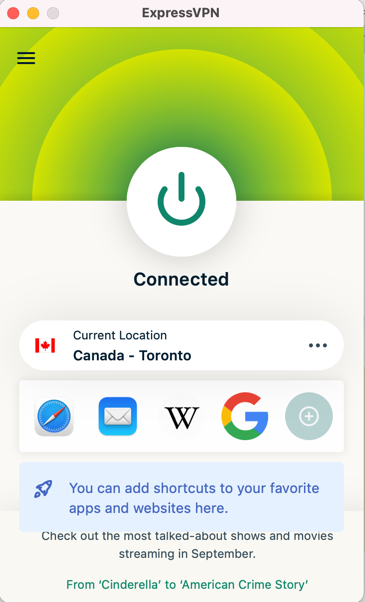
When you’re using Smart IPTV to access content, everything you stream is visible to your Government and ISP. Some of the contents available in the IPTV are geographically restricted. That simply means you won’t be able to watch it.
But a VPN can help you hide your identity and access such content.
Following are a few reasons and features highlighting why you must use a VPN while using Smart IPTV.
Virtual Private Networks help in securing your private information. The internet traffic goes through a tunnel that’s encrypted.
That prevents hackers from accessing the data you send online.
While traveling and accessing Smart IPTV, you may connect to public networks.
Public networks are never secure. Hackers love to access user data by connecting to public networks.
Using a VPN while connecting to public networks will ensure you a safe and secure experience. Don’t give a chance to malicious hackers to violate your private space.
Sometimes, using a VPN drastically improves internet speed. If you’ve been using Smart IPTV to stream content that is illegal, there’s a high chance that your ISP has throttled your internet speed.
Using a VPN will not only provide you smooth watch experience but also improve your network speed.
While using Smart IPTV, you’ll not be able to access some of the content because of geographical restrictions.
But if you use a VPN service, you can easily connect to different servers. You’ll be able to watch all the geo-restricted content that you weren’t able to access before.
In addition, if you want to learn more, head to our article on the Best VPN for Firestick.
If you happen to be an inexperienced user, make sure that you read this section. But in case you’ve used Firestick before, you can choose to skip to the next section.
We’re going to show you how you can access Smart IPTV. These steps hold even for other installed apps on your Firestick.
As you’re aware, you can open your installed apps by using multiple methods.
Step 1: Select Settings on the home menu.![]()
![]()
Step 2: Head to Applications.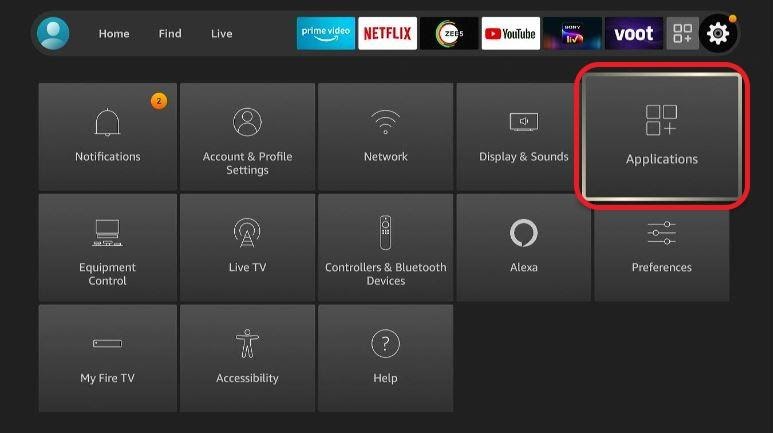
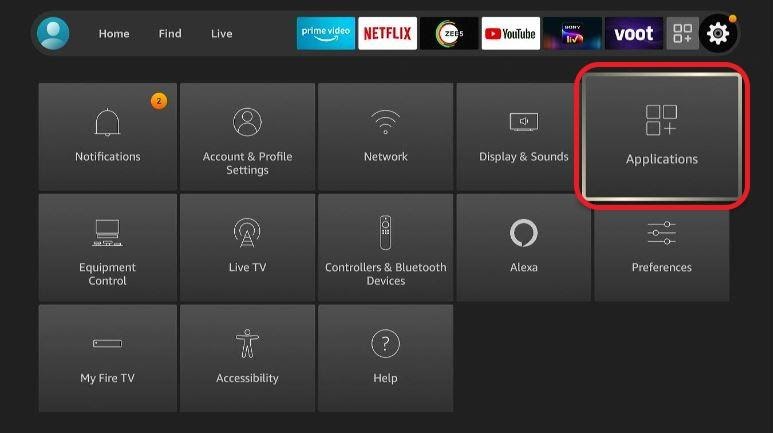
Step 3: Click on Manage Installed Applications.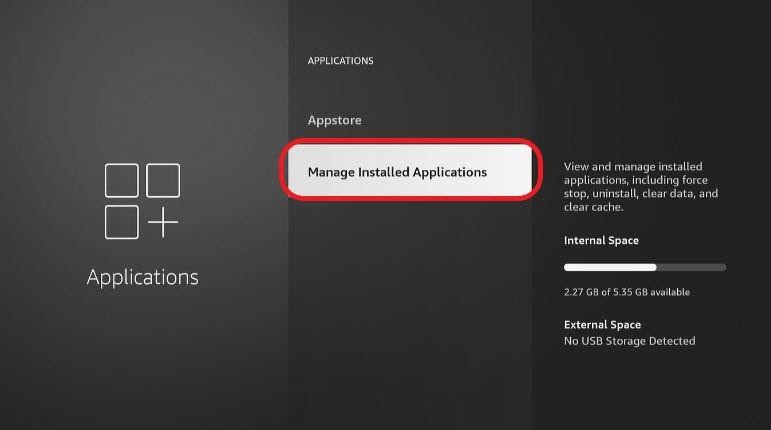
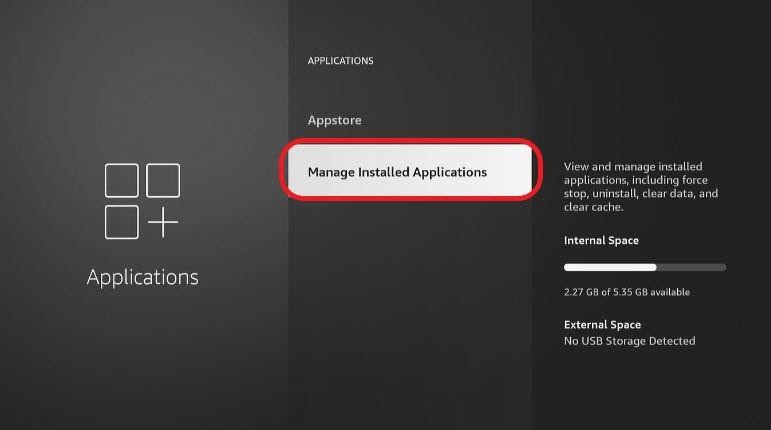
Step 4: Choose Smart IPTV.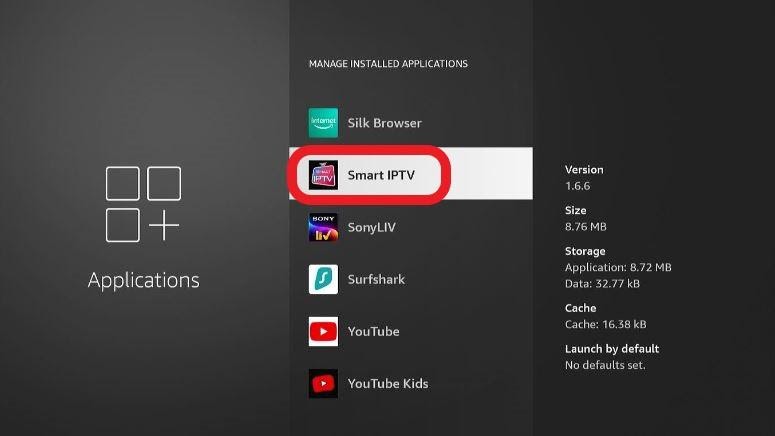
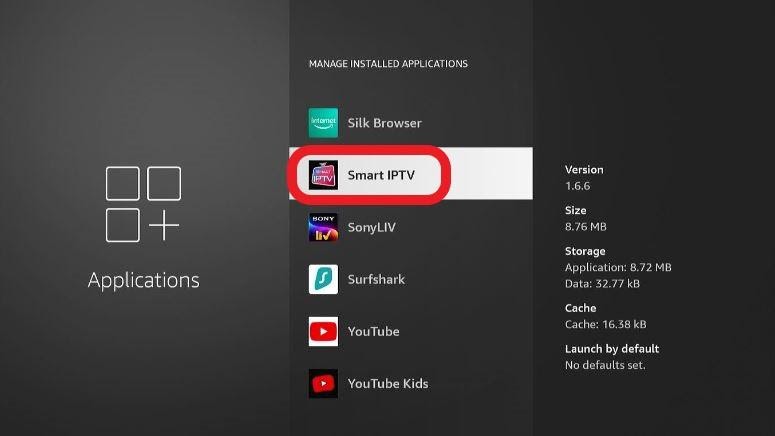
Step 5: Run the application by selecting it.
Step 1: Long-press Home using your Firestick until a popup appears. 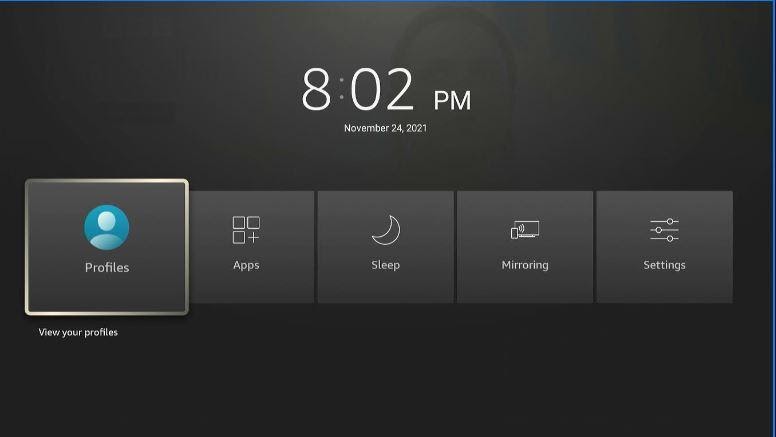
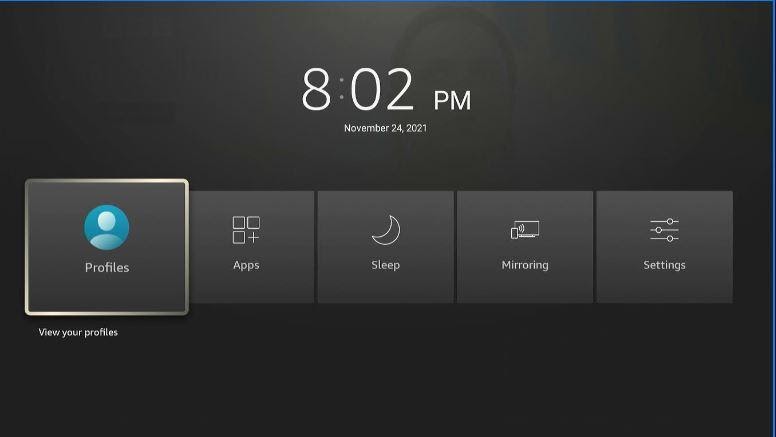
Step 2: Choose Apps and after that Smart IPTV. 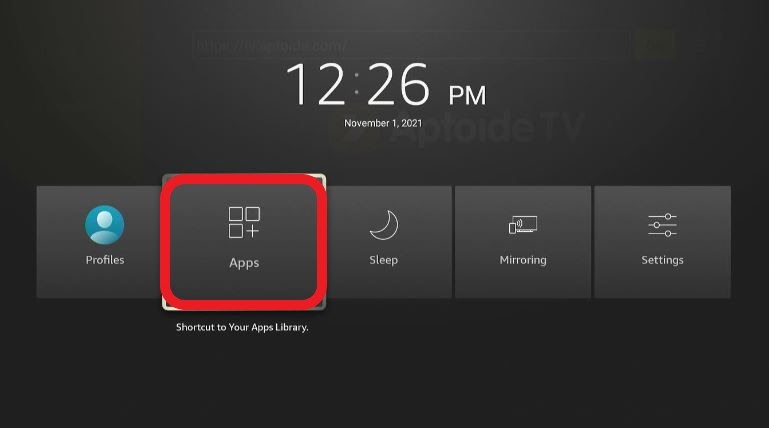
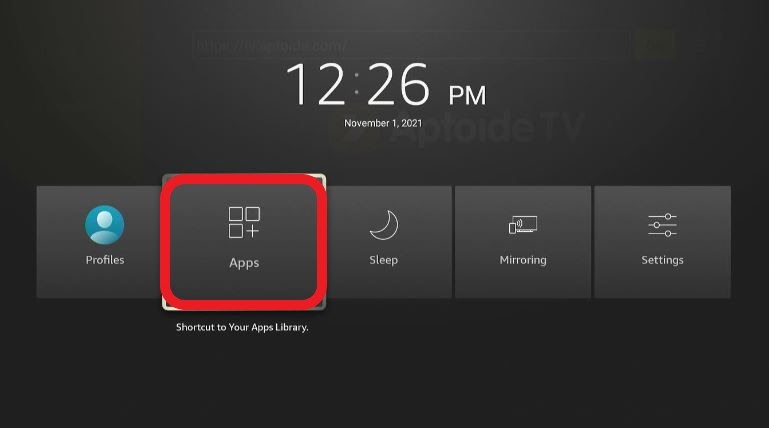
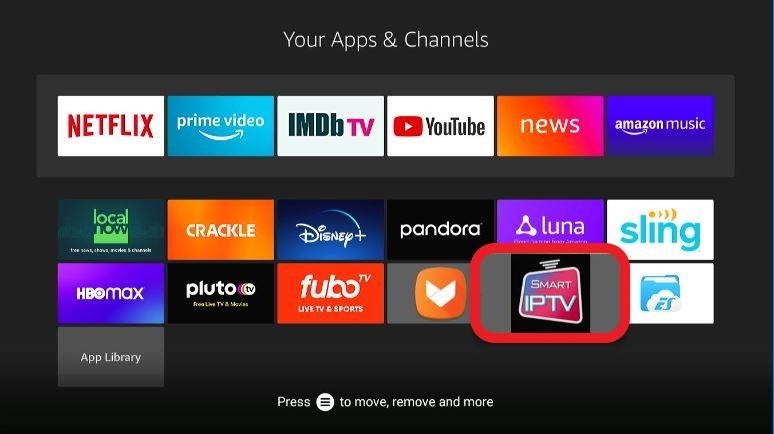
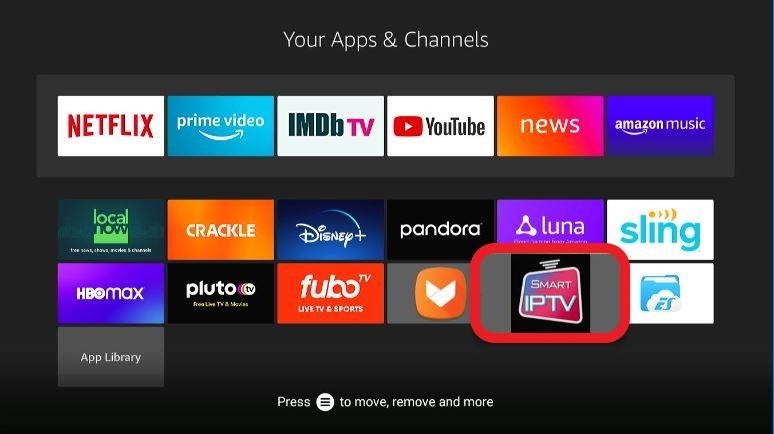
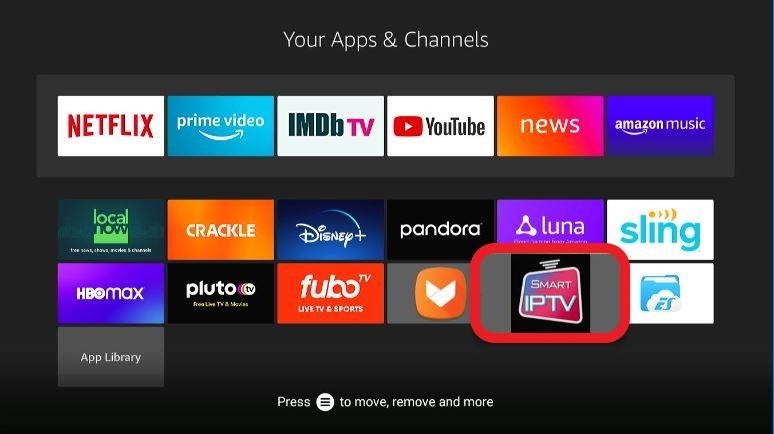
Step 1: Click the + icon next to Settings. ![]()
![]()
Step 2: Scroll through your Firestick apps until you find the Smart IPTV app.
Launch the app by choosing it.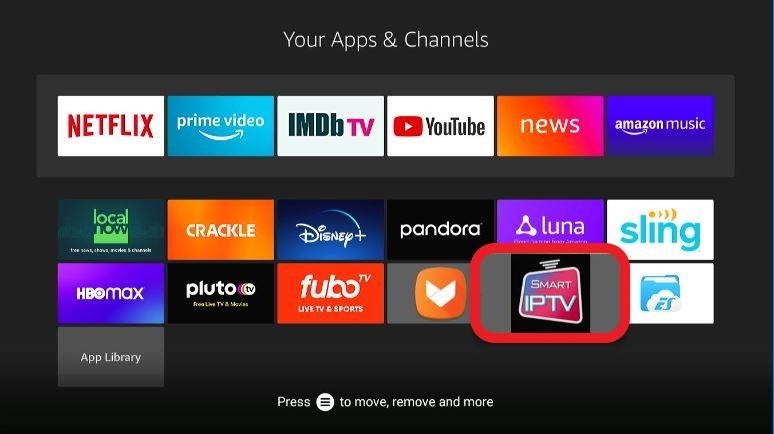
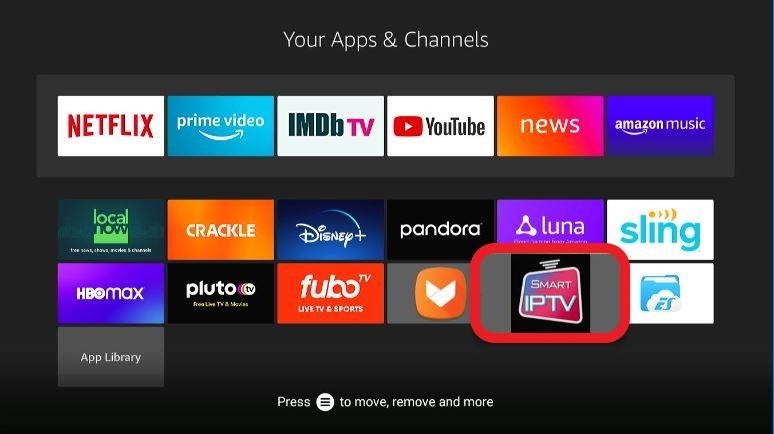
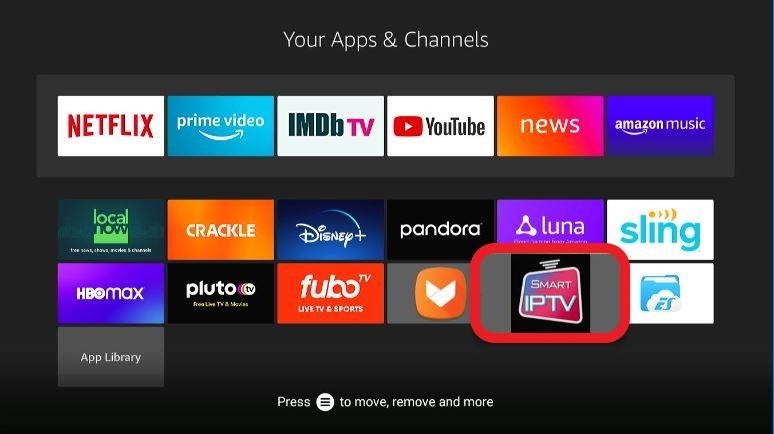
In case you wish to move the app for easier access, here’s how you can do that:


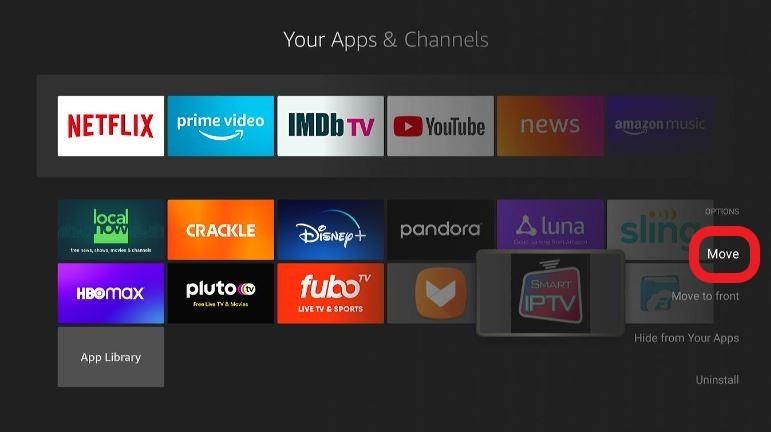
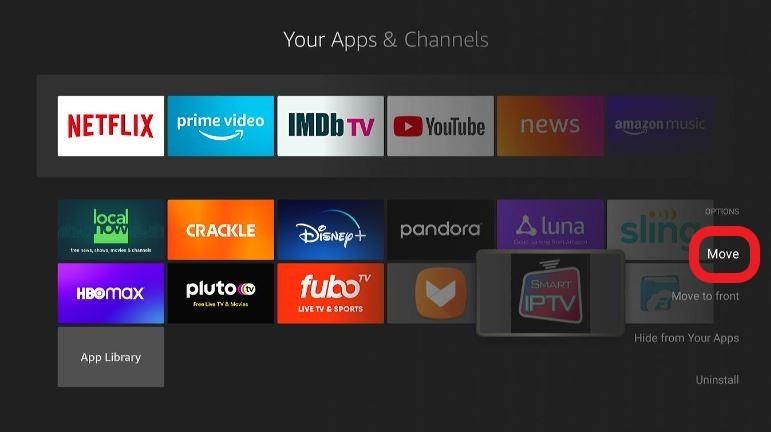
Once you run Smart IPTV, you’ll see a few options.
On your right section, you’ll find the remote and its functions. Similarly, on your left section, you have access to the MAC address.
As we stated earlier, you get a week-long trial duration when you purchase the services of Smart IPTV. You need to use the MAC address if you wish to begin the free trial.
Use the following link to activate your Smart IPTV purchase:
https://siptv.app/activation/
Say you’re using the trial services before using the paid services. In order to avoid losing your playlist, make sure to activate it before your free trial expires.
You must make sure to use the same address that you have used for activating the trial week.
Thus, in case you wish to use Smart IPTV’s trial services:
Step 1: Head to https://siptv.app/mylist/ using a PC or mobile browser.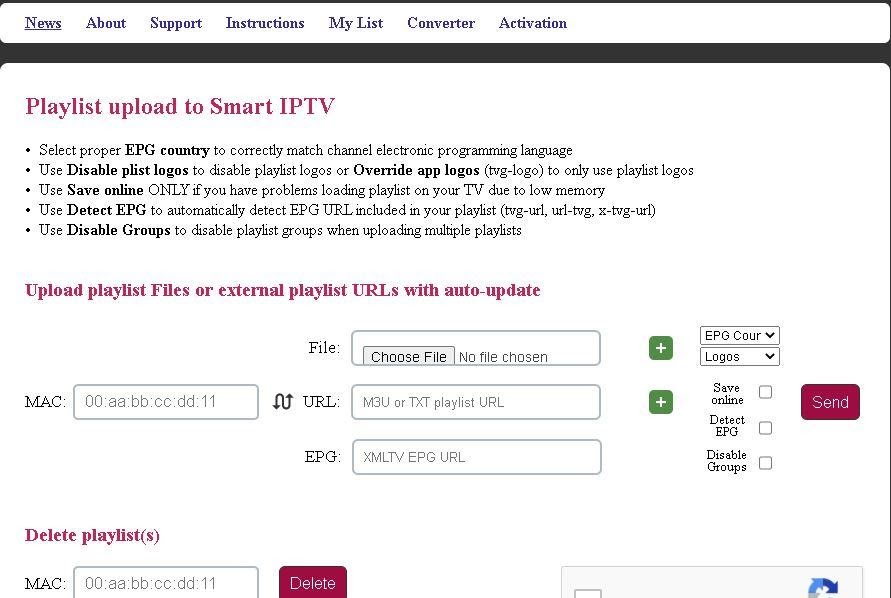
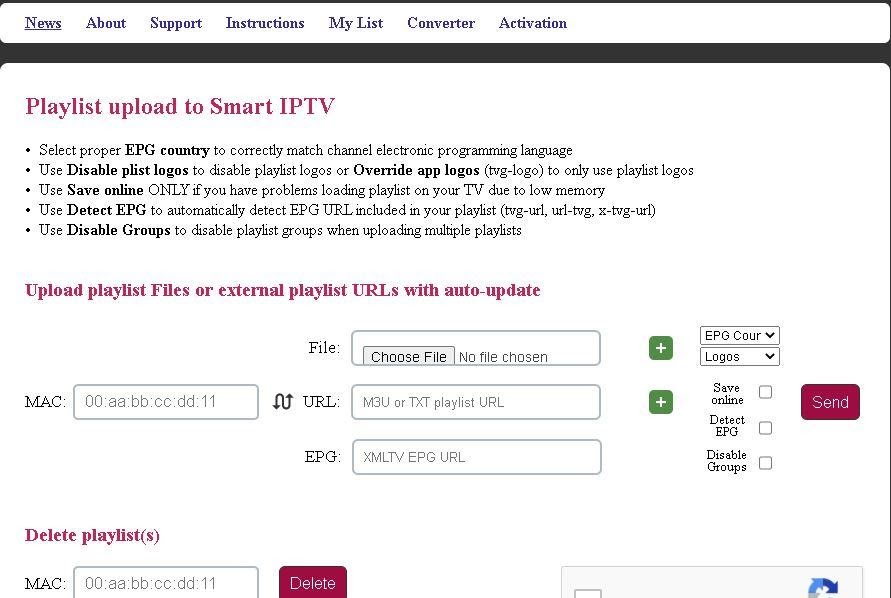
Step 2: Enter the following MAC address you see on your Smart IPTV home menu. 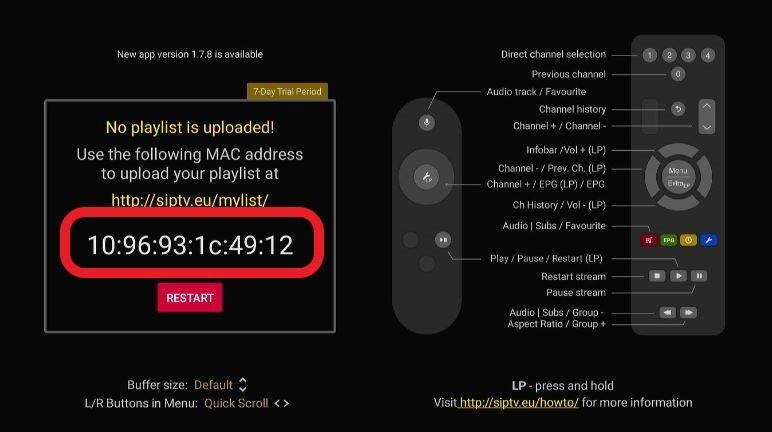
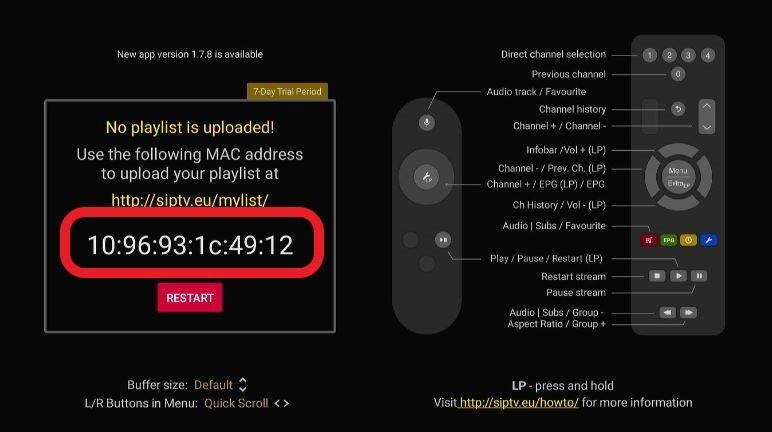
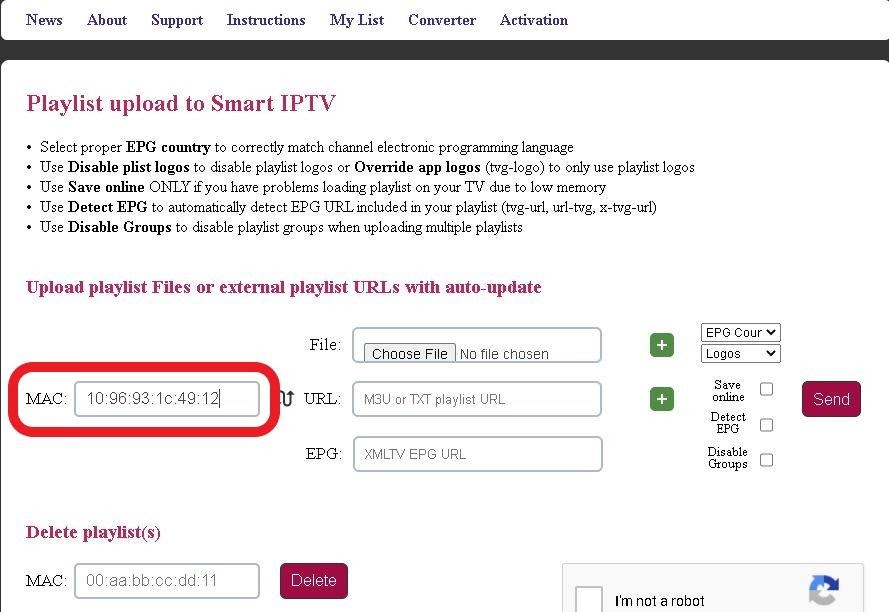
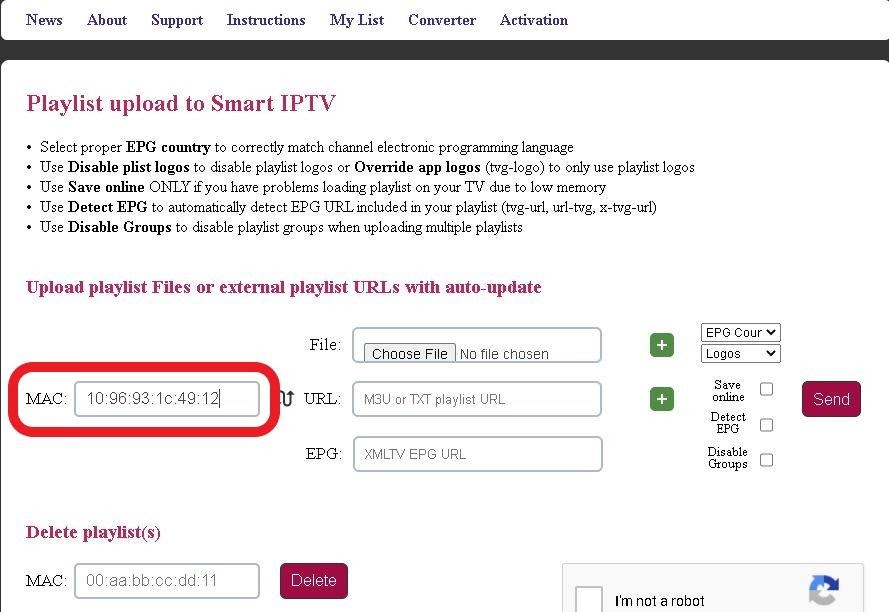
File: You can upload a playlist via a local personal device.
URL: TXT or M3U URL.
EPG: EPG URL.
Note: IPTV service providers offer the URL for EPG, M3U, and TXT. Also, you’re not limited to a single service provider.
On your Firestick, Smart IPTV features tons of channels. You’ll have access to all these channels when you’re done adding a playlist.
You now have everything you need when it comes to installing Smart IPTV on your Firestick. We’ve offered you, in detail, different methods through which you can go about installing the streaming app. Kindly note that Smart IPTV does not give you access to any channel or playlist. You’ll need to have a subscription to at least one IPTV service provider to enjoy the benefits of having Smart IPTV on your Firestick.