SportsDevil Kodi addon has been one of the favorite addons among Kodi users to watch sports. It used to be the go-to for viewing sports, but it is becoming a relic of the past as time passes. Even though many new and more reliable sports addons are available, SportsDevil will still find you enough streams to satisfy your sports cravings.
SportsDevil allows you to stream any sports event in different video quality. You can stream anything in 1080p, 720p or 480p. The various quality options are great if you want to conserve your internet plan by streaming lower quality.
SportsDevil hosts different websites, and there is a possibility that most of these websites might be blocked by your internet service providers. You can bypass these blocked websites by using a good Kodi VPN.
You can install SportsDevil on Kodi using a repo installed from a source path. In this tutorial, we are using the EzzerMacs repo to show you how to get the SportsDevil Kodi addon on Amazon Firestick.
SportsDevil is a popular Kodi addon for watching different times of major and minor sporting events. It is available on various repositories and can be downloaded from them. We will use the EzzerMacs repo for this tutorial, but you can use any safe repo that comes with the SportsDevil addon.
Since SportsDevil is a third-party addon, it requires permission from inside Kodi to install SportsDevil; enable Unknown Sources.
First, let’s learn how to enable this setting.
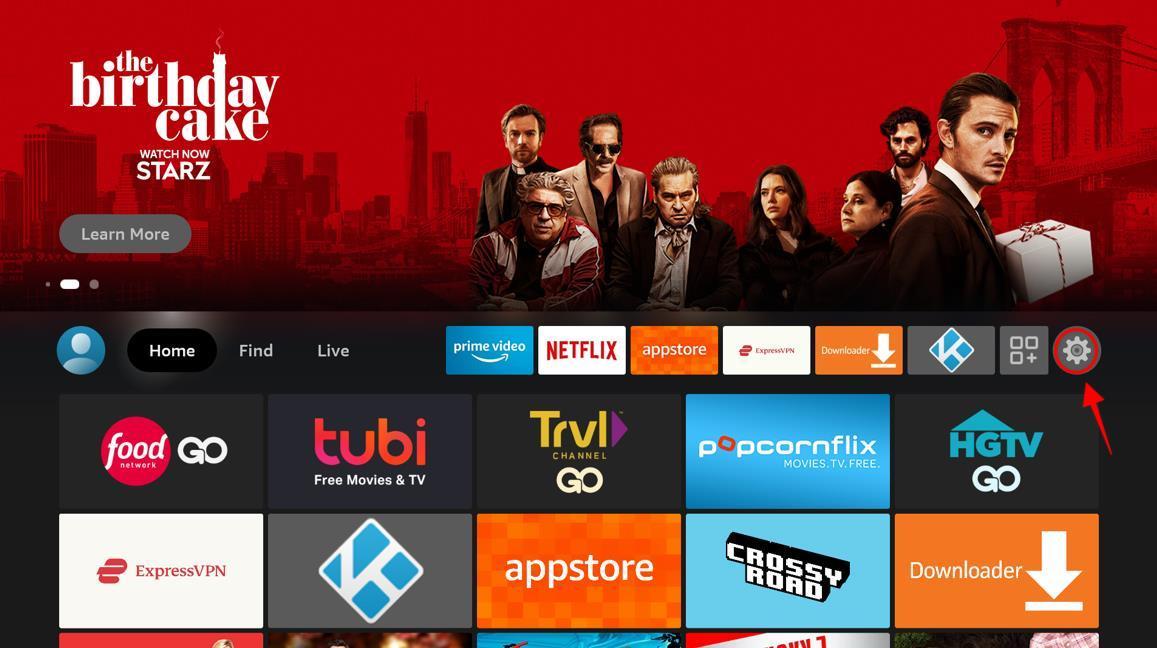


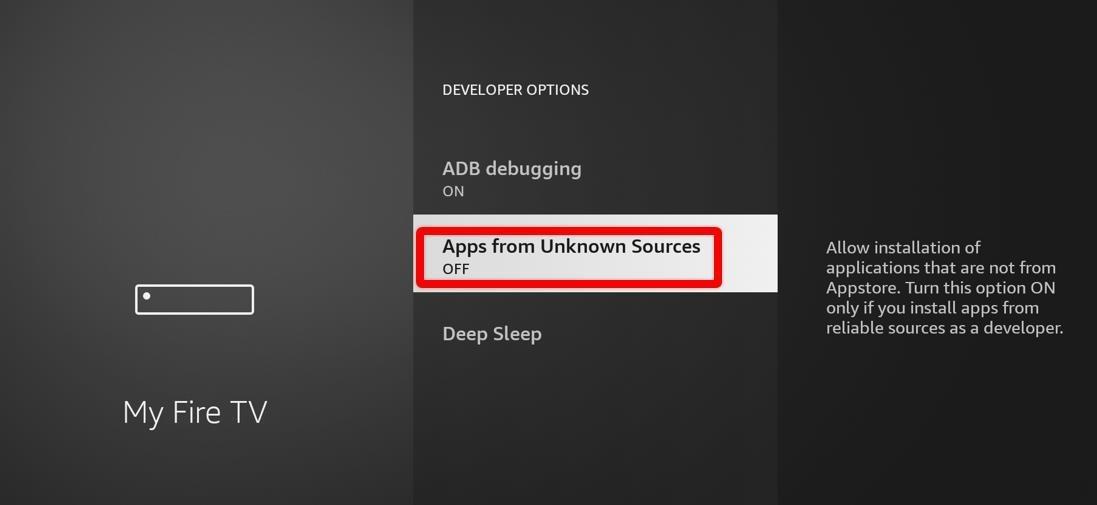
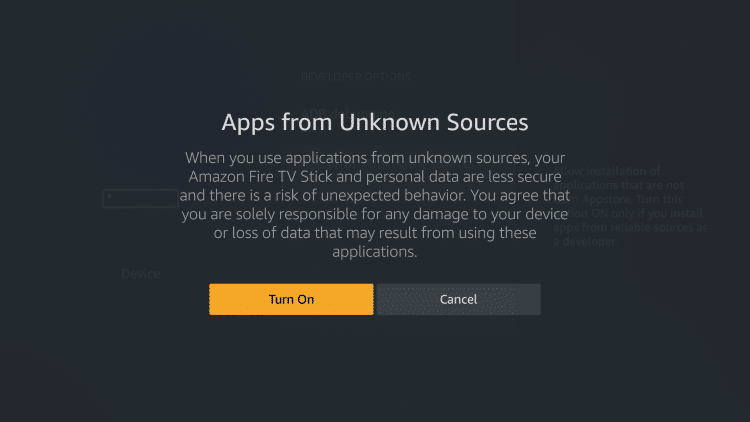
This will allow you to download and sideload apps from third parties.
Let’s learn how to install the EzzerMacs repo on Kodi. Follow the steps given below to install EzzerMacs Repo.

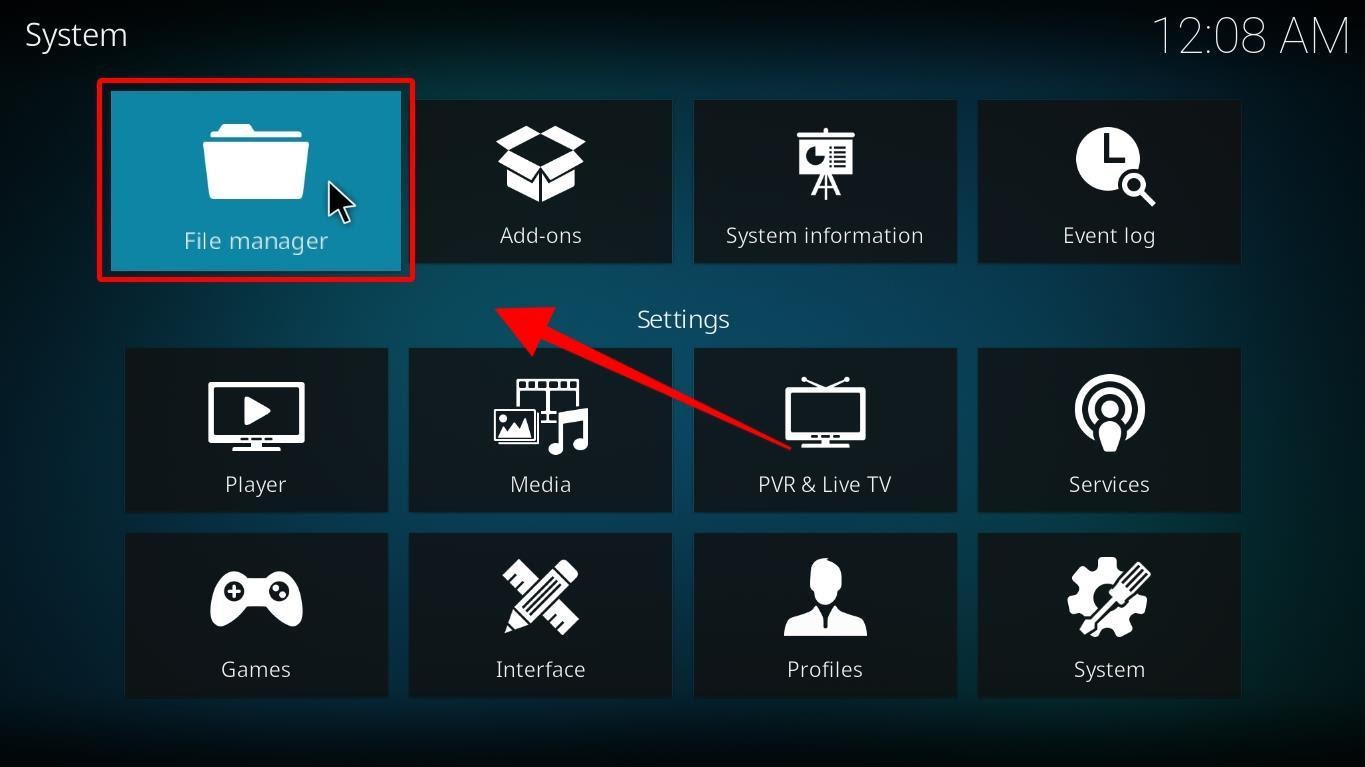
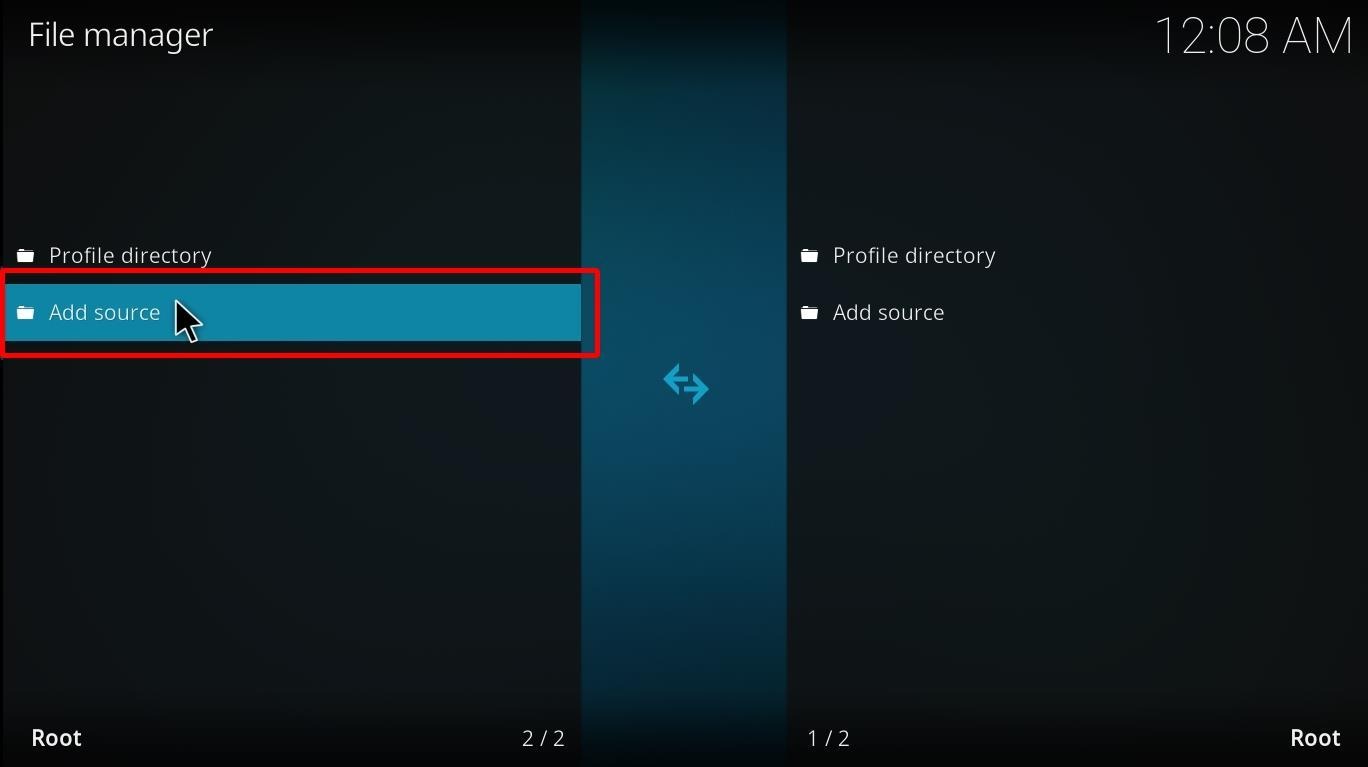
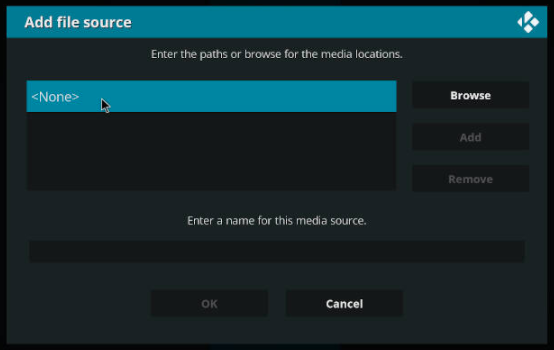
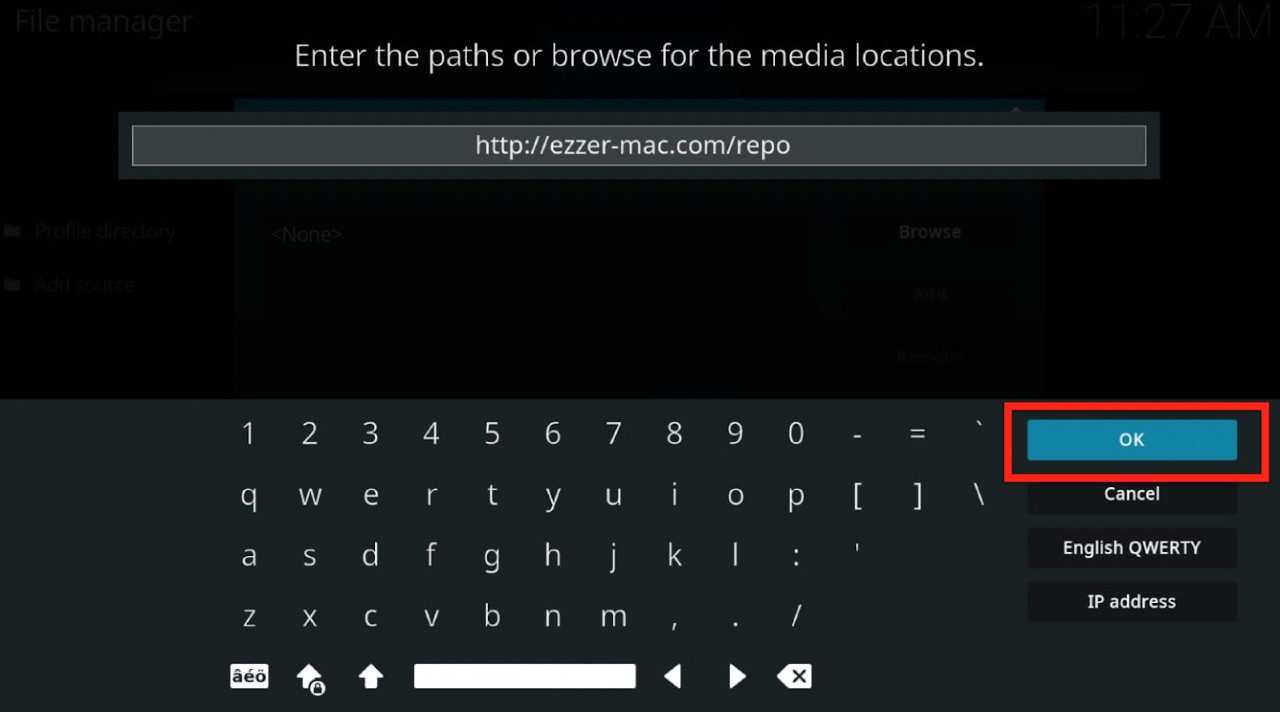
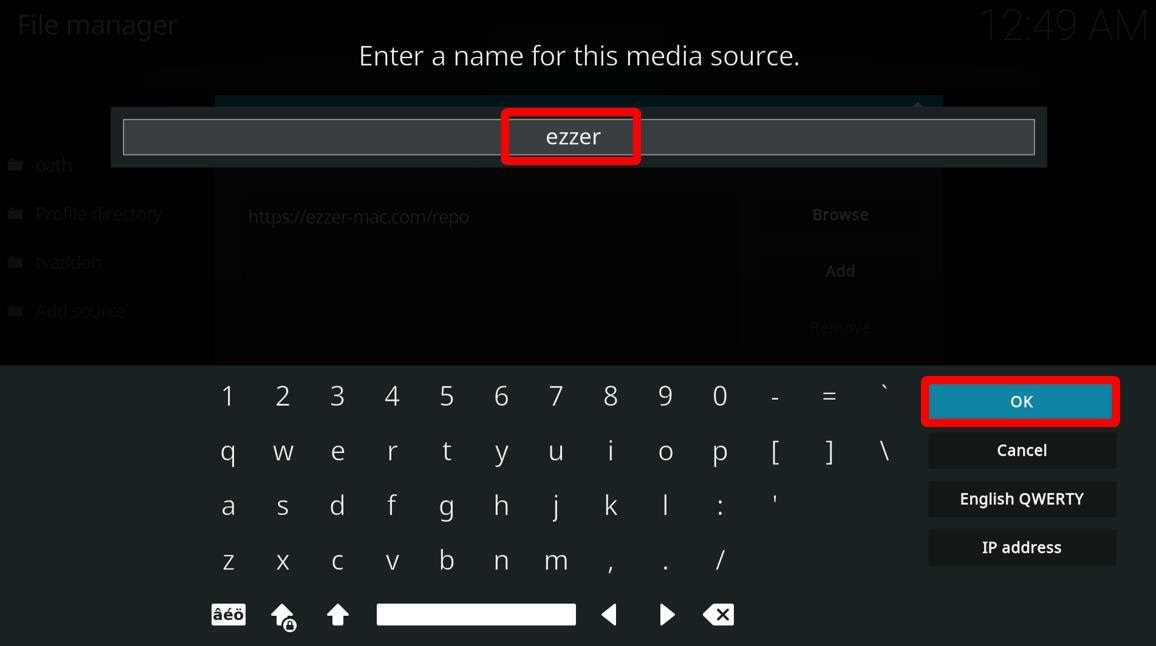

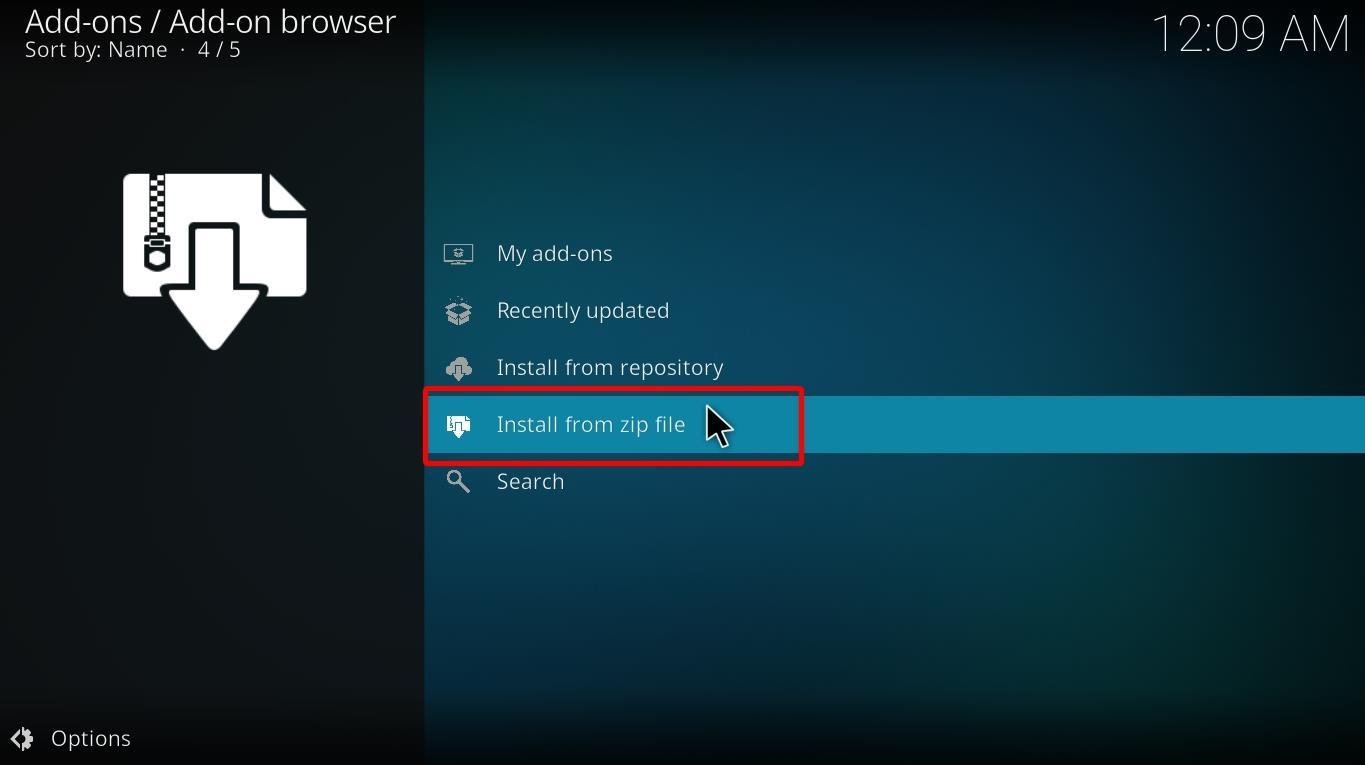
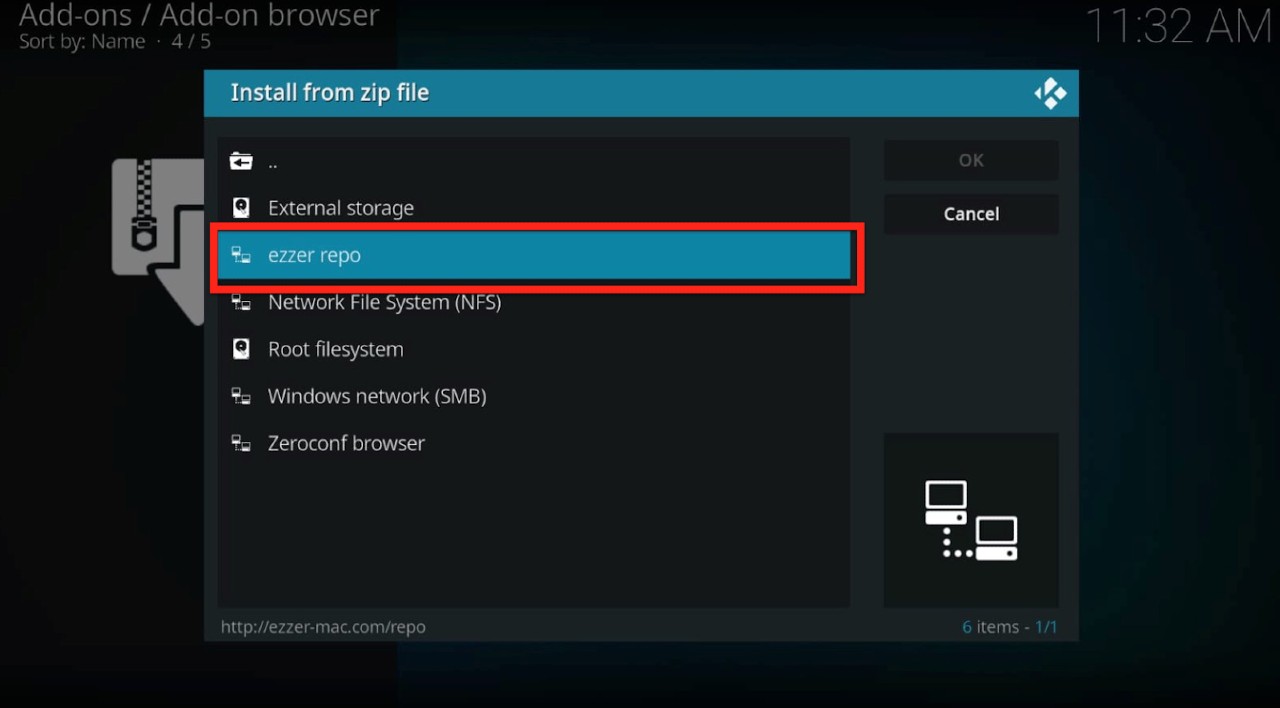
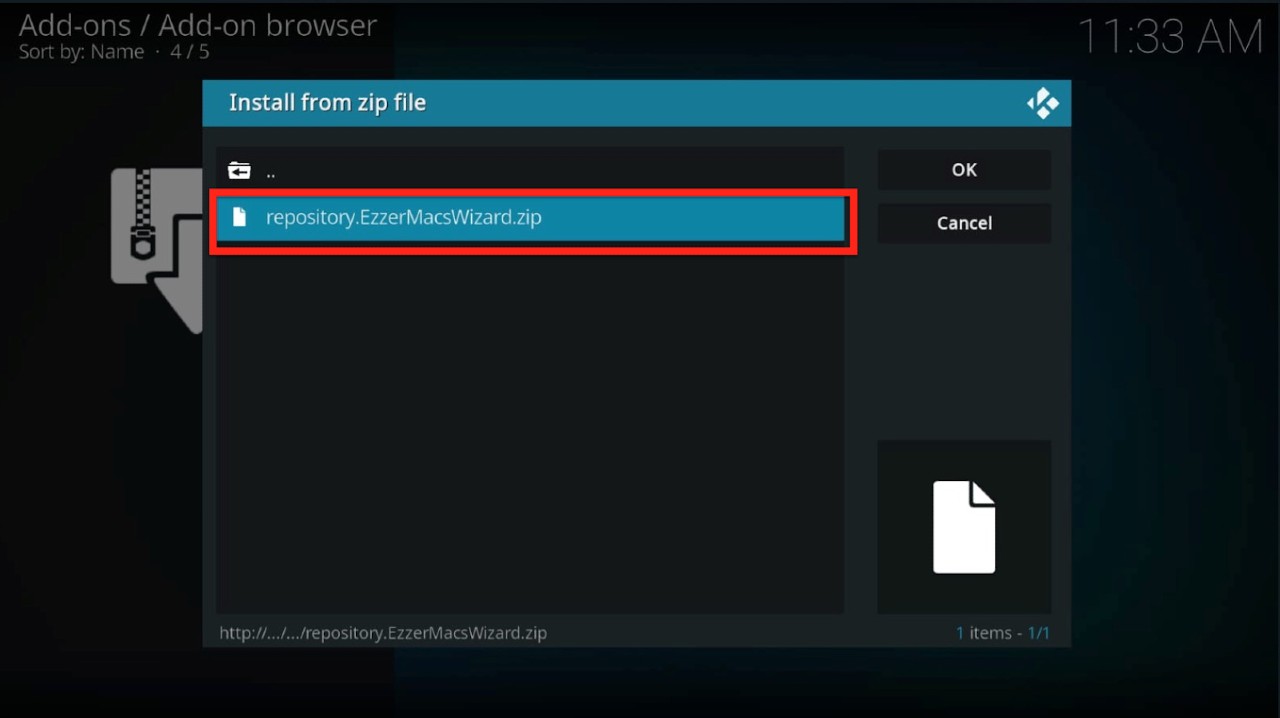
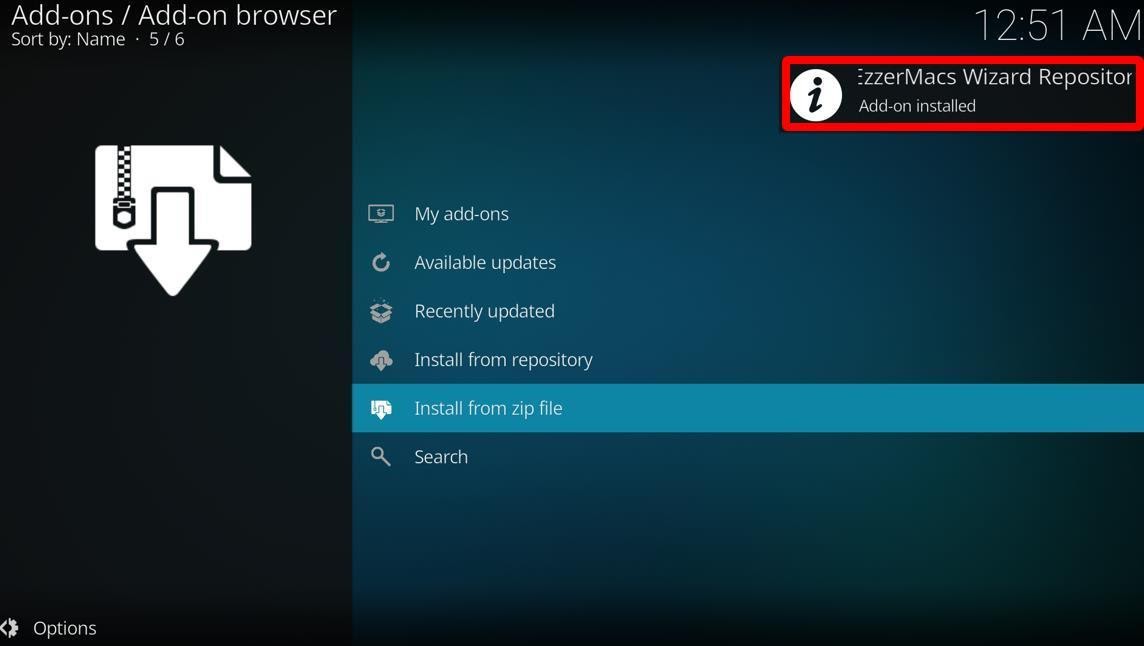
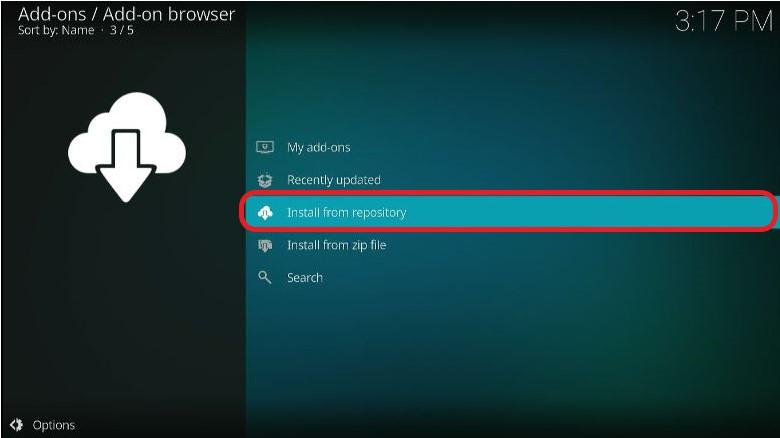
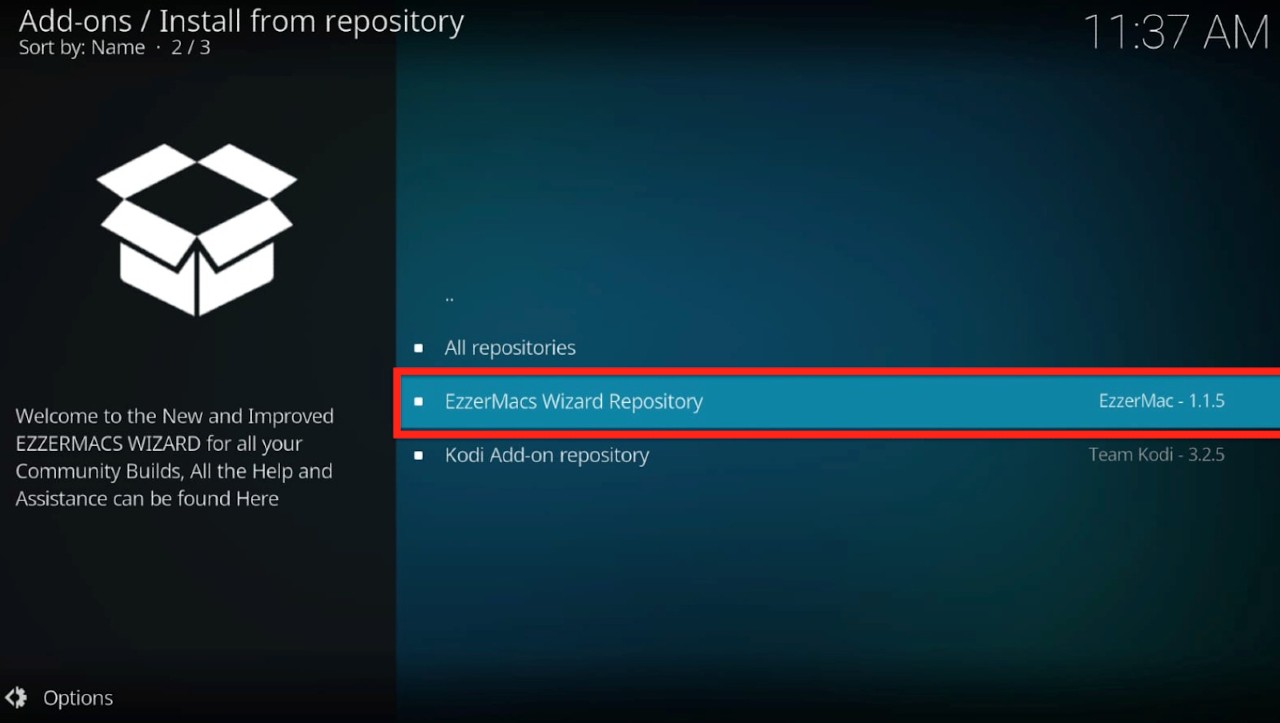
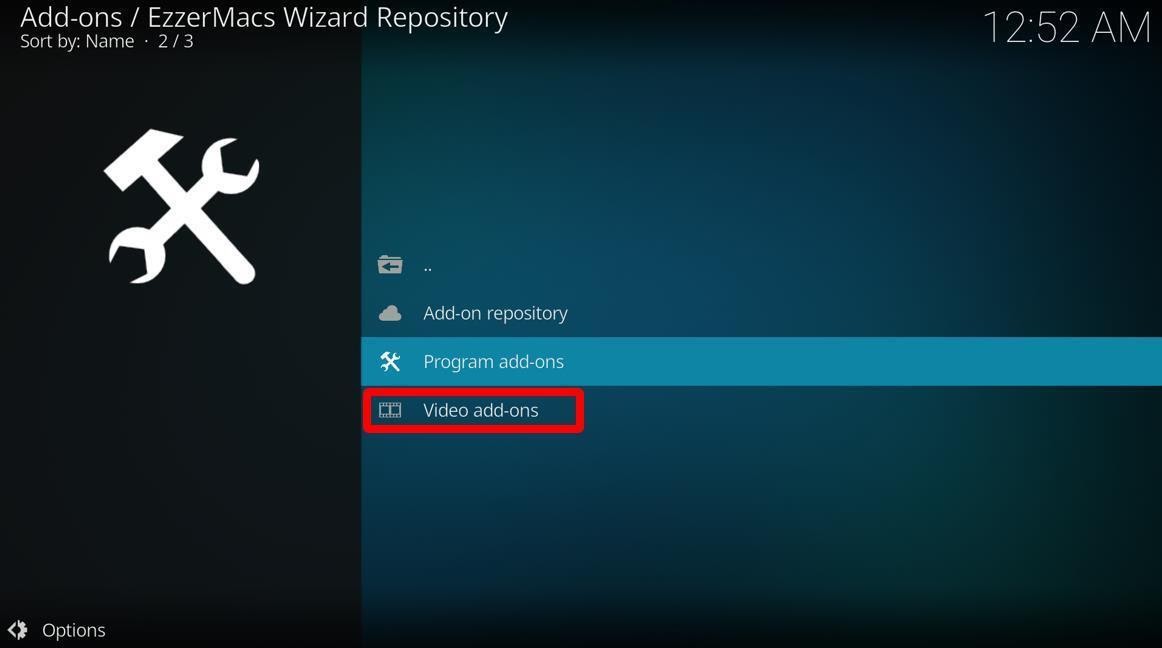
EzzarMacs repo is a highly useful repository and comes in handy more often to install different kinds of programs and video addons. You can now begin to use the SportsDevil.
Whatever you stream via your internet on any device, your ISP and government can see it. In some countries, ISPs are legally required to keep track of your data; whatever you browser, stream and search on the internet, they will keep track of your data and hand it over to your government.
It is an invasion of your privacy, and you should take it seriously. Your government can also store your data and sell it to other governments as well for the exchange of their citizens’ data.
ISPs have also been found guilty of storing your data and selling it to advertisement companies for profits. These small things violate your privacy and can cause damage to you in the long run. There is an easy fix to these problems; using a VPN will hide your online activities.
Suppose there is any third party that has been monitoring and saving your data when you start using a VPN. In that case, these prying third parties will only see that you are connected to the internet via VPN, but they won’t be able to monitor what you are doing.
Here at VPNcheck, we swear by ExpressVPN. We have been using it for years, and it has been providing us with the best services at the most amazing prices. ExpressVPN is a paid service that offers a 30-day money-back guarantee for its subscribers.
If you want to try it out and are not satisfied with the services ExpressVPN provides, you can claim a full refund. ExpressVPN has also been named the best VPN service by numerous tech blogs and websites, adding to the credibility of ExpressVPN. Let’s learn how we can set up ExpressVPN on our Firestick devices.
Setting up ExpressVPN is an easy and straightforward process. You don’t need to be a tech expert to set it up and install it on your Firestick devices.
Let us show you how to buy a subscription and set it up on your Amazon Firestick device.
Once all three steps are completed, you have set up your ExpressVPN account.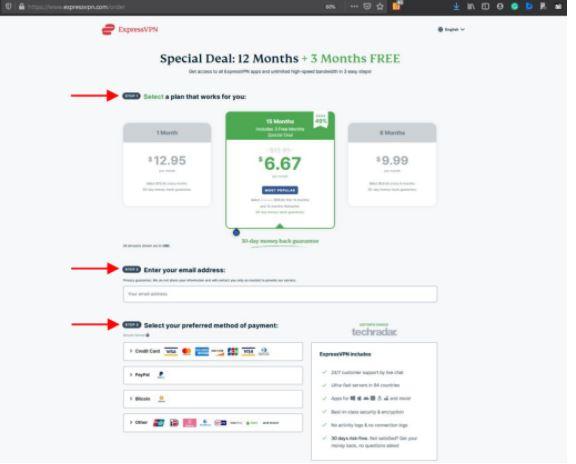


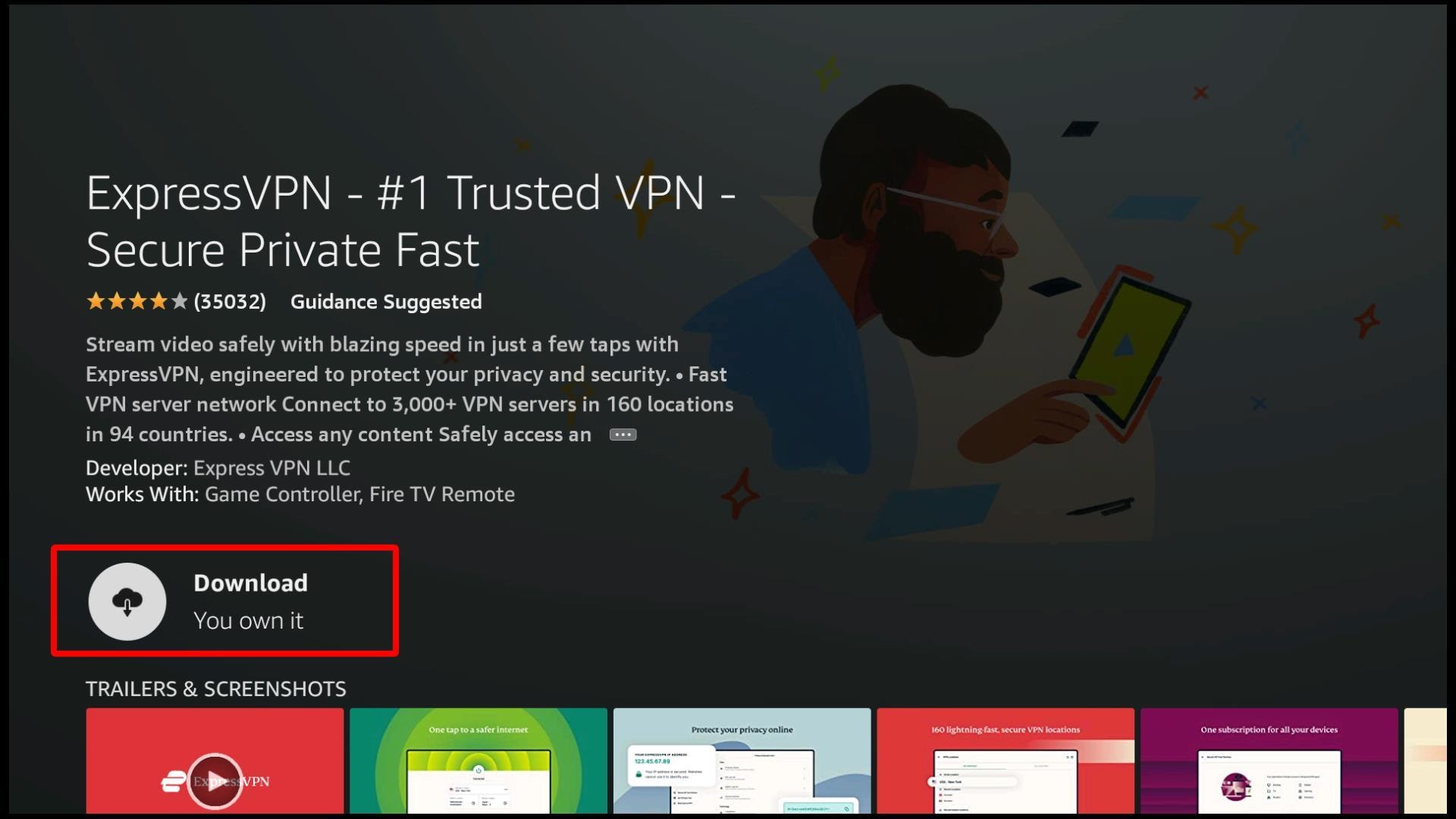
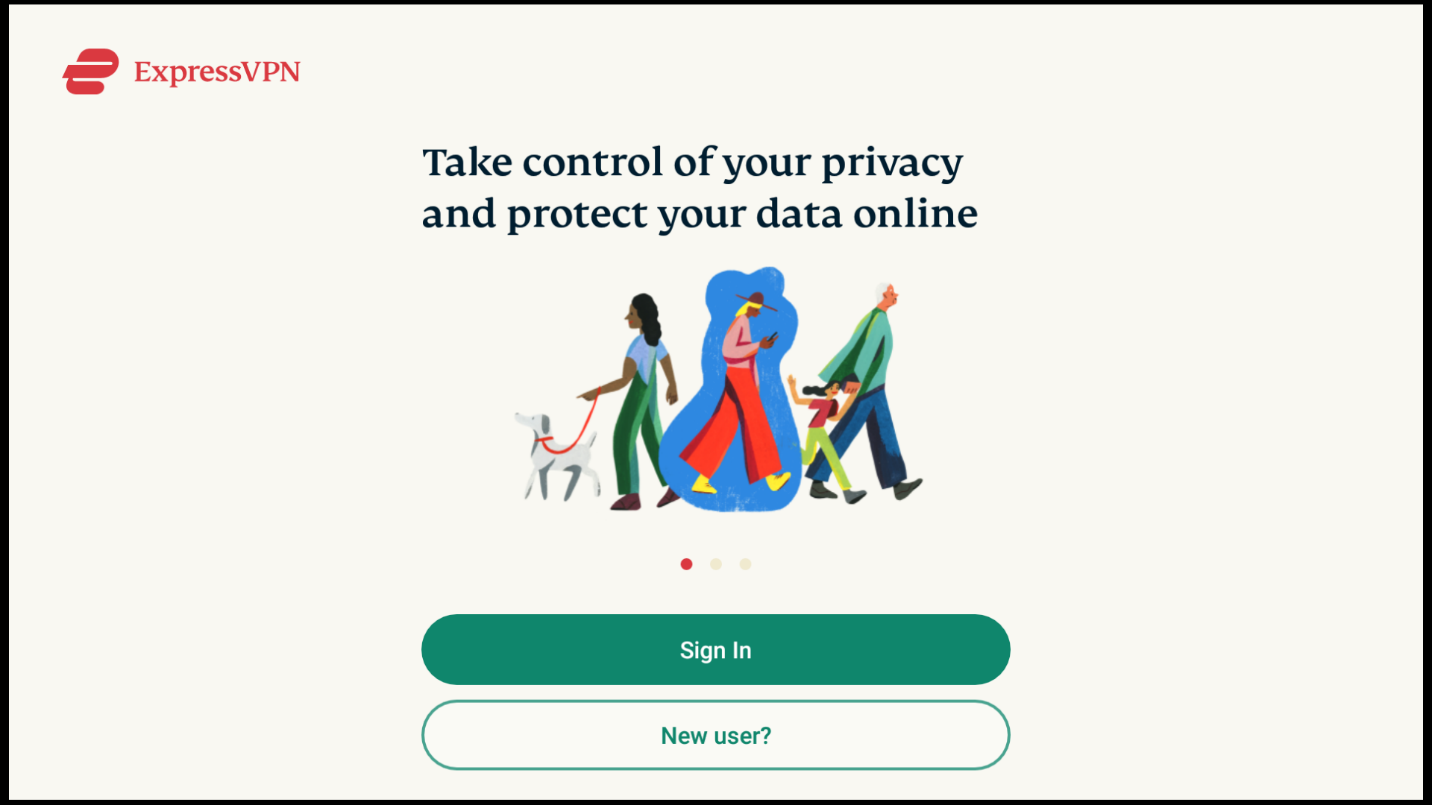


ExpressVPN has been installed and is running successfully. You can browse and stream anything you want safely now. The same ExpressVPN account can be used across multiple devices, such as your PC, laptop, tablet, smartphones, etc.
Sometimes you can face the problem of failing to install the SportsDevil addon. There can be a few different reasons for this. We will go through from simple to complex reasons and provide you with appropriate solutions for each of them.
One of the most common reasons for failed installation can be your internet connection. You might not have a working internet connection or a slow-speed internet that can cause problems installing the addon. While installing the SportsDevil addon, make sure your Firestick device has an active internet connection.
The next problem can be with the server of repositories. You might have been trying to install the addon via a repository that might no longer be hosting the addon. EzzerMacs repo has been one of the most widely used repositories for installing SportsDevil and other addons. If you are trying to install it via EzzerMacs and are getting the ‘Installation Failed’ error, the problem can be with the EzzerMacs server. One of the best solutions to this is to install it again at some other time.
You can always reboot your device and internet router if you keep getting the error. A refreshed internet and Kodi can do wonders for you; a simple reboot of your devices often solves so many problems you might have been facing with your device.
If nothing seems to be fixing your problem, you can reset your Kodi and reinstall addons. Resetting Kodi will restore Kodi to the factory settings, deleting all your installed repos, builds, and addons. You will need to reinstall all the required addons, repos and build on your Kodi.
If you want, you can also delete Kodi and reinstall it. You will need to reinstall all the addons, builds, and repos. It is strongly recommended that you install only the addons of your requirements and remove any that you do not use. A clean Kodi will save you from facing different issues.
EzzerMacs Repo hosts SportsDevil addon. EzzerMacs repo is a trusted repo that hosts tried and tested addons. But nothing is ever completely error-free, and like all things, Kodi addons can run into problems as well. These errors can be fixed with a few easy solutions, though.
If you have successfully installed SportsDevil, but you are facing problems running the addon, there is a high chance your internet connection is working well, or it might have a slow speed. Simply restarting your internet router can restore your internet speed.
If SportsDevil isn’t operating properly, even your internet connection is stable. It might be an issue with the addon’s server. You can’t fix the server from your own home. The only possible solution for this problem is to wait for the server to get active again.
If you have been waiting for a long time and it still hasn’t worked, you might want to try some local troubleshooting.
Restarting Kodi as well as your Amazon Firestick device can give your device a soft reset, closing any malfunctioning apps that have been running in the background. There is a great chance that resetting will also fix your SportsDevil problem.
You can also uninstall SportsDevil by following this path: Kodi Home Screen > Add-ons > Video Addons and uninstalling the SportsDevil addon. You will need to reinstall it from the EzzerMacs repo again. Uninstalling the SportsDevil addon will delete any corrupted or broken files that might have been stopping SportsDevil from working correctly.
If everything else fails, resetting your Kodi and Amazon Firestick device may be your only choice. This will delete all of your installed addons, builds, repos from Kodi, and it will require you to reinstall everything from scratch. If you are a sports fan and love SportsDevil, all this trouble might be worth it. But we recommend you try out some other top sports addons as well, as SportsDevil is no longer available on the newer version of Kodi.