Cord-cutters are on the rise. Forbes estimates that the number of people who have cut the cord on their satellite or cable connection has tripled over the last 7 years, with over 50 million US citizens growing disillusioned with the rising costs of cable and satellite TV.
One cannot blame these people when they are turning to alternatives like Stremio. It’s a streaming app that lets users stream TV shows, drama series, and movies for free. Stremio sets itself apart from its competitors by not hosting any content. Instead, it just directs you to other streaming providers.
In this guide, we’re going to give you a comprehensive tutorial on how to install Stremio on your Firestick, Firestick 4K, Firestick Lite, Fire TV Cube, and Android TV. That’s not all. We’ll also tell you how you can download Stremio addons and take your streaming experience to the next level. Read on to know more.
Before you can install the Stremio app on your Amazon Fire TV Stick, you need to make a few tweaks to your device’s settings. These tweaks are necessary because Stremio isn’t available on the Amazon App store. You’ve to download it from a third-party source.
Follow these steps to prepare your Firestick for Stremio installation:

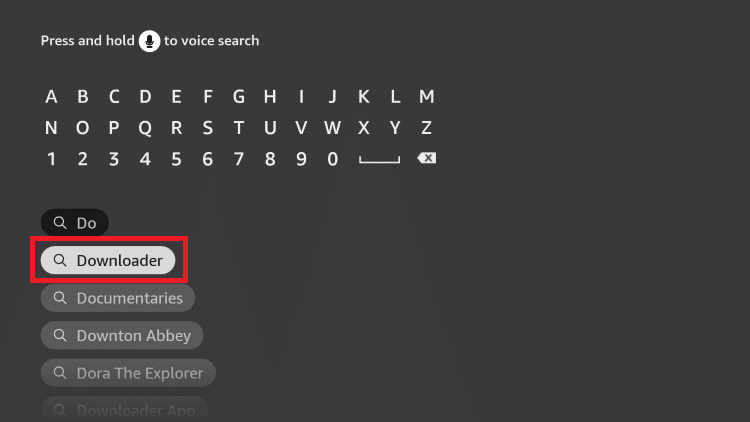
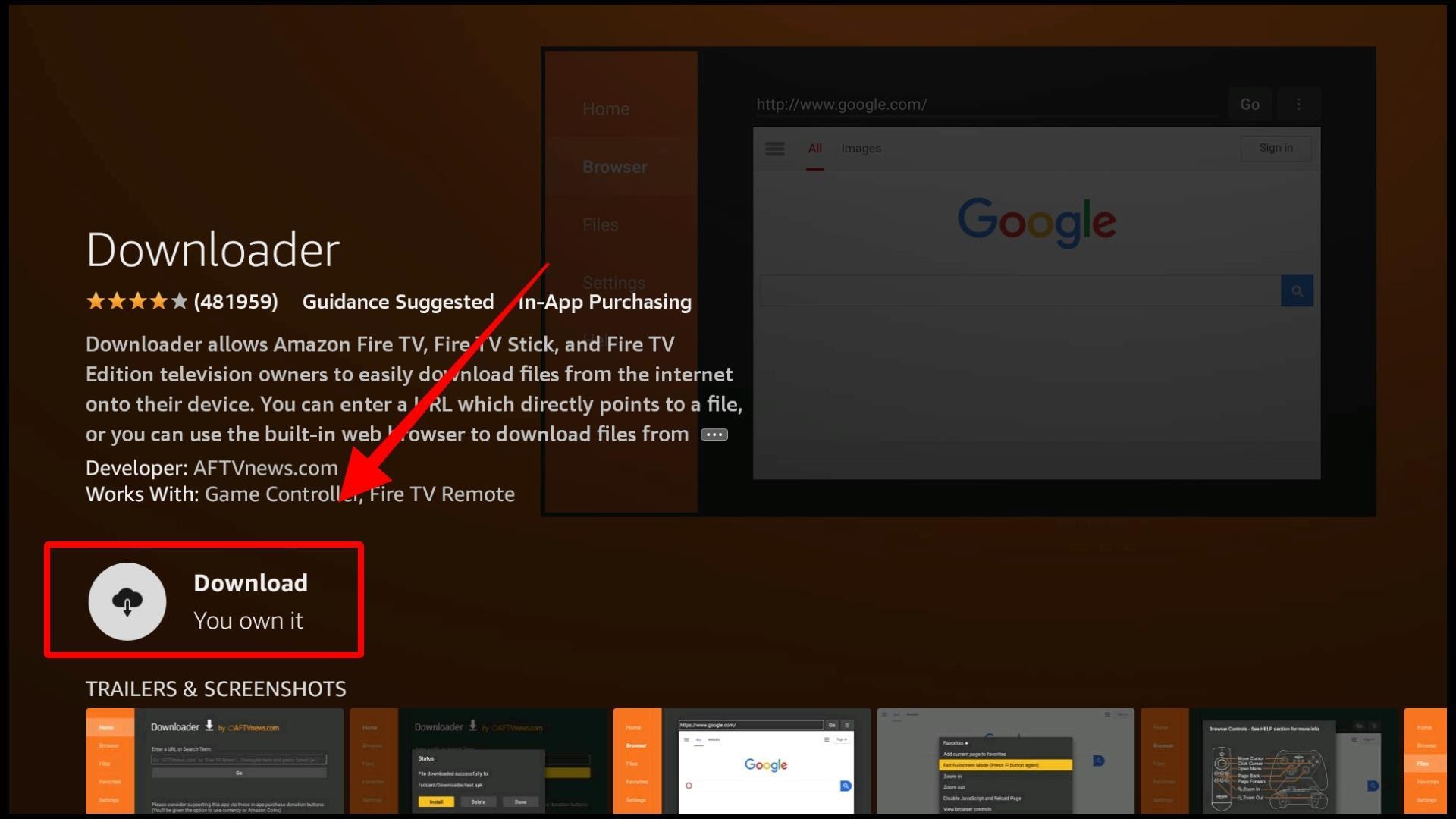
The next thing you need to take care of is to tweak your Firestick’s settings to allow the installation of third-party apps.


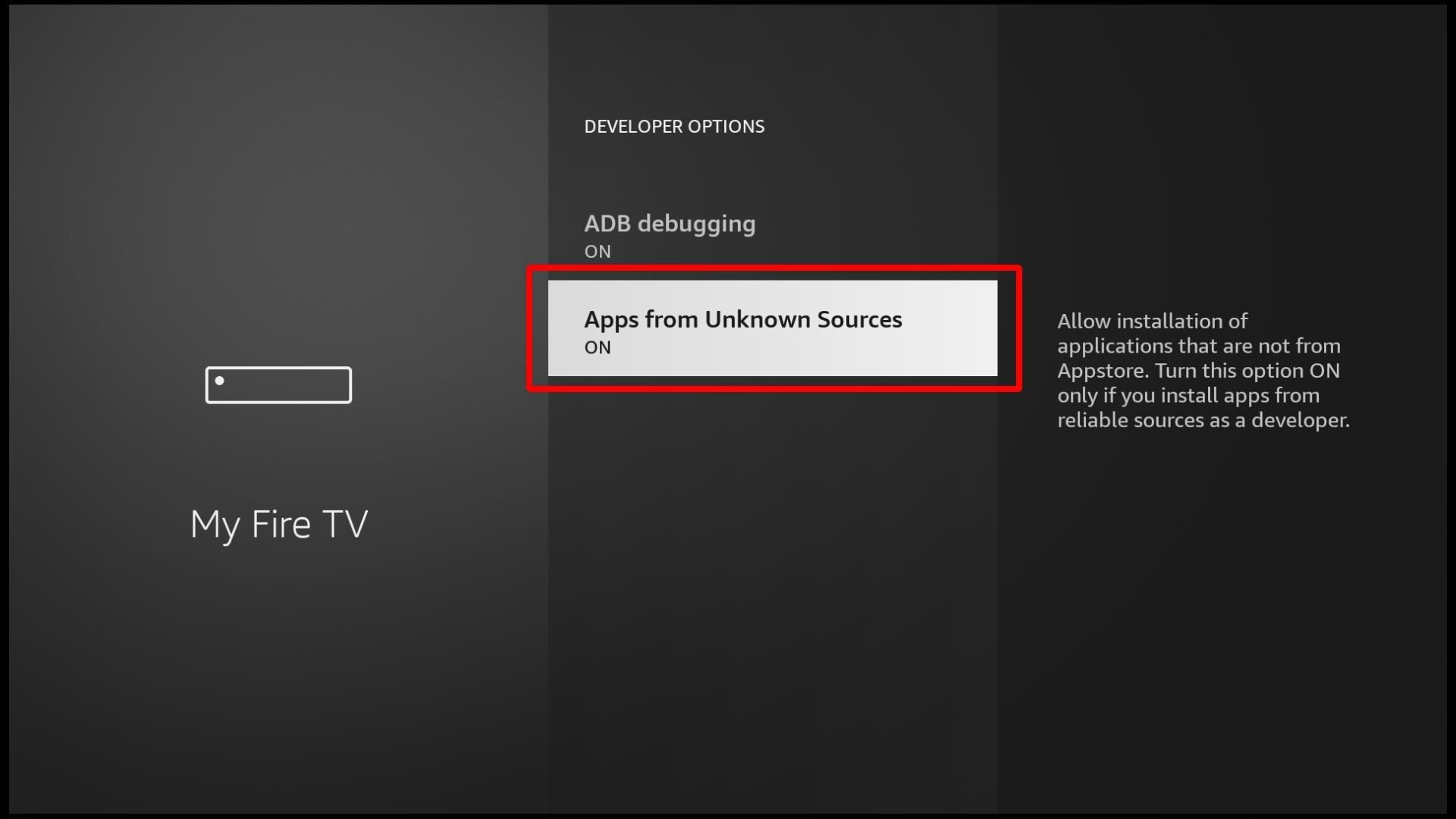
Now your Firestick can download apps from third-party sources.
Follow these steps to install/sideload Stremio on Firestick:
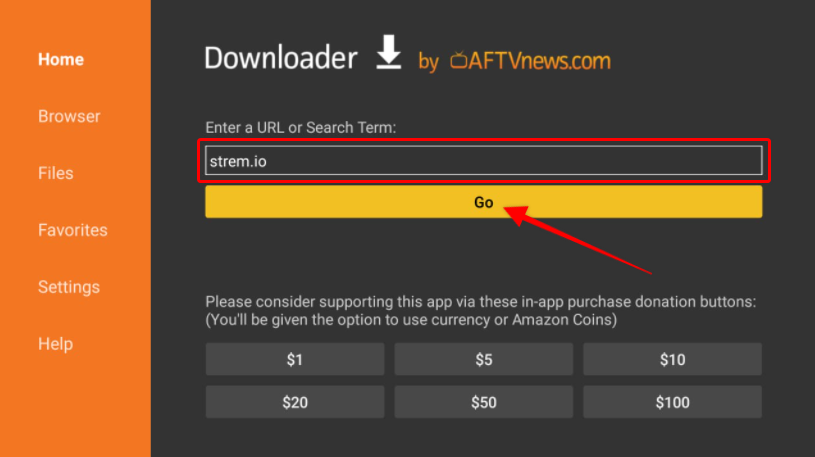
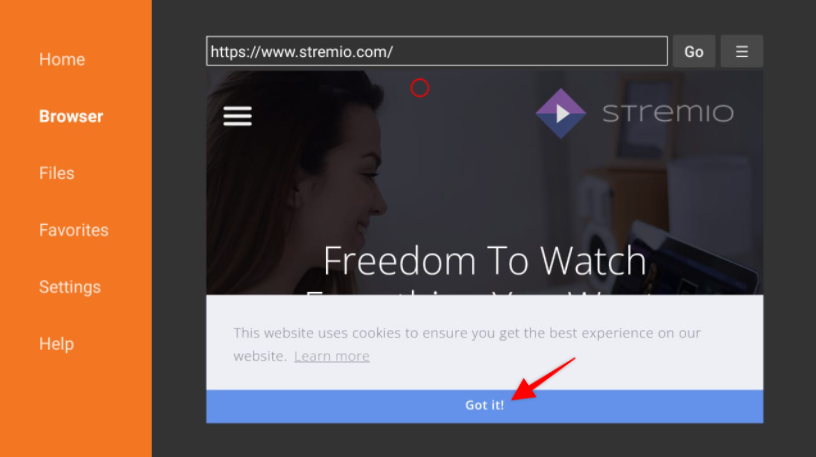
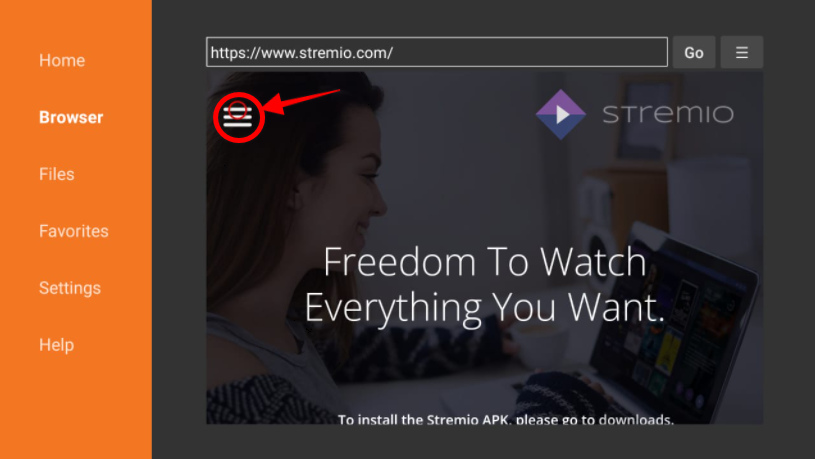
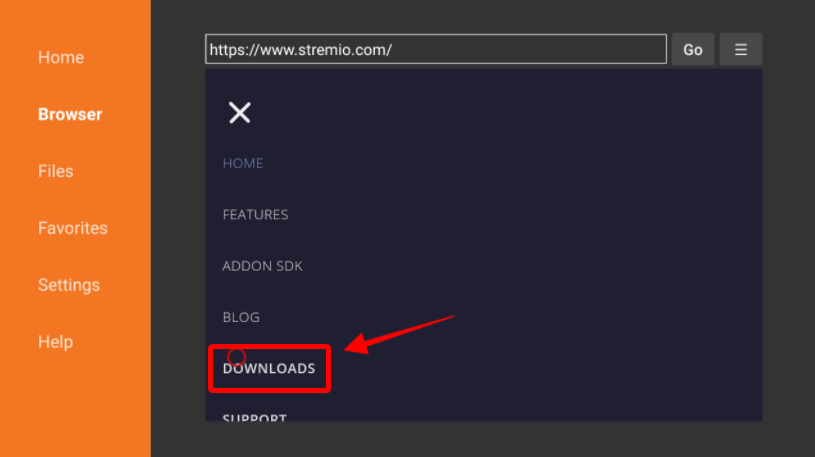
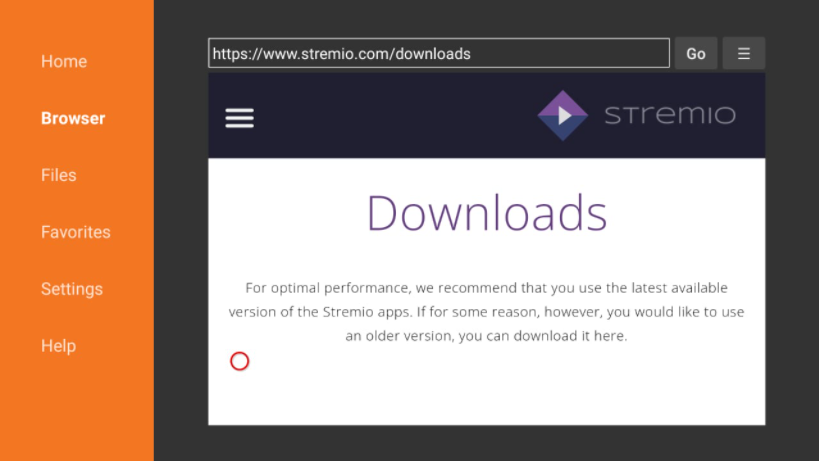

Click on it as it is the appropriate version for your Firestick.
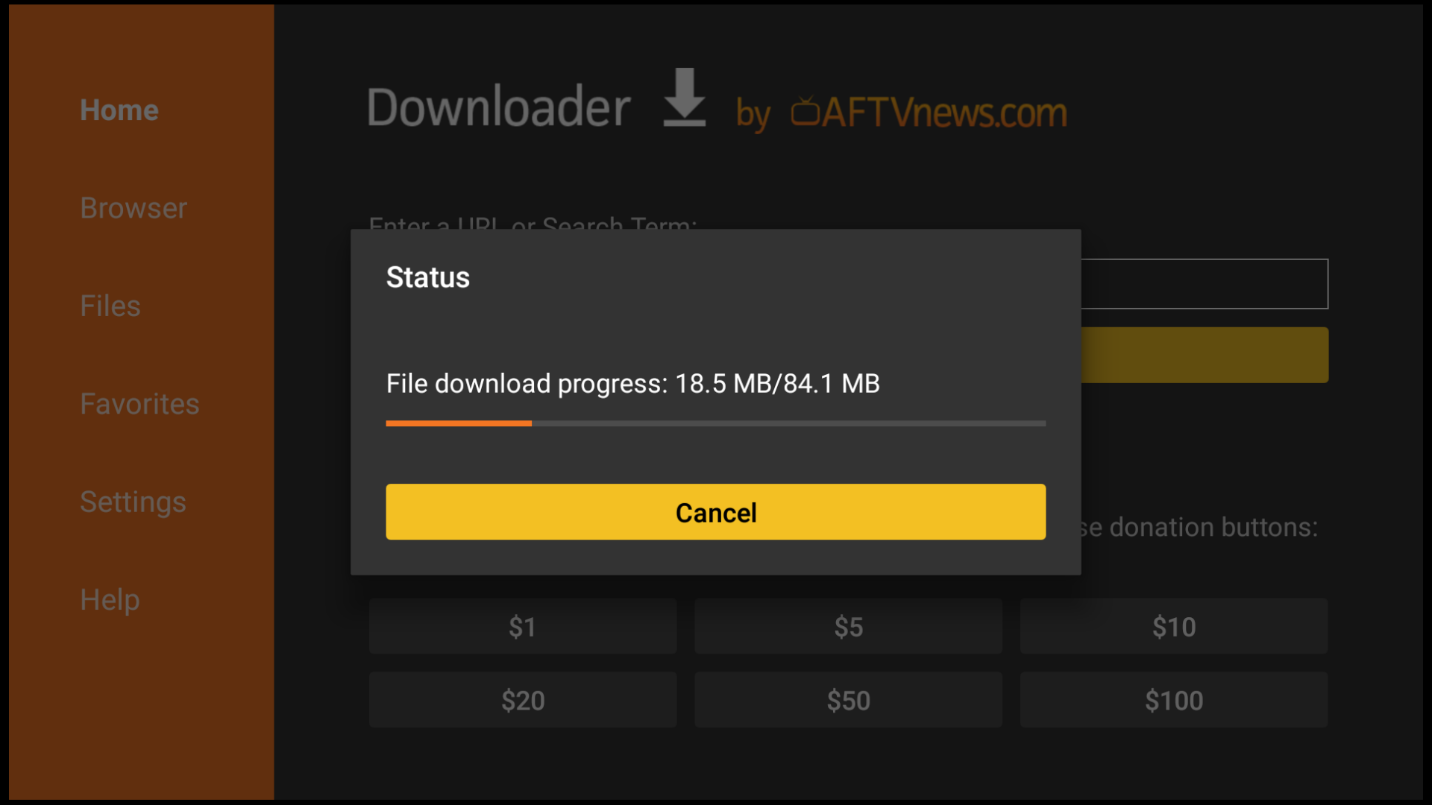

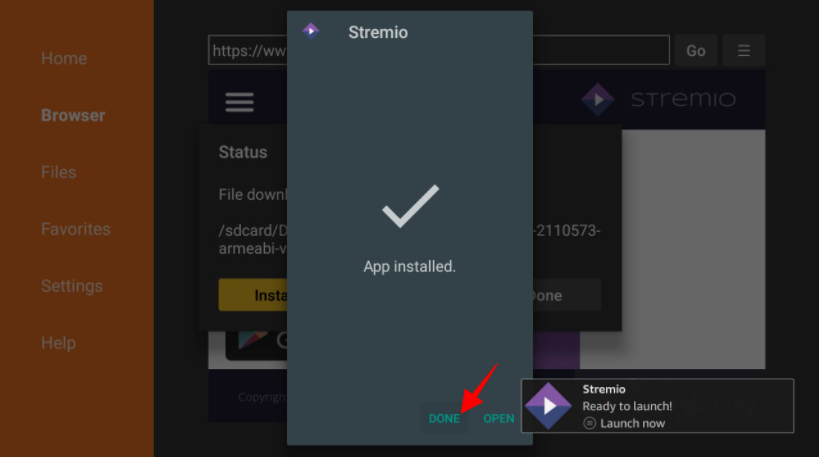
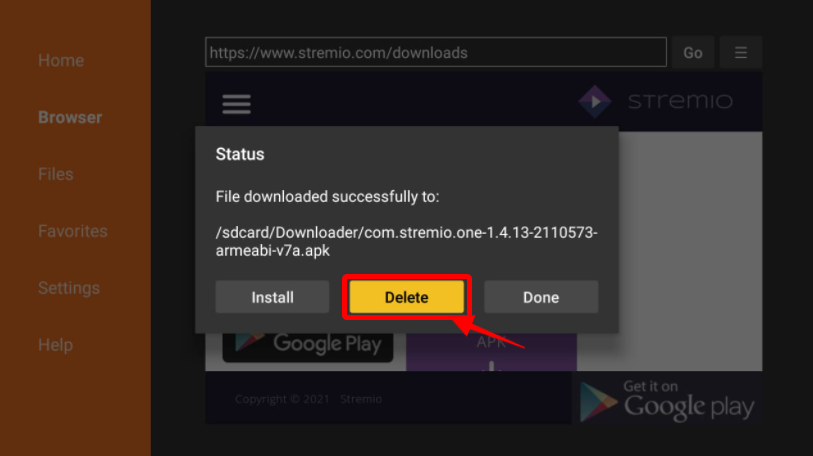
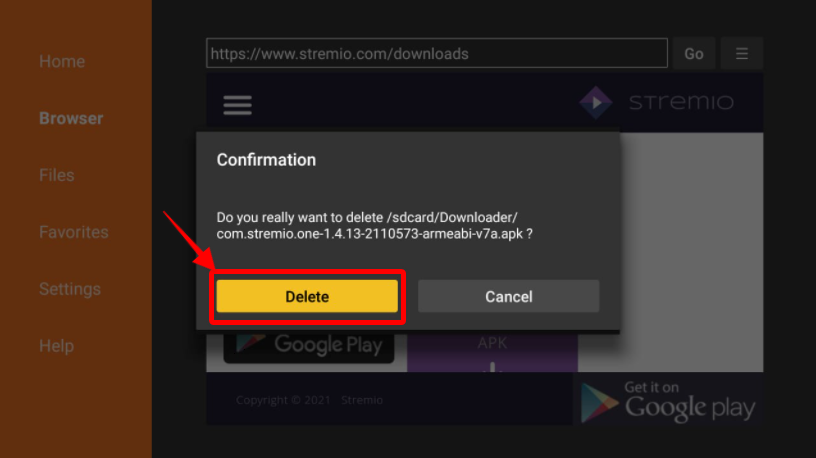
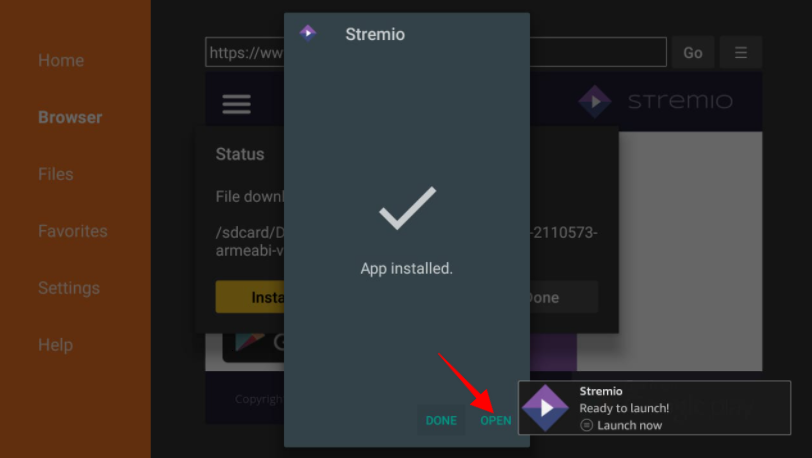
You can install Stremio directly on your Android TV – there’s no reason for you to tweak your Android TV’s settings as you did with your Firestick. Want to know why? Stremio is available on the Google Play Store. You can thus directly download and install it on your Android TV.
However, if you can’t find the Stremio app on the Google Play Store, follow these instructions to side-download and install Stremio:
Before you install Stremio on your Android TV or Firestick, you might want to consider getting a VPN subscription.
Most people use VPNs to hide the streaming of copyrighted content. However, Virtual Private Networks are for various types of users. VPNs can encrypt your traffic to ensure that your internet service provider and the government can’t see what you’re browsing on the internet.
This will make sure that even if you’re streaming content that is banned or copyrighted in your country, you don’t end up attracting the attention of your ISP or the government. Our recommendation for a good Firestick VPN is ExpressVPN.
Here’s how you can download and install ExpressVPN on your Firestick:

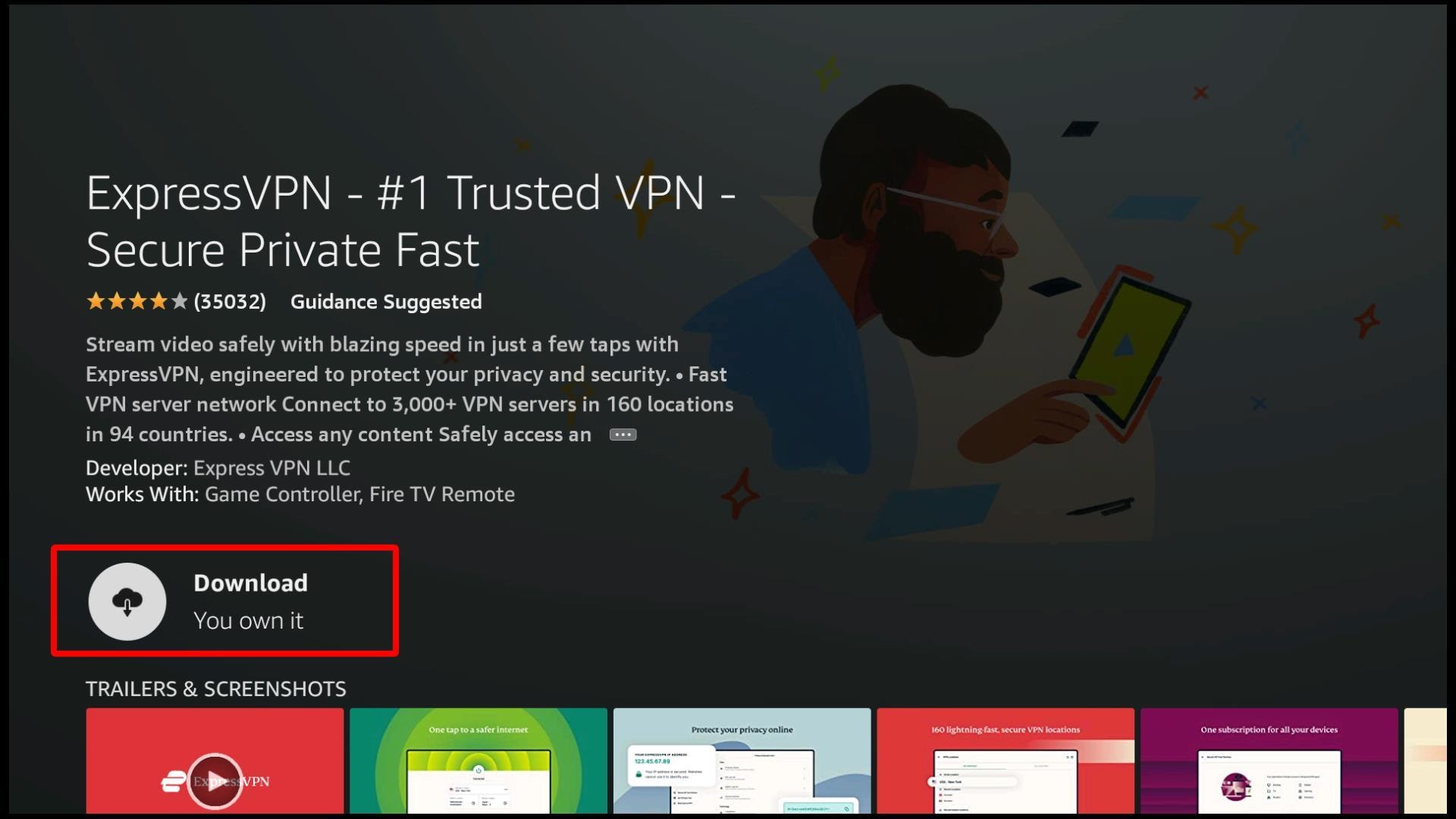
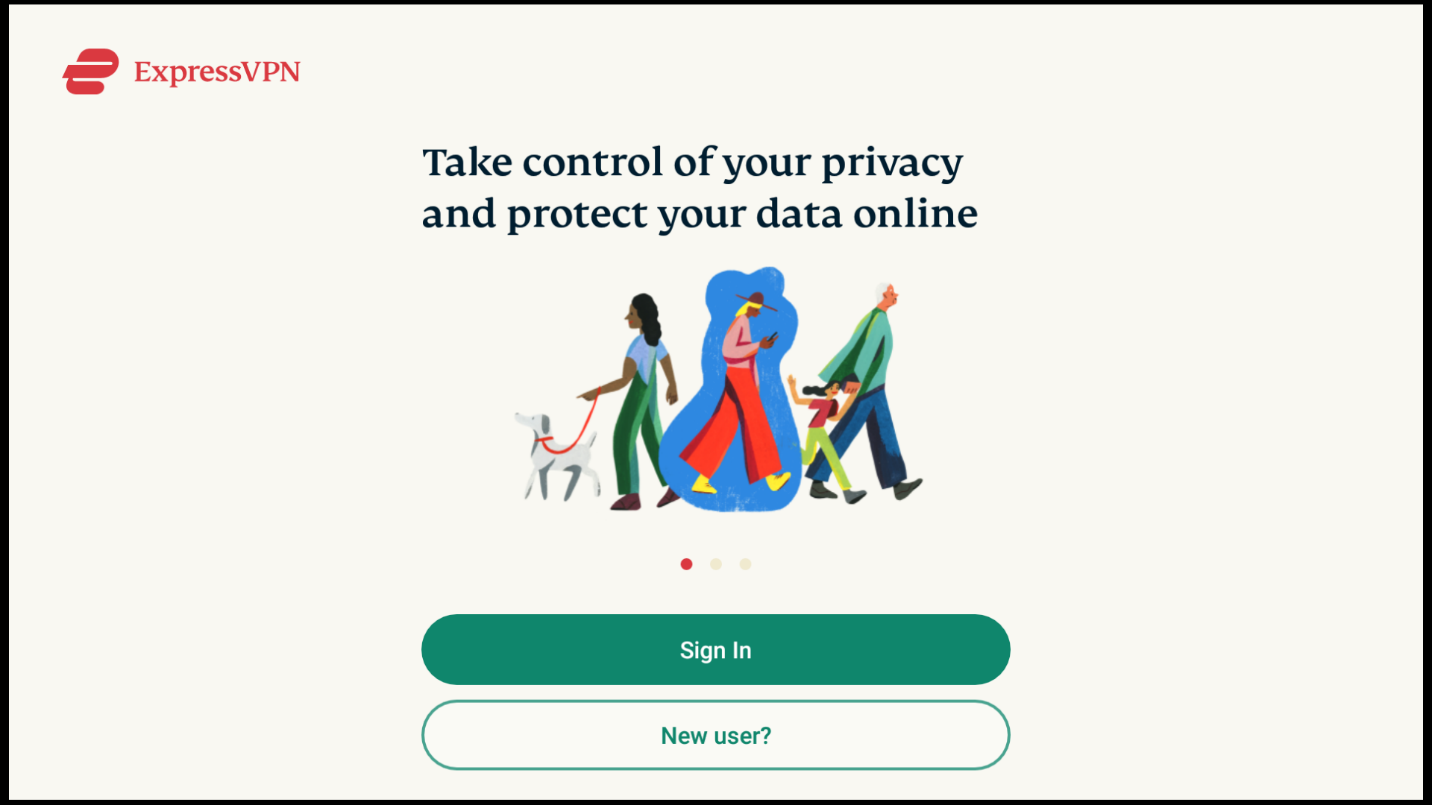
Unless you’ve been using Stremio in the past (in which case you can skip this section), you’d need to sign up for the app. Here’s how you can do it.
Stremio gives you two options to sign in. You can either sign in with Facebook (Stremio states that it won’t post anything on your wall if you choose this option). Or you can log in as a guest by selecting Log in, then Guest Login. Keep in mind that if you sign in as a guest, your settings will be erased once you log out.
Using an application for the first time can be confusing. Which is why we’re going to provide you with a step-by-step guide to use the Stremio app for the first time.
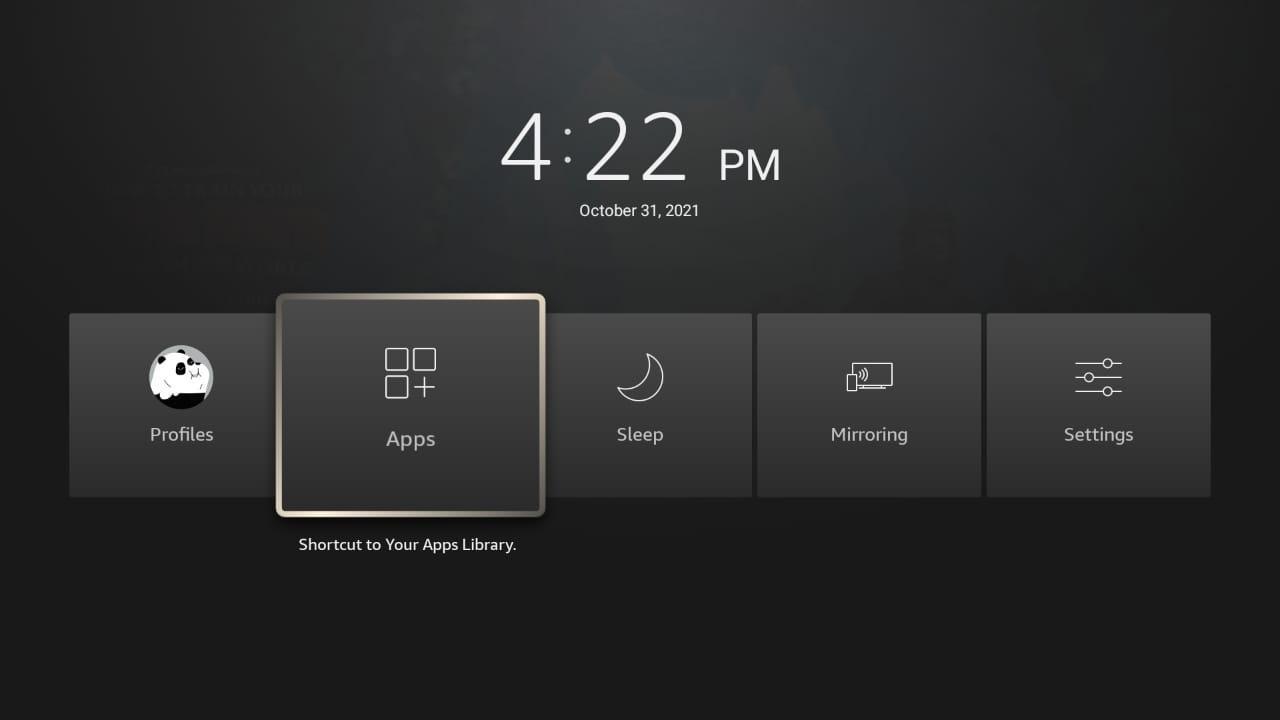
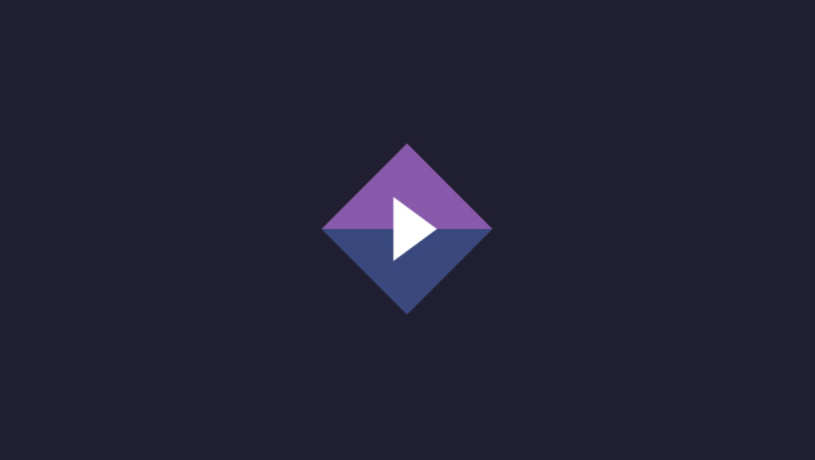
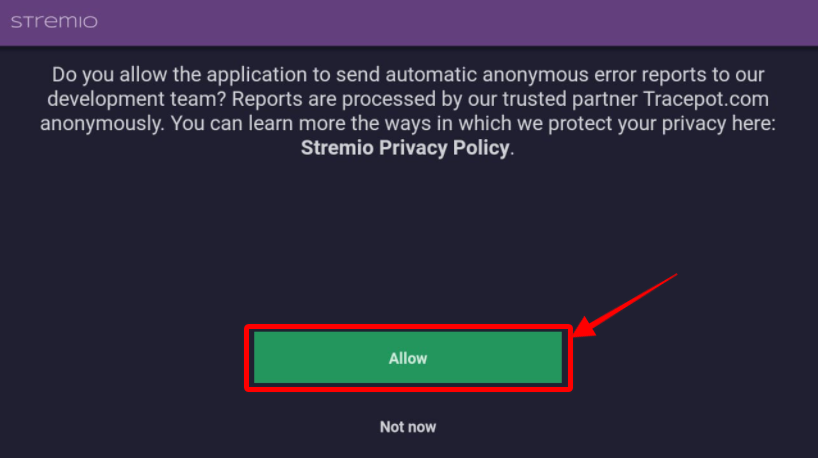
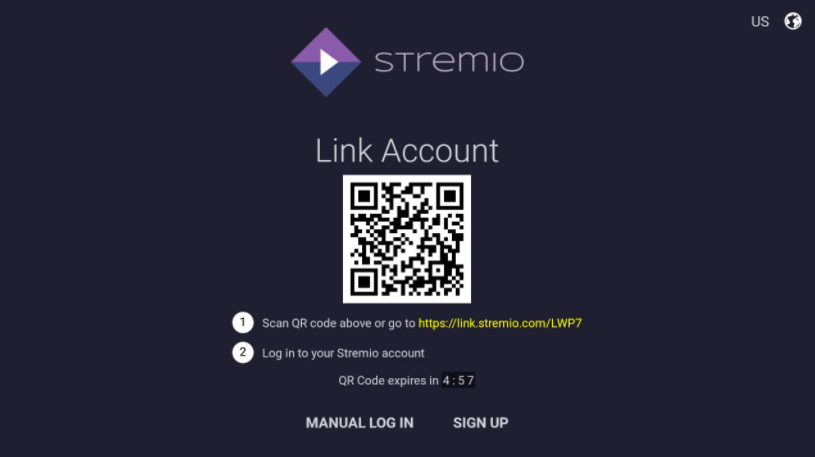
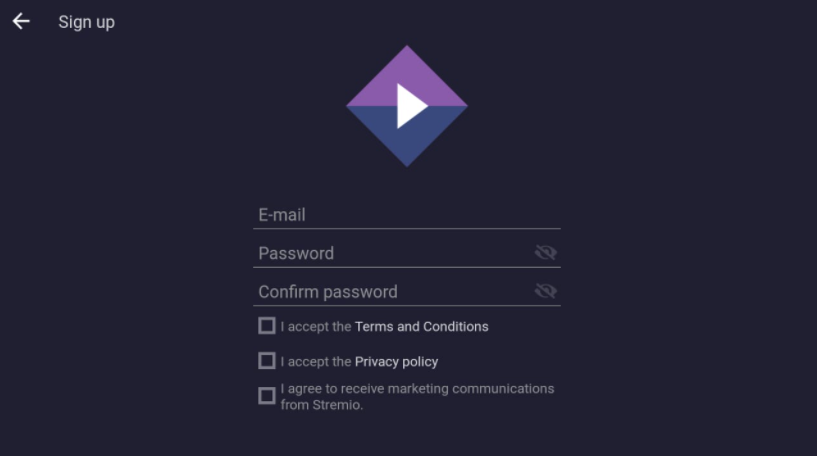
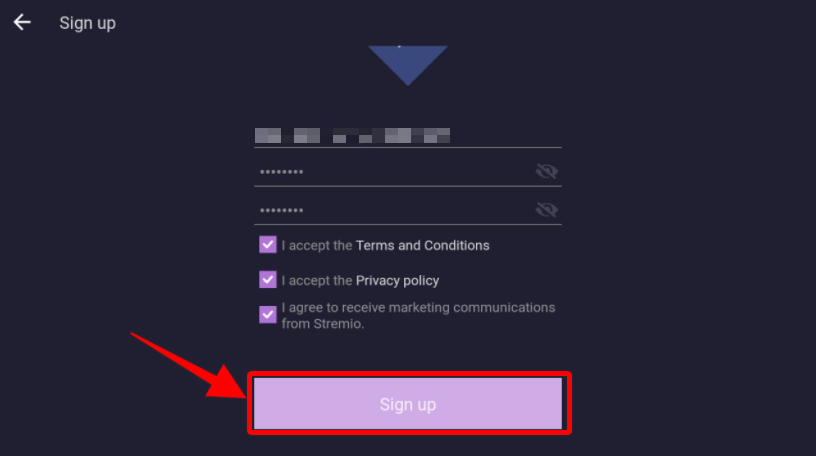
Here’s how Stremio’s homepage will look like.
 Start your Stremio journey by discovering its features from the top-right menu. You can start by browsing through multiple categories of content Stremio has to offer, including movies, series, channels, etc.
Start your Stremio journey by discovering its features from the top-right menu. You can start by browsing through multiple categories of content Stremio has to offer, including movies, series, channels, etc.

Remember that you will have to install addons for streaming your favorite pieces of content on Stremio. Installing Stremio addons is a super easy process (much easier than that of Kodi). Here’s why we’re so sure.
Whether you have installed it on your Firestick or Android TV, using Stremio is going to be a piece of cake after you’ve signed into the app. The app’s homepage will show you all the recently released movies and TV serials. Once you’ve watched a few pieces of content, Stremio will customize its homepage based on your browsing history and likes and dislikes.
If you want to explore the app, click on different options from the menu. Under the Discover category, you can choose the type and category of movies you prefer streaming. Similar is the case with the Genre category.
Any movie you select can be accessed in the My Library option. Stremio also lets you integrate it with Trakt. And the best thing about Stremio is that it enables you to download addons to find quality streaming links using the app.
One of the best things about Stremio’s addons is that they won’t take up any space on your device, even if you’ve installed the addons. That’s because the addons stay online. This means you can install as many addons as you like without worrying about storage space.
You will find two main types of addons on Stremio:
Follow these steps to download addons on your Stremio app:
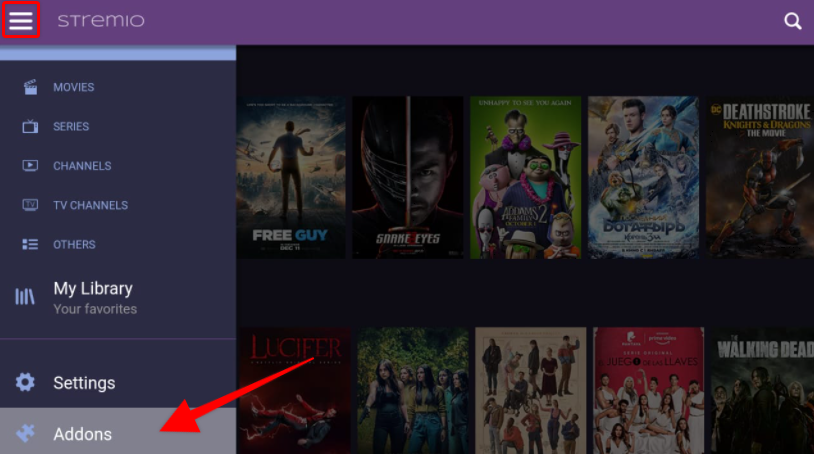
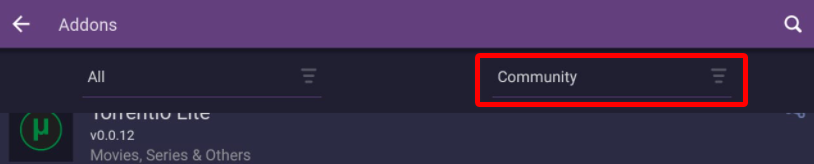

Go to the community category to see all the addons you’ve installed.
Streaming your favorite pieces of content through the Stremio app is pretty straightforward. All you have to do to stream a movie or drama serial is to search for its name using the search bar on the app’s homepage.
Once you click on the film’s name, you’ll be given a list of streaming links. All of the links will be of the addons that you installed. You can choose the one that you find the fittest, having the best quality.
Whenever you choose a movie to stream, you will see many links to stream the film from. These links will be from the addons that you installed before. So, choose the one with the highest quality, and enjoy your streaming.
To enable subtitles, click on the subtitle icon after clicking on your movie. The icon will most likely be present in the corner of your video while it’s playing. After that, enable the toggle on the top right and choose your desired subtitle language.
Stremio is one of the best streaming apps out there. Apart from letting you watch your favorite content, it also suggests content you might be interested in. Stremio even notifies you of the platforms your favorite content is available on (and whether you can watch it for free or not).
On top of that, none of this app’s addons will be installed on your device. This means there’s zero opportunity for any malicious developer to inject malware into your system. It also means that you can download as many addons as you want, without worrying about storage space.