OneBox HD is one of the best on-demand media apps out there. Sure, it isn’t as good as Terrarium TV, which permanently shut down years ago. But it brings you content from multiple genres, giving you the opportunity to enjoy your favorite content.
Another exciting thing about OneBox is its lightweight configuration. This means you won’t have to delete any existing apps from your Firestick to make space for this app. That said, it runs seamlessly on Android streaming devices too.
In this article, we will provide you with a step-by-step guide on installing OneBox HD on Amazon Fire TV Stick. We’ll also disclose the name of the VPN that works best with this on-demand media app. Read on for more information.
Since OneBox HD is a third-party app, it isn’t available on the Amazon App Store. This leaves you with no choice but to sideload it on your Firestick.
To do so, you’ll first need to tweak your Firestick’s settings, enabling installation from third-party sources. Only then you can install this on-demand media app.
For your convenience, we’ve divided OneBox HD’s installation process into two steps:
The second step can be completed using two apps. You can either rely on the well-known Downloader app. Or you can go for the relatively obscure ES File Explorer.
Before you can install the OneBox HD on your Firestick, you need to make a few tweaks to your device’s settings. These tweaks are necessary because OneBox isn’t available on the Amazon App store. You’ve to download it from a third-party source:
Follow these steps to tweak your Firestick’s settings:
Step 1: Go to your Firestick’s homepage. Click on Settings.
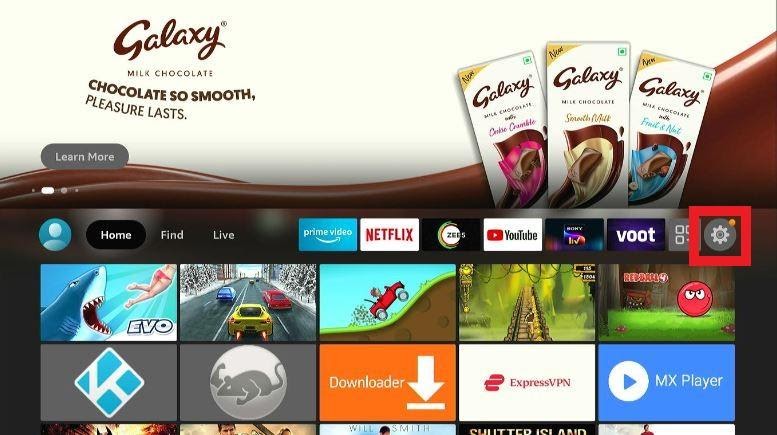
Step 2: Go to ‘My Fire TV‘
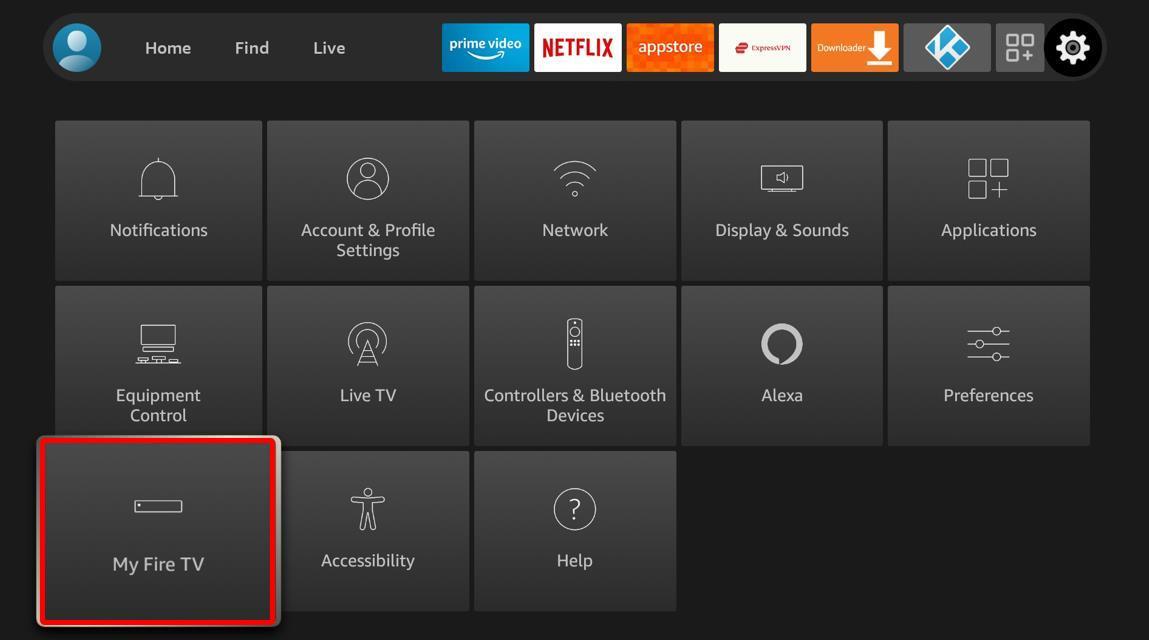
Step 3: The following screen will appear.
Click on ‘Developer Options‘

Step 4: Click on ‘Install from unknown apps‘.
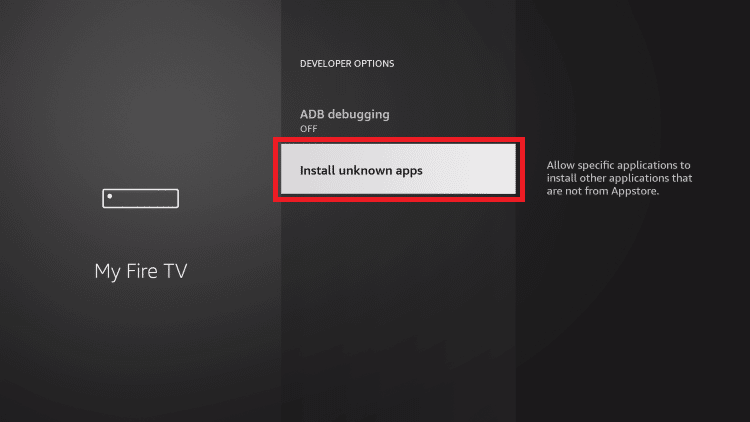
Step 5: A list of apps will appear; click on the Downloader app.
Make sure the app is switched on.
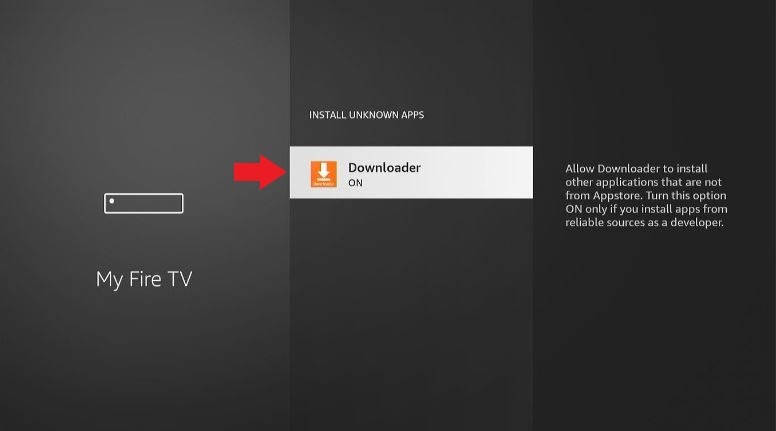
Step 6: A prompt will appear on your Firestick screen. It will require you to confirm whether you want to allow apps from unknown sources. Click ‘Turn on‘.
You can now install third-party apps on your Firestick.
Here’s how you can install OneBox HD through the Downloader app:
Step 1: Launch the Downloader app.
Click on the search bar on the app’s home screen (as shown in the screenshot)

Step 2: Type the URL: https://vpnch.ec/k/onebox and Click Go.
The APK file will start downloading.
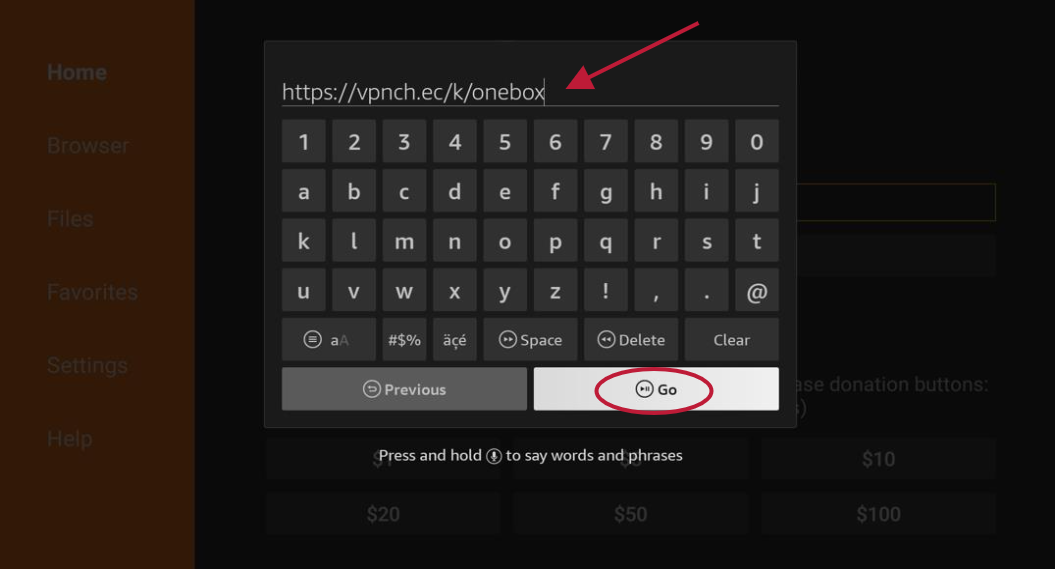
Step 3: A window will appear.
Select ‘Install‘.
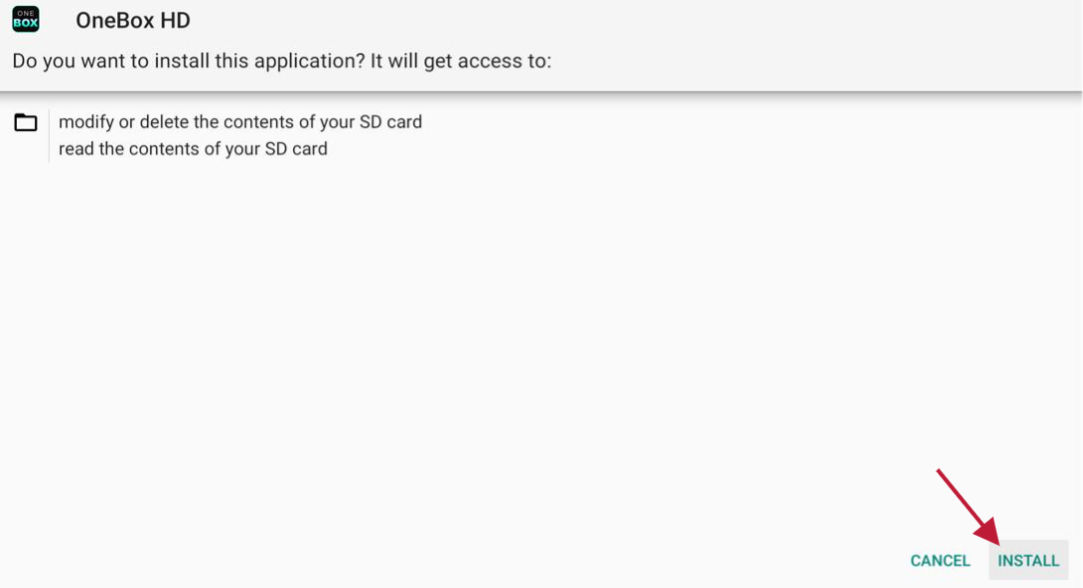
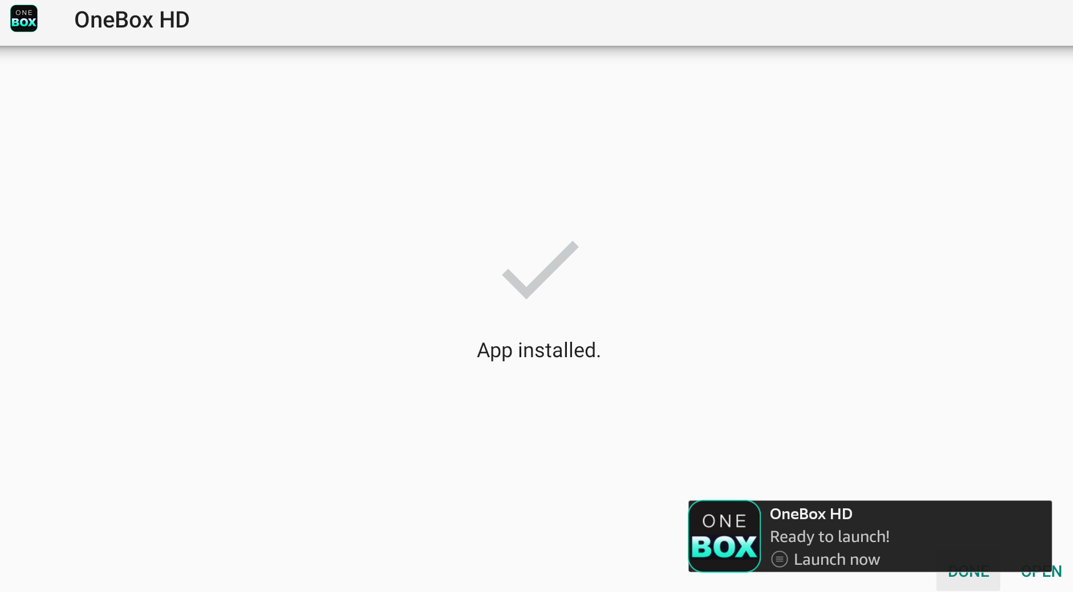
Step 4: Click on ‘Done‘ to complete the installation process.
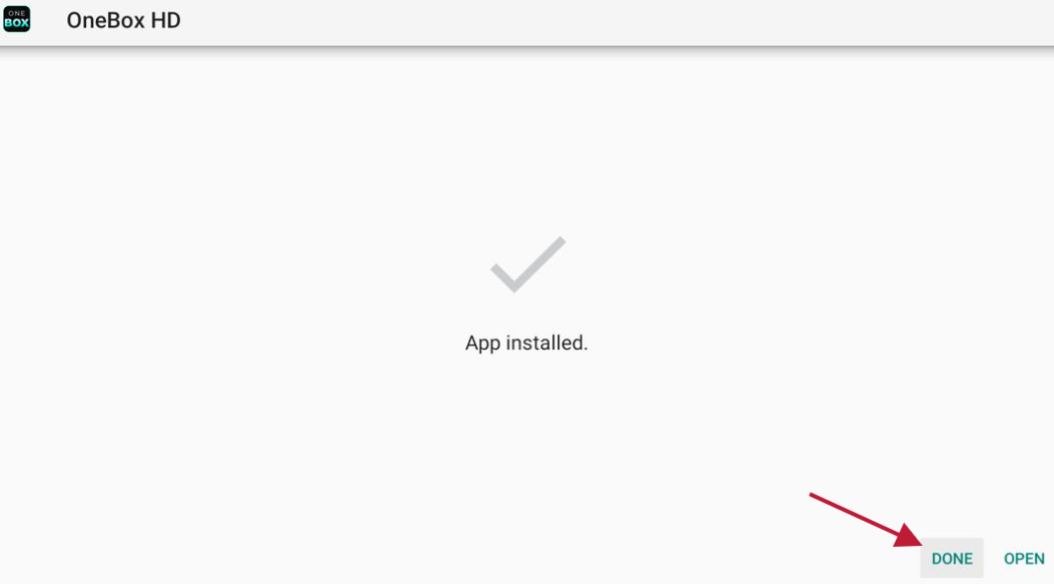
Save space on your Firestick by deleting the APK file. Select Delete.
The APK file has served its purpose and is only consuming space now.
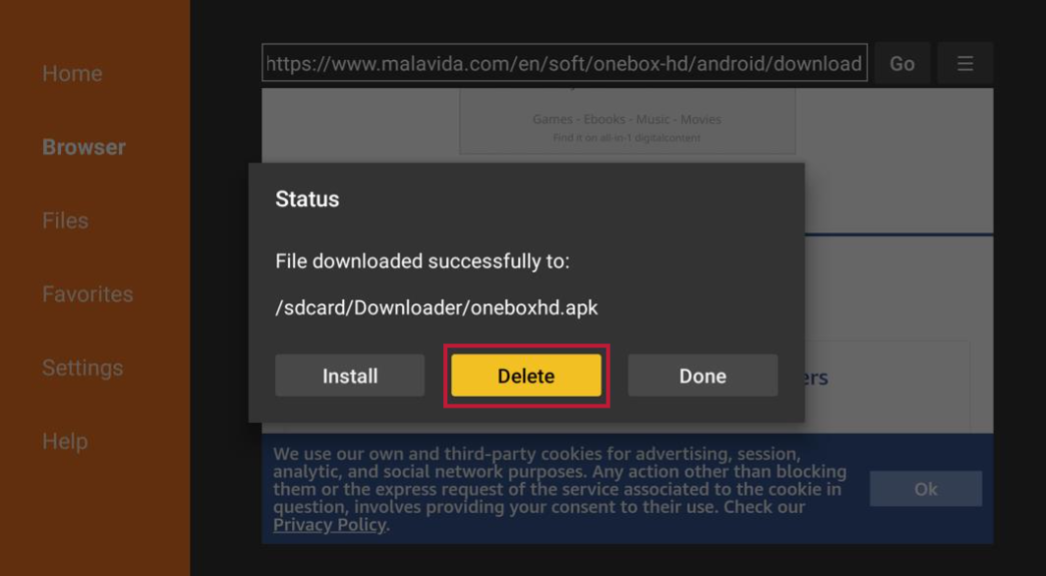
Step 5: The OneBox HD app is now installed. But to run it, you’ll need to install the MV CastPlayer. That is because OneBox HD needs an external media player to run on Amazon Fire TV Stick devices.
Type the URL: https://vpnch.ec/k/mv in the Downloader app’s search bar.
Click Go
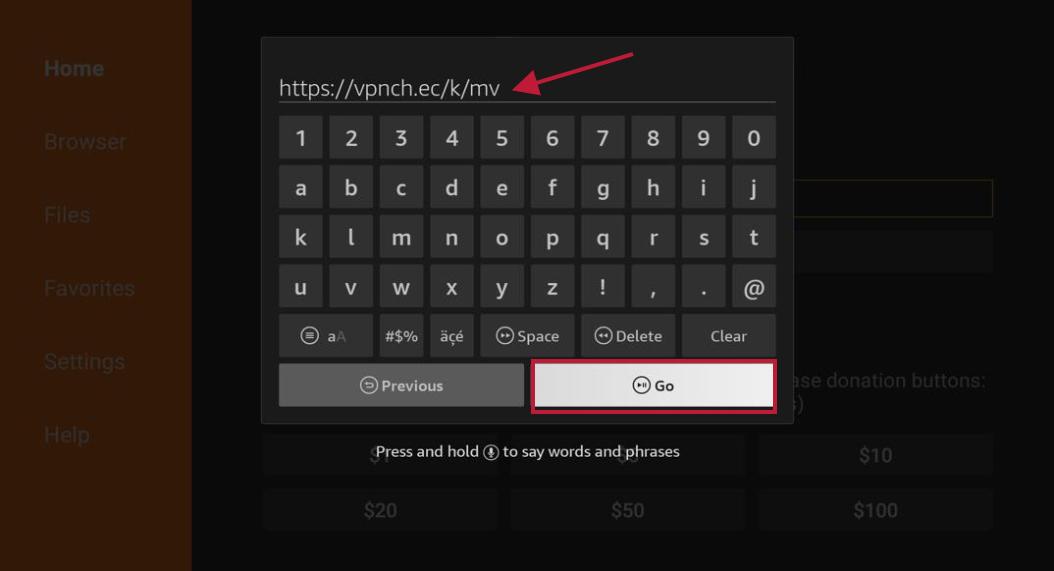
Step 6: The MV CastPlayer will start downloading.
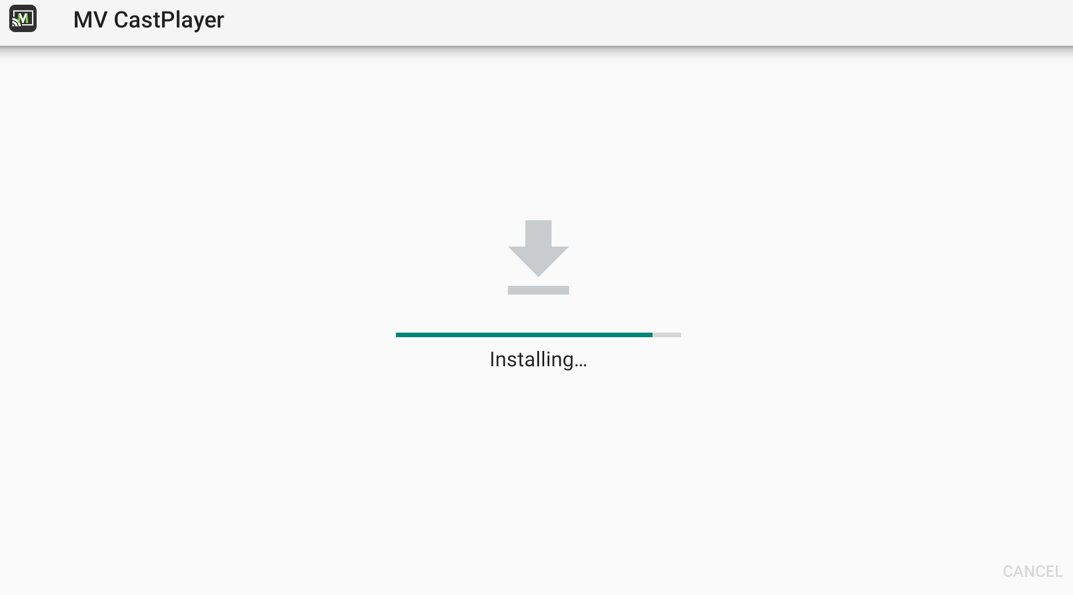
Step 7: Once the download is complete, you can start using the OneBox HD app on your Firestick.
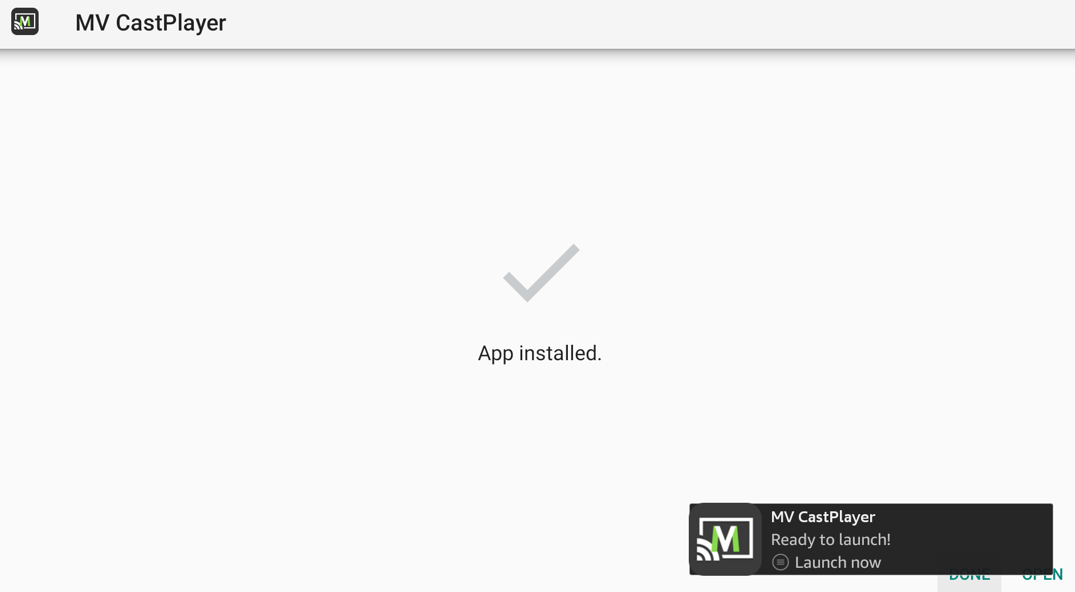
If you have the ES File Explorer and wish to download the OneBox HD APK using it, we’ve jotted down all the steps.
If you don’t have the ES File Explorer, you can download it from the Amazon App Store. Keep in mind that this app isn’t free. You’d have to pay $9.99 for the monthly subscription fee.
Follow these steps to download OneBox HD APK using ES File Explorer:
Step 1: Launch ES File Explorer.
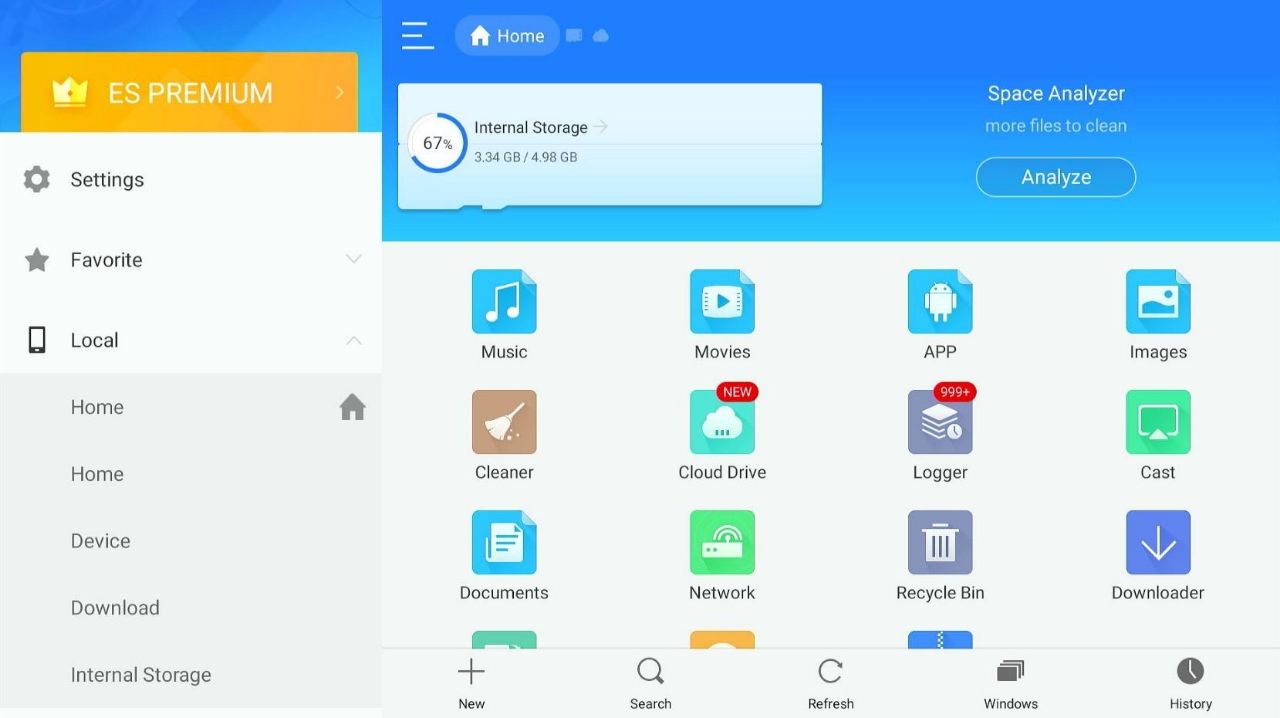
Step 2: Go to Tools and click on Download Manager.
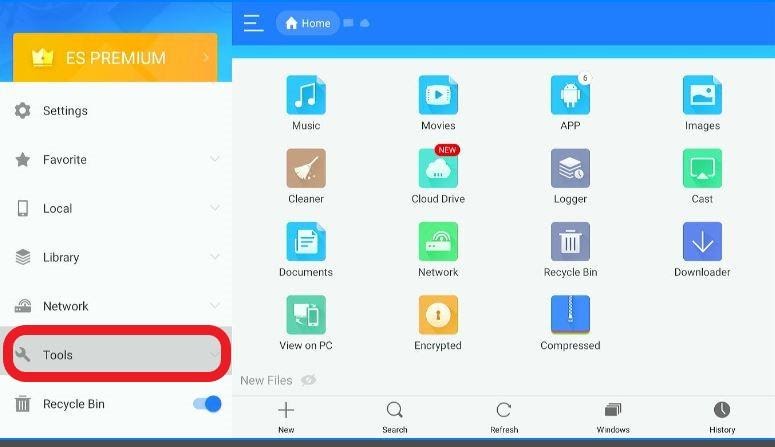
Step 3: Click on New.
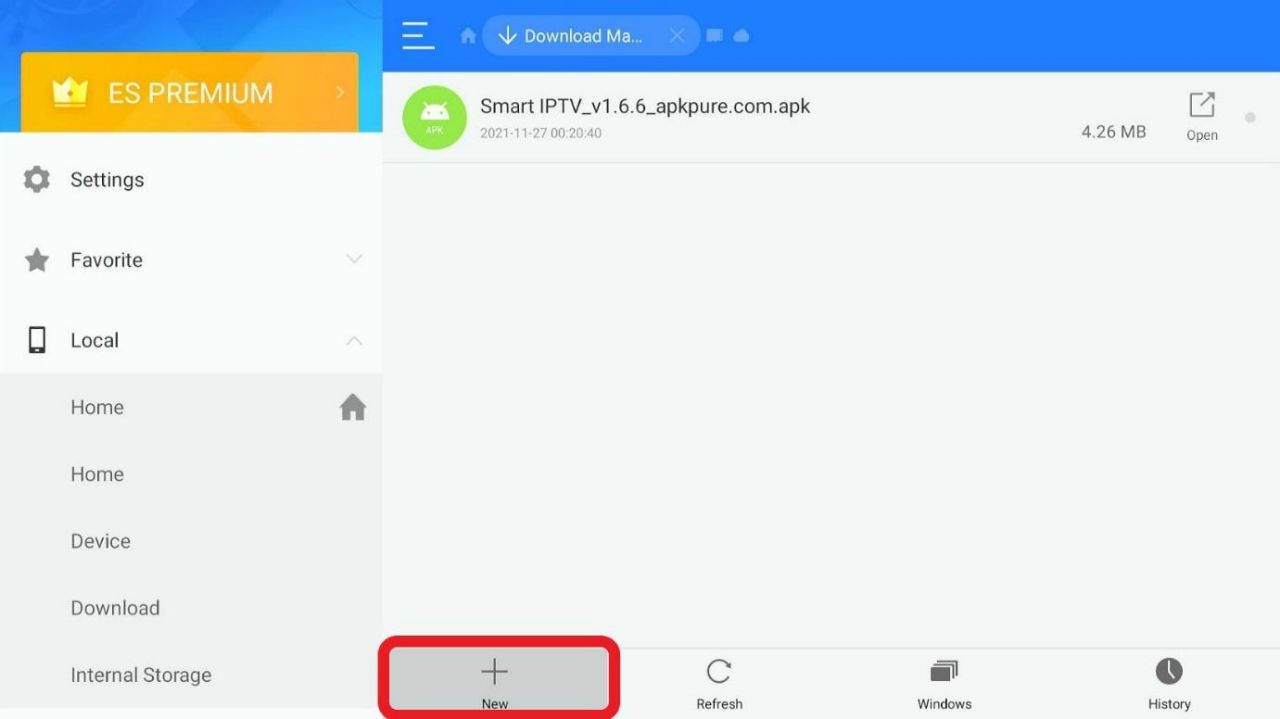
Step 4: A dialogue box will open.
Type the URL: https://vpnch.ec/k/onebox
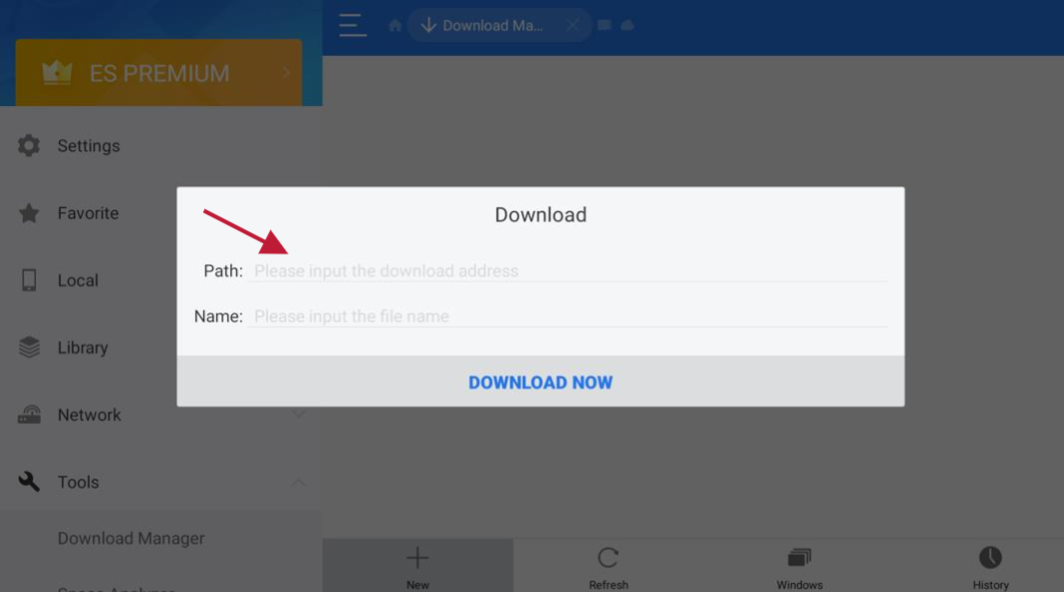
Step 5: Enter a name and click ‘Download Now.‘
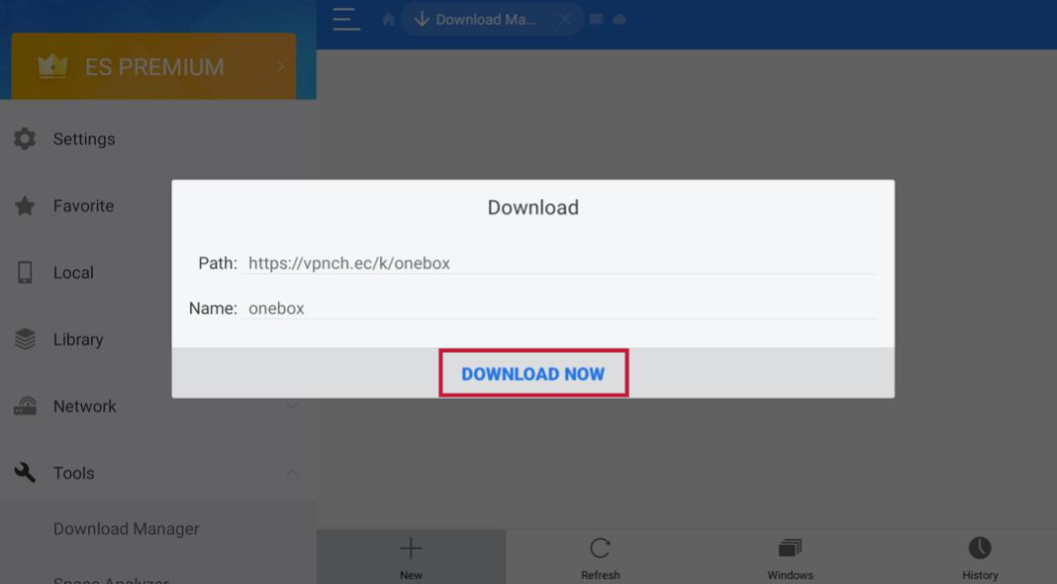
Step 6: Click on ‘Open File‘ after the download is complete.
Next, click on ‘Install‘ to begin the installation process.
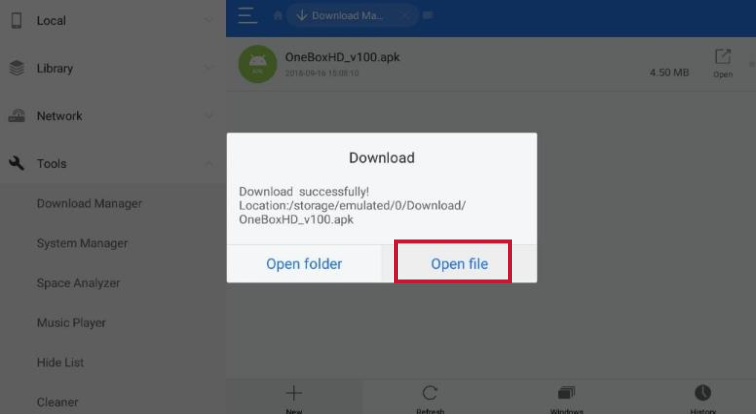
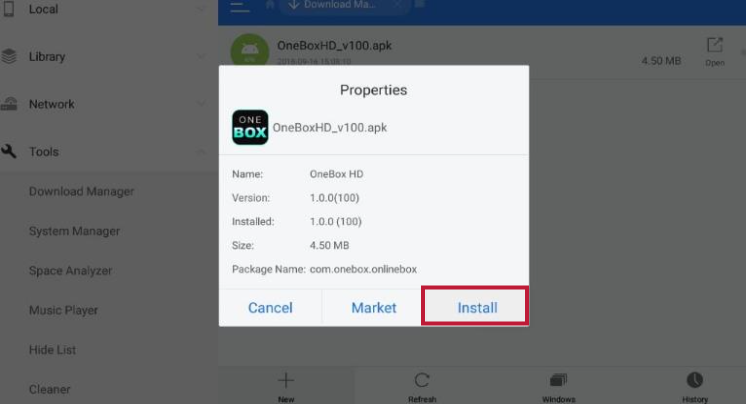
Congratulations! You have successfully installed OneBox HD on your Firestick.
If you haven’t done that already, go through the instructions given above to download MV CastPlayer. OneBox HD needs an external media player to work on Firestick devices.
After installing OneBox HD on Firestick, you can start streaming your favorite content straight away. Just make sure to stay away from copyrighted content. If your government catches you watching content that is unavailable in the public domain, you might end up with a fine, jail time, or both.
Think you have what it takes to identify copyrighted content from a mile away? Think again. While most people stay away from the latest releases due to the fear of copyright laws, they don’t realize that some of the all-time classes are still not available for streaming on any public platform.
That is why we want you to use a VPN. Download ExpressVPN on your Firestick, activate it and stream your favorite content without a care in the world. With your IP address masked, nobody will be able to trace your internet traffic back to you. You’d become a virtual ghost on the internet.
Follow these steps to download and activate ExpressVPN on your Firestick:
Step 1: Head to your Firestick’s home screen.
Click on Find and then select Search.

Step 2: Type ExpressVPN in the search bar and press Enter.
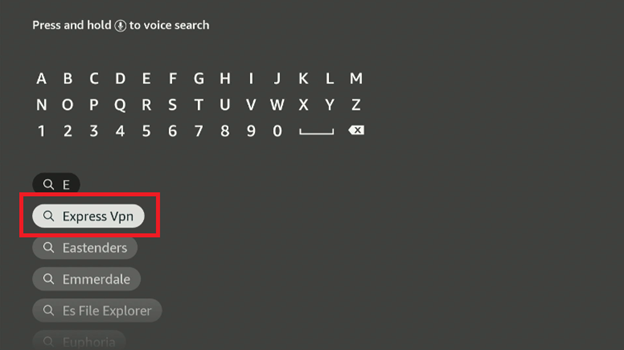
Step 3: Click on the ExpressVPN icon
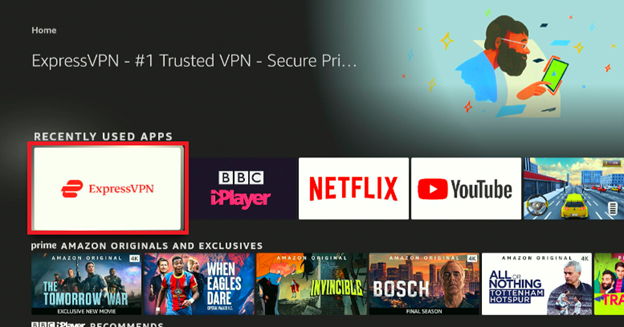
Step 4: Select Download. Wait until the download is complete.
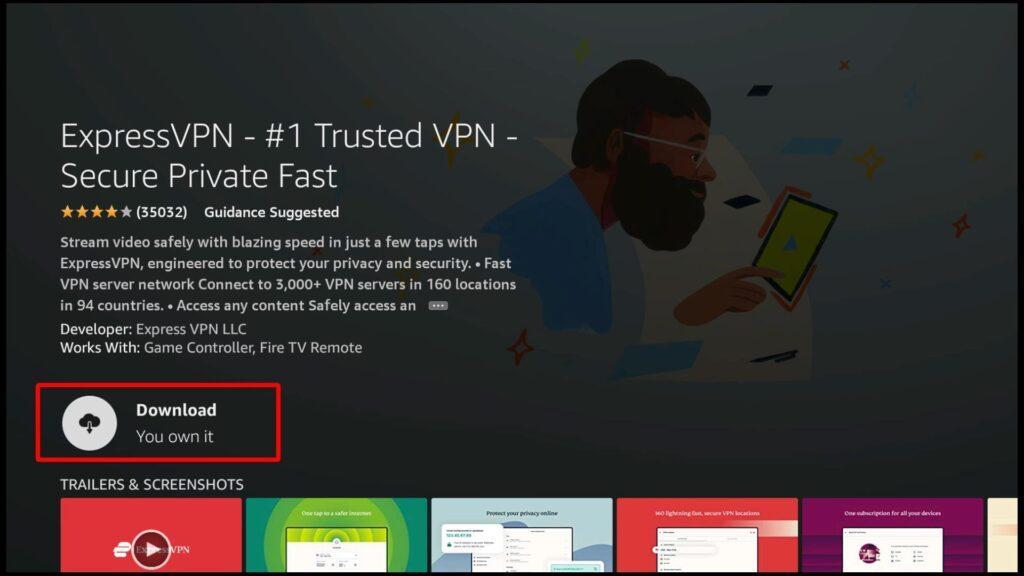
Step 5: After the installation is complete, open ExpressVPN.
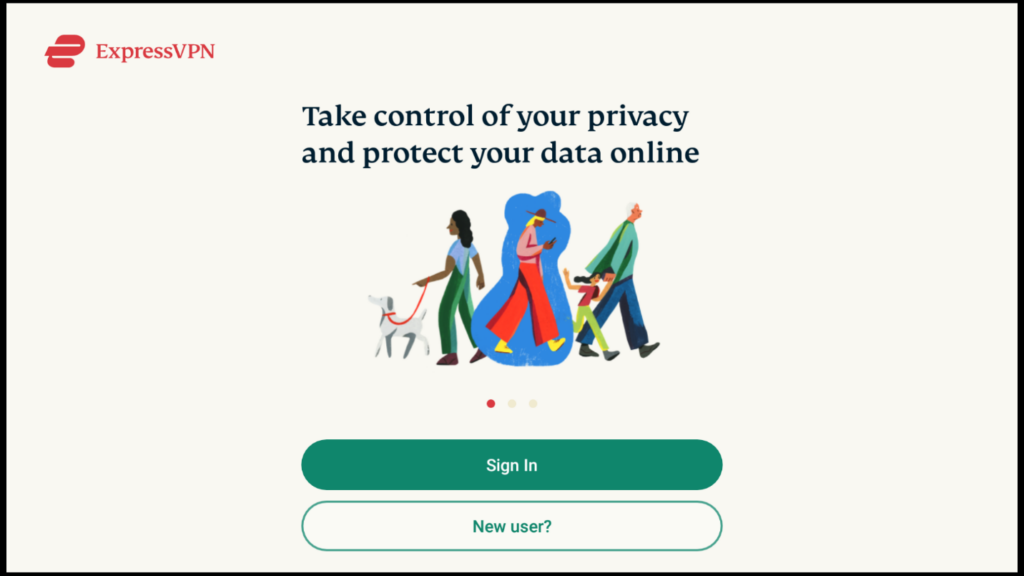
Step 6: Sign in to ExpressVPN by entering your login details (email and password).
After you’ve successfully logged in, you’ll get a prompt informing you about ExpressVPN monitoring your traffic. Click Ok to proceed.

Step 7: Connect to VPN servers by selecting the Power button.

If you want to change server locations on the VPN, click on the highlighted server. You can choose any server location you want to:
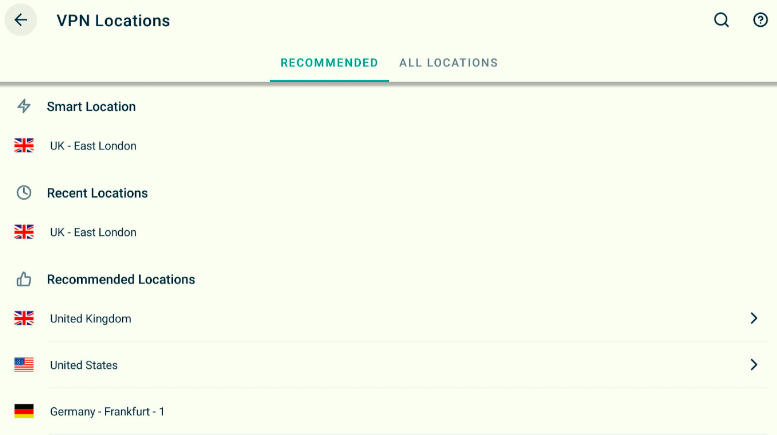
Once you’re connected to ExpressVPN, you’ll be protected from ISP throttling. You can now stream content from OneBox HD on Firestick without worrying about your government or ISP monitoring your online activity.
Follow these steps to use OneBox HD on Firestick:
Step 1: Head to your Firestick’s home screen.
Step 2: Click on the ‘Apps & Games‘ icon.
Step 3: Scroll through the list until you see the OneBox HD icon. Click on it.
![]()
Here’s how OneBox HD’s homepage will look like (please see screenshot).
OneBox lets you search for your favorite movies according to the genre. To do so, click on the ‘genres‘ section. It will be right next to the search option, which will come in handy if you know the name of the movie you want to stream.
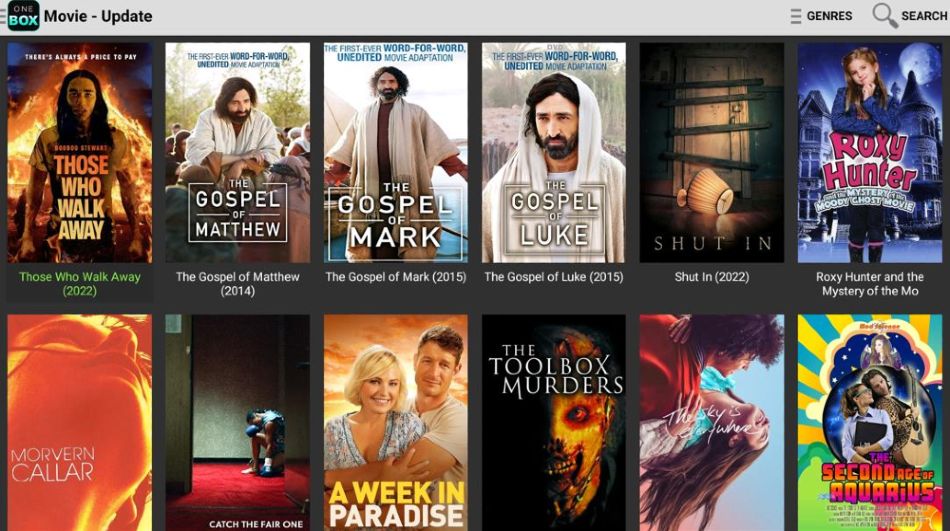
After clicking on Genres, the following screen will appear.
OneBox offers movies in multiple genres, including action, animation, horror, comedy, war, romance, and more.
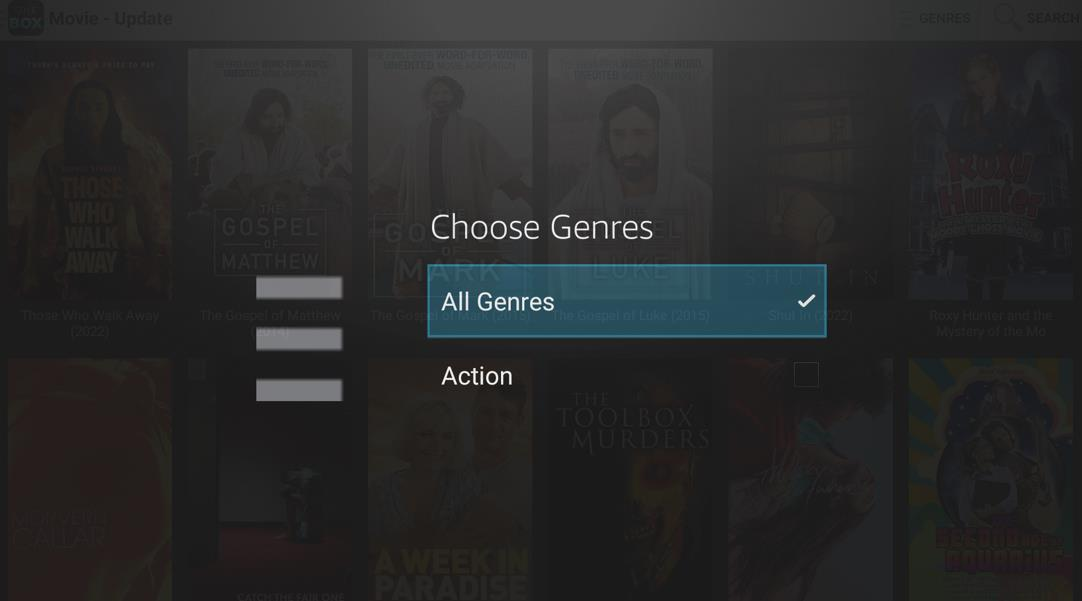
When you click on a movie, a window will appear, giving you information about the movie’s plotline. To watch the film, move over to the ‘Videos‘ tab.
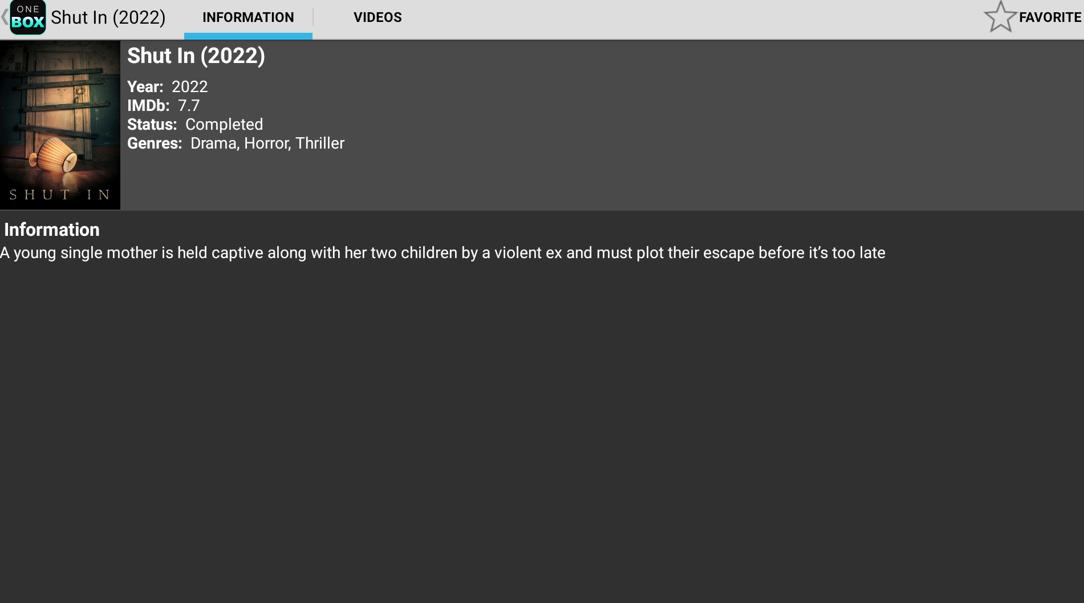
When this dialogue box appears, uncheck the Play with Pro player option (if it is already selected by default). Then click on Play to start streaming the movie.
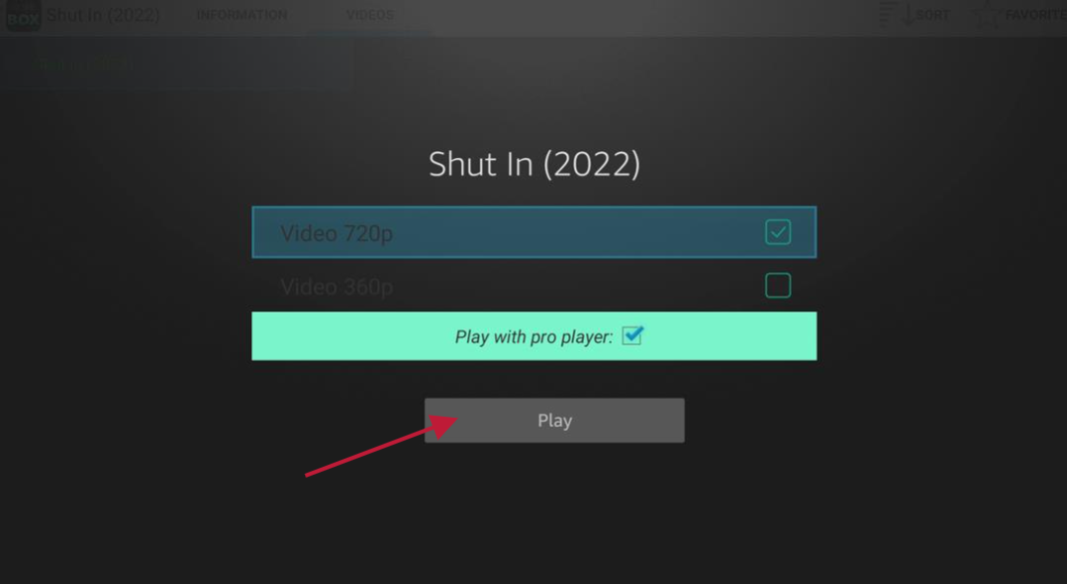
You might already know that OneBox HD isn’t ad-free. To remove any overly-annoying advertisement, press the back button on your Firestick’s remote control.
Also, while OneBox HD lacks some features like Real-Debrid, Settings, and Trakt integration, on the whole, it offers an excellent streaming experience.
OneBox HD is a reliable app and is entirely safe to use. Still, it’s recommended to use a VPN for added safety. Make sure to watch titles that are available in the public domain – streaming copyrighted content might land you in jail.
Yes. OneBox HD is compatible with many other devices. These include Android TV boxes, smartphones, and Smart TVs. It also works seamlessly with Nvidia Shield.
Yes. OneBox HD allows you to download movies for offline streaming.
OneBox HD is completely free to use. Unlike some other streaming apps, it doesn’t have a premium or ad-free version.
There are various worthy alternatives to OneBox HD. These include CyberFlix TV, Bee TV, and Nova TV. Just like OneBox, all these apps are APKs, which means you have to sideload them from third-party sources.
Some of the content on OneBox HD may be illegal. The onus is on the users to avoid copyrighted content since OneBox doesn’t host any of the content you see on its platform. It merely fetches streaming links from 3rd-party sources.
OneBox HD is one of the best apps for streaming movies and TV shows. It is easy to install and use and has a vast library despite not getting many updates of late. The app’s ad-annoyance is also low, meaning you won’t find annoying advertisements ruining your streaming experience on OneBox HD.