If you are new to using your Amazon Firestick TV and you want to restart it, you might find it difficult as this option is hard to find.
There can be several reasons why you might want to restart your device. A common one is that your device might be running slow. If it hasn’t sped up after clearing the apps and cache, restarting your device might do the trick.
Sometimes, installing a new app may require restarting your Firestick TV. Doing so will start the newly installed app without glitches.
Your Amazon Firestick TV apps can also freeze at times, and you won’t be able to navigate it or quit an app. In such a case, restarting your device is the only option.
There are 3 three different ways you can restart your Firestick TV. Whether your device and remote are working or not, you can still reboot it by following these methods.
Assuming your Firestick isn’t frozen, and your remote is working fine, this is the safest method.
Step 1: Go to Home and open Settings.
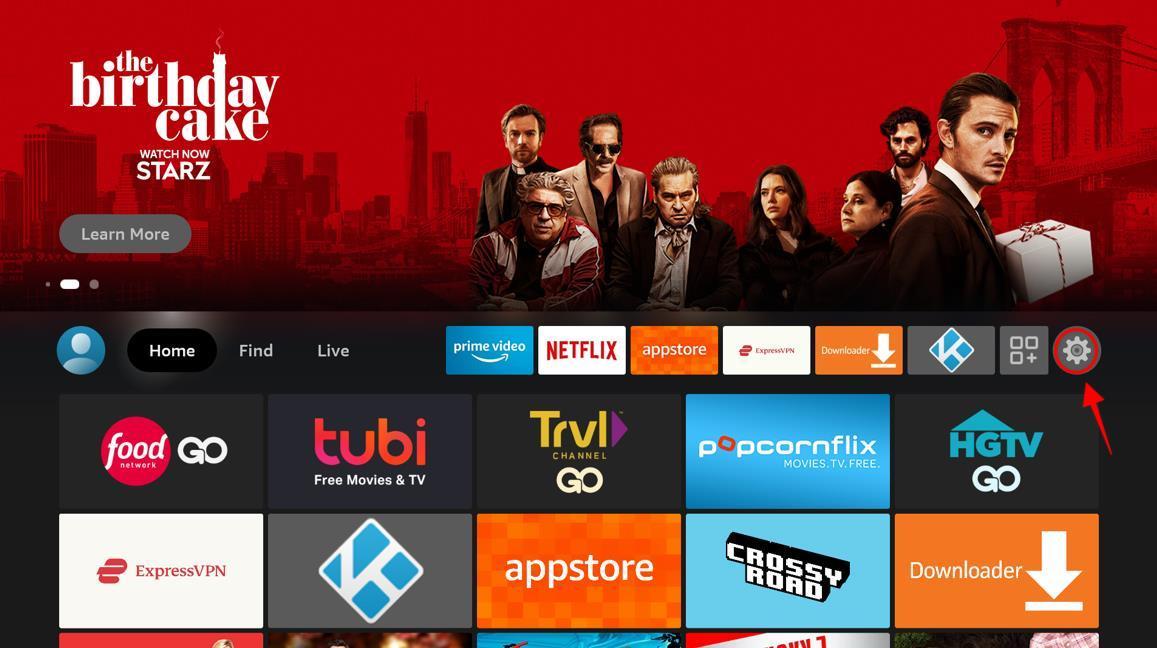
Step 2: Select My Fire TV.
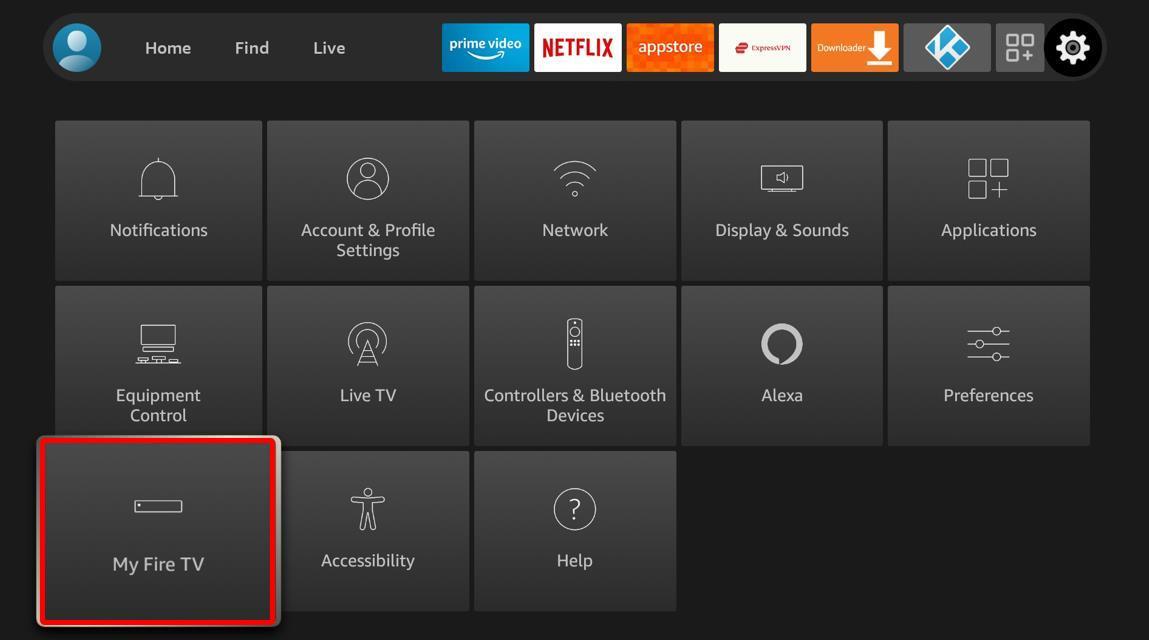
Step 3: Scroll down the menu and choose Restart.
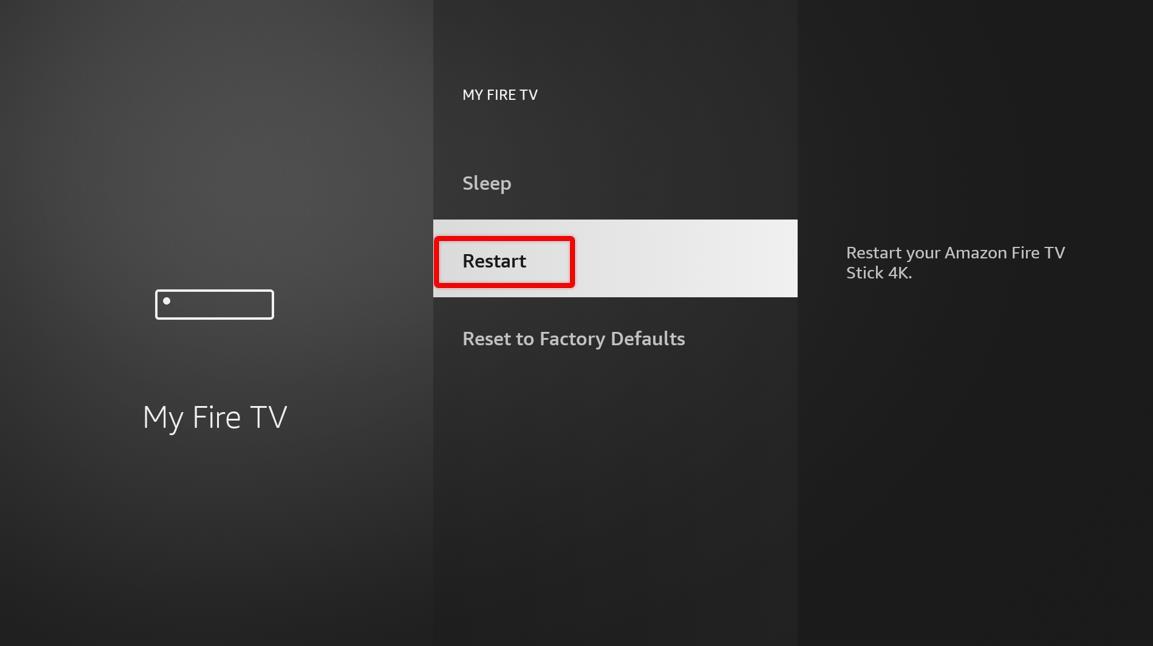
Step 4: A prompt will appear; press Restart.
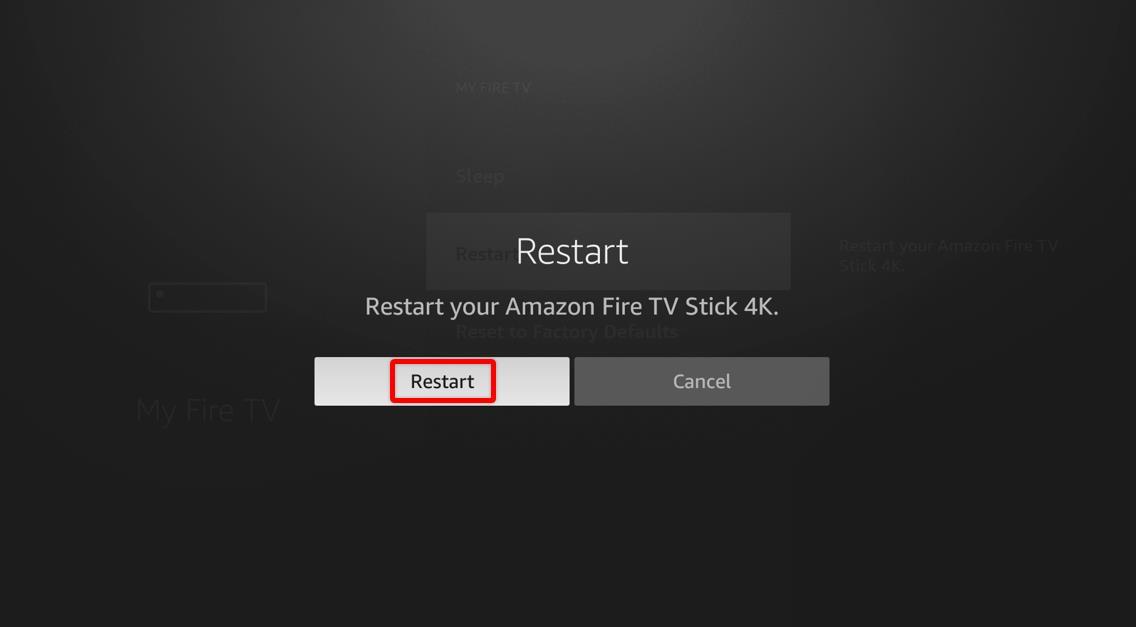
Step 5: You will see a message appear reading ‘Powering off.’ It’s a prompt that the reboot will commence.
So there you have it, the way to restart your Amazon Firestick TV from the settings menu.
In case your Firestick TV is completely frozen and isn’t letting you navigate through the UI, then this is the method for you. For this to work, your remote control must be operational. We will hard reboot your device, which involves a button combination you’ll press. This procedure will abruptly halt all running apps.
Since it’s a forceful measure for your device and its programs, we recommend you use it only when the first method isn’t working.
This is a very short and simple method. Let’s get right into it.
Step 1: Press and hold the Select and Play/Pause buttons on your remote together for about 5 seconds.

Step 2: Without any prompt, your Firestick device will be forcefully sent to reboot and restart.
We only recommend this method if the first two methods are not working. Directly cutting the power of any electronic device can cause damage to its components and can reduce its service life.
This method forcefully shuts down the device by disconnecting the power supply. If your Firestick device is frozen and your remote is not working either, this is a useful procedure.
Just unplug your device from the power supply, and everything will turn off. Then plug it again and turn it on normally.
Even though this is the easiest way to restart your device, it is not the safest. You should consider this method your last resort. Never use it unless highly necessary.
These are the three methods you can use to restart your Firestick TV. Always try to restart your device using the first method and only use the last when the other options aren’t working. Happy streaming!