This guide will show you how to install and set up Seren Kodi Addon on Firestick. This method will work on other Firestick devices as well.
Seren Addon is an on-demand host with a massive line-up of TV shows and movies. As of now, Seren is only compatible with links that are premium by making use of Premiumize hosters and Real Debrid. Thus, you will need to have a premium subscription to one of the mentioned services to use Seren Addon.
The biggest advantage of using premium links is that you have the guarantee of getting high-quality streams. Real Debrid is popular among Kodi users for providing buffer-free and fast streams. So, we do think that sometimes it is better to pay a small fee for a better and seamless watch experience.
The Seren Kodi addon has a straightforward user interface, and it does not require much effort to learn how the addon works.
Firstly, we will guide you through its installation process and then the setup process. Later, we’ll also mention detailed procedures to enable package providers and premium hosters.
Since Seren is a Kodi Addon, a third party provides all addons. We will have to enable a Kodi setting that will help us install the third-party addon. You can skip directly to the Installing Seren Kodi Addon section if you have installed a third-party addon before.
Step 1: Launch Kodi from the home screen of Firestick and click on the gear icon located on the top left of the screen to access Kodi Settings.
Step 2: You will now see System options and settings. Navigate to ‘System’ and click on it.
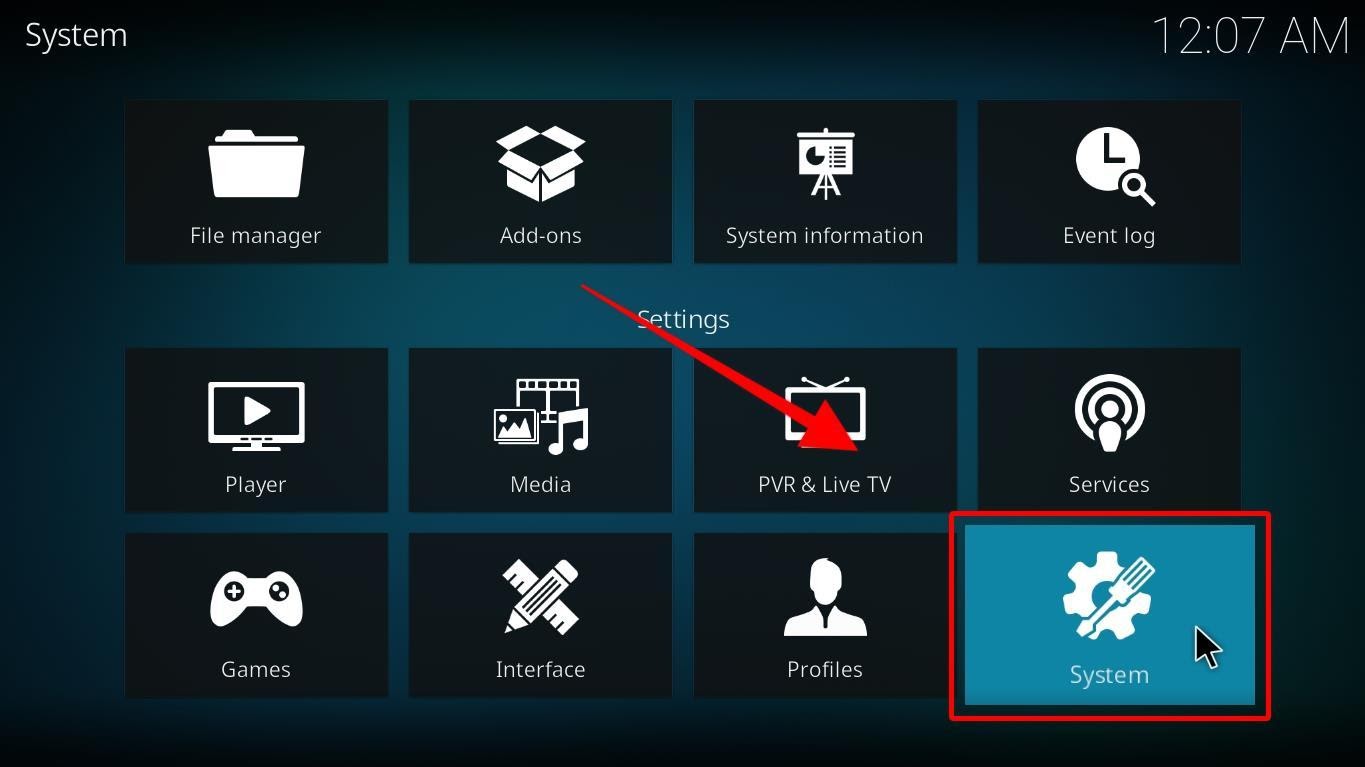
Step 3: The System settings page will open. Click on ‘Add-ons’ located at the left menu bar.
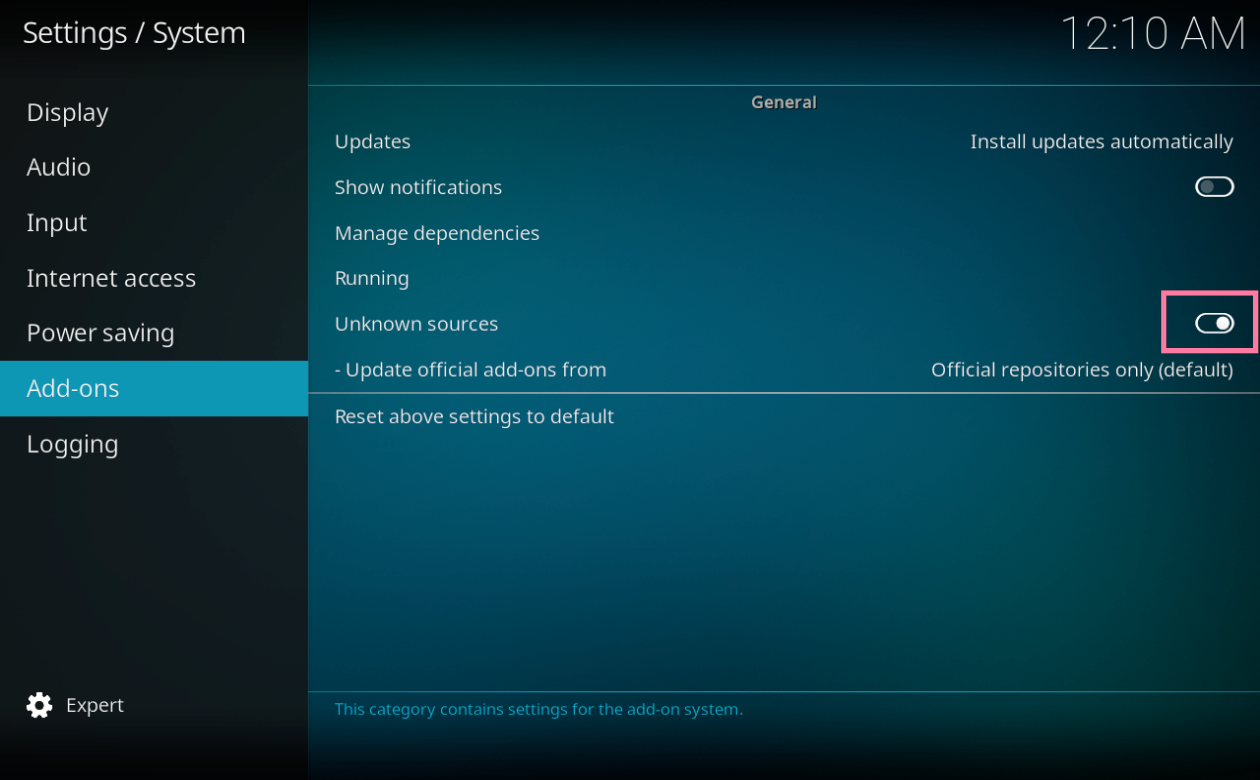
Step 4: Now navigate to ‘Unknown sources’ and click on it to toggle on the setting.
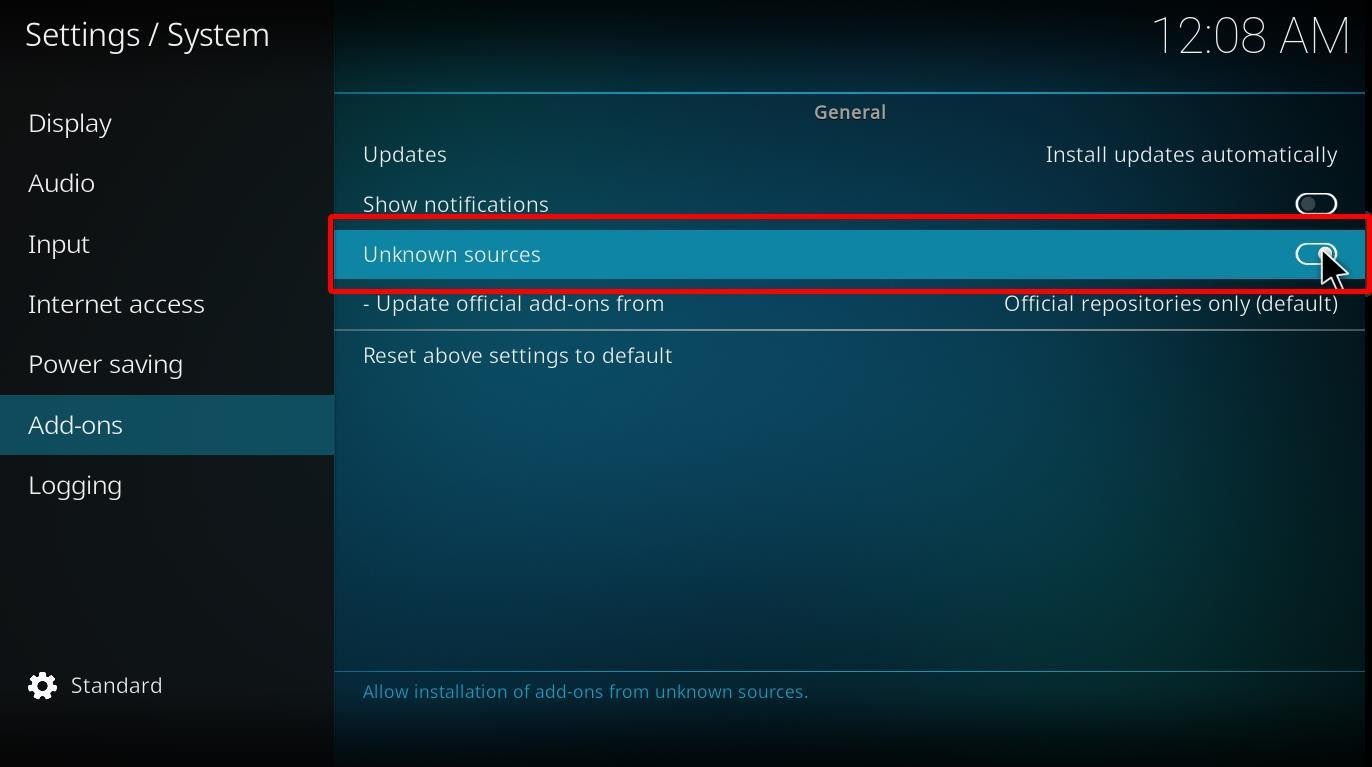
Step 5: Click ‘Yes’ on the warning prompt you will get.
Do not worry about it. Seren Addon is highly safe to use, and this will allow addons to access your storage and personal data on your Firestick.
Good job! You are ready to install the Seren Kodi Addon on your Firestick. Let’s dive into the installation process.
Step 1: Head back to Kodi’s home menu. Click on the gear icon again to access the settings.

Step 2: Navigate to ‘File Manager’ and click on it.
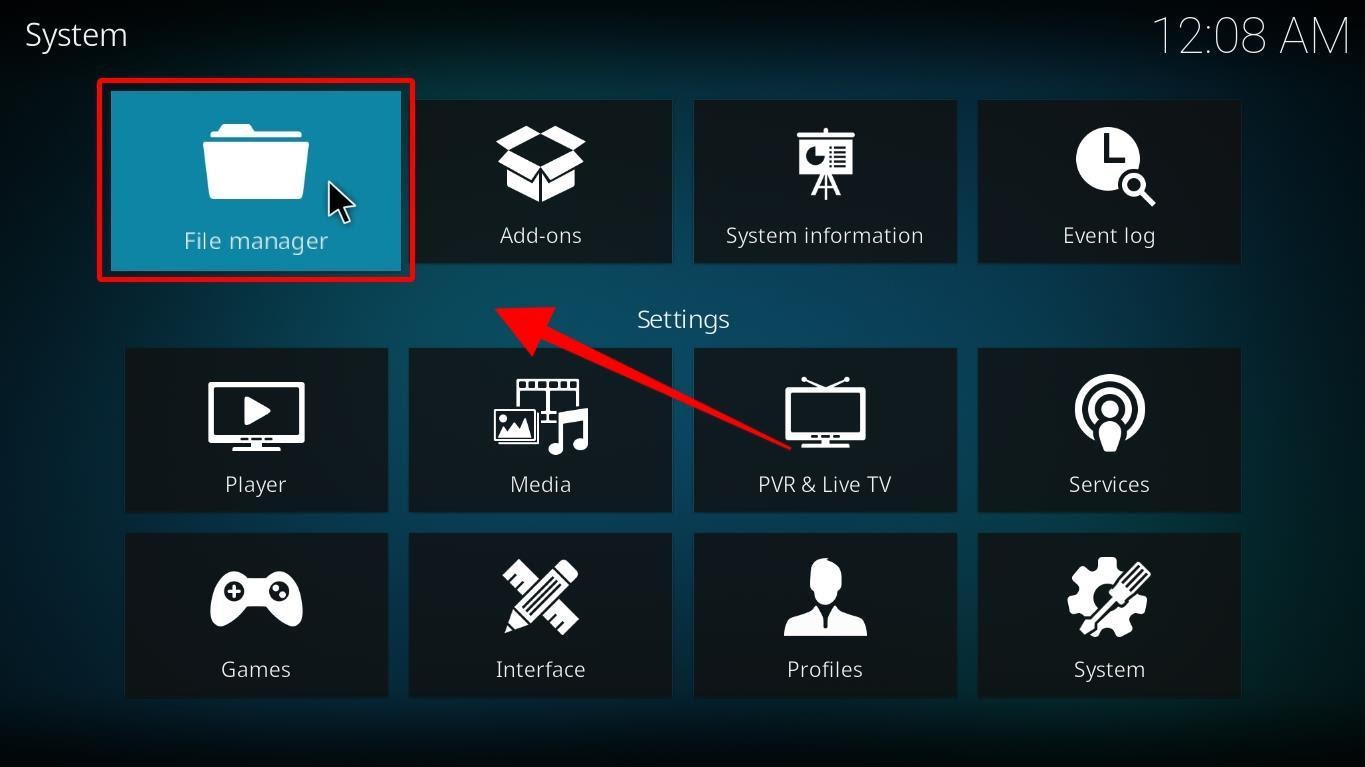
Step 3: You will now see the File Manager tab. Select ‘Add source’ either through your left or right side of the screen. You can open it from both sides.
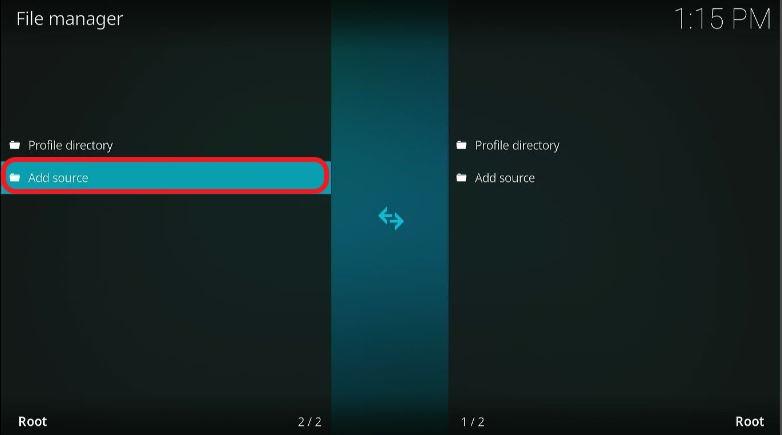
Step 4: ‘Add file source’ tab will open on your screen. Now you will have to click on ‘<None>.’
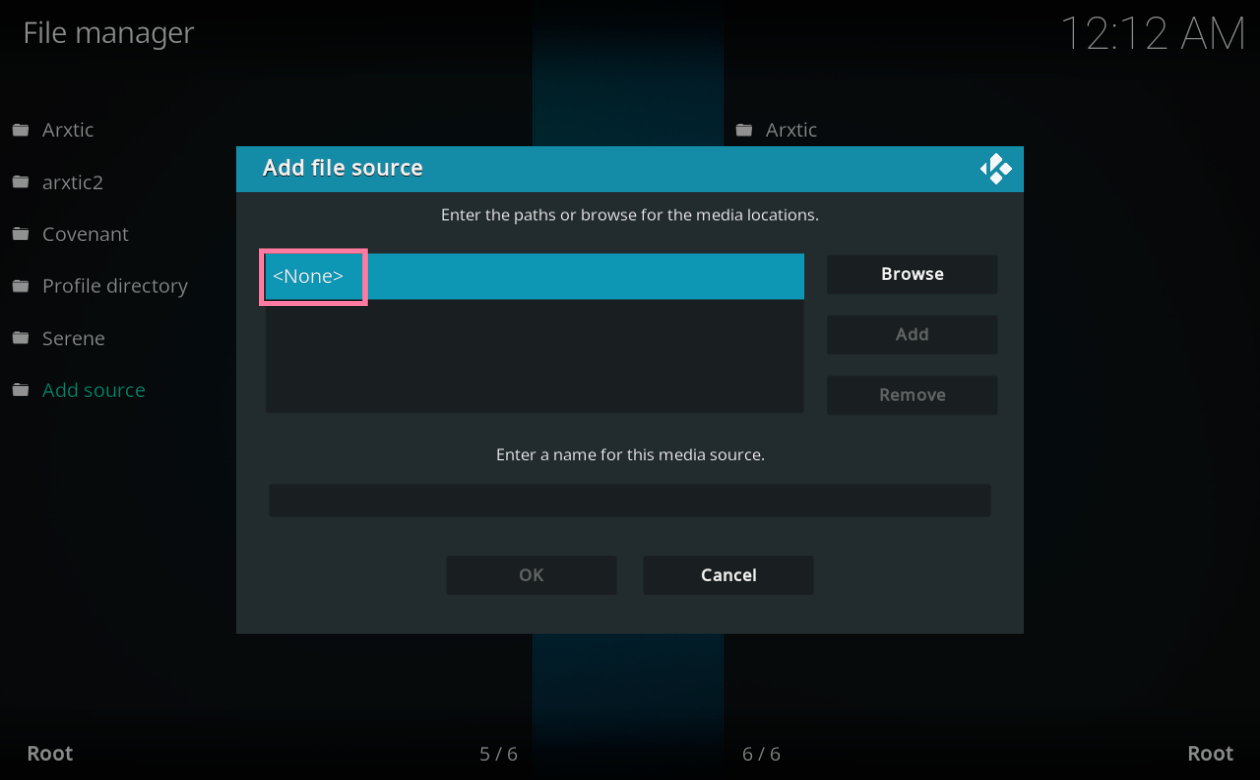
Step 5: Enter the following URL using the on-screen keyboard https://nixgates.github.io/packages
Double-check the URL. It is important to type in the URL correctly.
Please note that the link provided is the official URL of Seren Kodi Addon.
Step 6: Select ‘OK.’
Step 7: You can enter the source’s name in the empty box provided under ‘Enter a name for this media source.’ Click on ‘OK.’
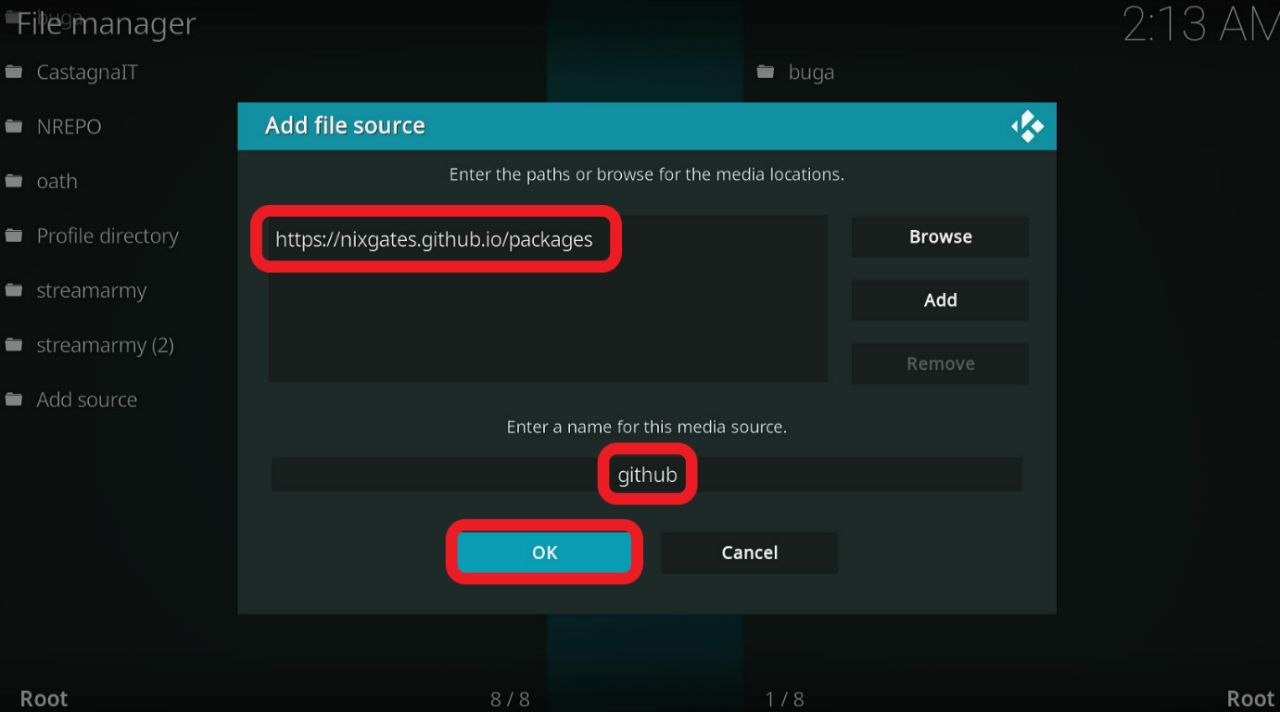
Step 8: Select the back button of your Firestick remote.
Step 9: Navigate to ‘Add-on’ and click on it. You can find it on the left side of the screen, in the menu bar.
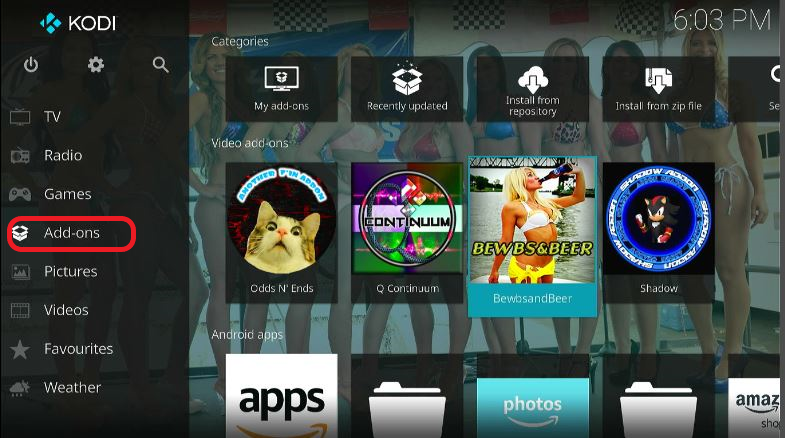
Step 10: Select Package Installer. It is located in the upper left section of Kodi’s screen, and it is the icon that looks like a box.
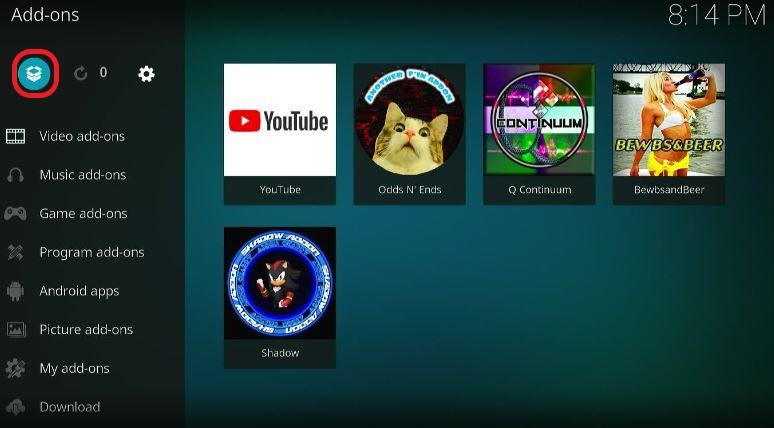
Step 11: Navigate to ‘Install from zip file’ and open it.
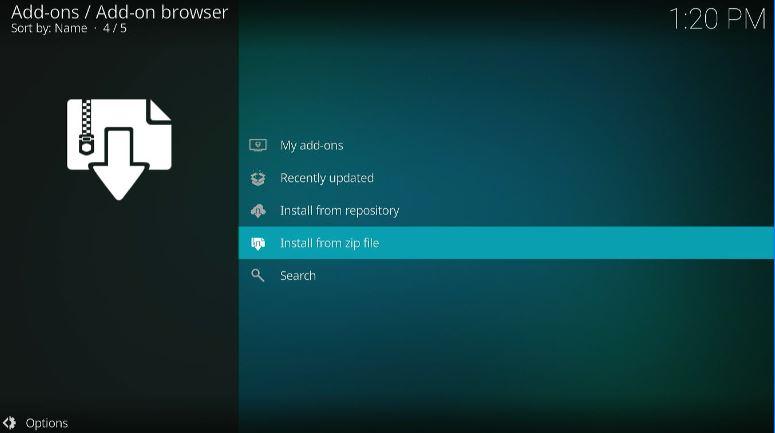
Step 12: You will get a warning prompt. Select ‘Yes.’
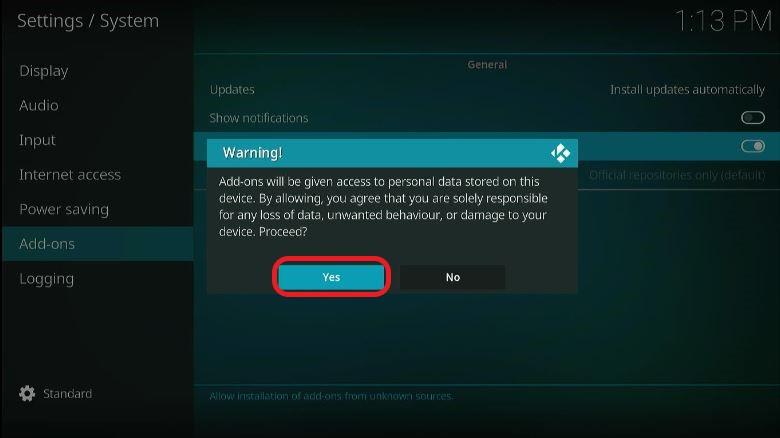
Step 13: Search for the name (the media source) that you entered earlier. Click on it.
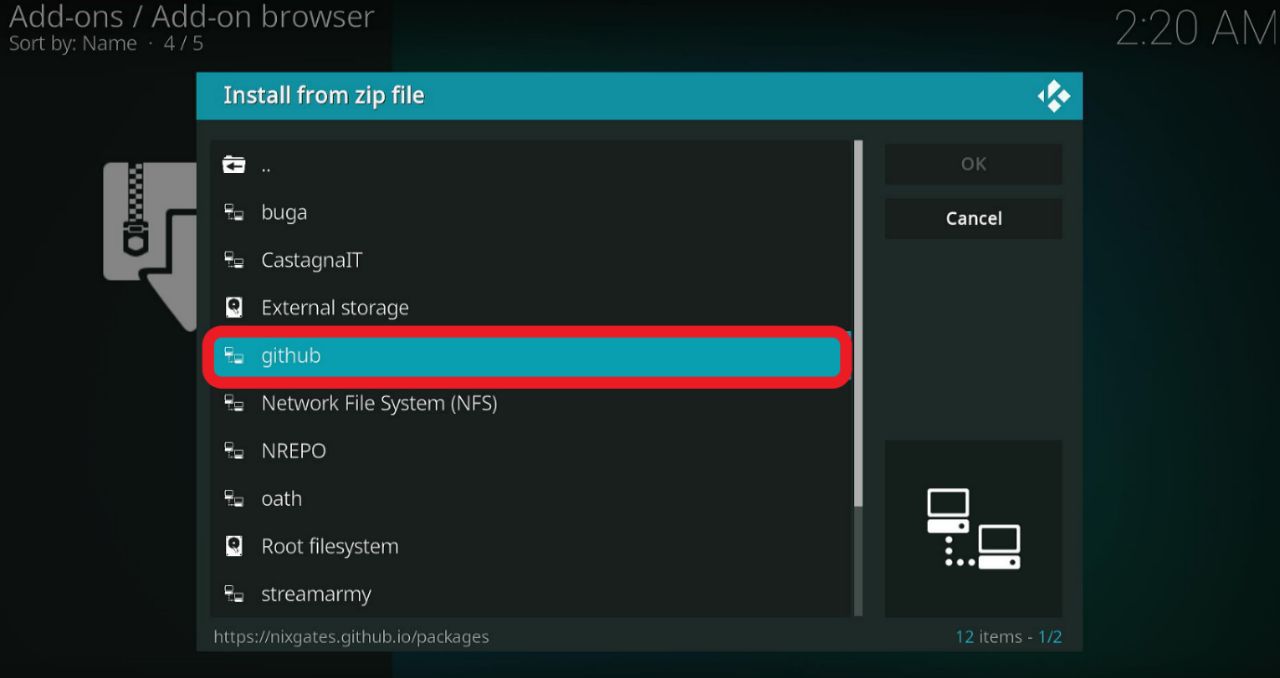
Step 14: Select ‘repository.nixgates-2.1.0.zip’ and click ‘OK.’
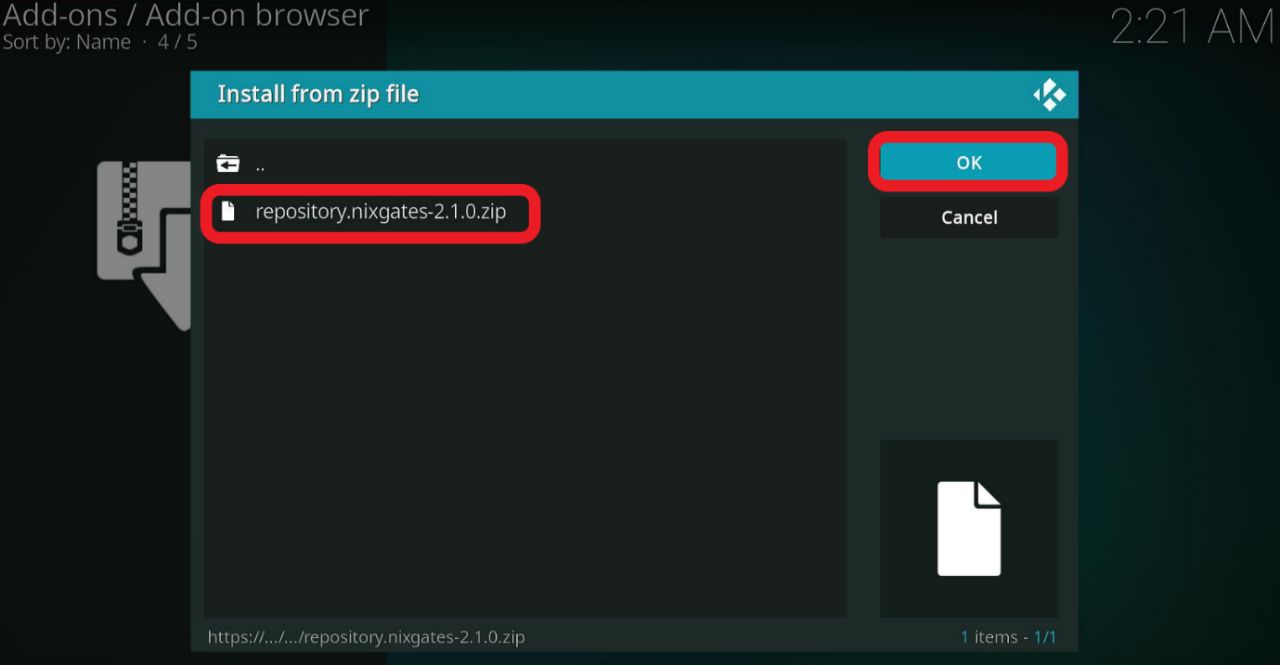
Step 15: Wait until you get the notification ‘Nixgates Rep Add-on installed.’ The notification will be displayed on the upper right section of your Kodi screen.
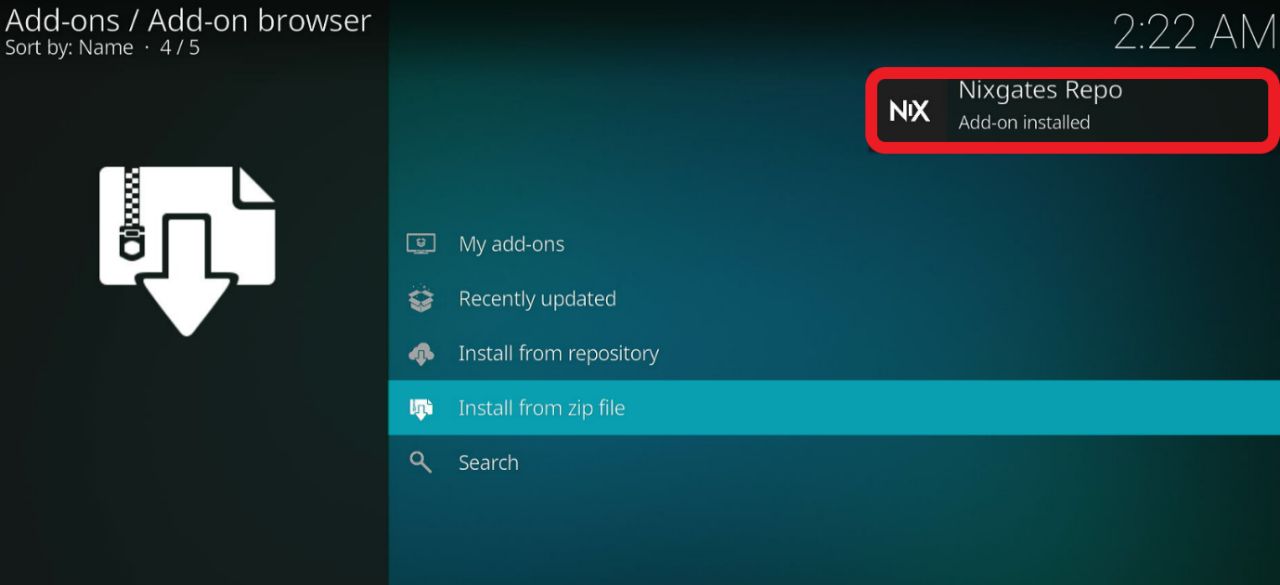
Step 16: Now select ‘Install from repository’ from the Add-ons window.
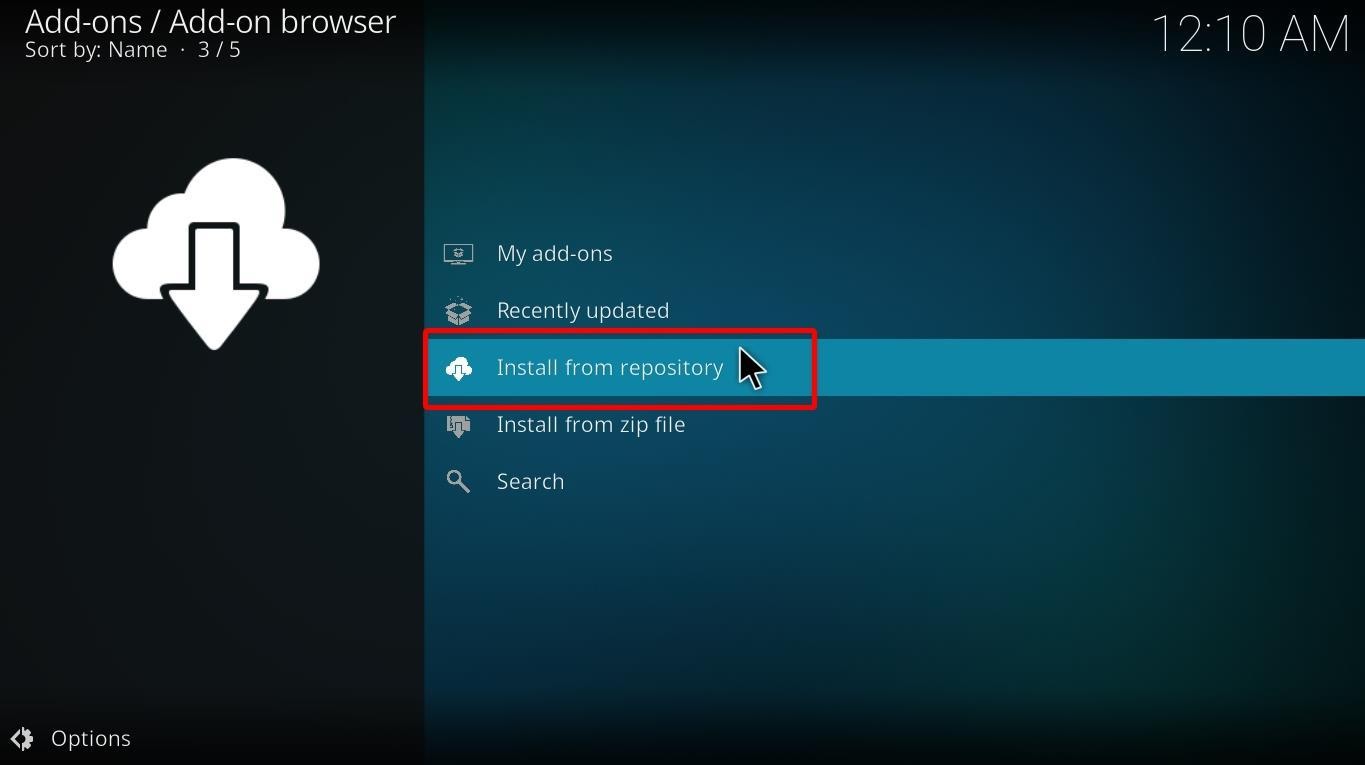
Step 17: Choose ‘Nixgates Repo’ from the tab.
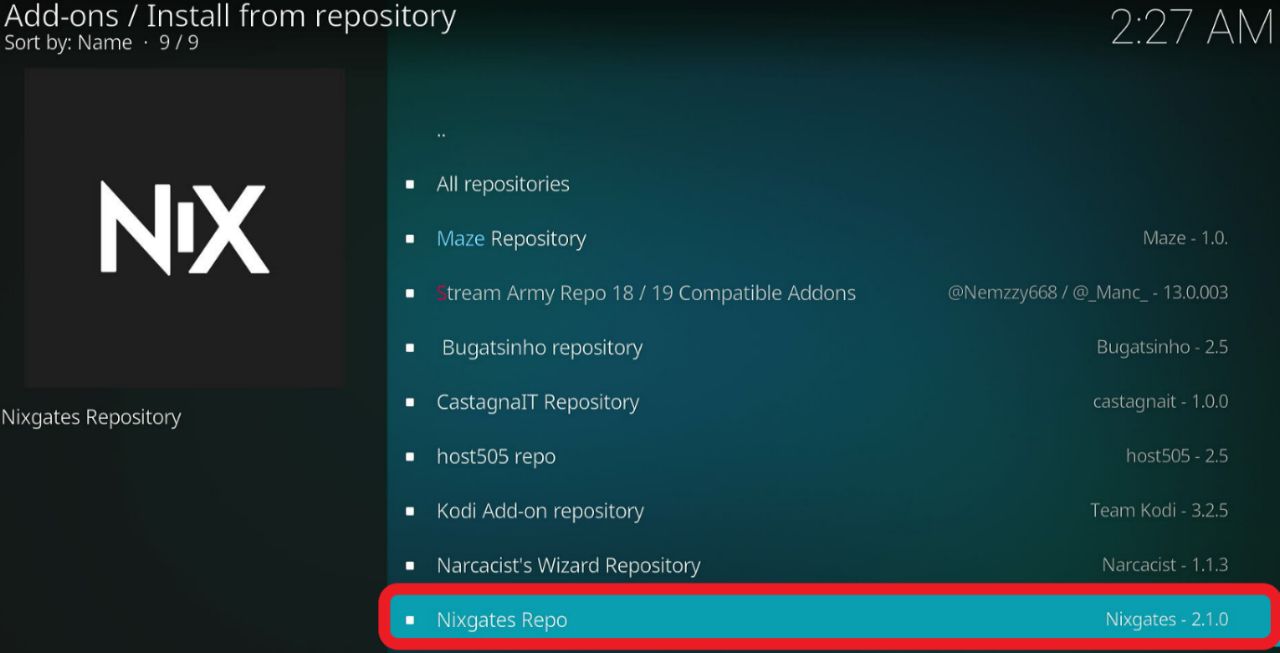
Step 18: Select ‘Video addons.’
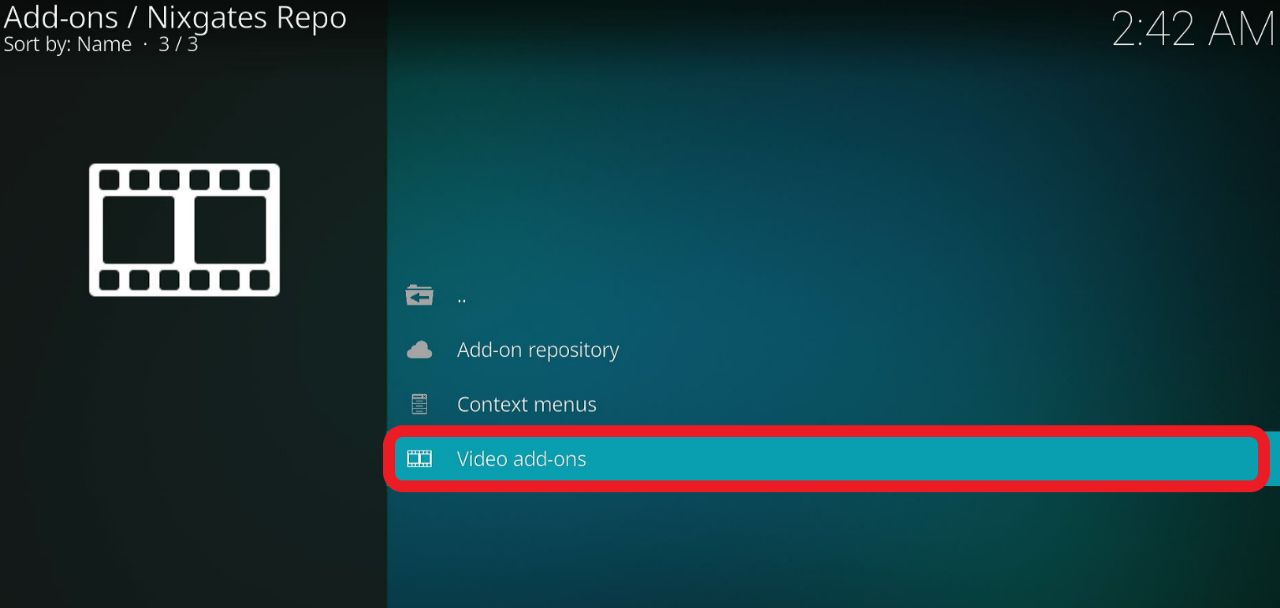
Step 19: Select ‘Seren’ to go further.
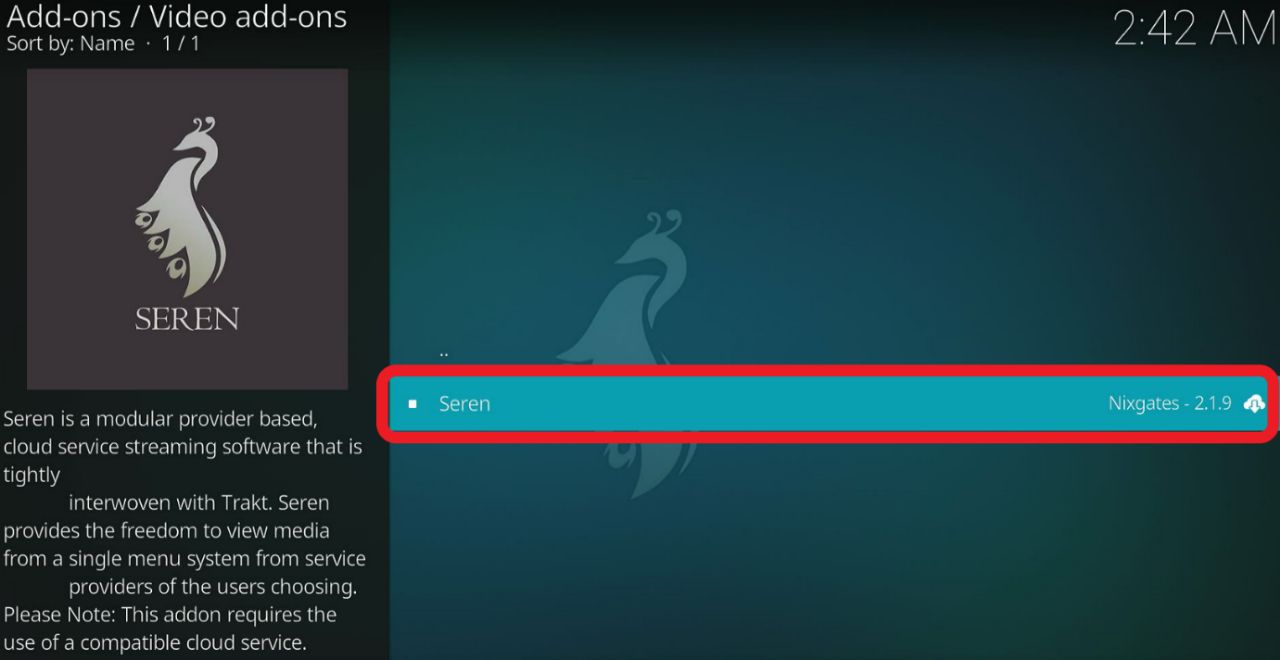
Step 20: You will now be able to see the Seren window. Click on ‘Install’ from the bottom.
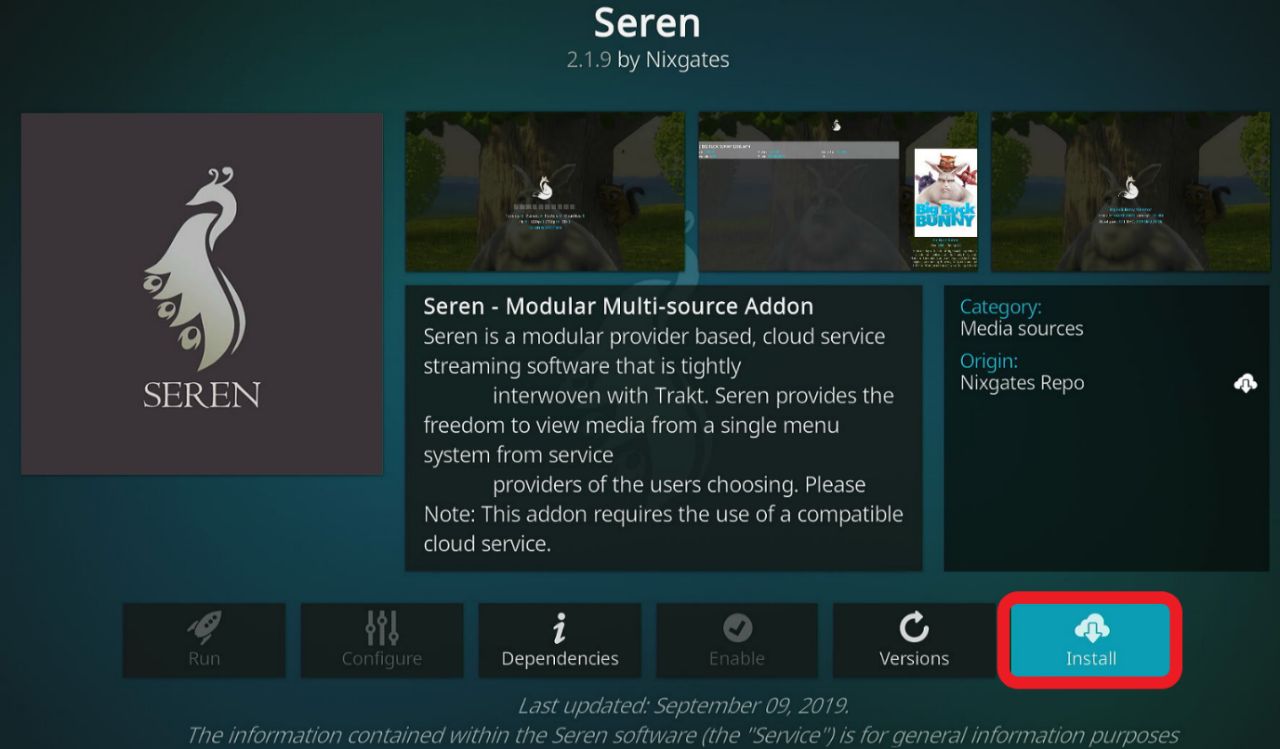
You will get a prompt saying, ‘The following additional addons will be installed.’ Click on ‘OK.’
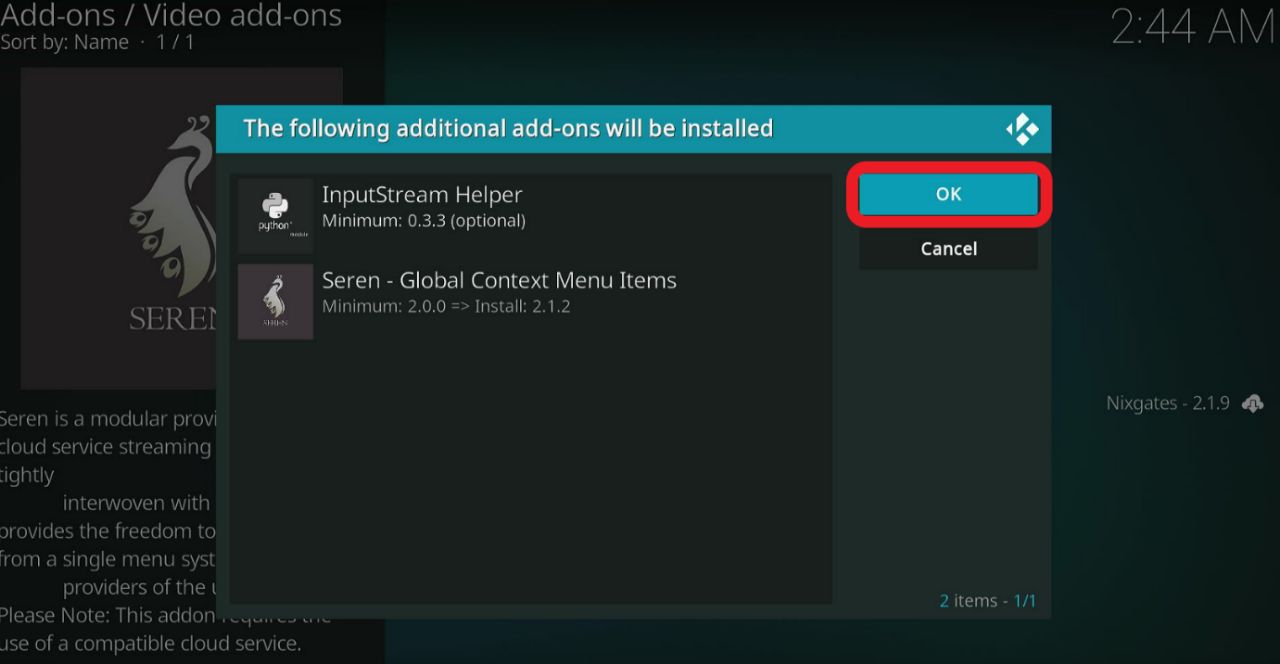
Step 21: Wait for the addon to install on your Firestick. A notification ‘Seren Add-on installed’ will be displayed on the top right side of your screen.
Step 22: Select ‘No’ on the ‘YouTube’ prompt.
Step 23: Click ‘OK’ when you get a prompt.
Step 23: Click on ‘OK’ again to finish the installation.
Congratulations! You have successfully installed Seren Kodi Addon on your Firestick.
As mentioned earlier, Seren Kodi Addon can only get premium links of streams through Real Debrid or Premiumize. We recommend you use Real Debrid as it is superior to Premiumize in fetching better quality and faster links.
Real Debrid does give you a free subscription, but the features are limited. To get a buffer-free and high-quality playback, you will have to opt for a paid subscription. The advantage of Real Debrid is that you can also use it with other streaming apps.
To use Seren, signing in with Real Debrid is a must, and you will need a Real Debrid account for that. Once you create a Real Debrid account, follow the steps below to set up the Kodi addon.
Step 1: Head over to the home screen of your Firestick and launch Kodi.
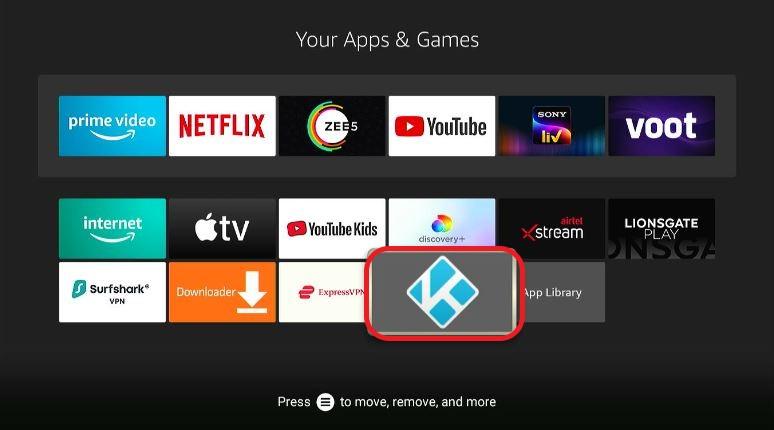
Step 2: Click on ‘Add-ons’ from your left menu bar of Kodi.
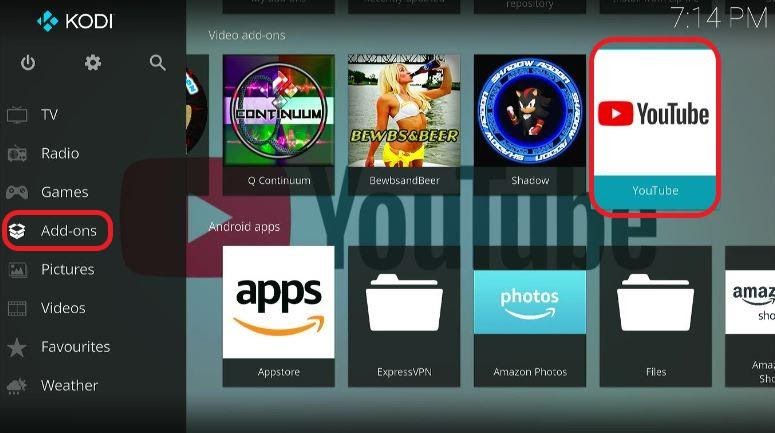
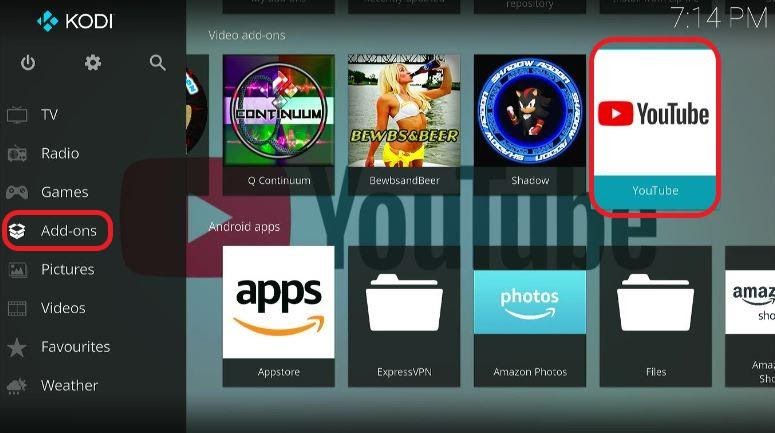
Step 3: Select ‘Video add-ons.’
Step 4: Navigate to Seren and click on it.
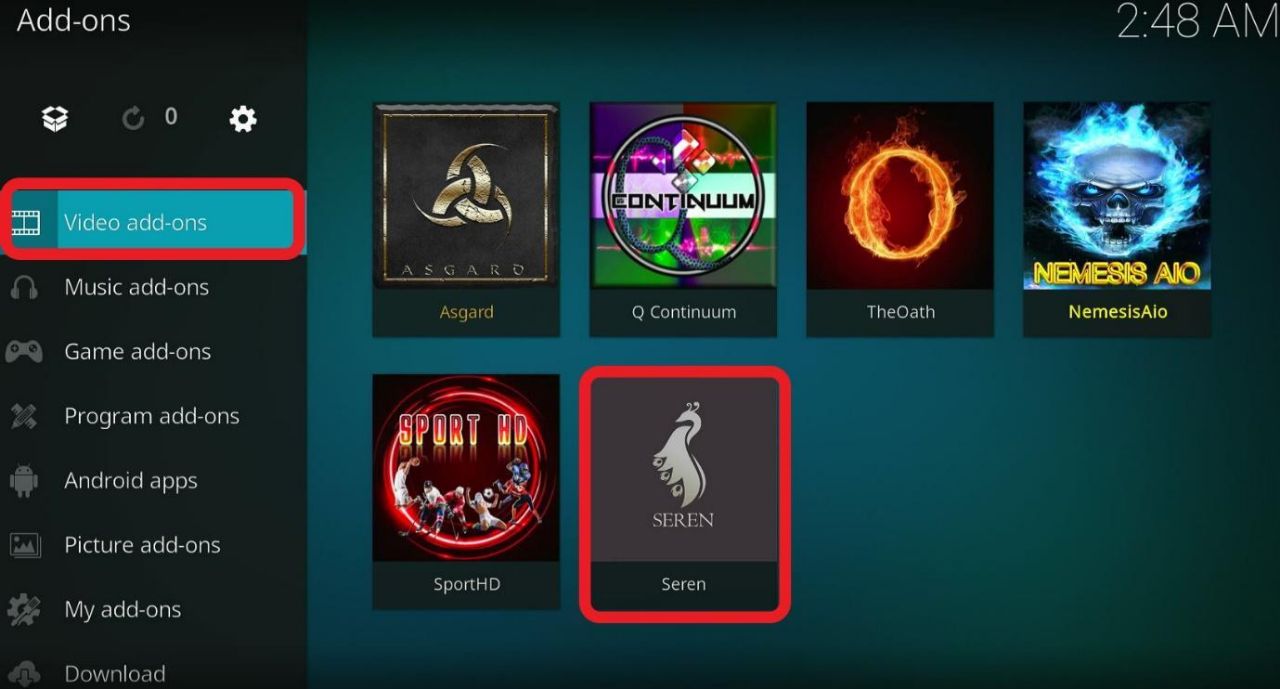
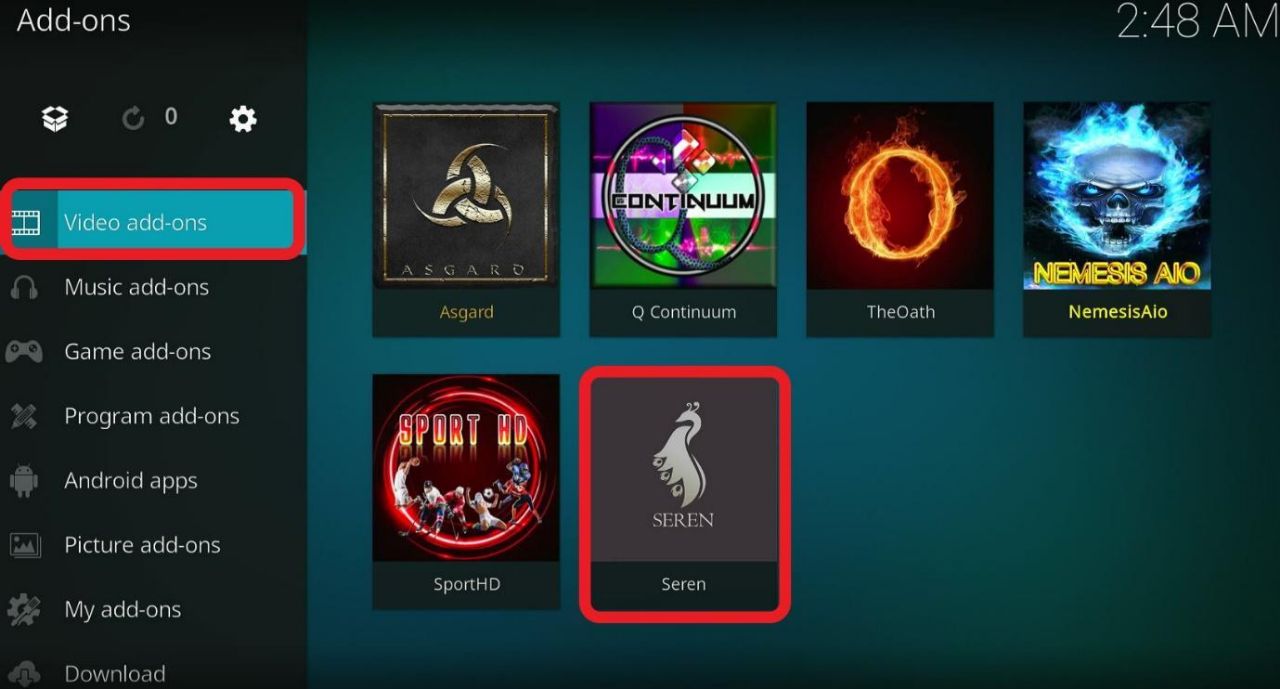
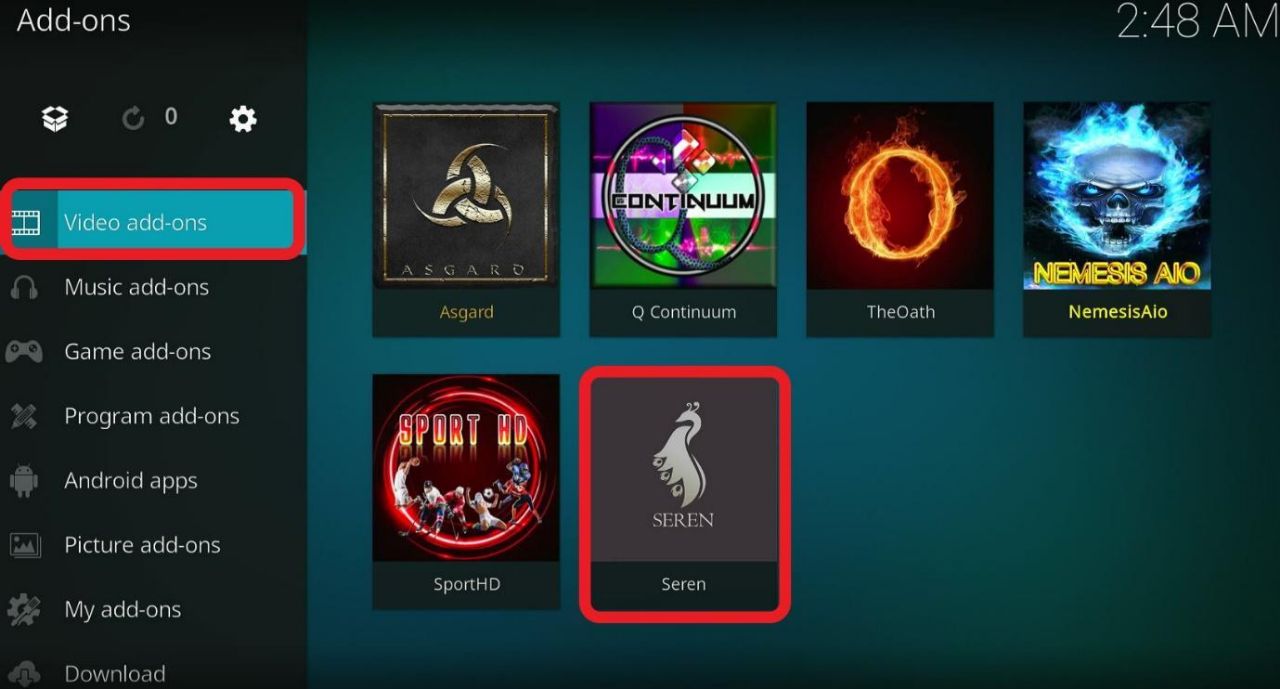
Step 5: You will now see the main menu of Seren. Hover over to ‘Tools’ and click on it.
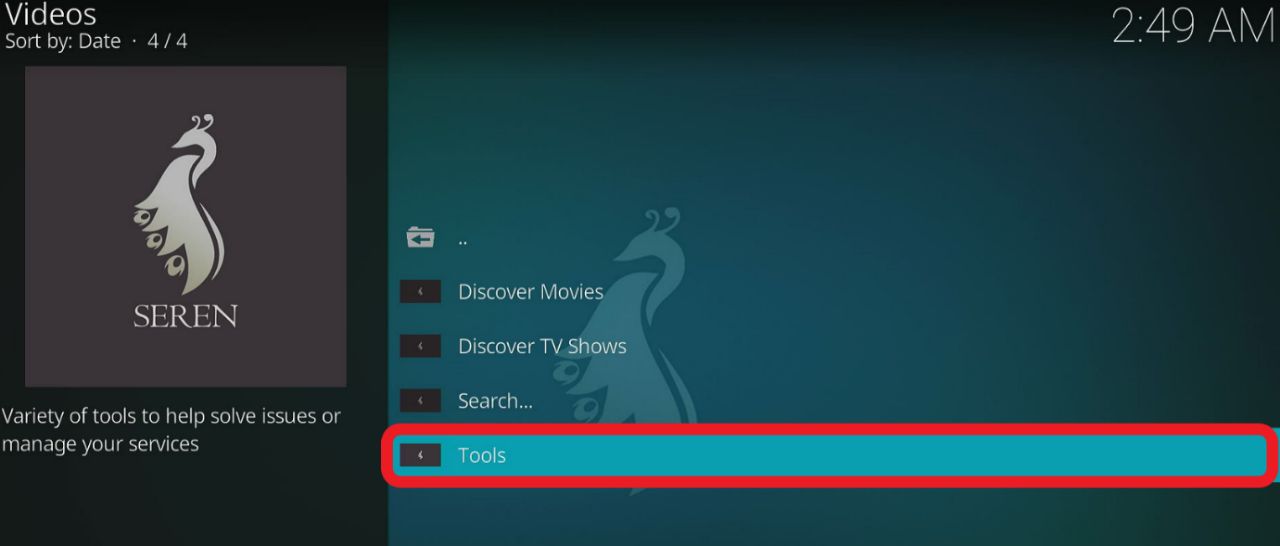
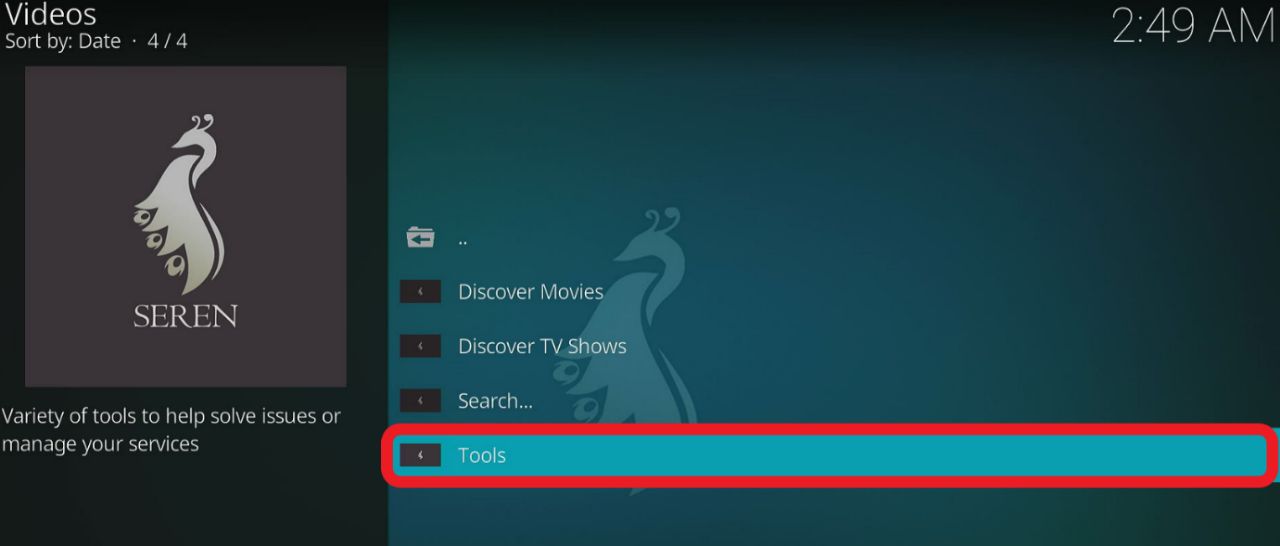
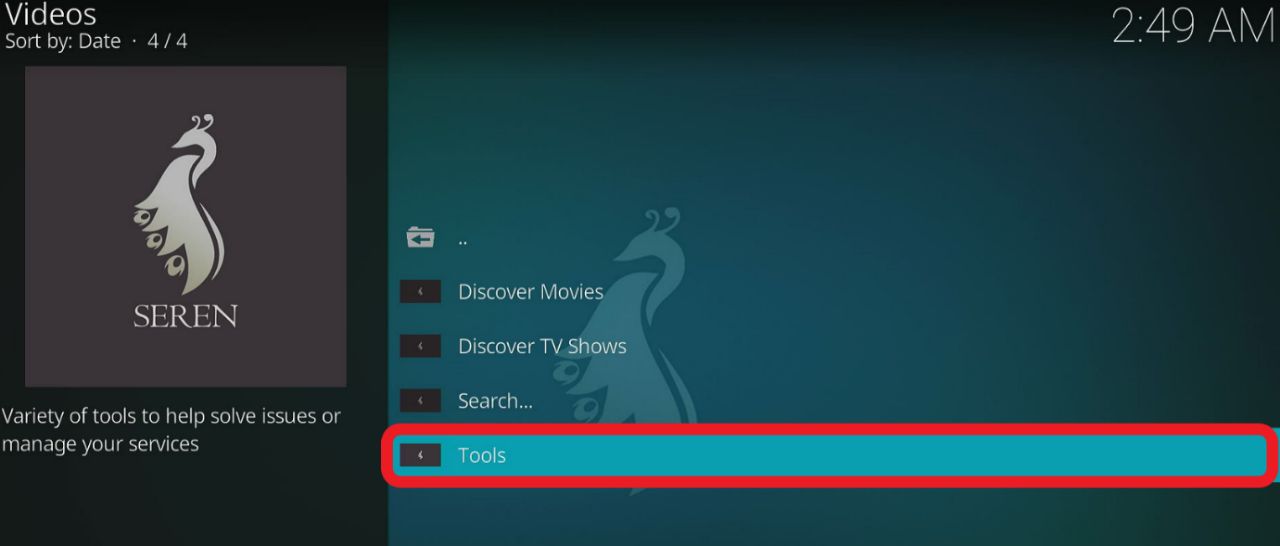
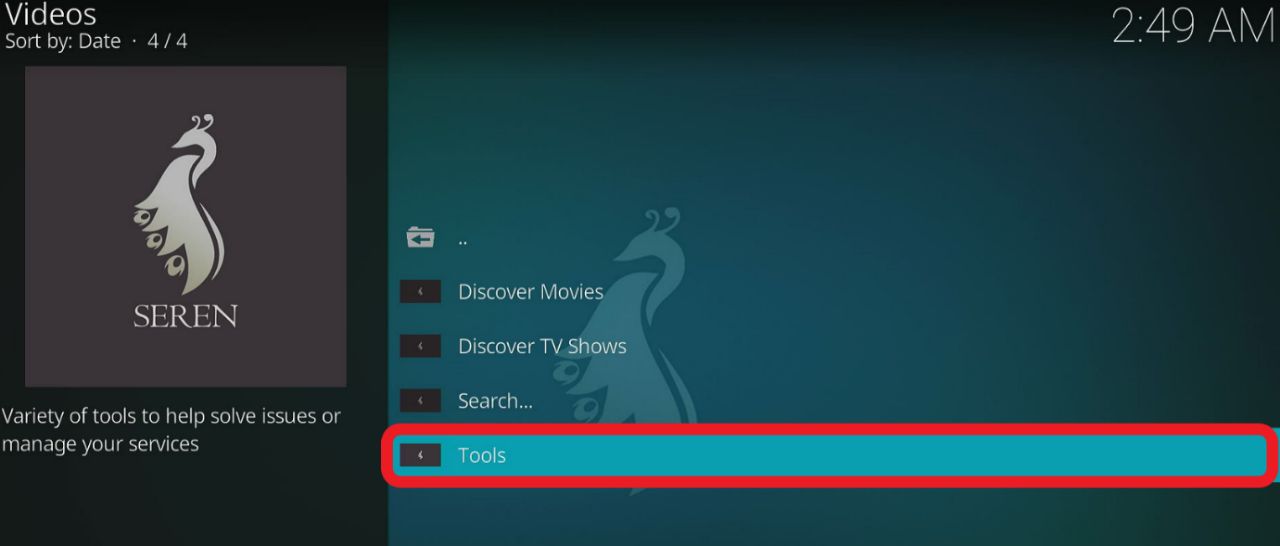
Step 6: On the next window, click on ‘Open Settings Menu.’
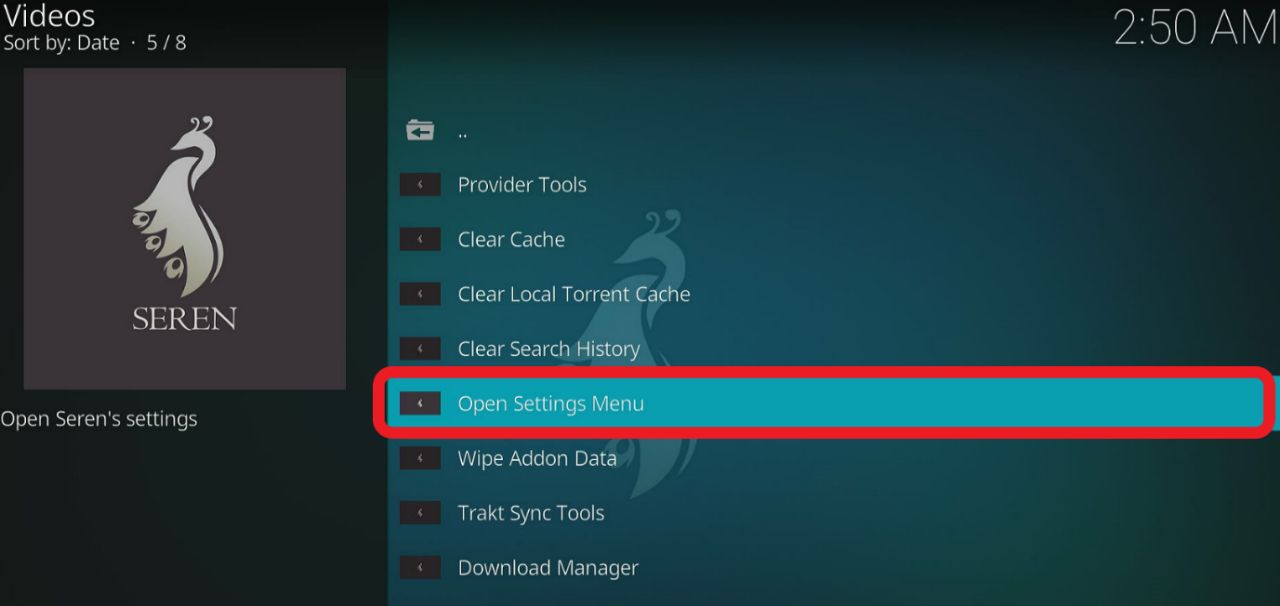
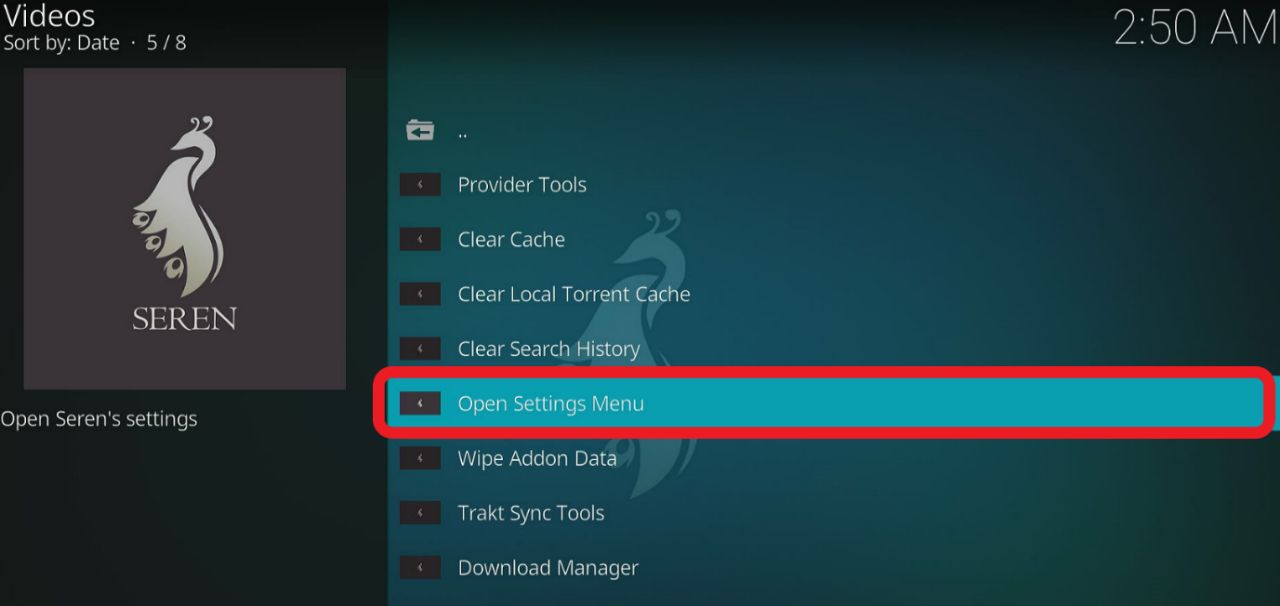
Step 7: The settings menu of Seren will pop up. Click on ‘Scraping’ from Kodi’s left menu.
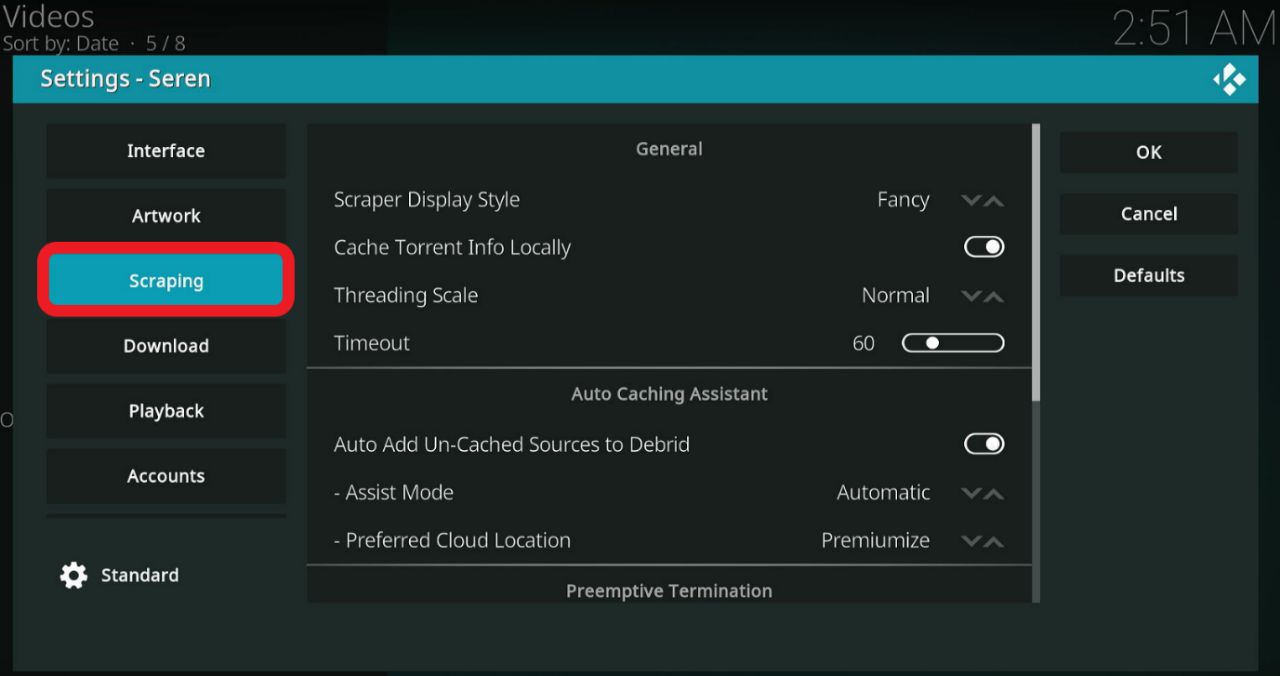
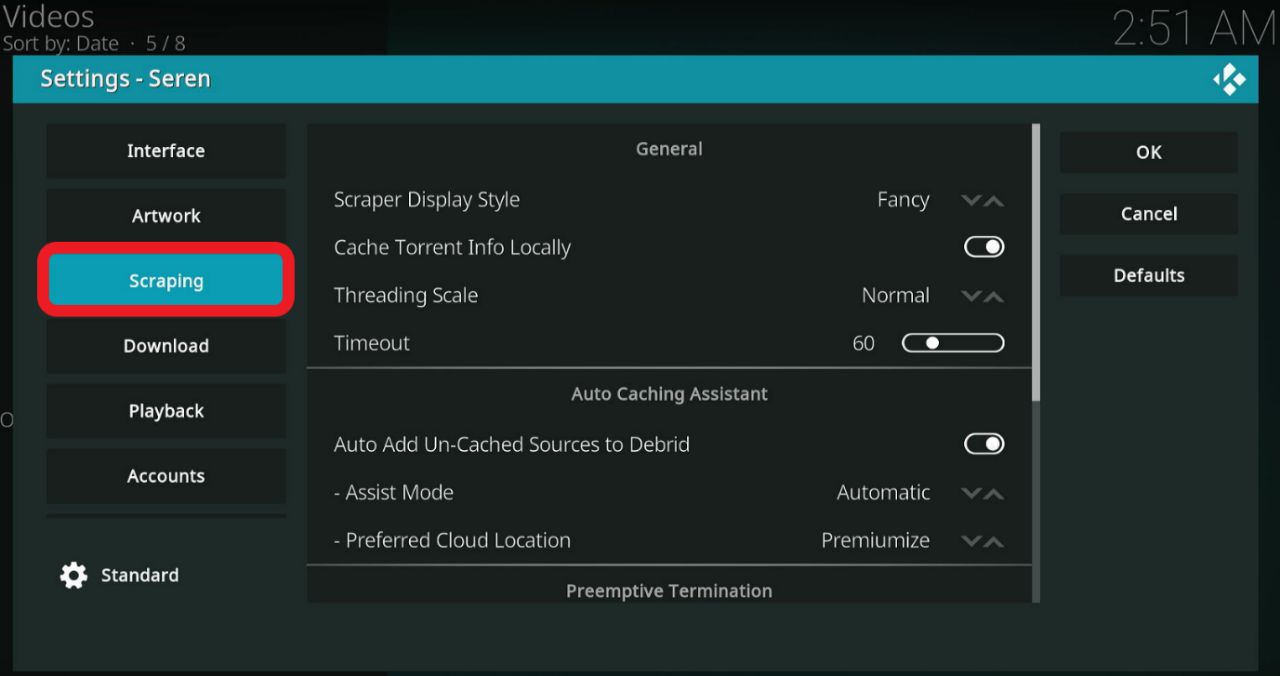
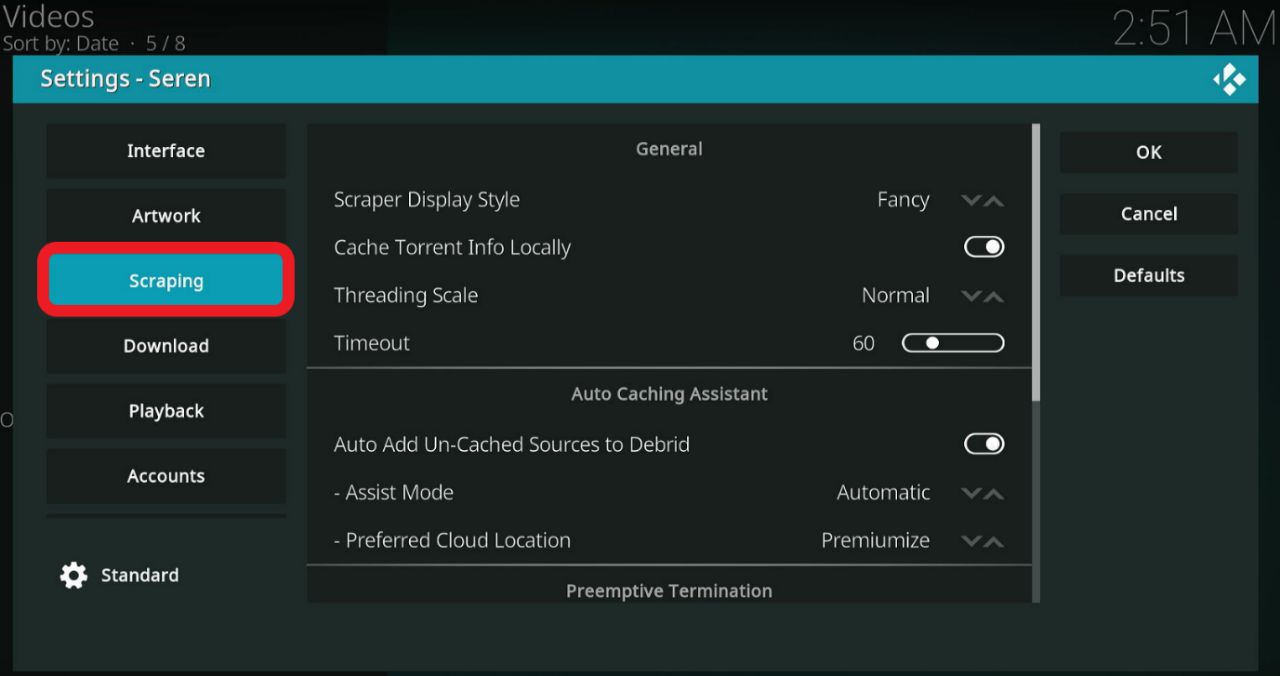
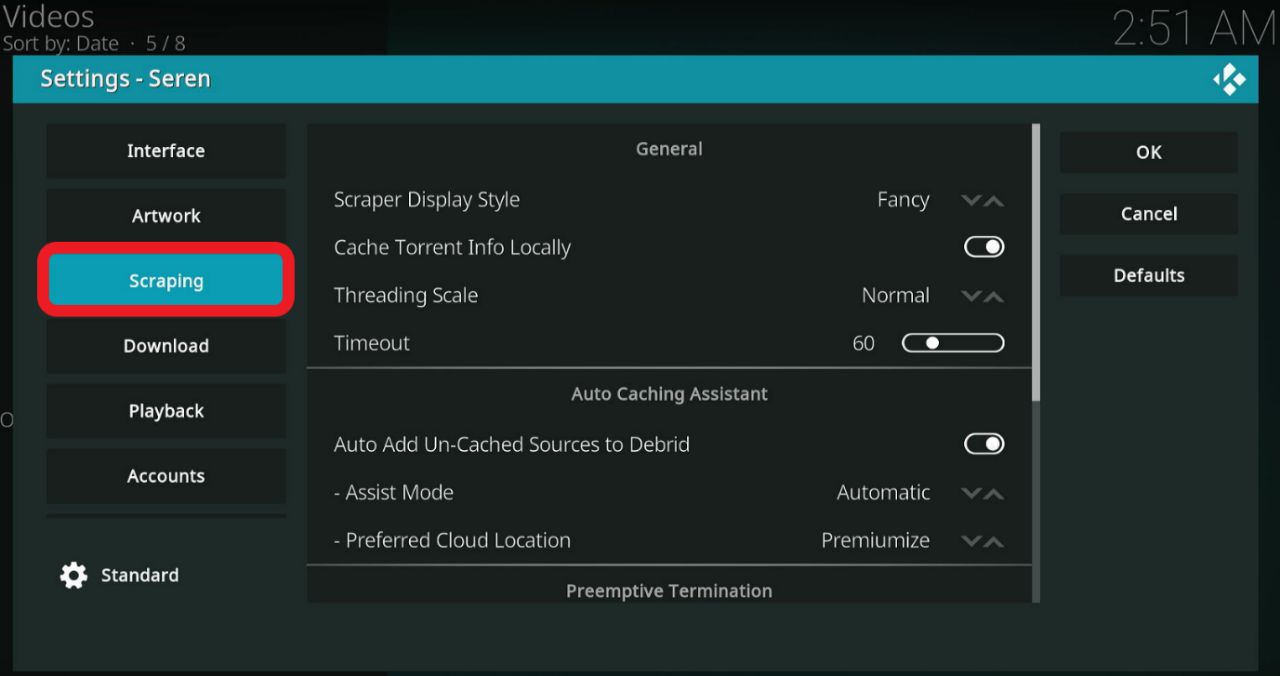
Step 8: Navigate under ‘Auto Caching Assistant’ and hover to the ‘Preferred Cloud Location.’
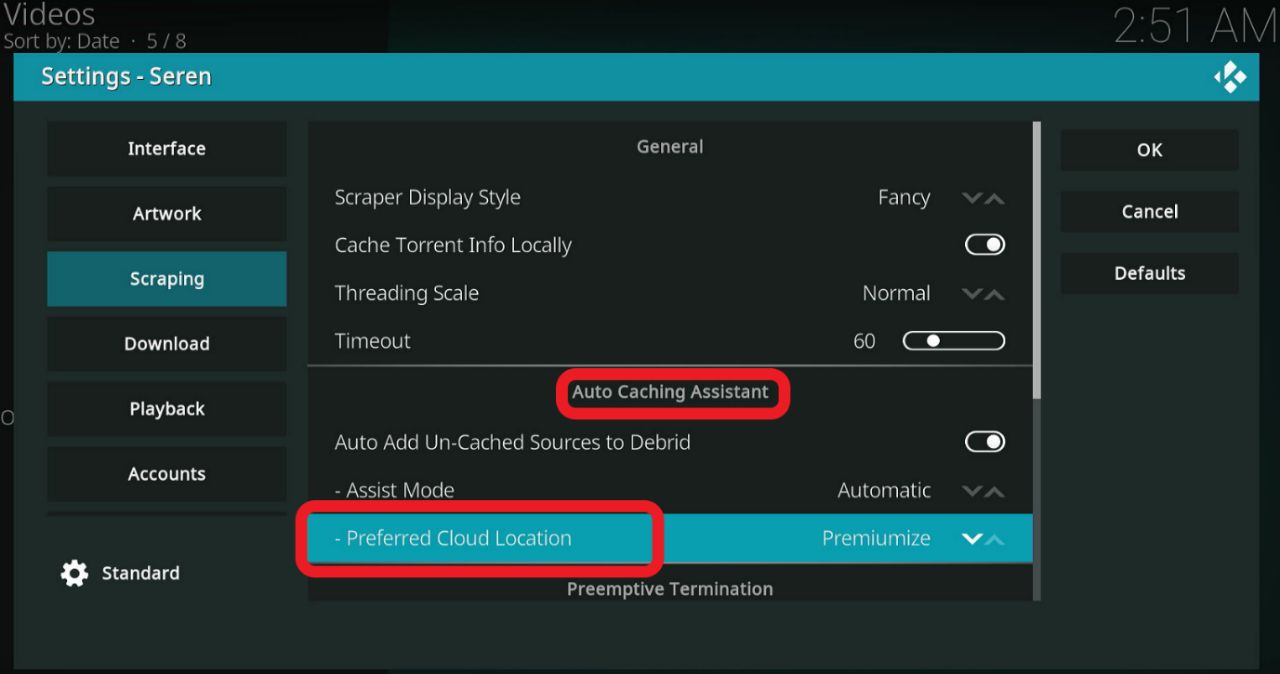
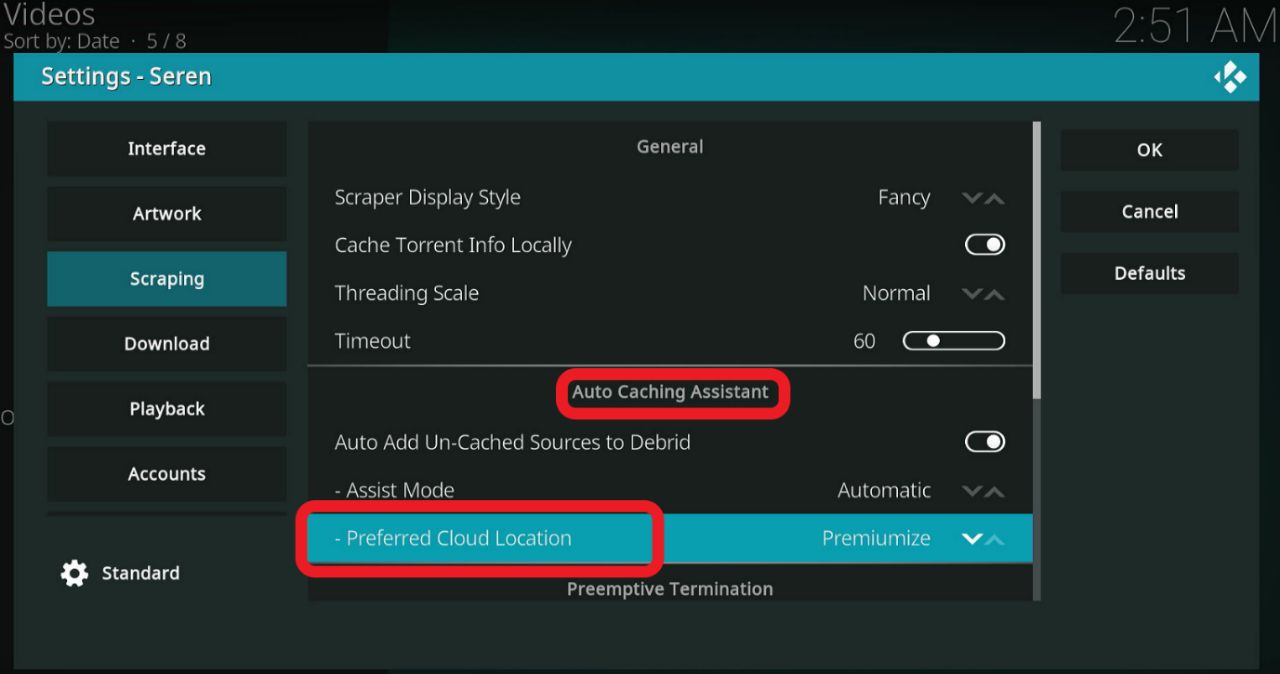
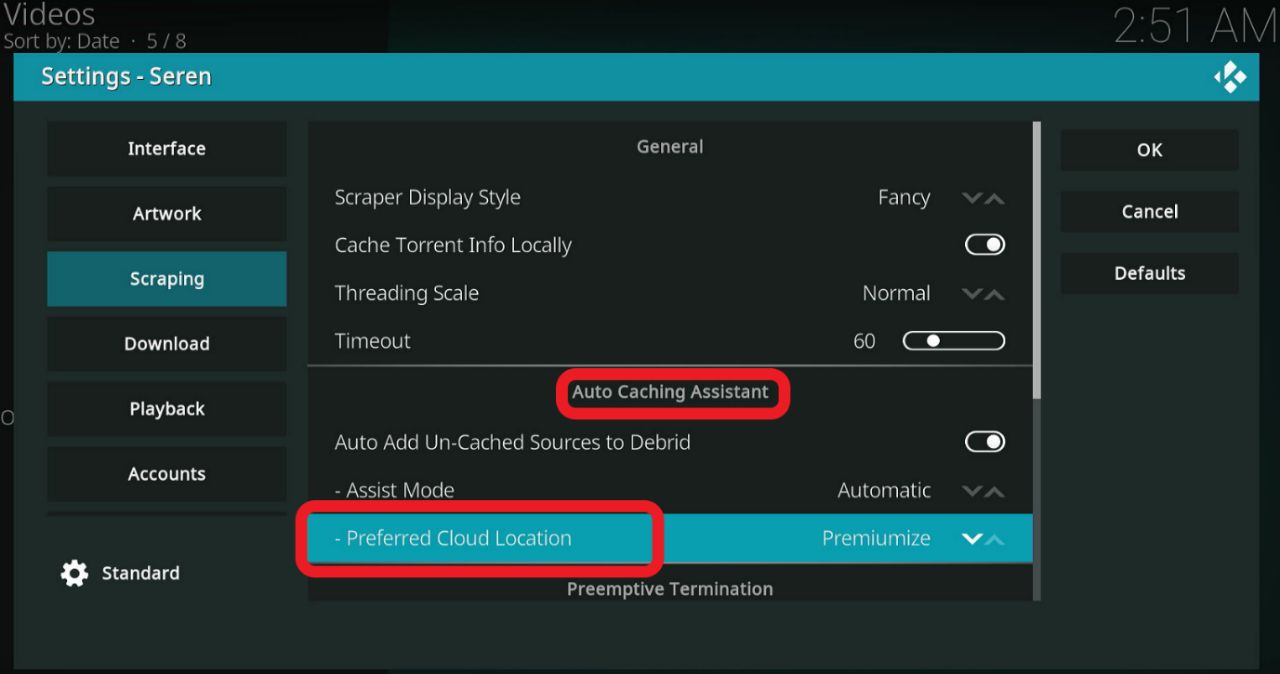
Step 9: Select ‘Real-Debrid.’
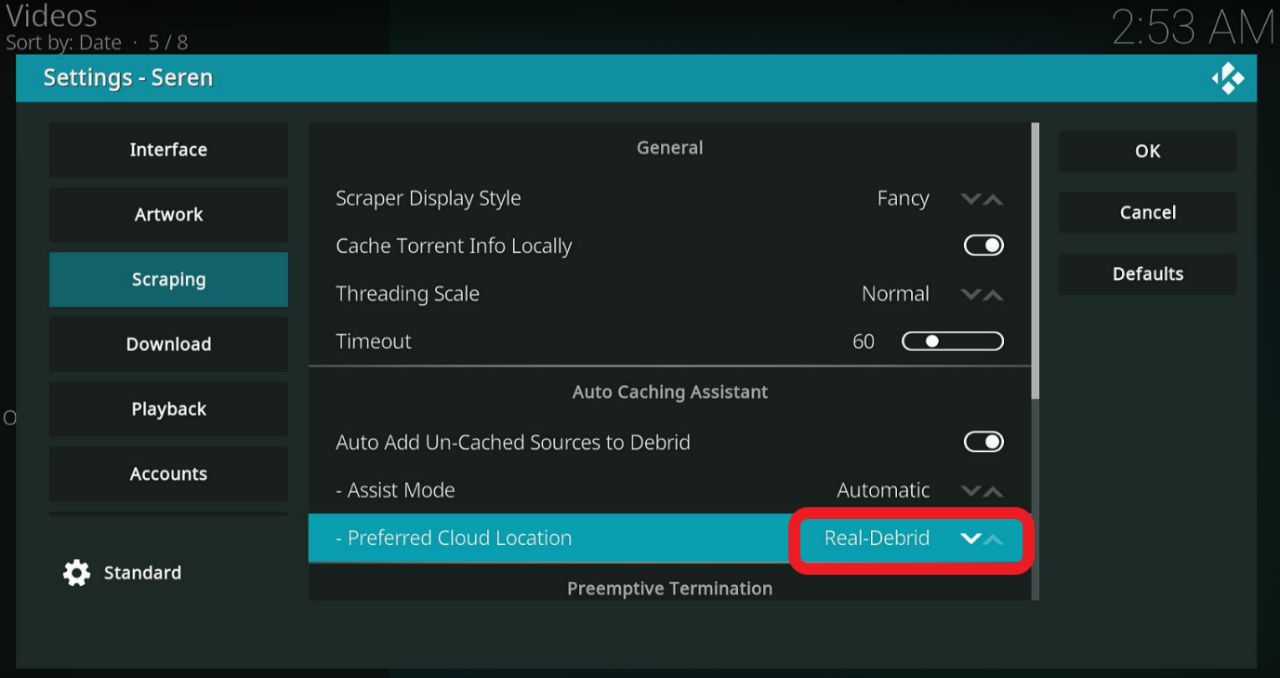
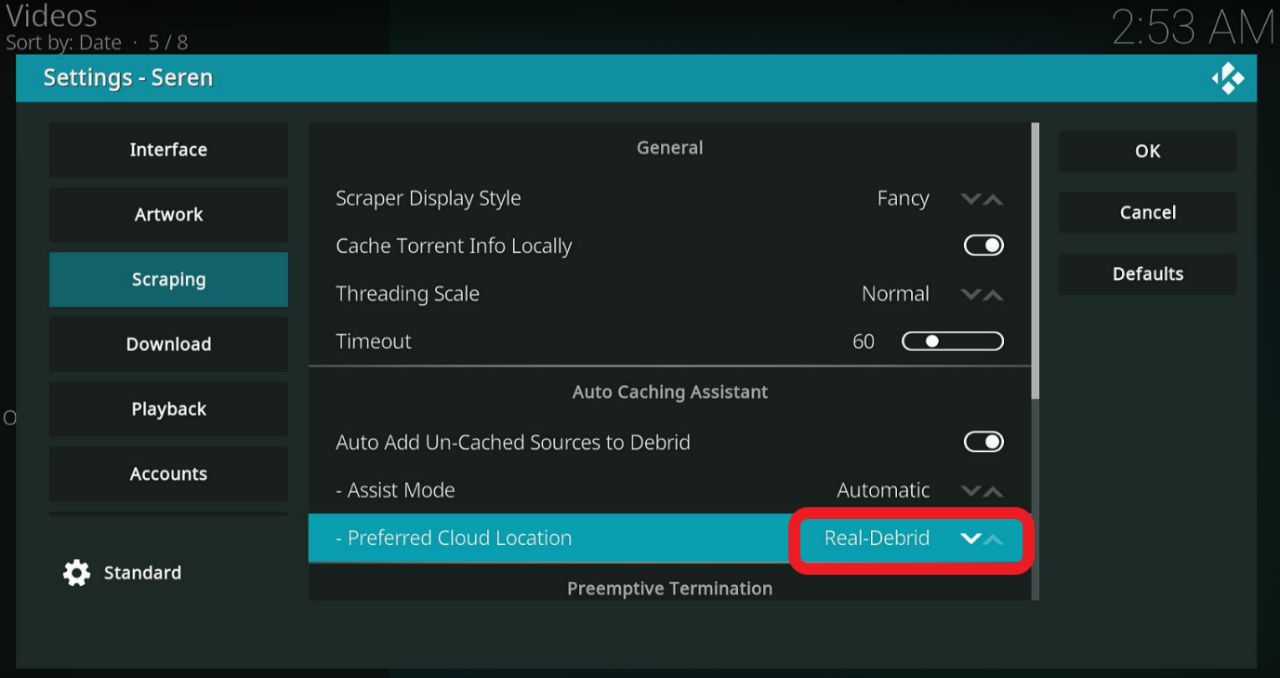
Step 10: Now click on the ‘Accounts’ tab.
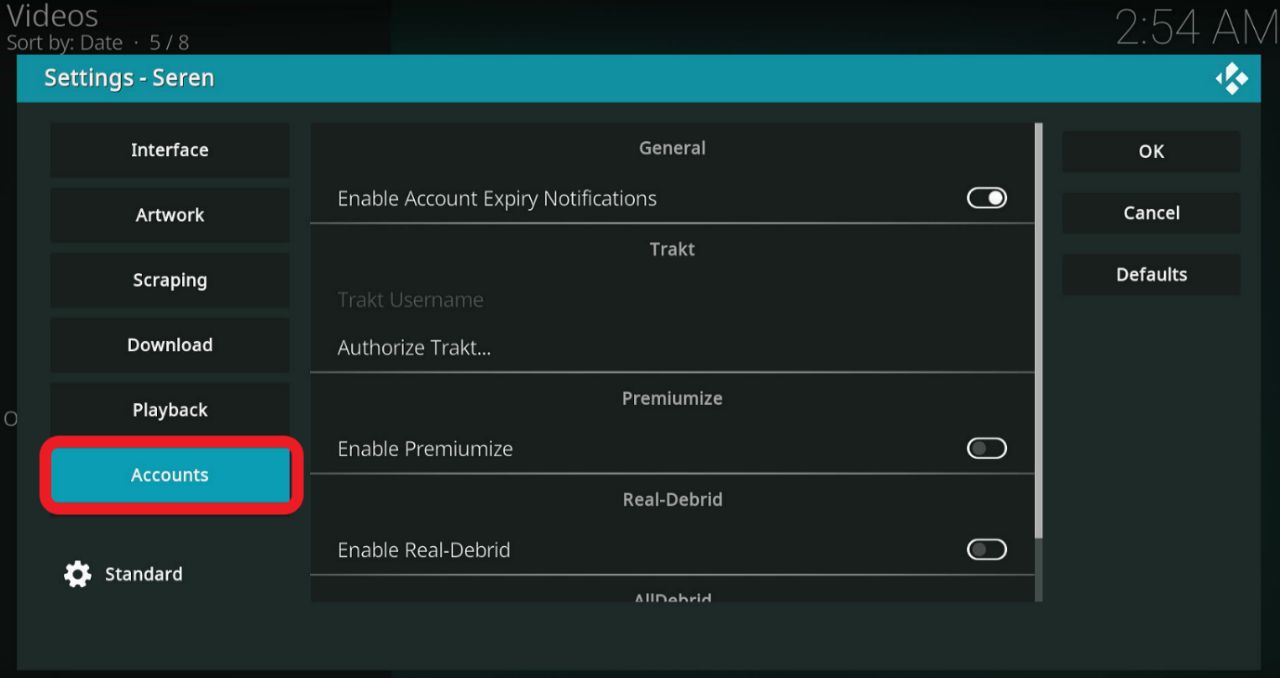
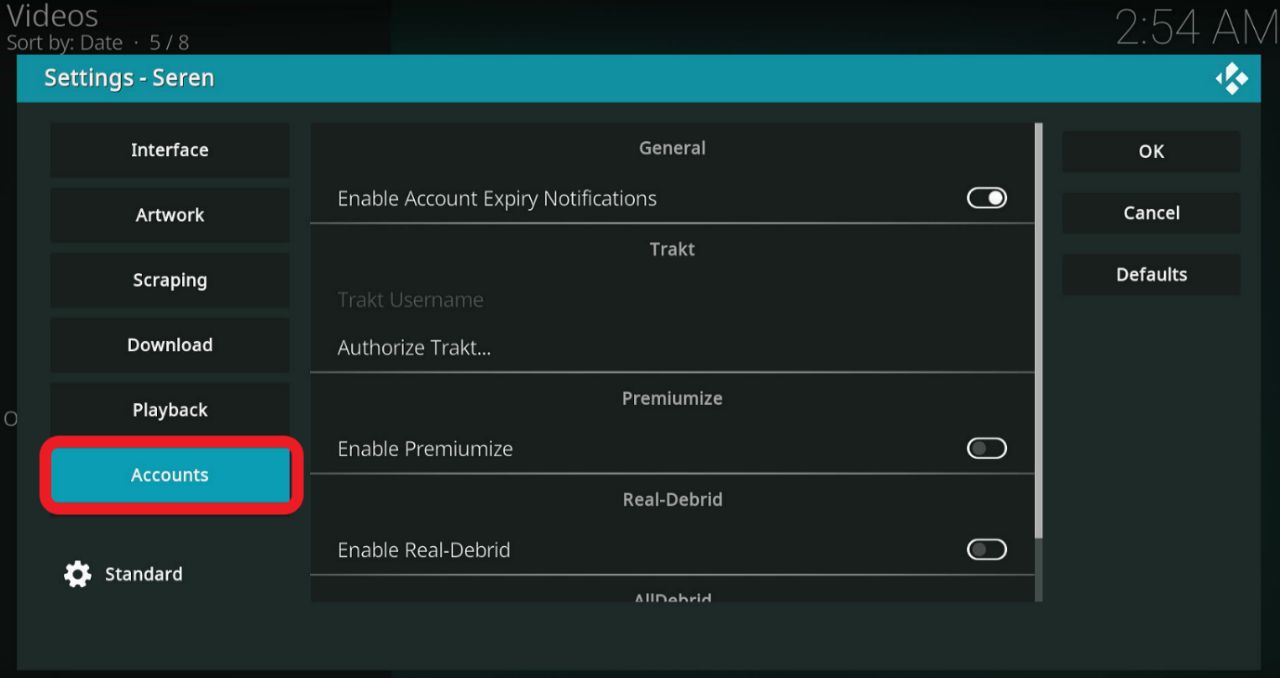
Step 11: Toggle on the option ‘Enable Real Debrid.’
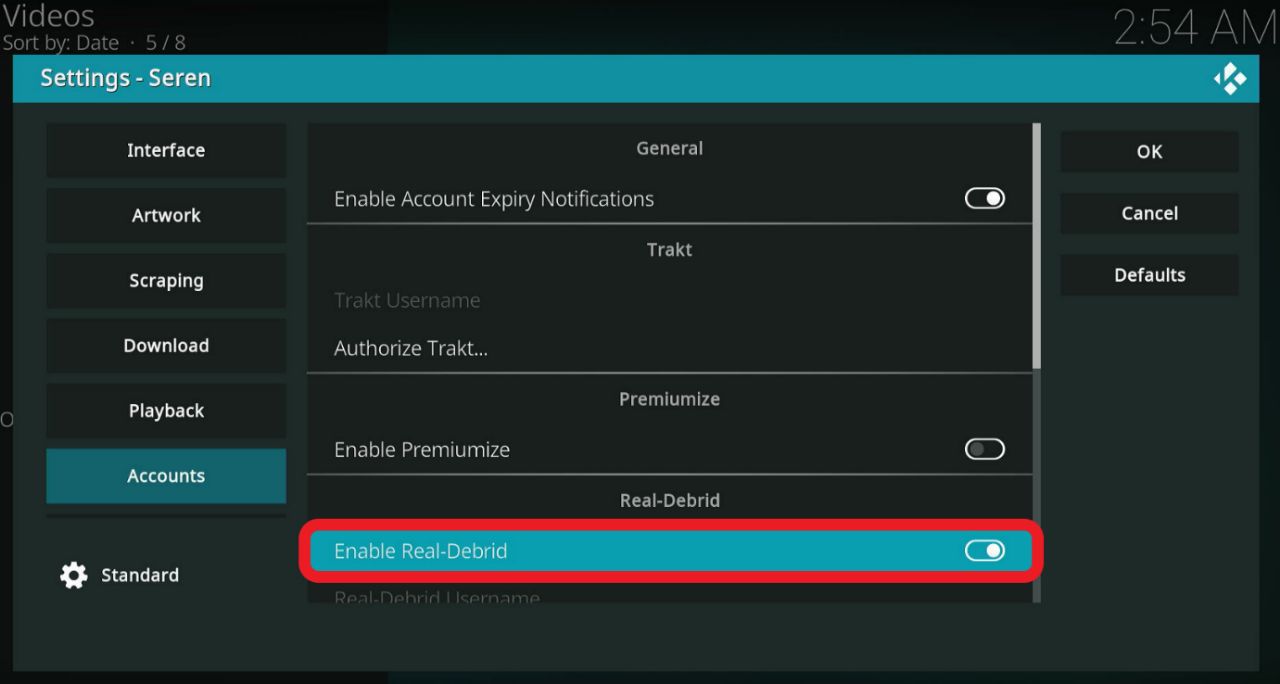
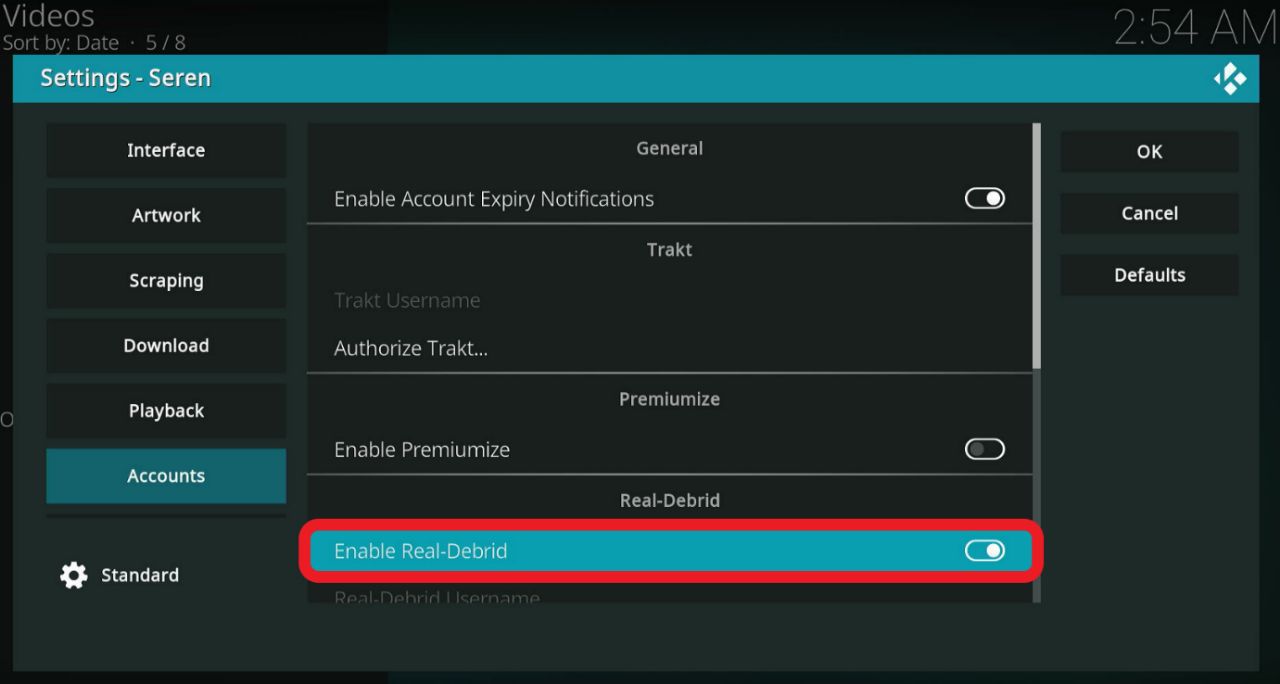
Step 12: Scroll down until you find ‘Authorize Real Debrid…’ and click on it.
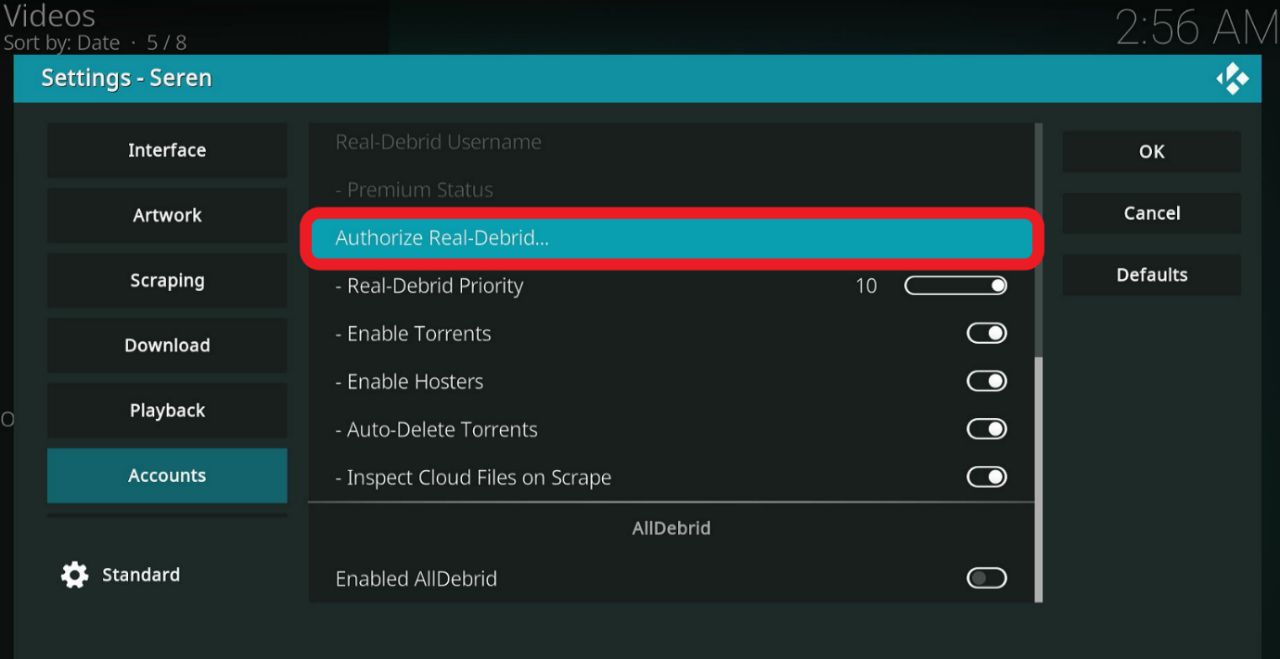
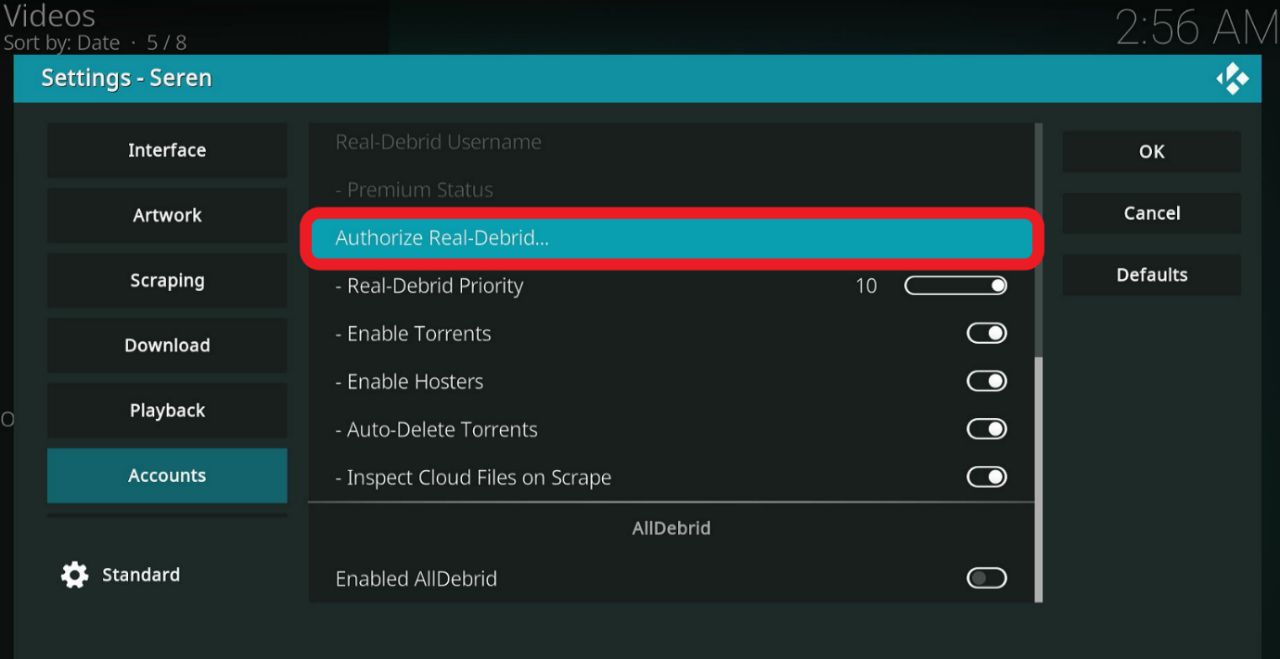
Step 13: You will get a ‘Real Debrid Auth’ prompt. Under it, you will get a code.
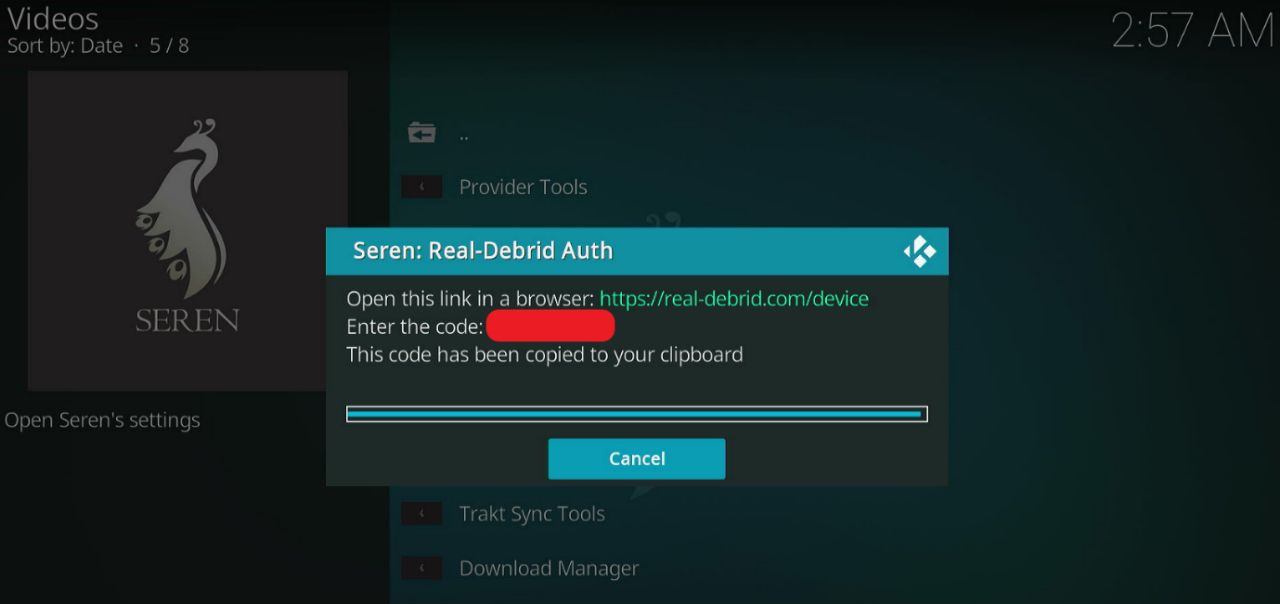
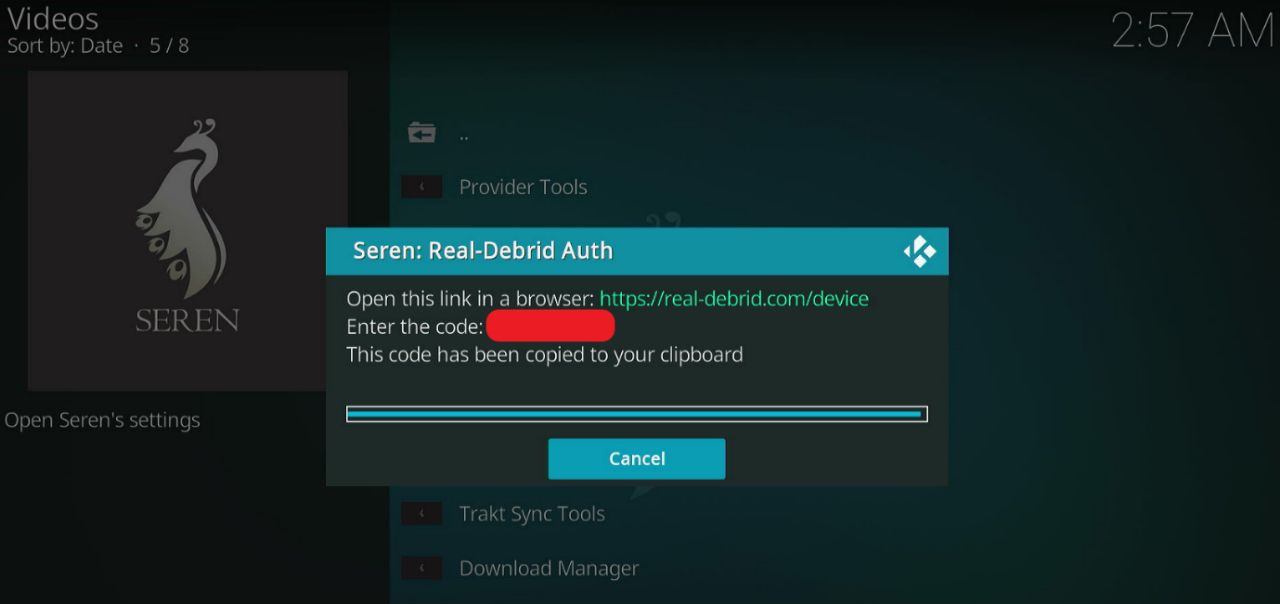
Step 14: Open a browser on your mobile or desktop and type in this URL given below:
https://real-debrid.com/device
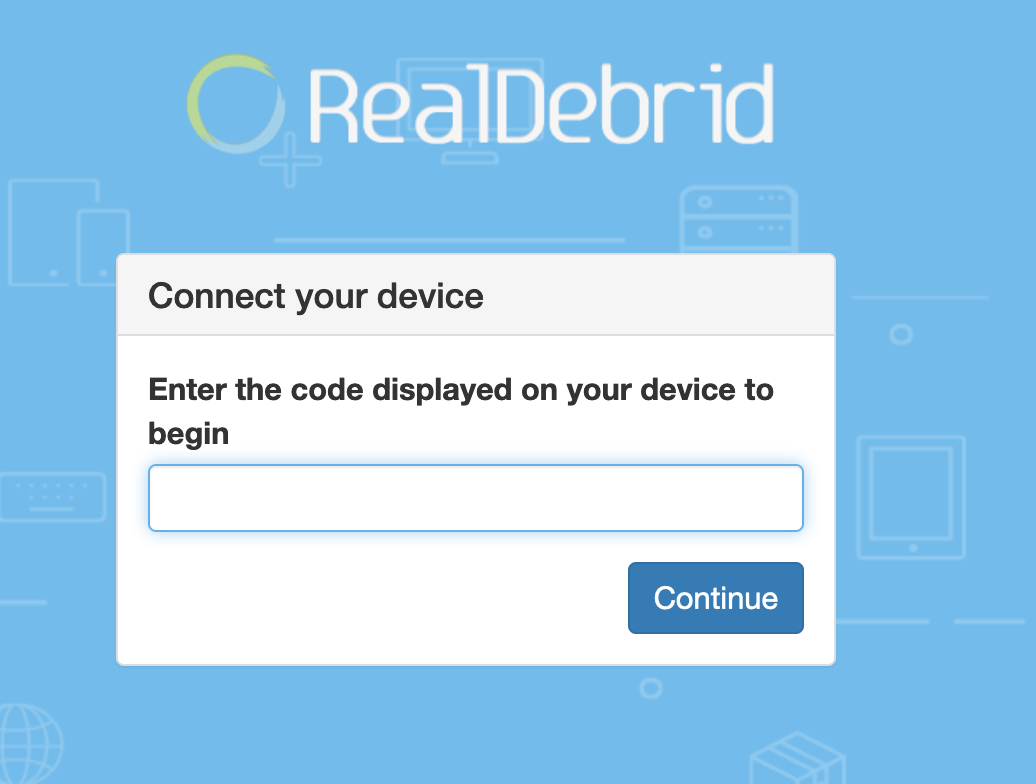
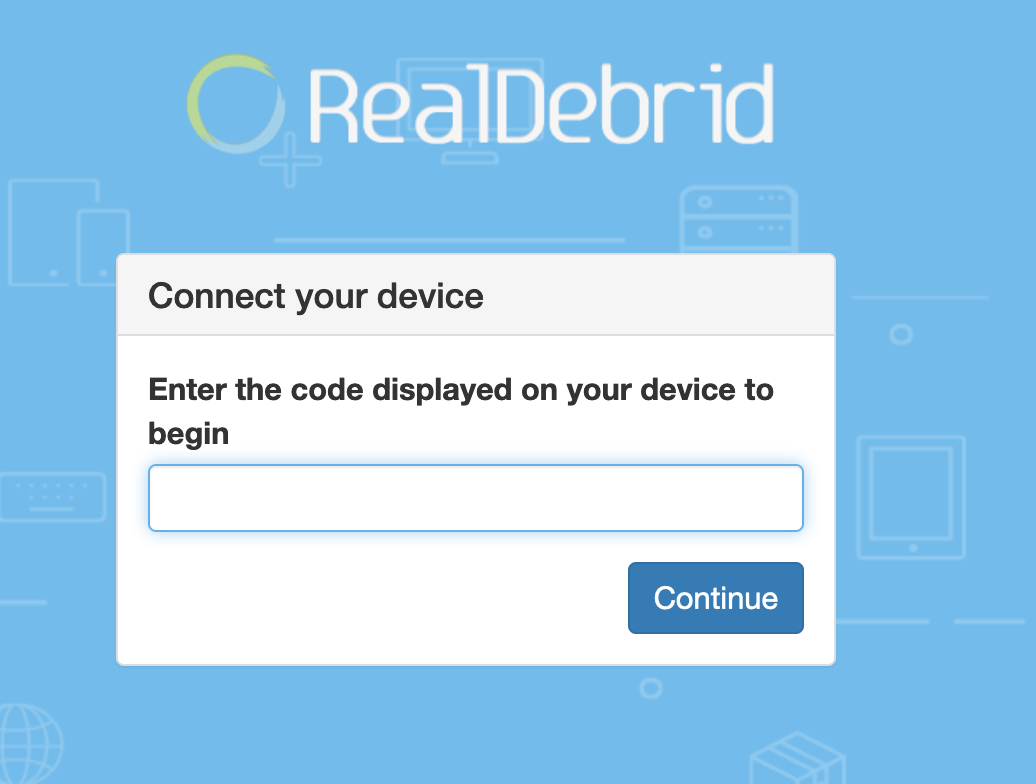
Step 15: Wait for the page to load. Enter the code you received at step 13 in the text box under ‘Enter the code displayed on your device to begin.’
Please note that the code is not case-sensitive.
Step 16: Click on ‘Continue.’
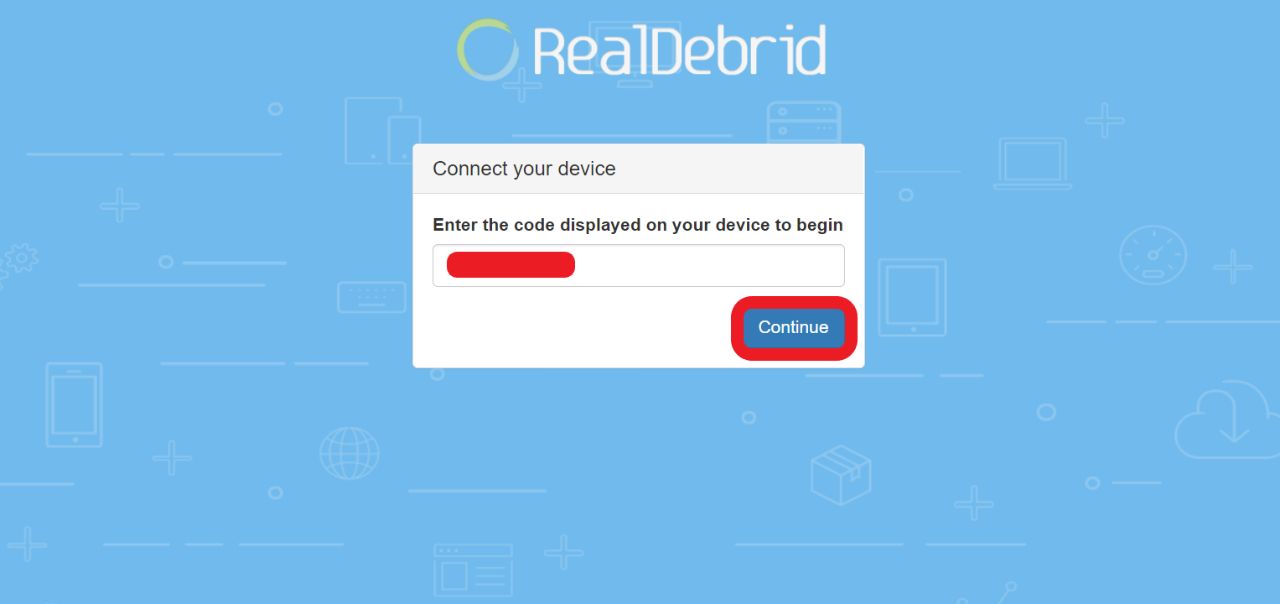
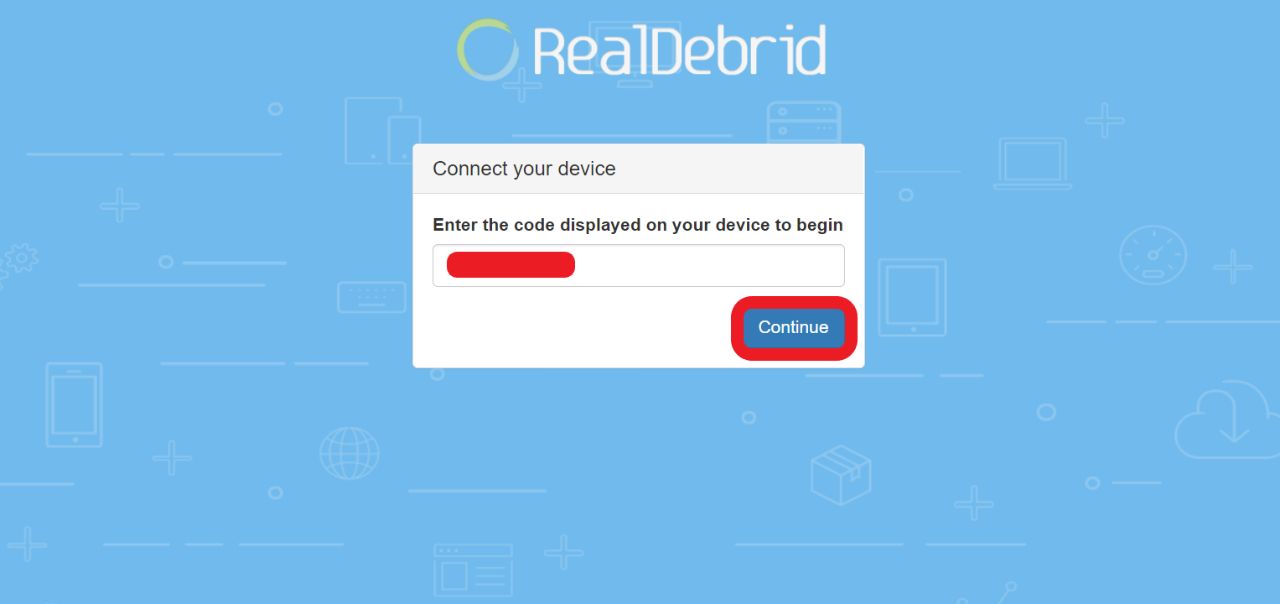
Step 17: You will get a device authorization acknowledgment in the next window.
It is important to login into your Real Debrid account. If you’re not signed in, the website will ask you to sign in before authorizing the Seren Kodi addon.
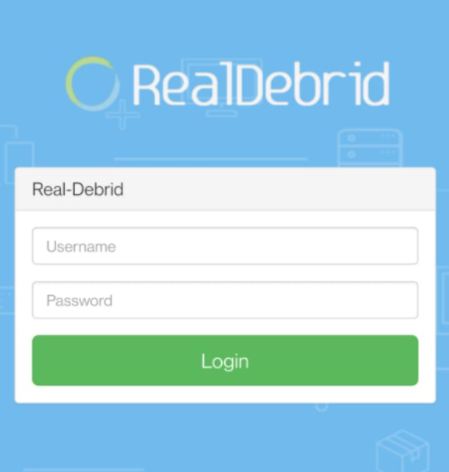
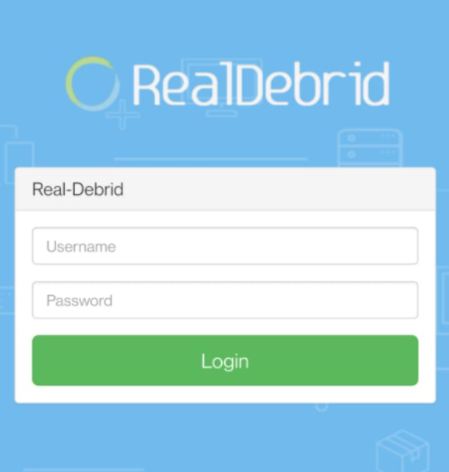
Step 18: Go back to your Firestick menu. You will see a prompt confirming that the Real Debrid Authentication has been completed.
Unfortunately, the Seren Addon does not have default providers preinstalled with it. This Kodi addon uses Premiumize and Real Debrid to source premium stream links.
But if Seren cannot find any watchable or playable links even after allowing premium providers to fetch links. You might want to install Provider Packages.
This alternative works most of the time. However, some issues may appear.
Still, it does not hurt to give it a try. As it only takes two minutes to install the package.
Follow the steps below to install it.
Step 1: Launch Kodi.
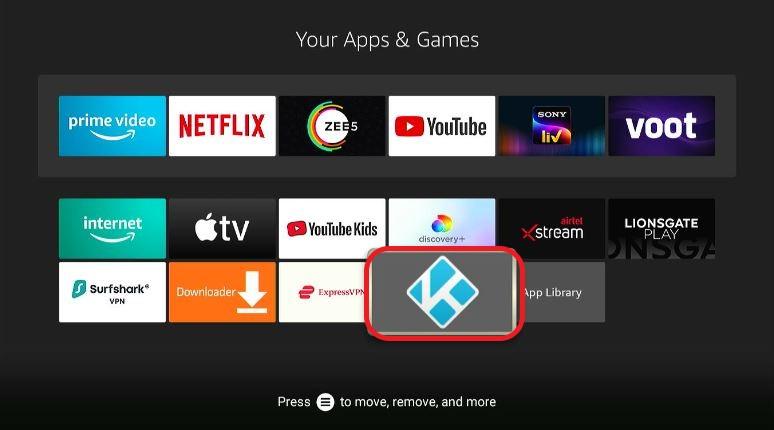
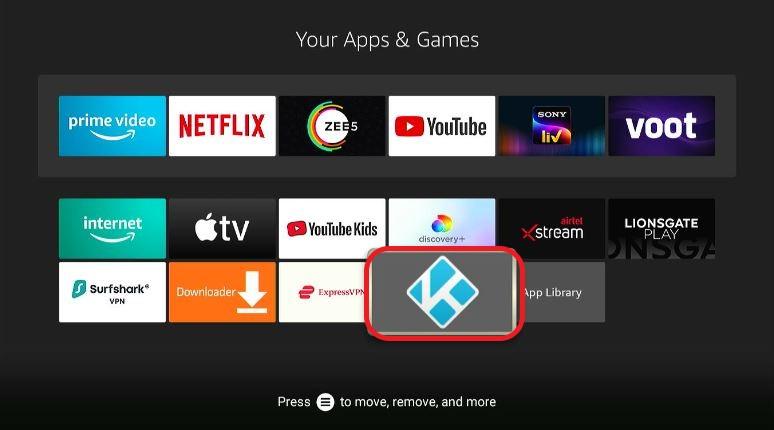
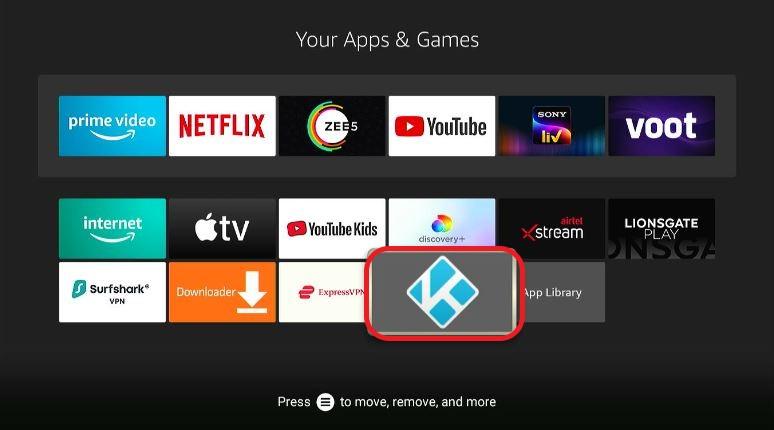
Step 2: From the home screen of Kodi, click on ‘Add-ons.’
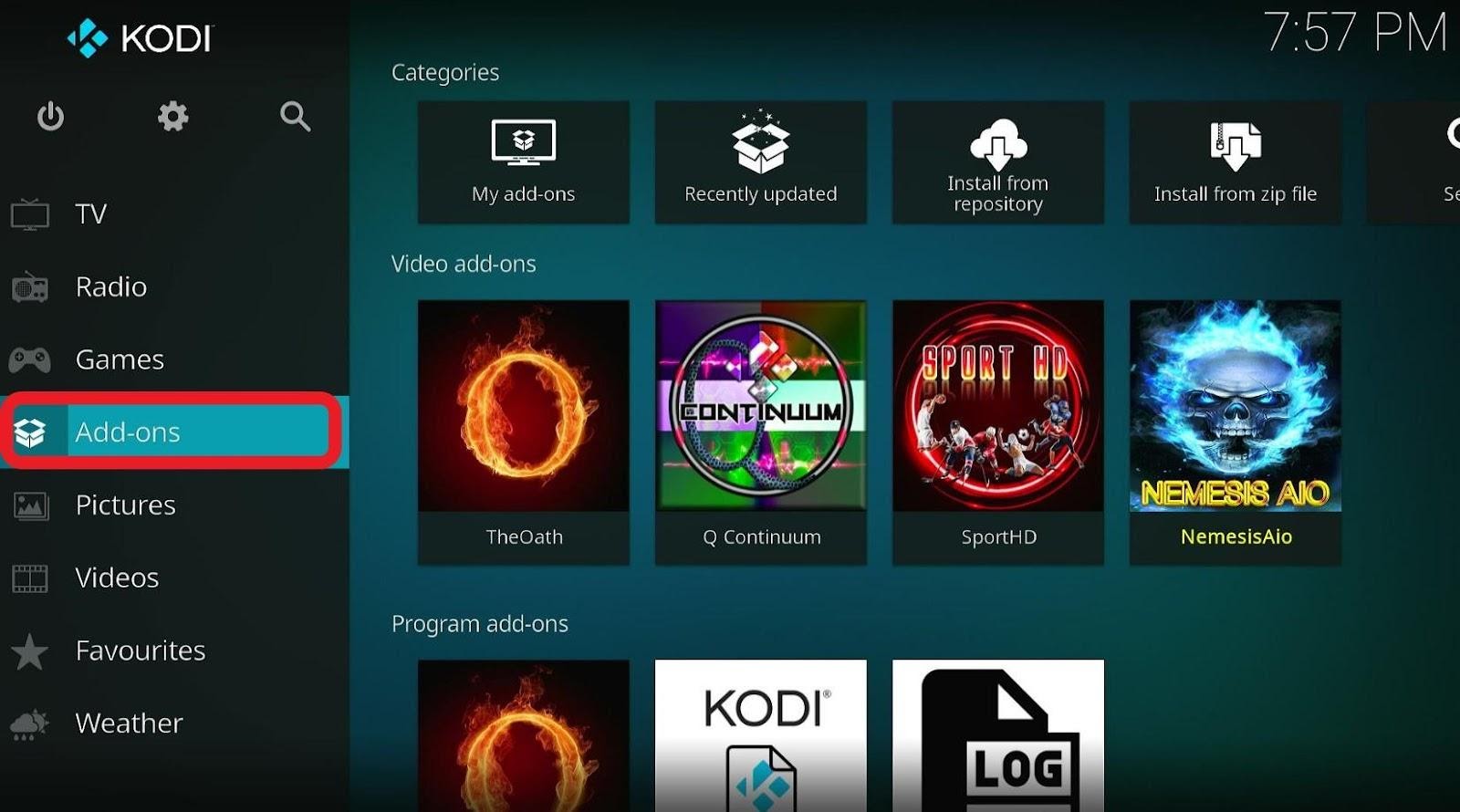
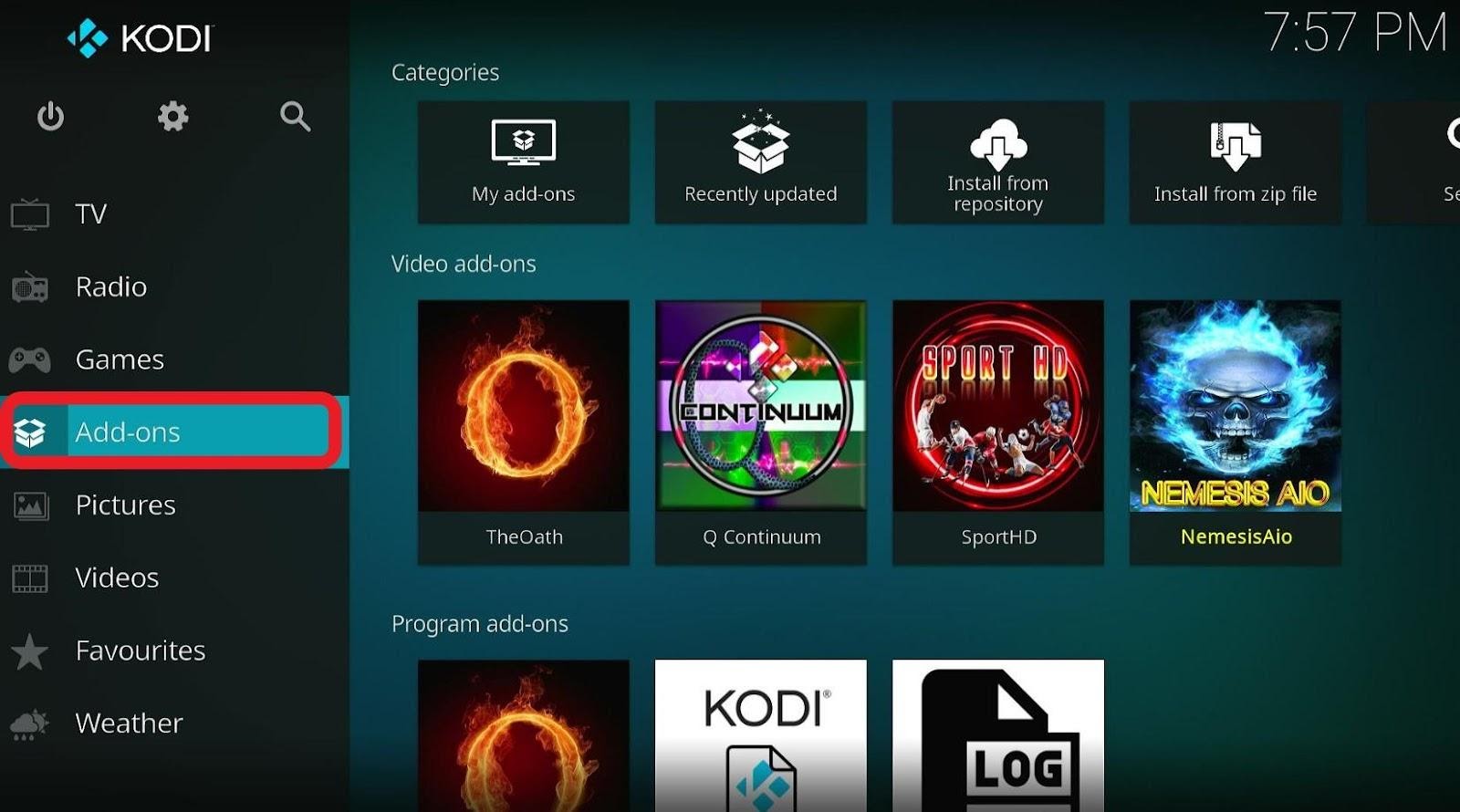
Step 3: Select ‘Video addons’ and then click on Seren.
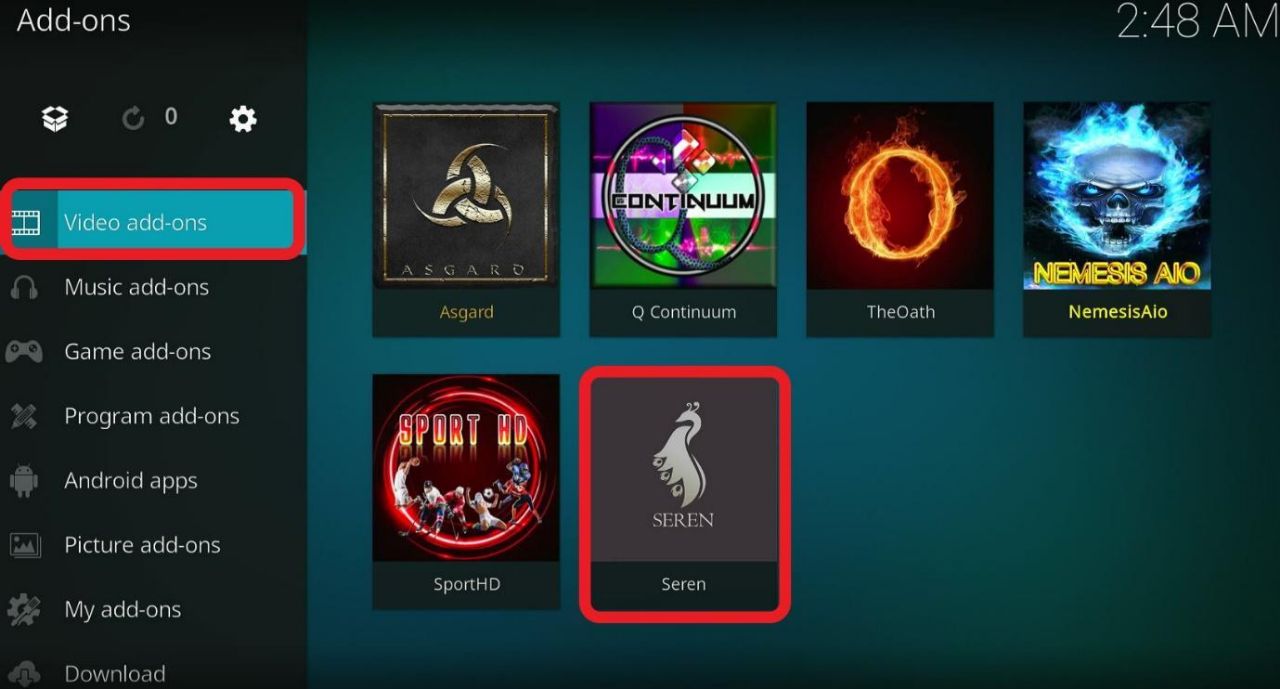
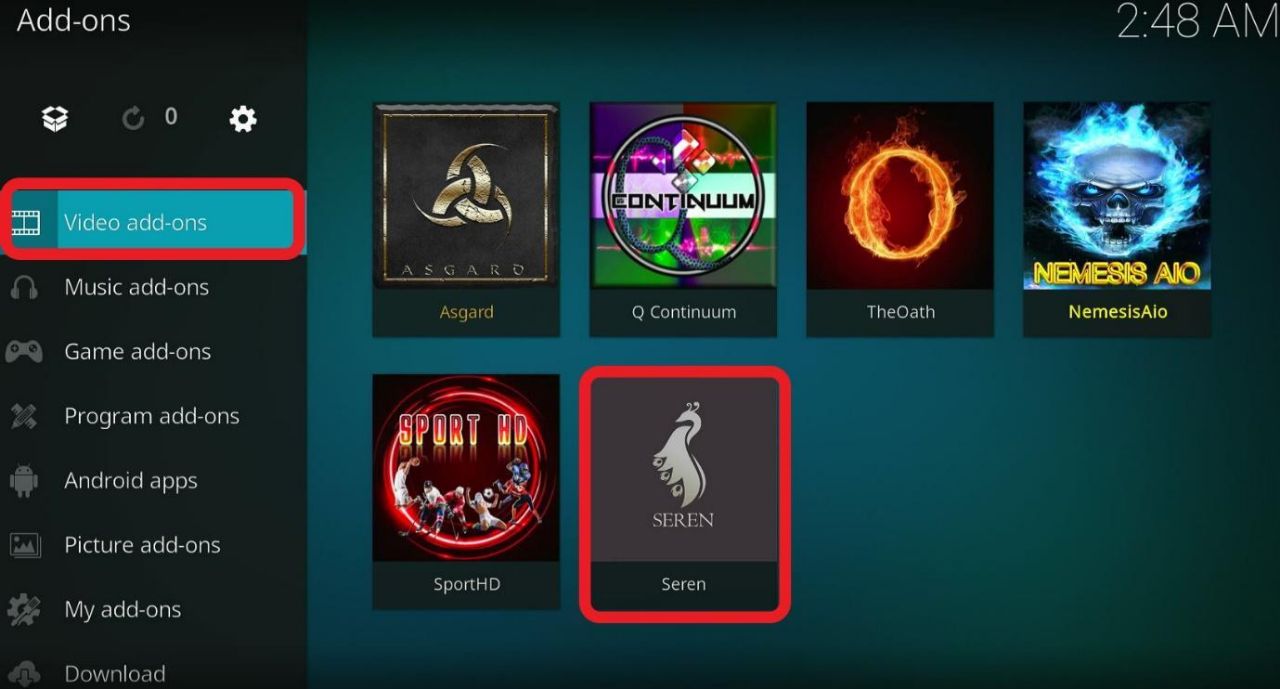
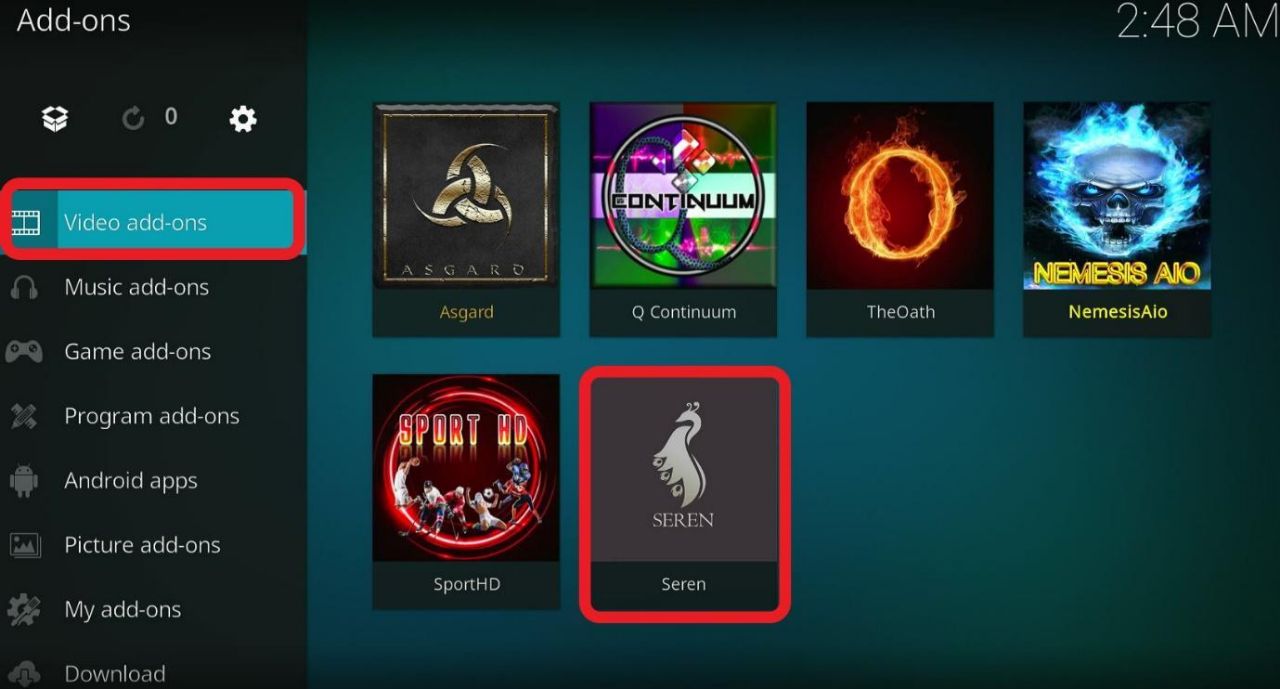
Step 4: Click on ‘Tools.’
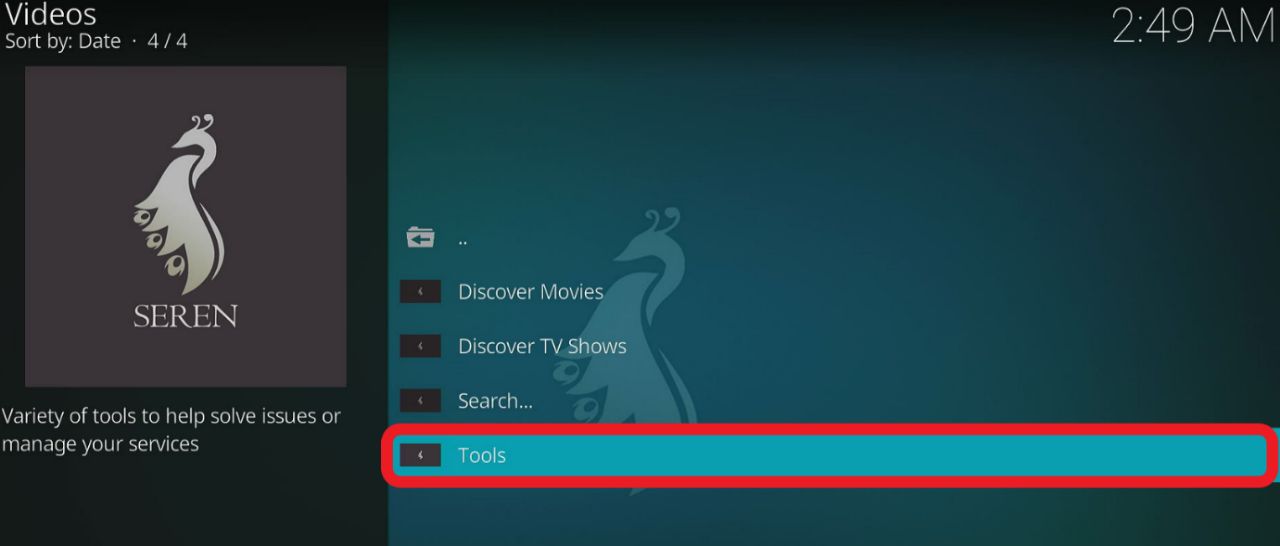
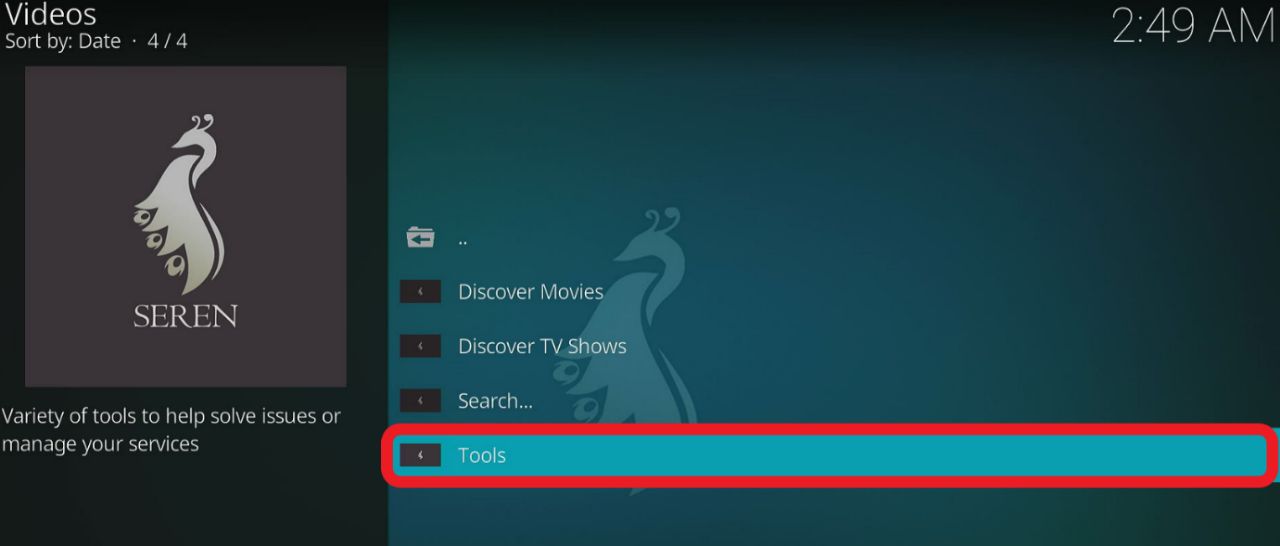
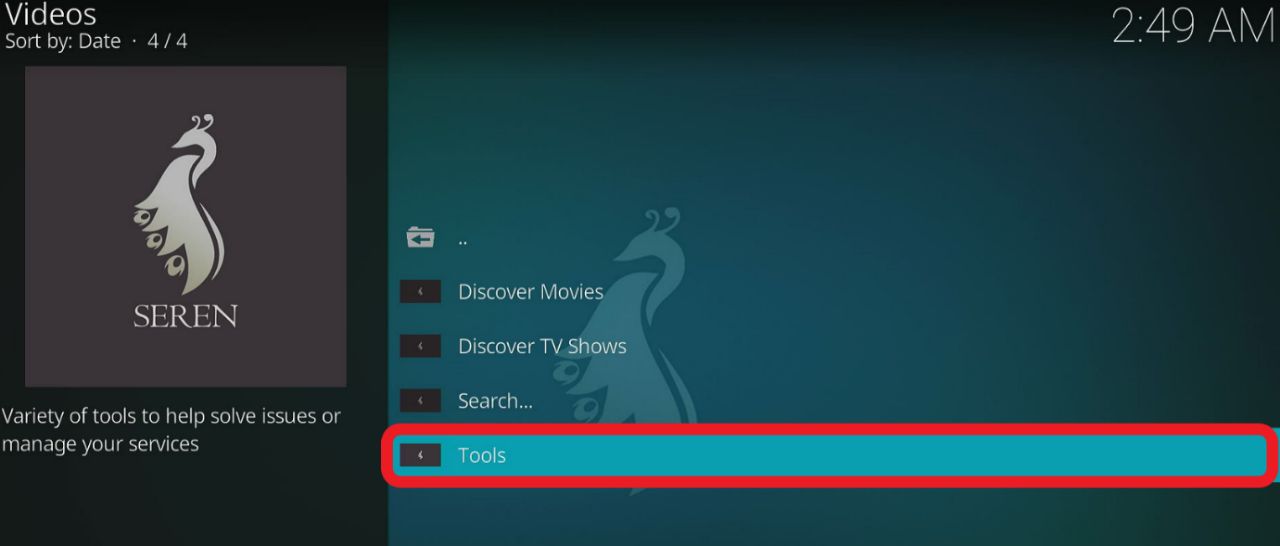
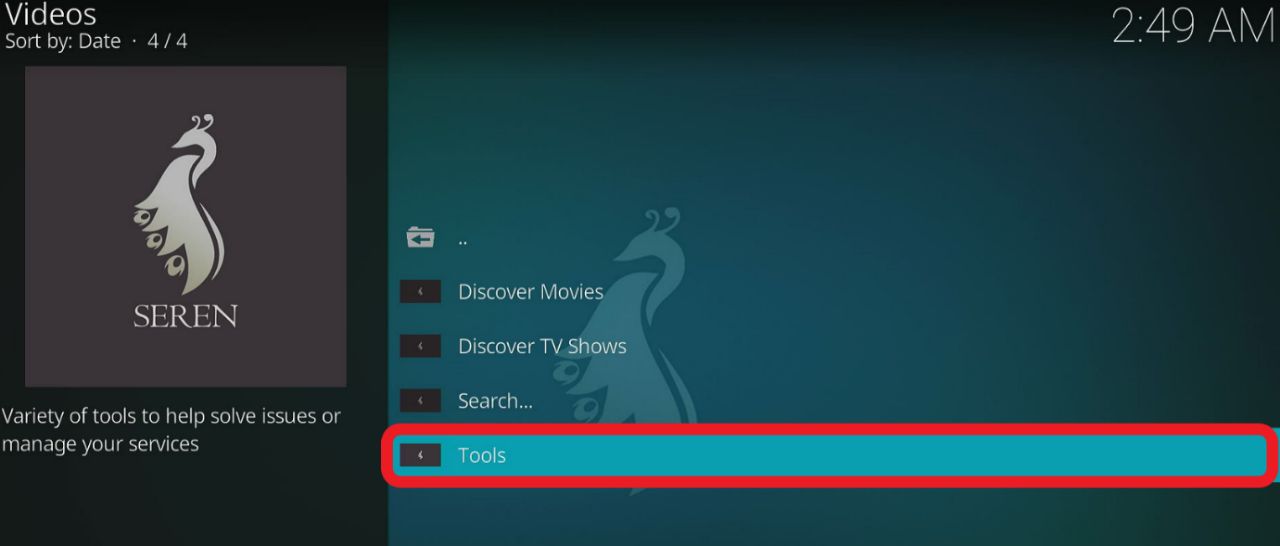
Step 5: Navigate to ‘Providers Tools’ and click on it.
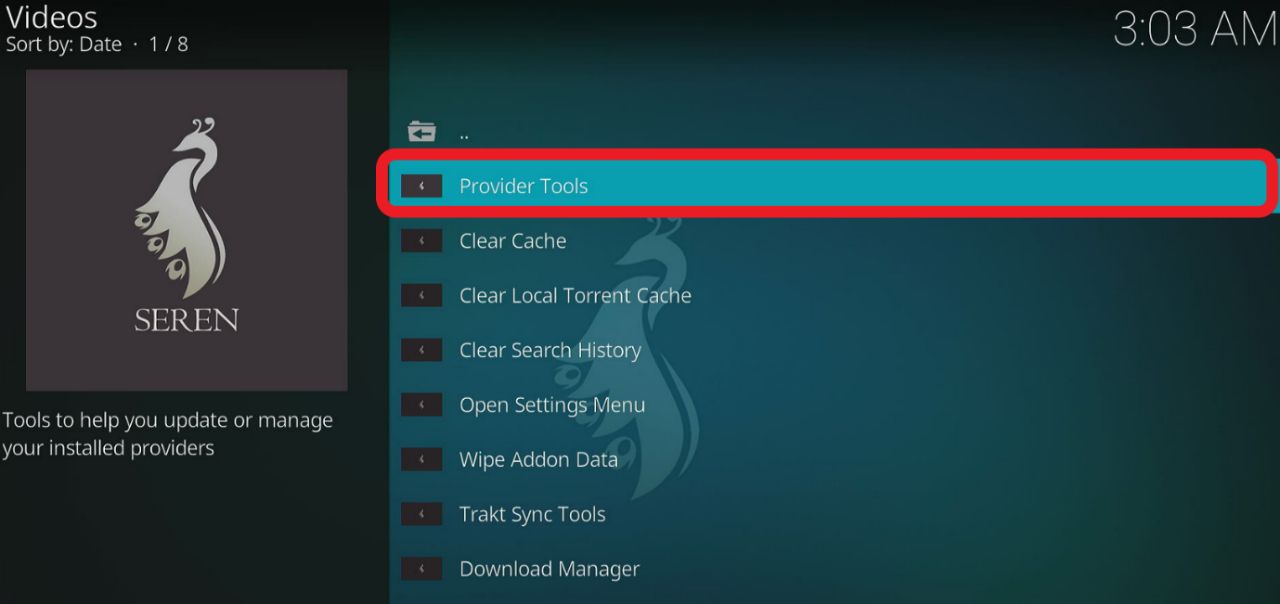
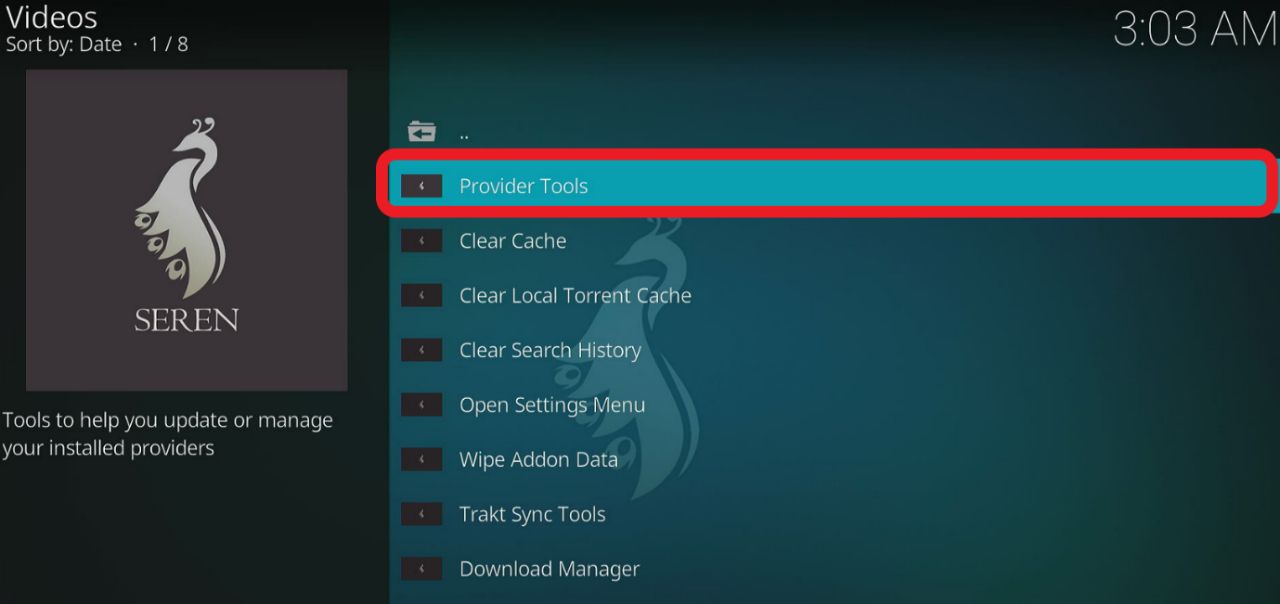
Step 6: Select ‘Manage Provider Packages.’


Step 7: Then click on ‘Install Package.’
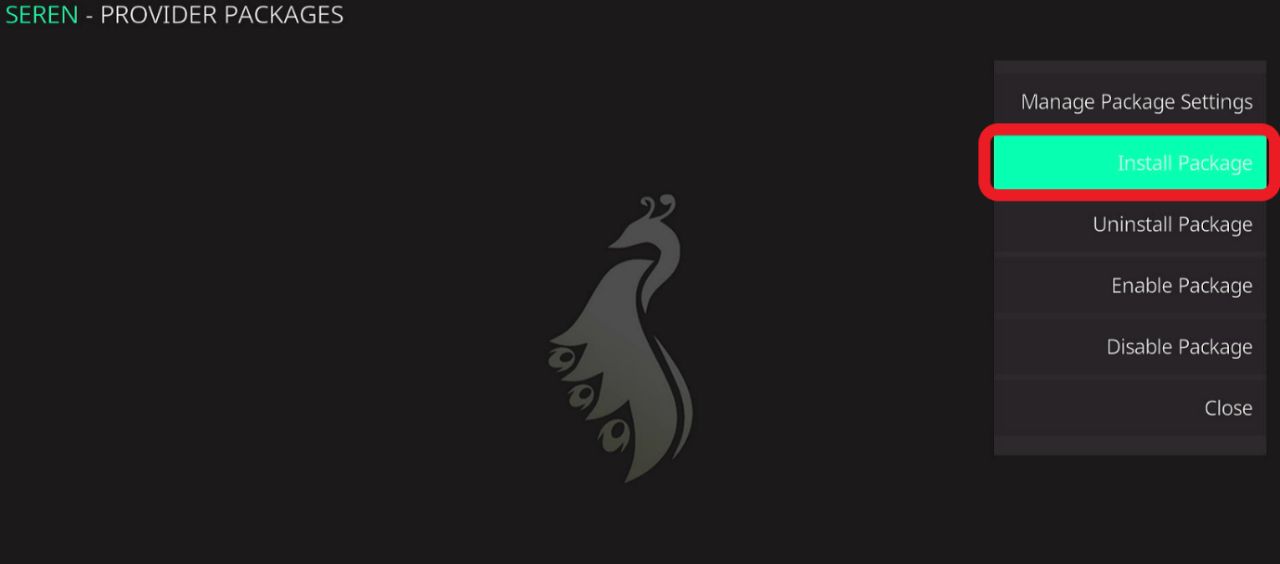
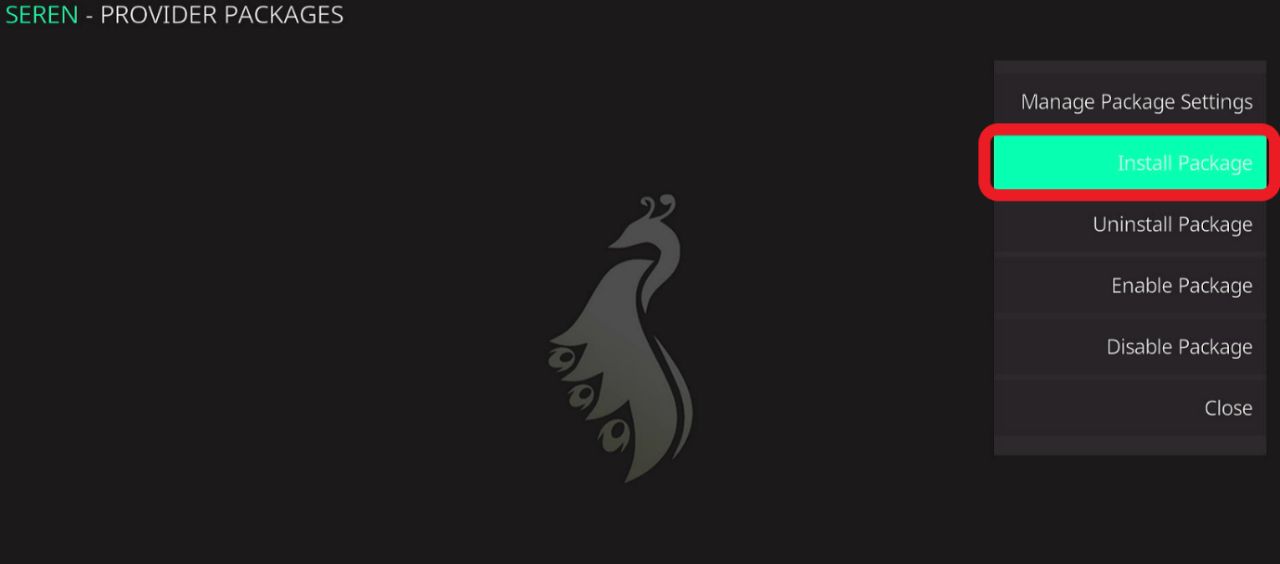
Step 8: A Seren tab will open. Select ‘Web Location….’
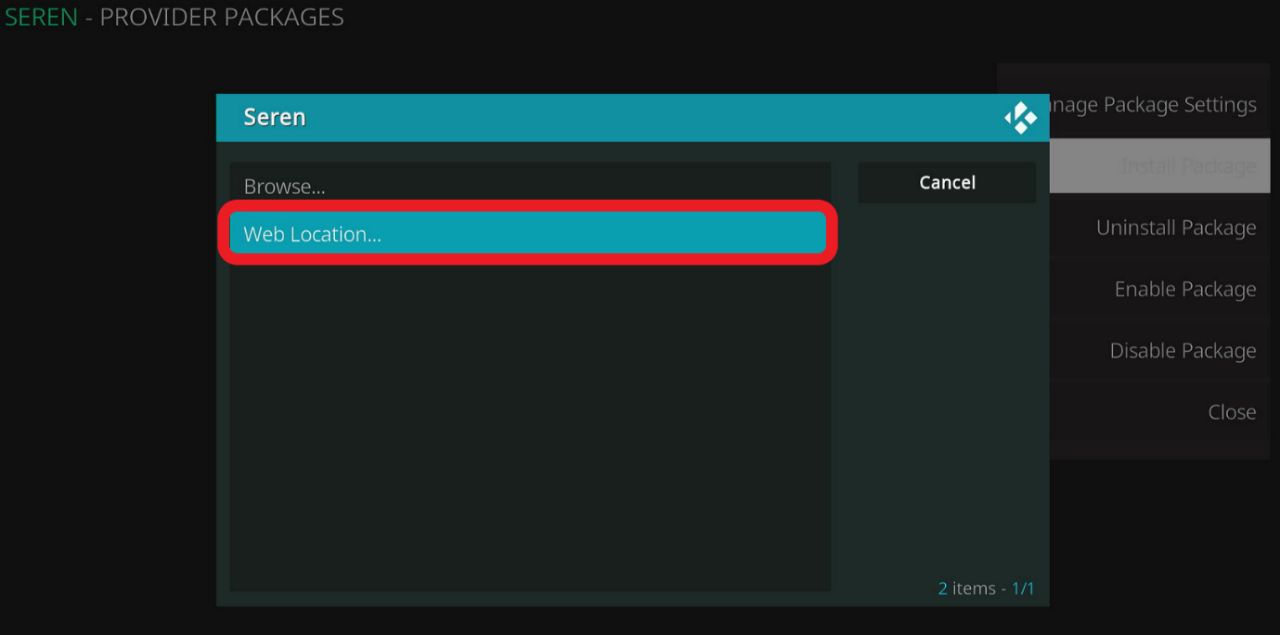
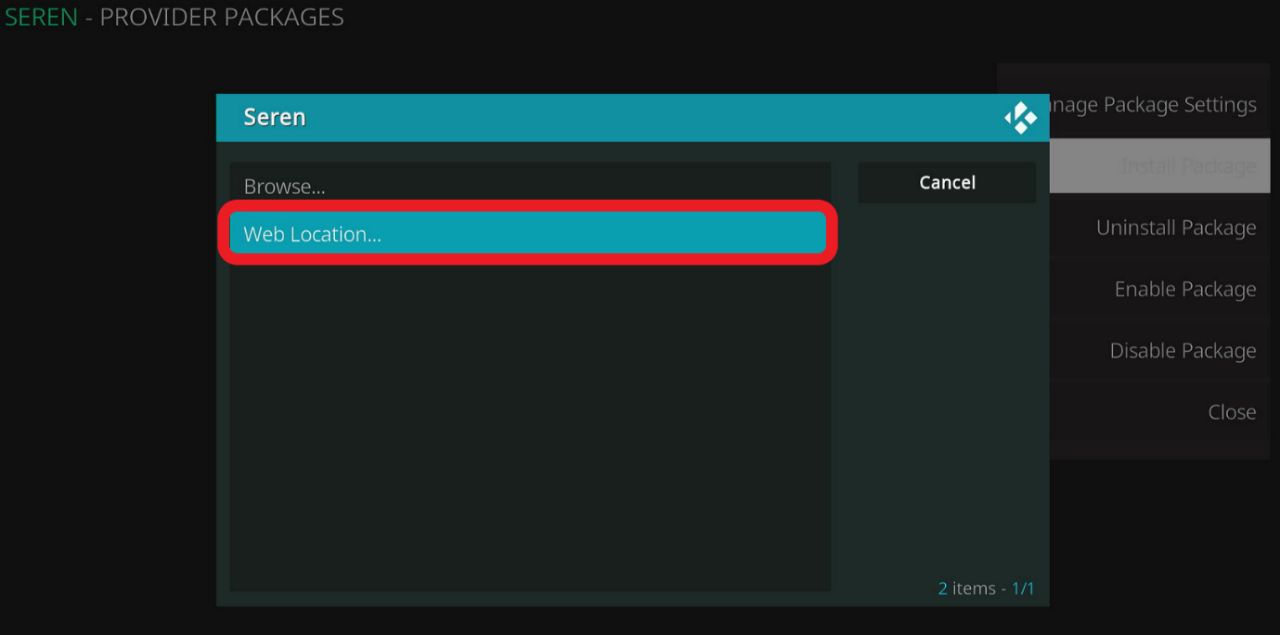
Step 9: Using the on-screen keyboard, enter this particular URL
https://vpnch.ec/a4kScrapers
Step 10: Click on ‘OK.’
Step 11: Now select ‘Install.’
Step 12: Wait for it to finish installing.
Press the ‘OK’ option when the ‘Successfully Installed’ prompt is displayed on the screen.
That’s it! You’ve installed Provider Packages on Kodi.
If you want to select the playback source manually, follow the steps below.
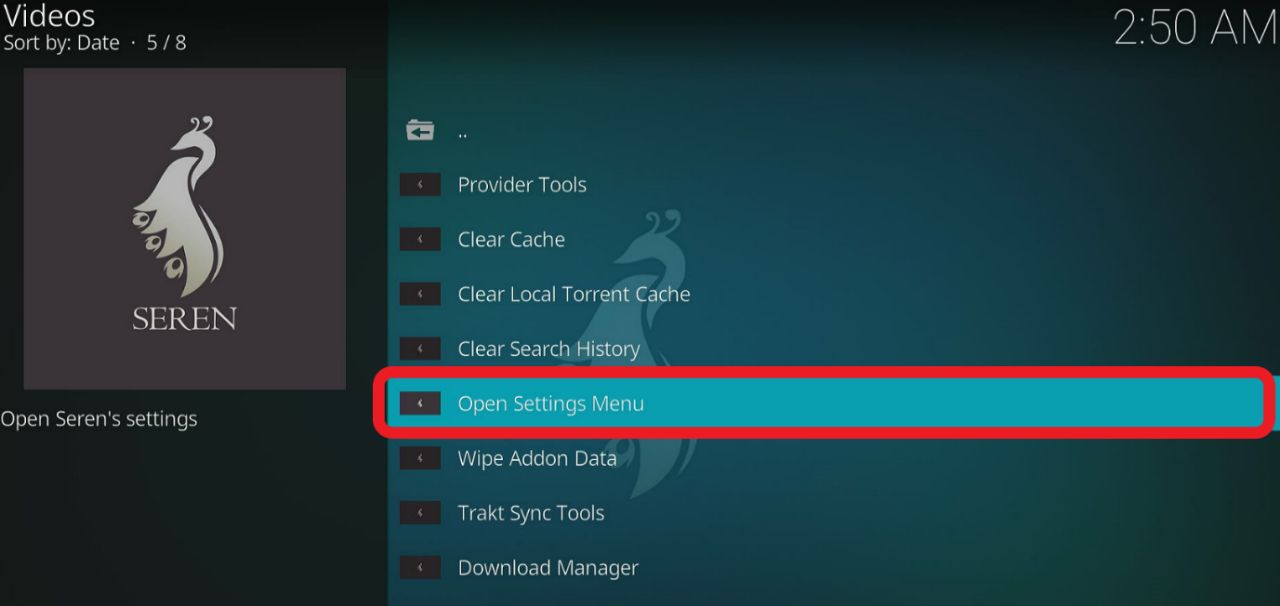
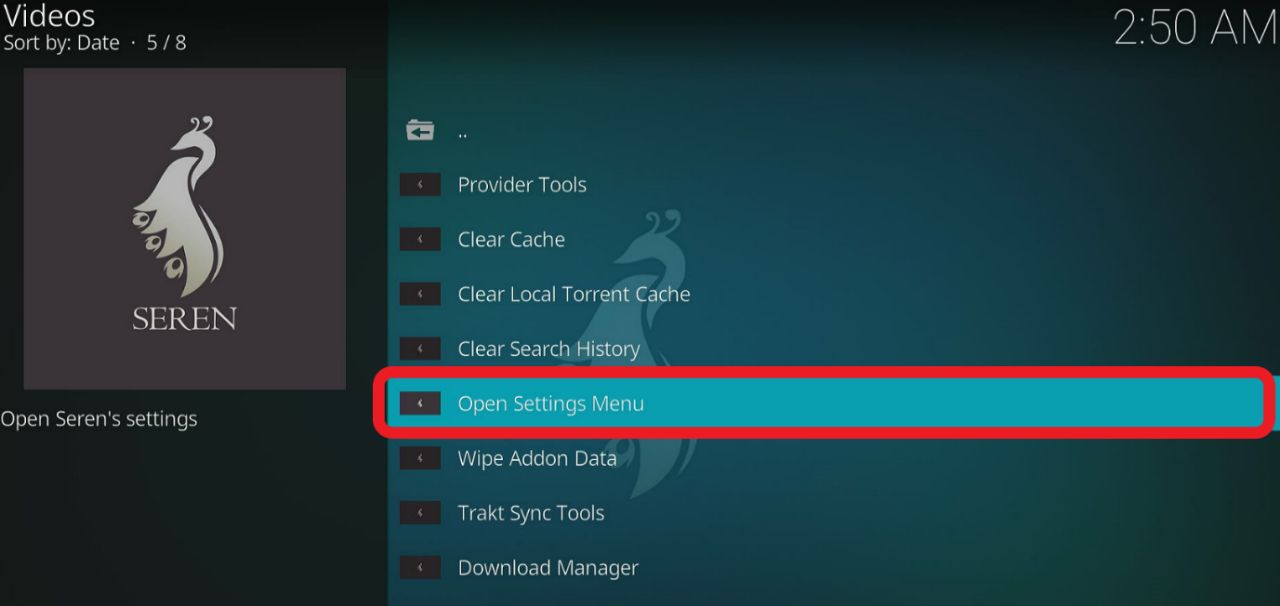
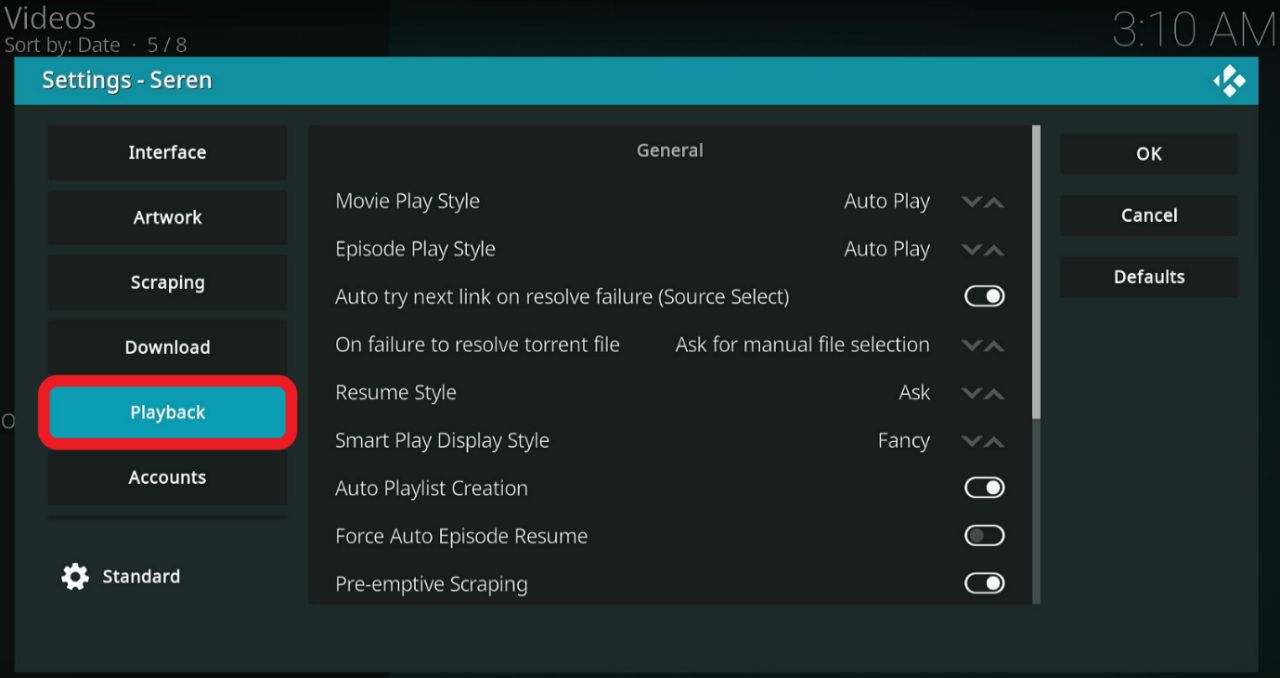
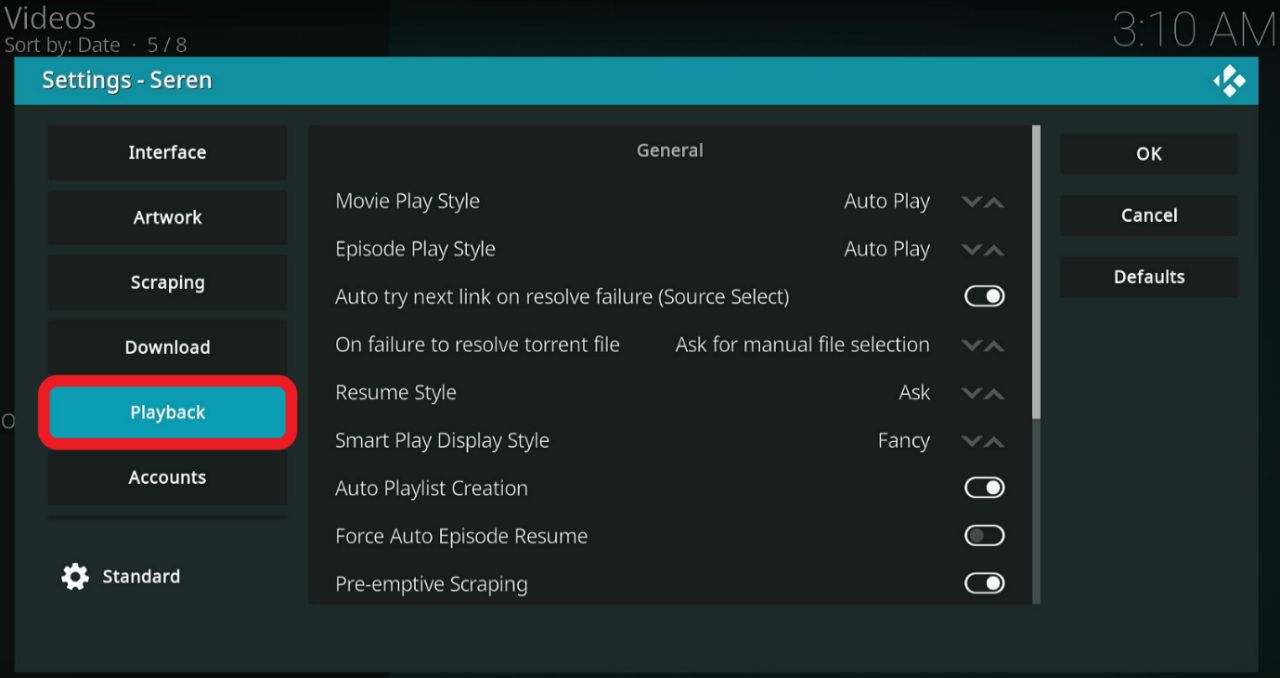
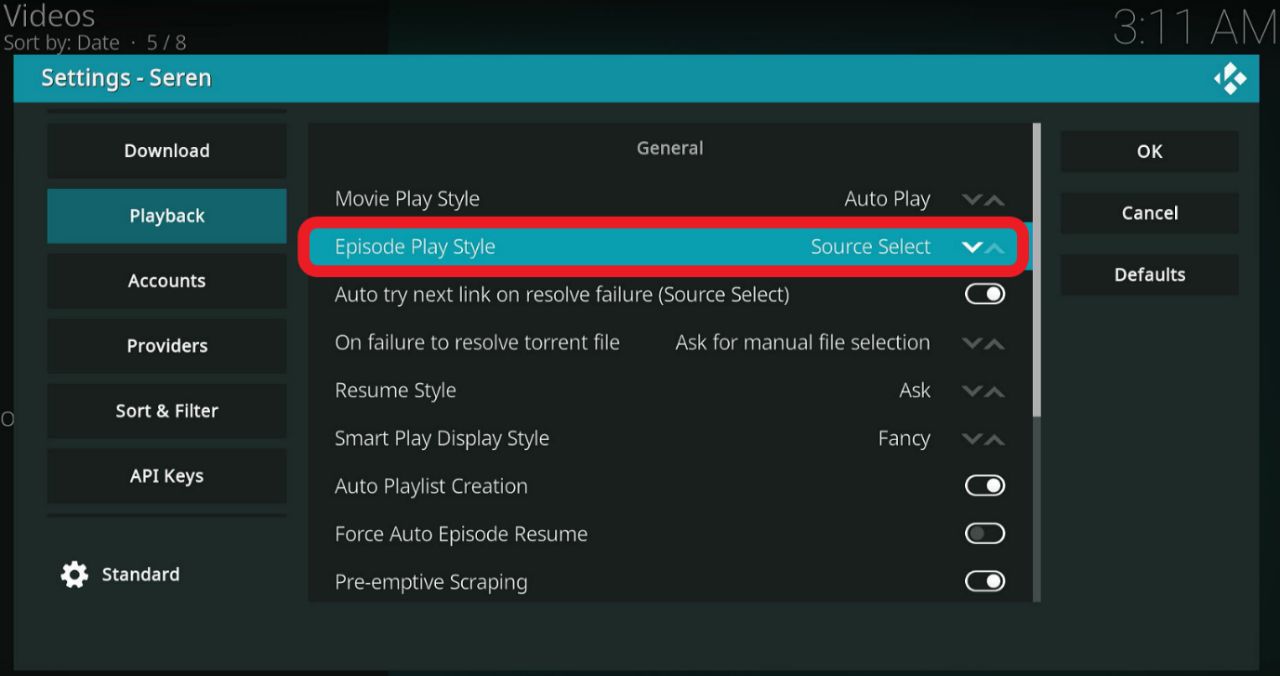
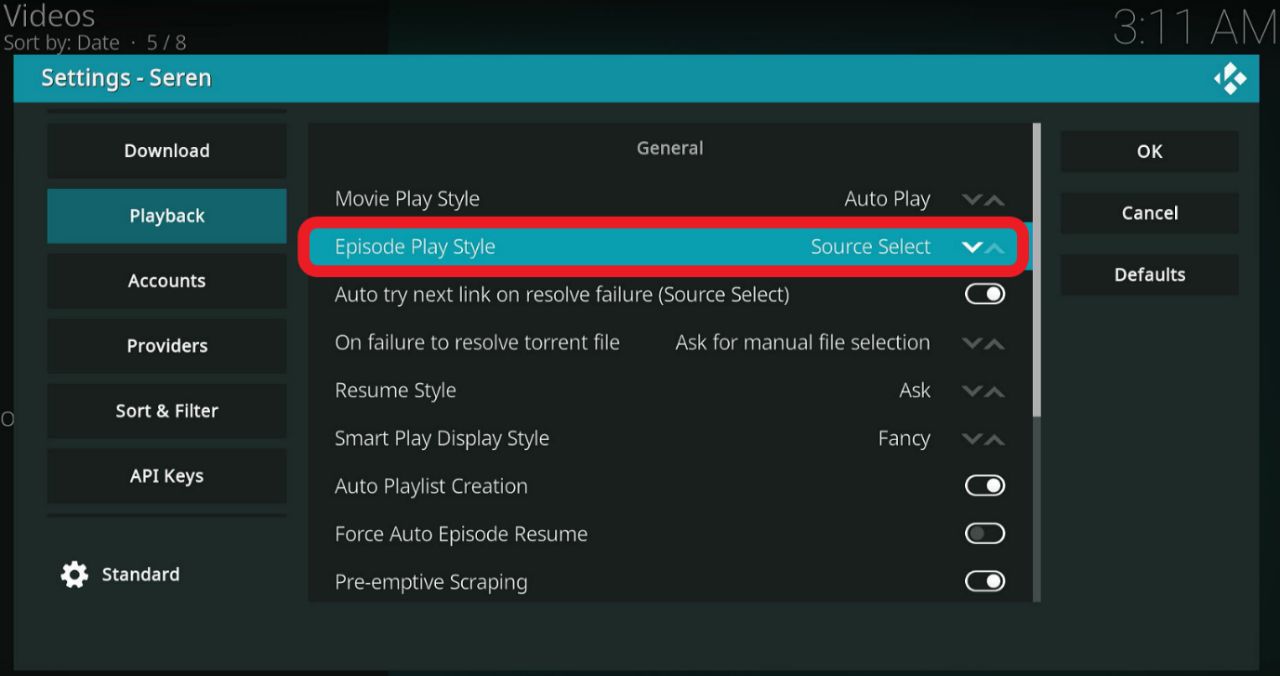
If you want to change Preferred Cloud Location, follow the steps below.
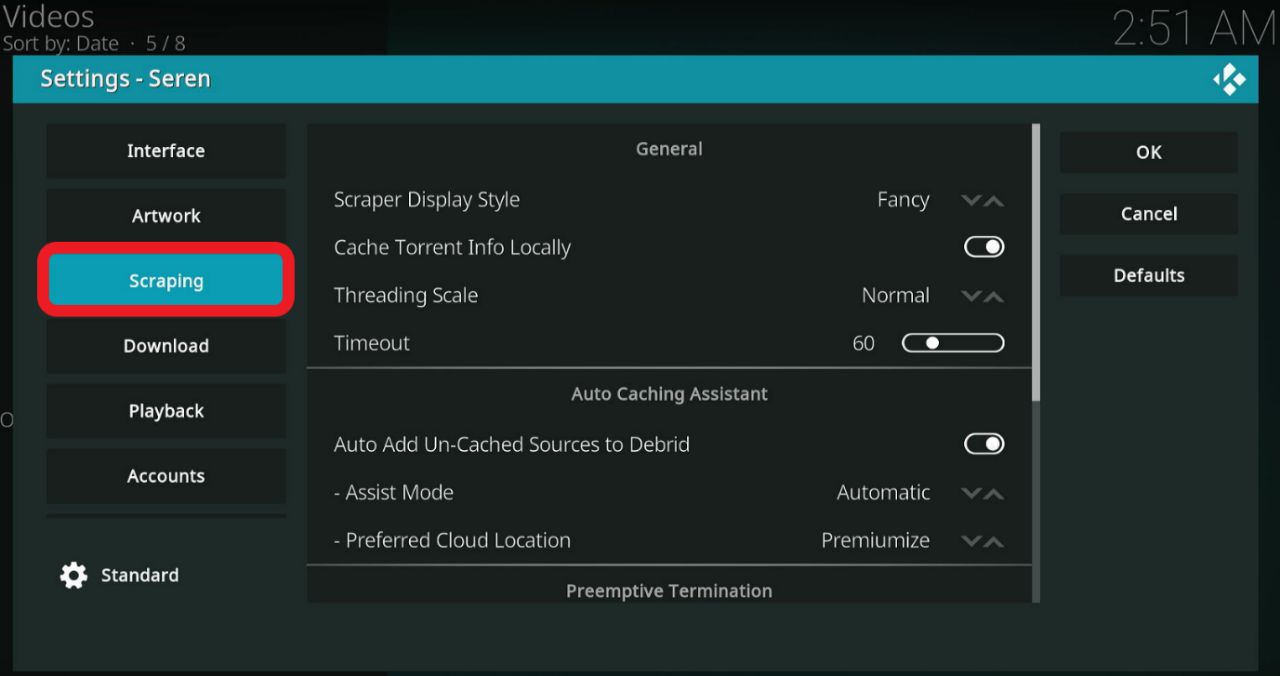
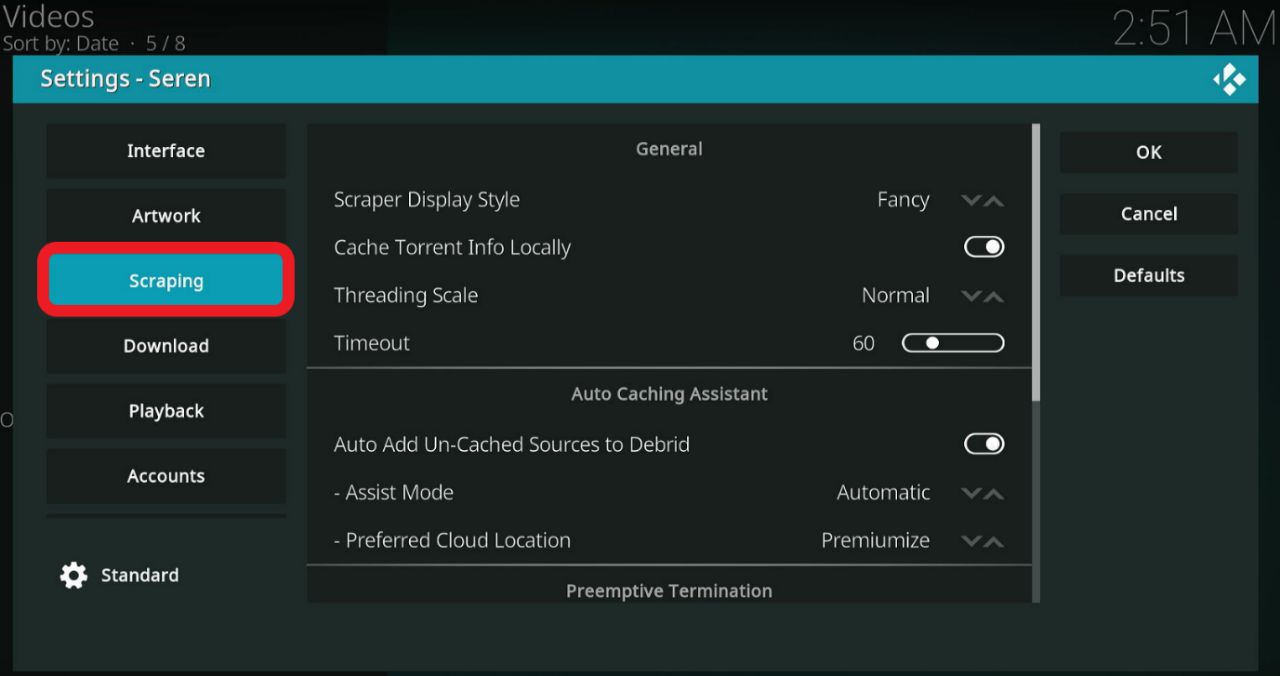
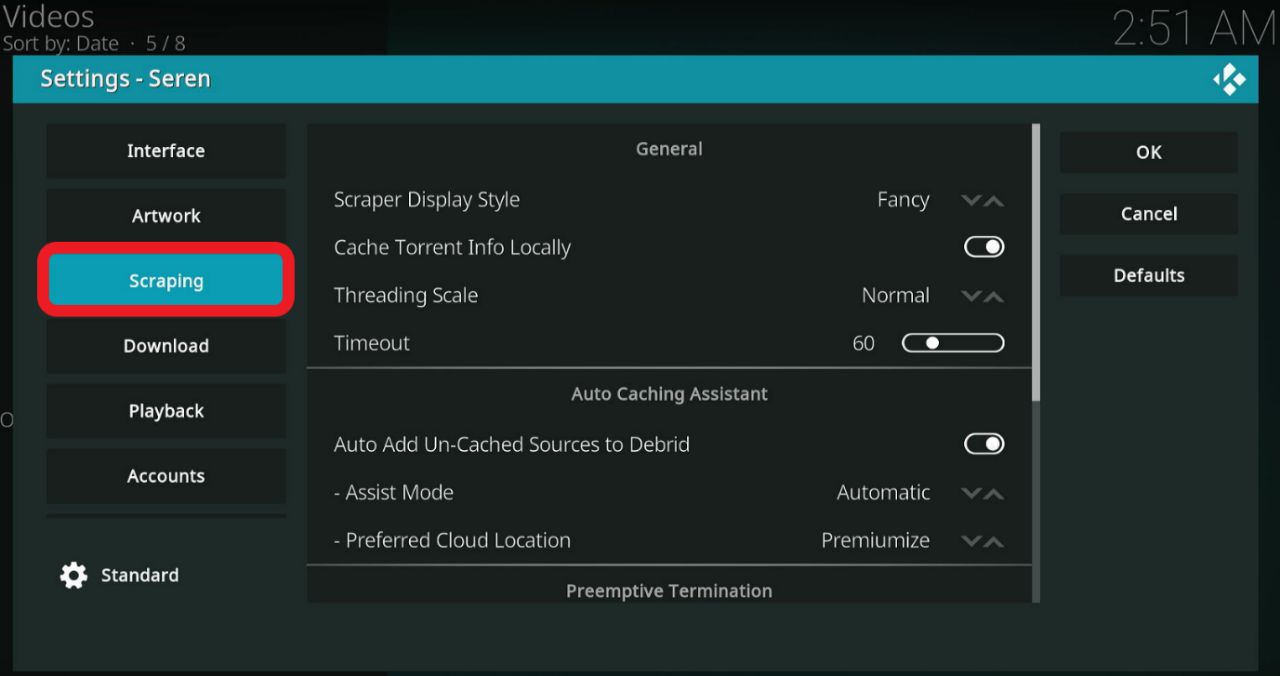
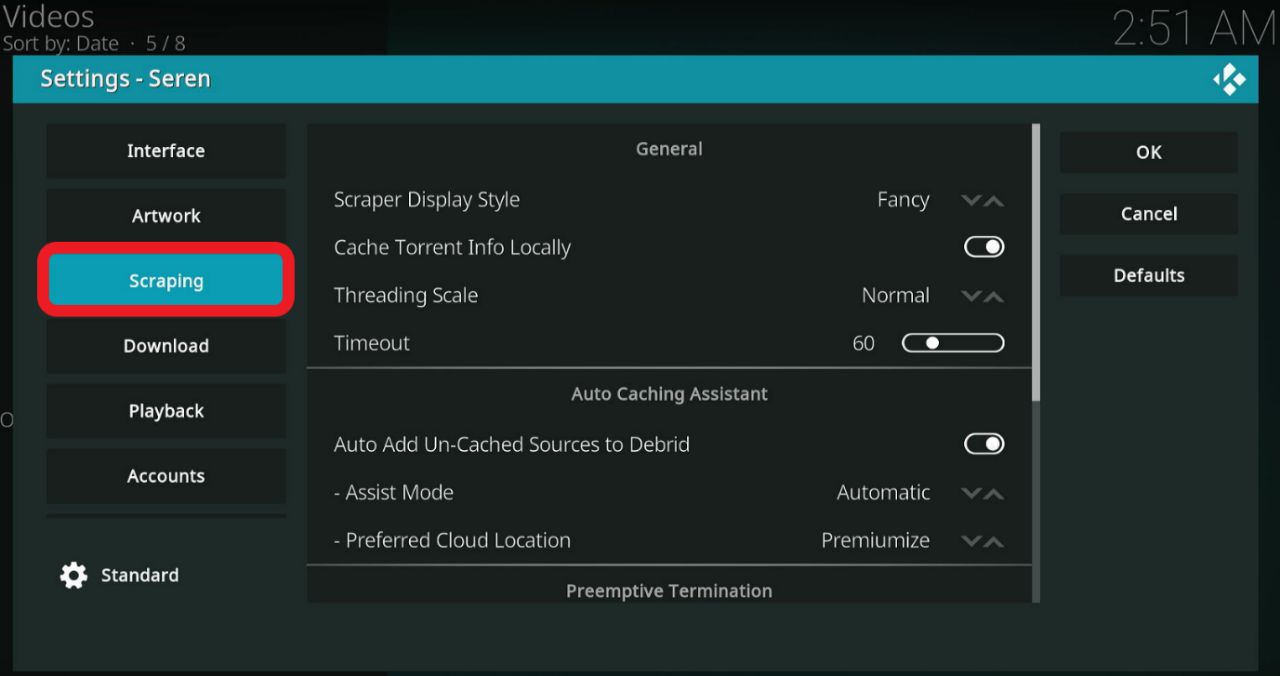
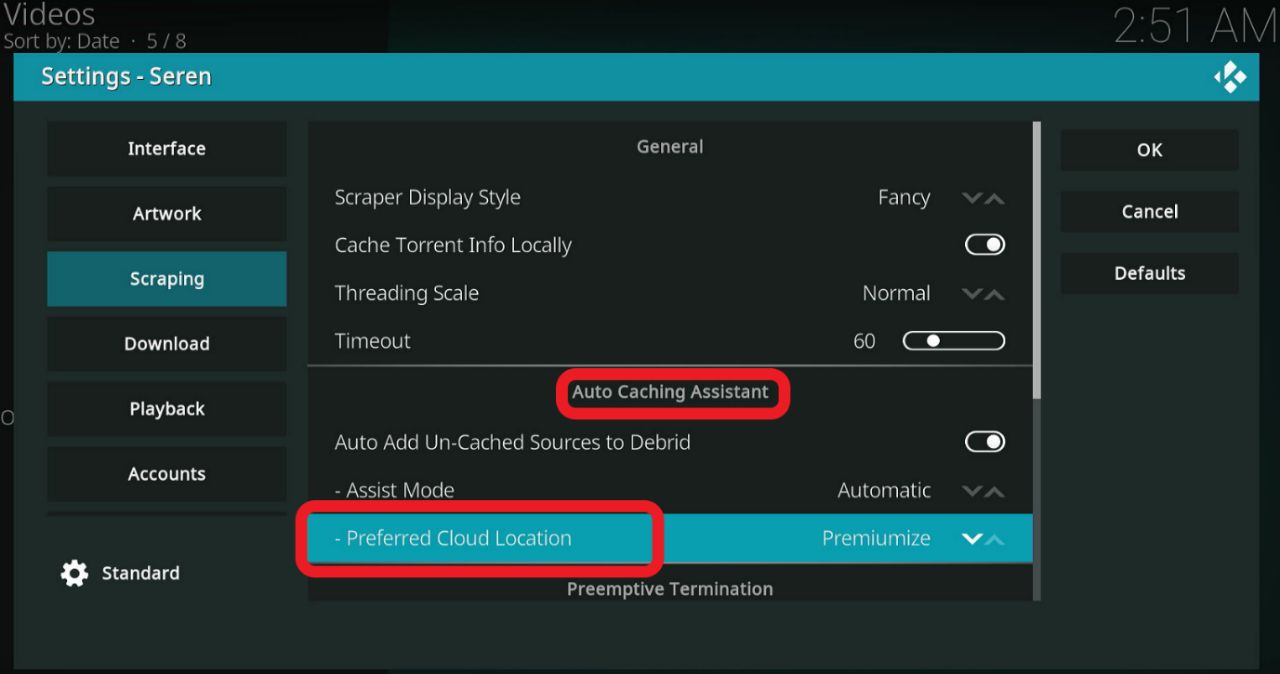
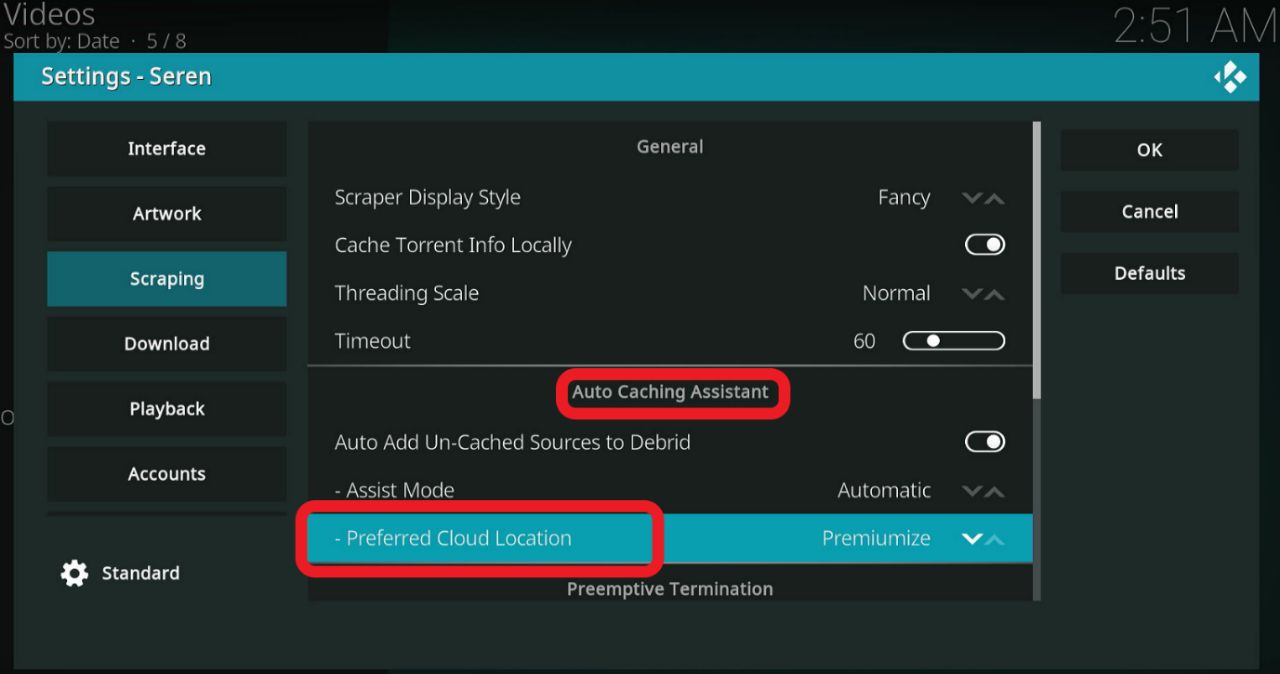
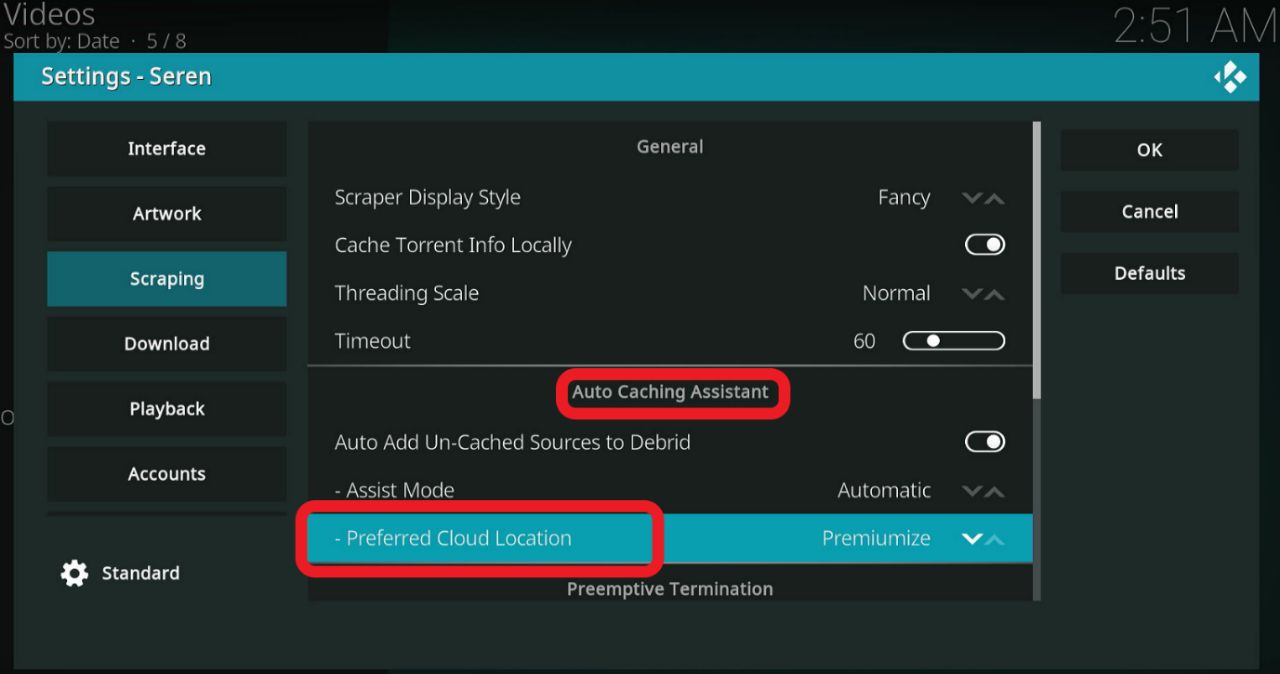
If you want to display more sources, follow the steps below.
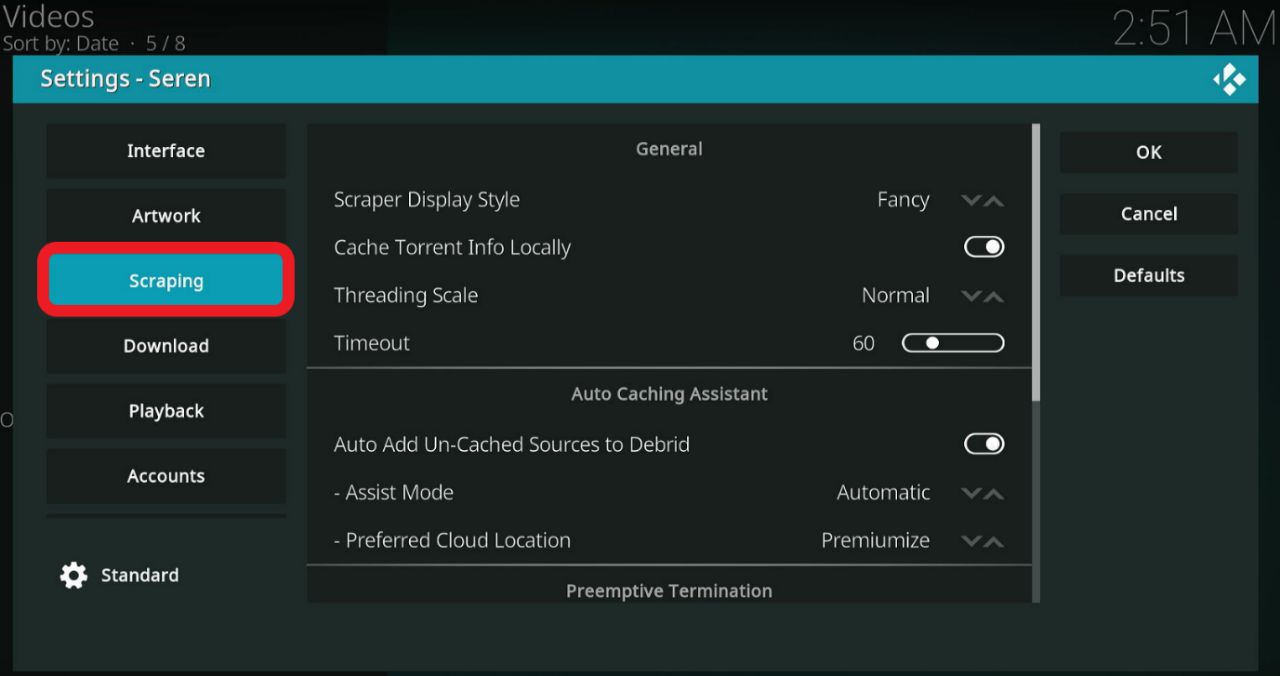
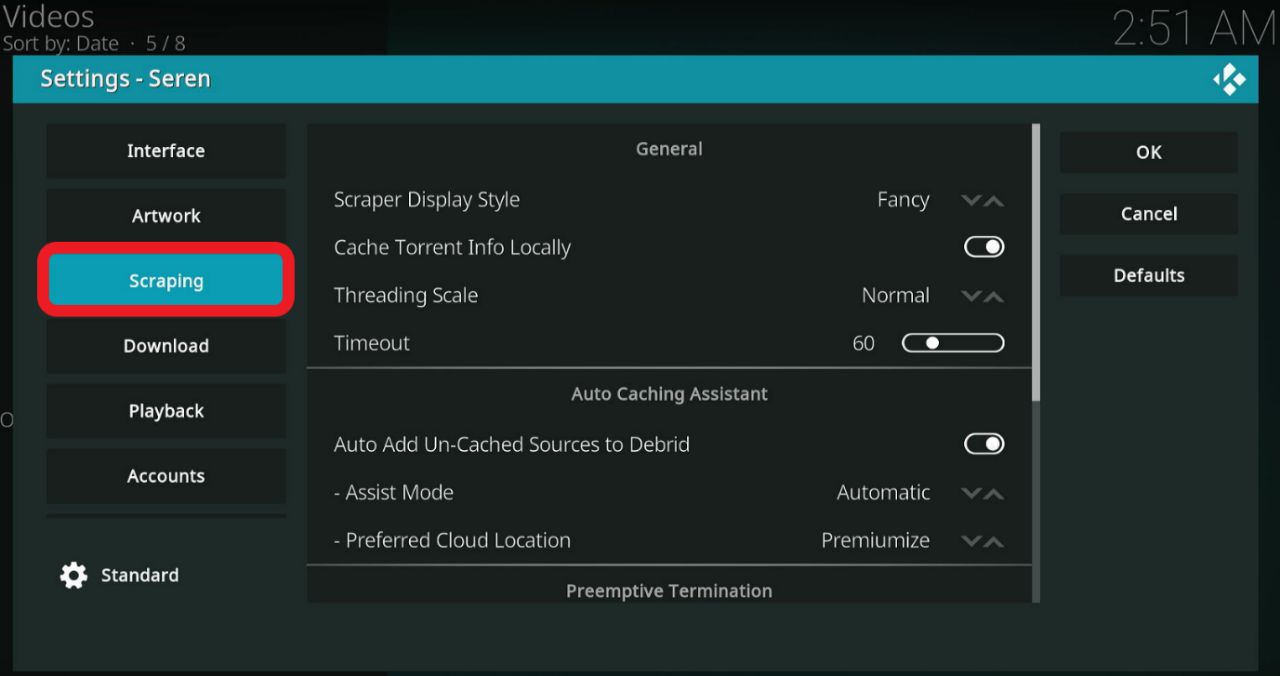
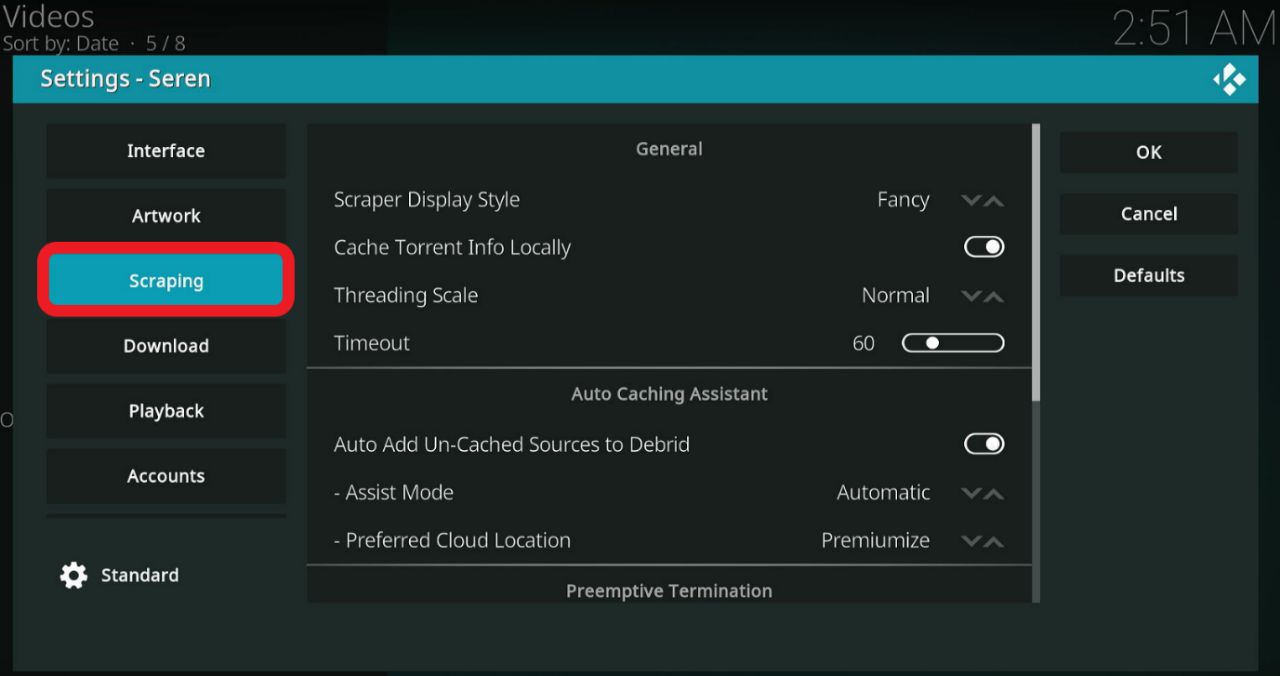
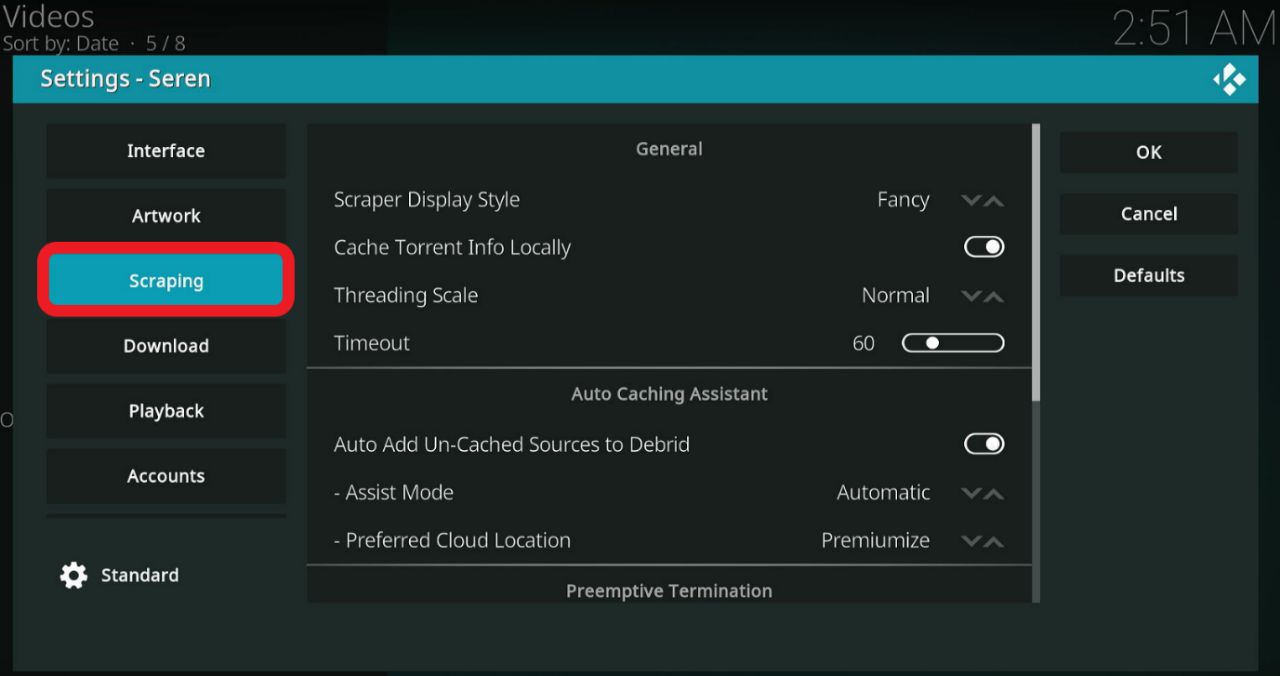
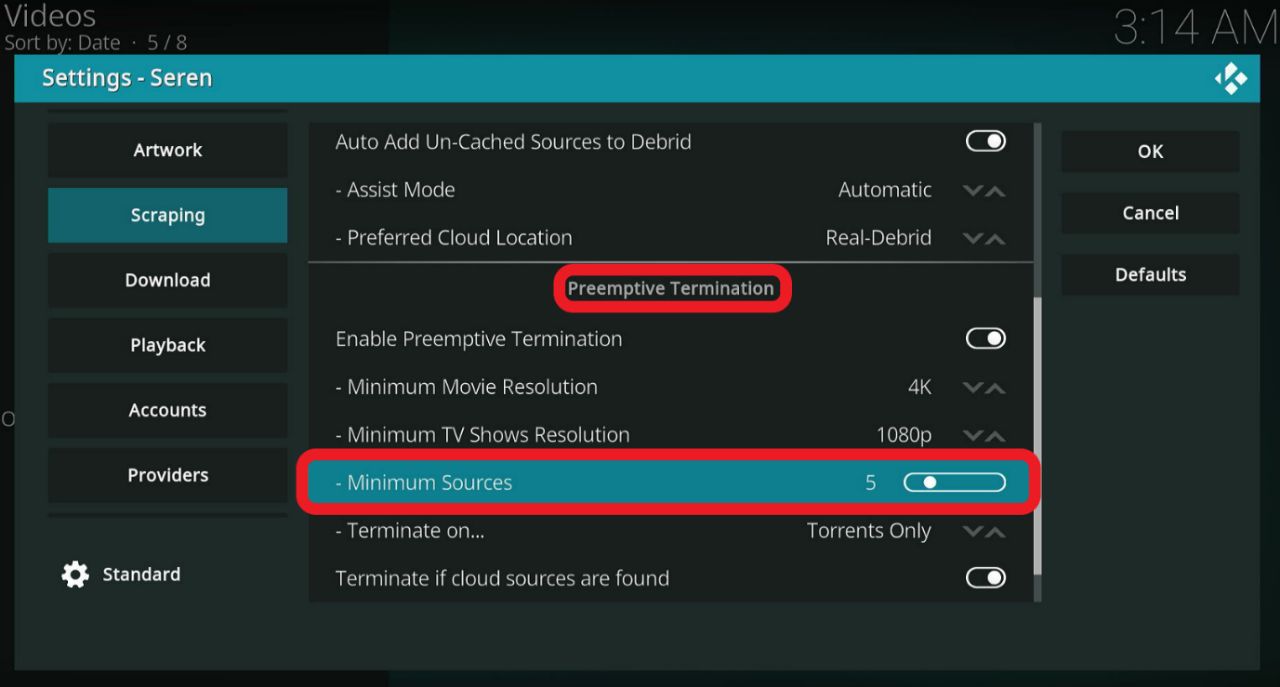
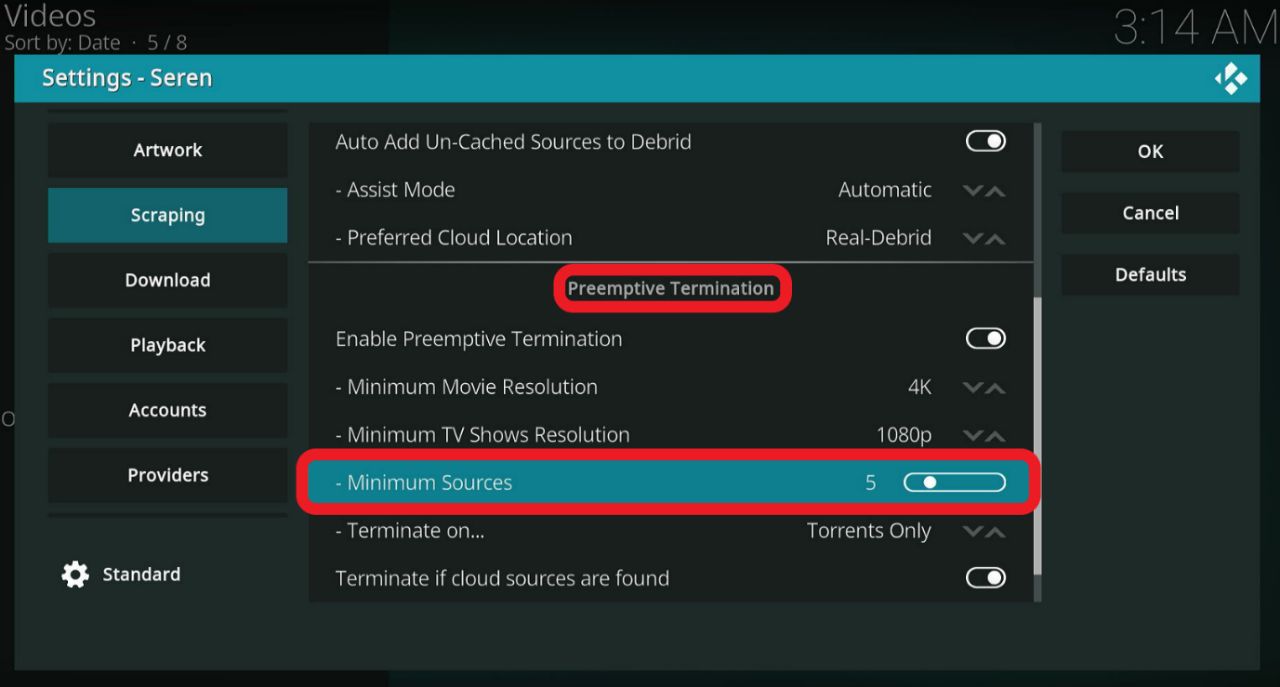
If you select a higher number, it will take longer to scrape the sources.
Bear in mind that it is recommended to always look at the file size when selecting a source. A larger size file will buffer more than a smaller size file.
If you would like to keep a record of the shows and movies you have been watching so that you can find new recommendations on what to watch, continue your previous movie selection from where you left off, and more, this is how you can go about setting up Trakt for Seren:
Step 1: Head over to the home menu of the Seren Addon.
Step 2: Select ‘Tools.’
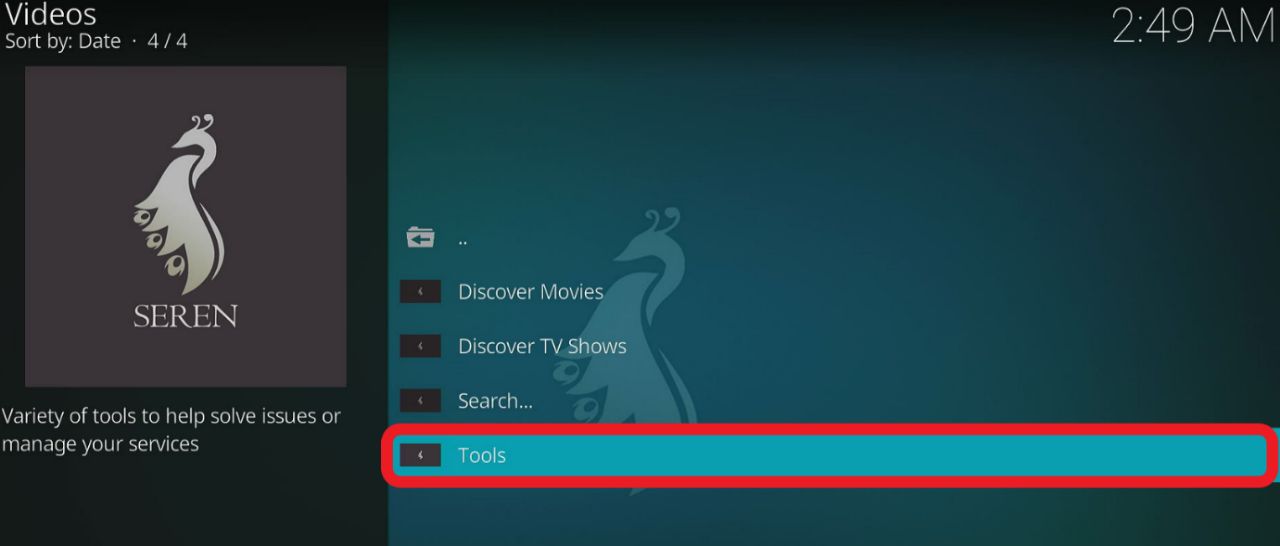
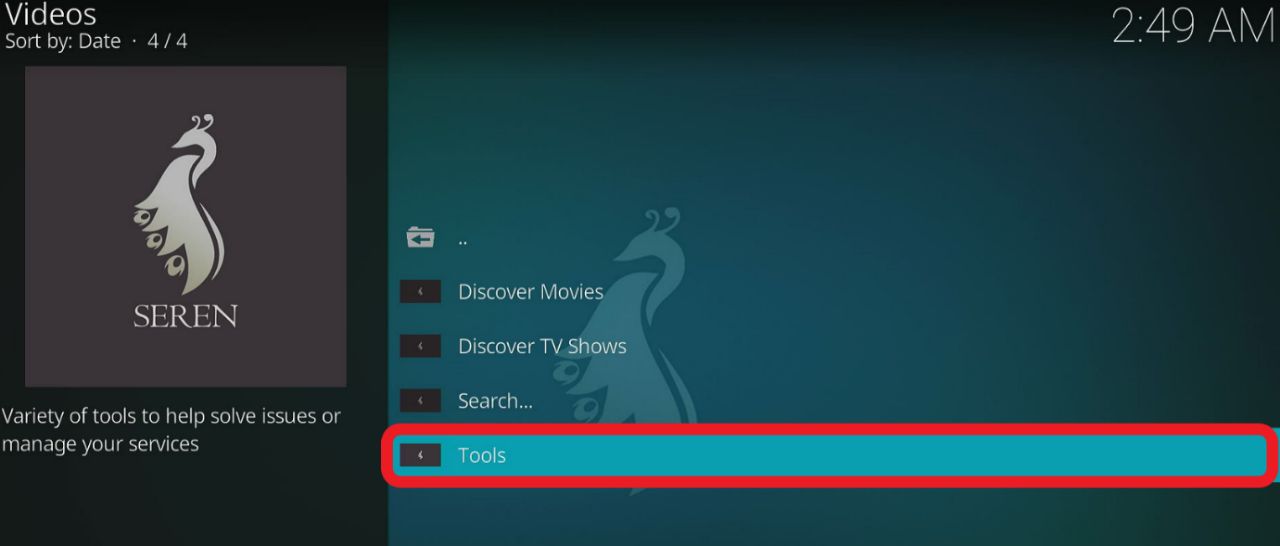
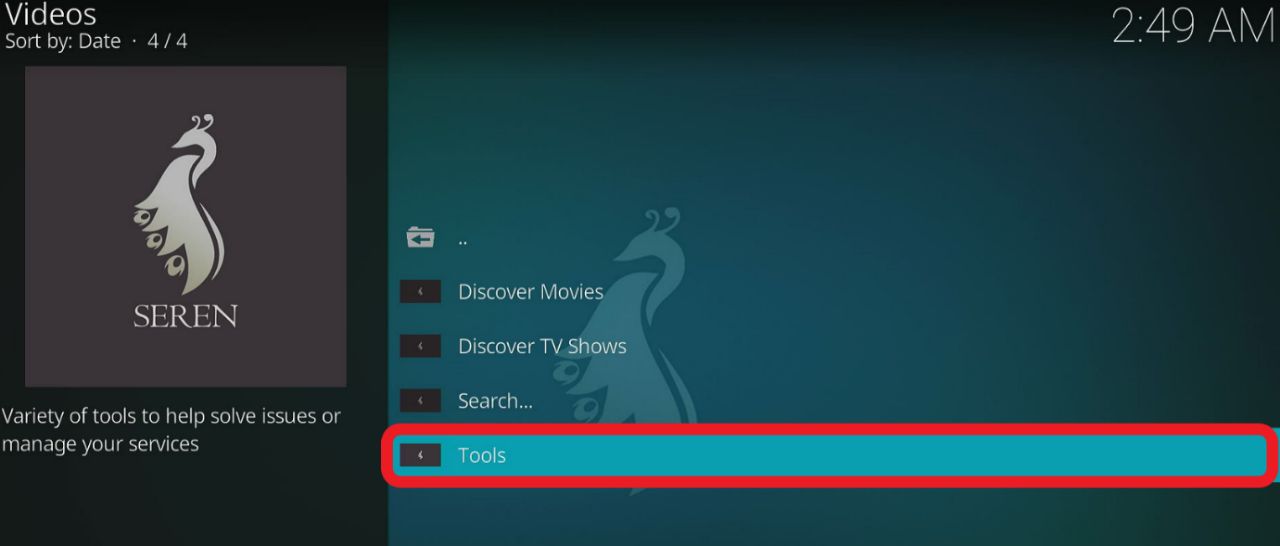
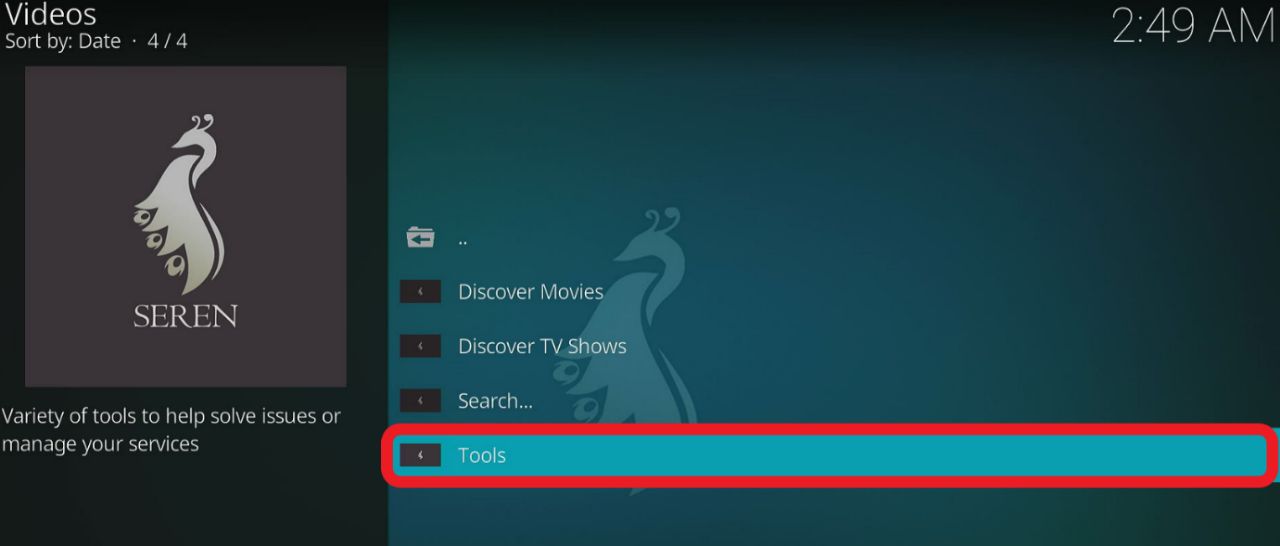
Step 3: Navigate to ‘Trakt Sync Tools’ and click on it.
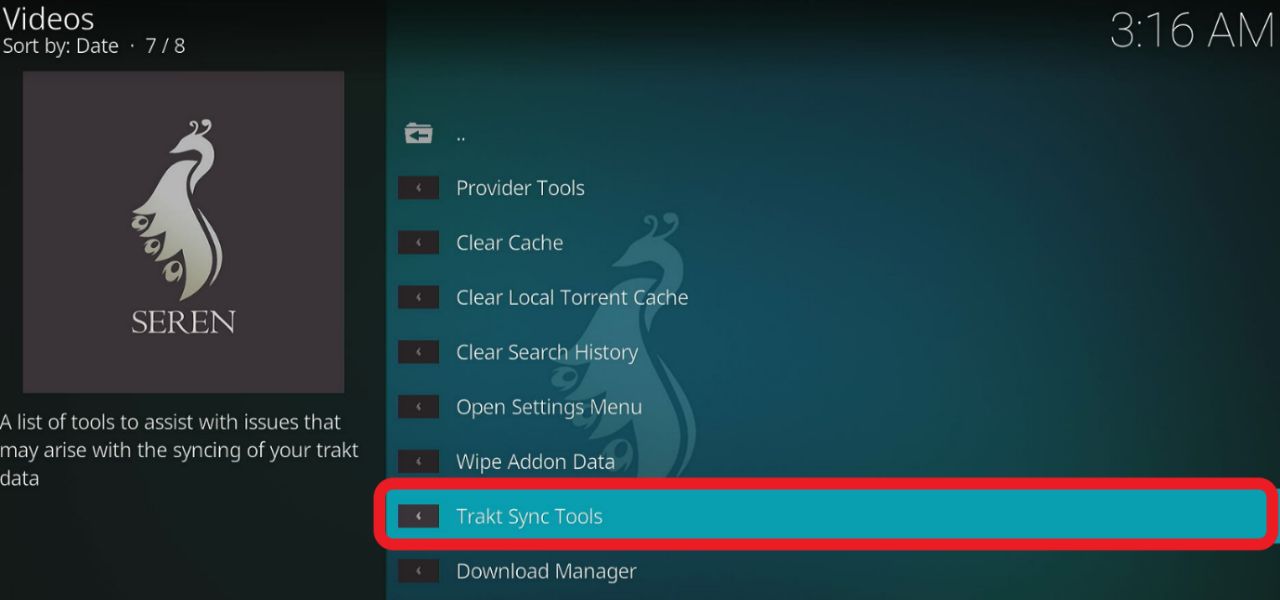
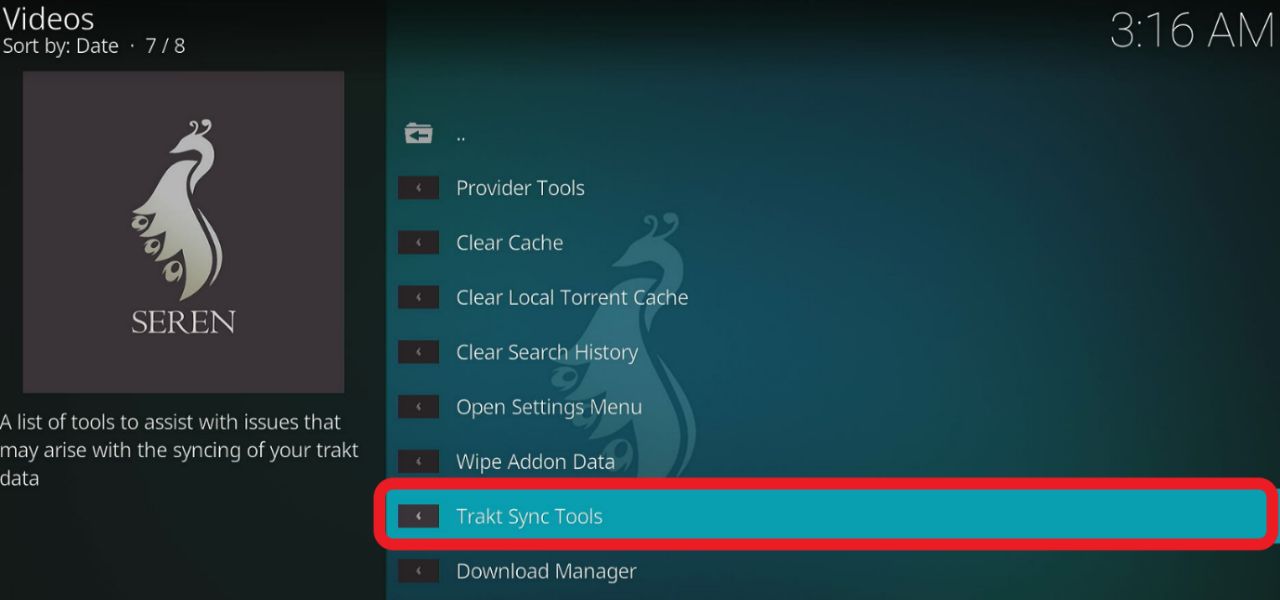
Step 4: A prompt will be displayed on your screen; click on ‘Yes.’
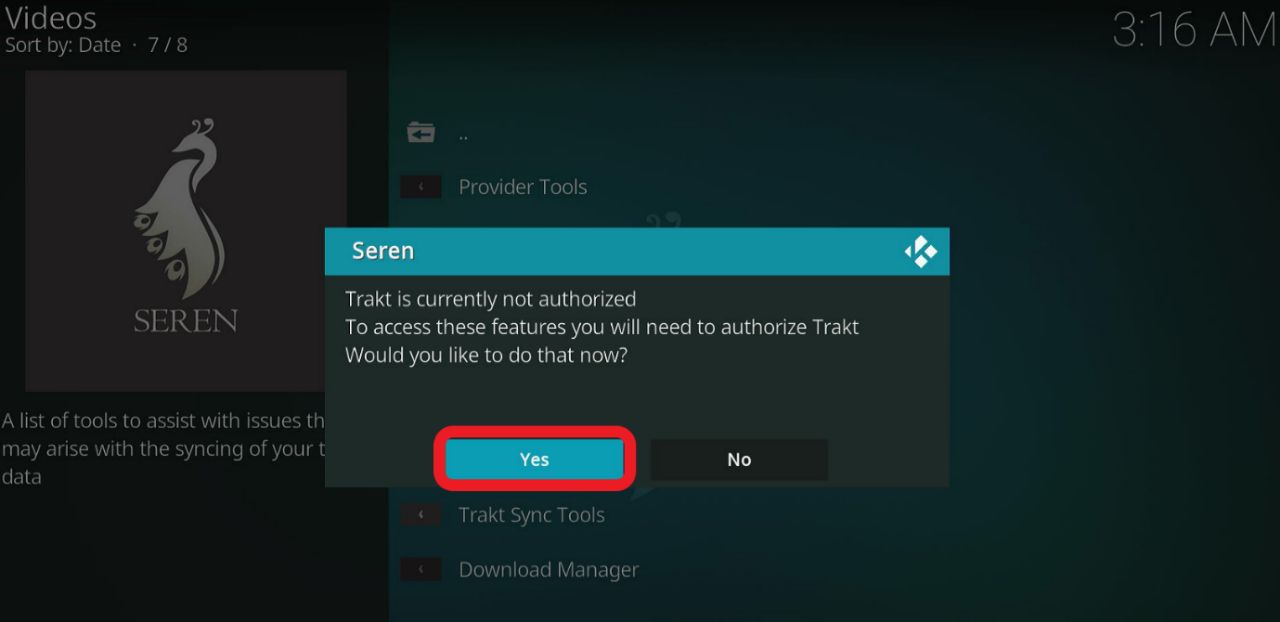
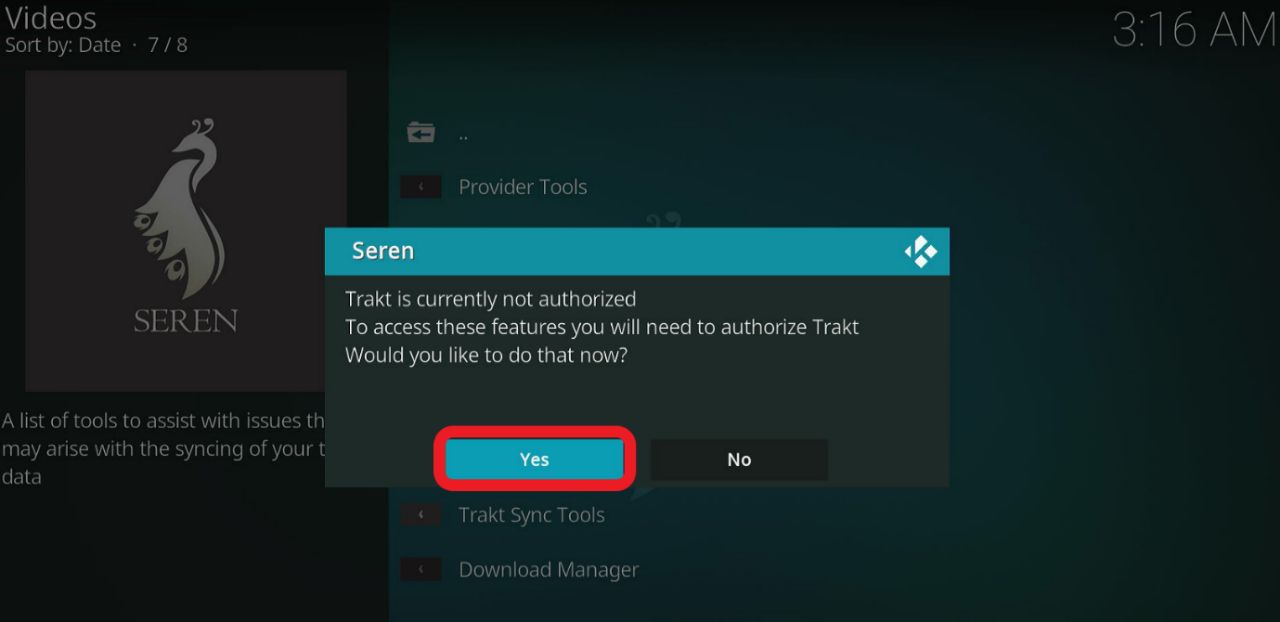
Step 5: You will receive a code under the ‘Authorize Trakt’ prompt.
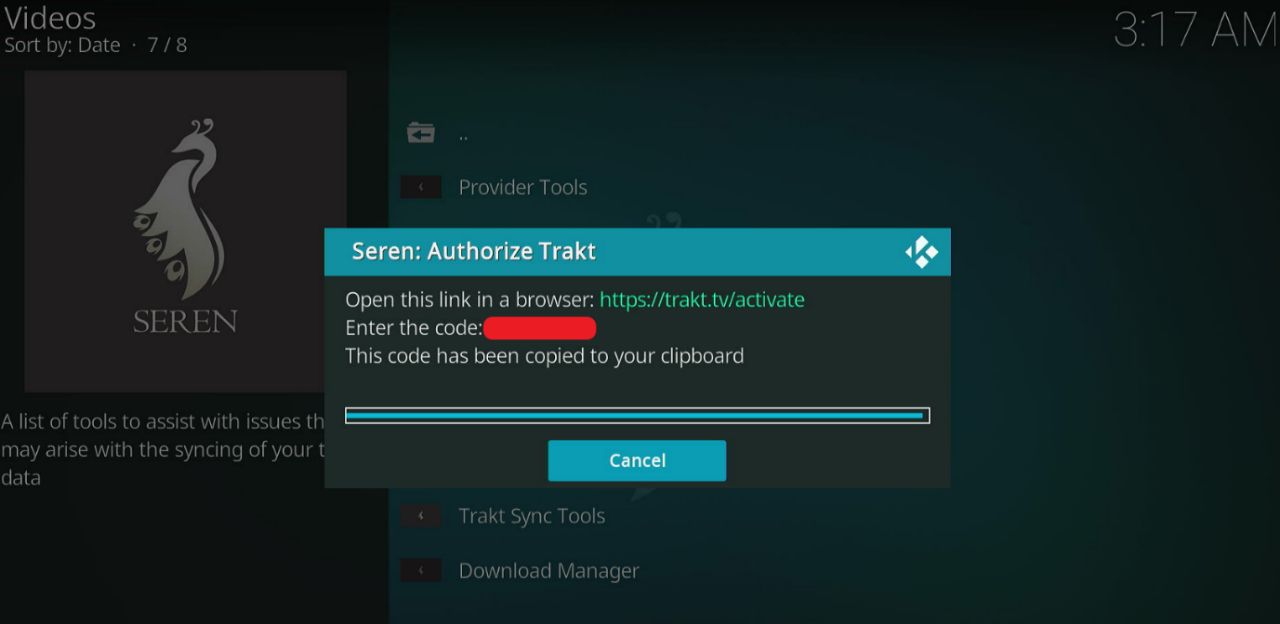
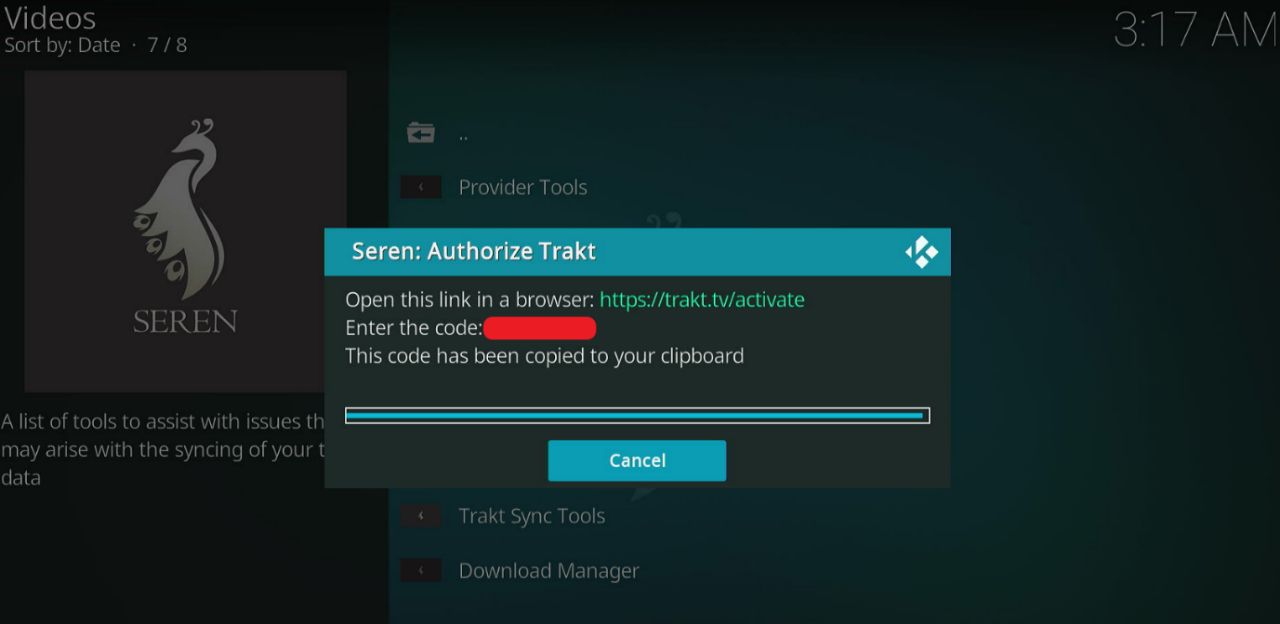
Step 6: Open a browser on your phone or pc and enter this specific URL
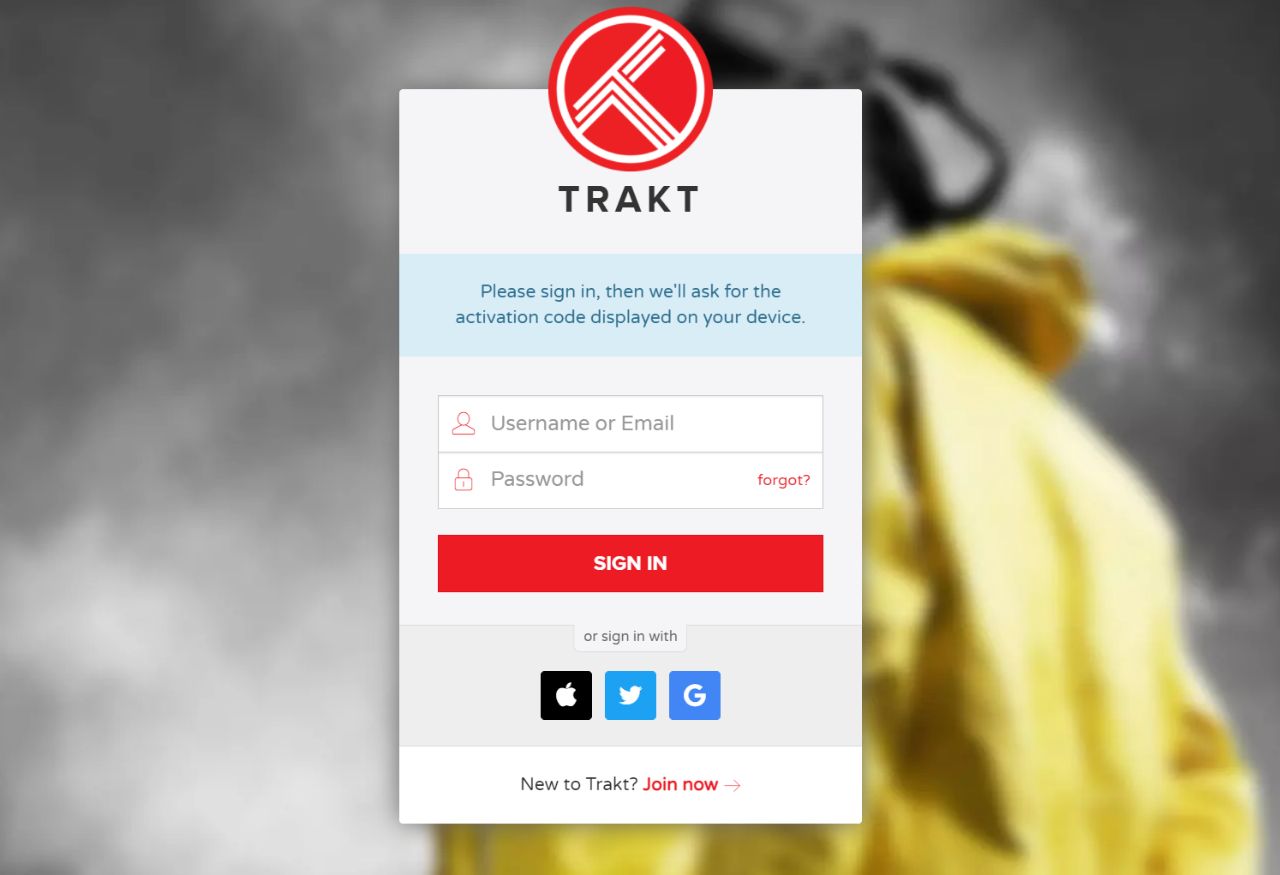
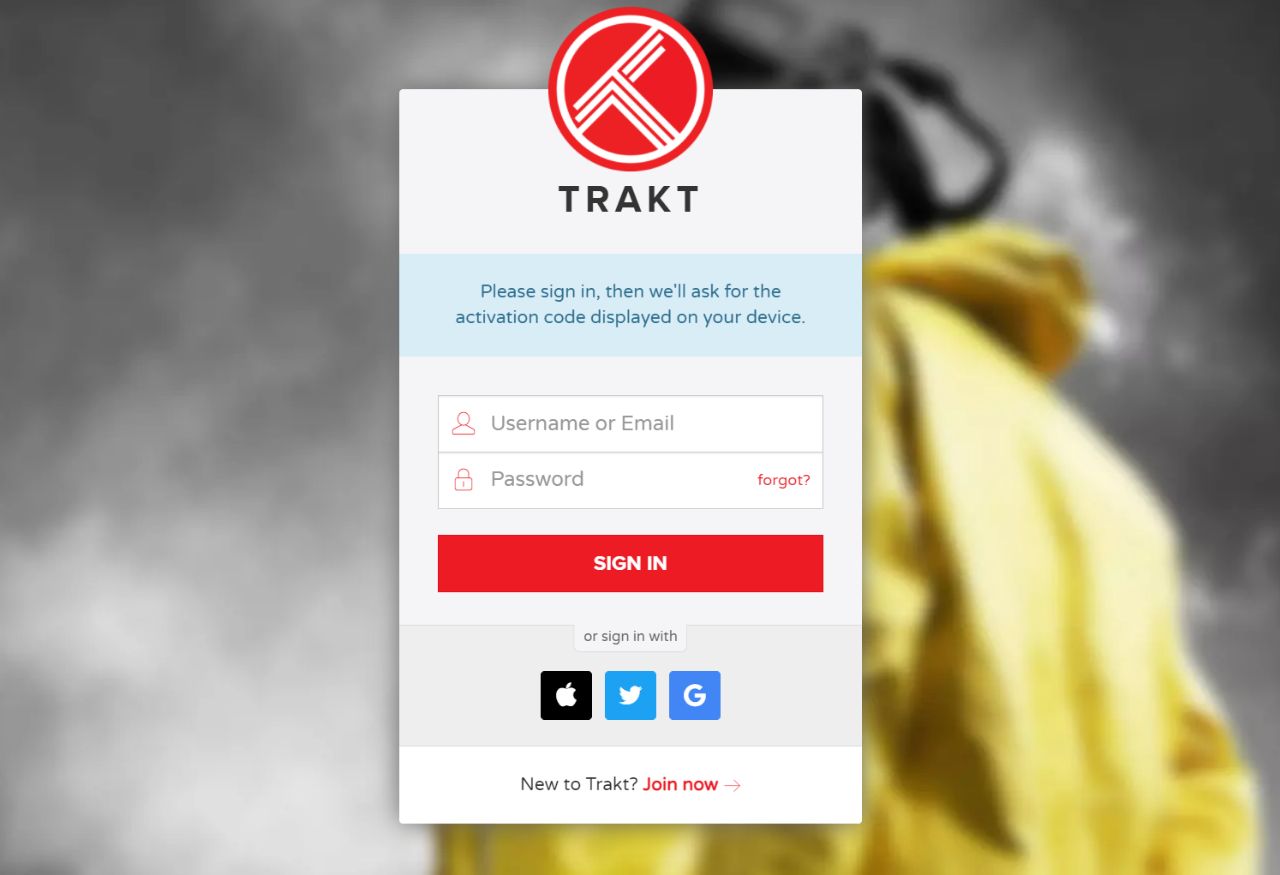
Step 7: Enter the code that you’ve received.
Step 8: Go back to your Firestick, and you will notice a prompt that says ‘Successfully authenticated with Trakt.’ Click on ‘OK.’
You can now start streaming your favorite TV shows and movies since you are equipped with the package provider and have access to Real Debrid.
It’s impossible to find out whether these third-party apps or addons have proper licensing or not.
There might be some copyrighted content that Seren Addon is distributing for free. As long as you do not touch them, you are good to go.
You have the option to access content that’s available for free. These titles are not protected by the law and can be streamed, downloaded, and distributed without legal trouble.
So, it depends on the end-user whether they access paid content for free or not.
When you stream illegally, you are breaking the law. There are videos on the internet that you should not access for free, and copyright laws protect them, and you can get into legal trouble.
Not only are you exposing yourself to legal problems, but you put your device to risk too. You may download malware or get attacked by hackers.
You can also become a victim of identity theft as you may allow hackers to access your data when you click on something random.
It is nearly impossible to know which link is safe to click or which stream is free to watch. So to protect yourself from certain mishaps, you should always use a reliable Kodi VPN.
Before streaming with Seren Kodi Addon, you should know that everything you stream on the internet or your streaming activity is visible to your Internet Service Provider and Government. As mentioned before, streaming copyrighted movies and TV Shows can lead to legal problems.
Thankfully, there is a way to hide all your streaming activity. All you need is to use a VPN when using Seren Kodi. Let’s look at detailed reasons why you should use a VPN.
A VPN will help you stream anonymously on the internet. Your ISP and Government will not be able to track down your streaming activity.
You will be able to reroute your internet traffic and hide from everyone.
VPN also helps you to access geo-restricted content. There are certain channels that you can only access from a particular region.
When you use a VPN, you can connect to different servers worldwide.
As mentioned earlier, hackers are waiting for you to click on a fishy link from an unsafe third-party app, addon, or site.
Using a VPN helps you protect your data as all your internet traffic is sent through an encrypted tunnel. So there is no way for hackers to track down your IP address.
There is a high possibility that your ISP has throttled your internet connection if you haven’t been using a VPN.
Your ISP throttles your internet speed to prevent you from accessing a third-party website. So to improve or restore your connection, you can use a VPN.
We recommend you to use ExpressVPN as it is the most secure and fastest VPN. This VPN is also compatible with most streaming devices and apps.
Yes. It is legal to use and install this addon. However, you need to be careful when accessing some content, as some are copyrighted.
A VPN protects your data and ensures privacy, and it also helps you browse anonymously over the internet. So yes, it is essential to use a VPN while you’re using a third-party addon.
Absolutely! It’s very easy to install Seren Addon on Firestick, and you can simply follow the instructions above.
No, they’re not the same. The difference is that Kodi addons are stored inside a repository, and it is necessary to install a repository to install a build or addon.
No, they are different. The Kodi build is very similar to a bundle of repositories or addons. It also features skins that you can install on Kodi.
Seren Kodi Addon is among the most popular addons for Kodi. You’ll see the difference between Seren and other third-party Kodi addons as soon as you start enjoying its features.
However, make sure you subscribe to Real Debrid, as the addon can only fetch premium links through Real Debrid or Premiumize.