In this guide, you’ll get to know everything you need to install the Tempest Kodi addon on your Amazon Fire TV Stick. We’ve included high-quality images to help you understand each step.
Tempest, a widely known Kodi addon that lets you stream movies and TV shows, boasts a vast collection of video content – both new and old. Its developers make sure to keep its library up to date, meaning you’ll keep getting the latest releases.
One of the best things about Tempest is that it provides multiple streams for the requested video, almost all of which work all the time. That means you won’t have to try out numerous streams before landing on one that is working.
The installation process could be divided into two steps. These include:
Let’s discuss both these steps in detail.
This step is necessary because Tempest is a 3rd-party addon. It isn’t available on the Kodi repository. Since Kodi’s settings by default don’t permit the installation of addons from third-party sources, you’d have to tweak the settings. Only then you could install Tempest.
Follow these steps to tweak Kodi’s settings to allow Tempest installation:
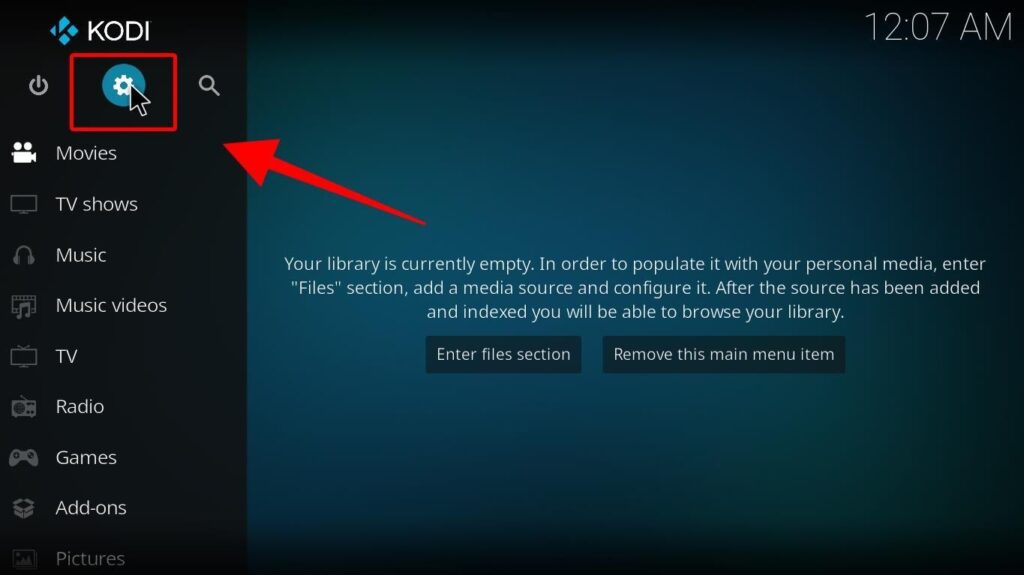
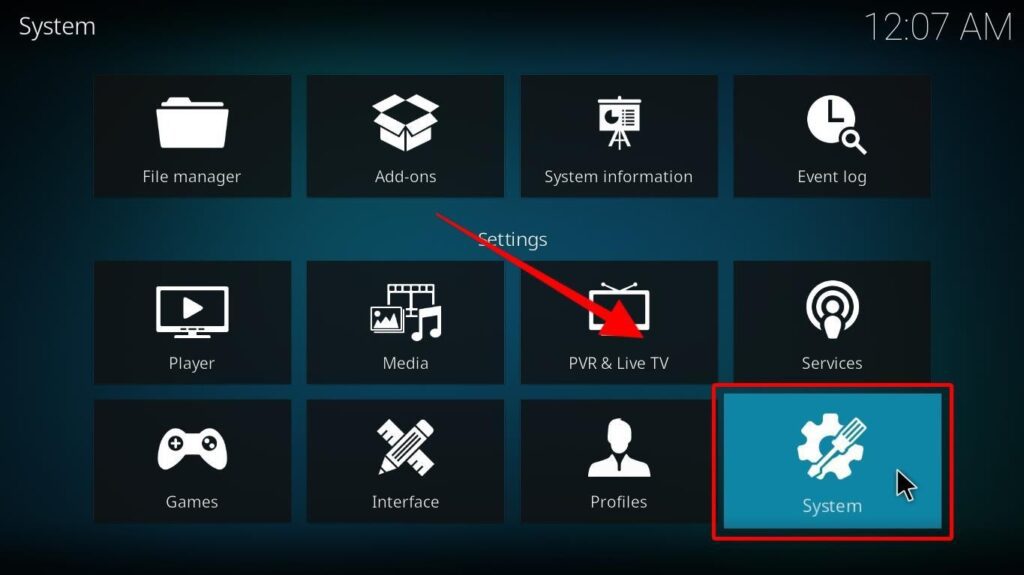
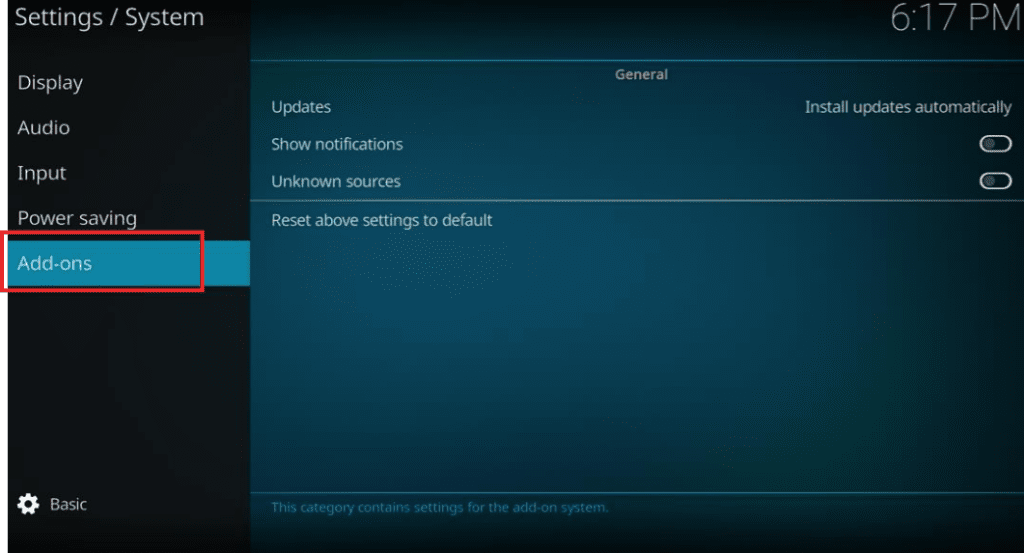
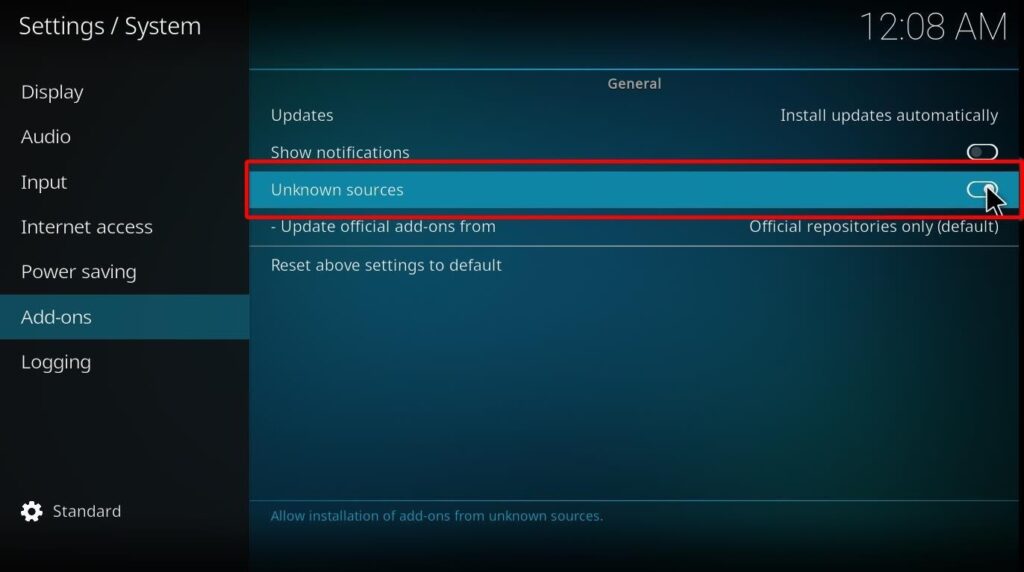
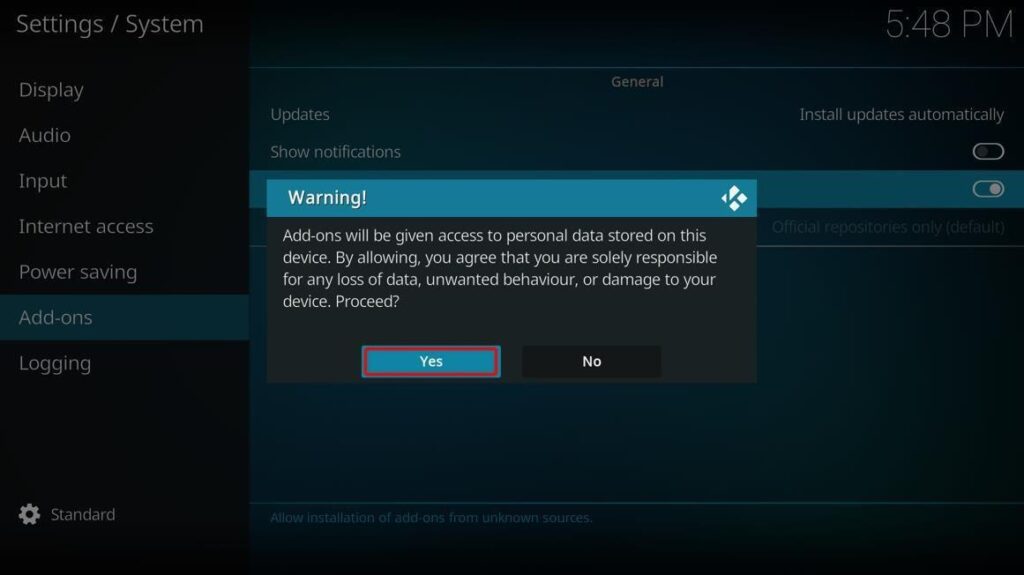
You can now download and install 3rd-party addons like Tempest on your Kodi.
Follow these steps to install the Tempest addon on Kodi:
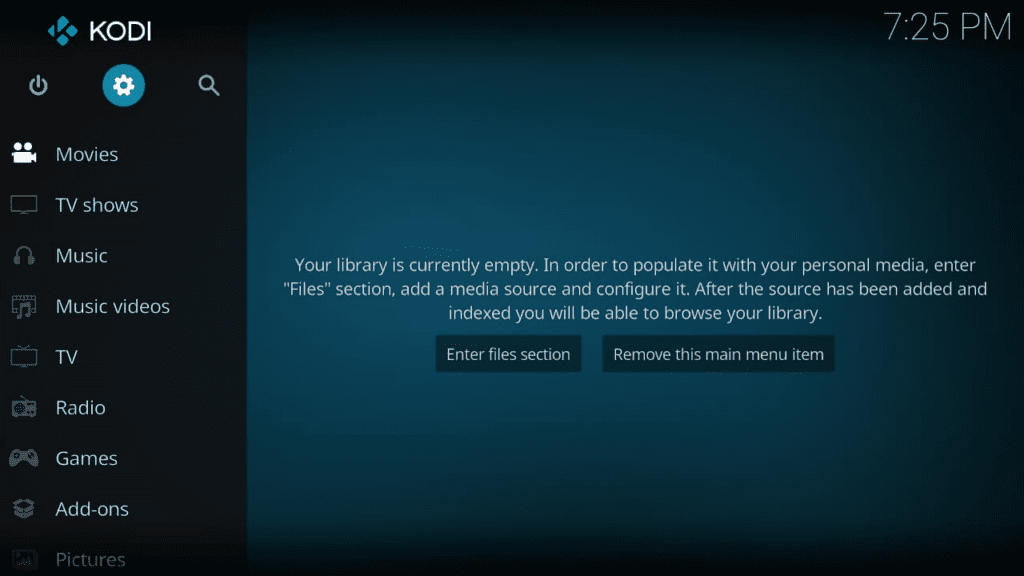
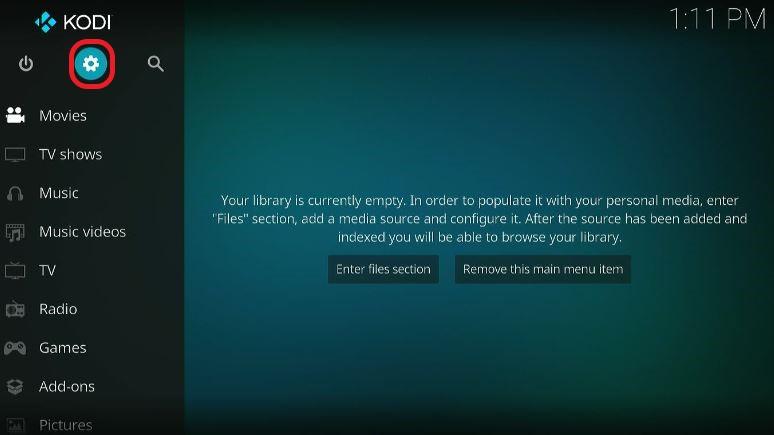
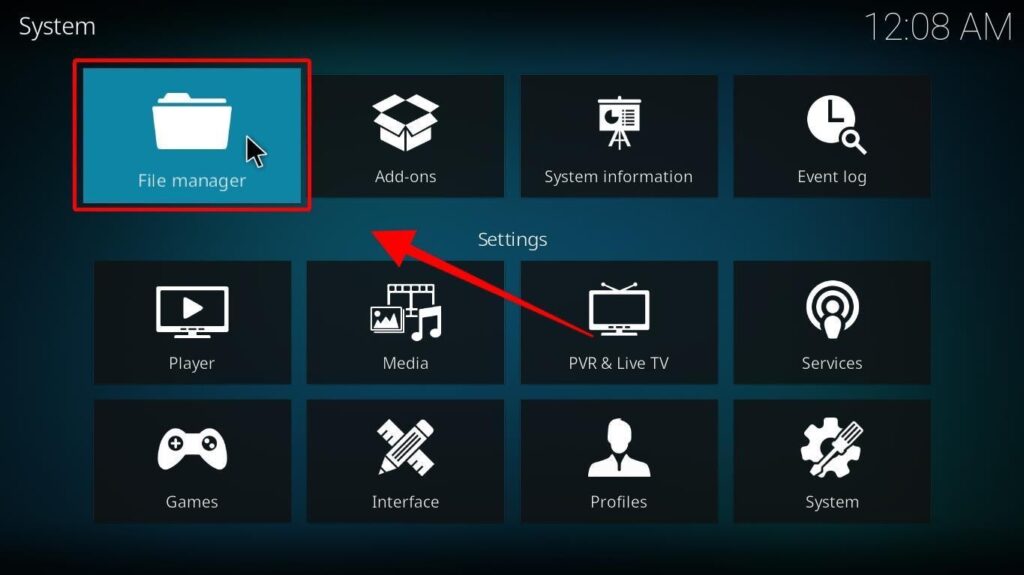
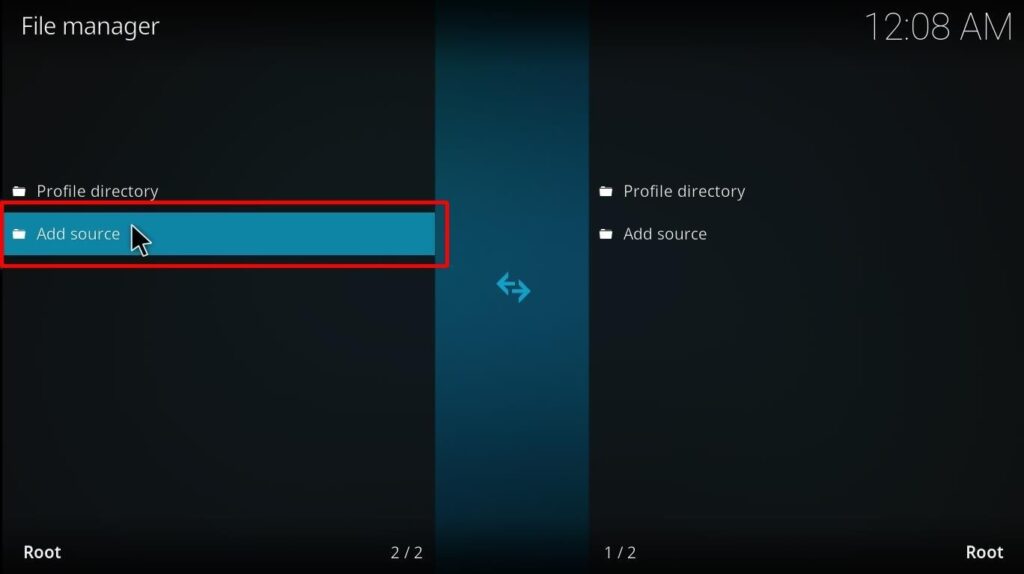
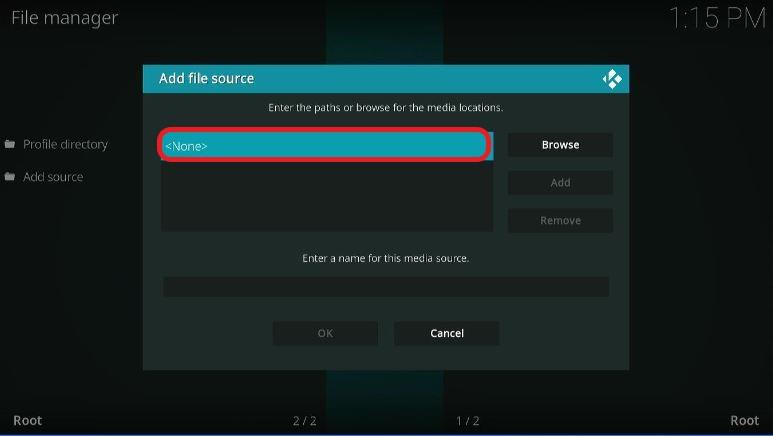
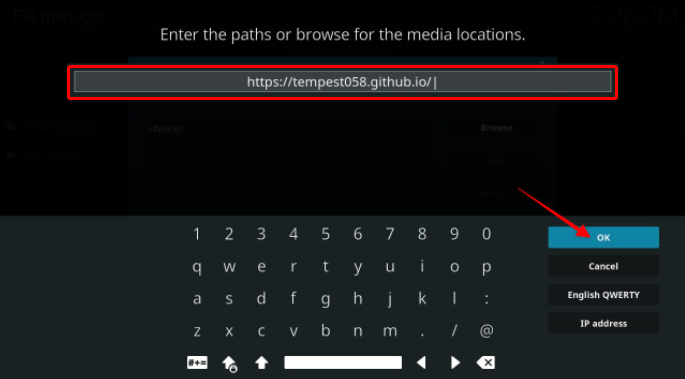
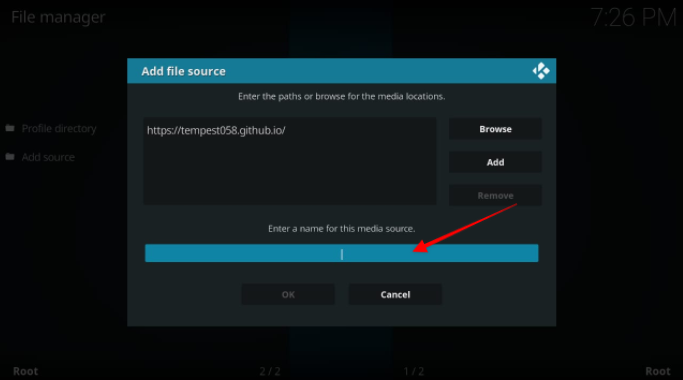
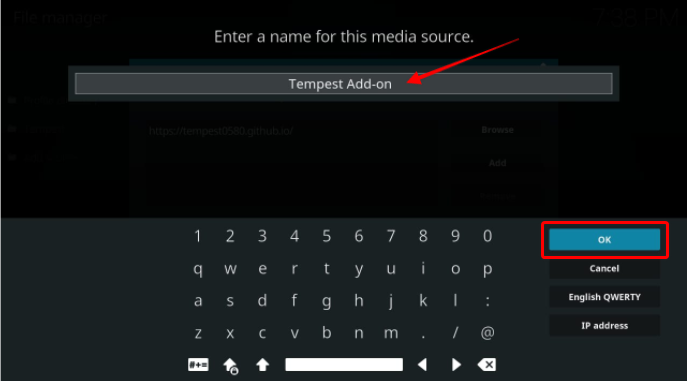
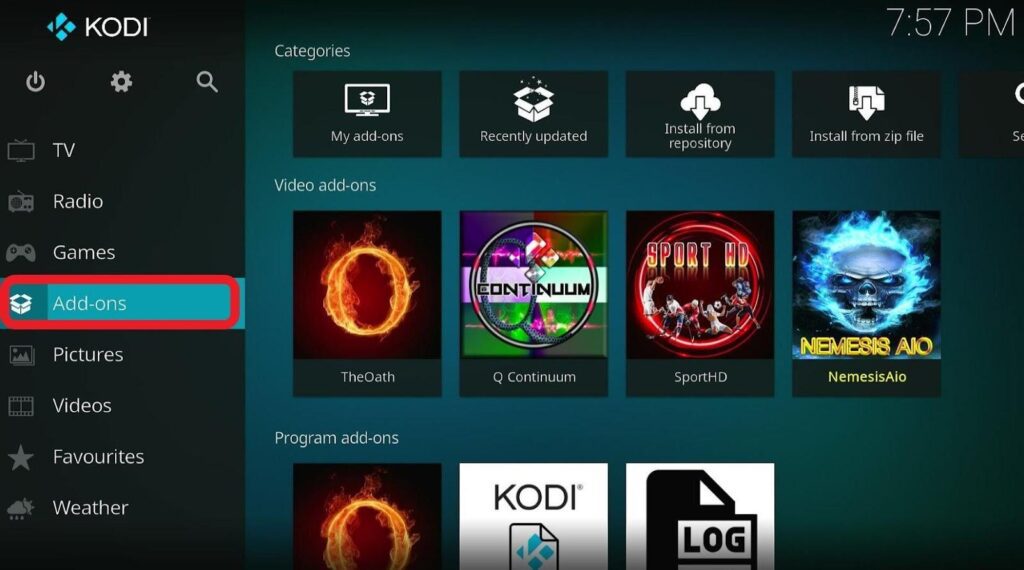
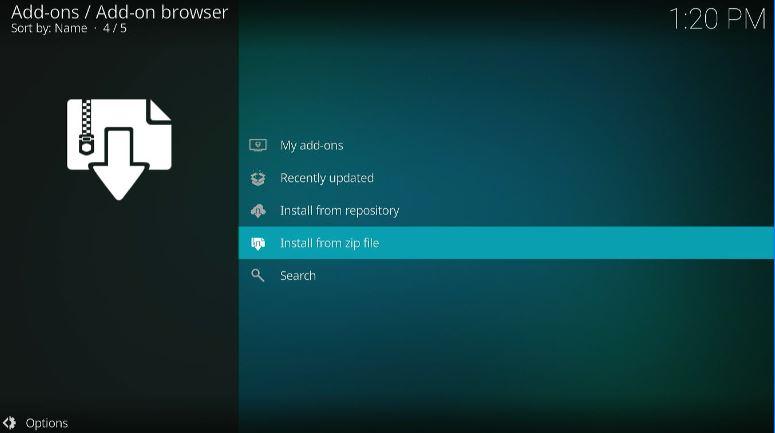
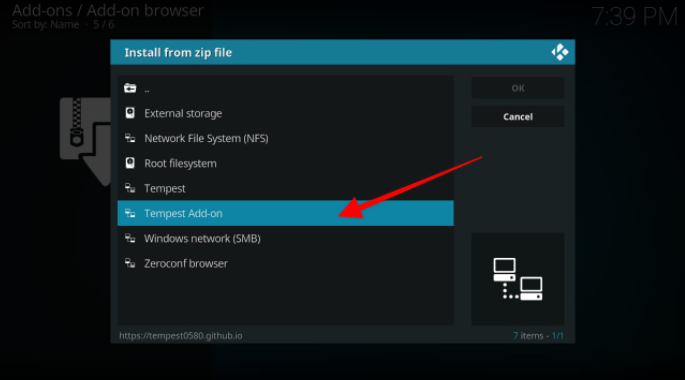
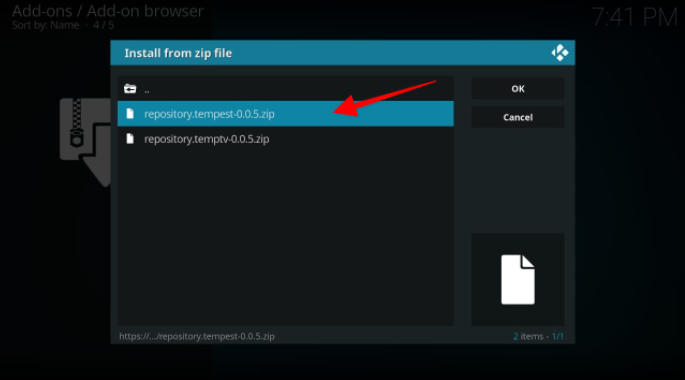
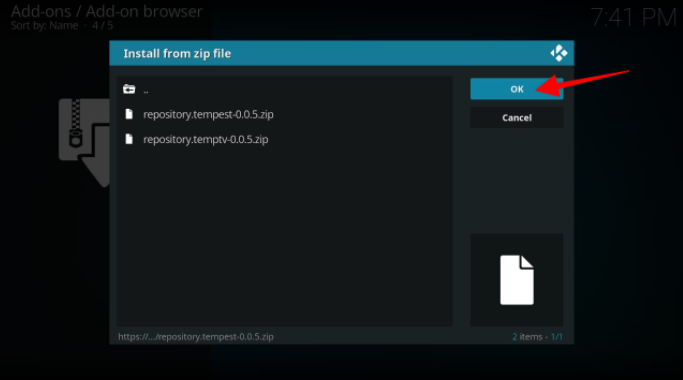
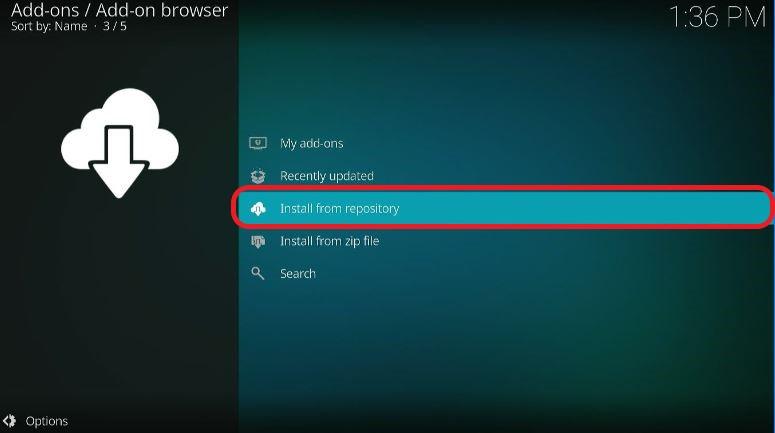
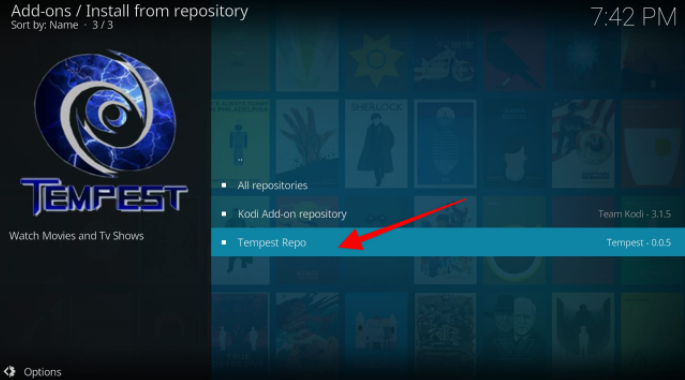
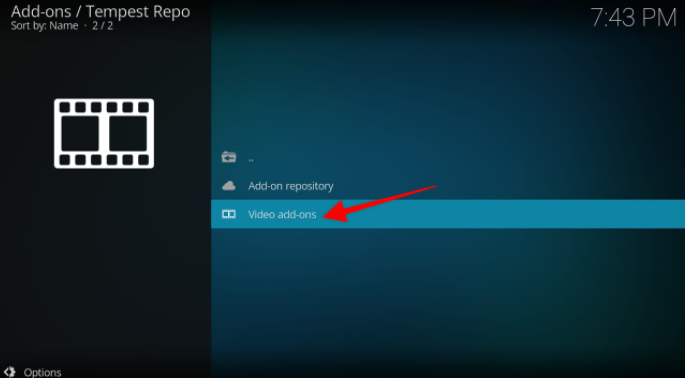
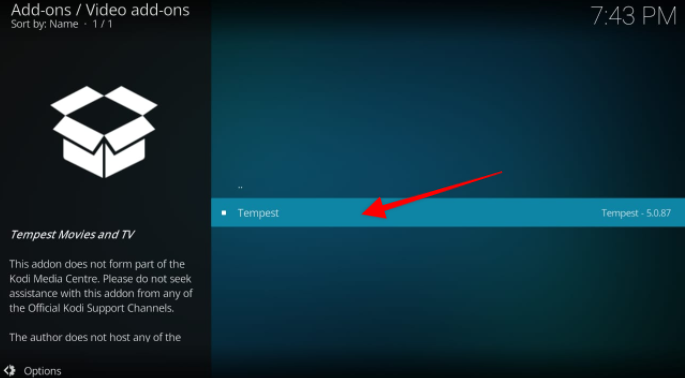
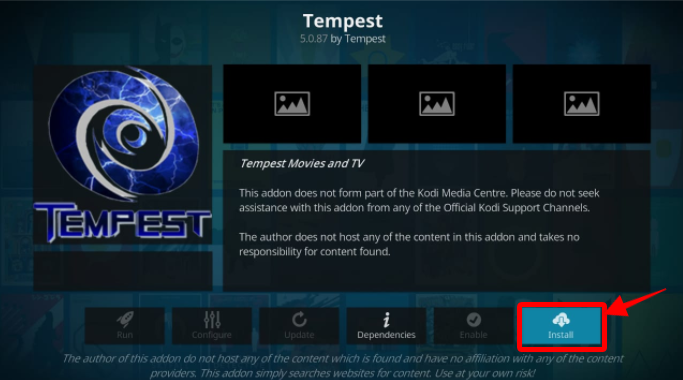
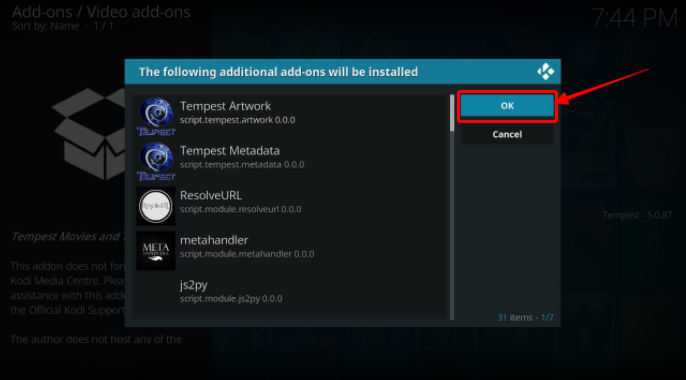
A confirmation pop-up will appear when the installation is complete, stating that the Tempest addon has been installed.
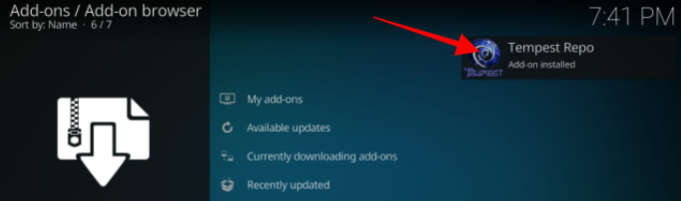
Most users don’t know that Kodi addons fail to offer a safe and secure streaming experience. Your government and the internet service provider (ISP) can monitor whatever you stream, view, or browse on those addons.
This is potentially problematic. If you’re caught watching copyrighted content, you might be looking at a fine, jail time, or both. That’s why it’s recommended to use a VPN while streaming your favorite movies, TV shows, and dramas on Kodi.
A reliable VPN (like ExpressVPN) hides your IP address. It also shields your online activity from tracking by your government and the ISP. Plus, a VPN saves you from speed-throttling and geo-blocking.
In this section, we’ll guide you on installing ExpressVPN on your Firestick. ExpressVPN is one of the most secure and quickest VPNs out there. Apart from working with a wide range of devices, it has a user-friendly interface, ensuring a seamless experience for users.
Before installing ExpressVPN on your Firestick, sign-up for one of its subscription plans. There are three of them, including monthly, biannual, and annual. All subscription plans come with a 30-day return warranty.
Follow these steps to install ExpressVPN on your Firestick:
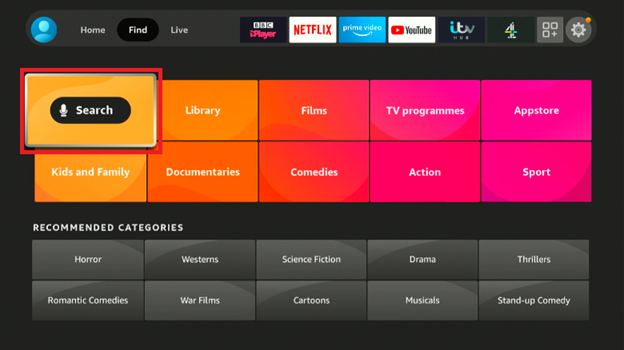
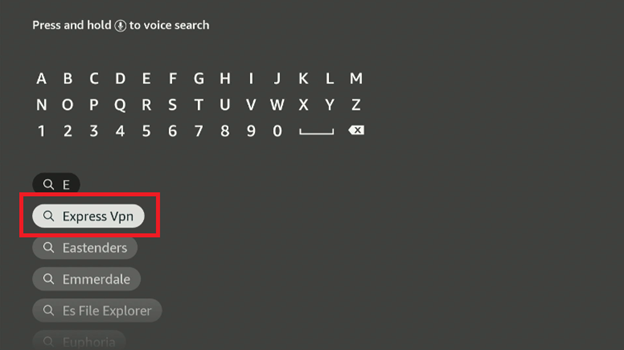
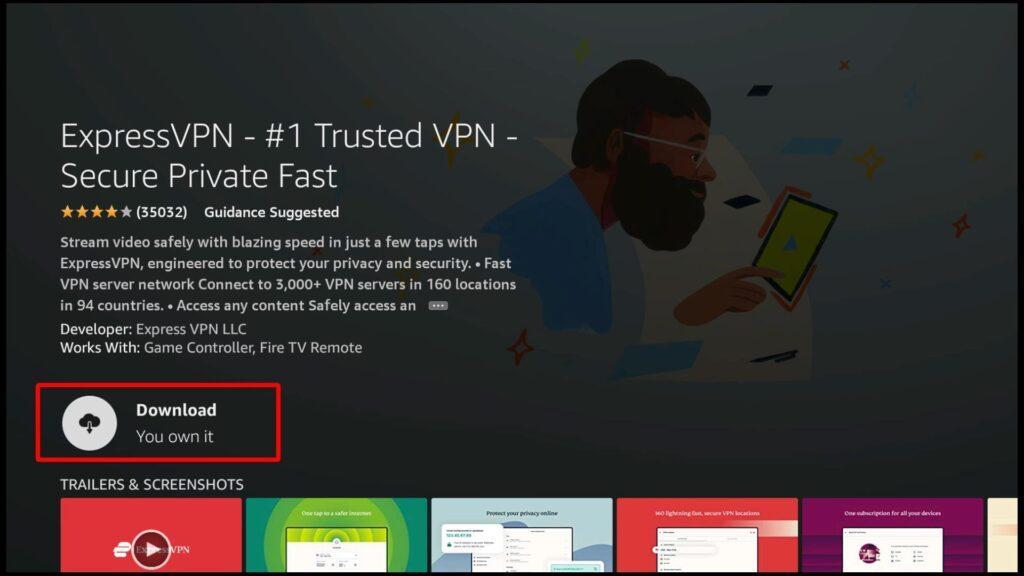
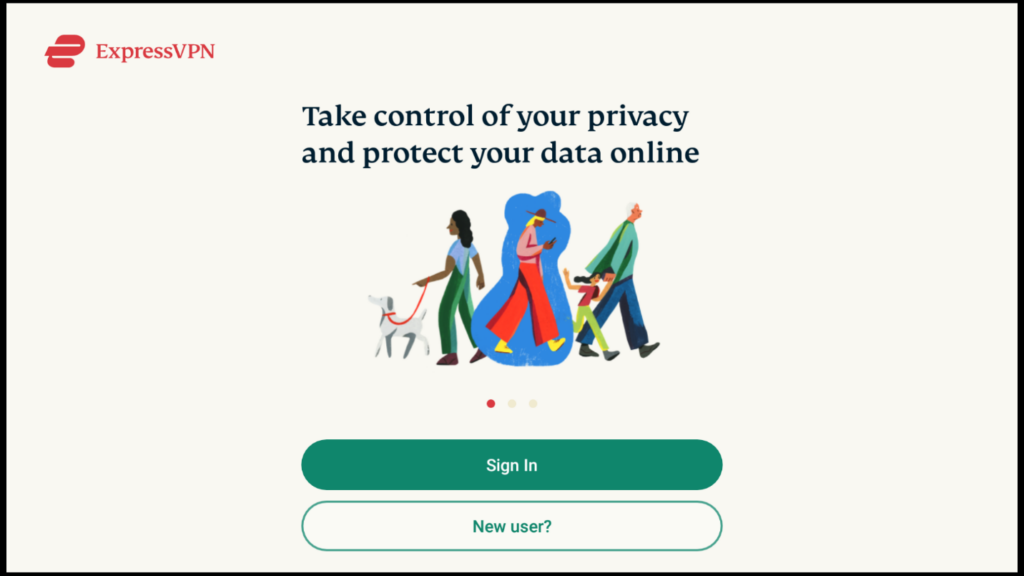

As stated above, Tempest is one of the most popular Kodi addons. It lets you stream your favorite movies, TV shows, and dramas. The addon has a vast library that keeps getting regular updates, making sure it always hosts the latest releases.
Another exciting thing about Tempest is its user interface. It’s incredibly user-friendly and lets you find whatever it’s you’re looking for within minutes. Aside from that, most of the streams that Tempest fetches for its users are working, something you can’t say about most addons.
No, the tempest addon is not legal. That is because no one knows from where Tempest is fetching the links. If the links are copyrighted and illegal, using the Tempest addon might be illegal too. That’s why it’s recommended to use ExpressVPN while using Tempest.
Tempest Kodi addon is not safe to use. That is because it isn’t an official Kodi addon. Instead, Tempest belongs to a 3rd-party. There’s no way of knowing whether the streams it’s fetching for you are illegal or contain any malware that could steal your data.
Tempest is one of the best Kodi addons out there. Apart from providing you with an extensive collection of movies and TV shows, most of the links that Tempest fetches for you are working. This makes it an exciting addon to use and stream your favorite content on.
Given that there’s no way of knowing whether the streams Tempest fetches for you are illegal, it’s recommended to use a good Kodi VPN with this addon. Only then can you be sure that your ISP and the government aren’t keeping tabs on your online activity.
The Tempest Kodi addon provides you with all kinds of high-quality content, including movies, TV shows, live sports, TV series, and live TV.