The demand for IPTV services is increasing day by day. It has replaced the traditional and typical mediums to access the content and has made online streaming content fun and enjoyable. However, many IPTV streaming services require an IPTV player to work on your device. One of the best IPTV players to get the job done is TiviMate.
TiviMate has an intuitive interface and provides access to desired content anytime and anywhere. If you have already subscribed to an IPTV service, you can use your M3U playlist to access all your favorite movies, shows, and live TV through TiviMate. In this guide, we will show you how to install TiviMate on Firestick, Firestick 4K, Firestick Lite, Fire TV Cube, and Android devices.
TiviMate is one of the fastest and feature-rich IPTV apps available so far. It combines the services of IPTV with M3U links, Stalker portal, and Xtream codes. You just need to install TiviMate on your device to use the IPTV services. The app itself does not provide any media for the users; instead, the active subscription of an IPTV service is crucial for it to work.
A handy version of TiviMate is also available, known as the “premier version”. We specifically recommend it for regular users. This version helps you avail of monthly updates and features using multiple playlists and many more.
You can use Firestick to install TiviMate for streaming your content online. Firestick has the function of converting your simple TV to a smart media aerial device. It is the size of a USB, and all you need to do is plug it into your television slot. This device has a mini-charging slot and a remote to control and operate various features. Not only does it allow you to watch media online, but it helps you sideload other apps also.
Once you buy a Firestick, there is a lot more you still need to do. It can not just directly serve its function and fulfill your demands. You cannot automatically have the TiviMate player set into it beforehand because the official Amazon Appstore does not facilitate that. You need to download it as a third-party app from some side-loading forum on your Firestick.
There are some particular steps you need to follow for side-loading. You cannot start without having a proper downloader app on Firestick. So, get a downloader app first, and move on to have some changes in the setting menu of your Firestick next. It will make it easier for you to install the app on your device. If you already have the Downloader app on your Firestick, skip directly to the “Installing TiviMate on Firestick” section.
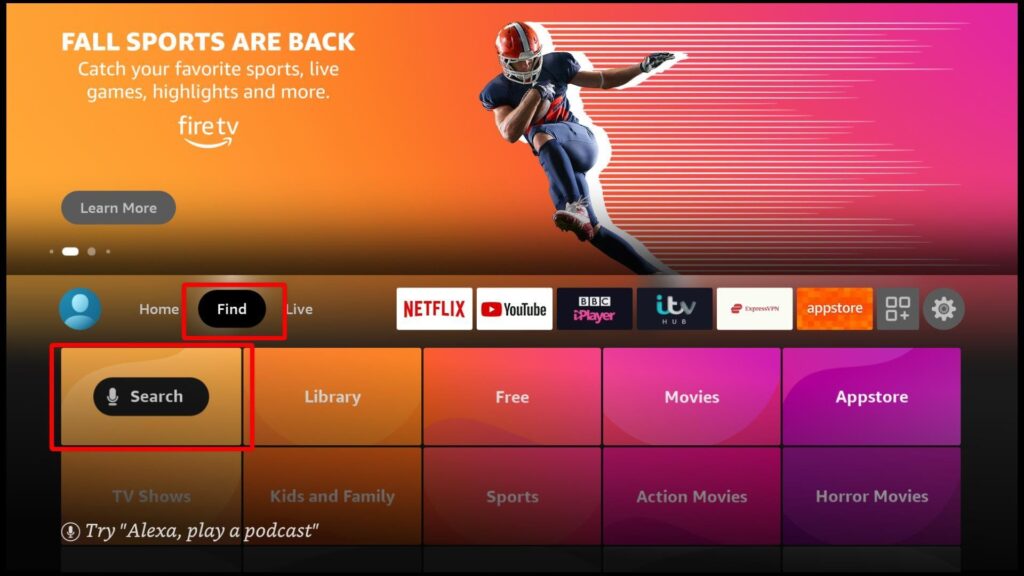 A keyboard will appear on your screen. Type the name of the app.
A keyboard will appear on your screen. Type the name of the app.
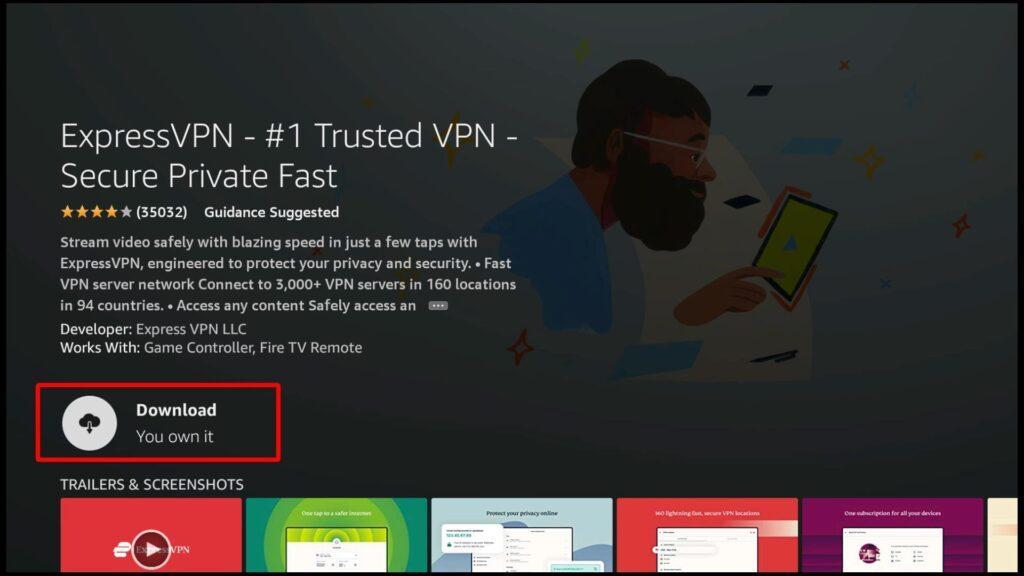
After the downloading and installation, you’re done. Now it is time to make some changes to Firestick’s settings.
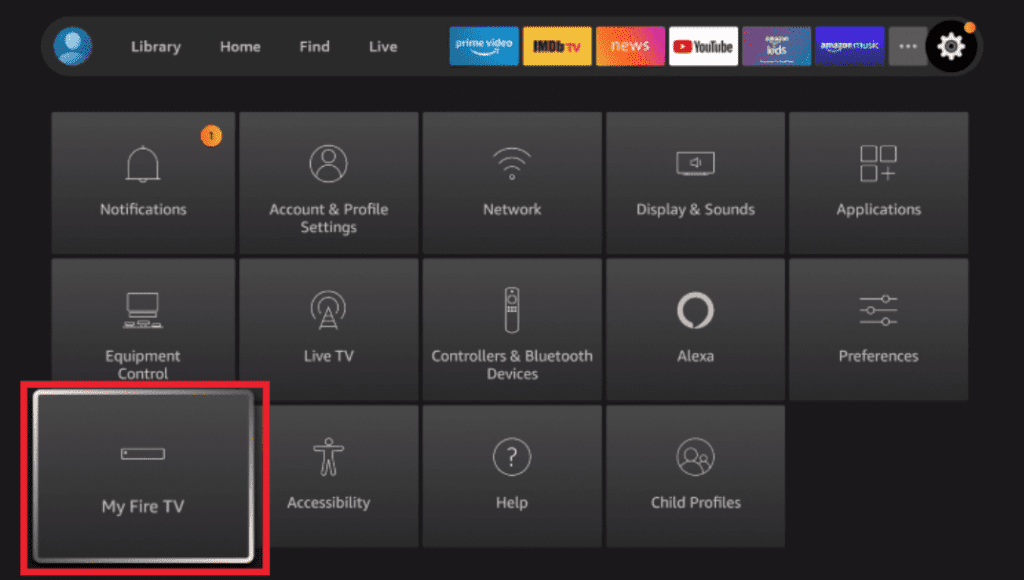

 You need to turn it on manually because it remains off by default.
You need to turn it on manually because it remains off by default.Finally, you are ready to sideload any application without any problem, TiviMate included.
At this point, you have just one step left, which is the installation of the main application. You will have to go through some simple steps, and after that, you are free to enjoy online streaming of videos, series, and programs.
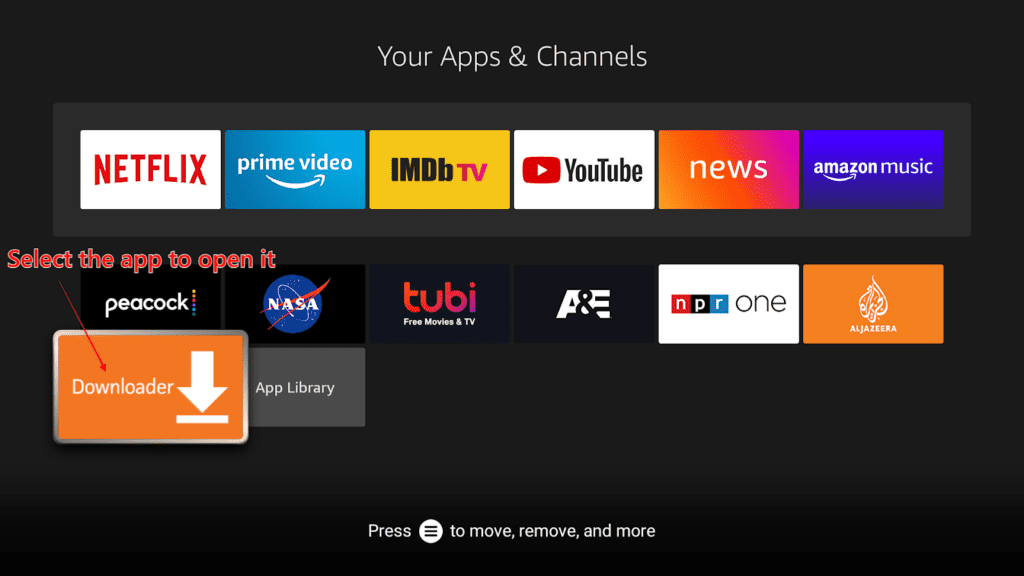
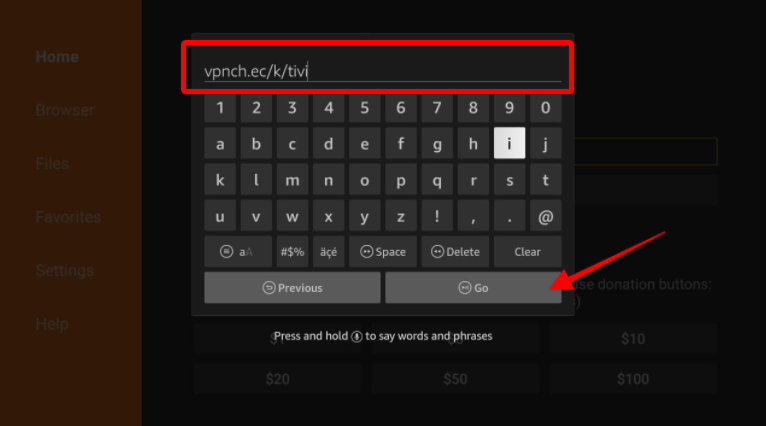
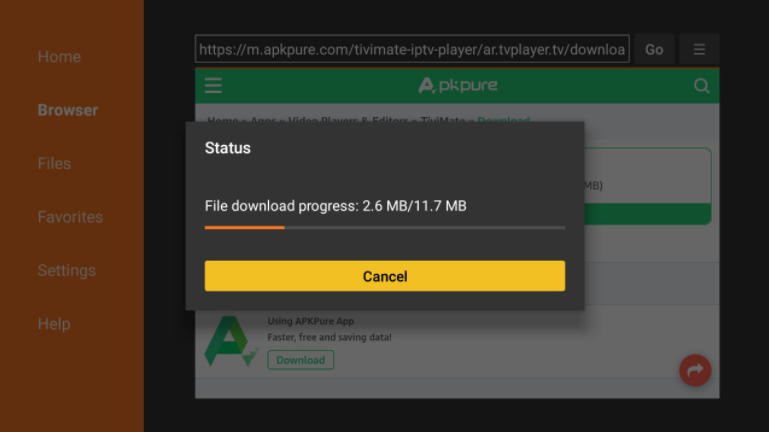
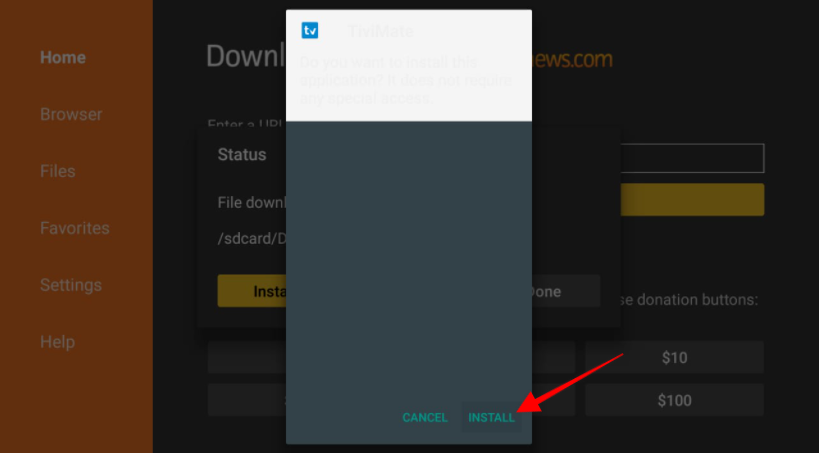
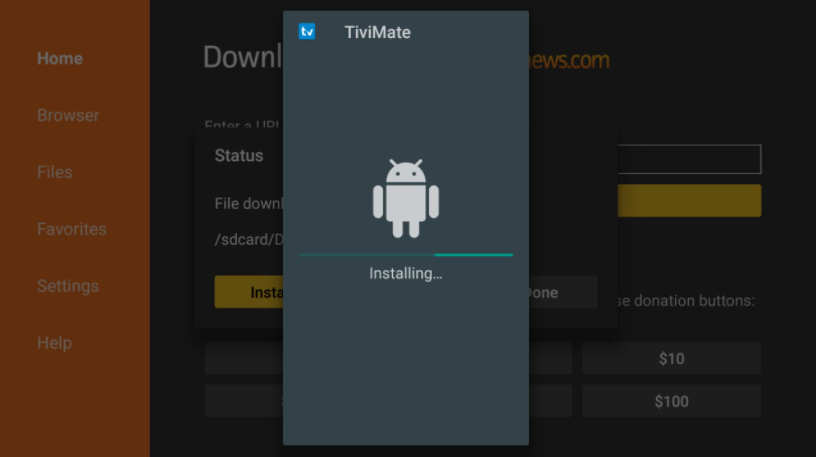
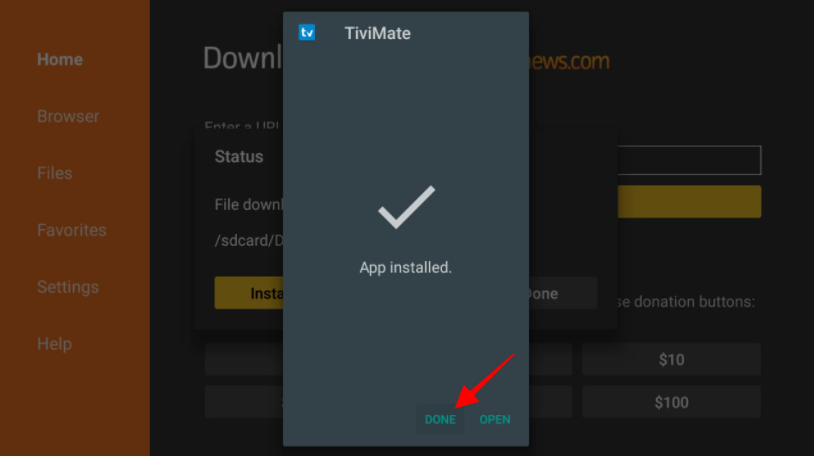
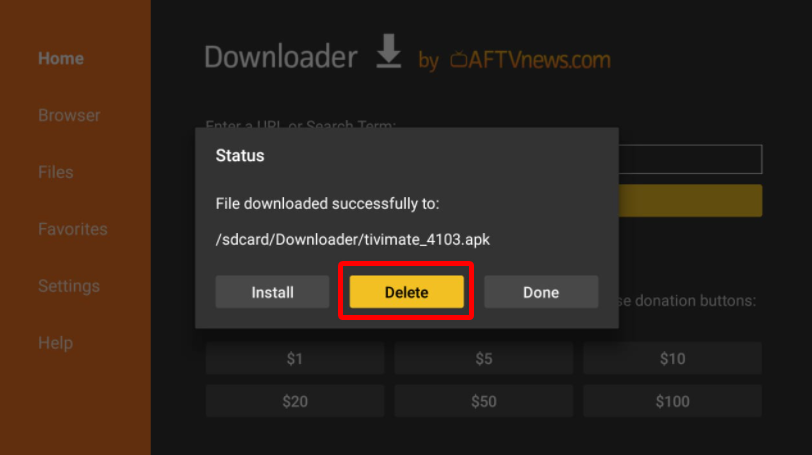
If you completed the process discussed above and have the application on your device, it is time to enjoy smart TV features. If you plan to use this app often, it is better to adjust for easy access and usage. You can follow the given steps to get help with its management.
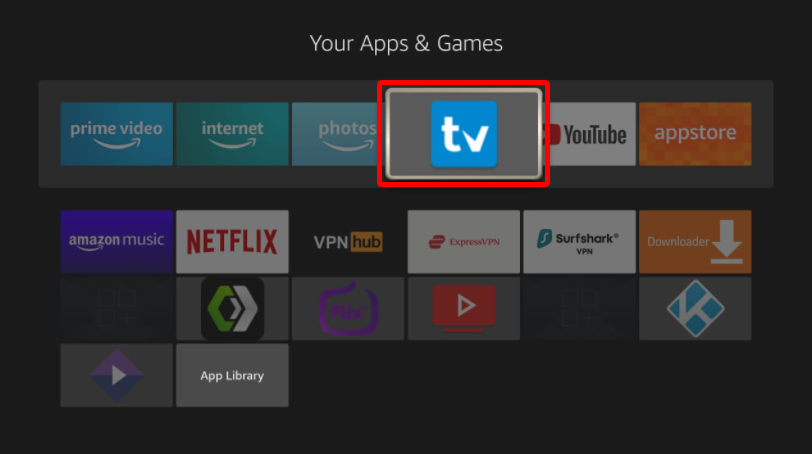
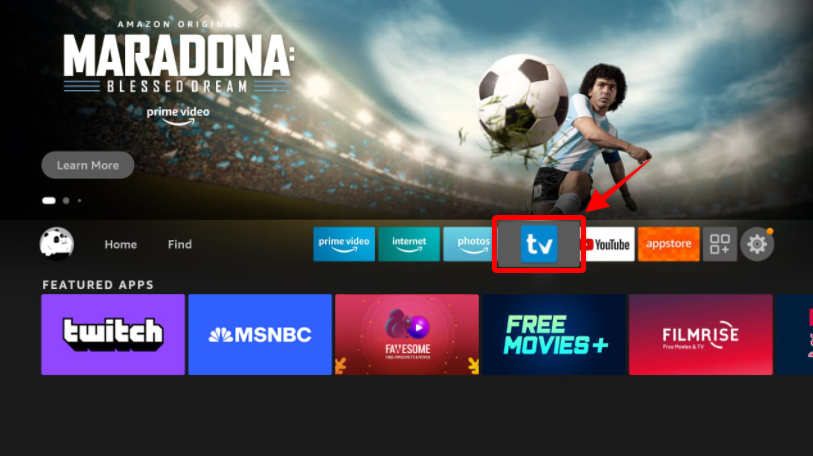
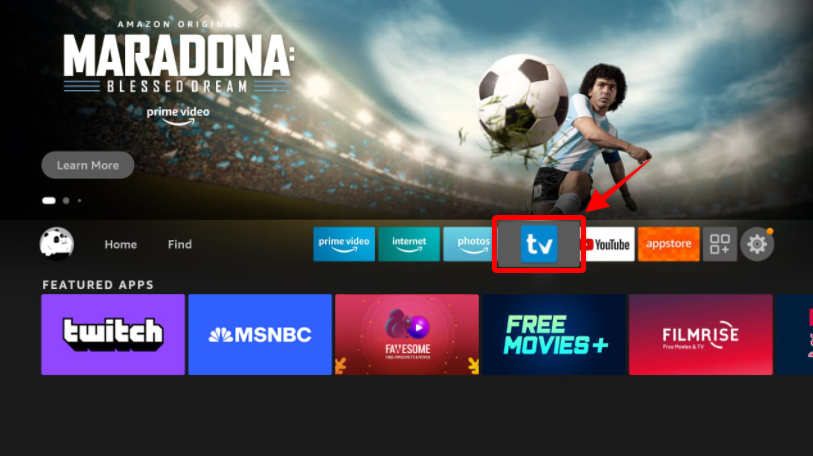
This app allows you to access online streaming of television services from various devices, including the ones operating on Android. The two accessible versions – simple and premium. While using the latter, you can enjoy all the basic features from the simple version plus some attractive upgrades. Here are some features that the premium version provides:
Since you have completed the setup process, you’re ready to enjoy all Tivimate’s functions. After getting the subscription to IPTV, users need to link the service with the app. For this, you will receive an M3U Link via mail, which will connect your app to the provider. Need some assistance? Follow the simple steps below:
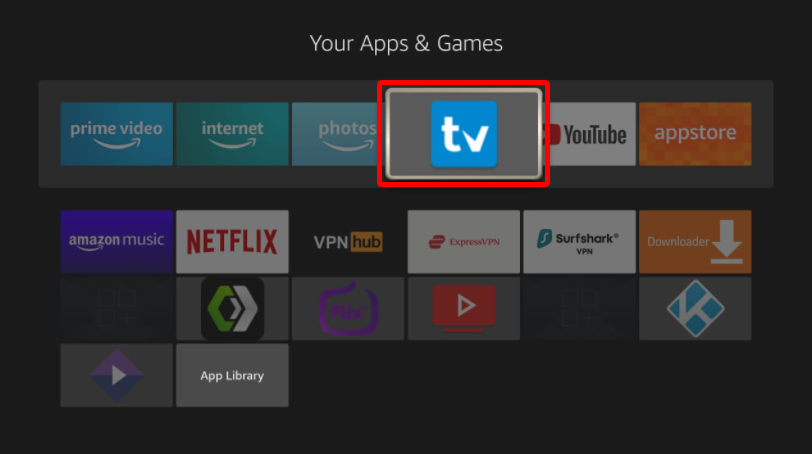
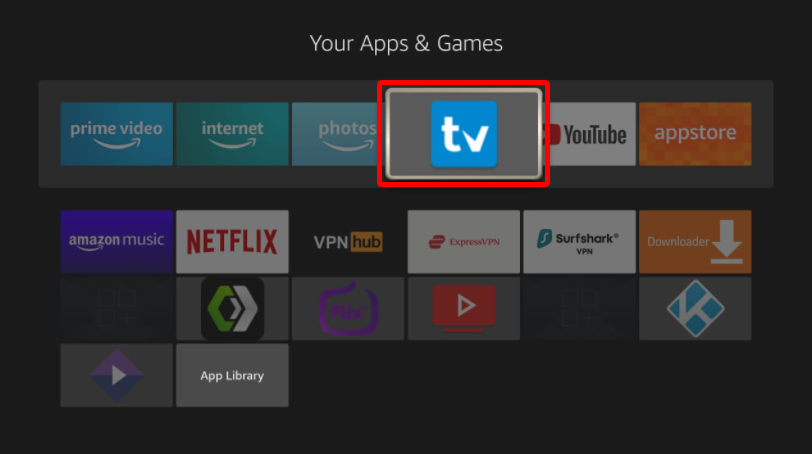
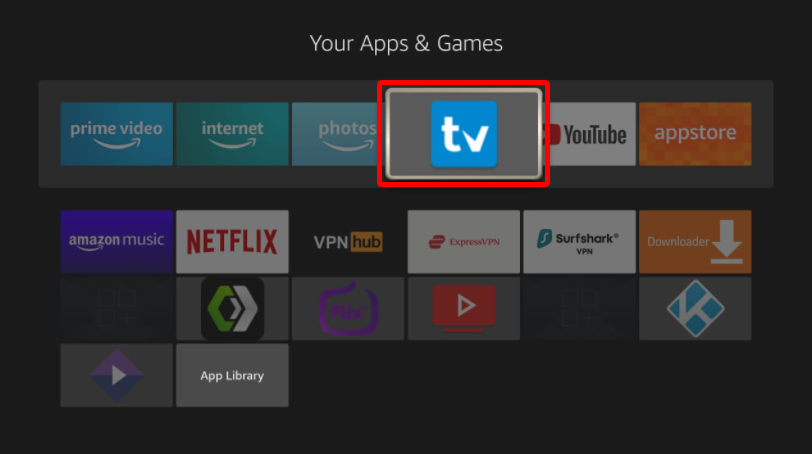
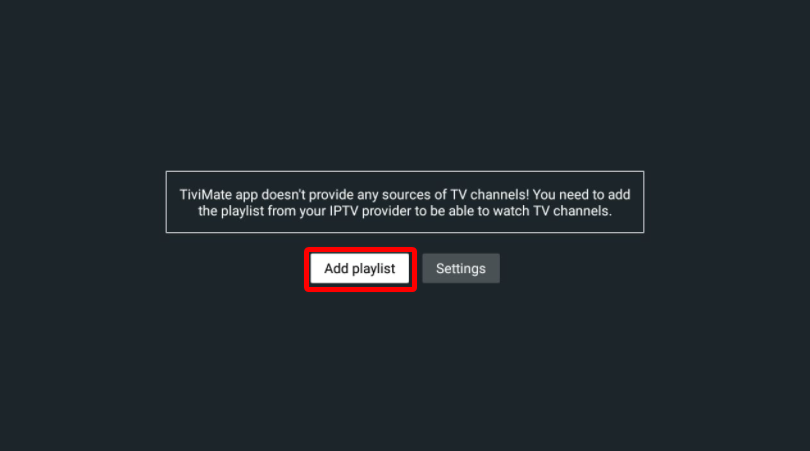
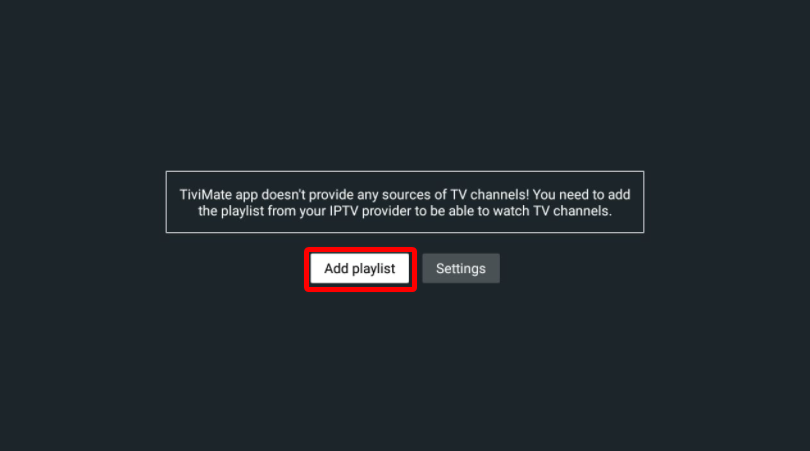
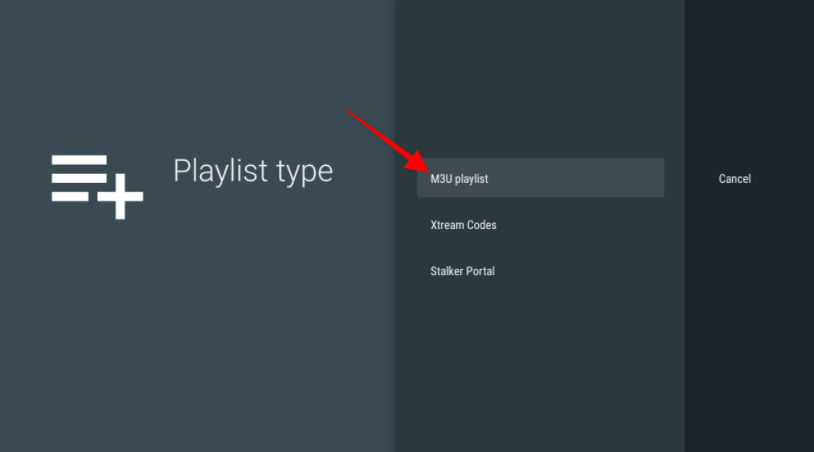
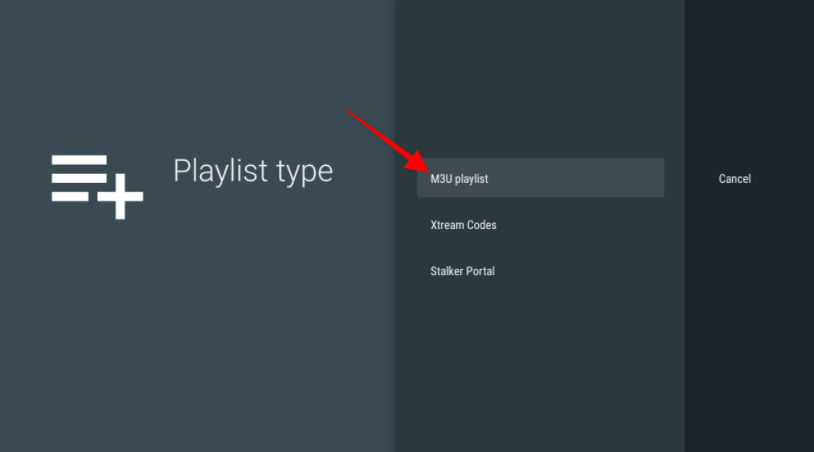
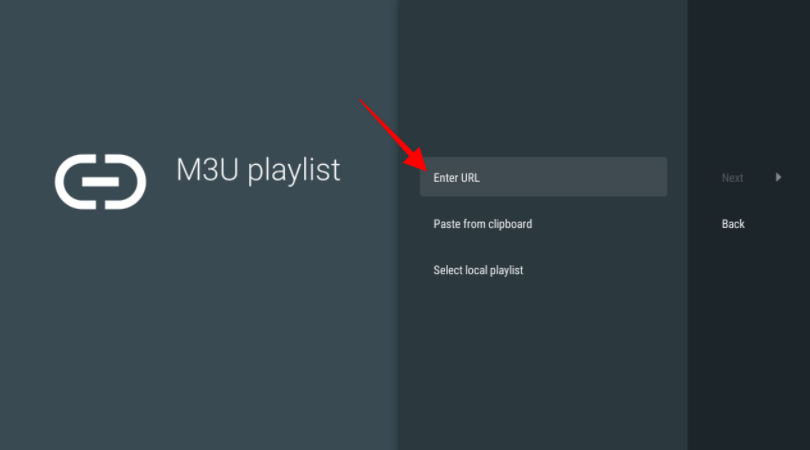
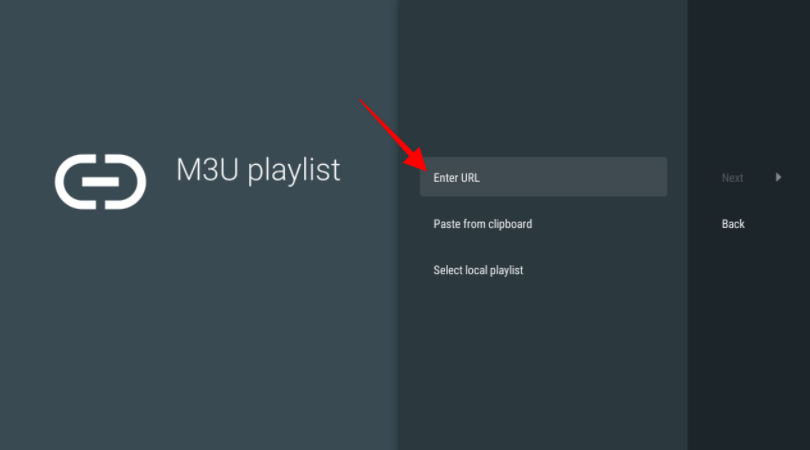
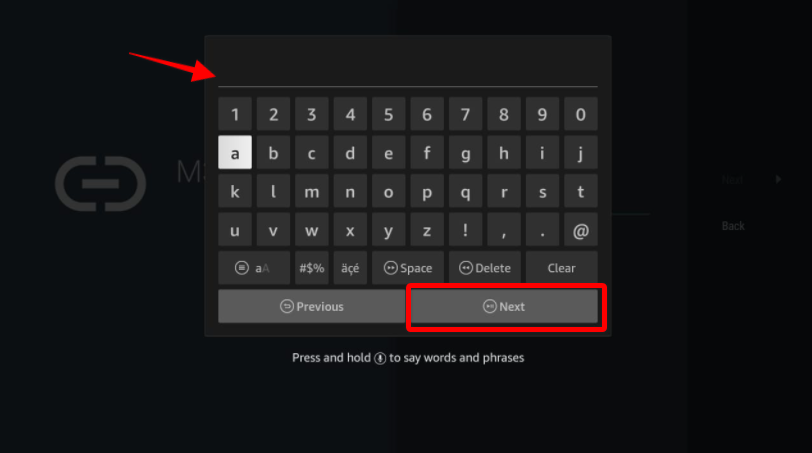
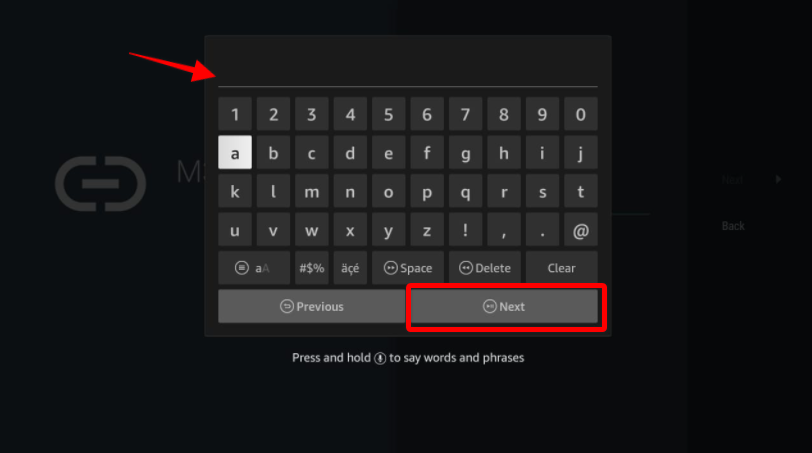
Now, you will be able to see your TiviMate loading the content of IPTV services. You can access some of the app’s features for free, but at the same time, significant features of this app are locked behind a paywall. So, the users have to pay money for unlocking those features.
You might want to use a premium feature but not have a premium account. If that is the case, the app will direct you to the upgrade procedure. If you want to continue, you need to go through the Google Play Store available on your device. You will find an app named “Tivimate Companion app”. This app helps purchase the premium version. You can quickly get the upgraded version by following the steps explained below;


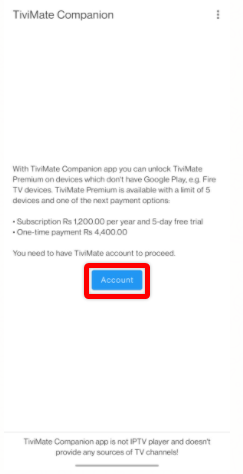
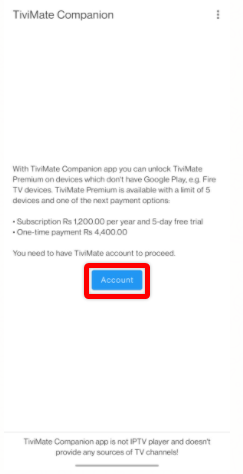
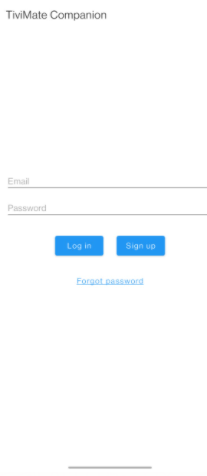
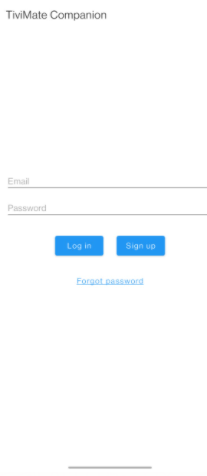
Premium comes with a trial period of 5 days, and it costs you $4.99 annually for up to 5 devices. In addition to this offer, you can opt for a lifetime subscription worth $19.99. Choose the option that suits you best.
Once you have purchased the subscription, it is time to activate it on Firestick to enjoy a smoother and vast experience of an IPTV service. To get that done, you will have to go through the easy steps described below:
Finally, you have set up a premium and upgraded version of TiviMate on the Firestick. Now, relax and get ready for a good time because you will find some fantastic features in the upgraded version to enjoy.
You are probably curious what makes this app popular? The reason could be the features it brings to its users. It gives you the facility to organize the list of media or content you like the most, in different sections, particularly in favorites, and benefits you by saving you the trouble of searching for content of your choice again and again. Plus, this app’s built-in video player is what people love the most. Some fundamental characteristics of TiviMate are listed and discussed below for you.
You often find interesting content that is not composed in your native language. How would you be able to understand that? You would probably ignore it and feel annoyed, right? You might have done this in traditional mediums, but Tivimate has brought the facility of subtitles where you have to click on the option of closed captions. Nothing more, and it starts generating captions in your native language.
Some people are so obsessed with multitasking that they sometimes want to watch the content of multiple channels simultaneously. If you are one of them, TiviMate is the perfect match for you. The app also facilitates you by providing the option of Multi-view. You can go to the player menu, select multi-view mode, and enjoy streaming more than one content simultaneously.
An IPTV app has an in-built feature of a sleep timer. App turns itself off at the scheduled time. You will find the stopwatch icon on the screen of the video player, and you just need to select the time. From then on, it can automatically go to sleep on the scheduled duration. This scheduled timing helps avoid the overuse of the app.
If you get bored of the previously available theme and want to have some alternatives to change it to, you have found the right place. TiviMate’s upgraded version fulfills this demand, too. You need to visit the setting menu. From there, you can change aspects such as the color of the background, the color of selection and font size, etc. You are free to customize the appearance of your choice with no difficulty.
Moreover, you can easily edit and position the programs and organize and manage the user interface the way you like it.
Some people might be fond of a particular program, but they might not have leisure time to watch it live. In traditional television services, if one transmission has gone once, you have lost it, and you cannot watch it as per your mood and convenience. But TiviMate comes to your rescue by providing you with the feature of time feasibility.
You can watch anything anytime at your convenience. You do not need to bind yourself to a particular time for enjoying whatever you are watching. You can easily save the content available, which prevents you from missing anything you like. Plus, you can also sync the IPTV to your mobile phones, which will minimize the need to be at a particular place during the air of your favorite show.
Whenever you move to access new technology, the first question that comes to your mind is related to the legal status of that facility. You may be extra careful while using new things because you want to avoid problems. And that is understandable.
When it comes to TiviMate, you do not need to worry. It has authentic and legal status. But you may still see some problems with the nature of the content that you wish to stream with TiviMate.
Unlicensed IPTV service might cause trouble for you; because if any service does not have a proper license to integrate with your app, it is legally not acceptable. Plus, if you watch content declared illegal in your region, it can get you in trouble. Bear in mind that both the IPS and the government can, in specific situations, access the media history you come across.
One trick can rescue you from this problem: the use of VPN services on your Firestick. By using a VPN, you will hide your identity, and you can enjoy the available content. Although there are many options for you to choose from, ExpressVPN is the best for Firestick. You need to follow up with some simple steps to establish a proper functioning VPN connection.






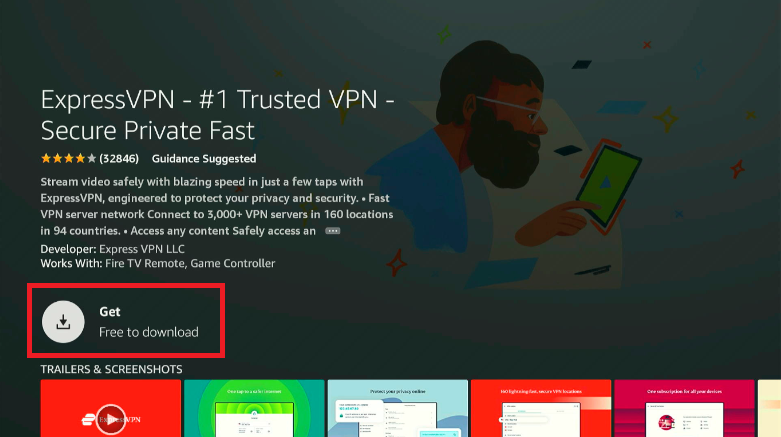
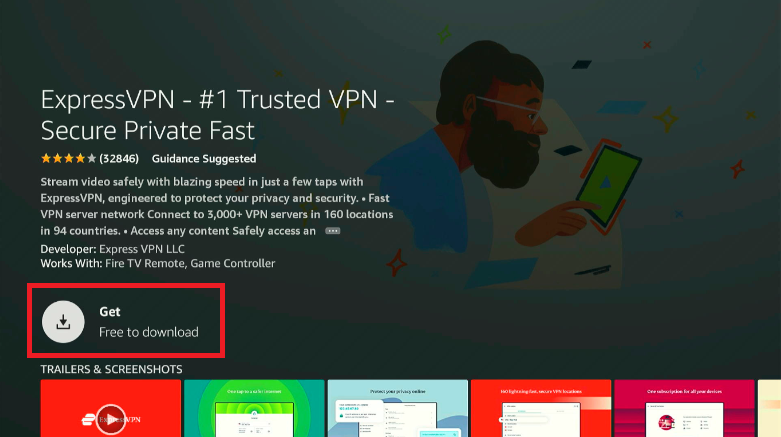
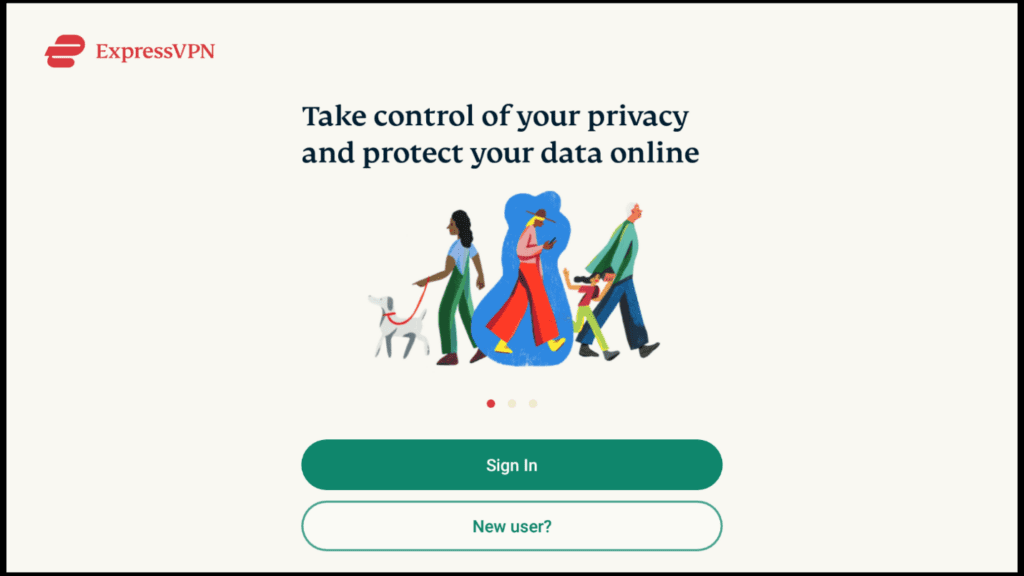
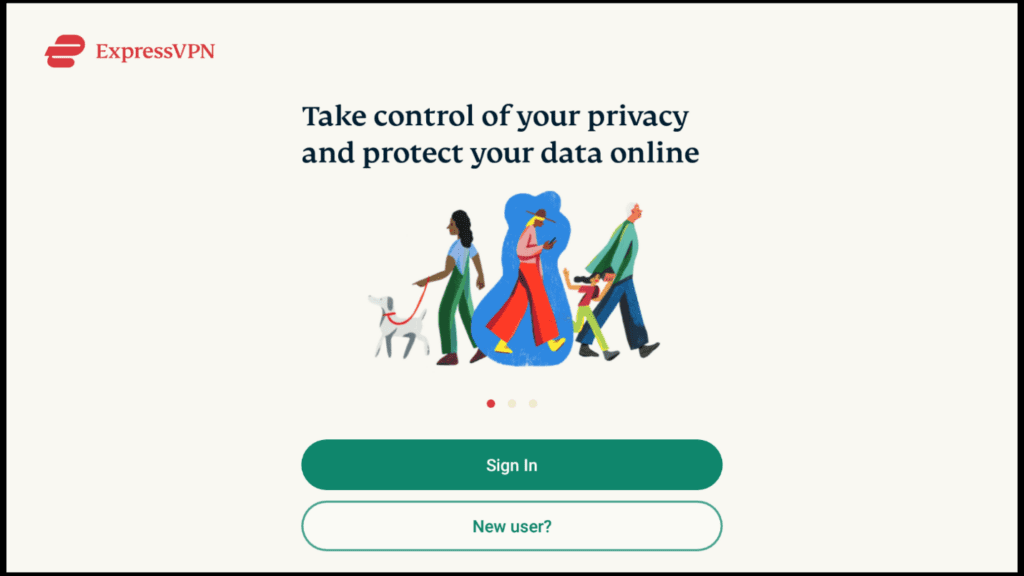


If you want to enjoy the advanced features of TiviMate, you need to go and subscribe to the upgraded version immediately.
TiviMate is not expensive to use. An annual subscription to the IPTV service would typically cost you $4.99, which is far less than traditional television expenses.
TiviMate is a reliable and easy-to-use IPTV player, converting the standard television into a smart TV. It comes with many unique features that are user-friendly and good to handle. Overall, it has numerous advantages and is compatible with many devices.
TiviMate is a good and reliable player. However, there’s a bit of a learning curve for new users. Once you go through the details mentioned above, this will become easier and handier for you.