In this Trakt guide, we will tell you everything you need to know about this media tracking service. We’ll show you how to sign up for a Trakt.TV account and you’ll get to know how to install Trakt TV on Kodi and Amazon Fire TV Stick.
Trakt.TV monitors the TV shows and films you watch to serve recommendations based on your browsing history. It also recommends content highly rated by streaming-buffs like you. And the best thing about Trakt.TV is that it has an official add-on for Kodi. That makes installing Trakt.TV on Kodi (and Firestick) a piece of cake.
Let’s get started with how you can get Trakt on Kodi.
Kodi’s library does an excellent job of gathering your all-time favorite TV shows, films, and channels in one place. Despite this, some Kodi users prefer to use Trakt.
This is due to several reasons, including the fact that Trakt’s library permits you to access numerous extra highlights, and the app lets you view and customize your collection from incredibly versatile interfaces.
Follow these steps to set up and use Trakt with Kodi:
Follow these steps to sign up for your Trakt.TV account:
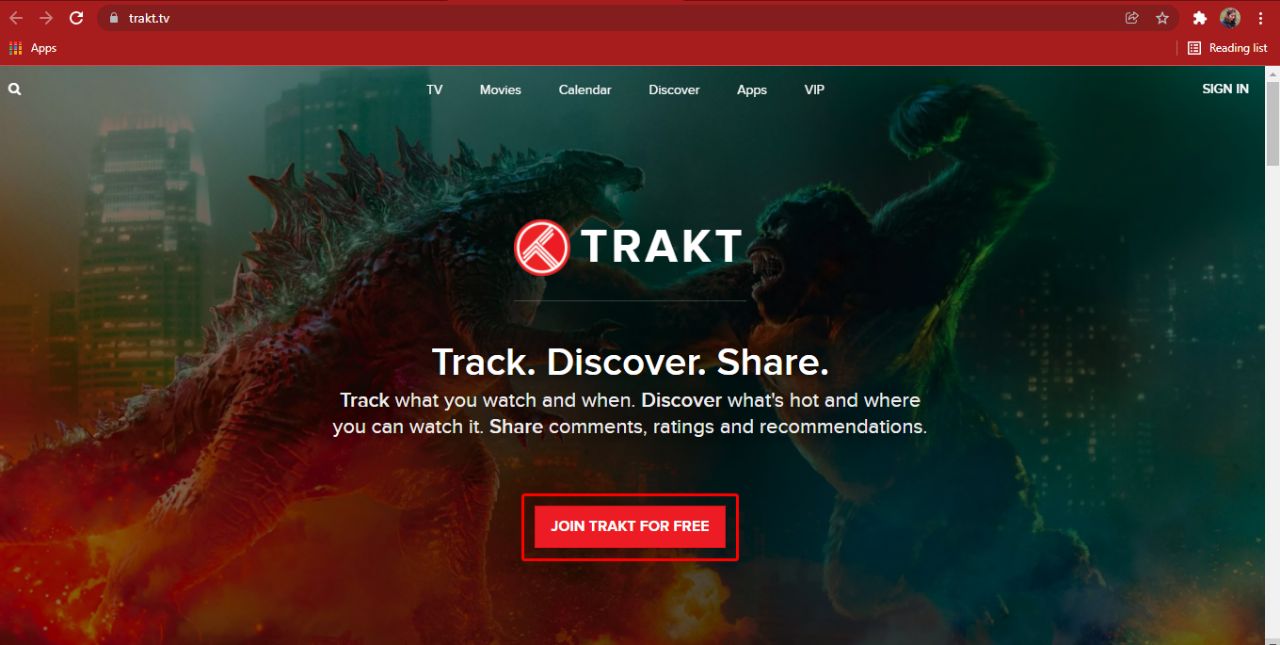
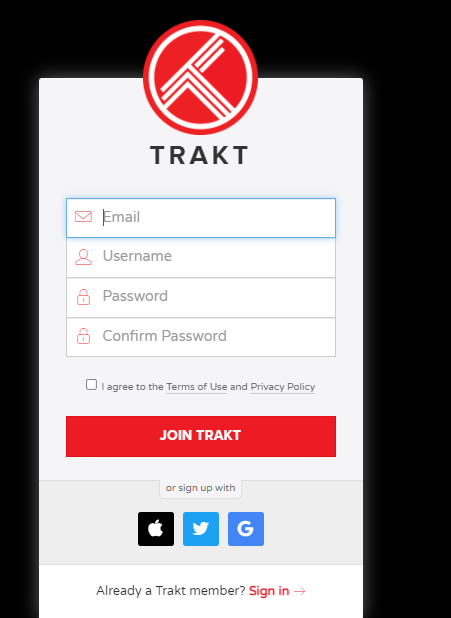
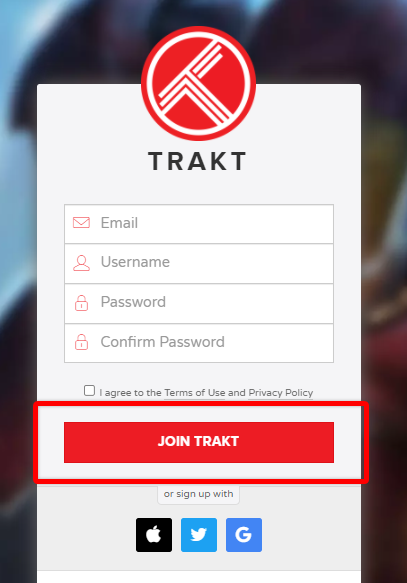
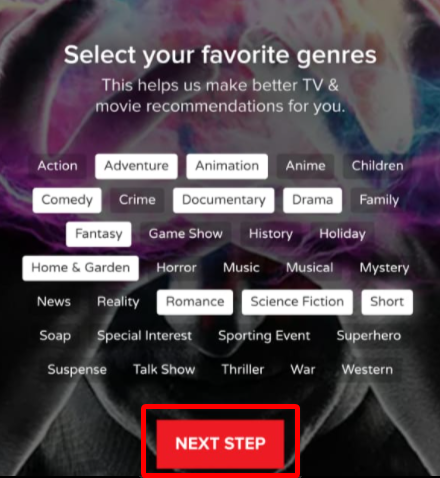
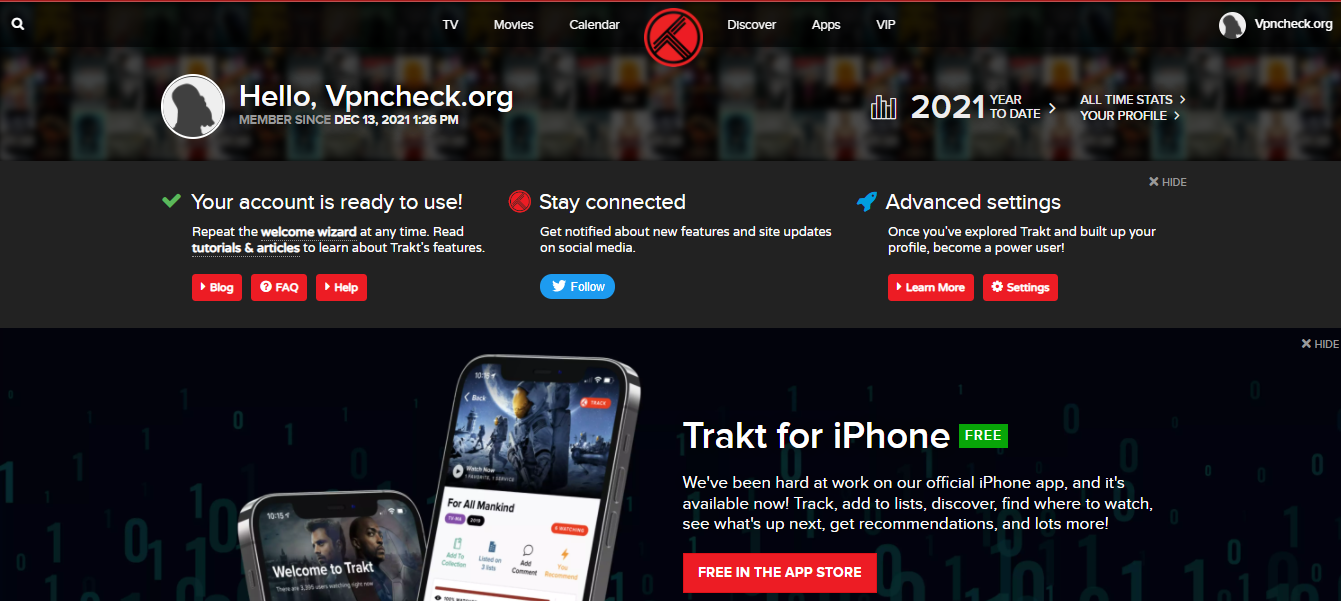
Congratulations! You have signed up for Trakt.
Here is how you can install Trakt on Kodi.
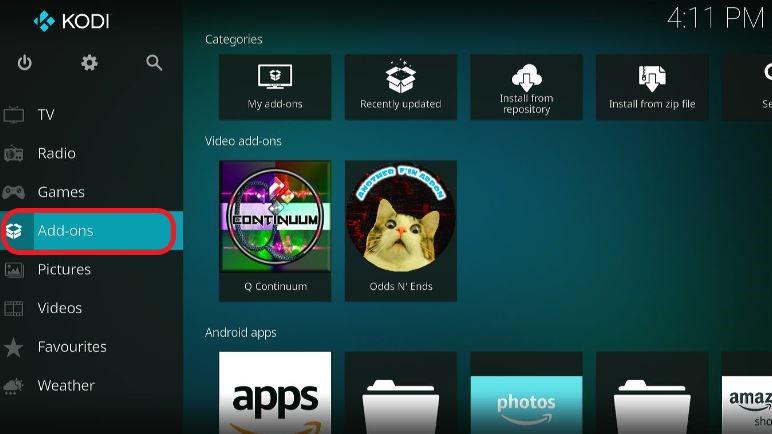
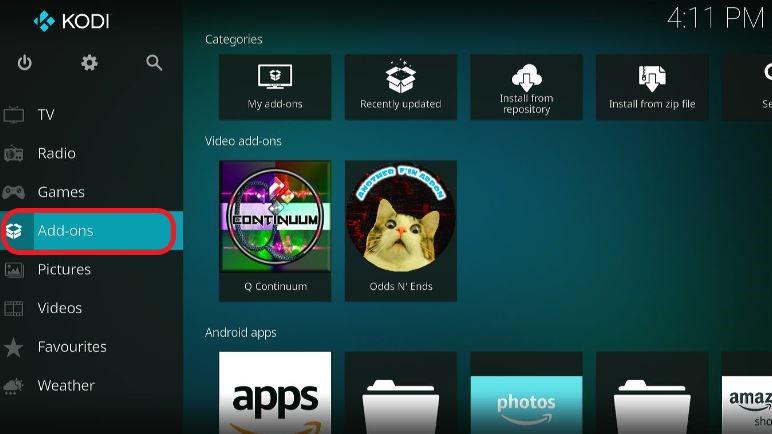
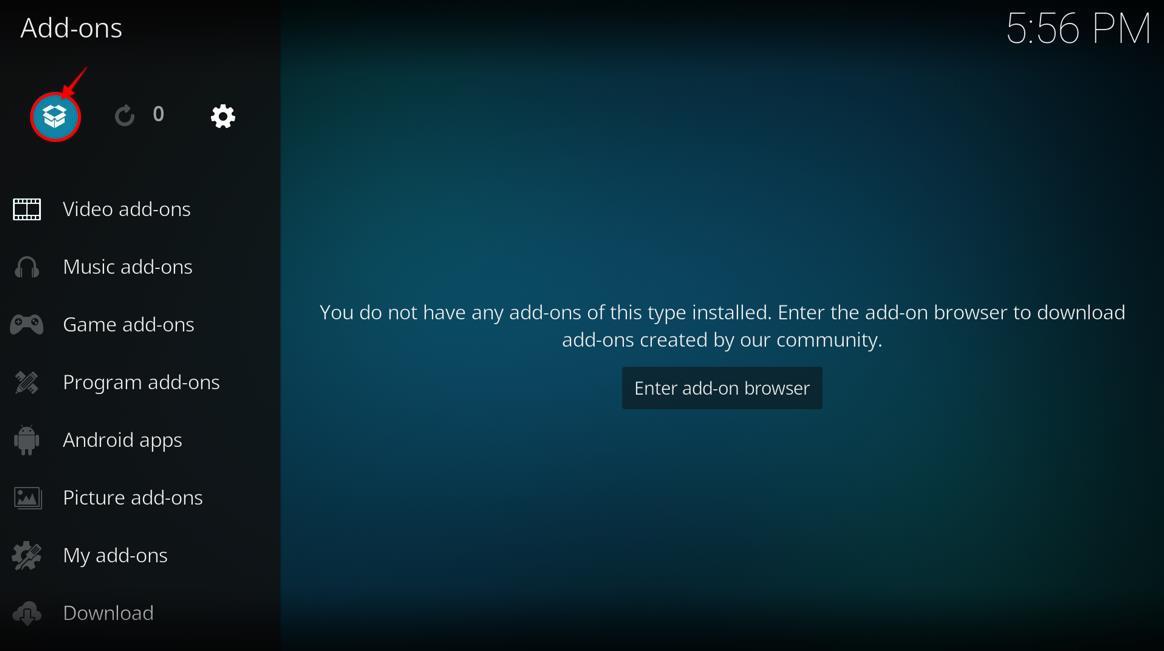
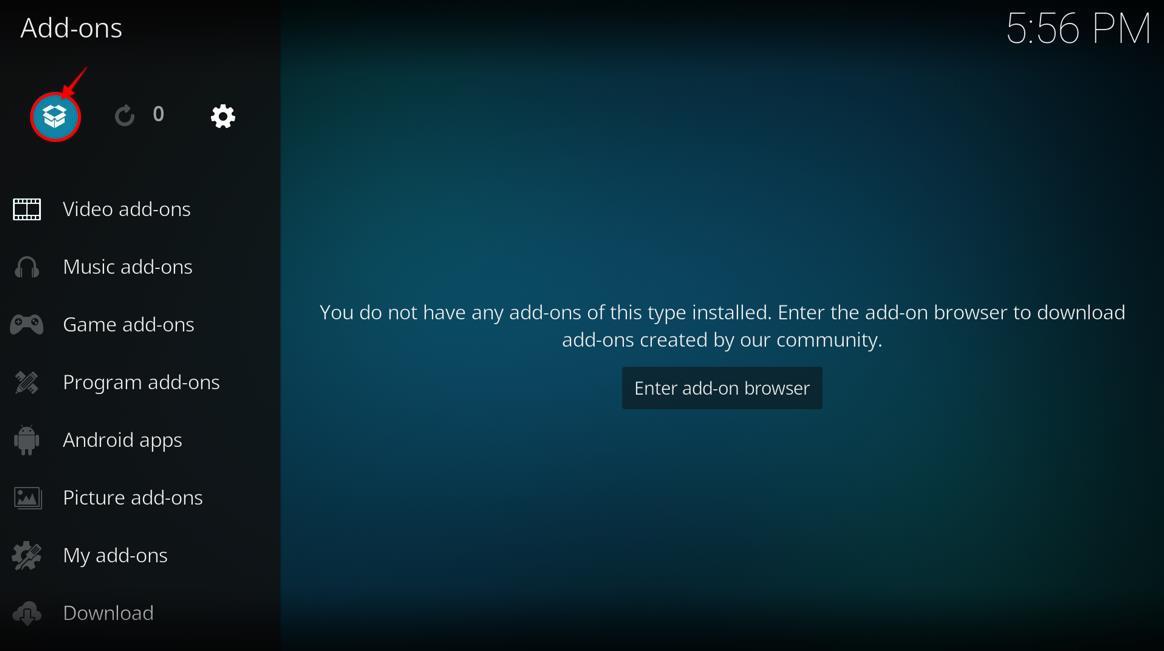
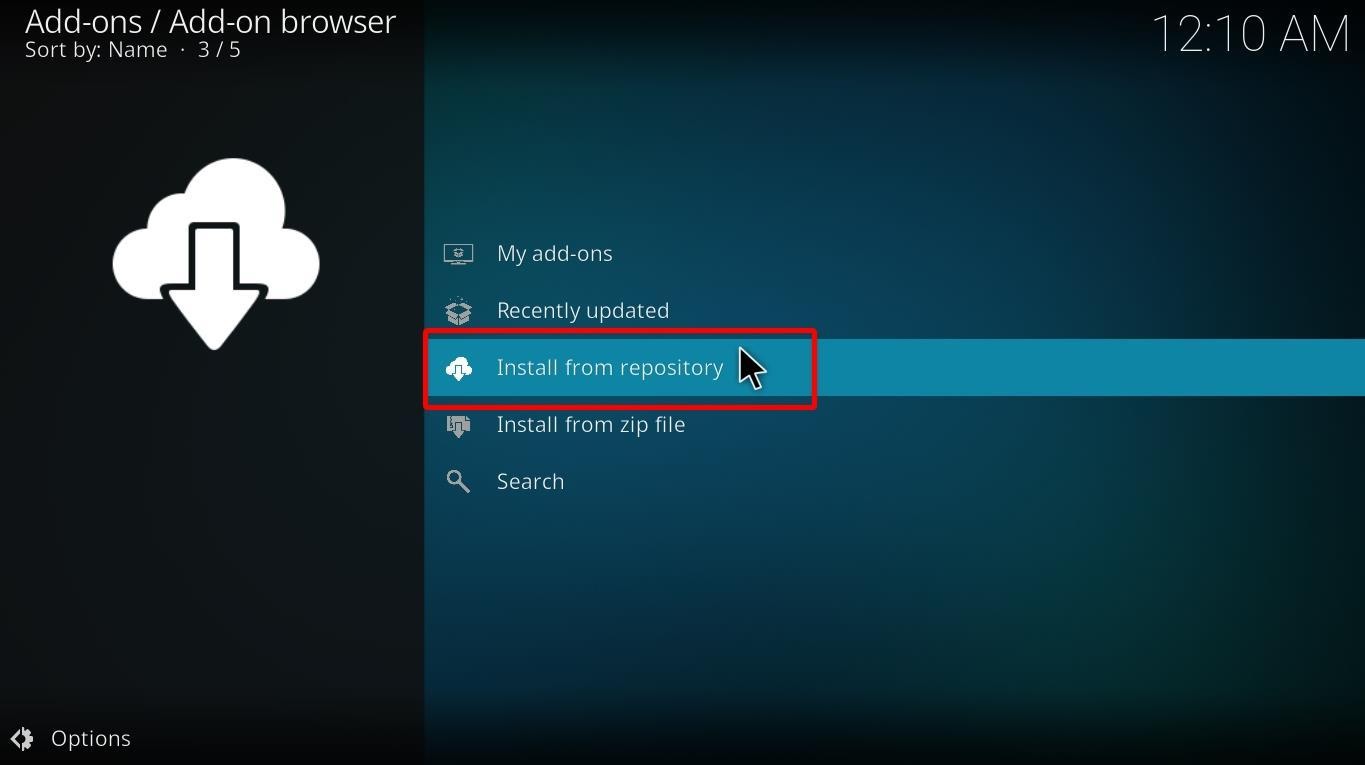
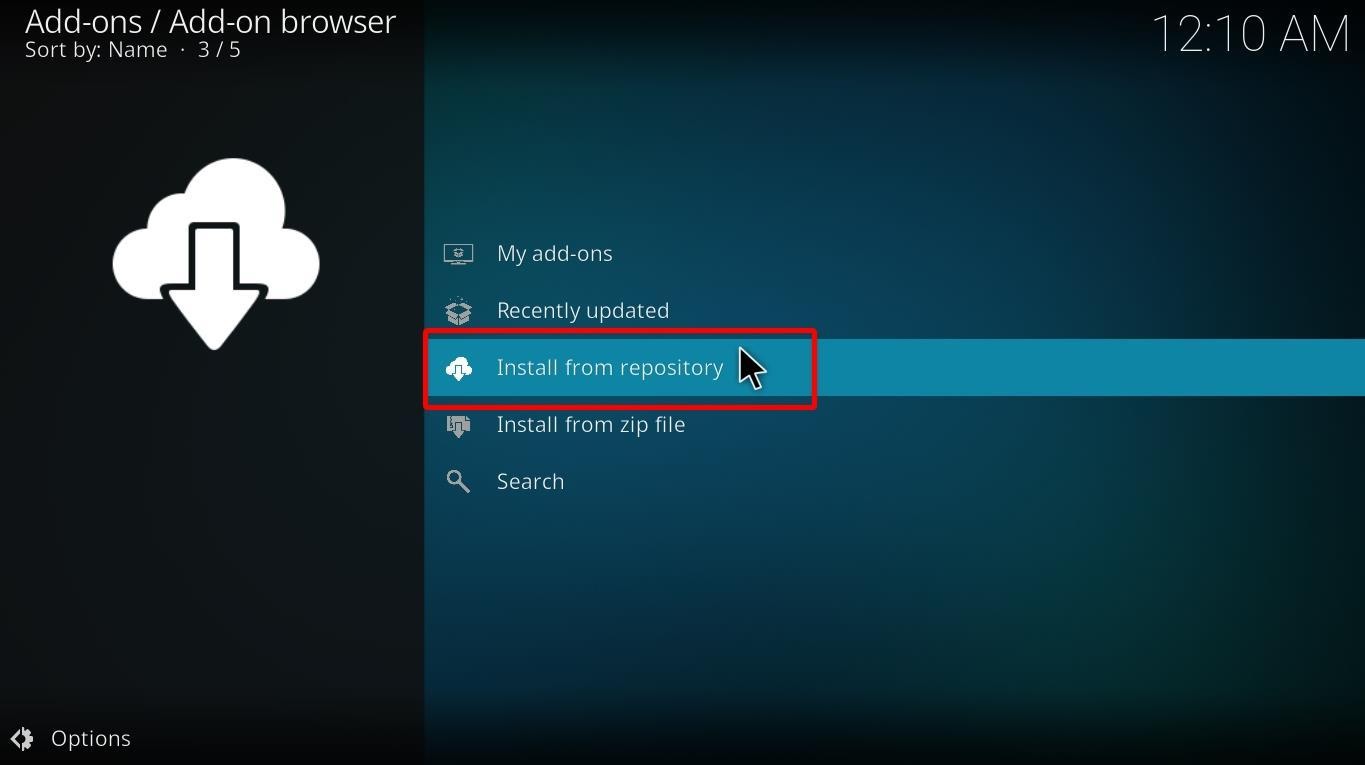
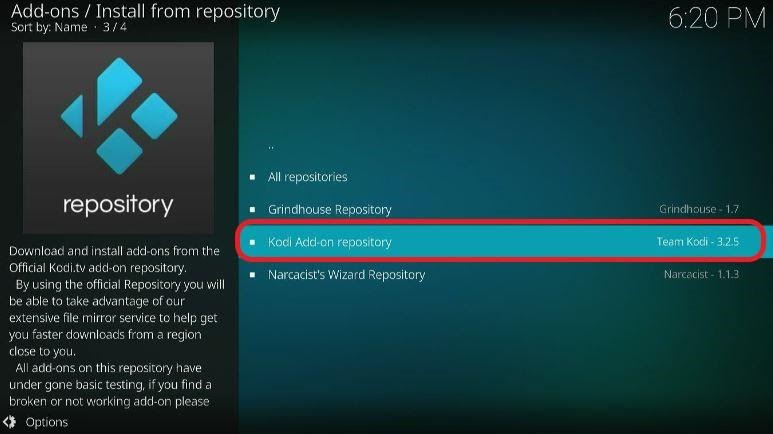
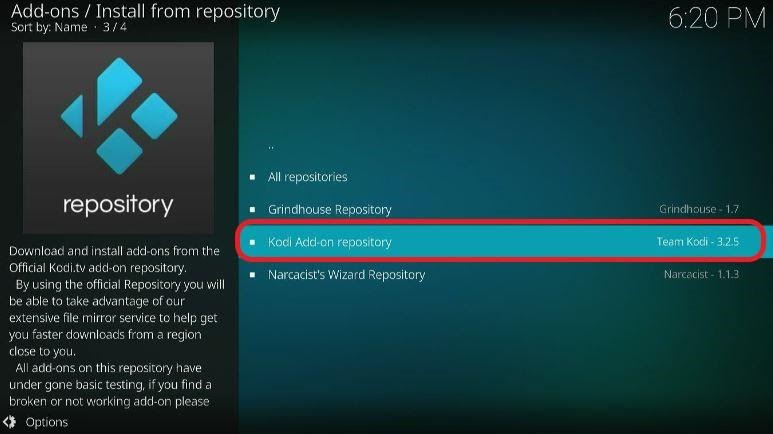
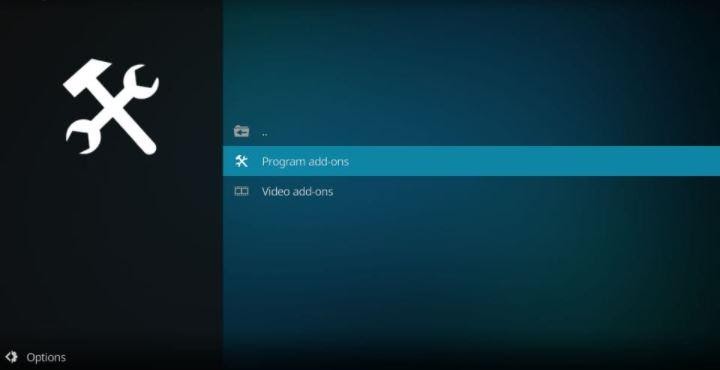
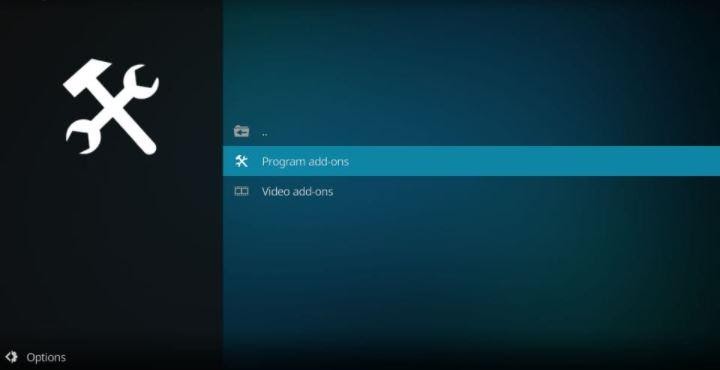
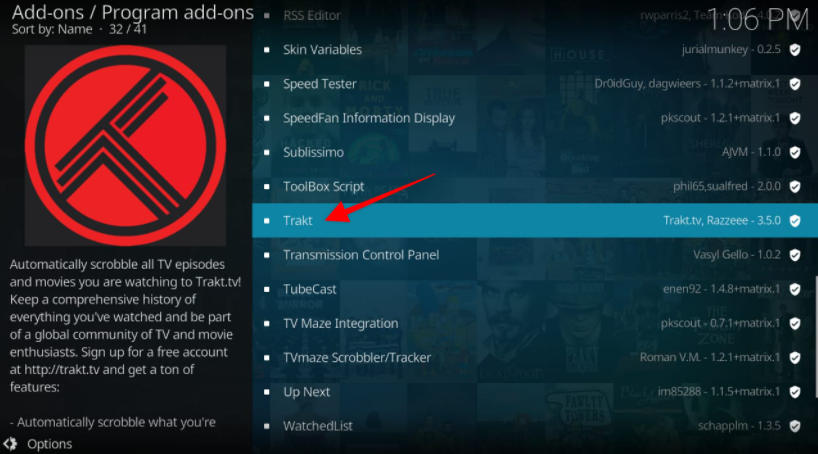
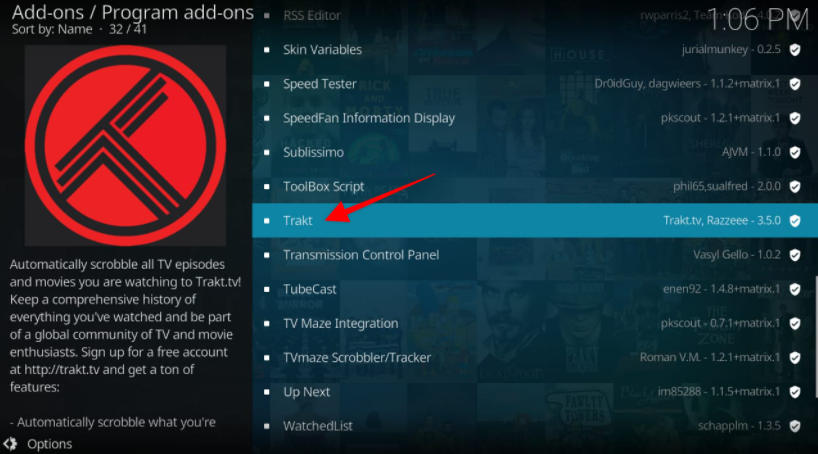
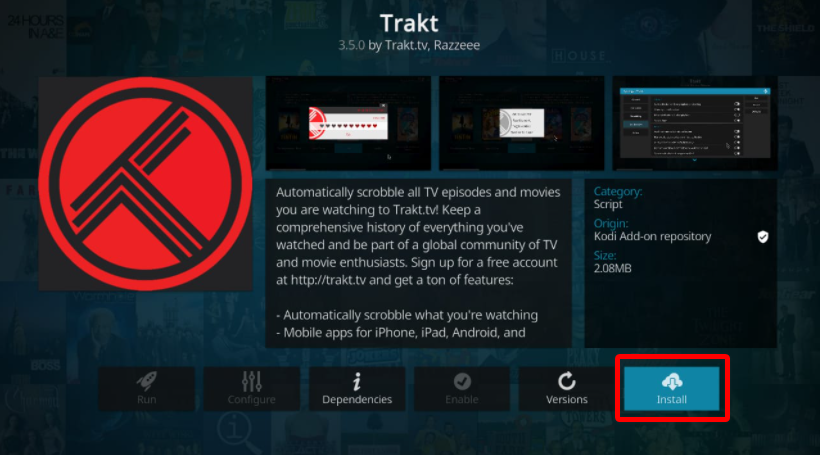
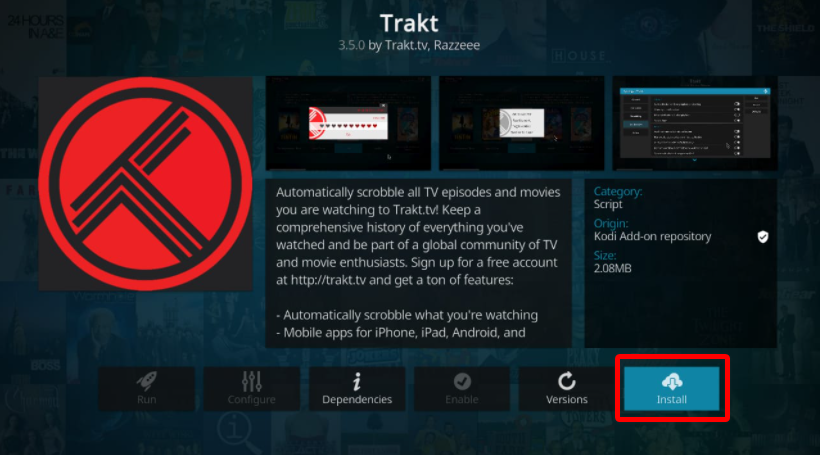
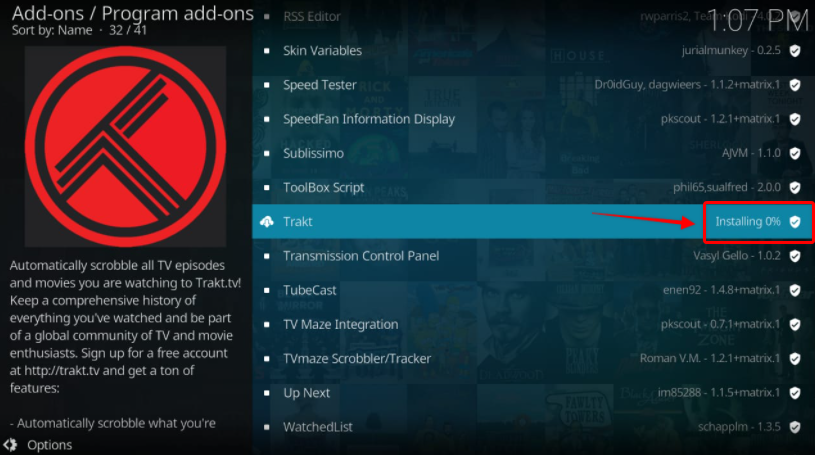
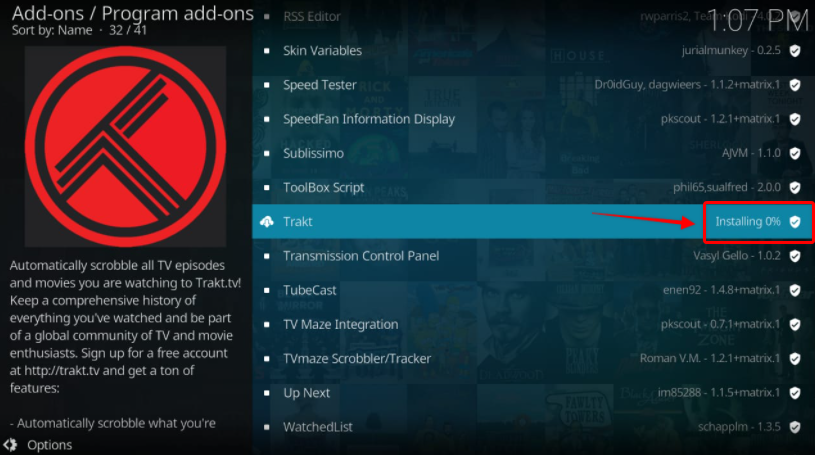
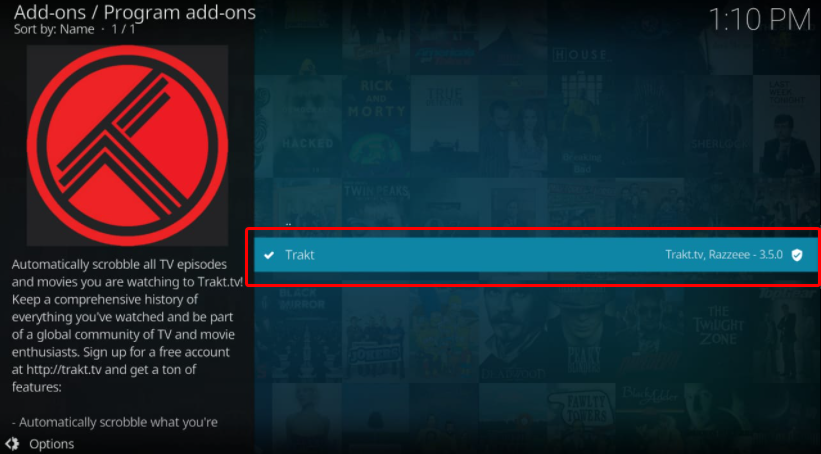
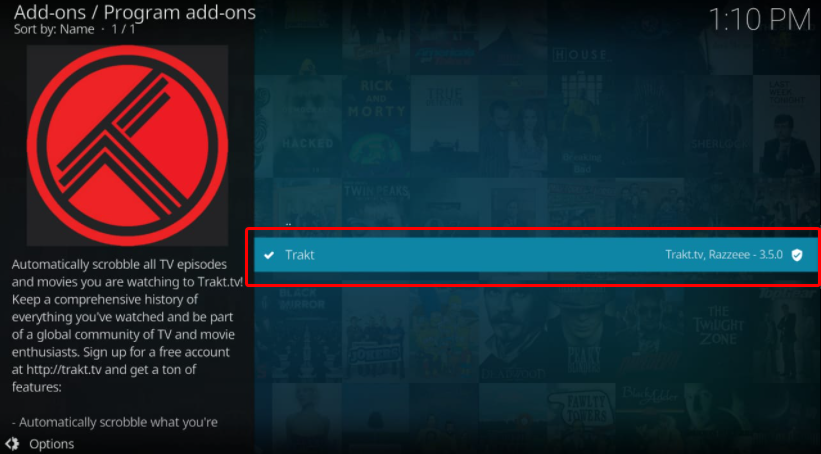
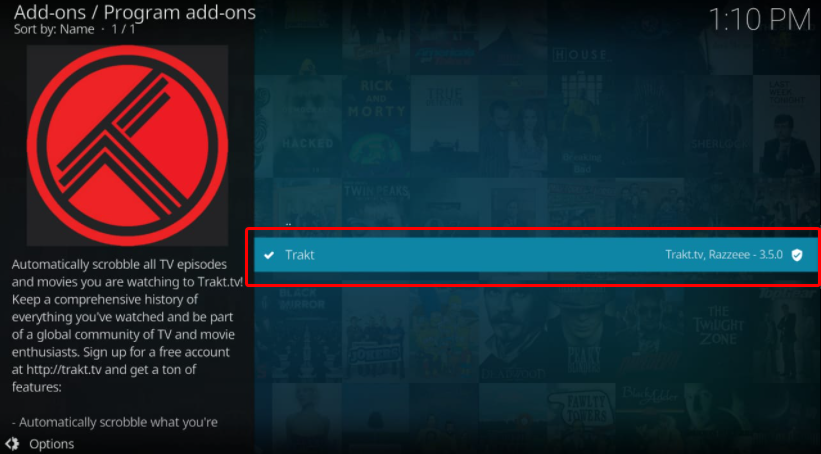
Here’s the best way to set up Trakt.TV add-on on Kodi:
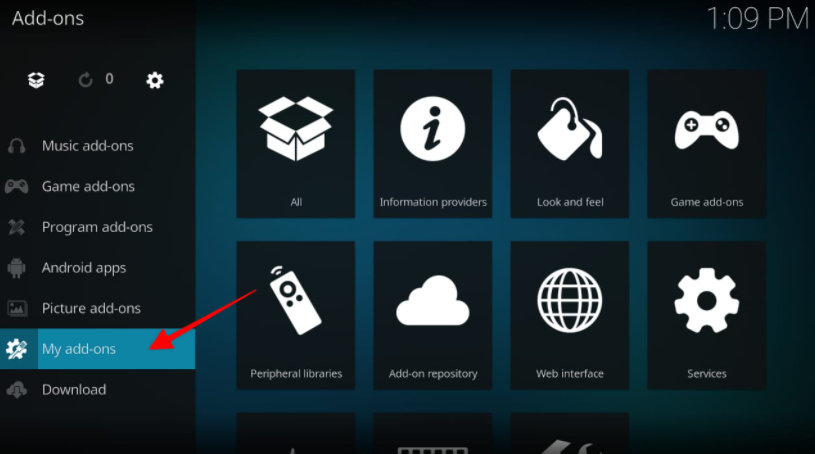
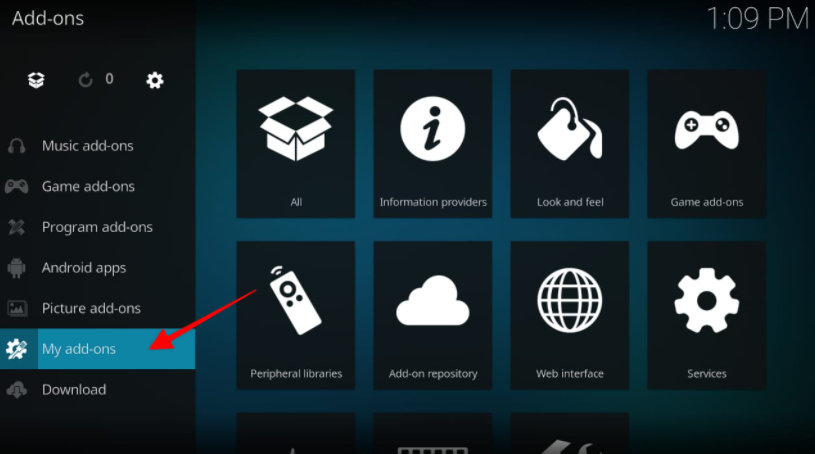
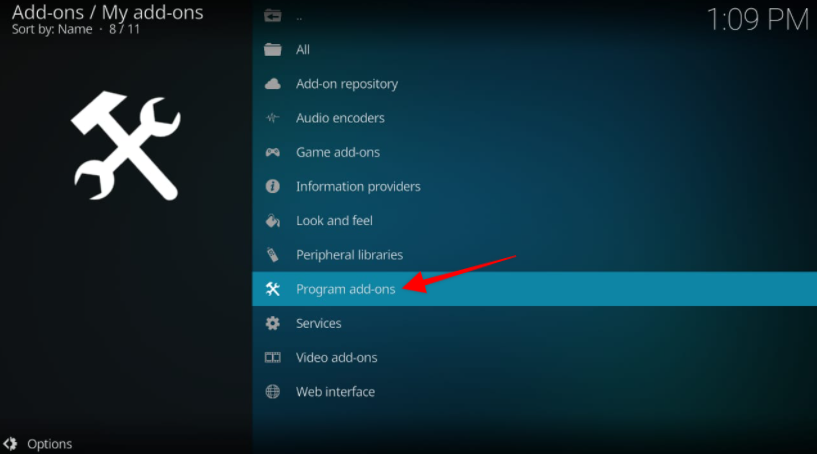
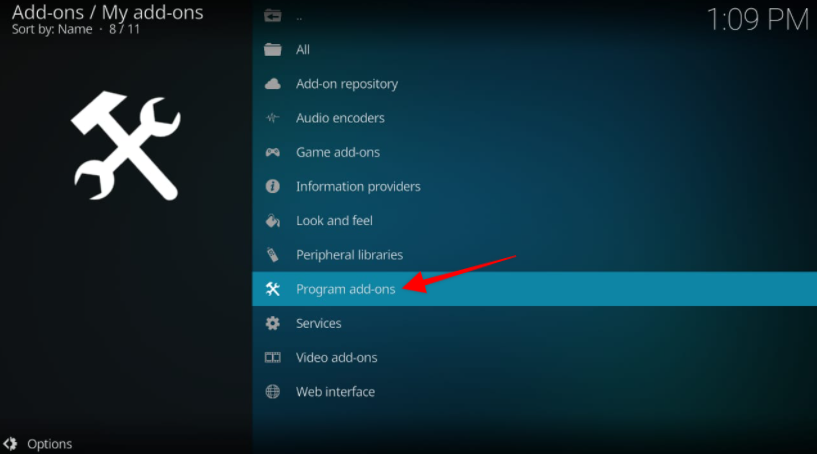
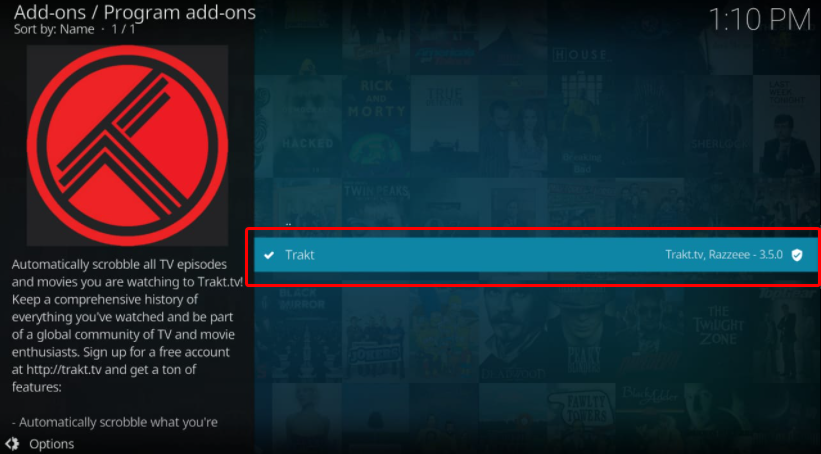
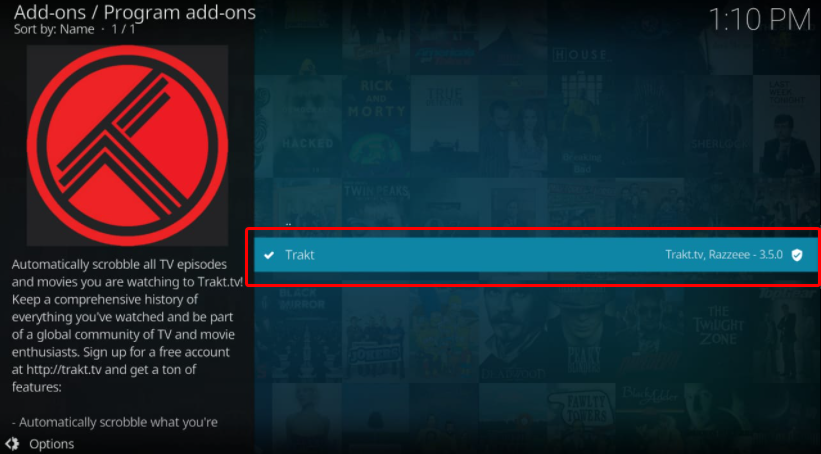
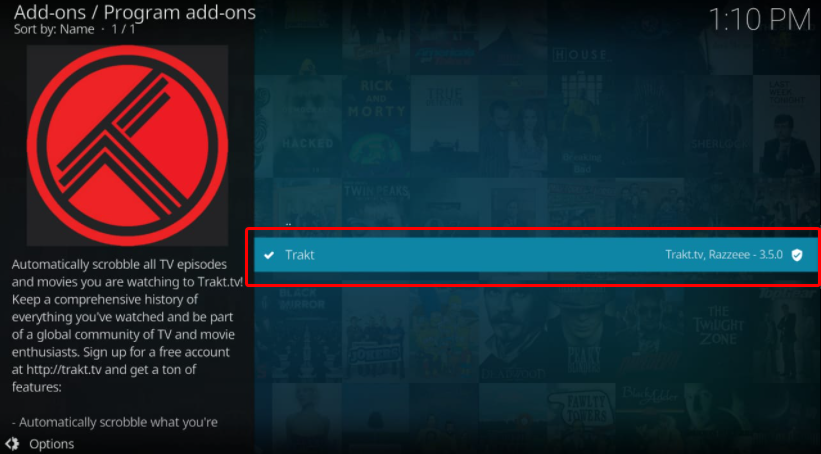
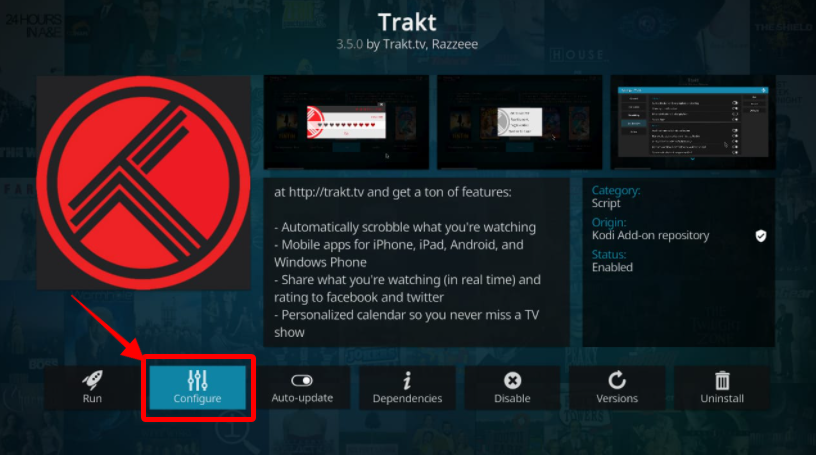
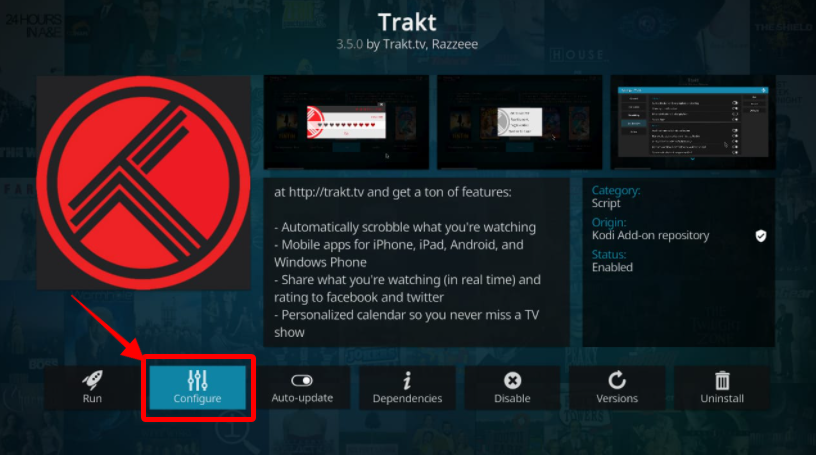
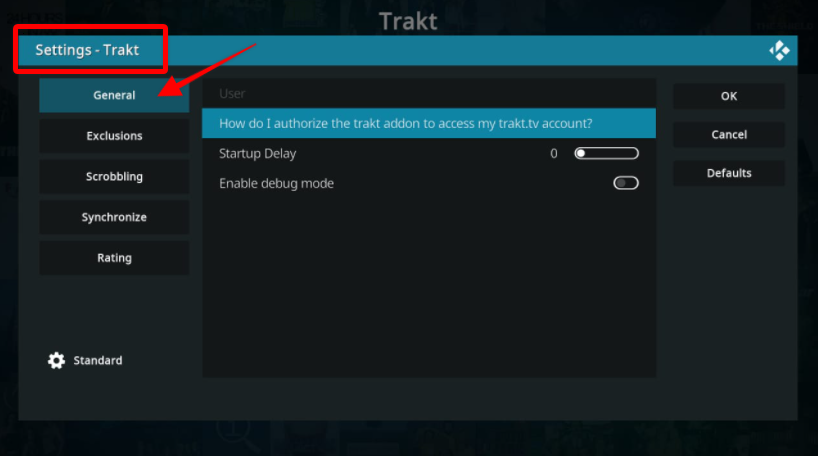
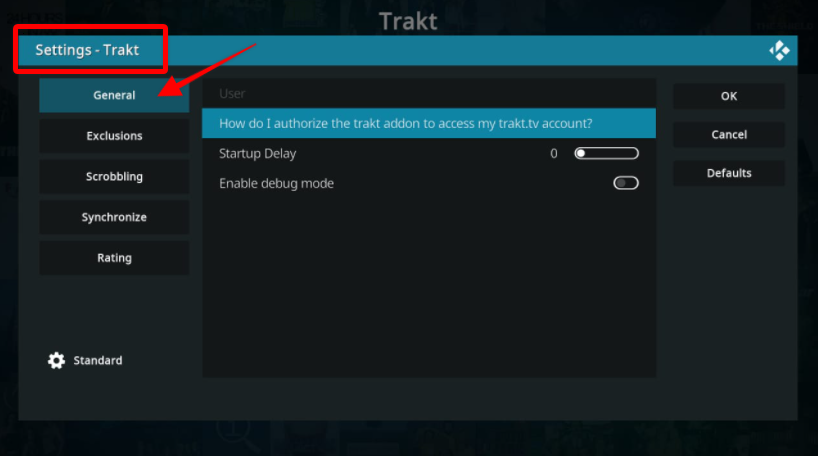
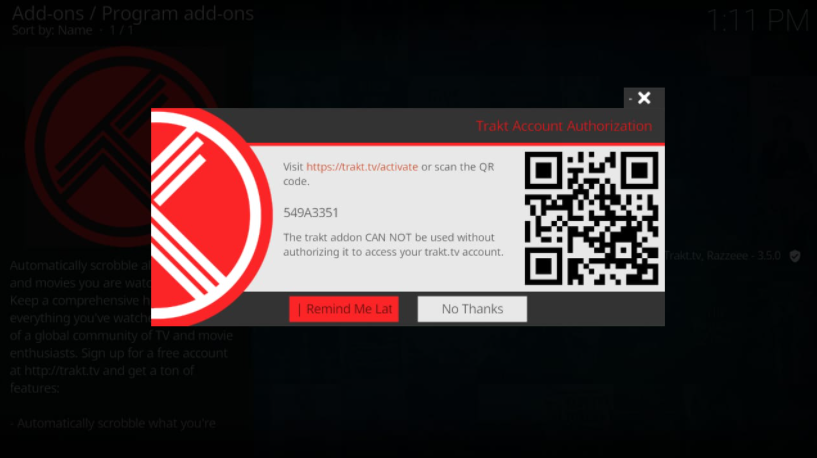
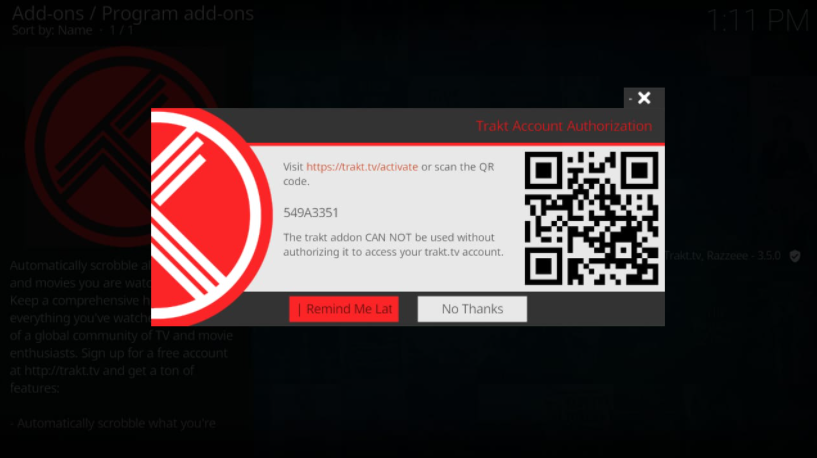
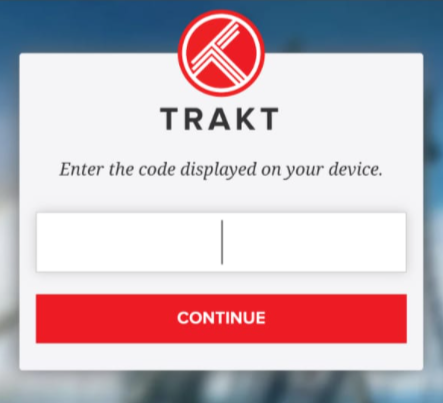
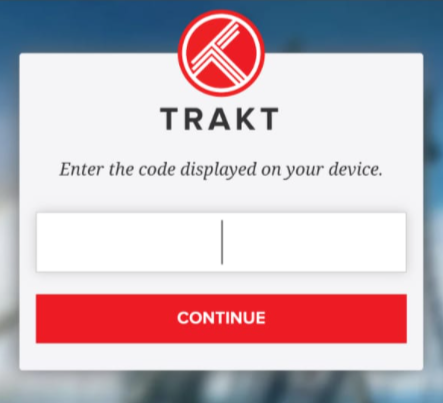
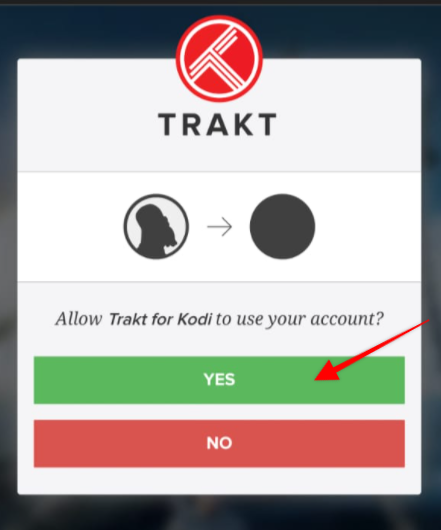
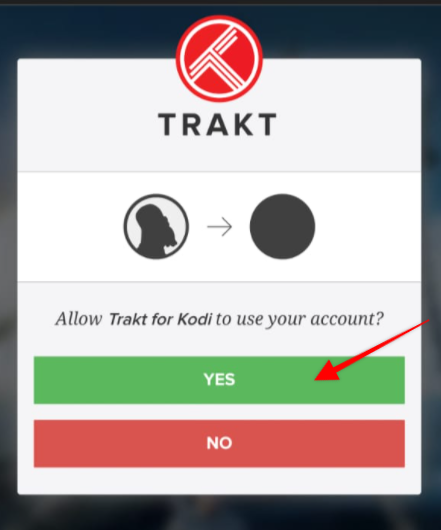
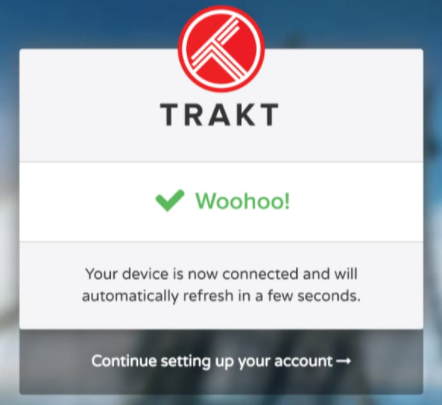
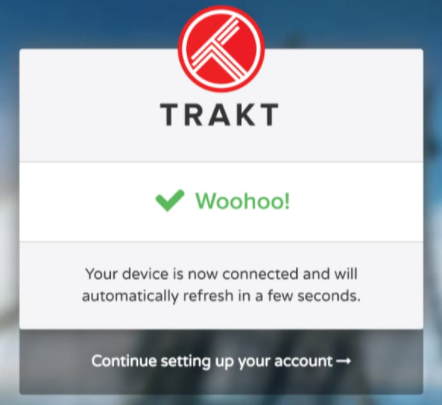
If you have successfully paired Kodi with your Trakt account, you should see your Trakt account’s name on the top.
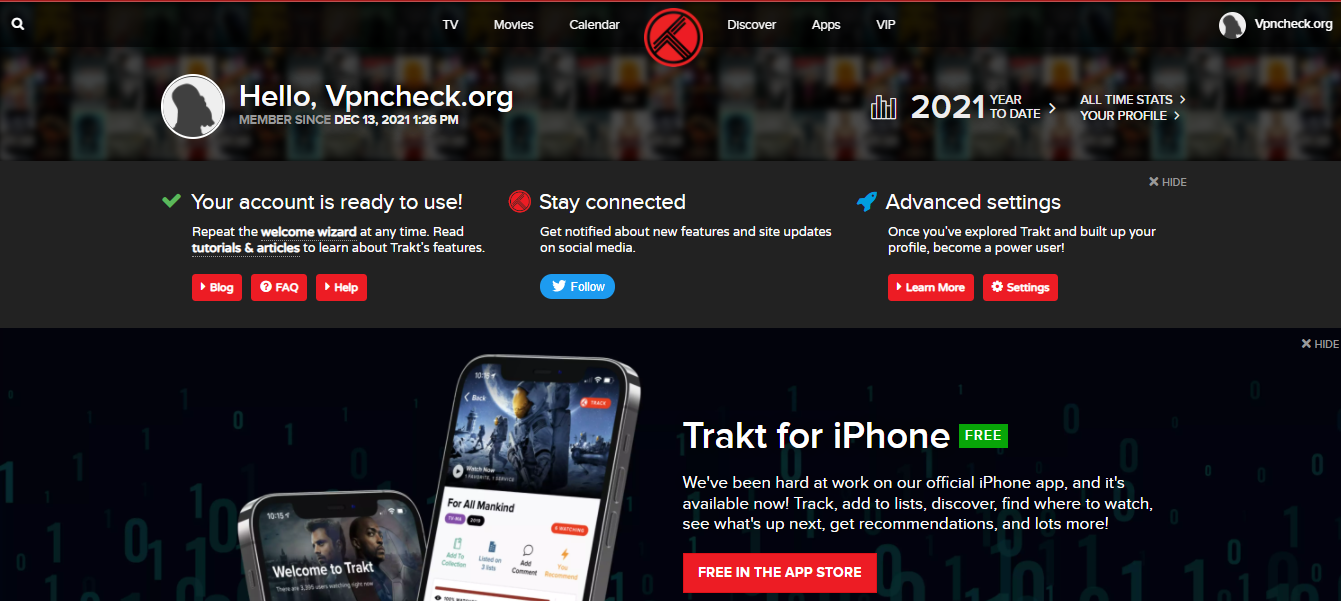
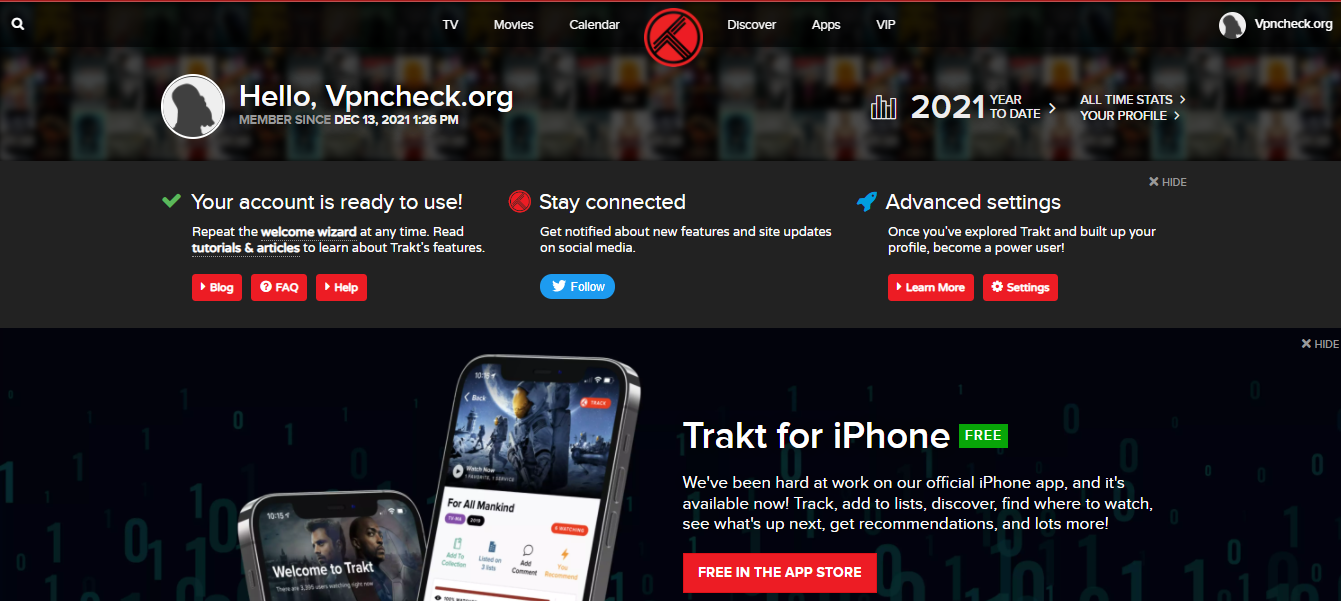
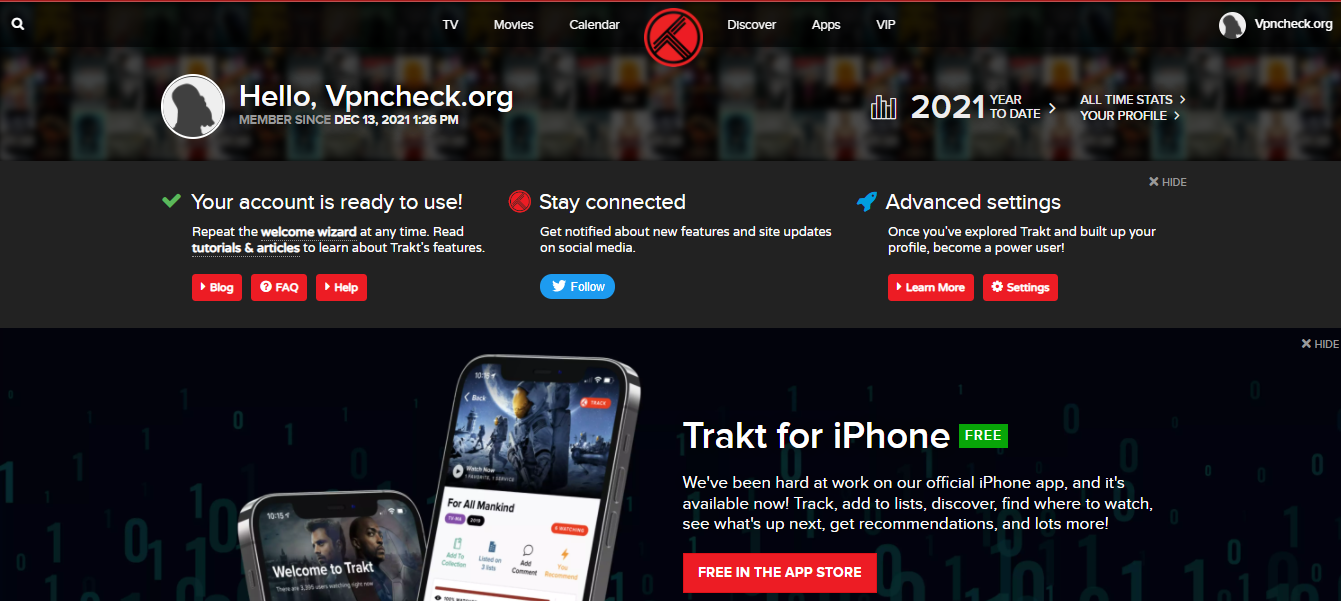
You’d need to authorize Trakt on Kodi-addons before you can start using this service on the media center. Follow these steps to authorize Trakt on Kodi add-ons:
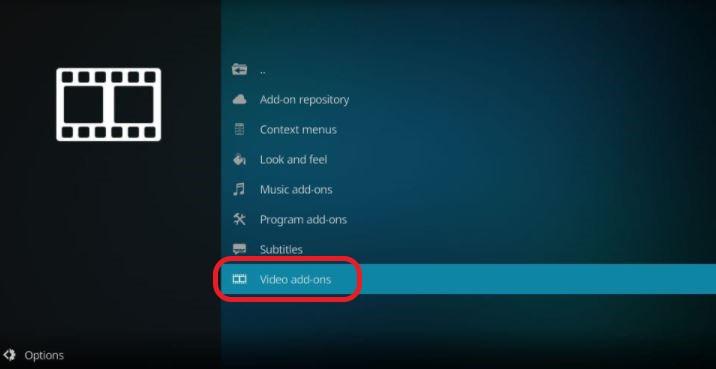
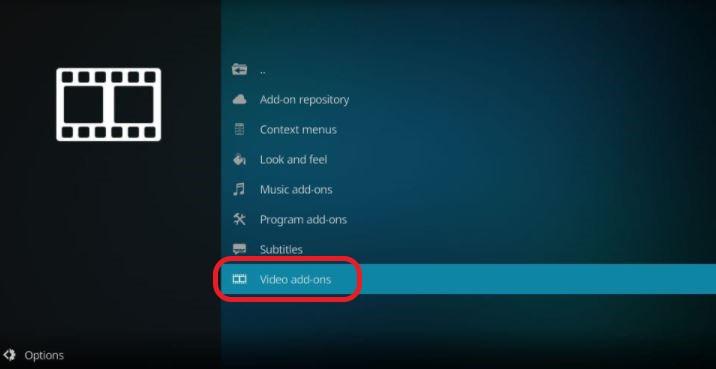
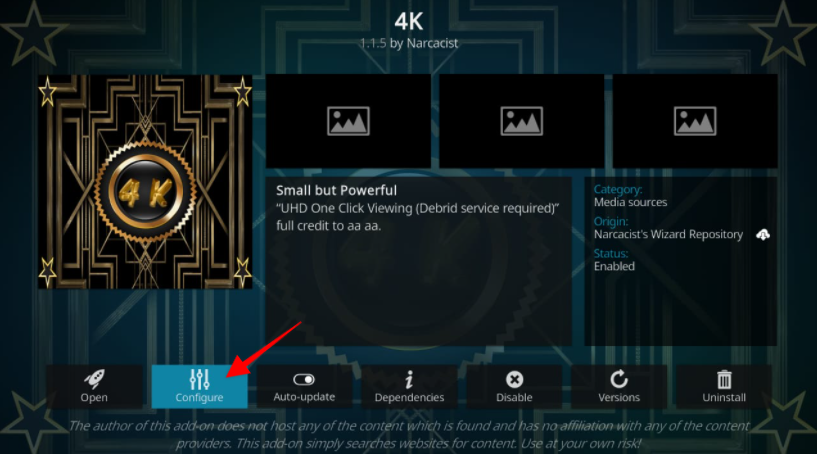
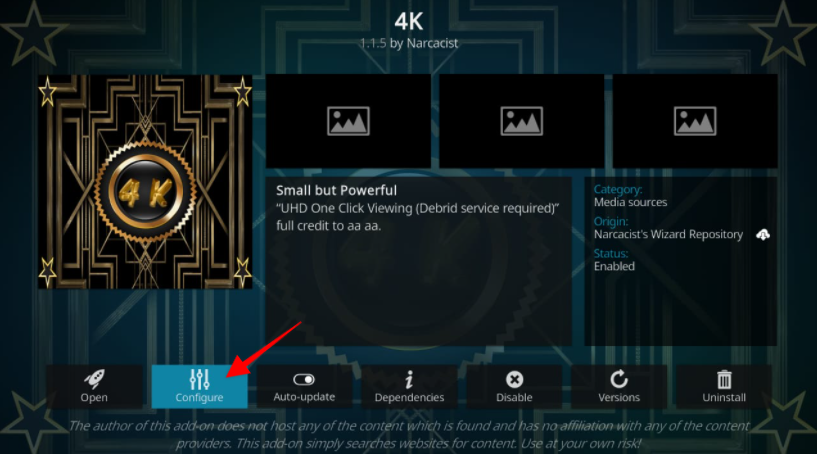
When the authorization is finished, you will see your Trakt account’s name in the Trakt area.
Trakt is an addon for Kodi and other media centers. It monitors all the movies and TV shows you watch to recommend new things to stream. Like Netflix, it also keeps a log of everything you dislike, making sure not to suggest similar items.
What is more, Trakt lets you create a personal list, add a show to a watchlist, and build your personal watch history. It even keeps a log of the genre of the movies and TV shows (comedy, drama, news, action, etc.) that you stream.
Trakt is available in two versions. The Standard version comes for free, whereas the paid VIP option will set you back $2.50 a month. Based on the meager monthly subscription fee, we suggest you subscribe to the VIP option. It offers multiple exciting features that the free version lacks.
Since Trakt is compatible with multiple media centers, it enables you to switch gadgets without fretting about building your library from scratch. Trakt also gives you the option to track your browsing history and offers suggestions based on the same.
Another reason why you might want to opt for Trakt is that it keeps track of your favorite TV shows and movies for you. Every time a new episode of your favorite show premiers, you’ll get a notification reminding you of the same. So you would never miss an episode again.
The fact that Trakt keeps logs of your streaming history might leave the privacy-conscious among you uneasy. After all, don’t we have enough apps and platforms already keeping track of everything we do on the internet to add another one to the list?
Unfortunately, as its “Consistency with Laws and Law Enforcement” policy makes clear, Trakt isn’t for the privacy-conscious. This policy binds Trakt to help all governments, law enforcement agencies and private organizations if they need access to the data on the platform.
There is a very real possibility that Trakt might give away its clients’ data if they were suspected of watching illegal/copyrighted content.
Unsettled by what we mentioned above? There are a few reasons why you need not worry. The first is Trakt’s stellar history of handling the data of its users. We’re yet to hear any complaints of this platform mishandling the information of its clients.
Still not convinced? Then we suggest you use a VPN while browsing Trakt.TV. A secure VPN (like ExpressVPN) would reroute all your traffic, keeping your IP address off of Trakt. TV’s logbooks. This would prevent Trakt from keeping track of your private activities on the platform.
When you create a new account on the Trakt website, you’ll be asked to add a watch list. You can create an individual custom list with all your beloved actors, films, and TV shows. You can also add the genre of the type of content you like to watch.
To make your personal list on Trakt, click on ‘Add to new list‘ (+) to create your first personal list. Afterward, select the default sorting of the list. Trakt lets you sort lists by release date, popularity, recently added, and more. Finally, save the ‘Save List‘ button.
Trakt.TV offers you an excellent option to sync your watch list across multiple devices. It also does a fine job of giving recommendations based on your viewing history. For these reasons, using this service on Kodi seems to be a no-brainer.