This guide will tell you everything you need to know about Cinema HD APK and its latest update. We will also show you the method to install the latest version of Cinema APK on Fire TV devices.
Cinema HD APK has been updated to version is 2.4.0. This significant update has resolved multiple issues and problems users have faced since the previous update.
The application is one of the most popular streaming apps on Amazon Firestick and functions smoothly when paired with other features such as MX Player, Real-Debrid, or Trakt.
Thankfully, since the latest update, there have been no bugs and users now enjoy a seamless streaming experience.
There have been a few changes to the app, and these are the developer changelogs for Version 2.4.0:
Follow the instructions below to install Cinema HD on your Firestick:
Step 1: Since Cinema HD APK isn’t available on the Amazon Store, you will have to sideload the app onto your Firestick using the Downloader App.
Step 2: Enable the ‘Install unknown apps’ setting within the settings of your Firestick.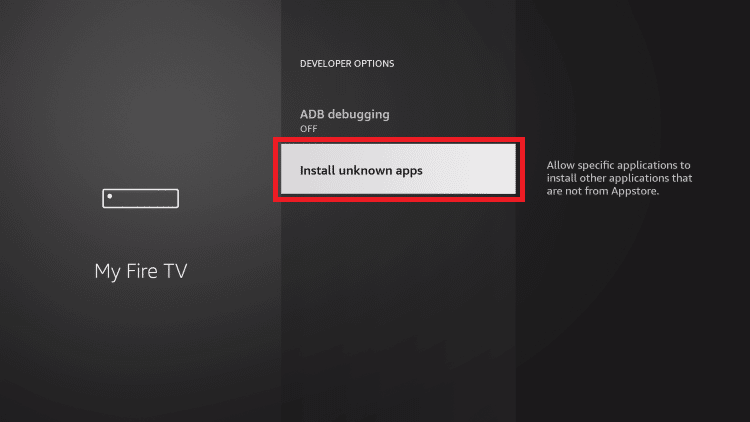 Step 3: Launch Downloader after you’ve installed it.
Step 3: Launch Downloader after you’ve installed it.
Step 4: If it’s your first time launching the app, you’ll get some prompts.
Choose ‘Allow.’ Select ‘OK’ after that to continue.
Step 5: Navigate to the ‘Browser’ tab located in the left menu bar and select it. Step 6: Go to Search and select that bar. An on-screen keyboard will pop up.
Step 6: Go to Search and select that bar. An on-screen keyboard will pop up.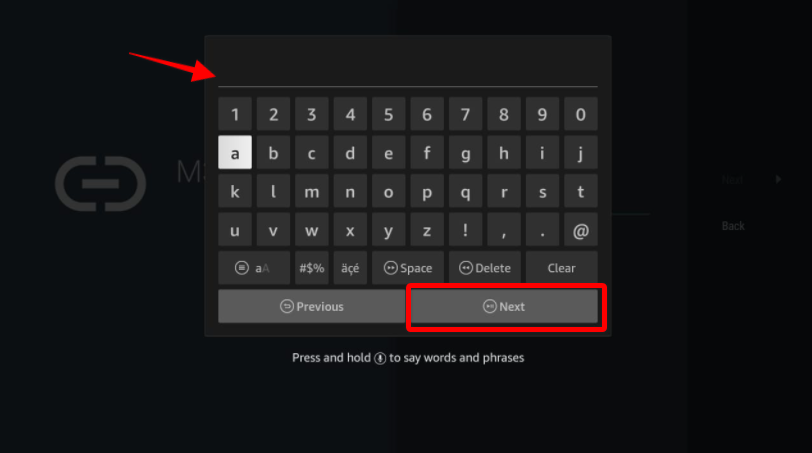 Step 7: Using the on-screen keyboard, type in this URL
Step 7: Using the on-screen keyboard, type in this URL
https://cinemahdapkapp.com/download
Please note that this is the official website of Cinema HD, and we have no affiliation with the developers.
Step 8: Choose ‘Go.’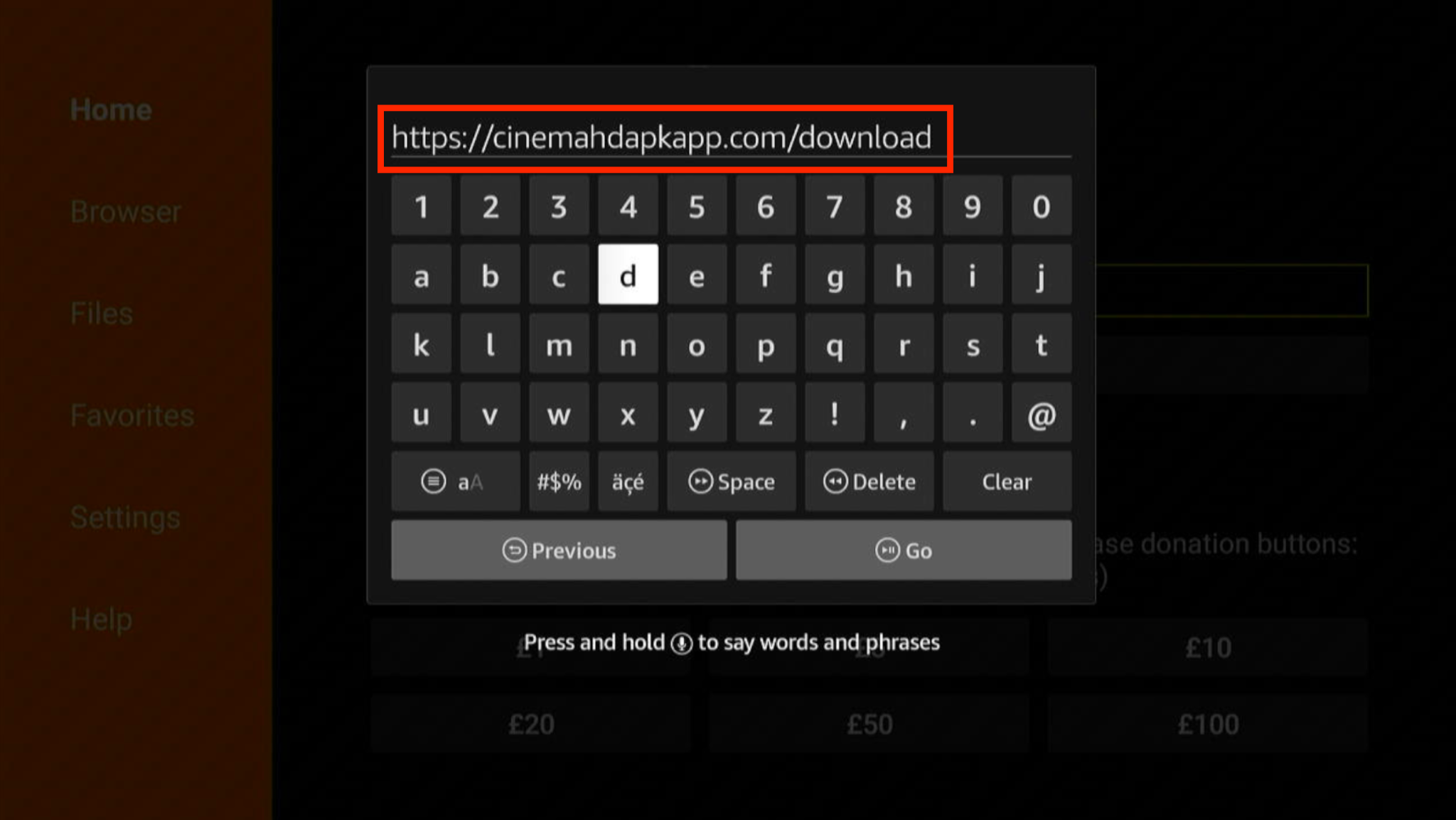 Step 9: Scroll down until you see ‘Download Cinema HD’ and select this option.
Step 9: Scroll down until you see ‘Download Cinema HD’ and select this option.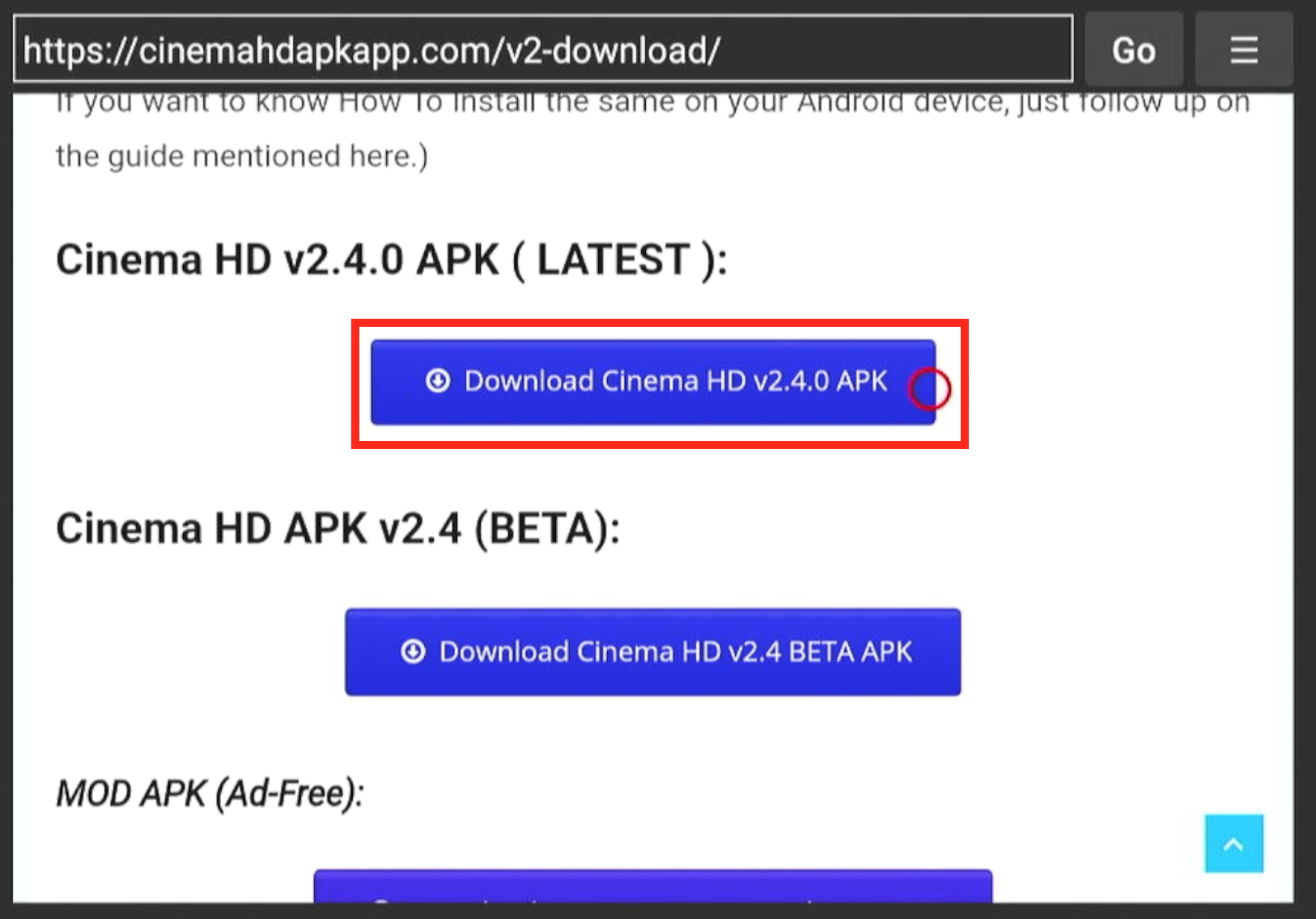 Step 10: The APK file will start downloading.
Step 10: The APK file will start downloading.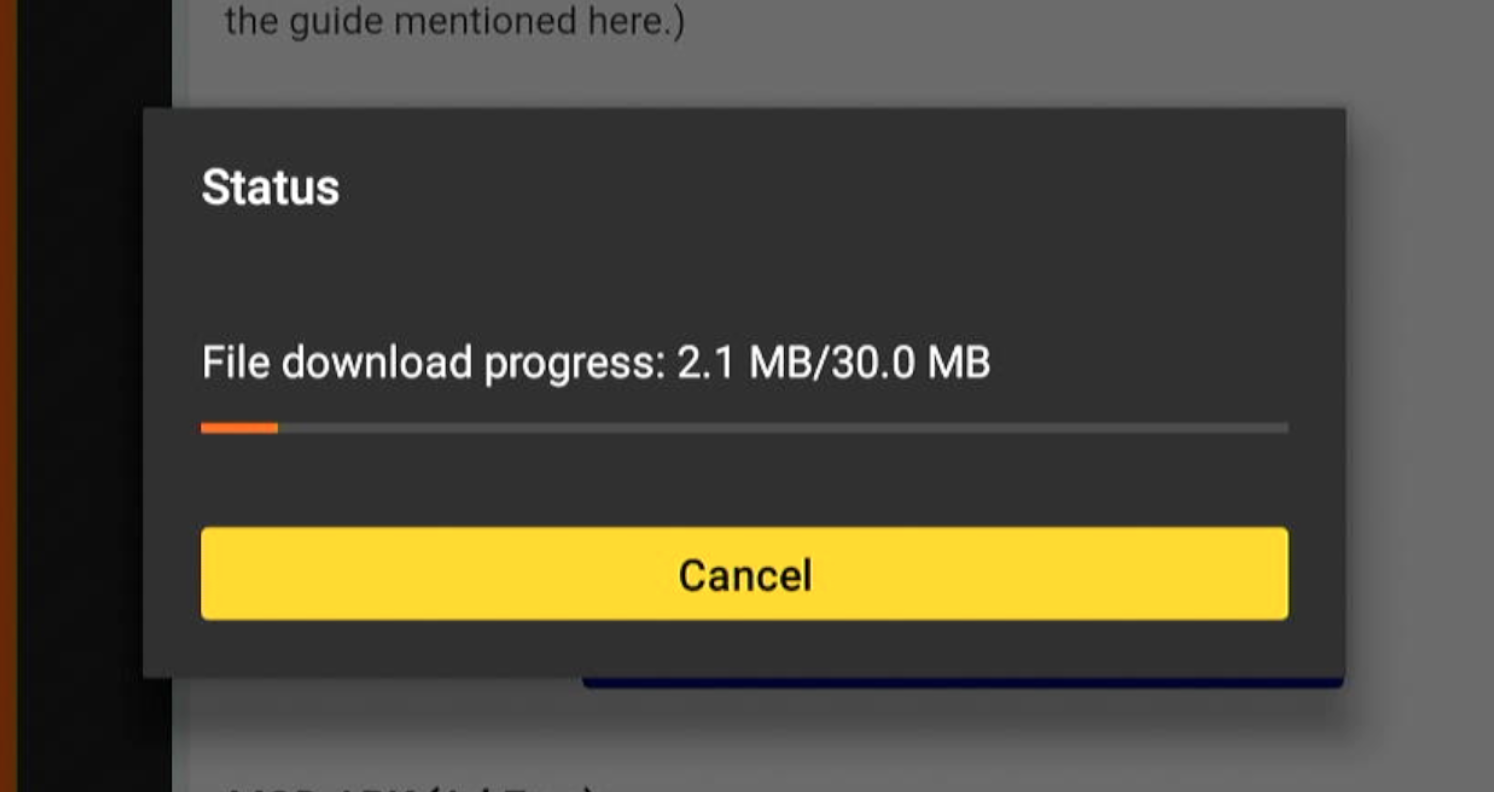 The download time depends on the speed of your internet connection.
The download time depends on the speed of your internet connection.
Step 11: The app will automatically start the installation process.
Step 12: Choose ‘Install.’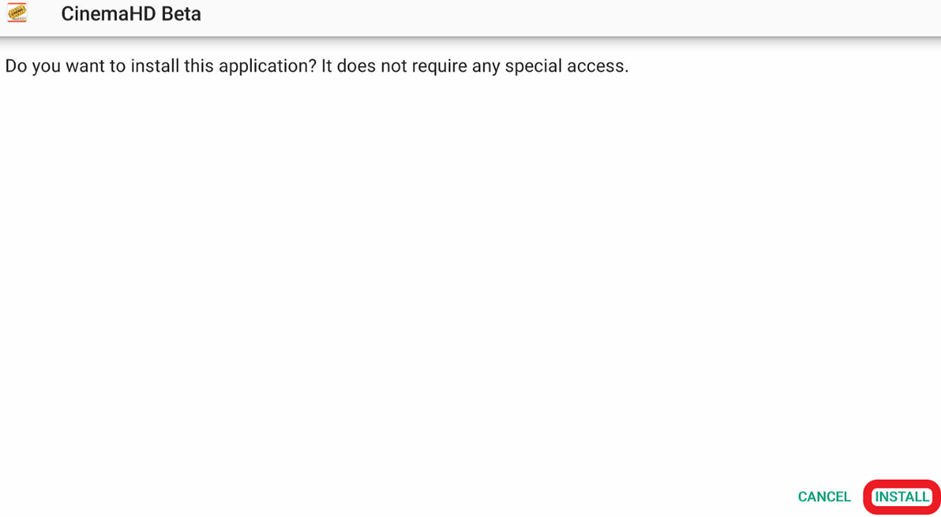
Step 13: After installing, you can click on ‘Done’ or ‘Open.’
If you want to launch the app instantly, you can click on ‘Open.’Step 13: Clicking on ‘Done’ will give you the option to delete the APK file.
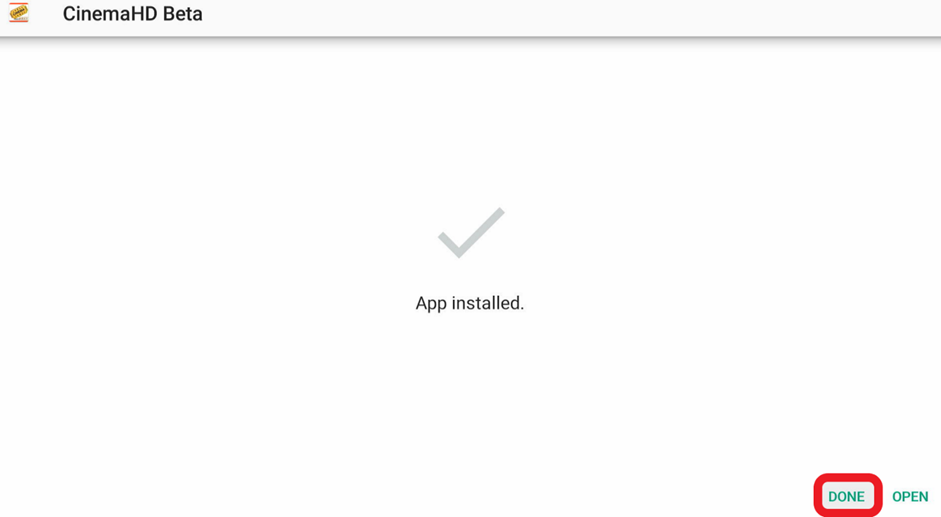
Step 14: Once you are back to Downloader, choose ‘Delete.’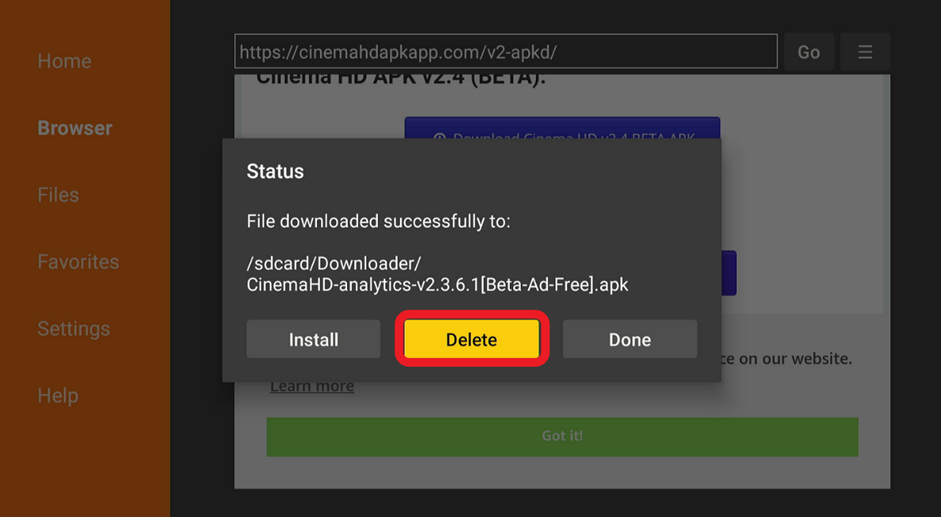 Step 15: Select ‘Delete’ again.
Step 15: Select ‘Delete’ again.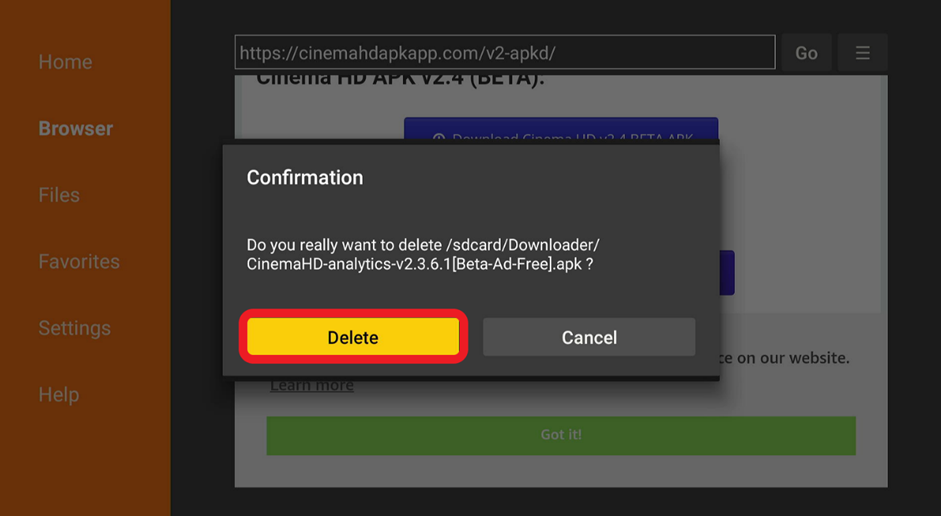 Step 16: Now, you can launch Cinema HD from the home screen of your Firestick.
Step 16: Now, you can launch Cinema HD from the home screen of your Firestick.
Congratulations! You’ve successfully finished installing the latest version of Cinema HD.
You can update Cinema HD within the app if you have Cinema HD already installed.
There are two ways to update the app if you have it already installed.
If there is an update available, you will see a prompt or a dialogue box that will notify you if there is a new update available.
Step 1: Launch Cinema HD.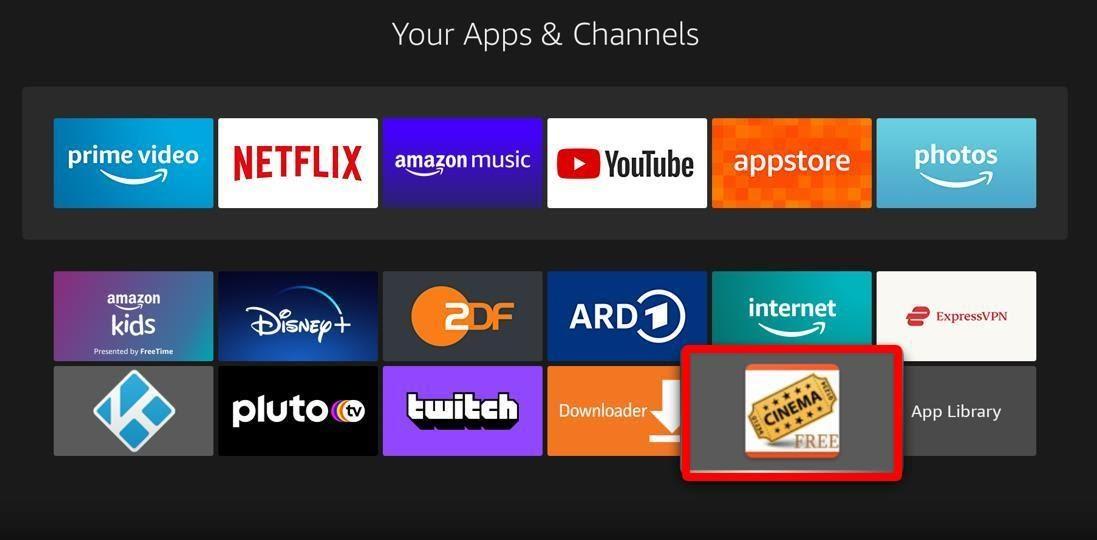 Step 2: If you see a dialogue box to update the app, choose ‘Install.’
Step 2: If you see a dialogue box to update the app, choose ‘Install.’
The update will start downloading. The ETA depends on the speed of your internet connection.
Step 3: Cinema HD will start the installation process.
Select ‘Install.’
Step 4: Click on ‘Done.’
The next time you open the app, you will see a ‘Change log’ prompt on your screen. It will tell you about the changes made with the update.
Step 5: Click on ‘OK’ to enjoy Cinema HD.
Suppose you clicked on ‘Cancel’ by mistake or wanted to update the app later. You can follow the steps below to update your app within the application itself.
Step 1: Launch the Cinema HD app.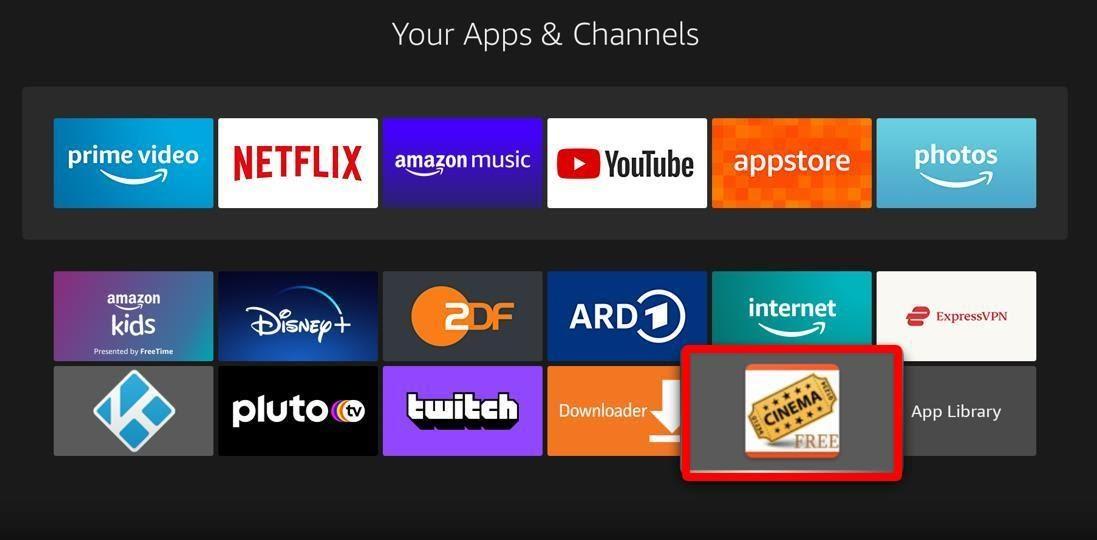
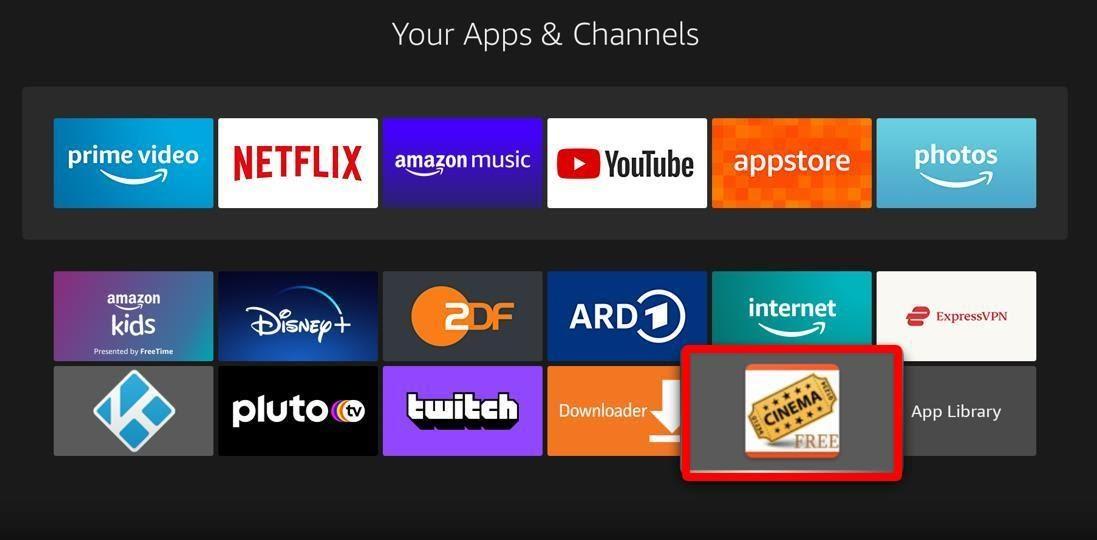
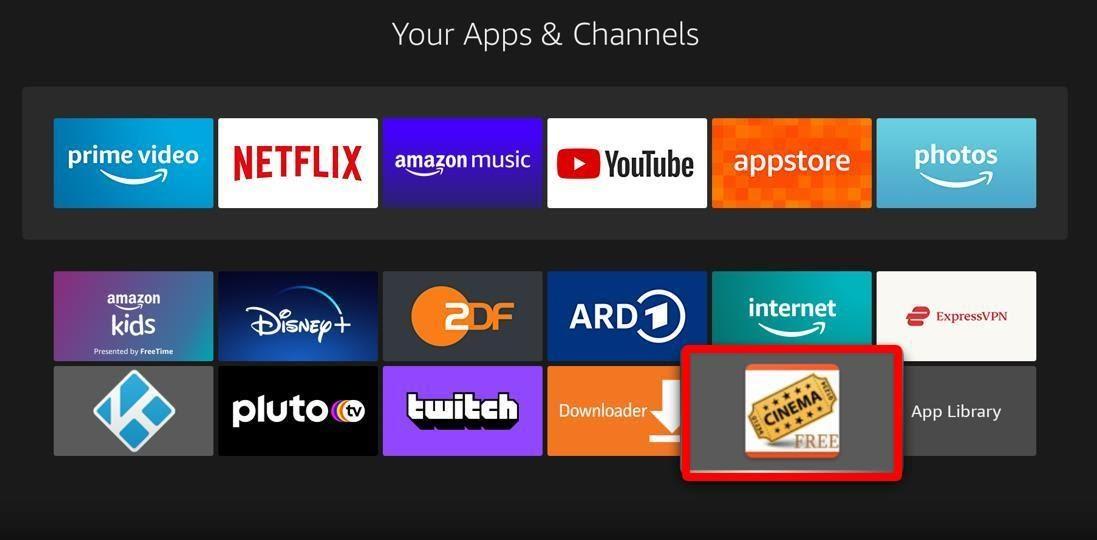
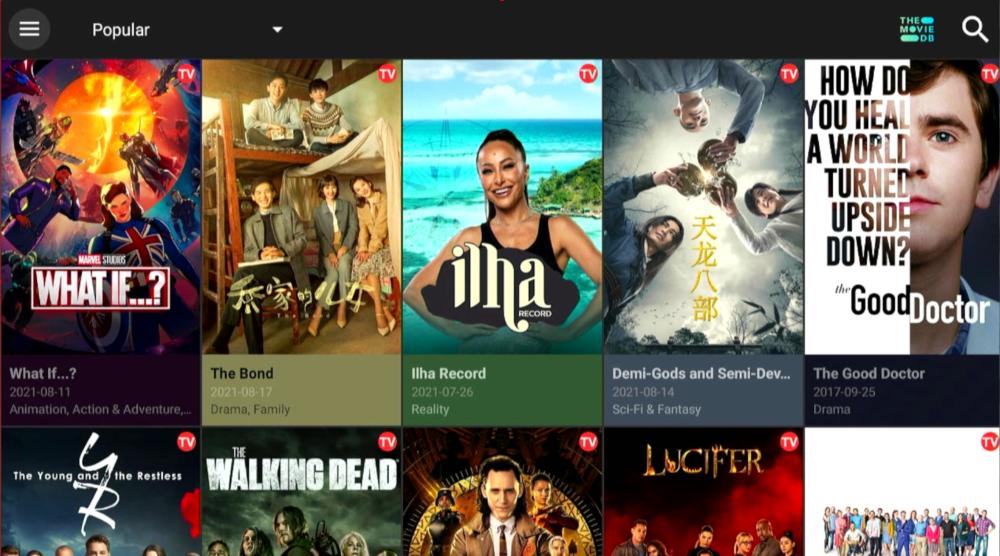
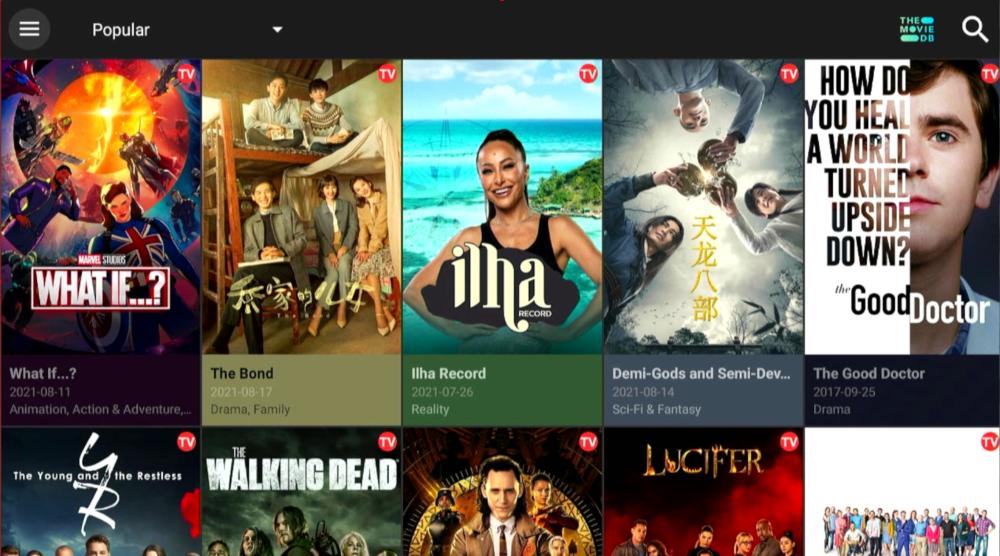
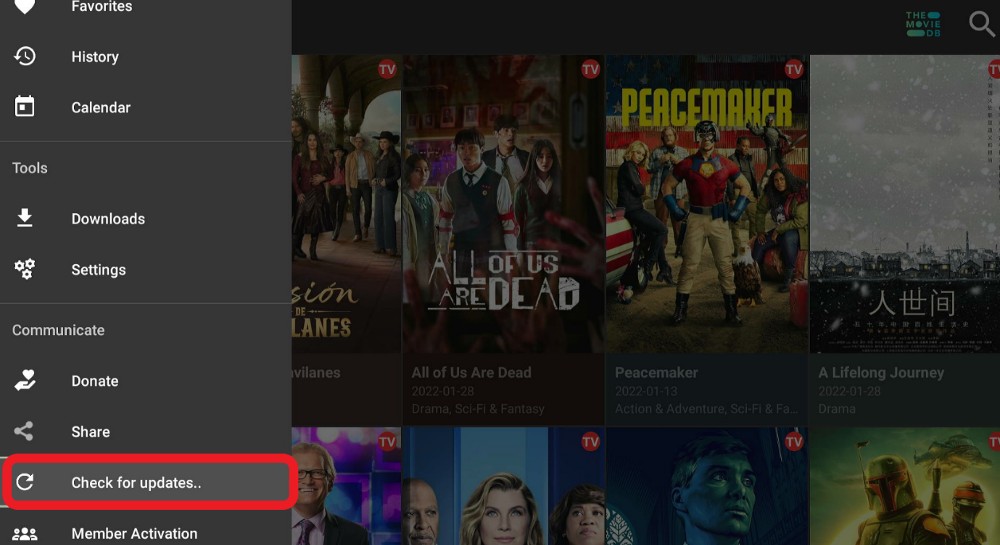
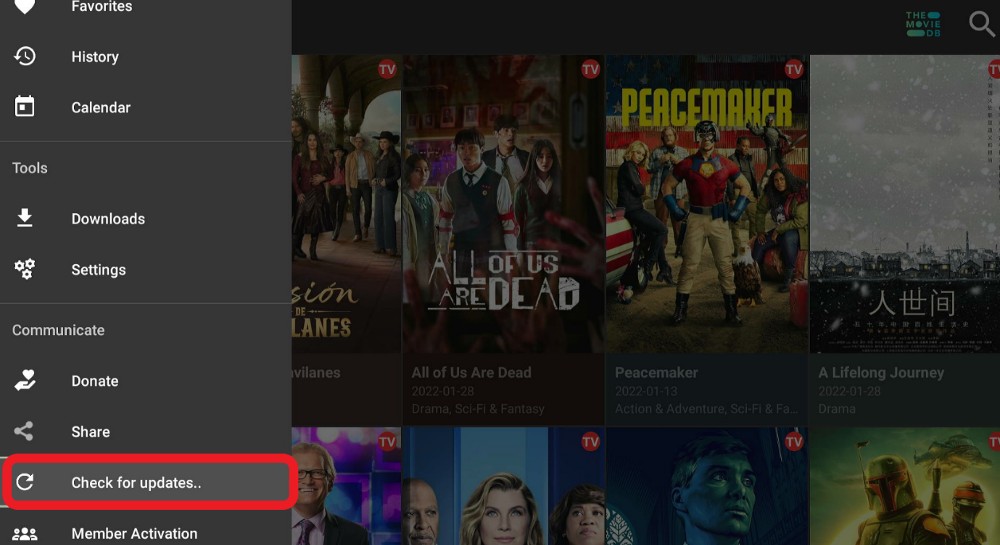
Step 5: Now, you will receive the update prompt.
Click ‘Install’ and follow the rest of the instructions to update the app.
CinemaHD is among the best streaming apps for Firestick. As you can see, the developers care about the app’s functionality, and they have come up with bug fixes and new features in every update.
The latest version brings you new providers and fixes invalid links, so we recommend updating your app whenever there’s a new version to enjoy Cinema HD to its full potential.