US-based VUDU offers a wide range of movies and TV shows from different genres, including latest releases like Shangchi, Venom, and evergreen content like Jumanji, The Harry Potter series, the Big Bang Theory, and the Office.
Unlike other streaming services, VUDU doesn’t charge you monthly. Instead, you can rent or own the movie or TV show you’d like to watch. It also has thousands of ad-supported films and TV shows that you can watch for free.
This article will take you through a step-by-step guide (with screenshots) to download, install and use VUDU on Firestick. The instructions written in this article are applicable across all Fire TV devices such as Firestick 4K, Firestick Lite, Firestick 2nd Gen, Fire TV Cube, etc.
Well, we think you are as excited as we are to use VUDU. Let’s jump to the guide to download, install and use VUDU. First things first, Although VUDU is a very safe streaming platform, it isn’t officially available on Amazon Firestick. You can install VUDU by leveraging two additional apps and some simple steps.
We will install the app Downloader that will help sideload VUDU on Firestick. Downloader is readily available on Amazon Store and can be installed using the following steps:
 Now, type Downloader using the virtual keyboard.
Now, type Downloader using the virtual keyboard. 
(Tip: You don’t have to type it all you can select the relevant option, or you can use voice command for quick search)
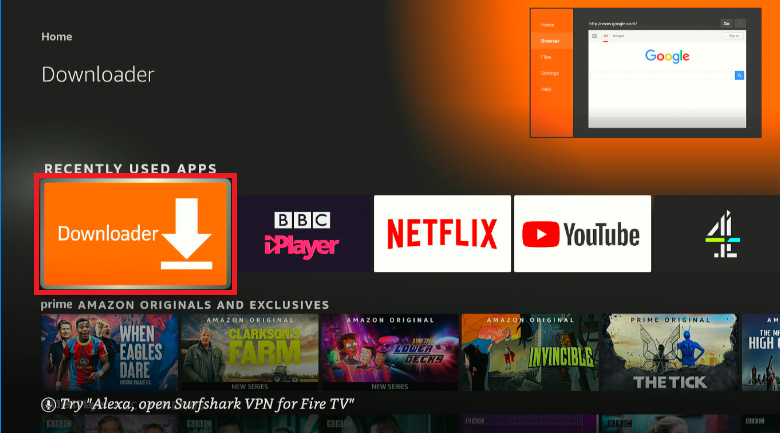
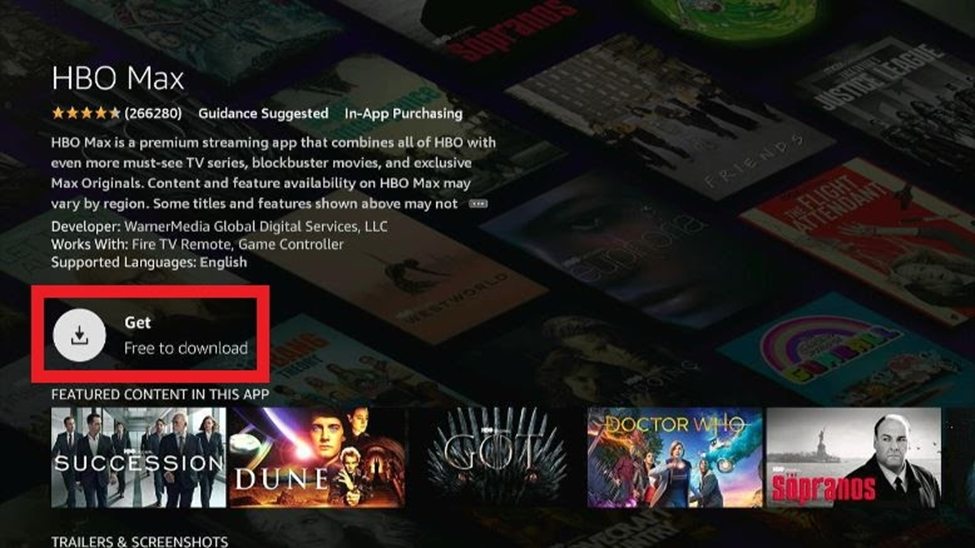
That’s all. You’ve downloaded the app successfully. Now, let’s change some settings in your Firestick TV so that we can sideload the VUDU app.
It is crucial to allow installation from Unknown Sources whenever sideloading an application that isn’t officially available on Firestick.
Here are the steps:
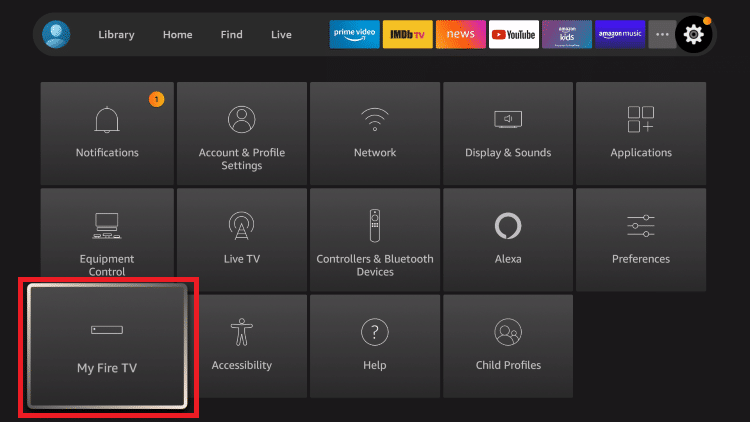

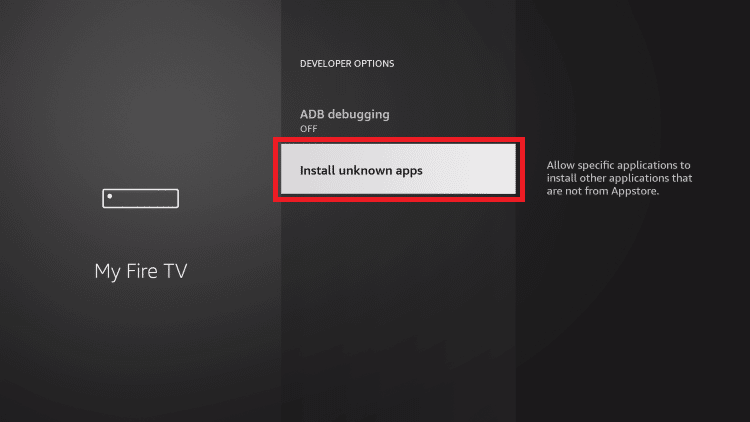
Now, you’ve allowed the Downloader app to install apps from unknown sources on your Firestick.
Now your Firestick is all set to download and install the VUDU app. Follow these steps:
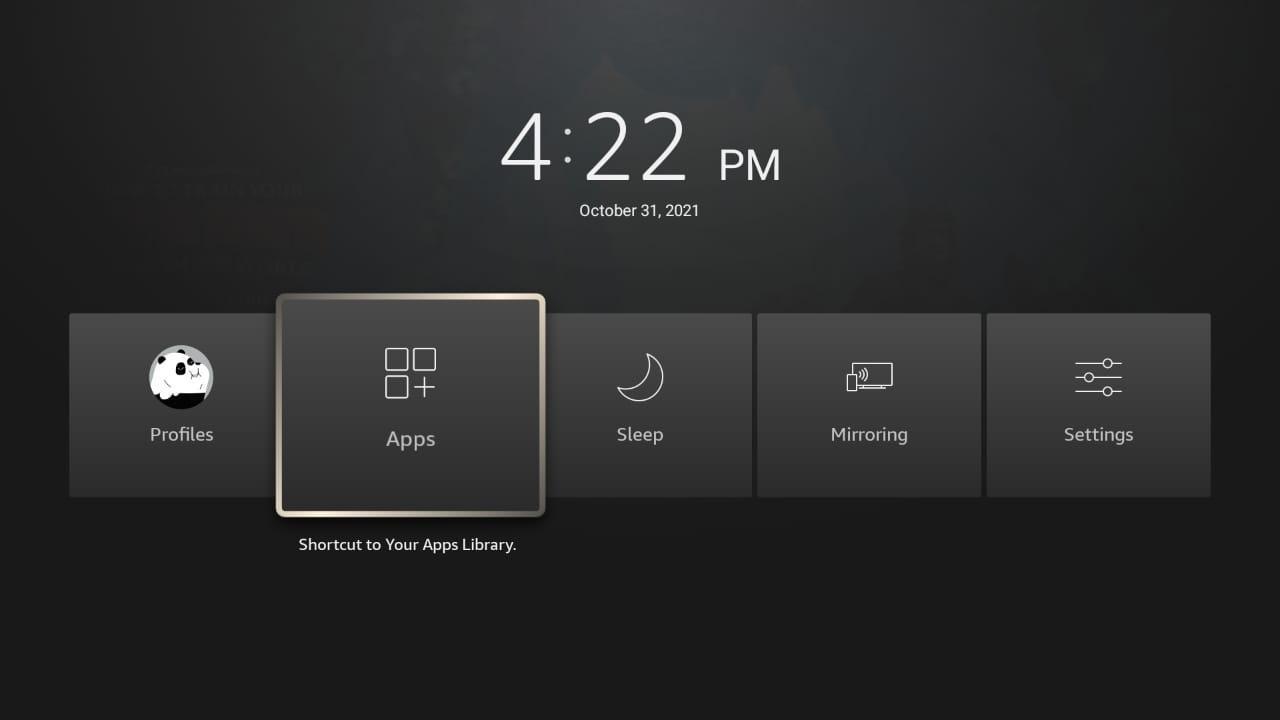
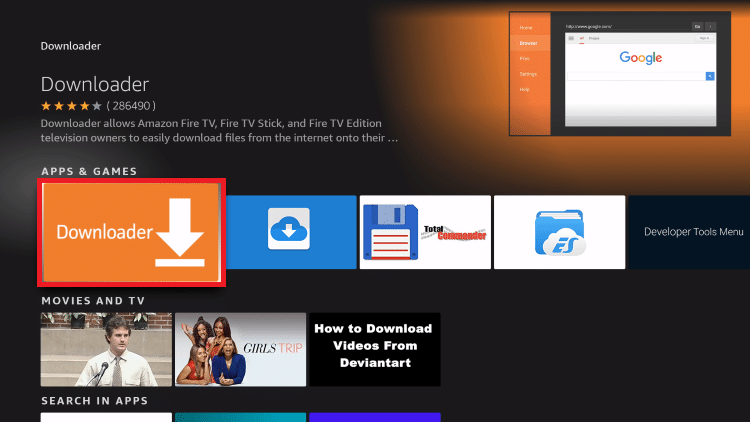

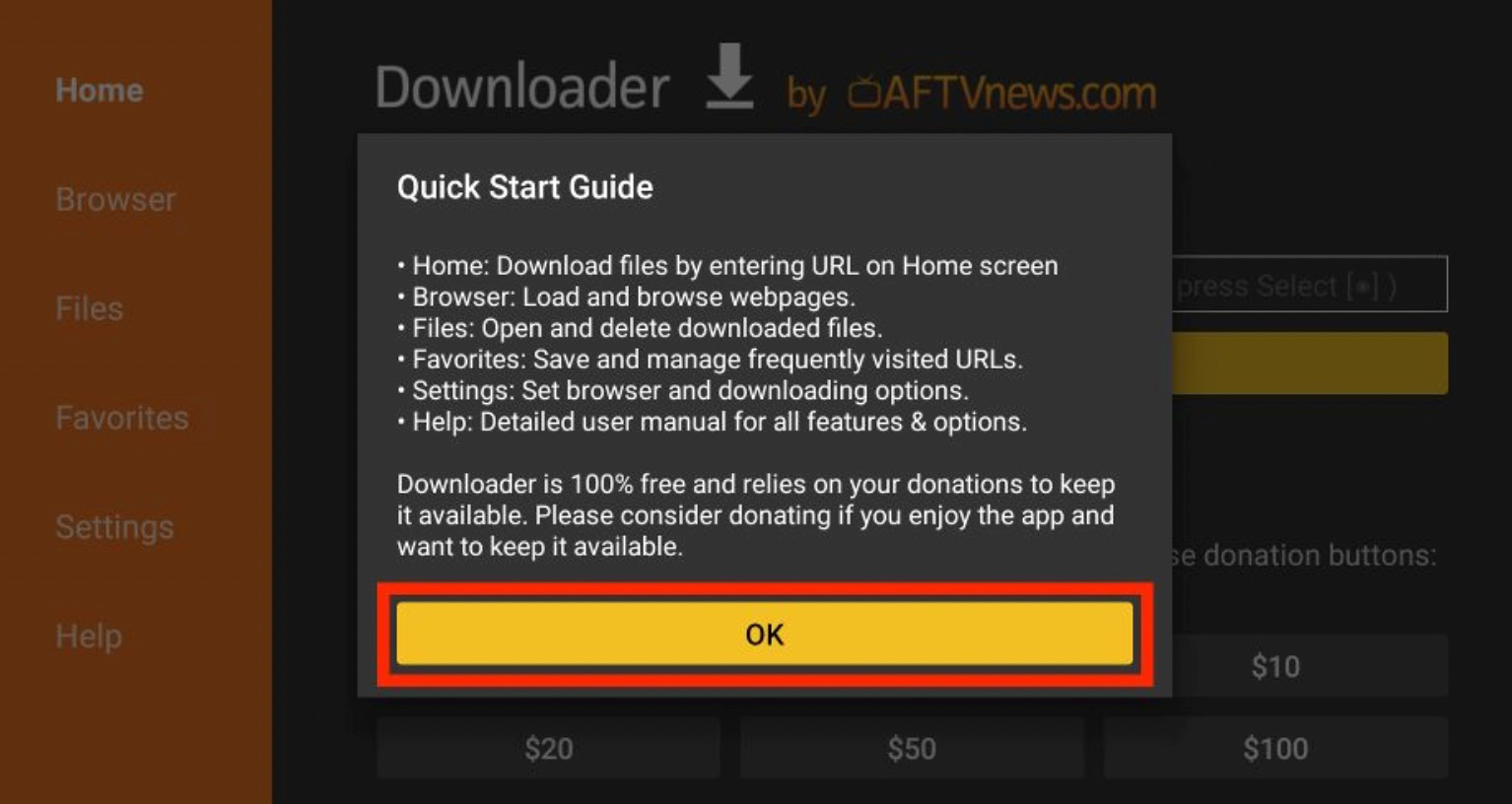
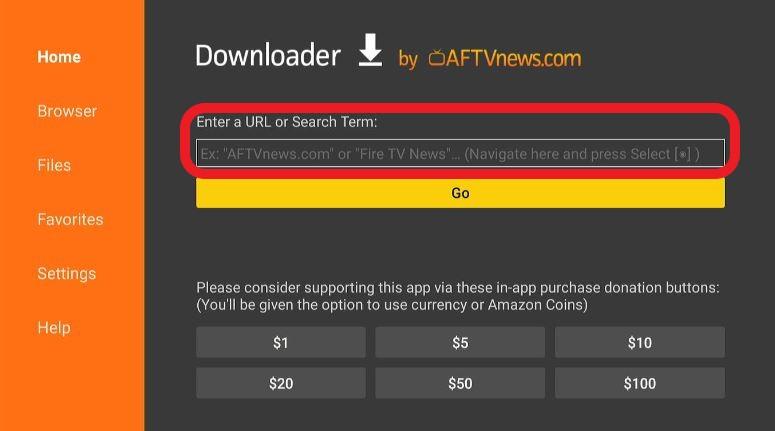
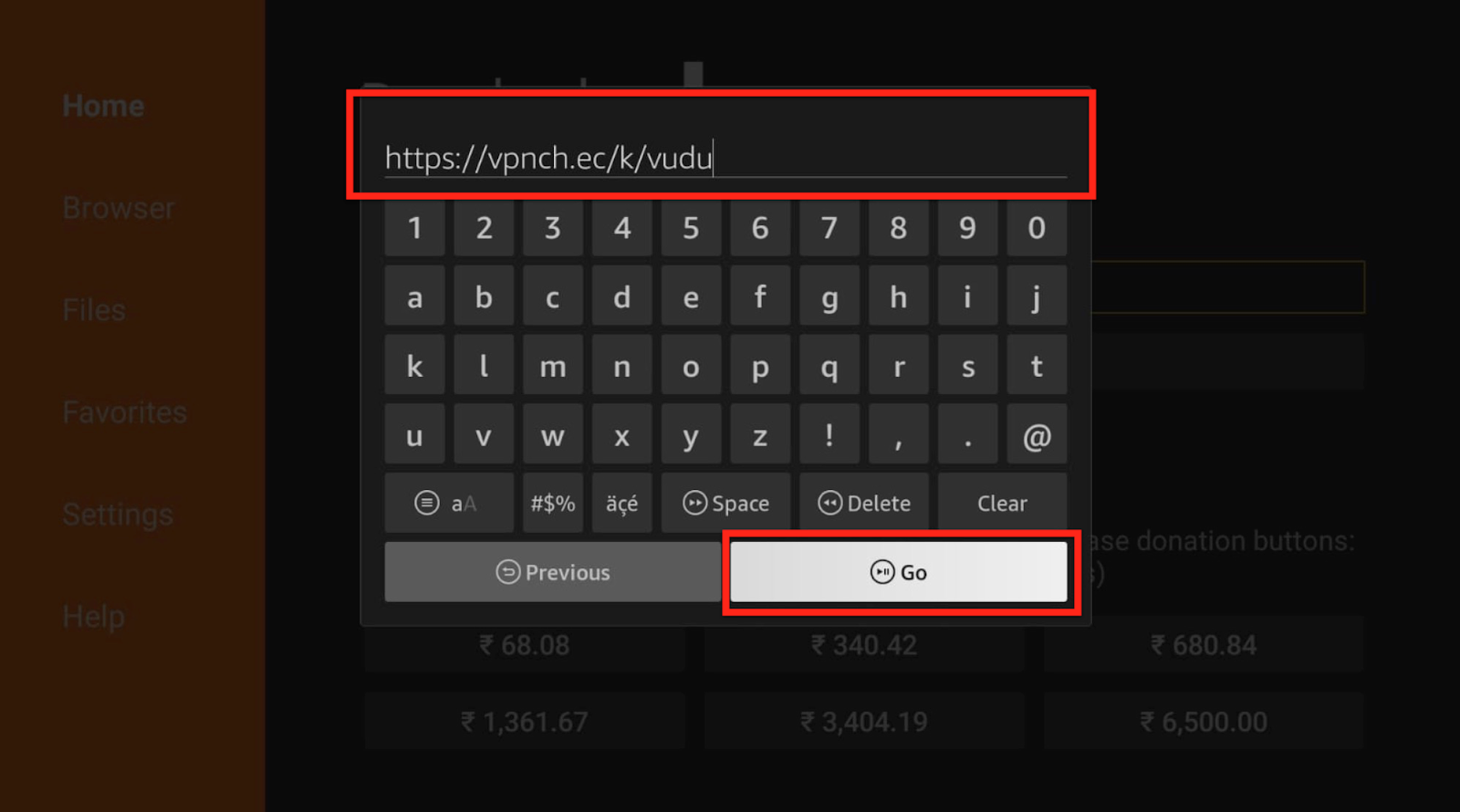
Let’s sit back and relax while the app is downloading.
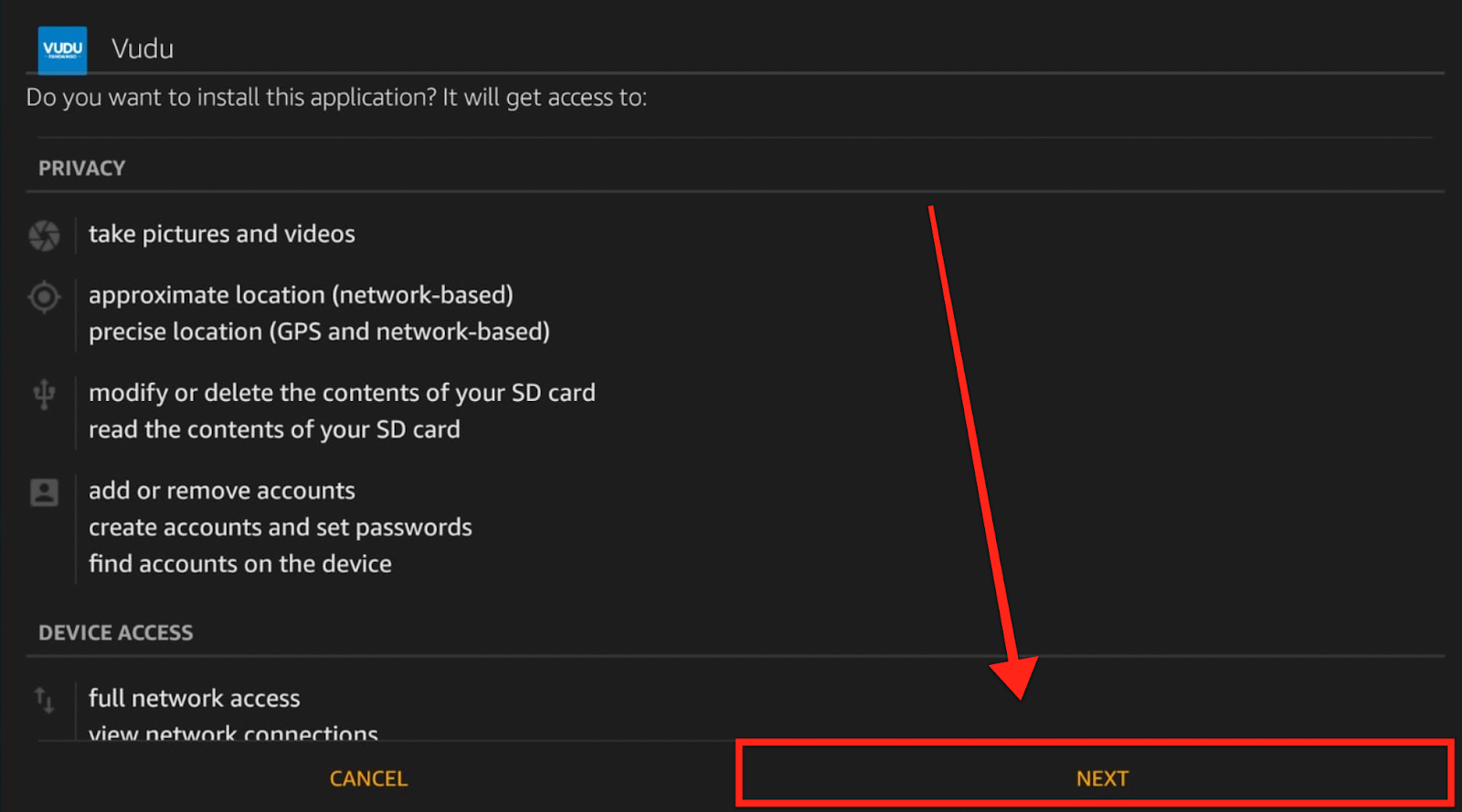
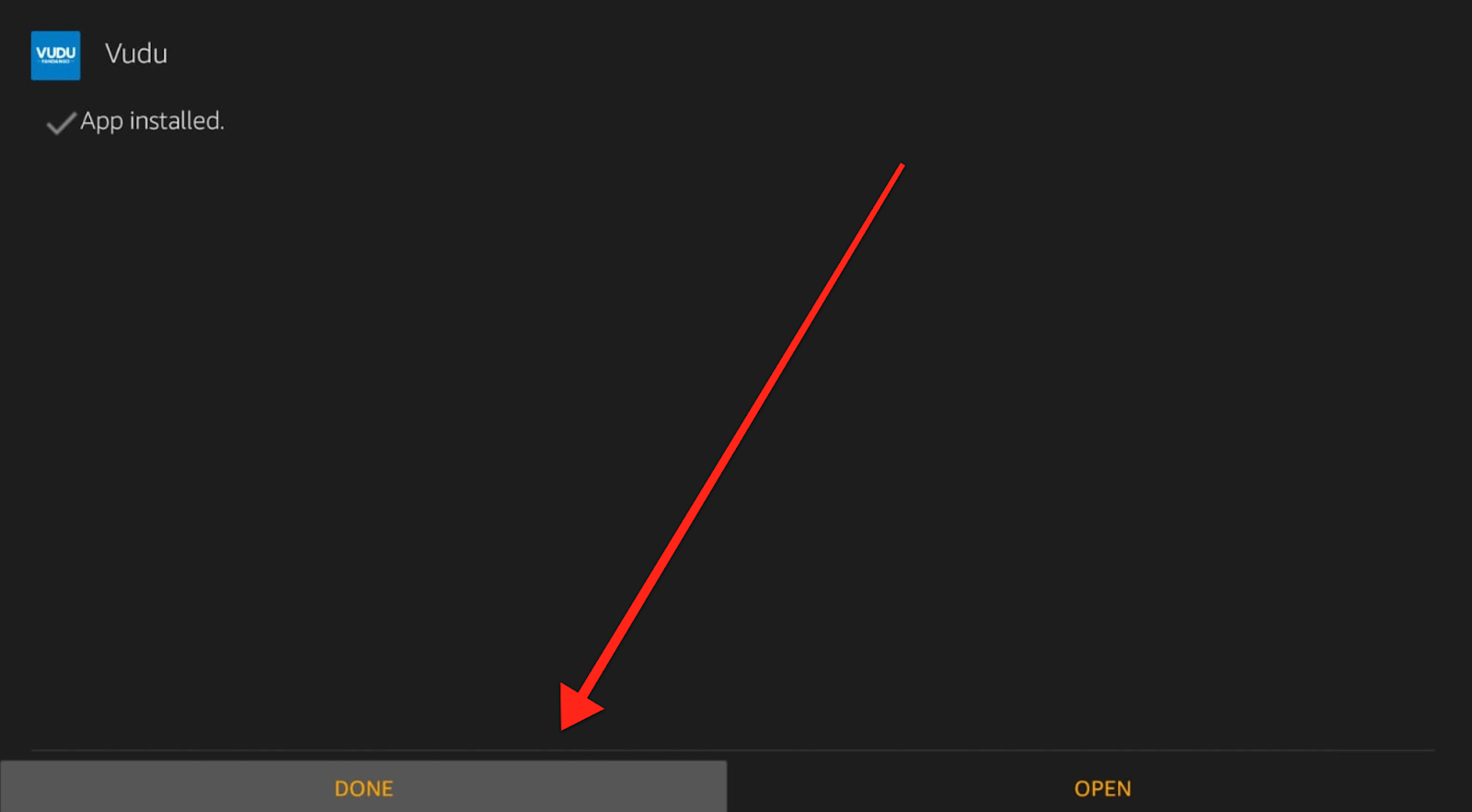
We will now head back to the Downloader app to delete the VUDU APK. We’ve already installed the application and don’t need its APK file.
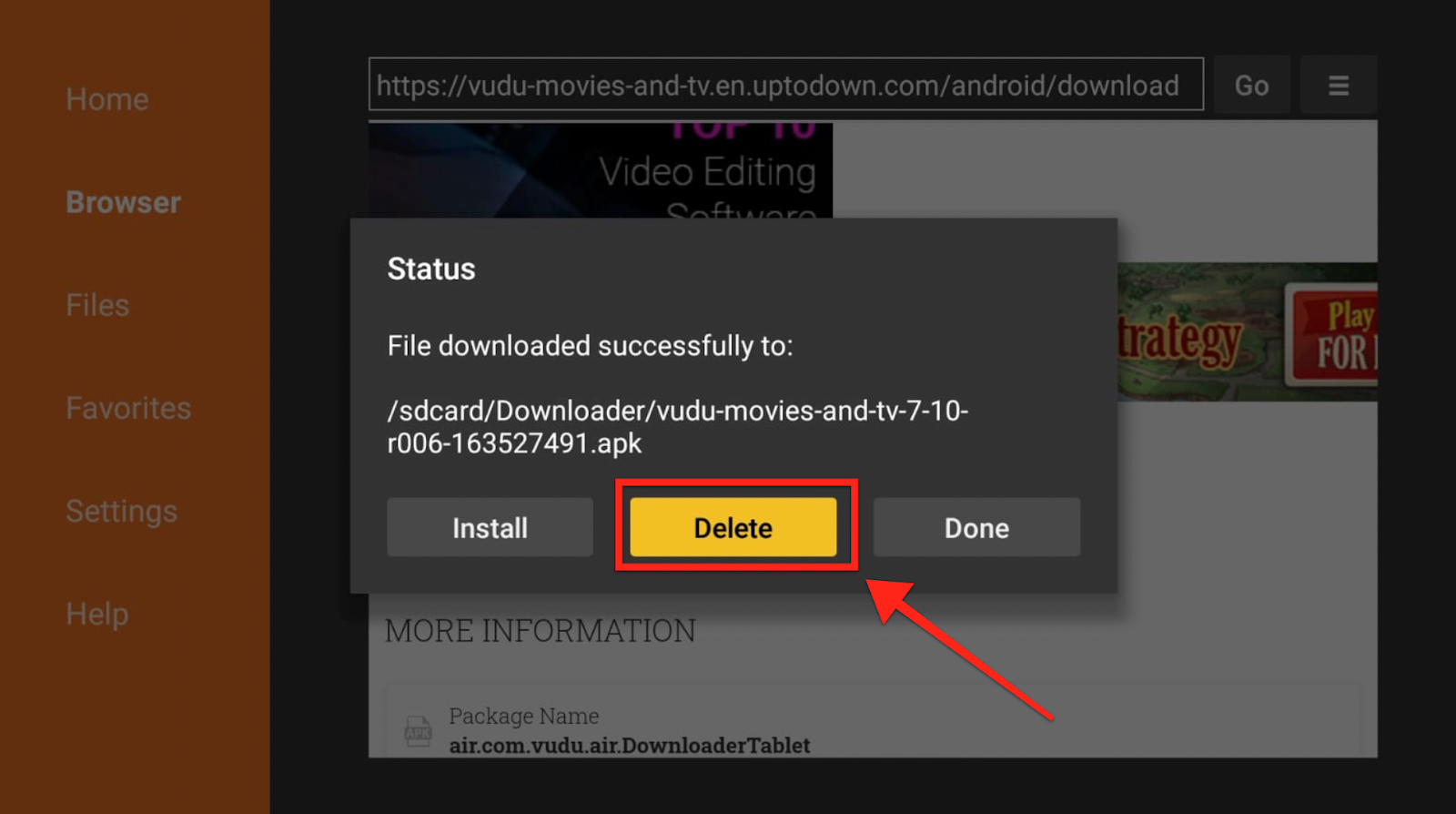
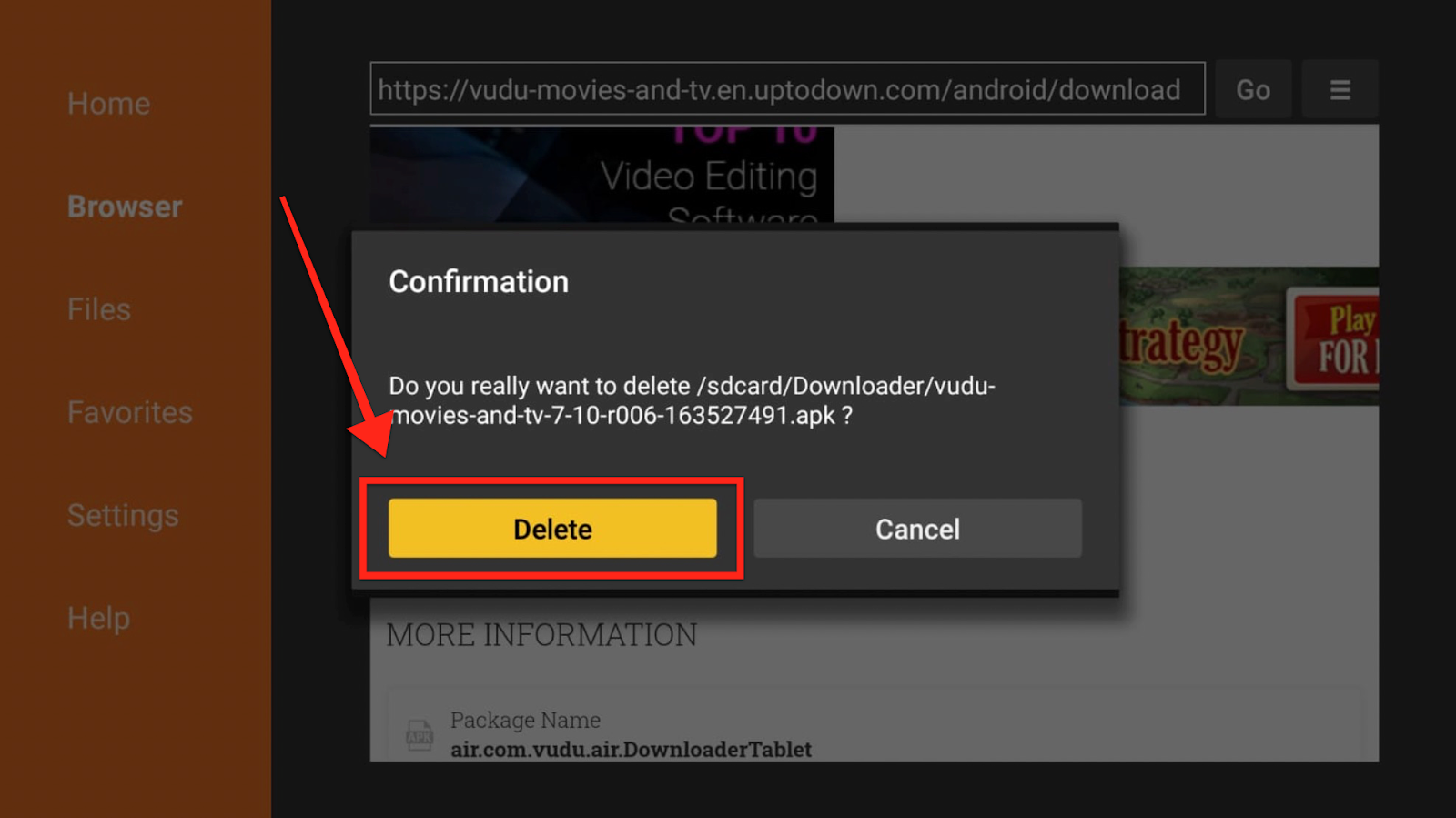
Now, Let’s sign into the official VUDU website.
You will have to sign up on the official VUDU website and become a member if you want to enjoy the services offered by the streaming service. You don’t necessarily have to pay for a membership fee for registration. The sign-up process is completely free. Let’s get started:
Make sure your password has 8 or more characters, including one upper case letter, one lower case letter, and a number or a symbol.
Also, remember to check the terms and policy box.
If you don’t want to go through such a hassle, you can sign up using your Facebook or Walmart account.
Now that you’ve signed up on VUDU’s official website. The next step is to register for VUDU. If you plan on using the app extensively, it is best to register on the website officially. Just to clarify, VUDU doesn’t offer a monthly subscription plan like Netflix or Hulu. It is a rental service, so you only pay for the movies you watch.
Once you click on Sign Up, enter your billing address. Don’t worry; you won’t be charged here. If you want to watch free content, click on I will do this later.
If you want to get a premium service, click continue. You can use your Credit Card, PayPal, or VUDU Gift Card to pay for the billing.
Now that we’ve downloaded VUDU on Firestick. Let’s go through a quick guide to understand how to use the app.
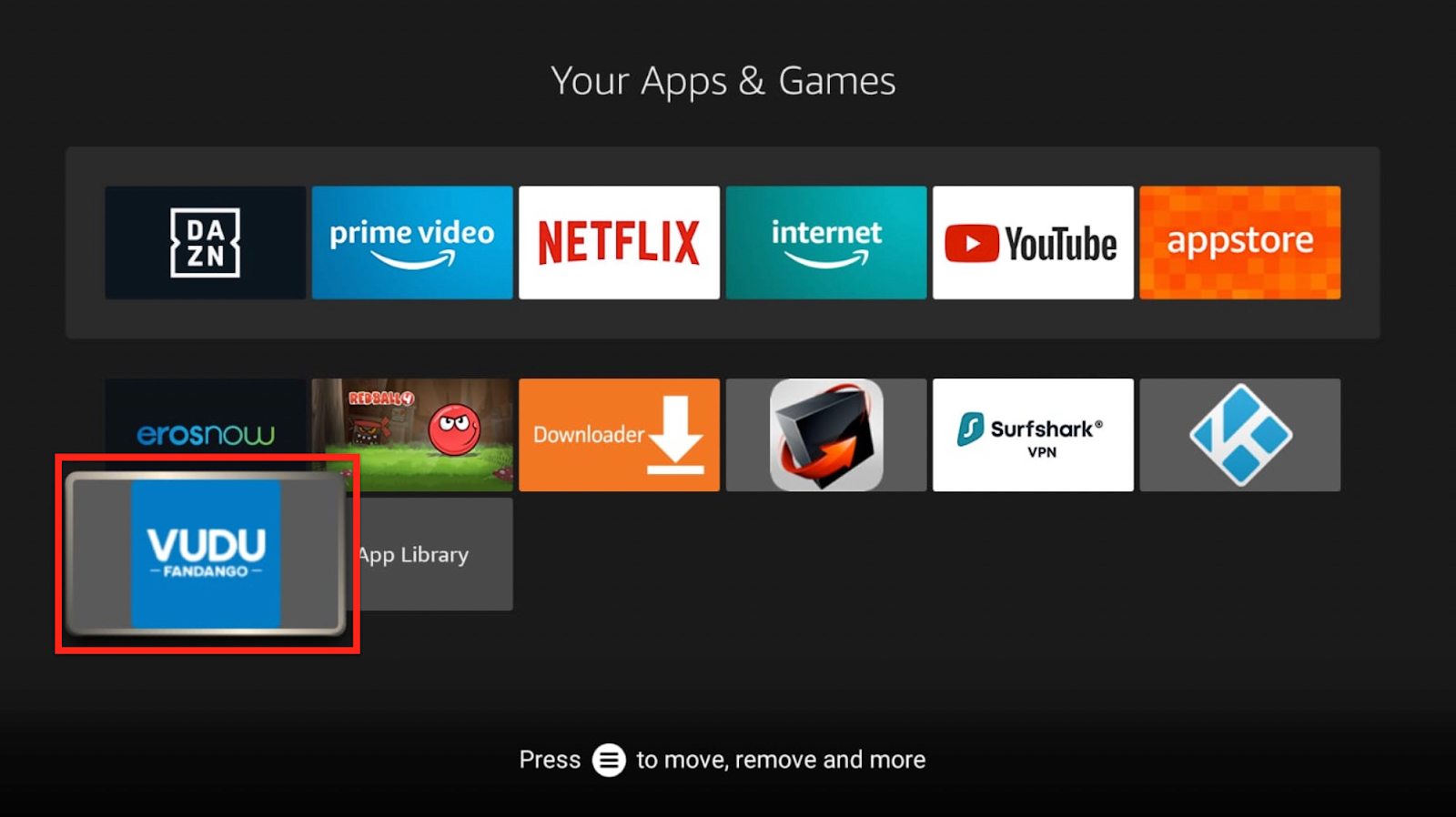
If you plan to use VUDU frequently, you can move it to your home screen.
Press the 3-line button on your Firestick remote and Select Move from the pop box on the right
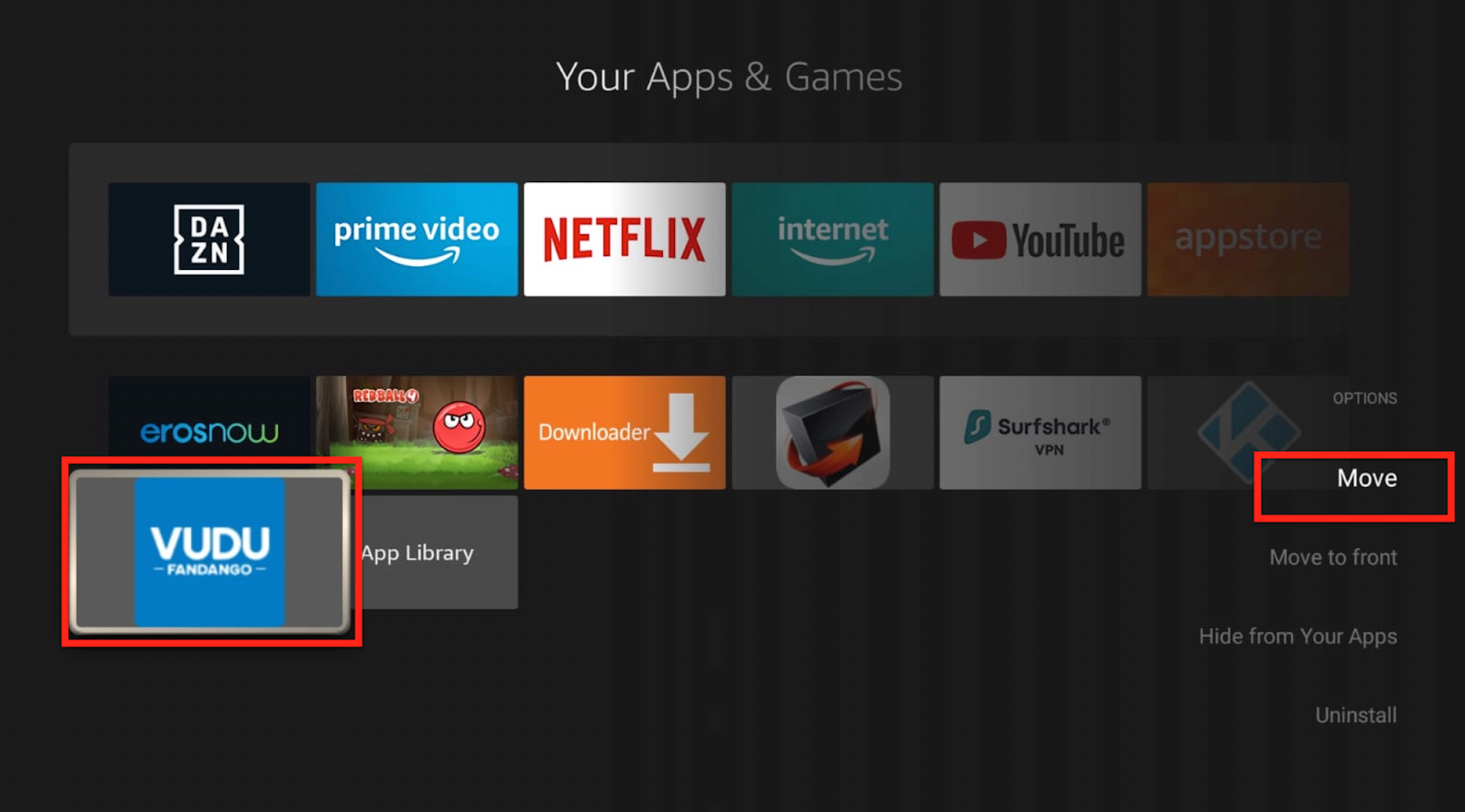
Now, use the arrows on your remote to drag and drop the VUDU icon on the top row. Now the VUDU app will appear on the home screen.
(Tip: You can use the same steps for any app on your Firestick)
Let’s review the VUDU app. Before we get started, we suggest you sign up using the instructions provided. You can also sign up after opening the application.
You can also login into VUDU using a Walmart account.
Here’s how the home screen of the VUDU app will look like on Firestick. 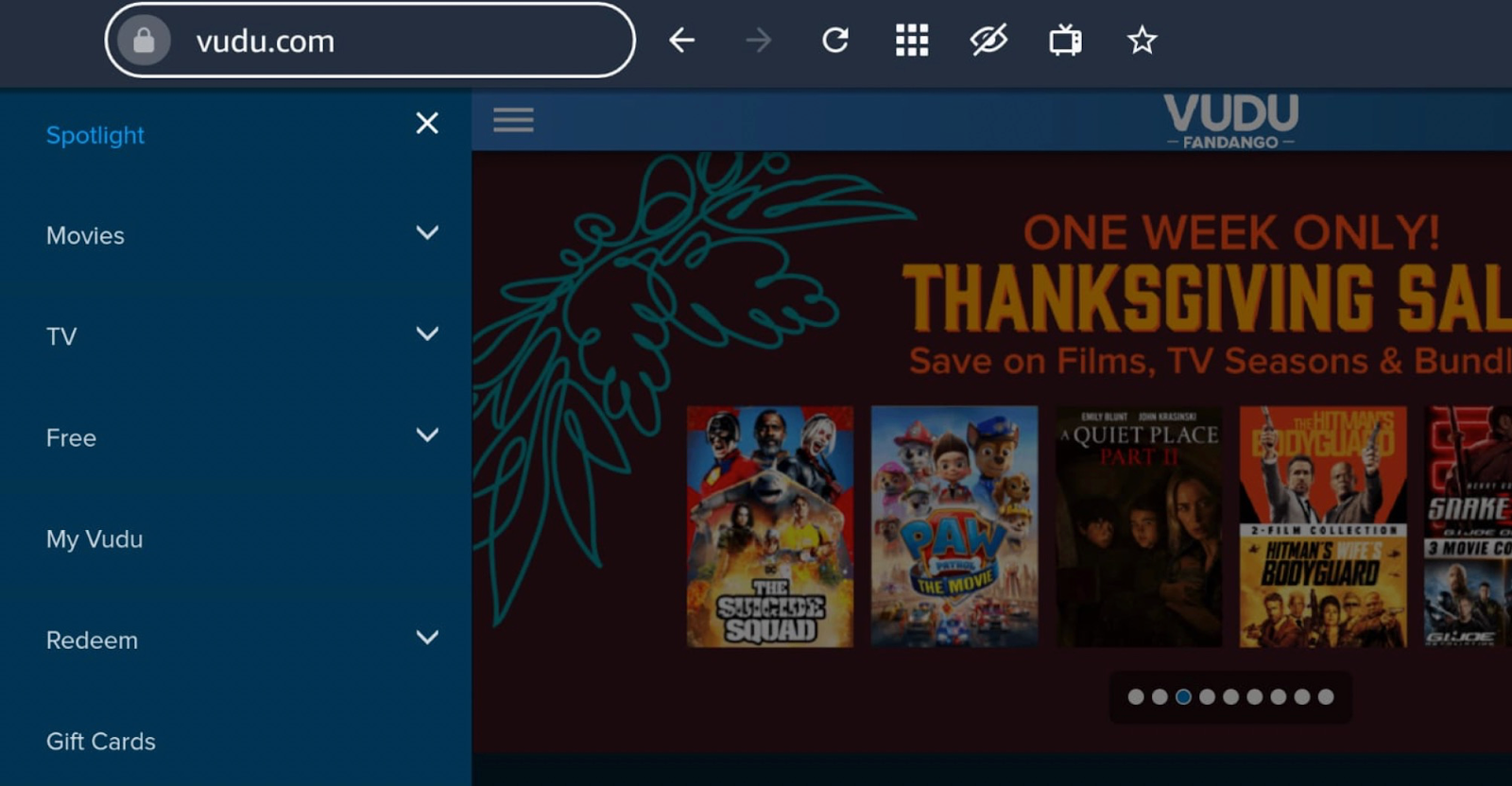
You will find different content categories, including Free, TV, Movie Genre, TV Genre, Showcases, etc. Moreover, you can also select Free services when you browse these subcategories.
You can also get early access to several new releases, including Venom, The Last Duel, or rent a movie on sale. 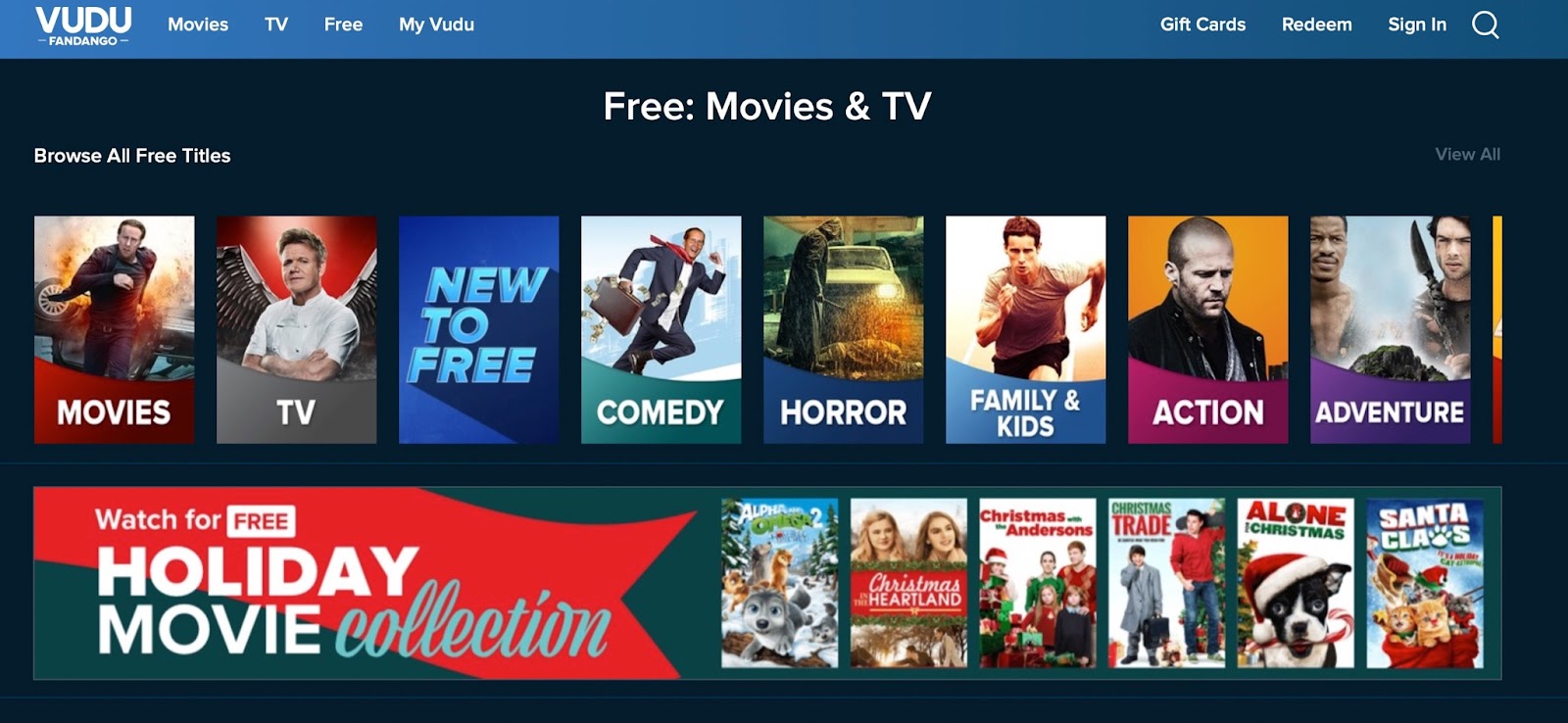
If you select one category, say Movie Genre, you can further browse different subcategories to choose content. For instance, Movie Genre has Action, Adventure, Animation, Classics, Comedy, Crime & Thrillers, Documentary, etc.
That’s about it. The application is pretty simple to navigate. You can watch unlimited ad-supported content for free. Remember, VUDU will ask for your billing information. ![]()
Even though you can sideload the VUDU app on Firestick, you might not be able to access the entire library of free TV shows and movies. The best way to enjoy the VUDU app on Firestick is to use the app on a web browser.
There are plenty of web browsers that you can use — for example, Amazon Silk or Firefox.
We are installing Silk for this tutorial.

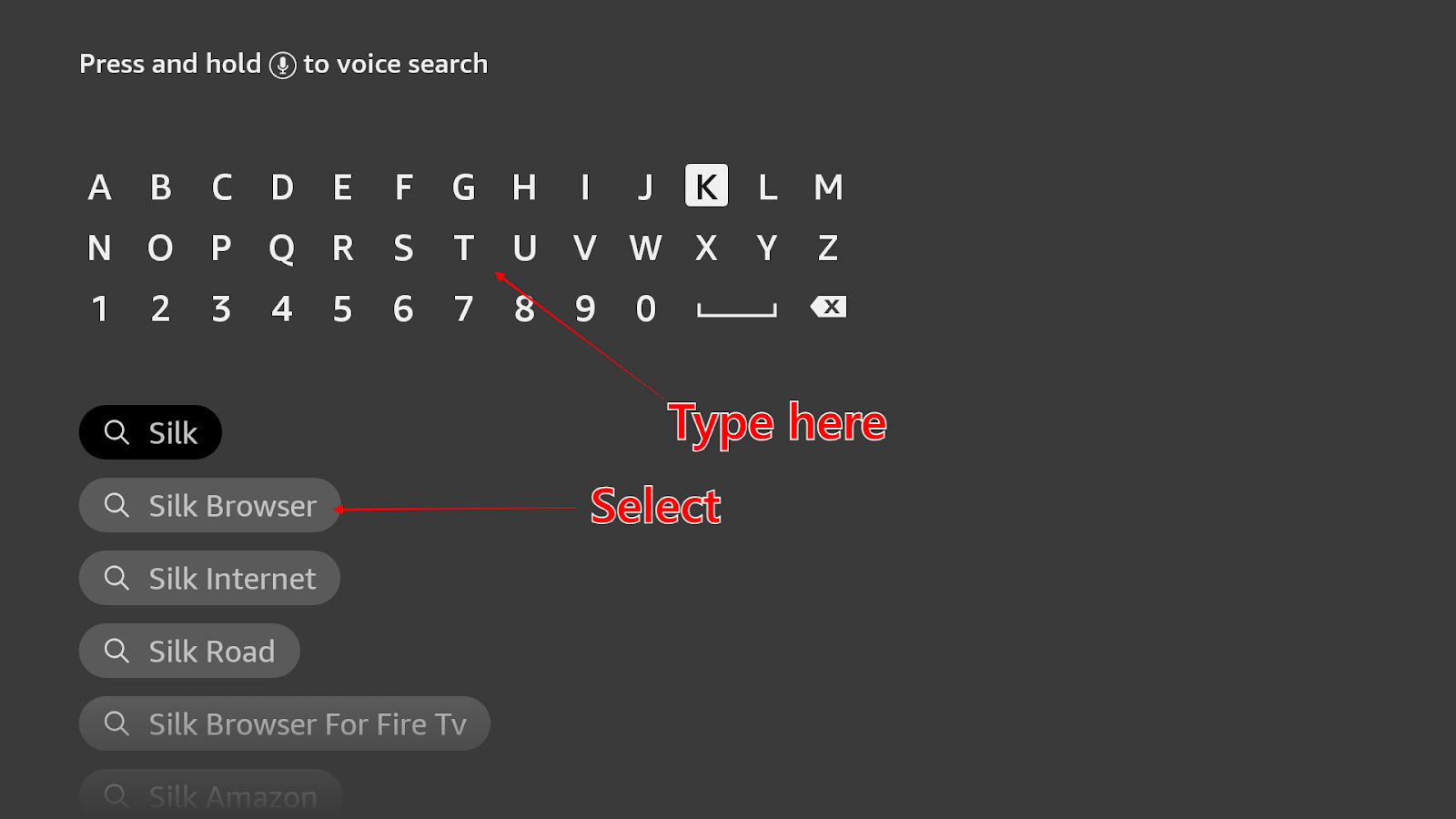
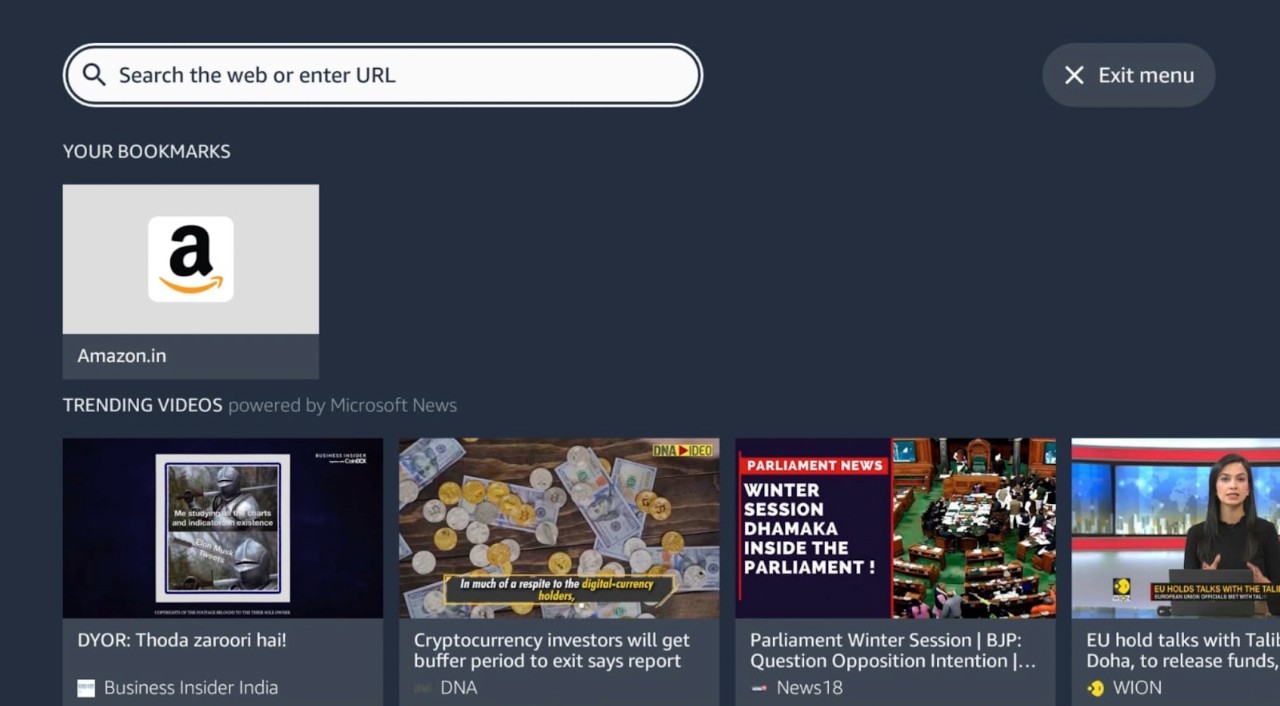
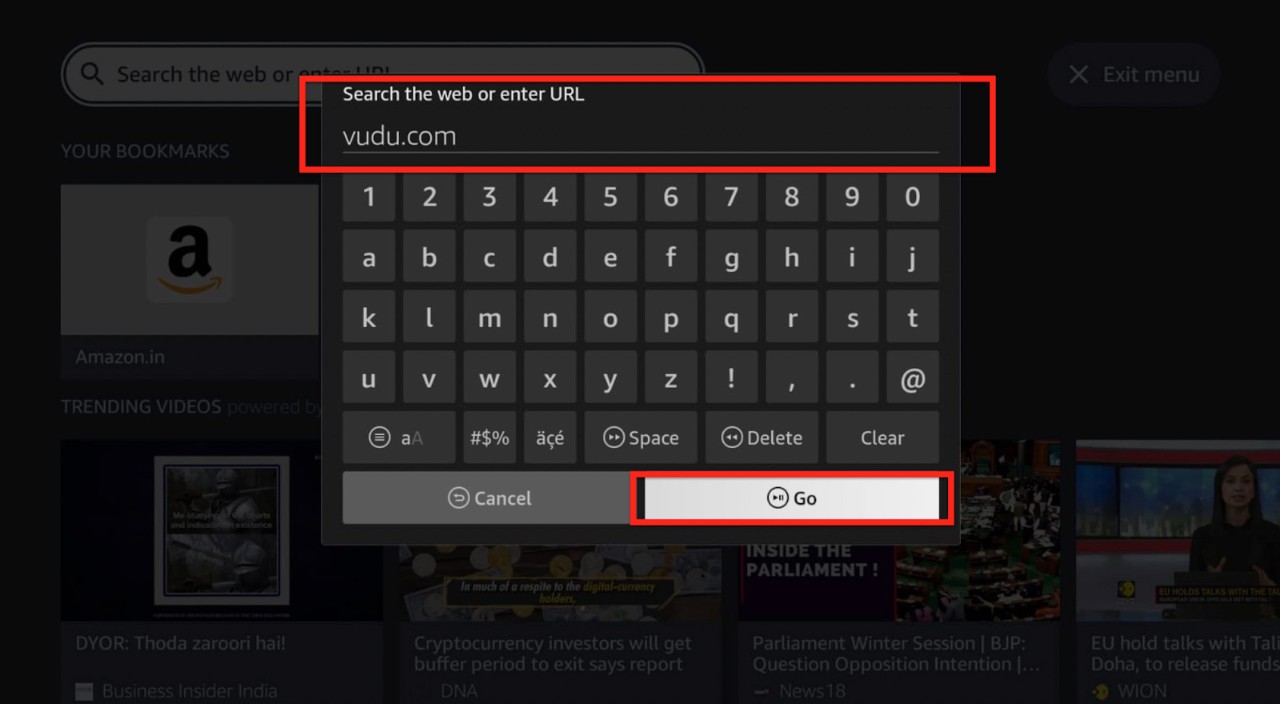
Sign in to your VUDU account using the credentials you entered during registration.
Well, that’s about it. You can enjoy unlimited free TV shows and Movies. Remember, you will have to sign up for the app to access a massive collection of ad-supported free movies and TV shows.
VUDU is an excellent streaming service for anyone looking to rent movies without paying for hefty monthly subscriptions. It has a very intuitive interface, and you would find almost everything right in front of you. You can download and use the app on any device, from your smartphone to Firestick and other streaming services. VUDU users can also download and watch movies and TV shows offline. Moreover, users can scan a UPC and convert a physical copy of a movie into a digital format. So, what are you waiting for?
Happy Streaming!