Did you know that you can install CatMouse APK on Firestick in 2025? The CatMouse APK is one of the best movie APKs for streaming on Firestick, as it boasts a vast library of TV series, movies, dramas, and much more. It offers streams in 1080p resolution and won’t occupy much space on your Firestick either. So you won’t have to delete anything to download it.
If that wasn’t enough to convince you that this app deserves to be on your Amazon Fire TV Stick, the fact that its library gets regular updates should be enough to rethink your viewpoint. This means you’ll be able to stream the latest releases without paying a penny in subscription fees.
In this article, we’re going to tell you how you can install CatMouse APK on your Firestick/Firestick 4K/Firestick Lite/Fire TV Cube. We’ve included a detailed, step-by-step guide using which you can jailbreak your Firestick, download CatMouse APK from the browser, and stream your favorite shows.
To kick things off, you’d need to download the Downloader app. This app, in turn, will let you download the CatMouse APK and install it on your Firestick. That’s because Firestick isn’t available on the Amazon Appstore. You’d need to download it from a 3rd-party source.
Step 1: Head to your Firestick’s home screen.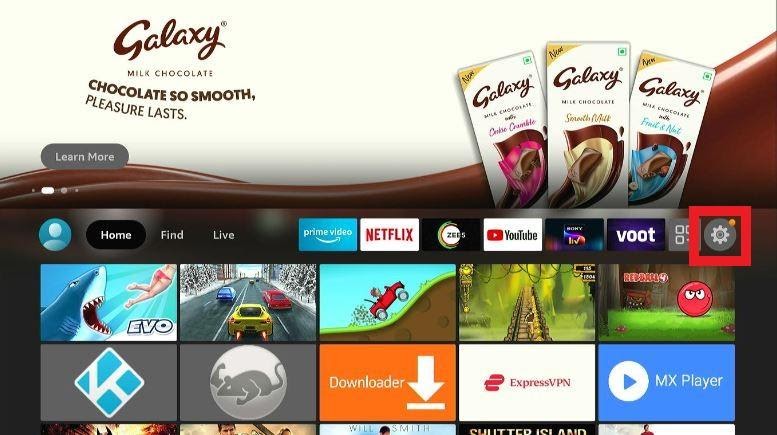 Step 2: Select “Find” and then “Search.”
Step 2: Select “Find” and then “Search.”
Step 3: Search for Downloader.
Select Downloader.
Follow the instructions and install the app on your Firestick
Unlike the Downloader app, which is available on the Amazon Appstore, the CatMouse APK is a third-party application. That means you won’t be able to find it on the official app store.
For this purpose, it’s necessary to change the settings of your Firestick so that it allows the installation of unknown sources. In this section, we will discuss how you could enable the installation of 3rd party apps on Firestick.
Step 1: Click on the Settings icon![]()
It will be on the right side of your Firestick’s home screen (as shown in the screenshot)
Step 2: Select the My Fire TV option. It will be in the bottom left corner.
Step 3: Click on Developer Options.
Step 4: Select Install Unknown Apps.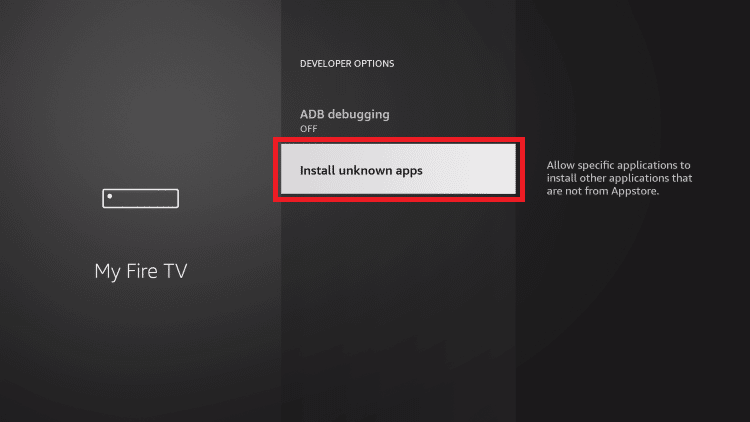
Step 5: Scroll through the options and click on the Downloader app.
Select ‘On‘. This will allow the Downloader app to install applications from 3rd party sources.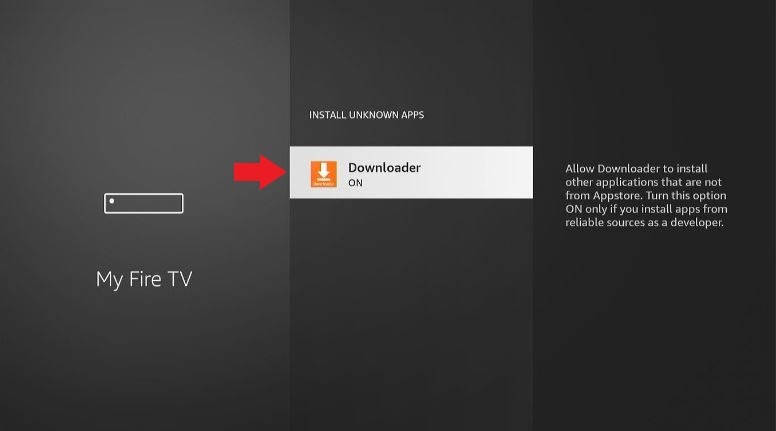
Now you can move ahead and install CatMouse APK on your Firestick.
Step 1: Open the Downloader app.
Go to your apps and games. Click on the Downloader app and give it all the permissions it asks for (provided it asks for any). 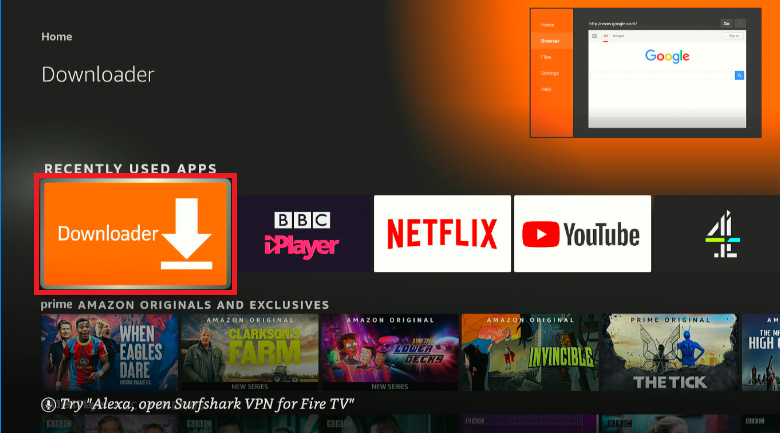
Once the app window opens, you’ll see the following. In the middle of the screen, you’ll see an empty text field, and below it, a yellow box with “Go” written on it.
Click on the empty box.
Step 2: Type the address: https://vpnch.ec/k/catmouse
Click Go or press enter.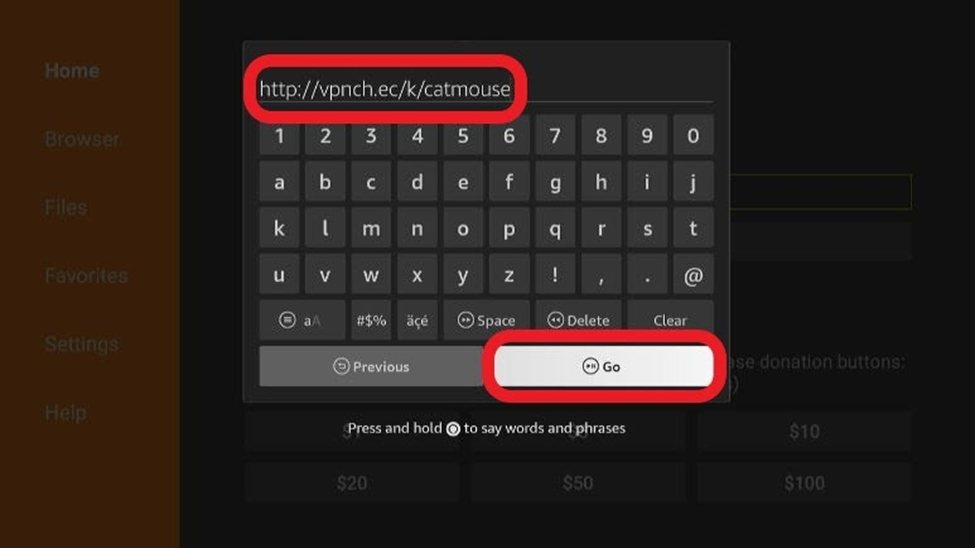
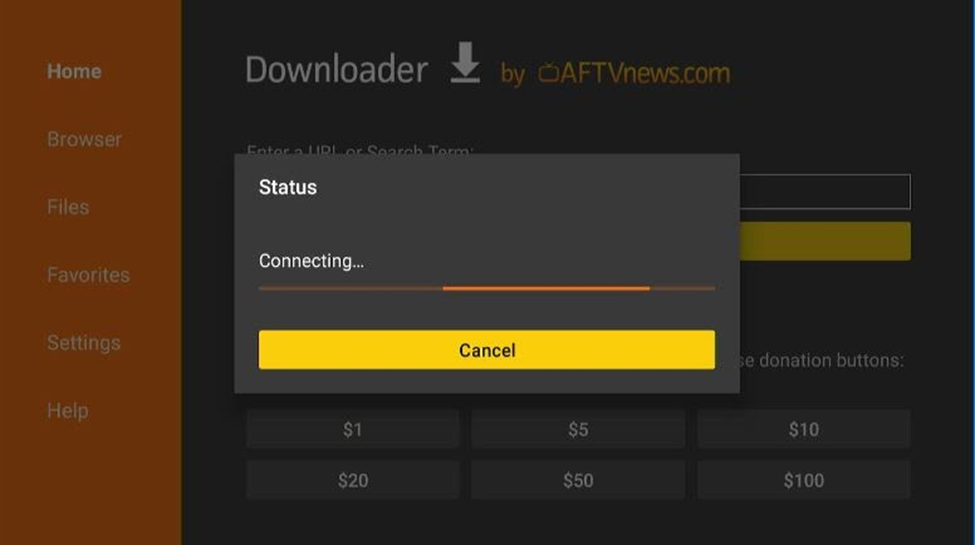 Step 3: Be patient while the Downloader downloads the required files.
Step 3: Be patient while the Downloader downloads the required files.

Step 4: Once the download is complete, you’ll see a new pop-up window titled “CatMouse.” Scroll to the bottom right corner. Select Install. 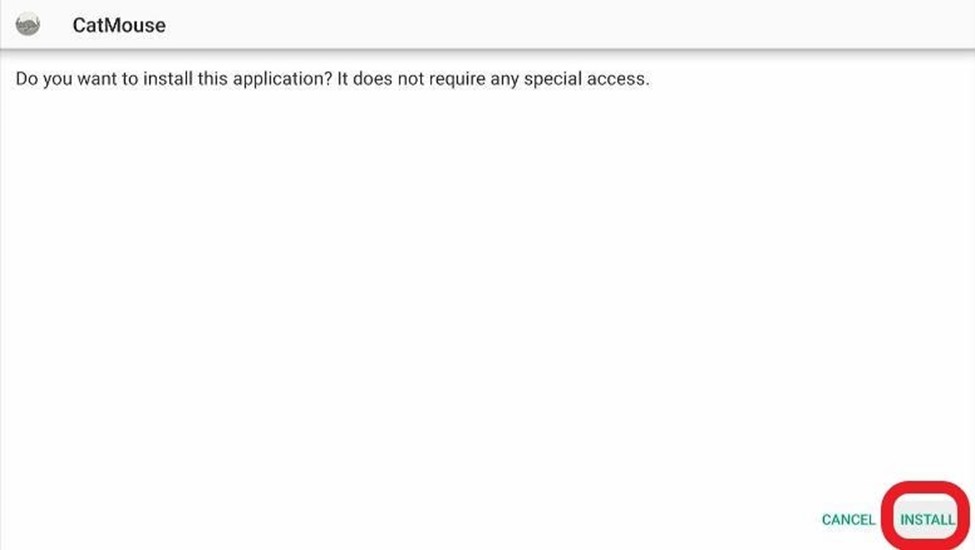
The installation will take a few minutes to complete.
Step 5: Once the installation is complete, click Done.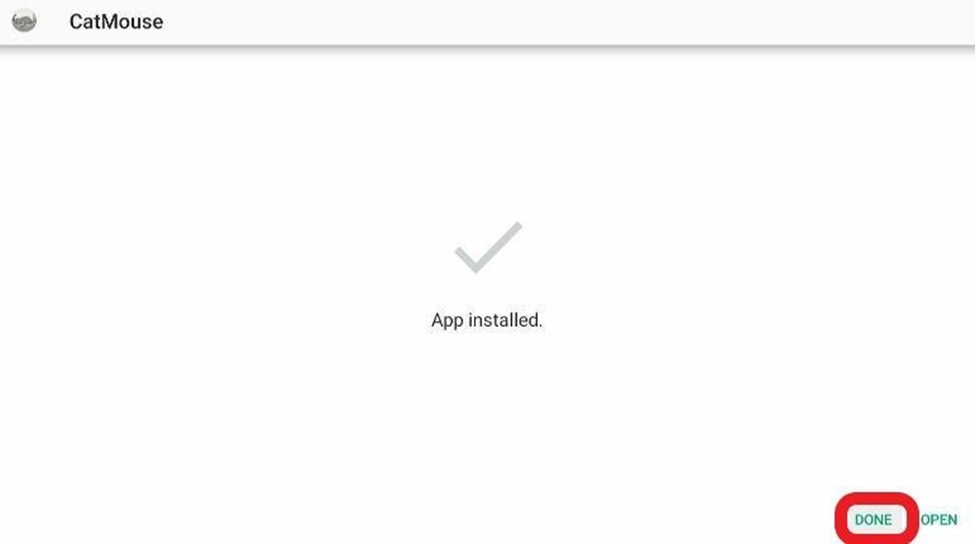
Step 6: The APK file has served its purpose and is only consuming space now.
Save space on your Firestick by deleting the APK file. Select Delete.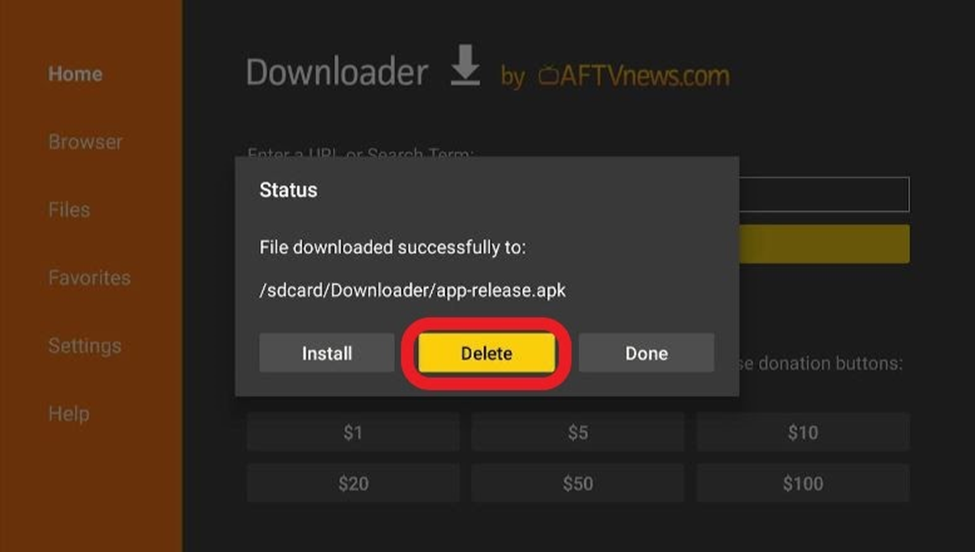
Step 7: Once again, select Delete.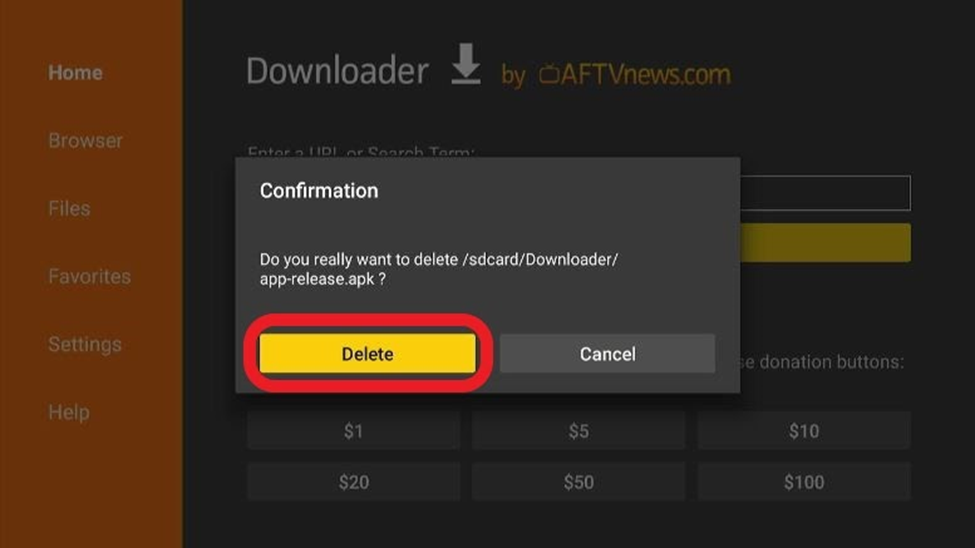
Congrats! You’ve successfully installed CatMouse APK on your Firestick.
You have two options to access CatMouse APK on your Firestick.
On the right side of the home screen, you’ll find three squares with a + sign. Clicking on it will open a new window with various apps. Scroll through the apps to find CatMouse.![]()
The second option is much easier. Long press the Home button on your Firestick remote control. A new window will appear—select Apps.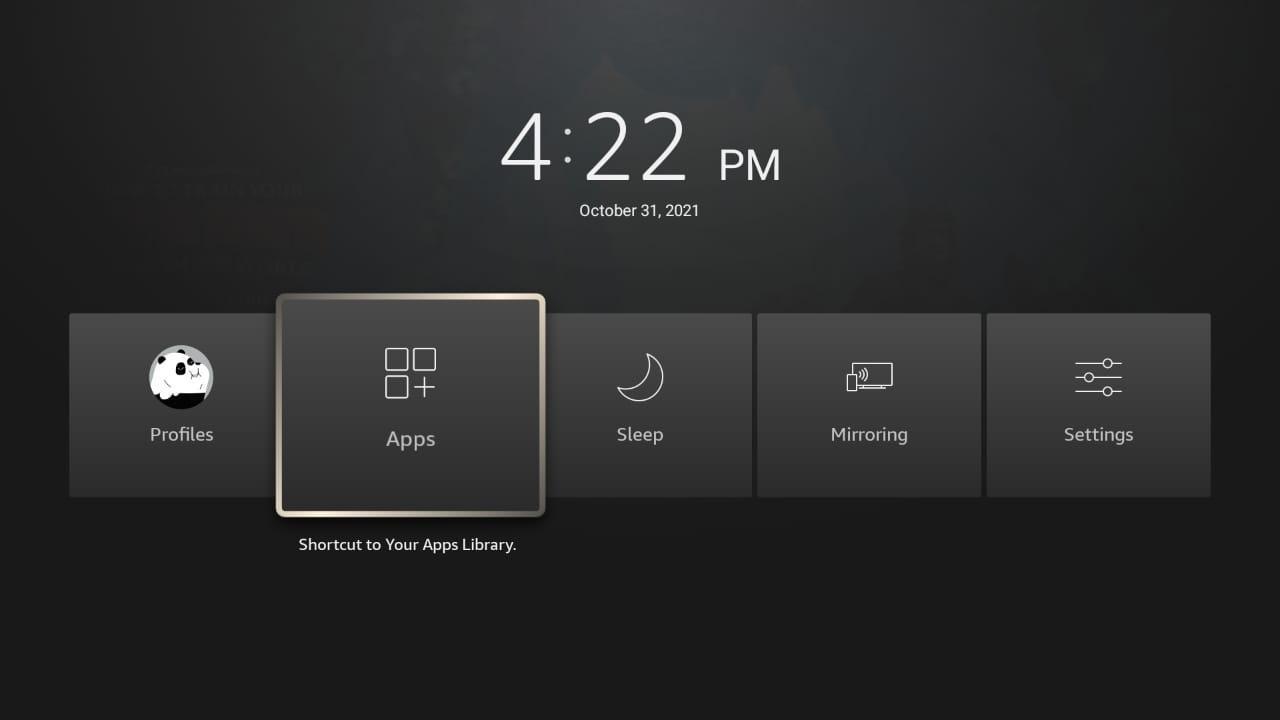
To move the CatMouse APK app to the home screen (for easier access), press the three lines button on your remote. A few options will pop up in the bottom right corner of your Firestick.
Select Move to drag and drop the CatMouse APK on the home screen.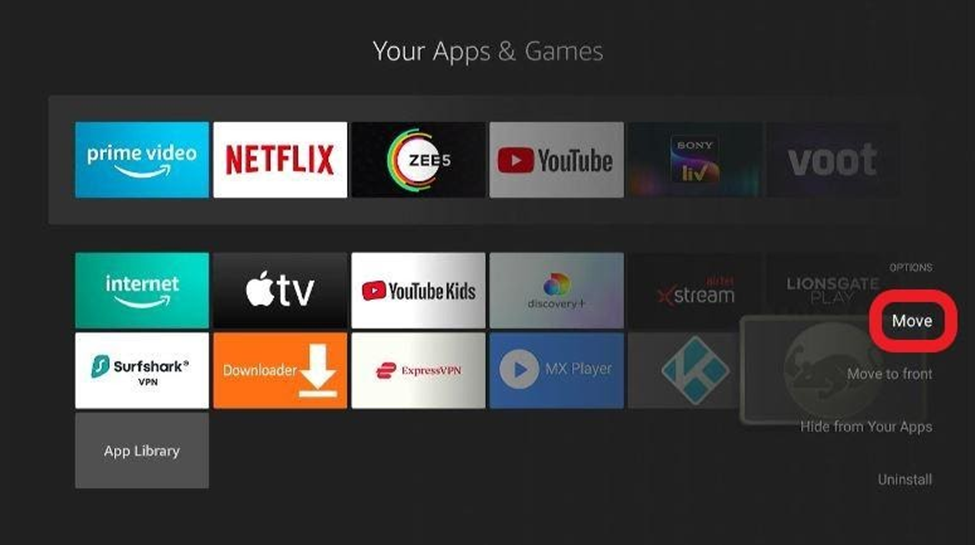
You’ll need to grant the CatMouse APK a few permissions before you could begin using it on your Firestick.
Step 1: Find and open CatMouse APK on your Firestick.
Select ‘Allow‘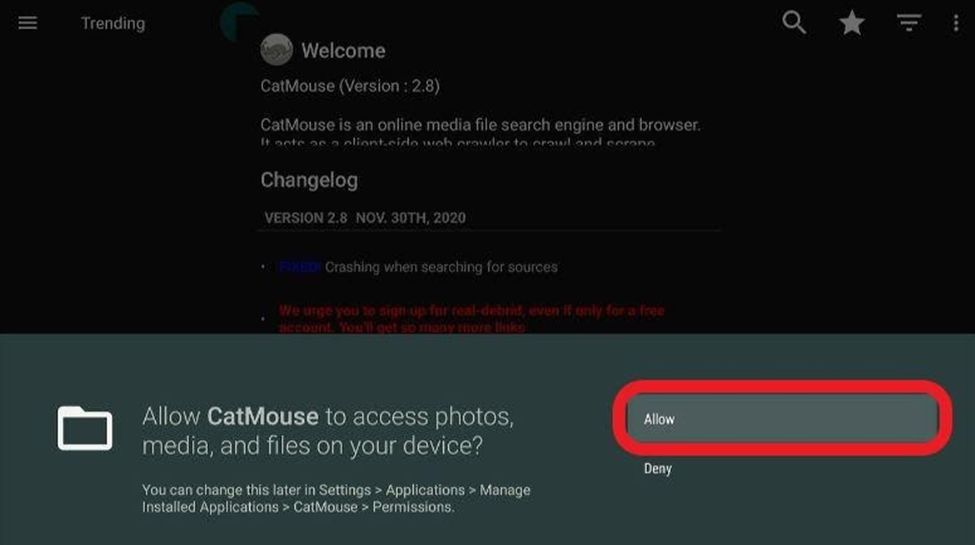
Step 2: You can choose to download a new version of the app (if it’s available). Or you can choose to skip it.
We recommend clicking on Update and using the latest version.
Step 3: Select Ok and dismiss all prompts.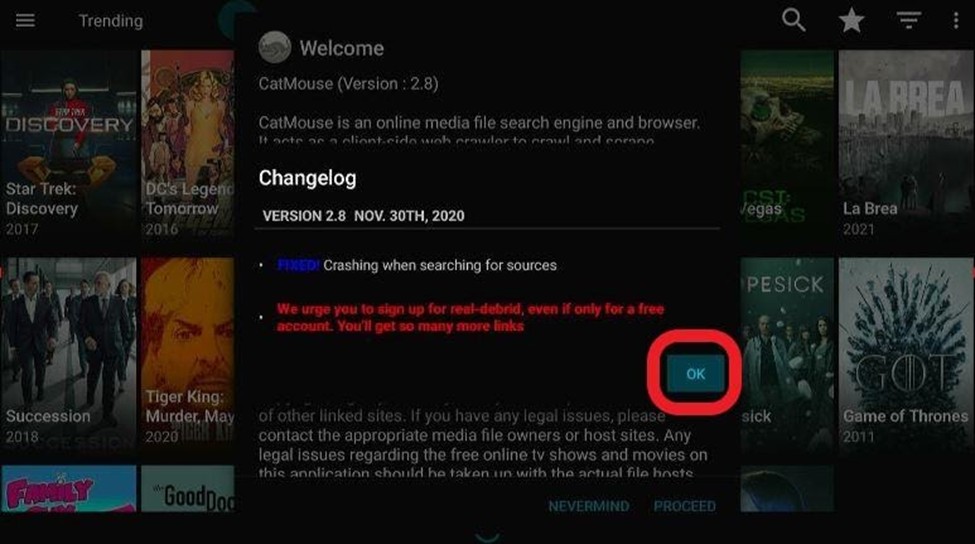
Step 4: Select your default video player. In our case, it’s MX Player.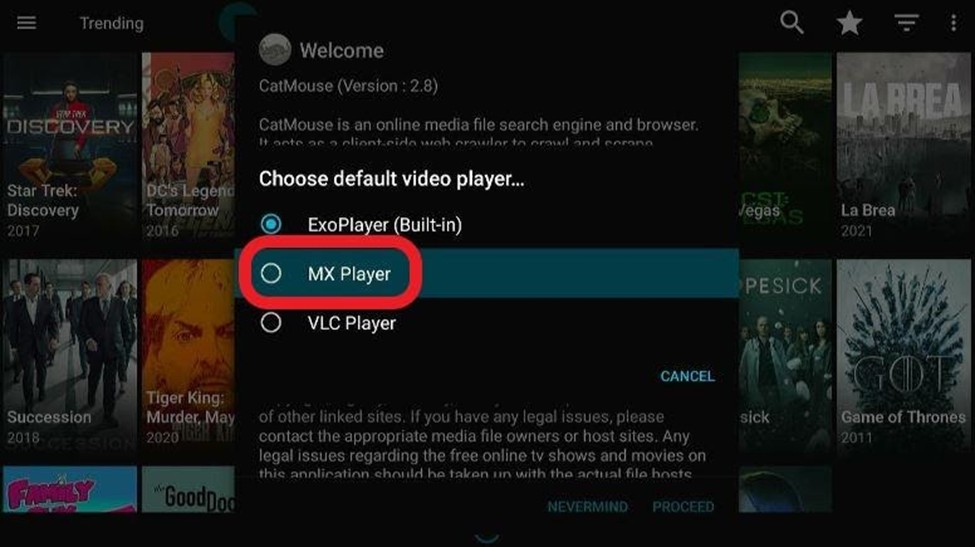
Step 5: Choose Proceed when prompted.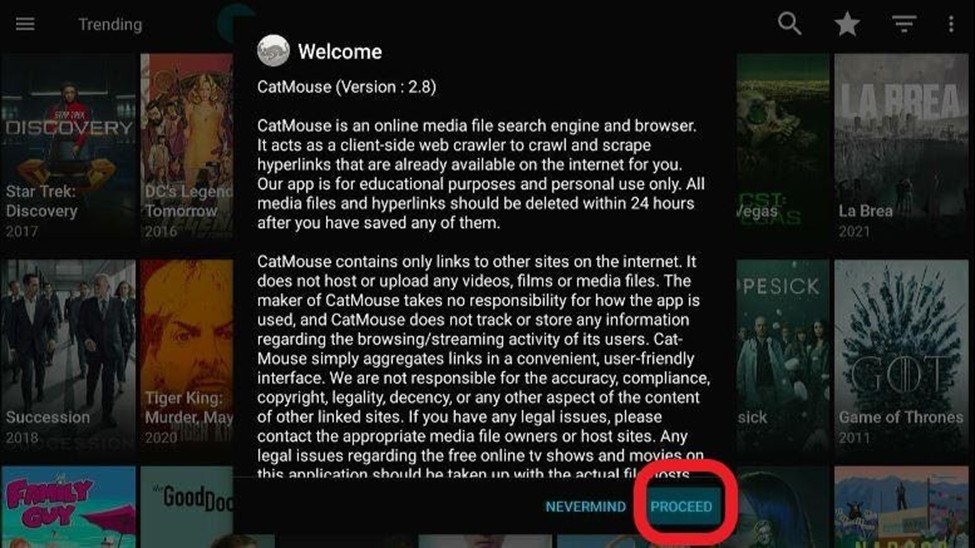
Here’s how the app’s homepage will look like: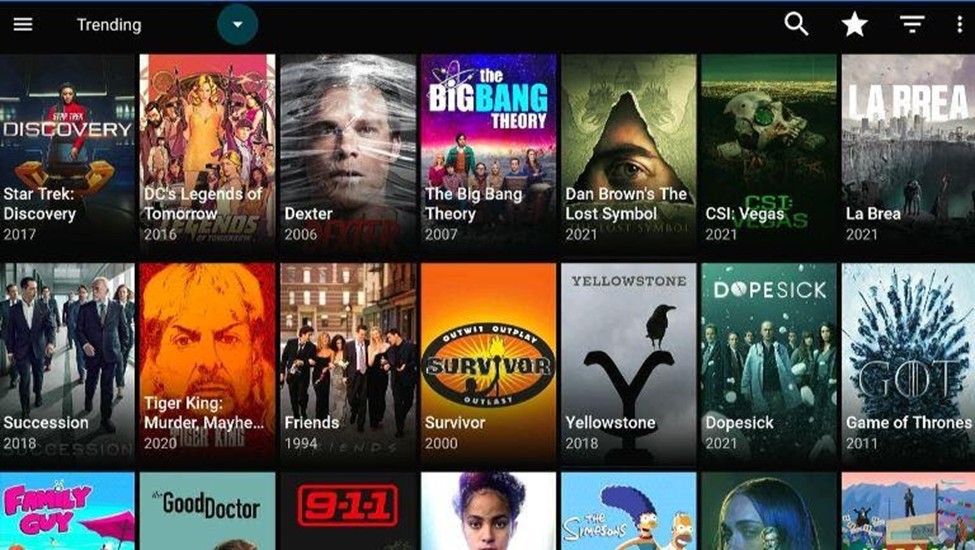
In case you don’t know already, your government and the internet service provider (ISP) know what you browse on the internet. This means that if you stream any copyrighted content on CatMouse APK, you might end up in legal trouble.
There are two ways you can avoid this unpleasant scenario. The first requires you to make sure that you don’t stream any piece of copyrighted content on CatMouse APK. Doing so is easier said than done for various reasons.
Which leads us to the second option: Download ExpressVPN, activate it, and stream whatever you want on CatMouse APK. With your internet traffic and IP traffic masked, nobody will be able to lay a glove on you.
Here’s how you can install ExpressVPN on your Firestick:
Start with signing up for ExpressVPN from its official website. Have a look at its plans and choose the one you think is the most cost-effective for you. If you don’t want to commit too soon, you can take advantage of ExpressVPN’s 30-day free trial.
Step 1: Head to your Firestick’s home screen.
Click on Find and then select Search.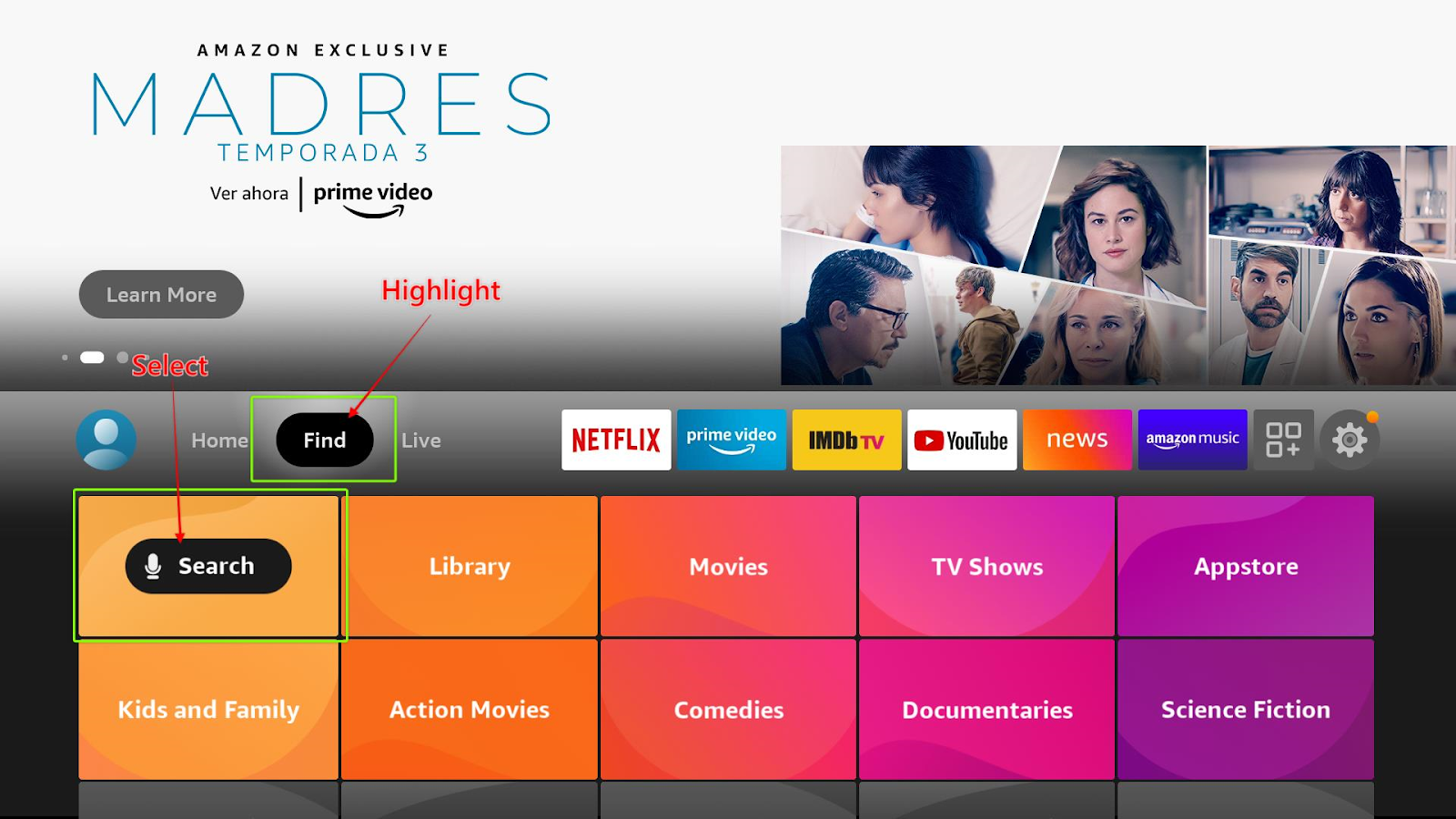
Step 2: Type ExpressVPN and press enter.
Step 3: Select the ExpressVPN icon from the search results
Click Download. Wait until the download is complete.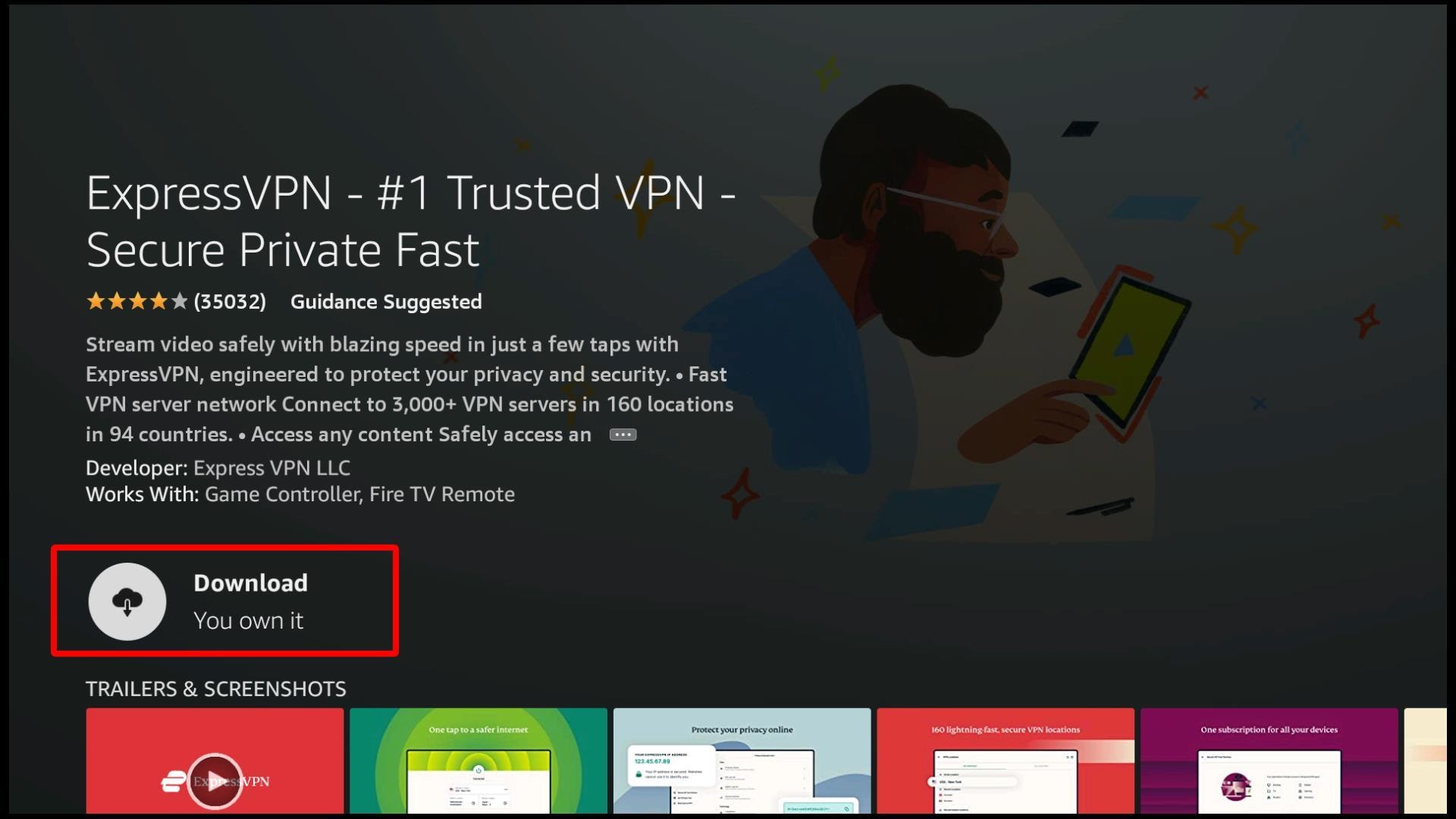
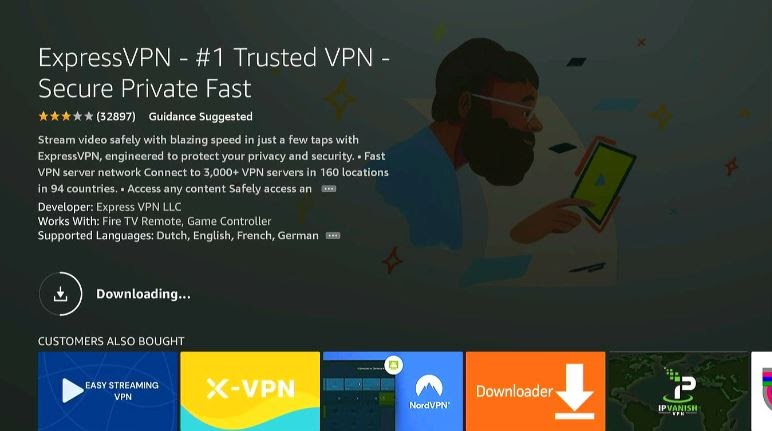 Step 4: Once the installation is complete, open ExpressVPN.
Step 4: Once the installation is complete, open ExpressVPN. 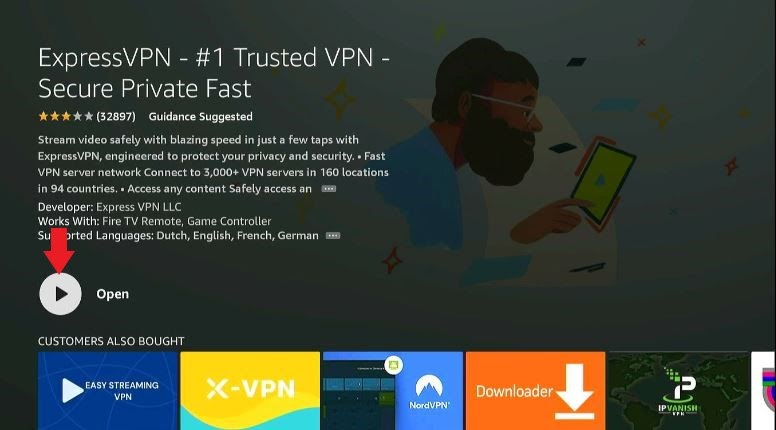
Sign-in to ExpressVPN by entering your login details (email and password).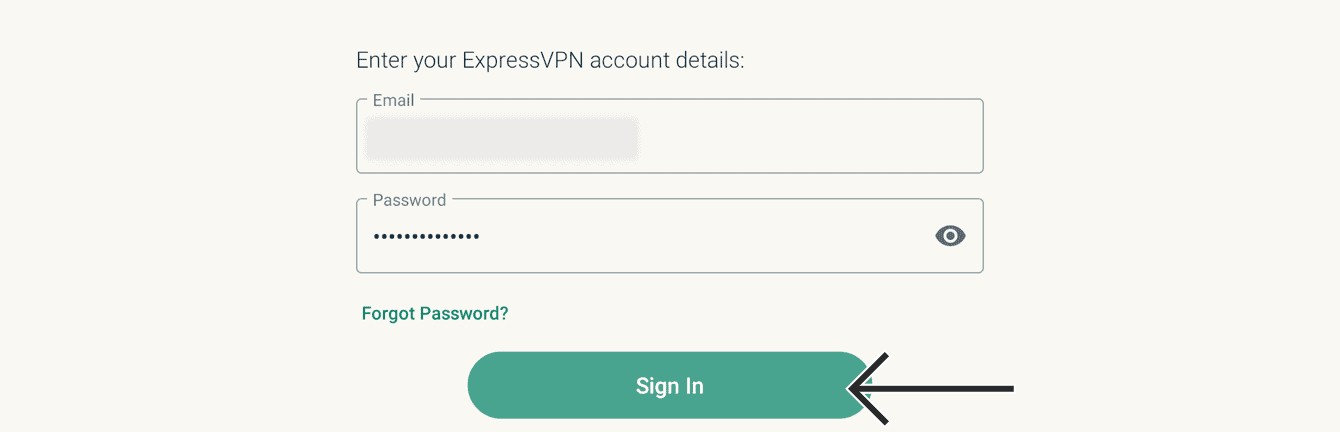
Step 5: Connect to the VPN server by selecting the Power button.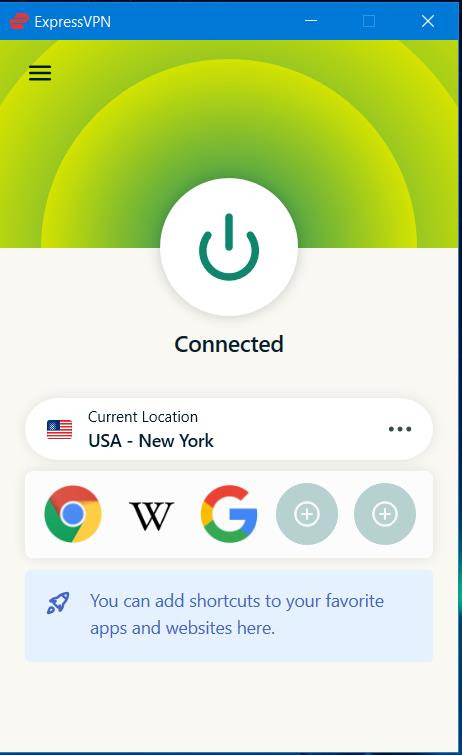
CatMouse APK is one of the most renowned apps for streaming TV shows, movies, and drama series. It offers a vast library of your favorite pieces of content—one which gets regular updates to provide you with the latest releases.
Therefore, if you aren’t a fan of forking out your hard-earned money on streaming services, you might want to install CatMouse APK on your Firestick.