First of all, you should know what we mean by ‘Firestick Connected with Problems’. Basically these are the errors that appear when your Firestick is not getting the required signal strength. It may be a problem with your router or modem, something with the wiring or interference with the signals, which is an ordinary phenomenon.
If you want to solve this problem, you have come to the right place. Here, we will lay out the step-by-step instructions on how you can solve this type of issue.
Checking the Wi-Fi strength on your Firestick is the first step. It can help you trace the origin of the problem. To check the Wi-Fi strength follow these steps :
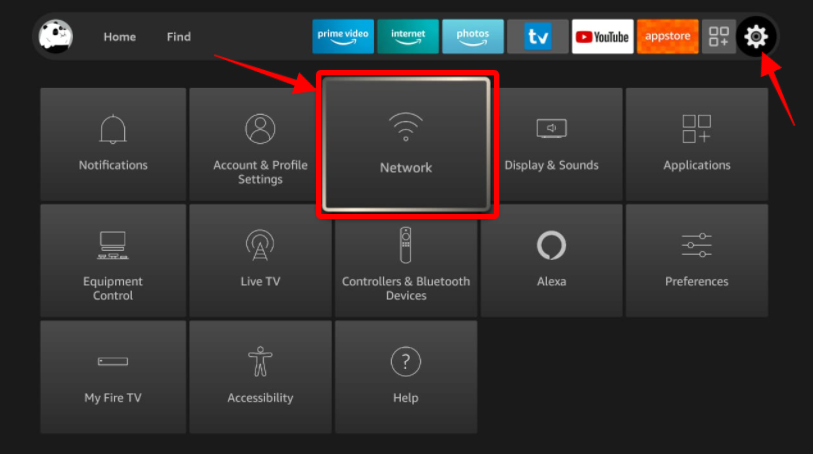 Connect to a Wi-Fi network and on the network chosen press the button indicated on the image below to check the network status.
Connect to a Wi-Fi network and on the network chosen press the button indicated on the image below to check the network status.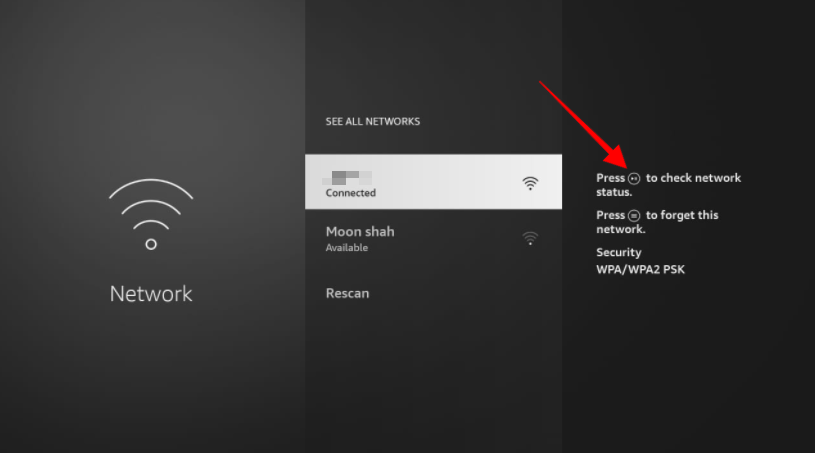
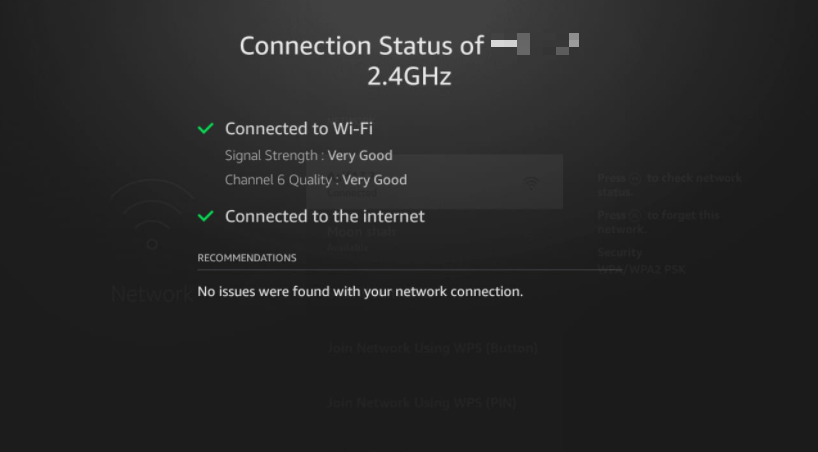
In that case, follow these instructions to solve the issue:
If the signal strength is ‘Very Good’, but you still have the error, the problem is probably not with the connection but the Firestick itself. In that case follow the instructions below.
Restarting the Firestick is a basic step. By doing this, you will be refreshing all of its data. If you have installed a lot of apps, the limited RAM memory of your Firestick may fill up, resulting in reduced performance. When you restart the device, all of its connections and apps get refreshed, which helps to get rid of junk data occupying memory.
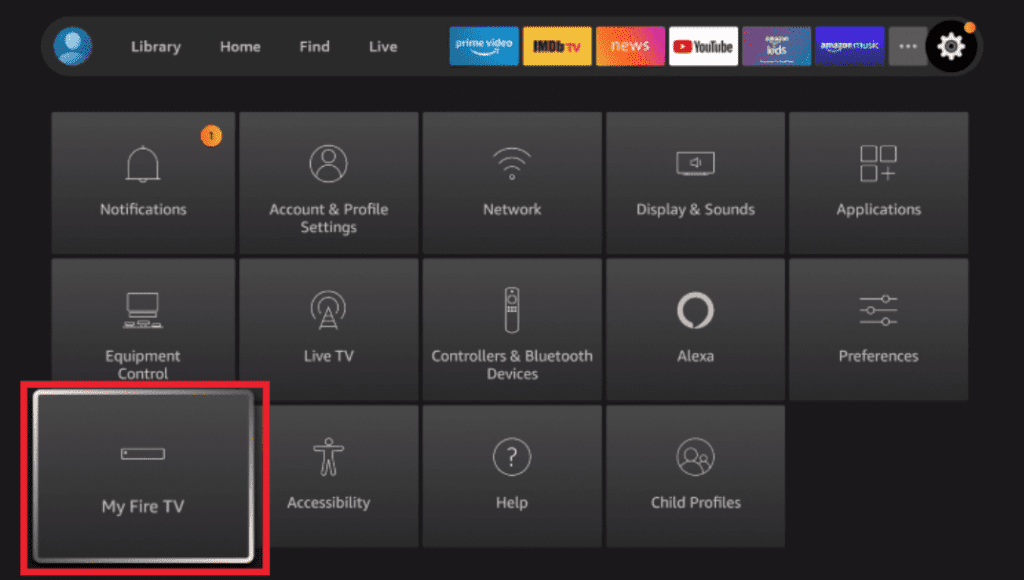
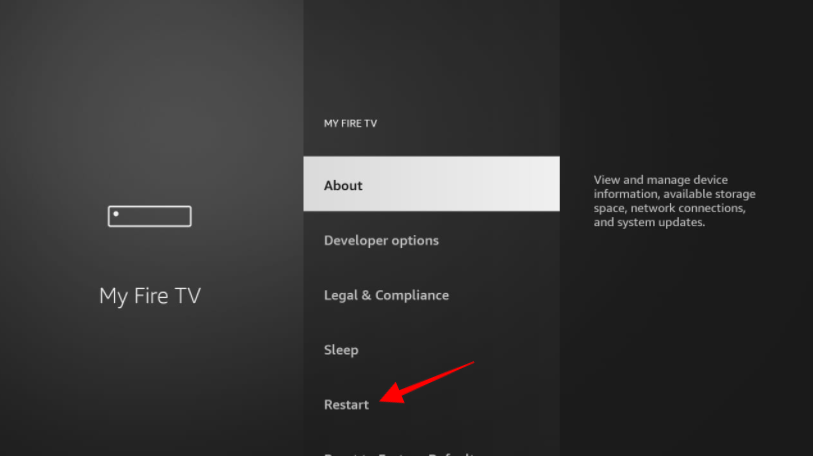
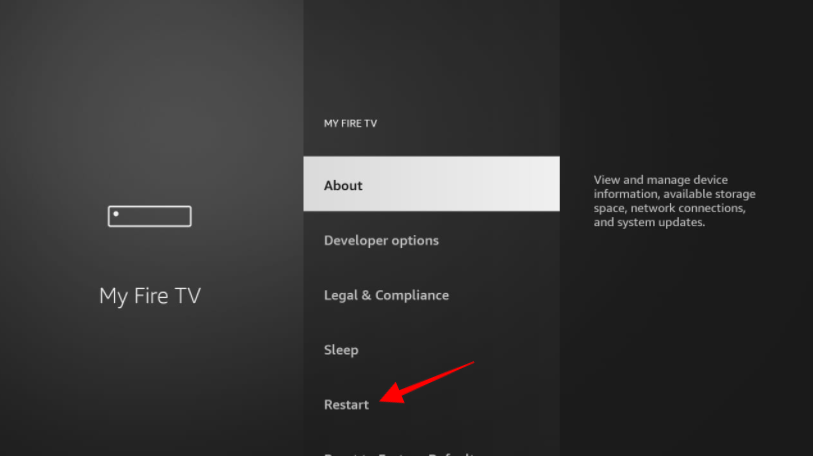
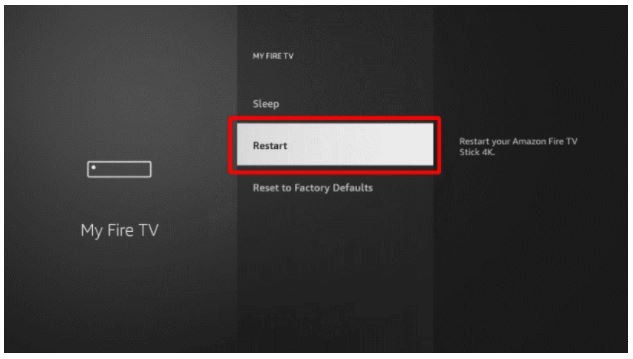
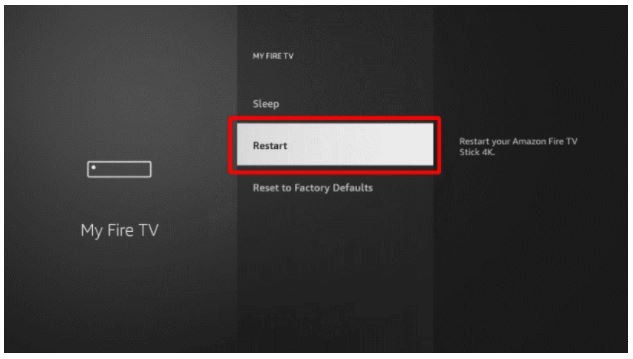
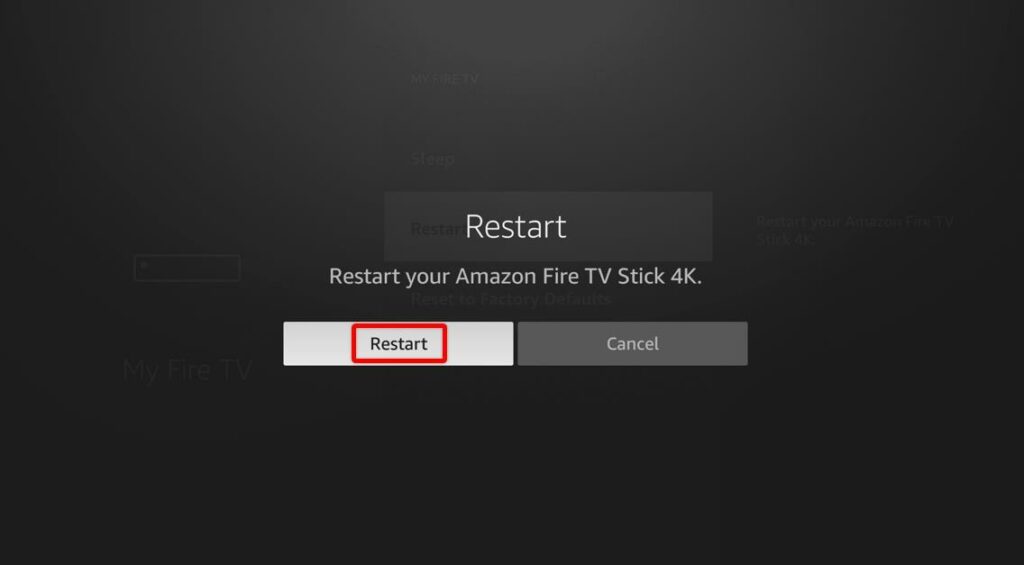
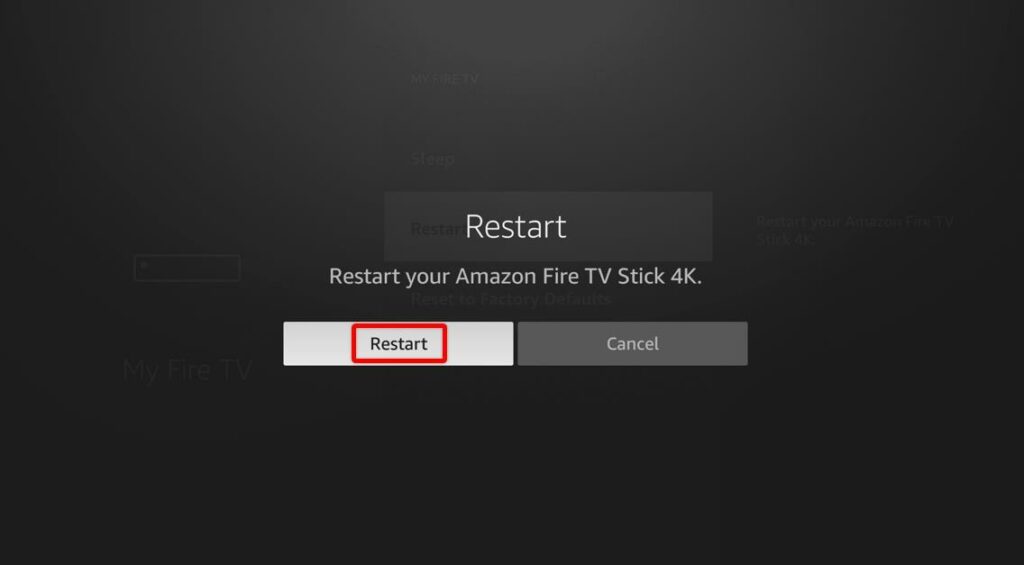
To disconnect and reconnect to your Wi-Fi, follow the following steps:
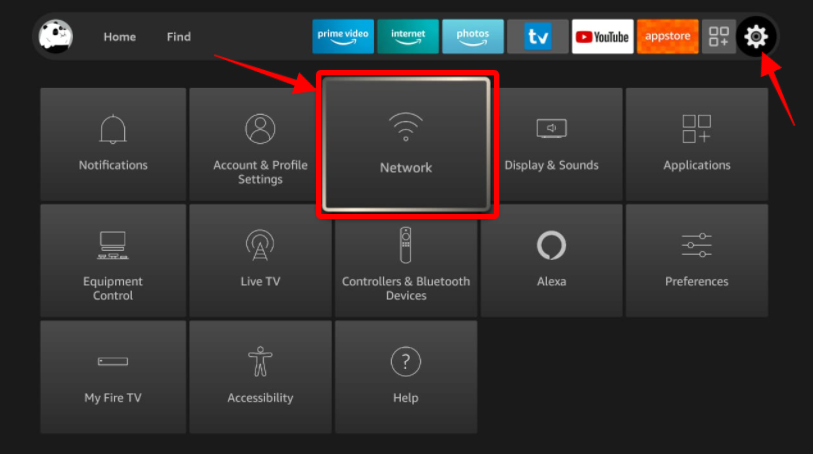
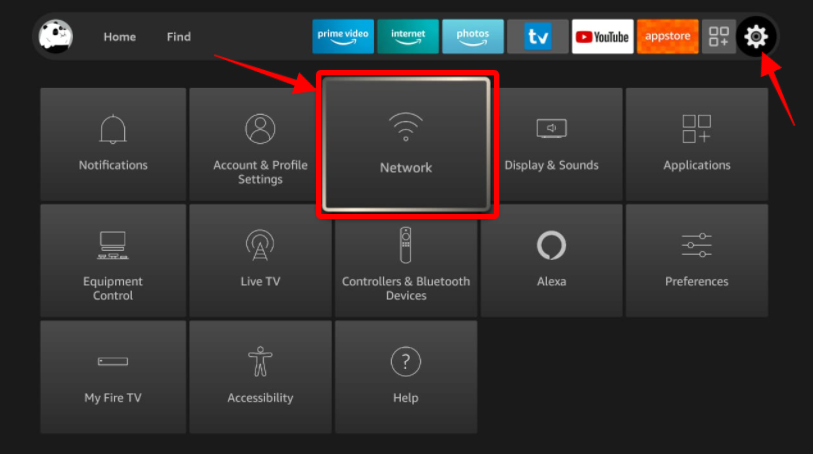
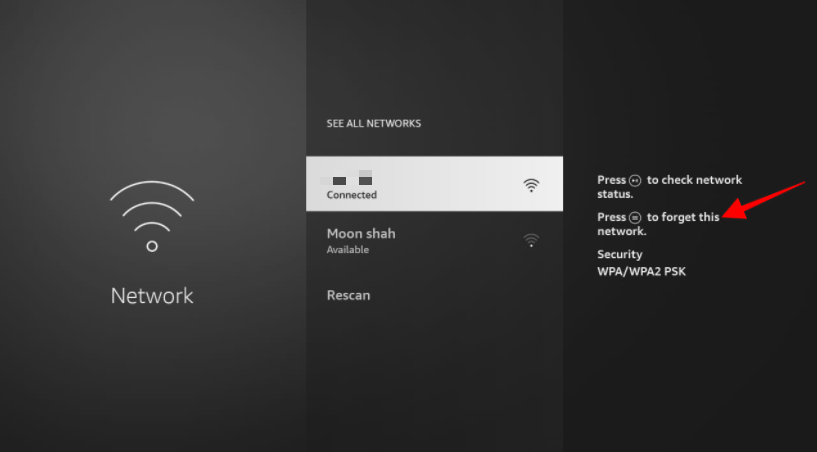
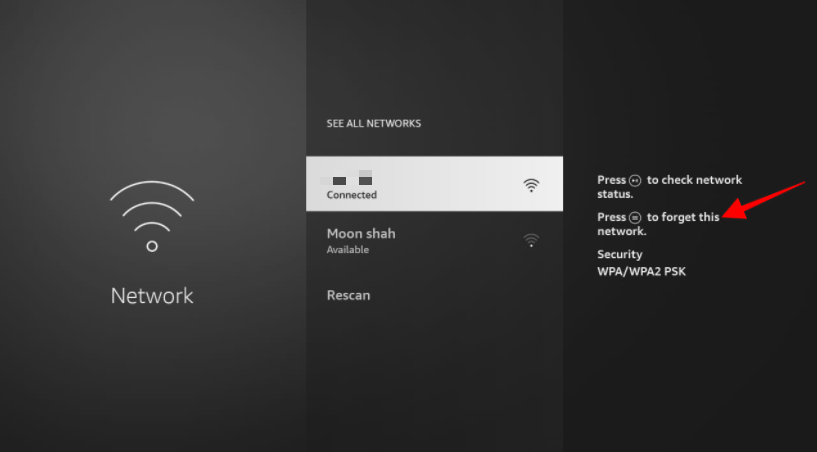
(If you have multiple Wi-Fi connections at home, select the most powerful one or the one closer to the Firestick and connect to it.)
If you use a Firestick VPN, it comes with a function that disconnects your Firestick from the internet if you ever accidentally disconnect from the VPN. That’s to ensure your privacy protection. In such cases what you need to do is, go to the VPN app and reconnect it. That should solve the problem.
VPN protocols are the conditions according to which the VPN selects the network. The VPN protocol is usually at default settings which, in most cases, are the best options. But if the protocols have been changed, here is how you can get it back to the default settings.
Resetting Firestick means deleting everything on your Firestick, whether it be data, apps, or settings, it is just like starting from scratch. This is a last resort solution, as downloading all the apps and reconfiguring all your settings may be quite the handful. But that usually does solve any problem coming from your device. To reset the Firestick follow these steps:
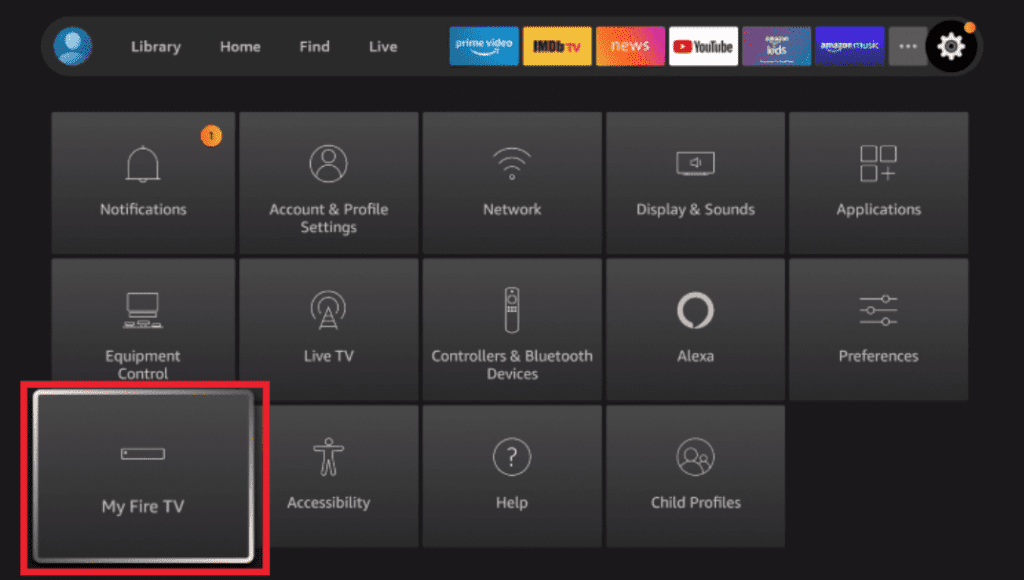
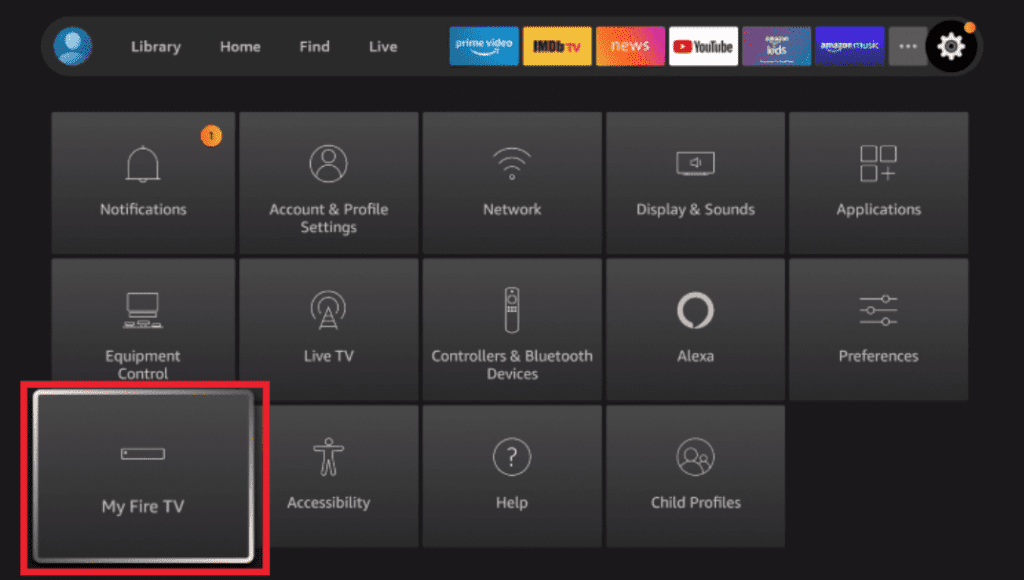
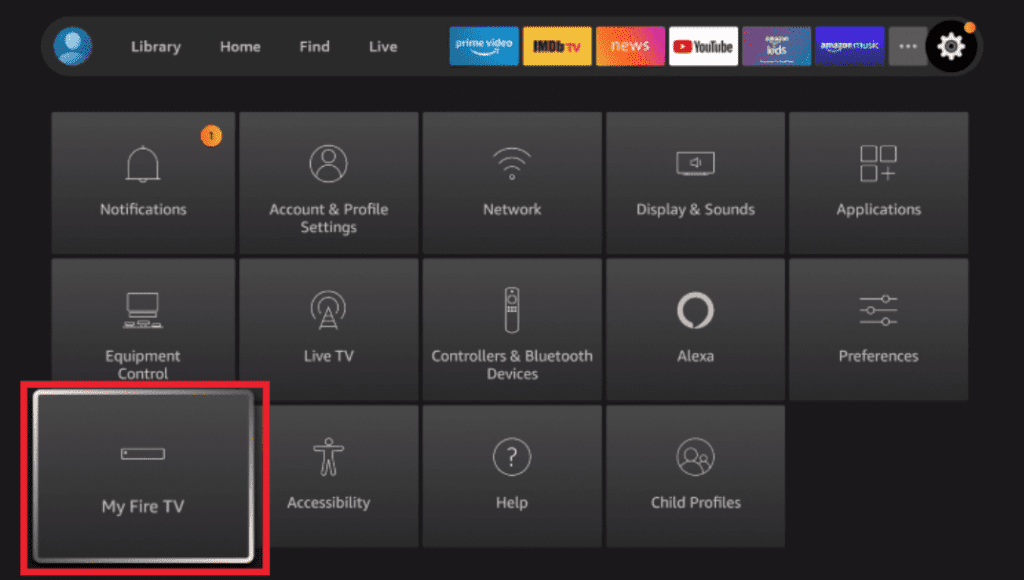
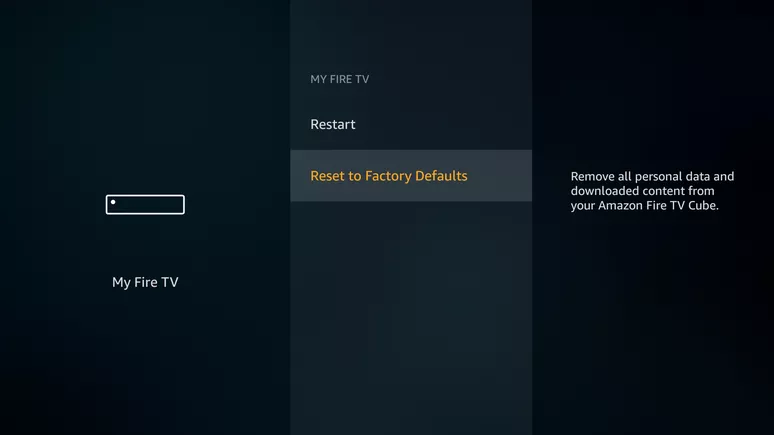
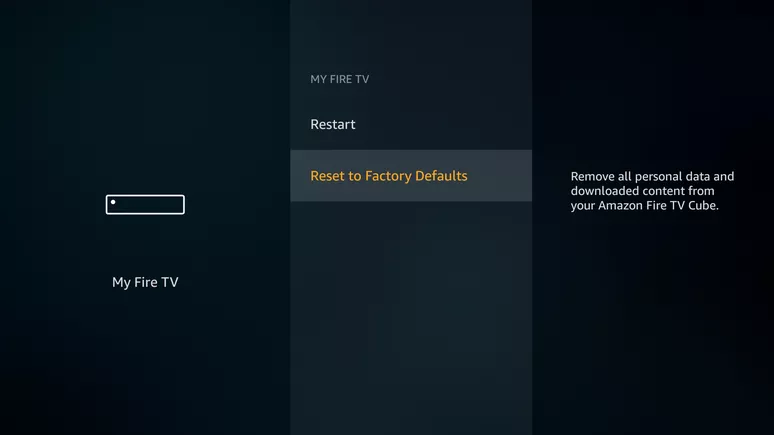
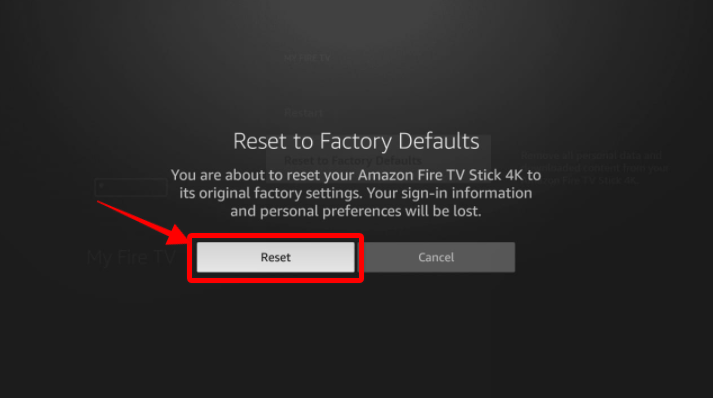
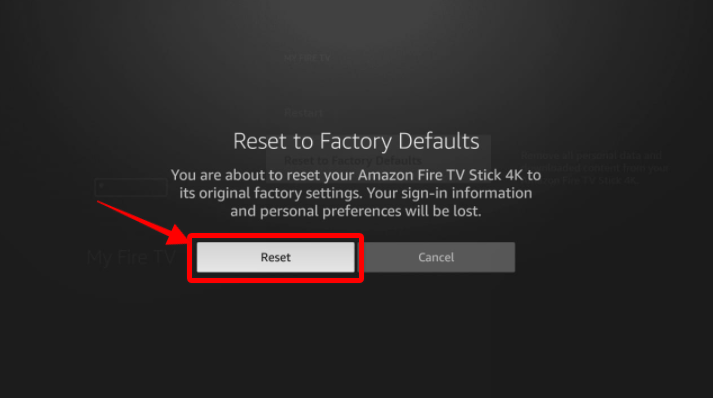
These instructions will help you solve most of the problems with your Signal or related errors. If after these steps you still can’t solve the problem, you should contact your ISP as the issue can be with the network and not the Firestick.