The Grind Kodi Build is an excellent Kodi Build developed by the famous Fire TV Guru developers. Fire TV Guru was also a popular build back then because of the various streaming options to the users. The Grind Kodi build was developed to give you the same experience as Fire TV Guru, and it has all the features needed to stream content quickly and reliably on your Firestick.
It is a great addition to the options already available for Kodi builds as it works smoothly on all Android devices, especially the Amazon Firestick, owing to its size. Within the build, you’ll get to stream from various categories, including live TV, movies, sports, TV shows, news, add-ons, and much more. The build is ready to stream as soon as you install it; you can find many popular pre-installed Kodi addons here too. In this article, we’ll show you how to get the Grind Kodi Build on Firestick.
The Grind Kodi Build is installed through an external provider as it isn’t present in the official Kodi repository. To install the build, you must first reset the Kodi app to default settings. After that, you need to enable the unknown sources so that the app can install the third-party addons and builds.
Follow these steps to allow installation from unknown sources:
Step 1: Launch the Kodi app. You’ll see the home screen.
Step 2: Click on Settings on the left menu.
Step 3: Click on ‘System’ from the various Settings options.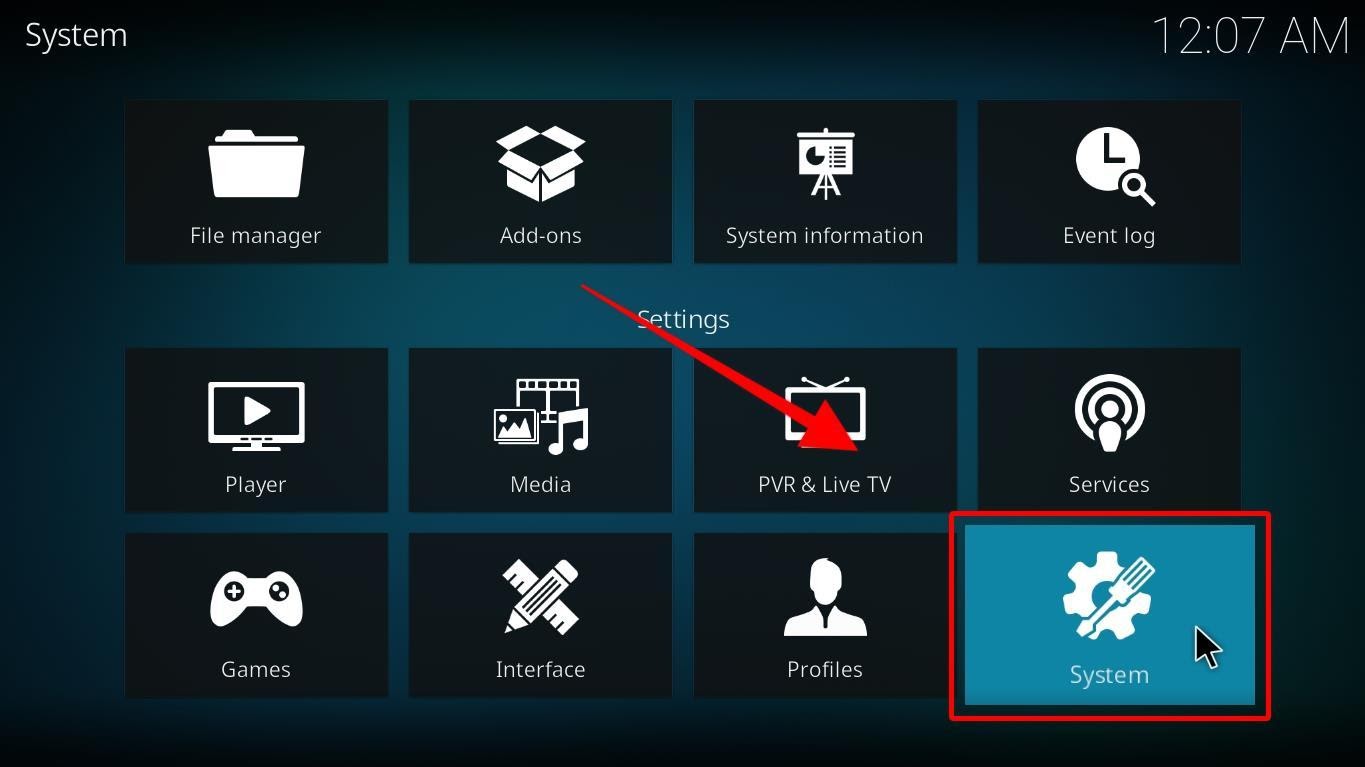
Step 4: On the left menu, click on ‘Add-ons’ from the list. 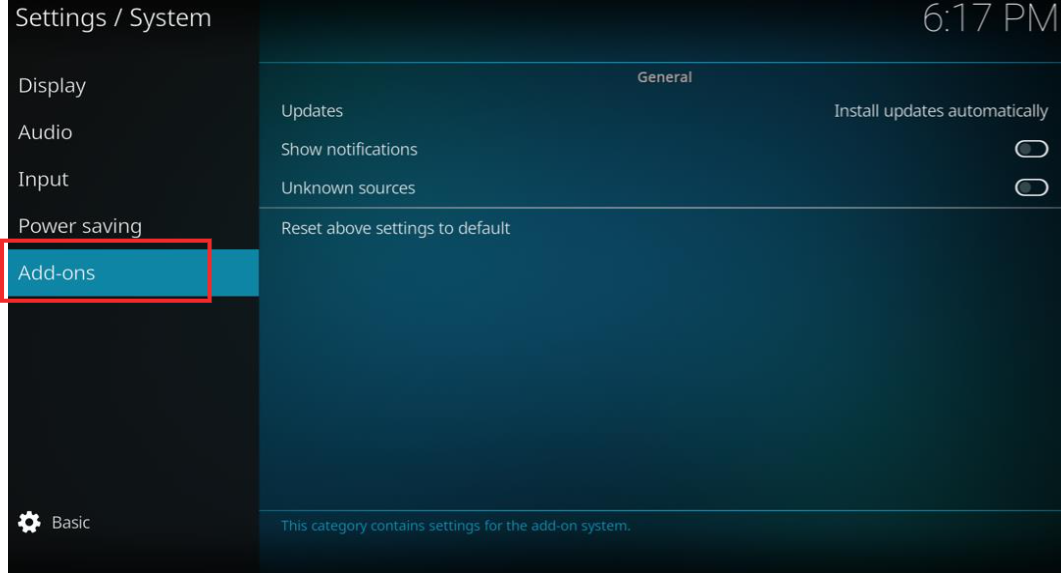
Step 5: On the right, hover over the ‘Unknown sources.’ Please turn it on.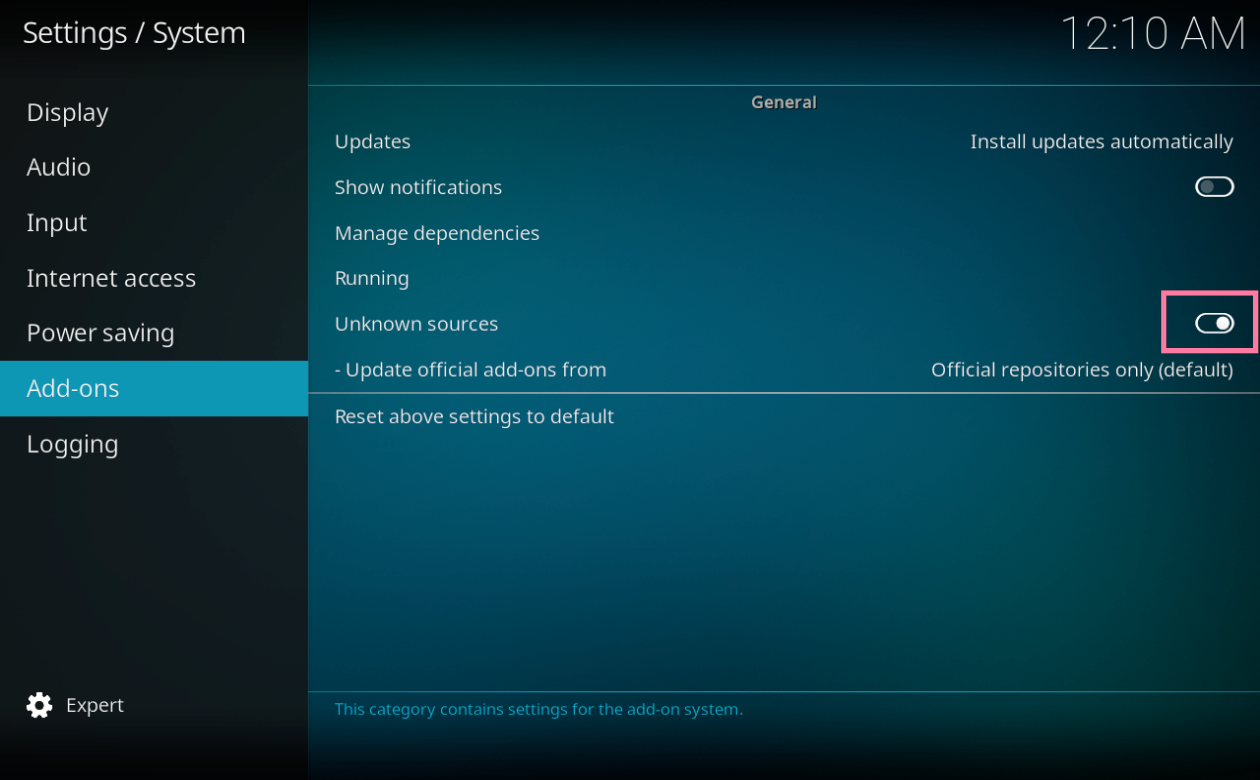
Step 6: A window will appear. Click on ‘Yes.’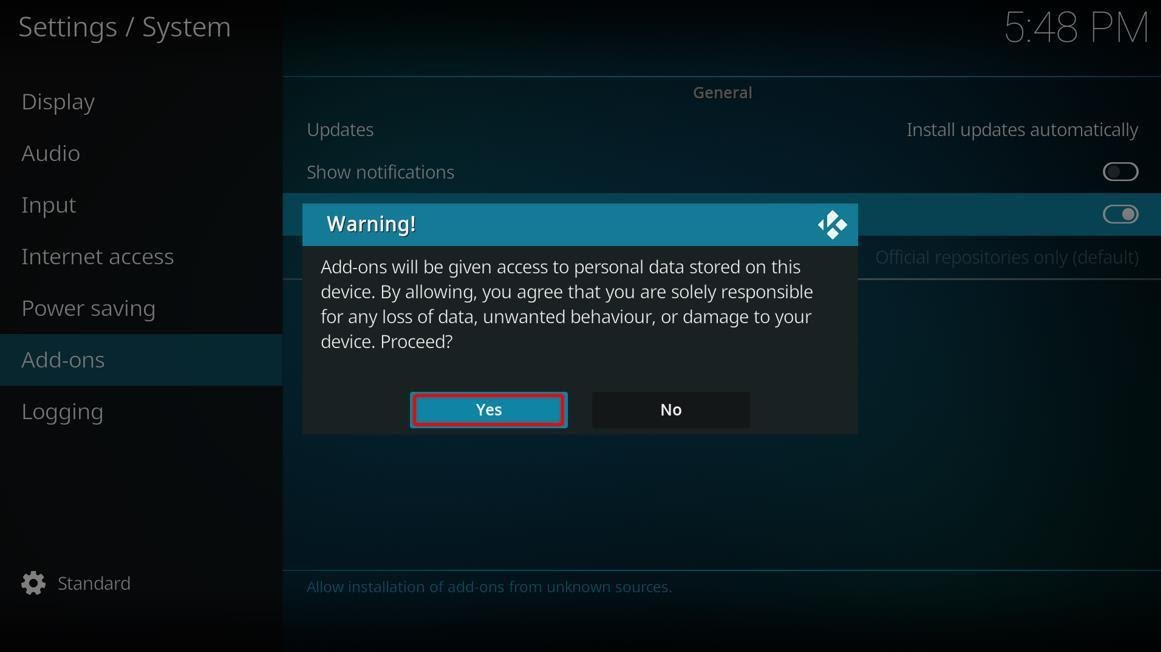
Your Kodi app is now ready to install builds and add-ons from third-party sources.
To install the Grind Kodi Build, follow these steps:
Step 1: Launch the Kodi app. Go to Settings on the home screen. 
Step 2: From the options, select ‘File Manager.’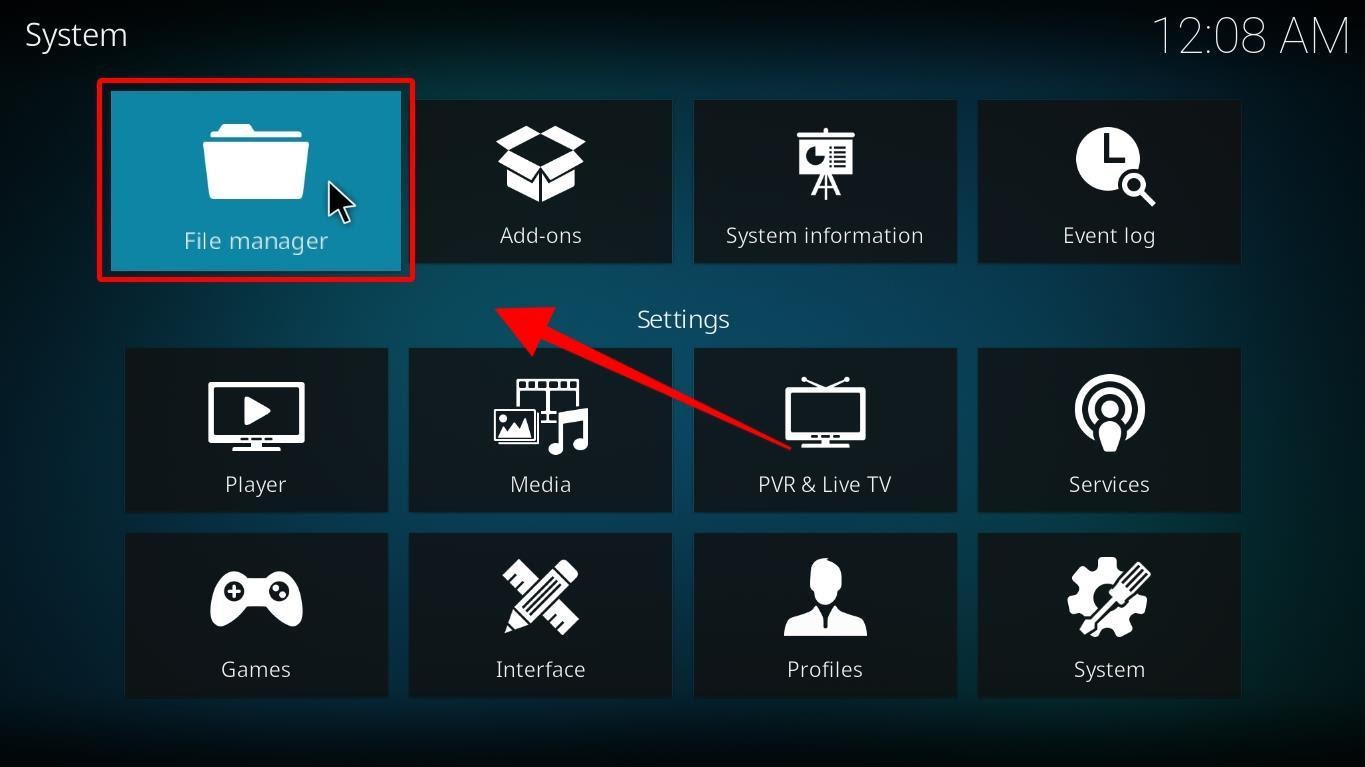
Step 3: When you open the File Manager, you’ll see ‘Add source’ on both sides of the screen. You can click either of them. 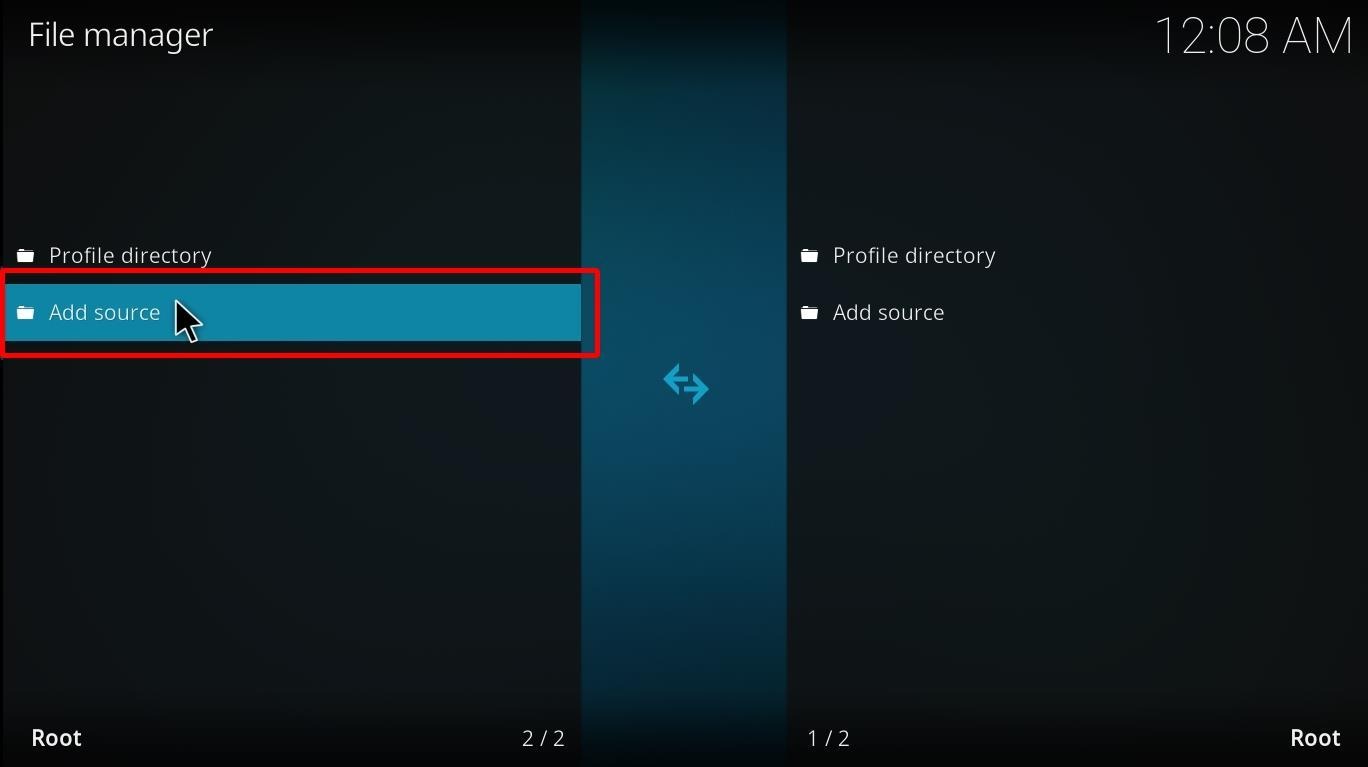
Step 4: A pop-up window will appear. Click <None>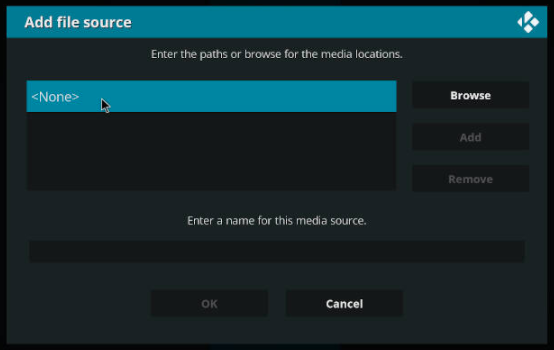
Step 5: Now type this URL for Grind Kodi Build: http://watupwatup.net/grind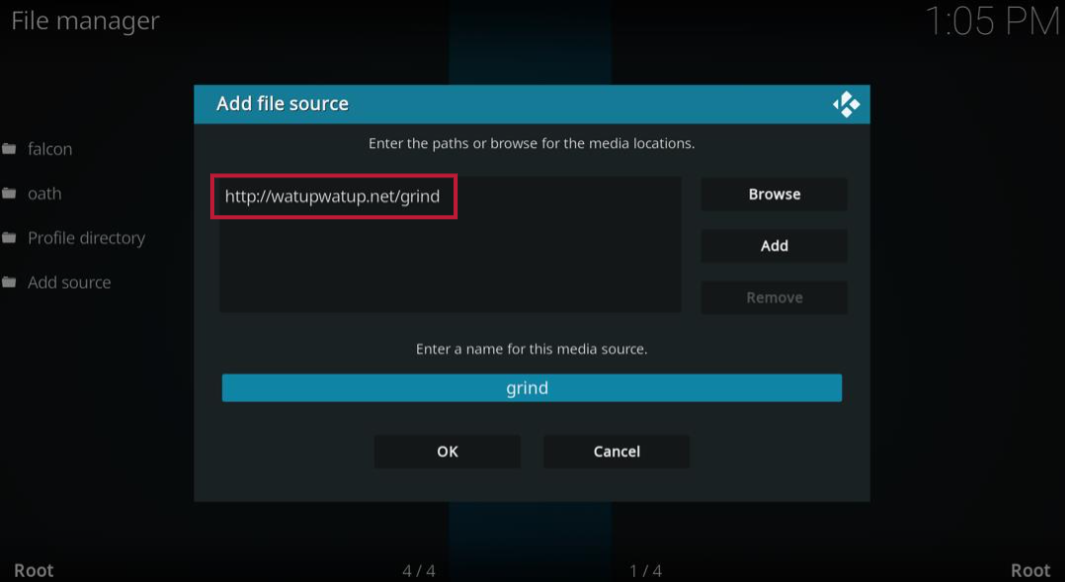
Step 6: Double-check for spelling mistakes and spaces. After that, click OK.
Step 7: Another pop-up window will appear for the media source. Type any name for the Kodi builds.
Step 8: Click OK.
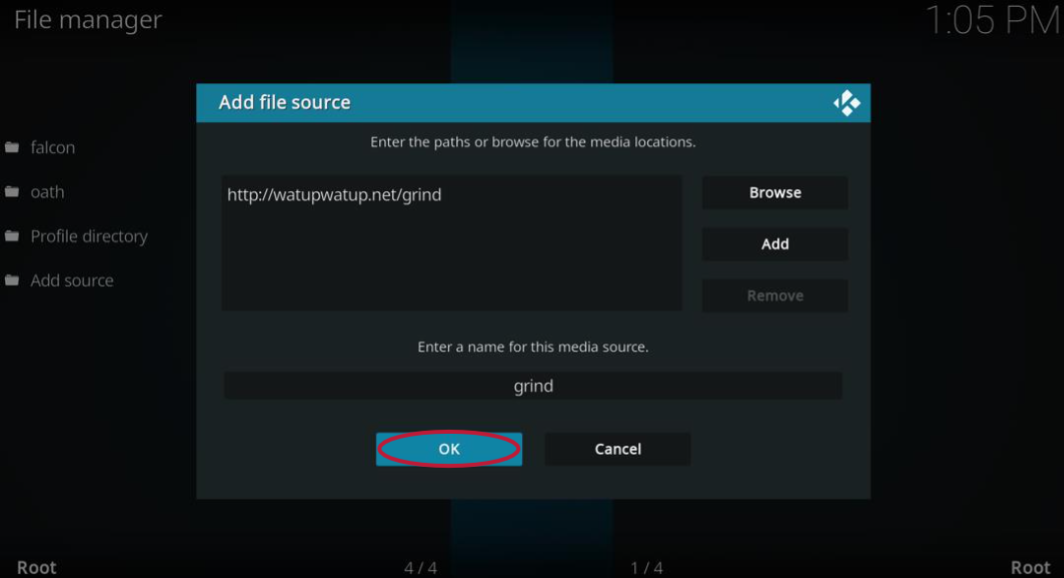
Step 9: Now press the back button on the remote and go back to the Settings menu.
Step 10: Click on ‘Add-ons.’
Step 11: Click on ‘Install from zip file.’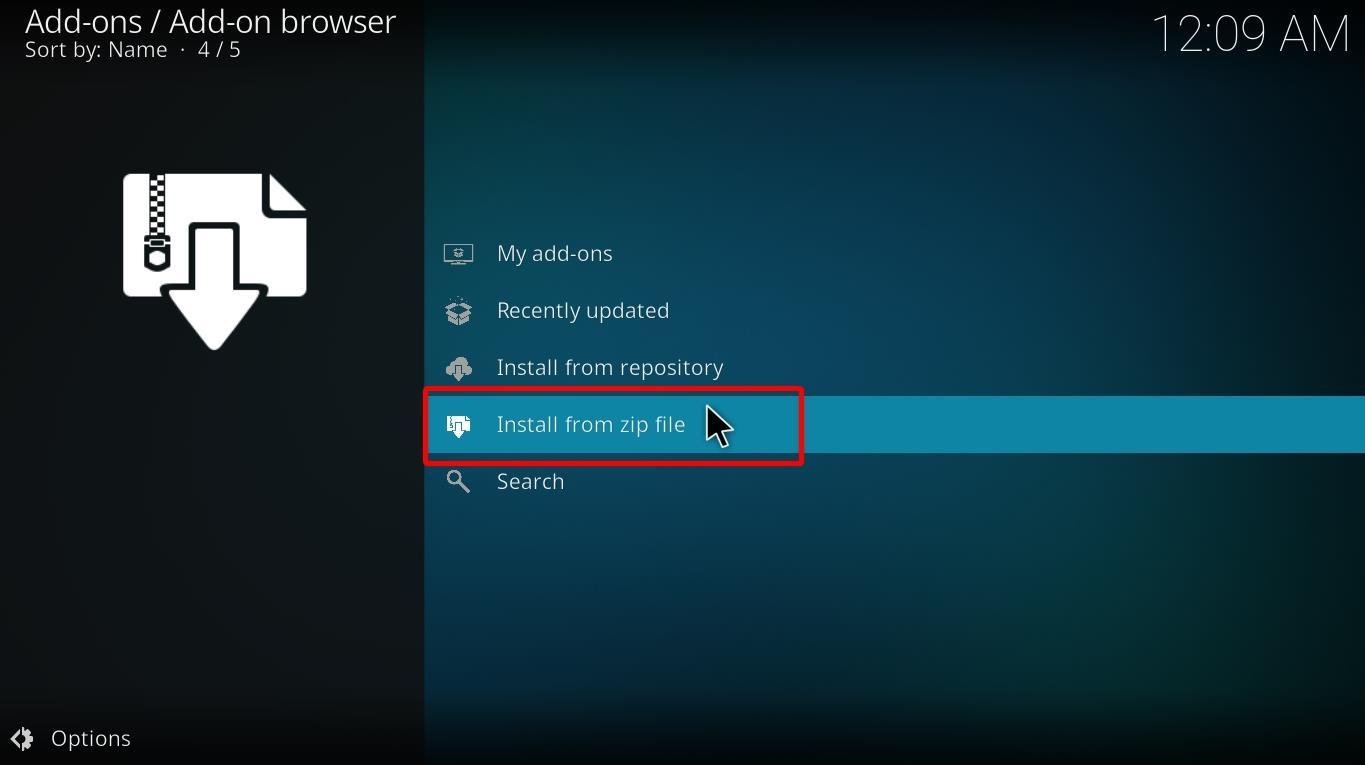
Step 12: A warning message will appear. Click ‘Yes’ to continue.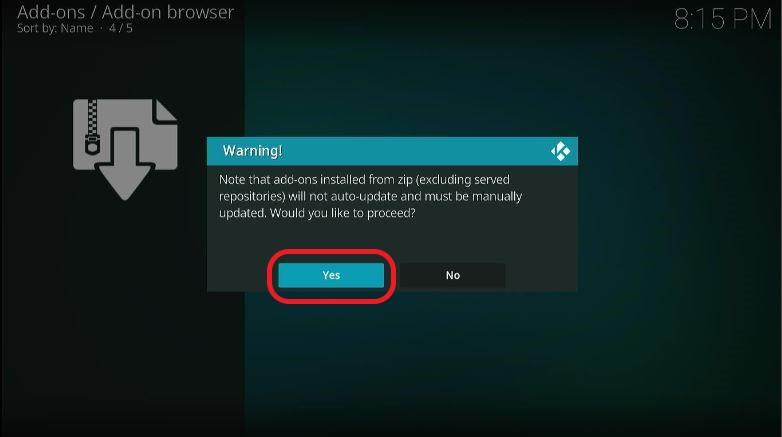
A pop-up window will appear with ‘Install from zip file.’ Click on ‘grind’ the name you had chosen for the file. 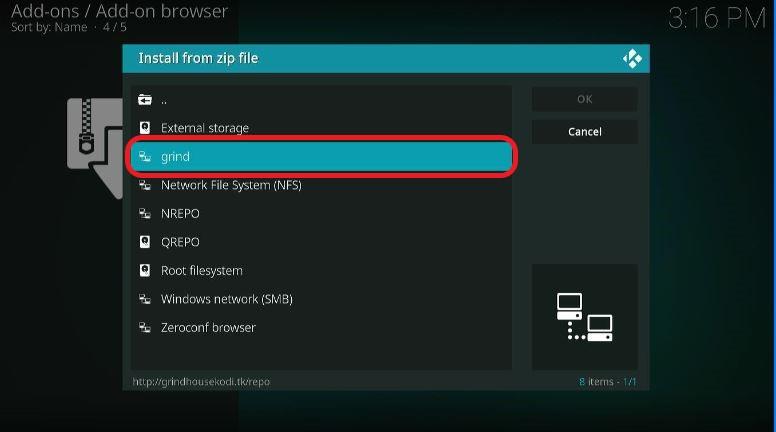
Step 13: Click on the repository file that appears in the next window. 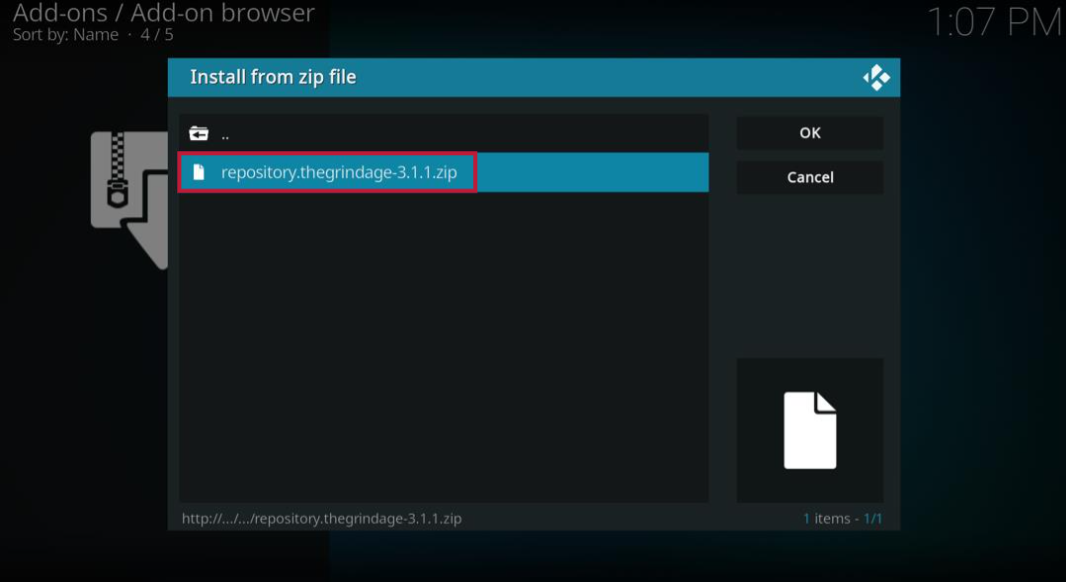
Step 14: The app will start installing the Grind repository, and you’ll get a notification confirming that. 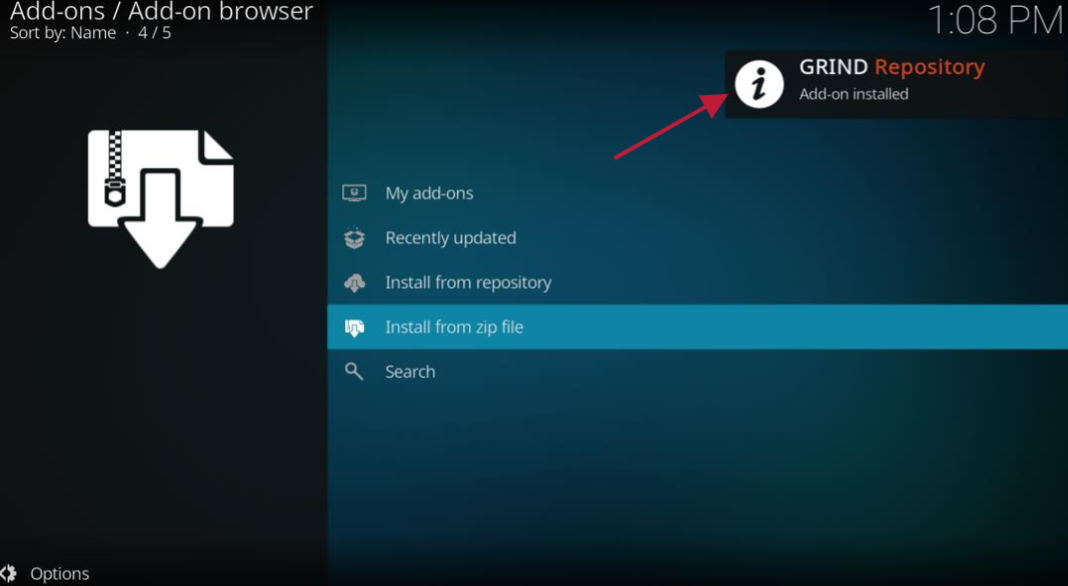
Step 15: Now click on ‘Install from repository’ from the list.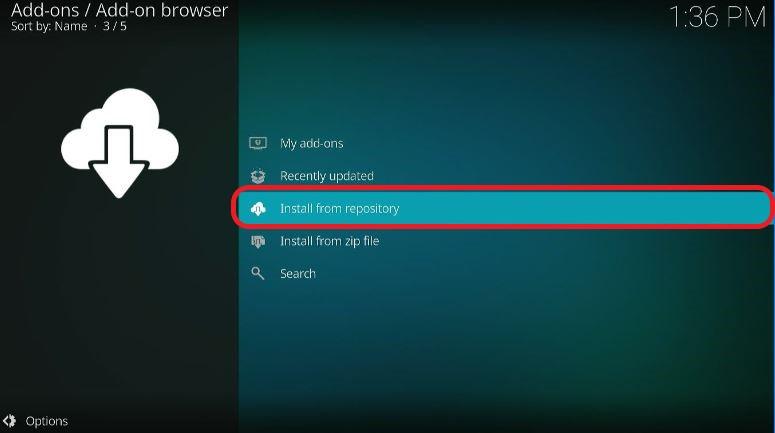
Step 16: All repositories will appear. Click on the ‘Grind’ repository. 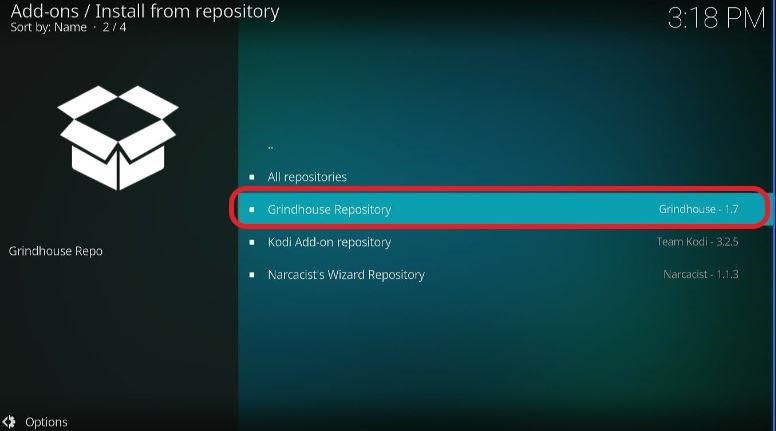
Step 18: Click on ‘Program Add-ons’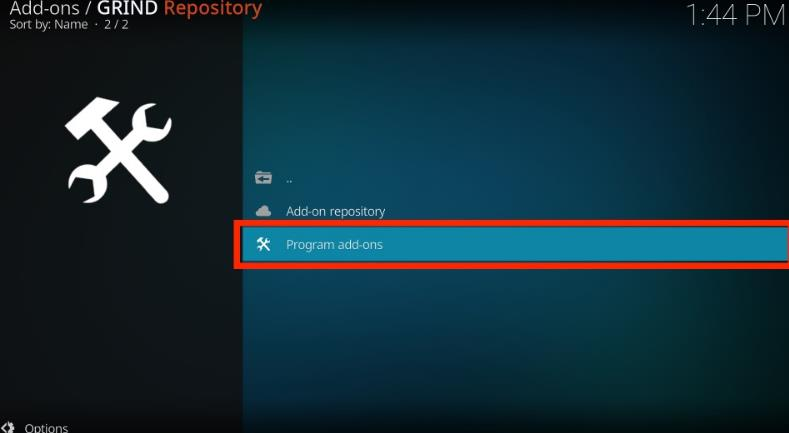
Step 19: Click on the ‘Grind’ wizard.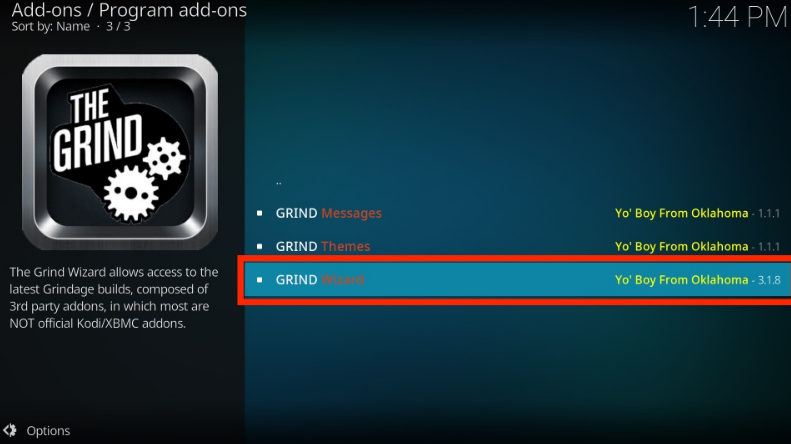
Step 20: A screen will appear for ‘Grind Wizard.’ Click on ‘Install’ from the bottom menu.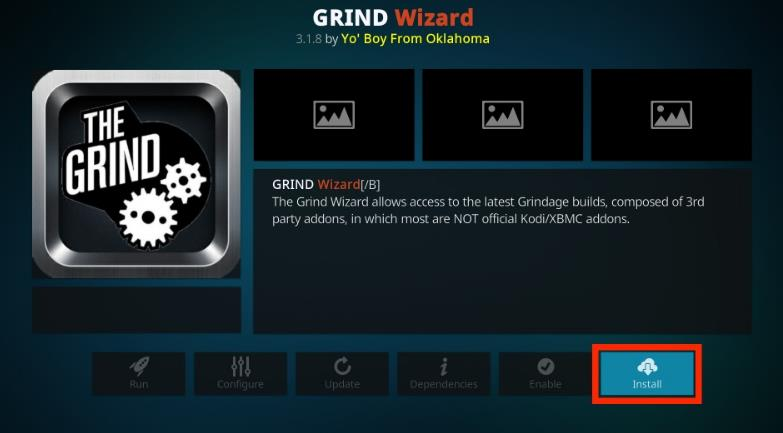
Step 21: Wait for the Grind Wizard to install. A message will appear to notify you when the installation is complete.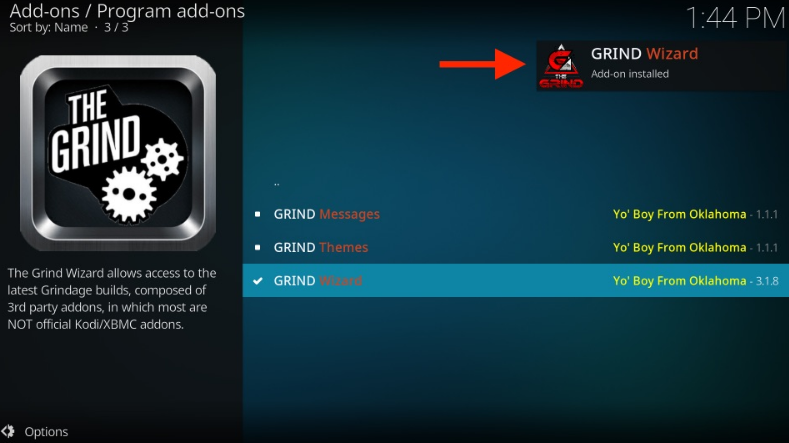
Step 22: You’ll see a window for Grind Wizard after the installation is complete. Click on ‘Continue’ to proceed. You can also click the back button on your Firestick remote.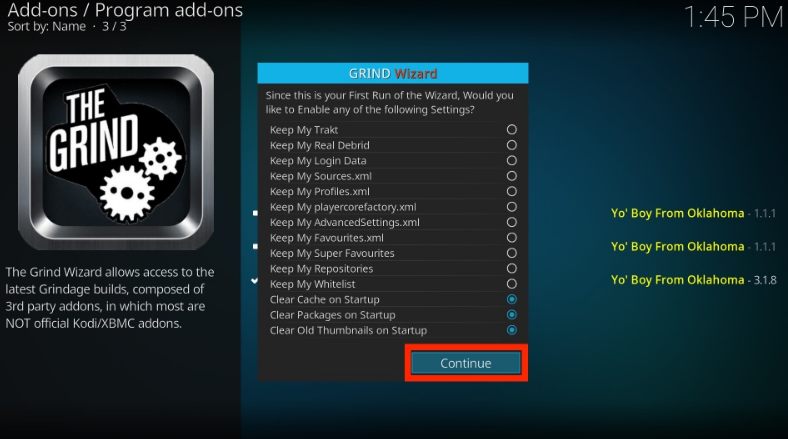
Step 23: Another pop-up menu will appear. You can click ‘Ignore’ to download the build later.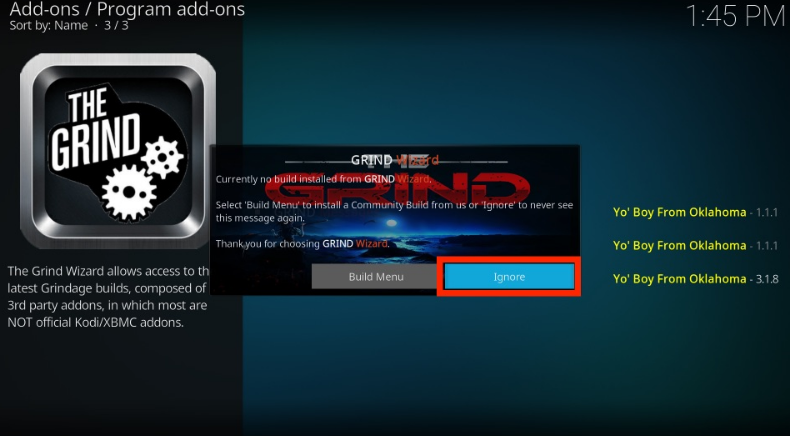
Step 24: Go to the home screen of the Kodi app. Click on Add-ons, and then click on ‘Program Add-ons.’ Open the Grind Wizard.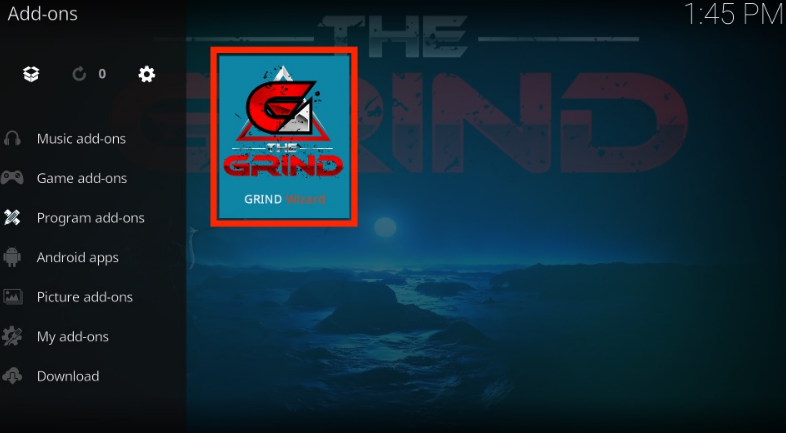
Step 25: Click on Grind Builds.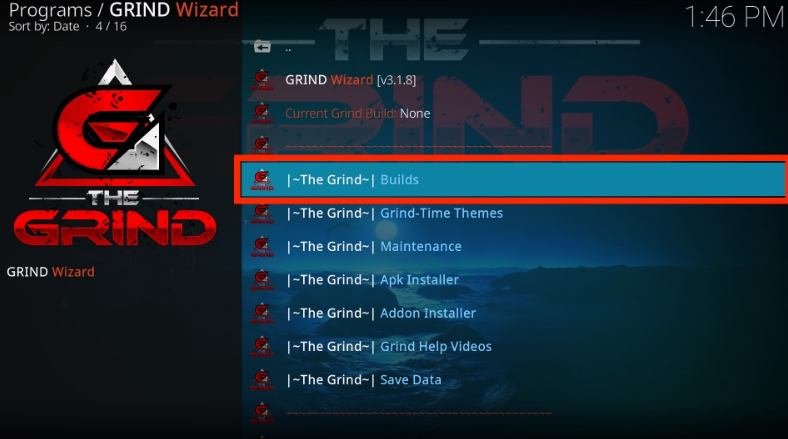
Step 26: Now you can choose any build and click on it to install.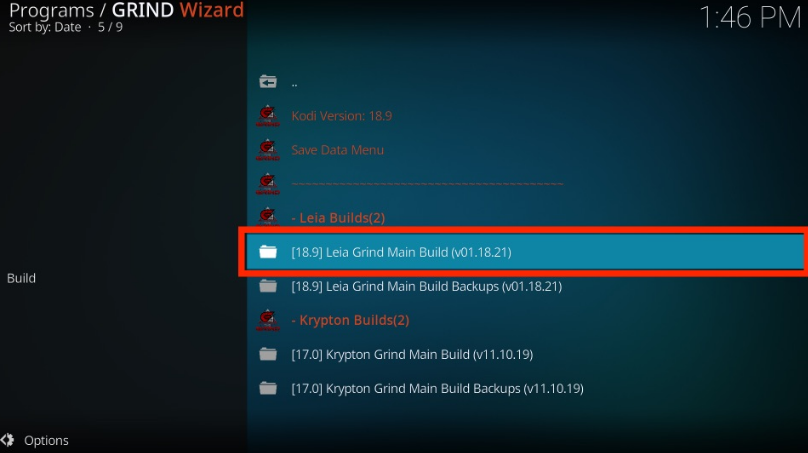
Step 27: You can either choose fresh install or standard install to install a build. Fresh install wipes the previous data before installation. Typical install is suitable if you want to keep some earlier add-ons.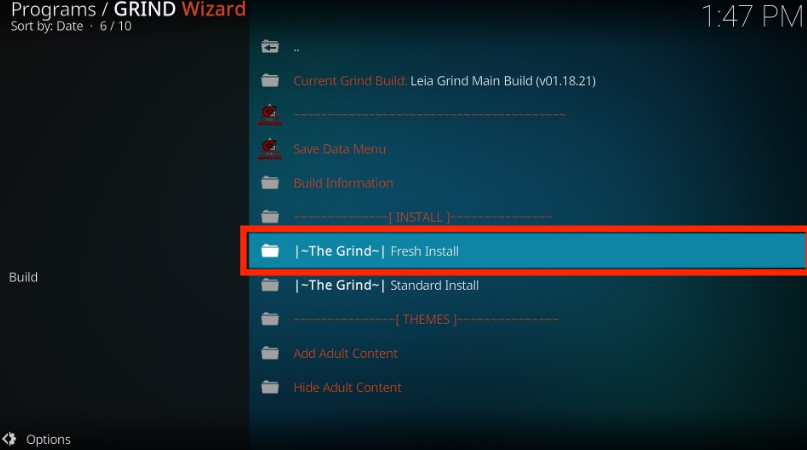
Step 28: Click ‘Continue.’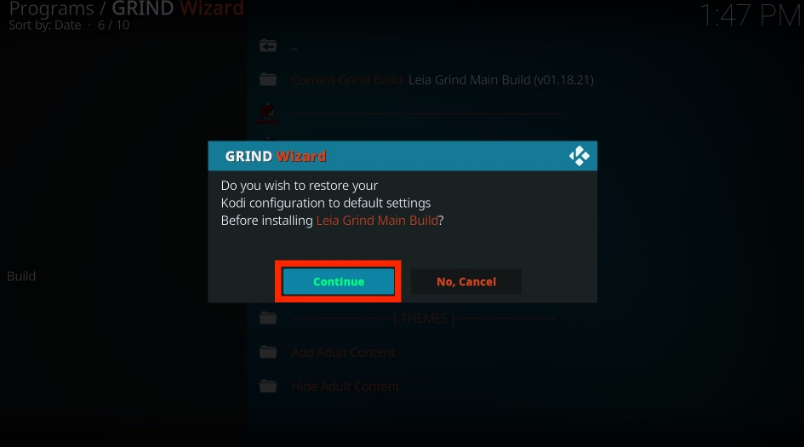
Step 29: Choose any server for downloading and installing. If one server doesn’t work, you can choose another.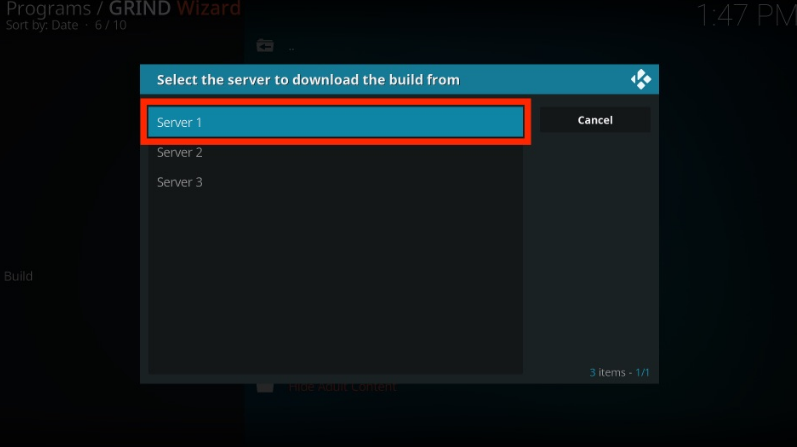
Step 30: Your chosen Grind Kodi Build will start downloading. It will take a few minutes.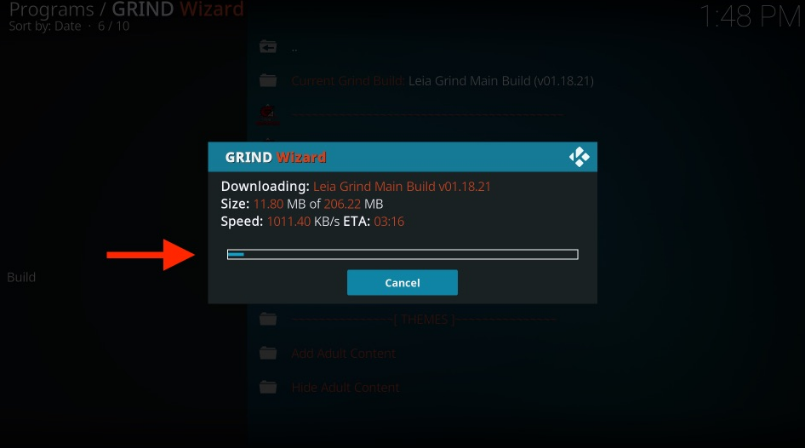
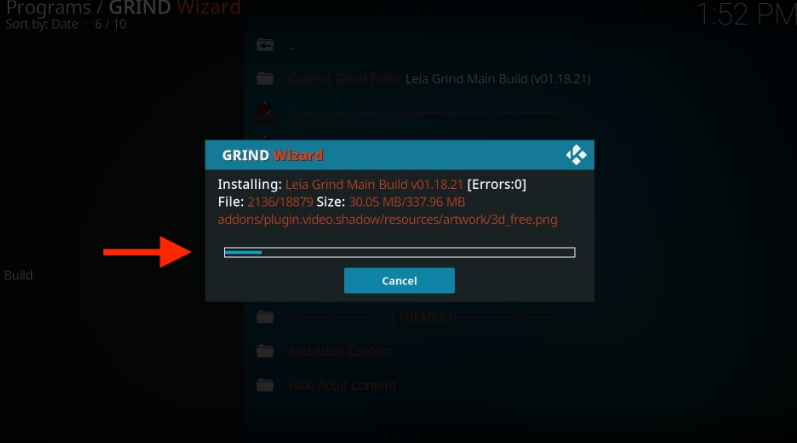
Step 31: After the installation is complete, you’ll get another prompt for installing themes. You can choose ‘Install themes’ or ‘Cancel.’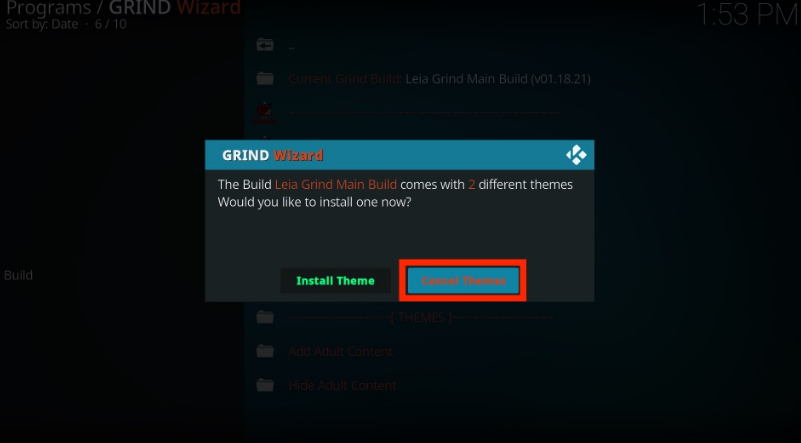
Step 32: After canceling the install themes command, Kodi will close. Relaunch the app to start using the Grind build.
After successfully downloading the Grind Kodi Build, enjoy streaming content on it! However, before we conclude this article, we would like to remind you that streaming content without any protection can be troublesome or even dangerous. Whatever you stream online is tracked by ISP and the government, and in such cases, if you mistakenly stream any illegal or copyrighted content, you can also face legal issues. When you stream content without any protection, you are also vulnerable to hackers and spyware. To keep yourself protected while using any app, use a VPN. Fortunately, ExpressVPN can help mask your identity and allow you to stream content anonymously. This way, you can hide your streaming activities from ISP and the government and keep yourself protected. ExpressVPN is safe, fast, and easy to install. We don’t recommend streaming illegal or copyrighted content. Still, it is imperative that our readers know how to protect themselves from hackers and other types of nuisances such as data theft.
Before you start streaming, it is recommended that you install Expressvpn on your device. In this section, we’ll tell you how to install ExpressVPN on your Amazon TV Firestick. Following is a step by step guide;
Step 1: Go to Find > Search on your Firestick home screen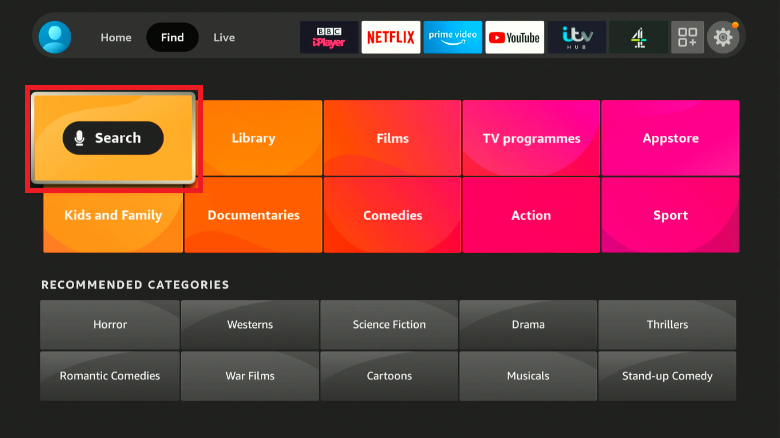
Step 2: Type ExpressVPN in the search bar and click on it when the suggestion appears.
Step 3: Click on the ExpressVPN icon
Step 4: A screen will appear that shows the description of the app. Click on download for the process to start.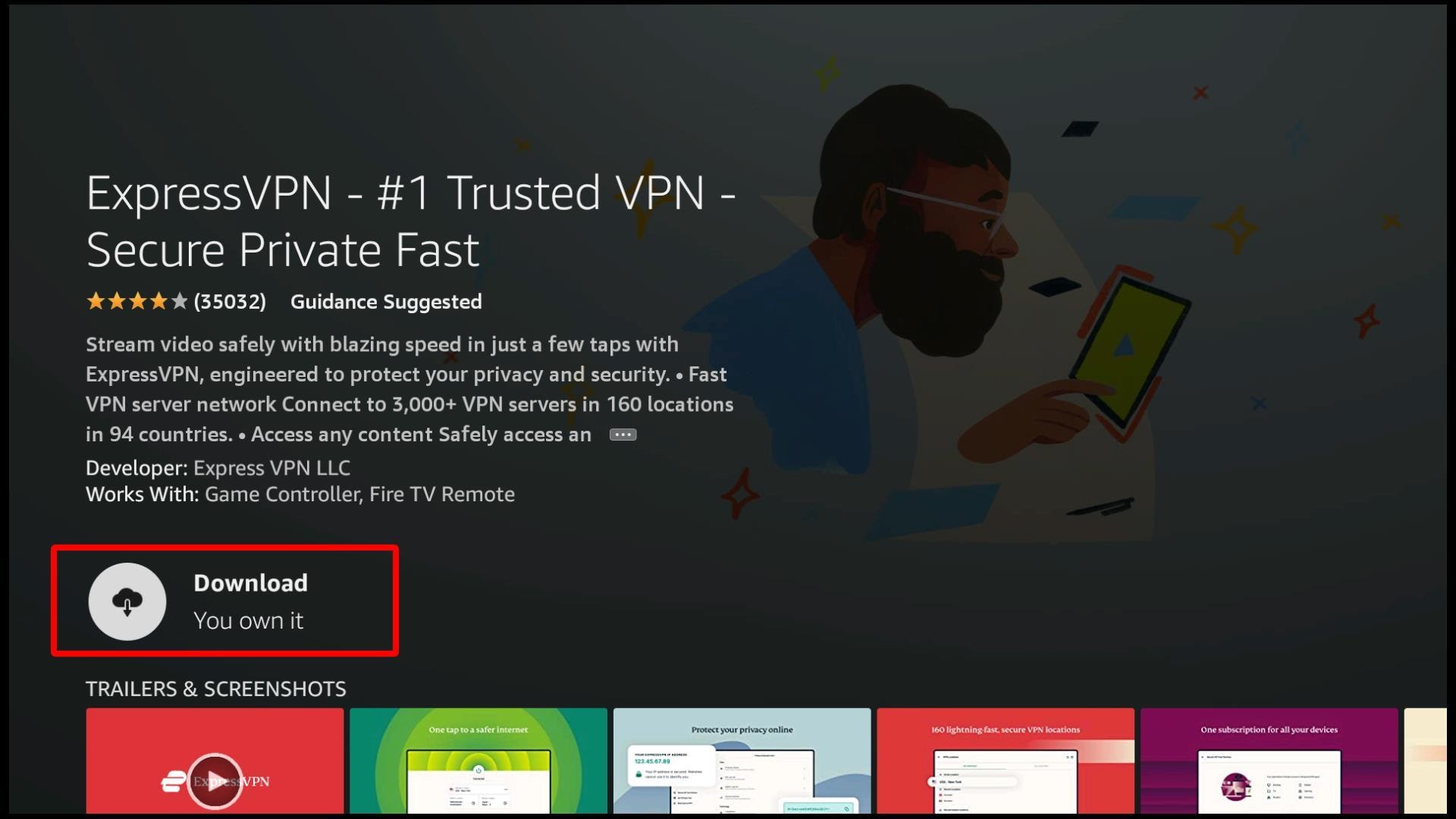
Step 6: After the installation process is complete, you’ll see that the Download option has changed to ‘Open.’ Click on it and launch the app. When you launch the app, you’ll get a screen that requires sign-in.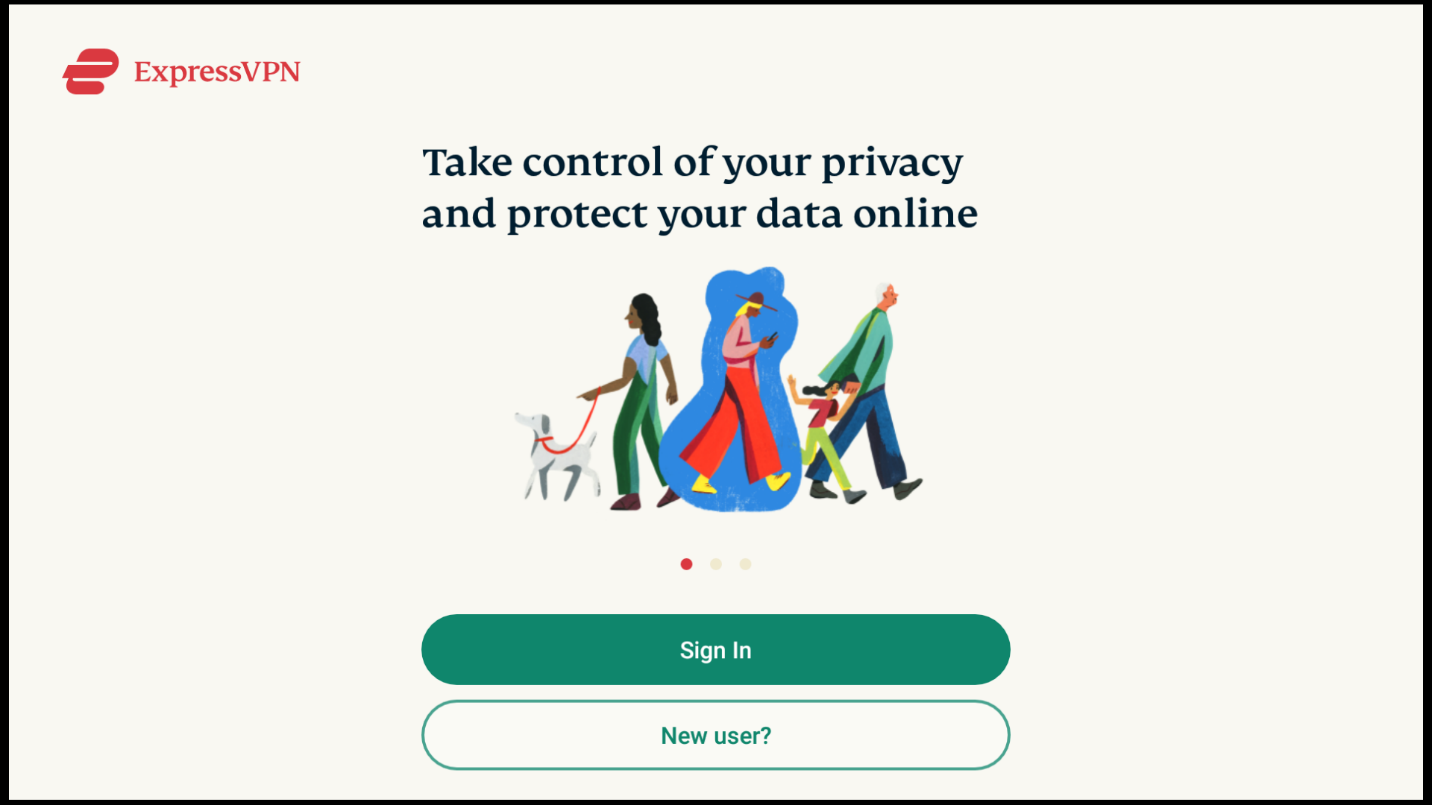
Step 7: Enter the email address and password that you used to subscribe at ExpressVPN on the web. After you’ve successfully logged in, you’ll get a prompt telling you about the VPN monitoring your traffic. Click Ok to proceed. 
Step 8: Now you’ll see the home page of ExpressVPN. You can connect to it by clicking on the power button:
If you want to change server locations on the VPN, click on the highlighted server. You can choose any server location you want to: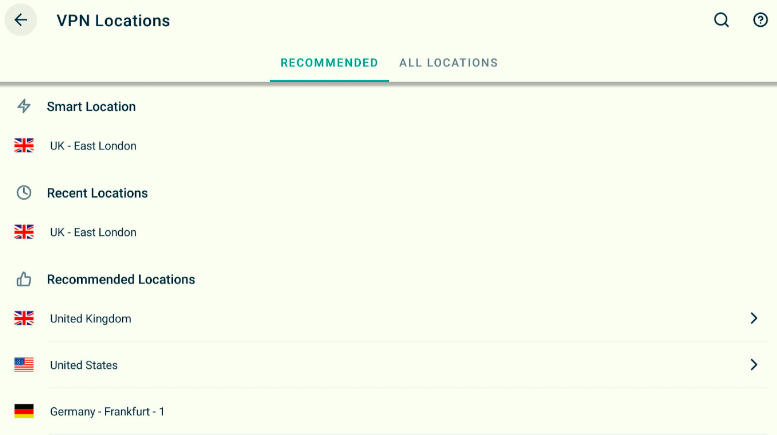
Once you’re connected to ExpressVPN, you’ll be protected from ISP throttling. You can now stream content from Grind Kodi Build on Firestick without worrying about data theft and hackers!
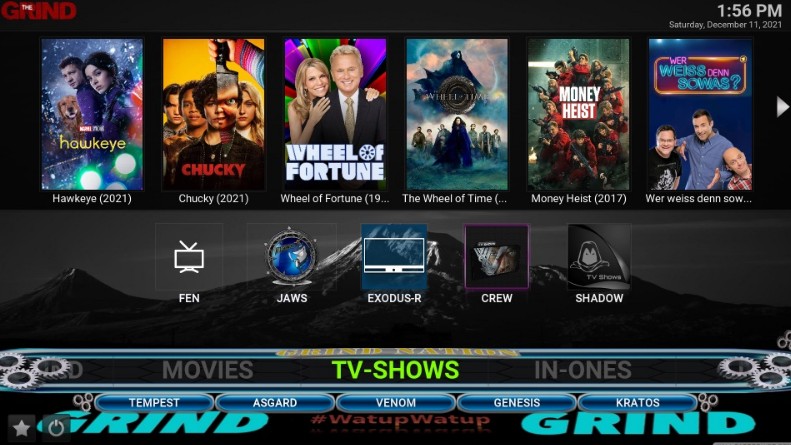 After installing the Grind Kodi Build, you can access it from the ‘apps & games’ icon on your Firestick Home screen. If you’re launching the Kodi Grind Build for the first time, it will take a few minutes to load because of the updates. You can also move the app to the first row if you plan to use it frequently. Move the app icon anywhere by pressing the three horizontal lines button on your Firestick remote. When you launch the app, it will start after 6 to 7 minutes when the updates are completed. You’ll get to see the home screen of the app, which is like this:
After installing the Grind Kodi Build, you can access it from the ‘apps & games’ icon on your Firestick Home screen. If you’re launching the Kodi Grind Build for the first time, it will take a few minutes to load because of the updates. You can also move the app to the first row if you plan to use it frequently. Move the app icon anywhere by pressing the three horizontal lines button on your Firestick remote. When you launch the app, it will start after 6 to 7 minutes when the updates are completed. You’ll get to see the home screen of the app, which is like this:
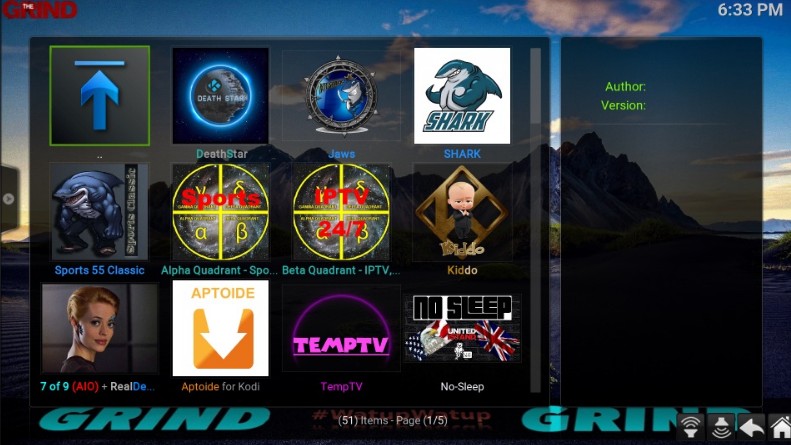 The interface is user-friendly and straightforward. You can see lots of builds in the main menu. When you click on any option in the main menu, a submenu will appear and show related options. The main menu includes movies, TV shows, In-ones, Sports, Kiddos, Live TV, Add-ons, and more. You can also go through the pre-installed addons by clicking on the add-ons option on the main menu. Some popular addons included in the Grind Kodi Build include 7 of 9, Venom, IT, Limitless, The Crew, and others.
The interface is user-friendly and straightforward. You can see lots of builds in the main menu. When you click on any option in the main menu, a submenu will appear and show related options. The main menu includes movies, TV shows, In-ones, Sports, Kiddos, Live TV, Add-ons, and more. You can also go through the pre-installed addons by clicking on the add-ons option on the main menu. Some popular addons included in the Grind Kodi Build include 7 of 9, Venom, IT, Limitless, The Crew, and others.
Grind Kodi Build is not in the official repository of Kodi, and you have to install it through an external provider, as explained above. Downloading and installing any Kodi Build is legal, but what you stream might be a point of concern.
As far as its safety is concerned, it would be best to use a VPN before streaming anything on the Kodi Build. The Grind repository URL doesn’t contain any malware or suspicious files, as indicated by the virus scans. However, Kodi always warns us before installing third-party apps as they can access our data. Thus, using a good VPN is helpful.
A repository is installed before installing a build because a repository is a folder that contains builds. A build is present inside the repository; a repository consists of numerous builds. You can install any build that you want to.
A Kodi Build allows you to run everything on Kodi. It consists of add-ons, customized skins, settings, and electronic program guides. You can get all these features on your device once you install a build. If you don’t use a build, you’ll have to do all the settings and customization yourself. However, with a build you do all of it with one click. It saves your time and allows an easy way to download and stream any content from the web.
Kodi has a list of amazing builds, and choosing the one that is suitable for you is a tricky thing. The Diggz Xenon build is one of the most popular Kodi builds; it is the most downloaded one among all the builds. The Diggz Xenon Build is for all Kodi users, whether a beginner or a veteran user. It consists of many high-quality links and video add-ons for streaming. The interface is also user-friendly and clutter-free.
Kodi is available on various operating systems, including Android, iOS, Windows, Linux, and Mac OS X. You can install it on any device and stream your favorite content. Apart from the Kodi Builds, you also can use Kodi add-ons and skins. These are small files that expand the functionality and performance of Kodi. Different add-ons have different features. Some addons will allow you to access TV shows, sports, free movies, or on-demand content. Kodi skin will enable you to customize your screen, including menus, icons, and shortcuts on the app. You can also consider Kodi skin as a theme or wallpaper on your mobile. The Kodi skins allow you to add personalization to the Kodi app. Some good Kodi skins are Mimic, Nebula, Transparency, and Pellucid.
The Grind Kodi Build has got much to offer and is suitable for various users. It is available in the Grind Repository and has an attractive interface and many high-quality links. You can stream numerous live TV channels, movies, TV shows, news, and sports. The purpose of this article was to teach you how to install the Grind Kodi Build on Firestick. We hope that it will help you easily install the build on your device so that you can start streaming right away!