If you are a big fan of streaming unlimited content like us, you must have heard of Innovation Build on Kodi 18 Leia. This guide will take you through easy steps to download, install, and use Innovation Kodi Builds on Amazon Firestick/Firestick 4K/Firestick Lite/Fire TV Cube.
Innovation Kodi Builds have a decent interface and are easy to use. They are moderate in size and are compatible with all devices. They offer a range of addons for streaming movies, shows, live TV, and live sports, which we think is a huge plus point for installing them. Moreover, you can also install the Build on other streaming devices, including Android TV boxes, computers, and smartphones.
Kodi builds and addons are among some of the best apps to stream unlimited content; however, you could also land legal notice if you are caught binge-watching TV shows, movies, documentaries, and sports shows for free. Remember, your IP address is exposed.
We highly recommend you use a top-tier VPN before streaming online on Kodi. A VPN can give you online privacy by keeping your identity anonymous. You will have to carefully choose a VPN service to protect your data and digital identity from government and criminal surveillance.
We personally suggest using ExpressVPN. You can install ExpressVPN easily on various devices, including Amazon Firestick, your mobile, and your computer. You can take advantage of ExpressVPN’s 30-days free trial and save an additional 49% on cost. The best part is its 30-day money-back guarantee that allows you to ask for a refund.
Let’s get started with easy steps to install the Innovation Kodi builds on Firestick. The first thing you have to do is open the Kodi app and change to settings that allow addons for Unknown Sources. Let’s begin!
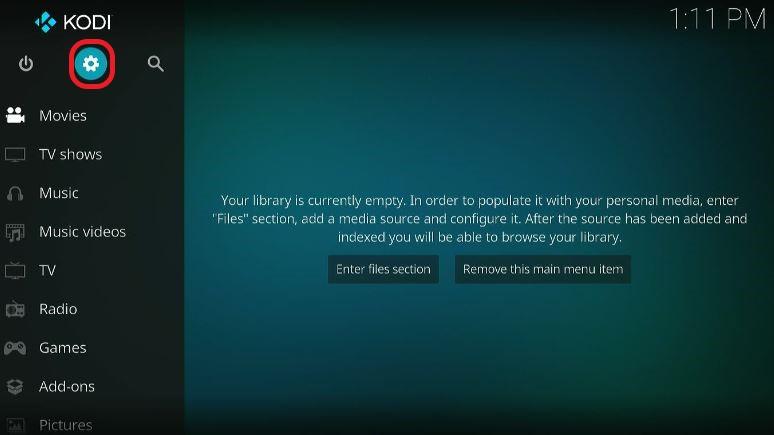
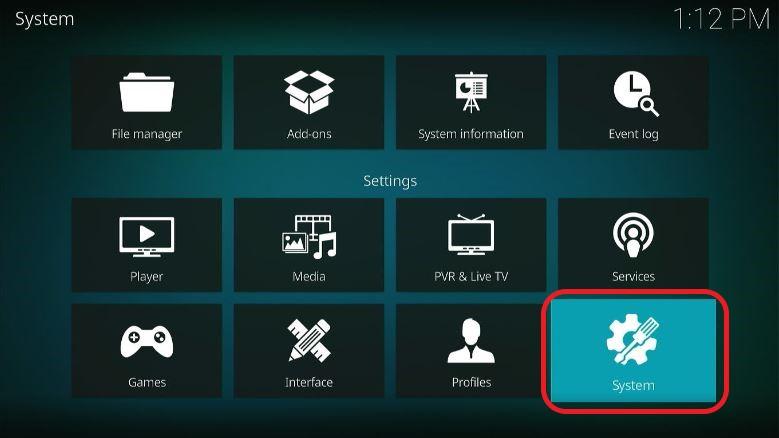
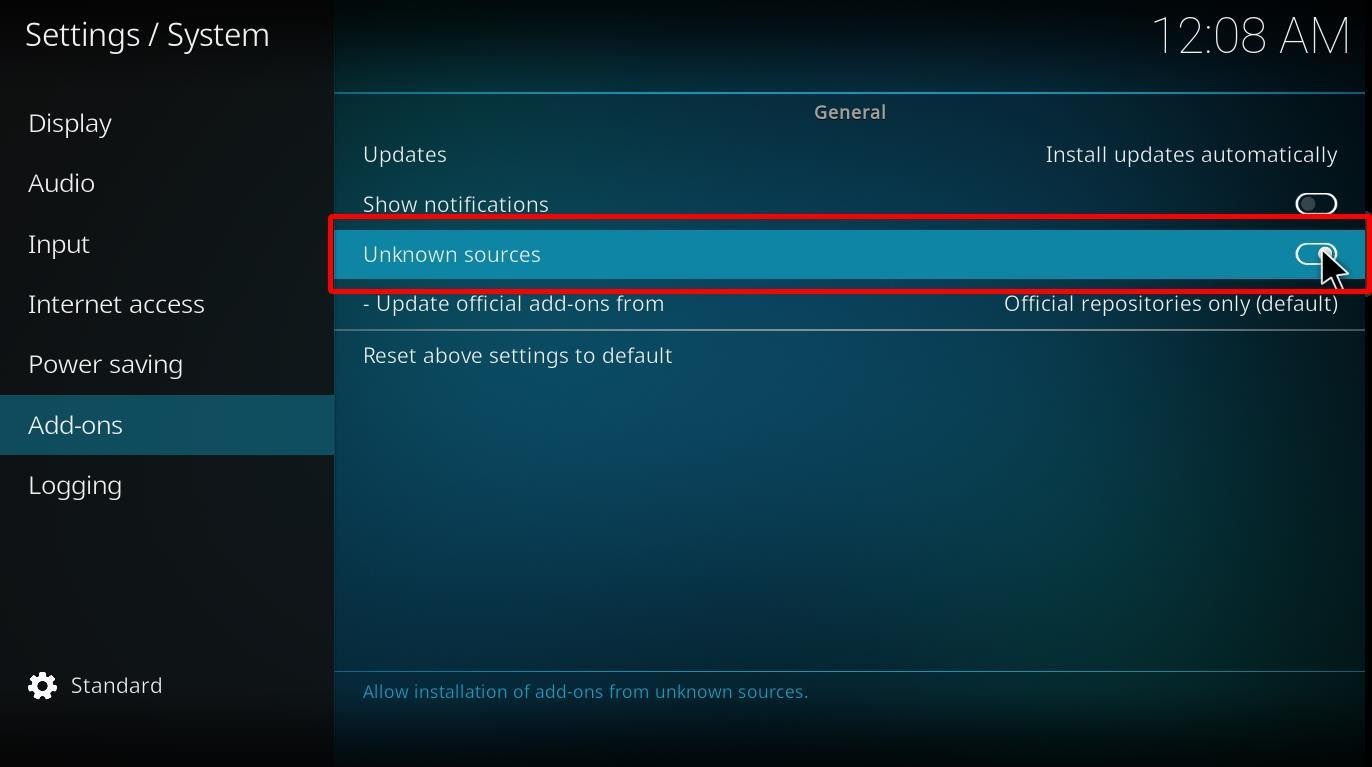
(Tip: These warning messages are for malicious builds. No worries, Innovation Kodi Builds are safe)
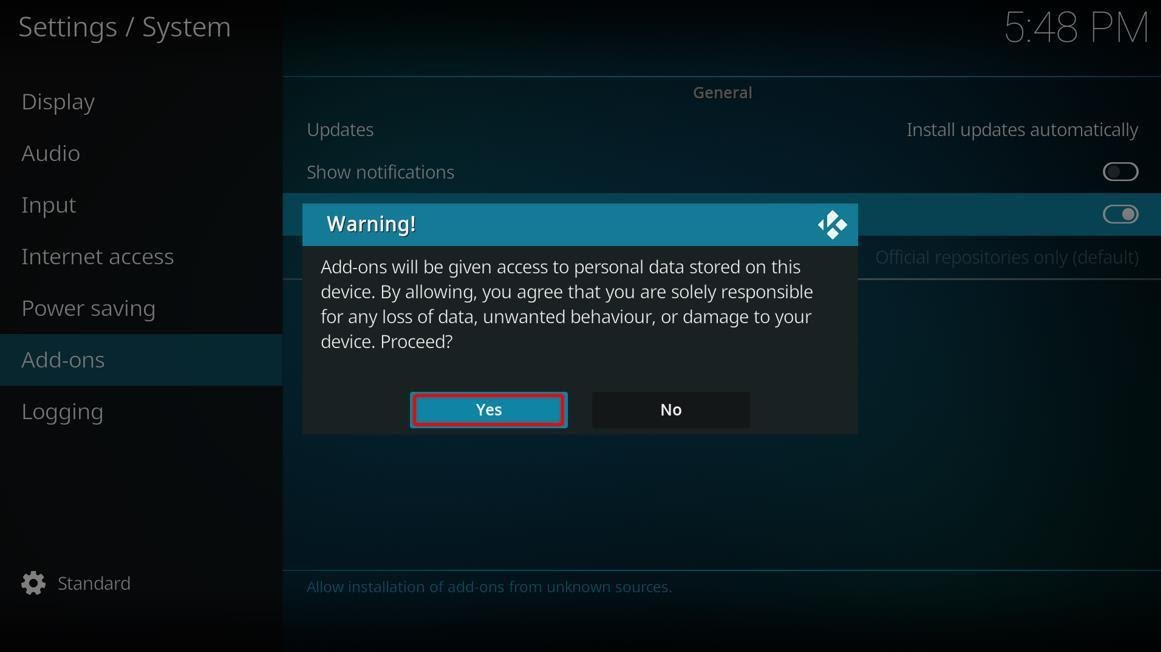
Now that we’ve enabled addons from unknown sources, we can install Innovation Builds on Kodi using these steps:
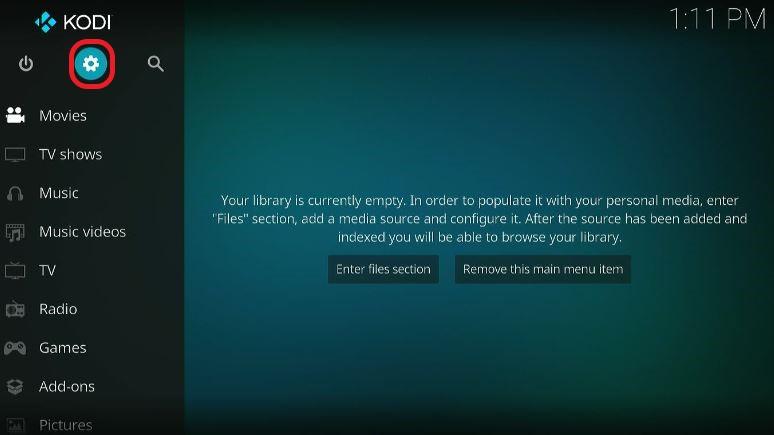
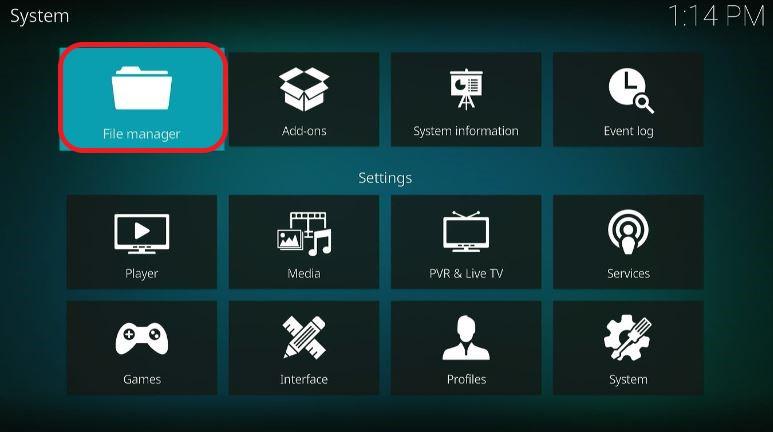
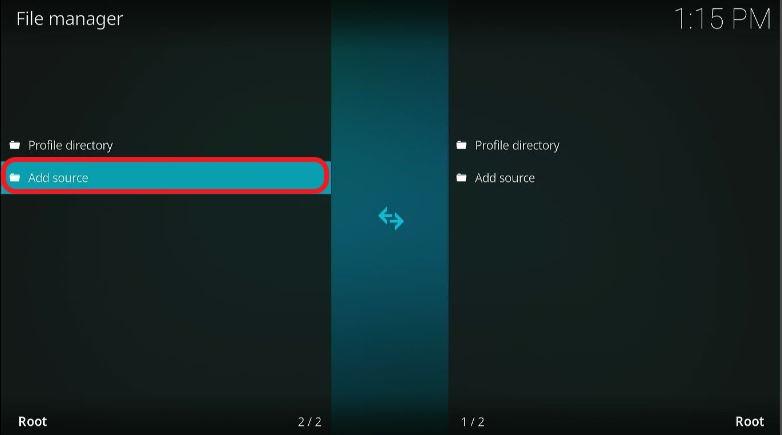
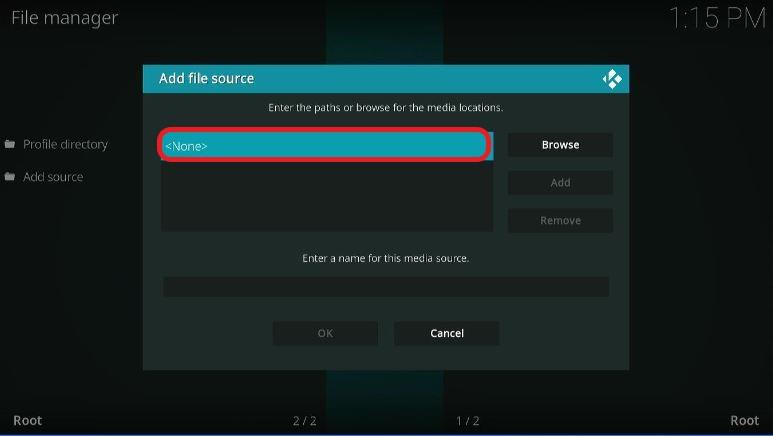
The URL is case-sensitive. Please type it carefully and double-check before moving on.
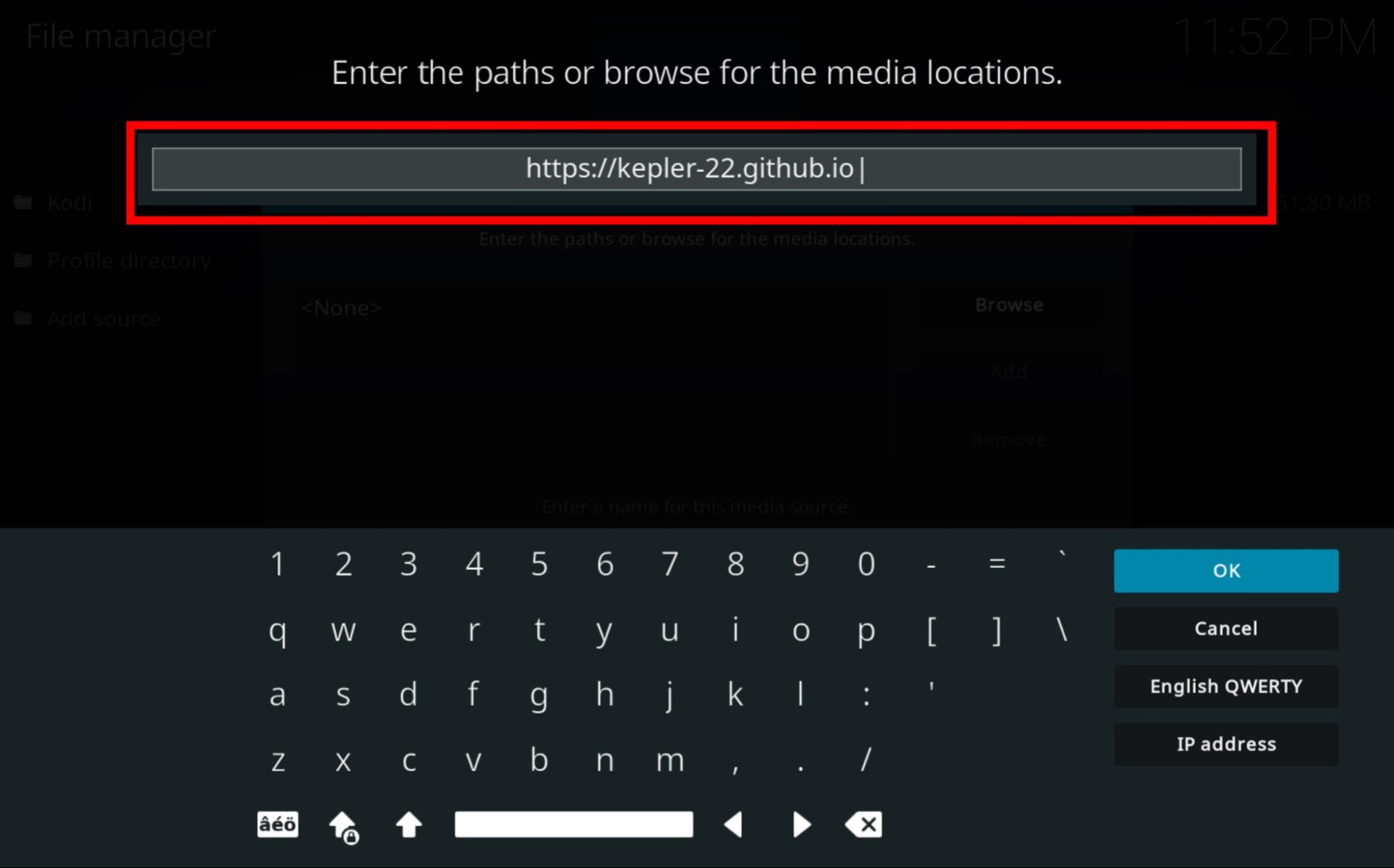
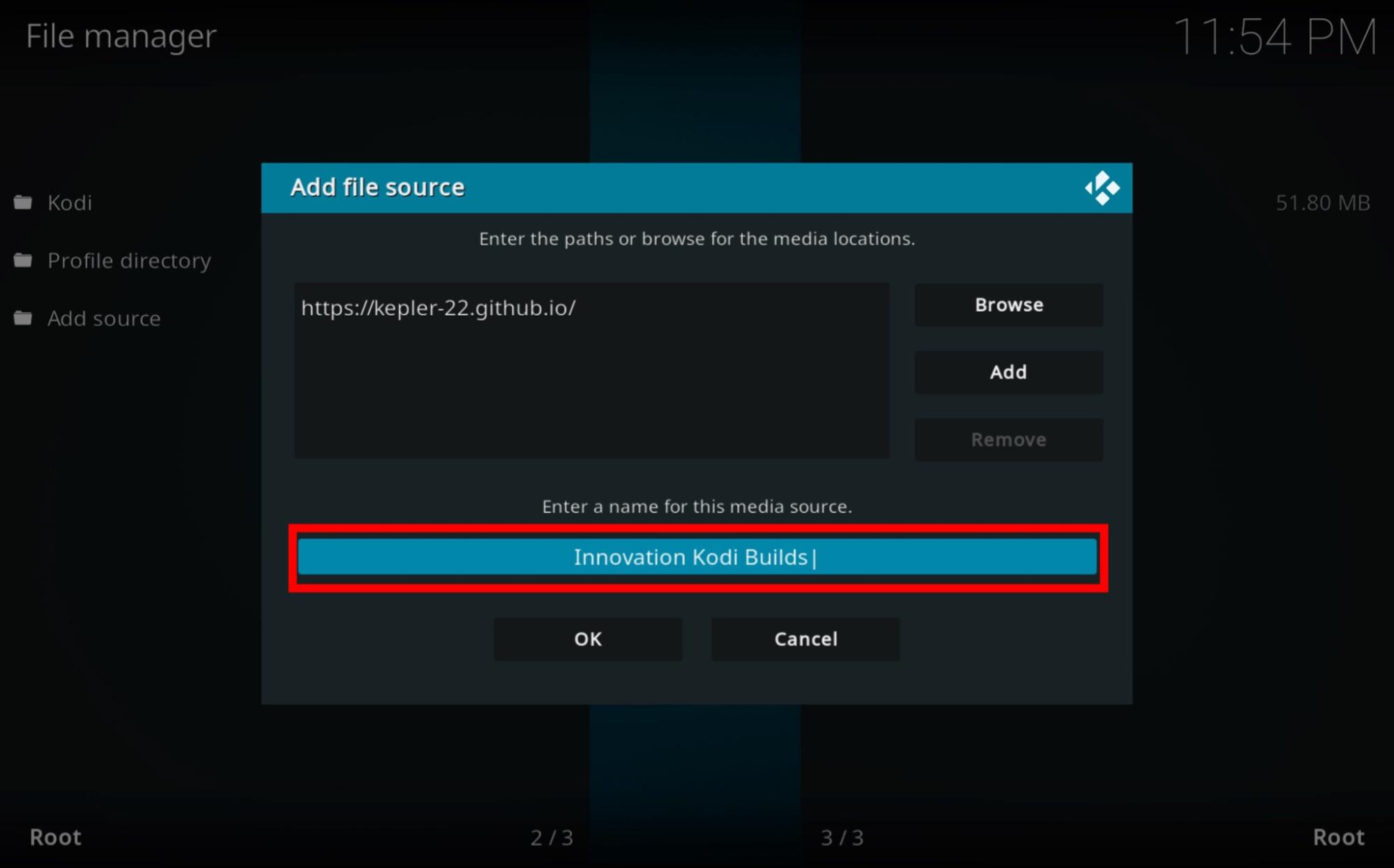 Good Work! You’ve named your Innovation Kodi Builds.
Good Work! You’ve named your Innovation Kodi Builds.
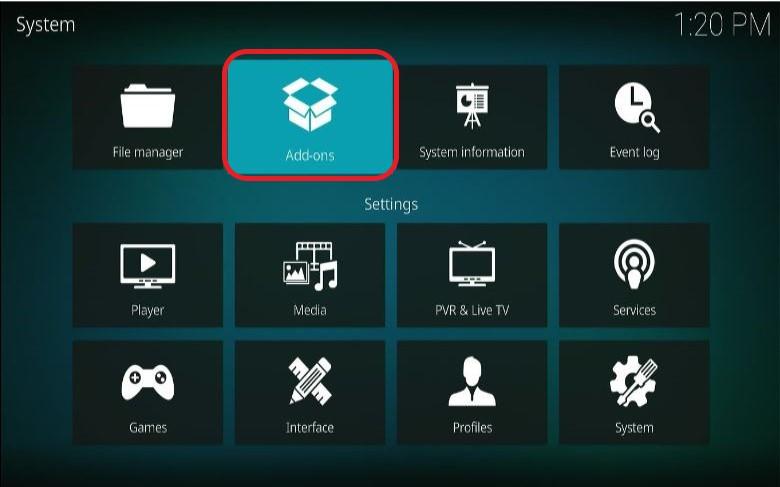
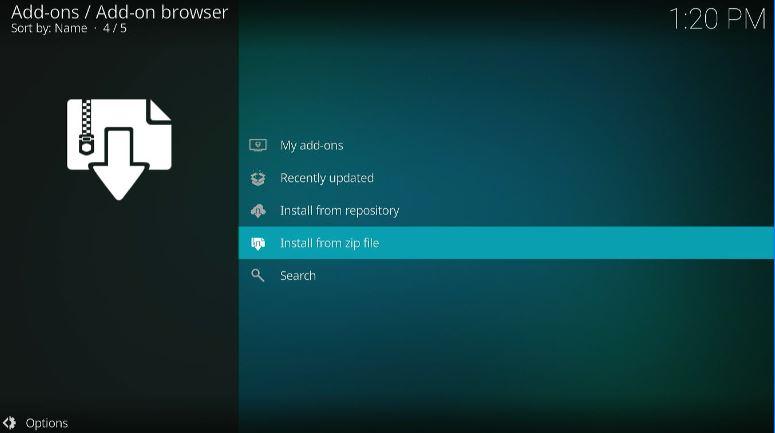
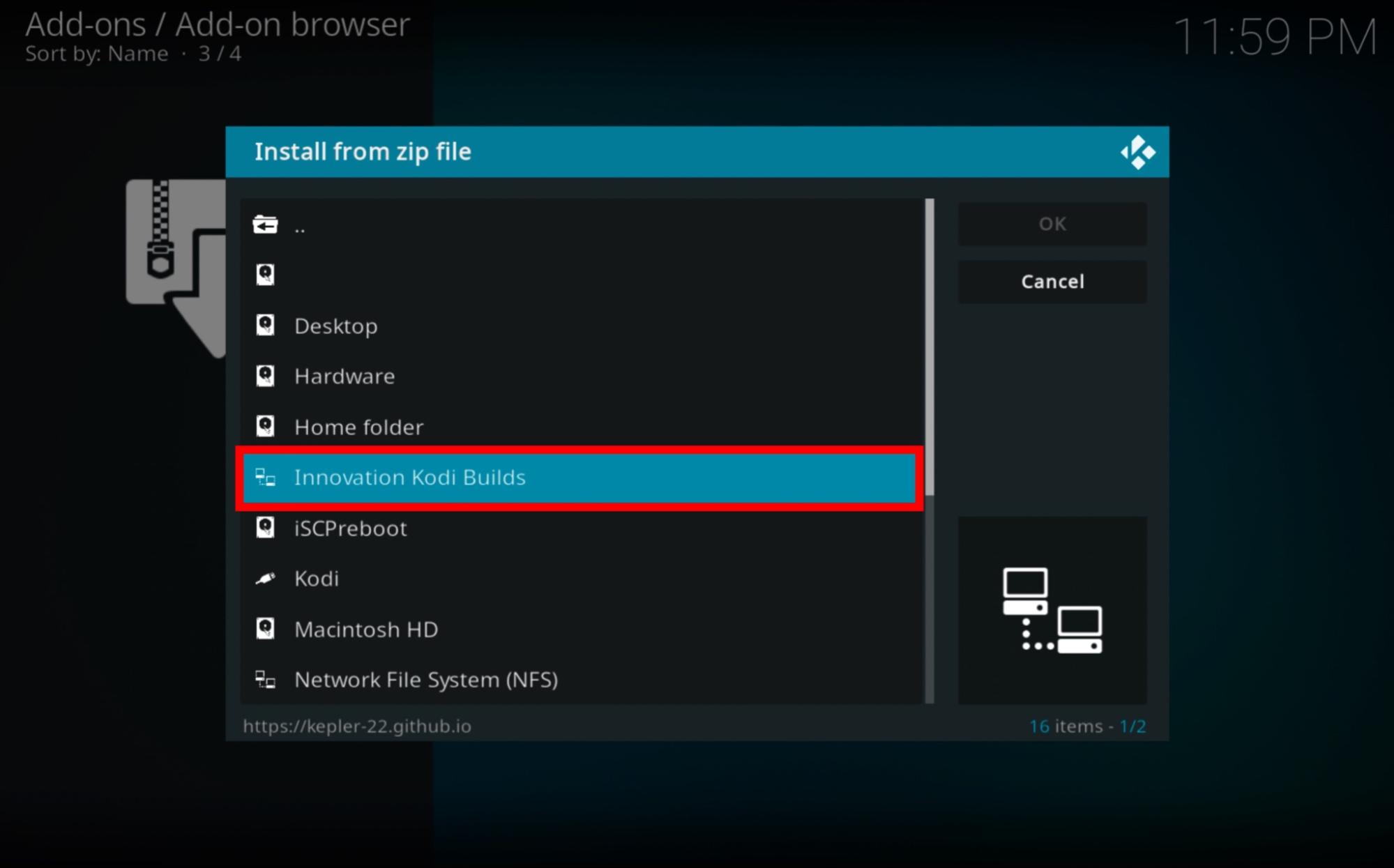
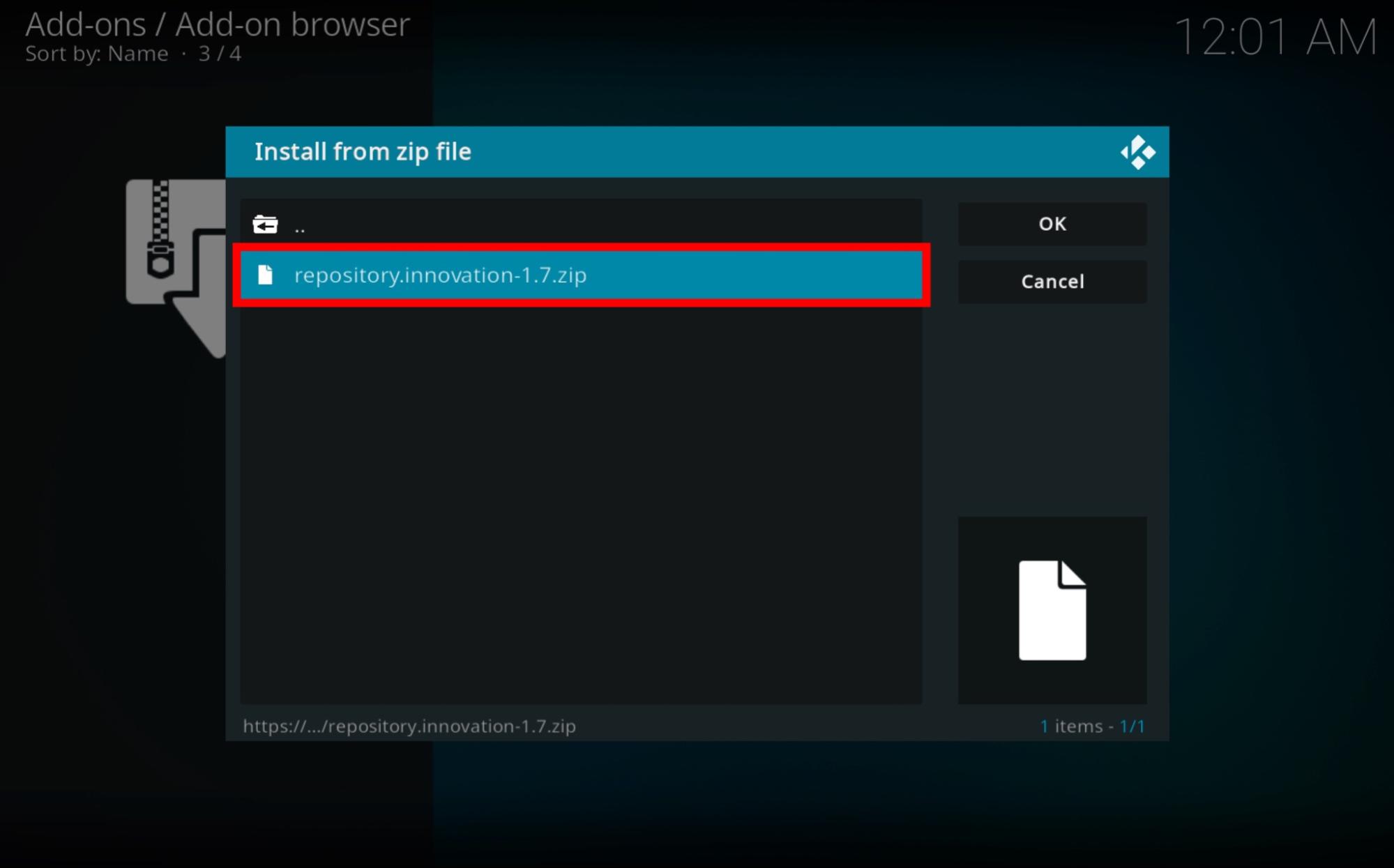
Voila! You’ll get an Innovation Builds Repository addon Installed notification. (Don’t mind the screenshot used, it keeps moving)
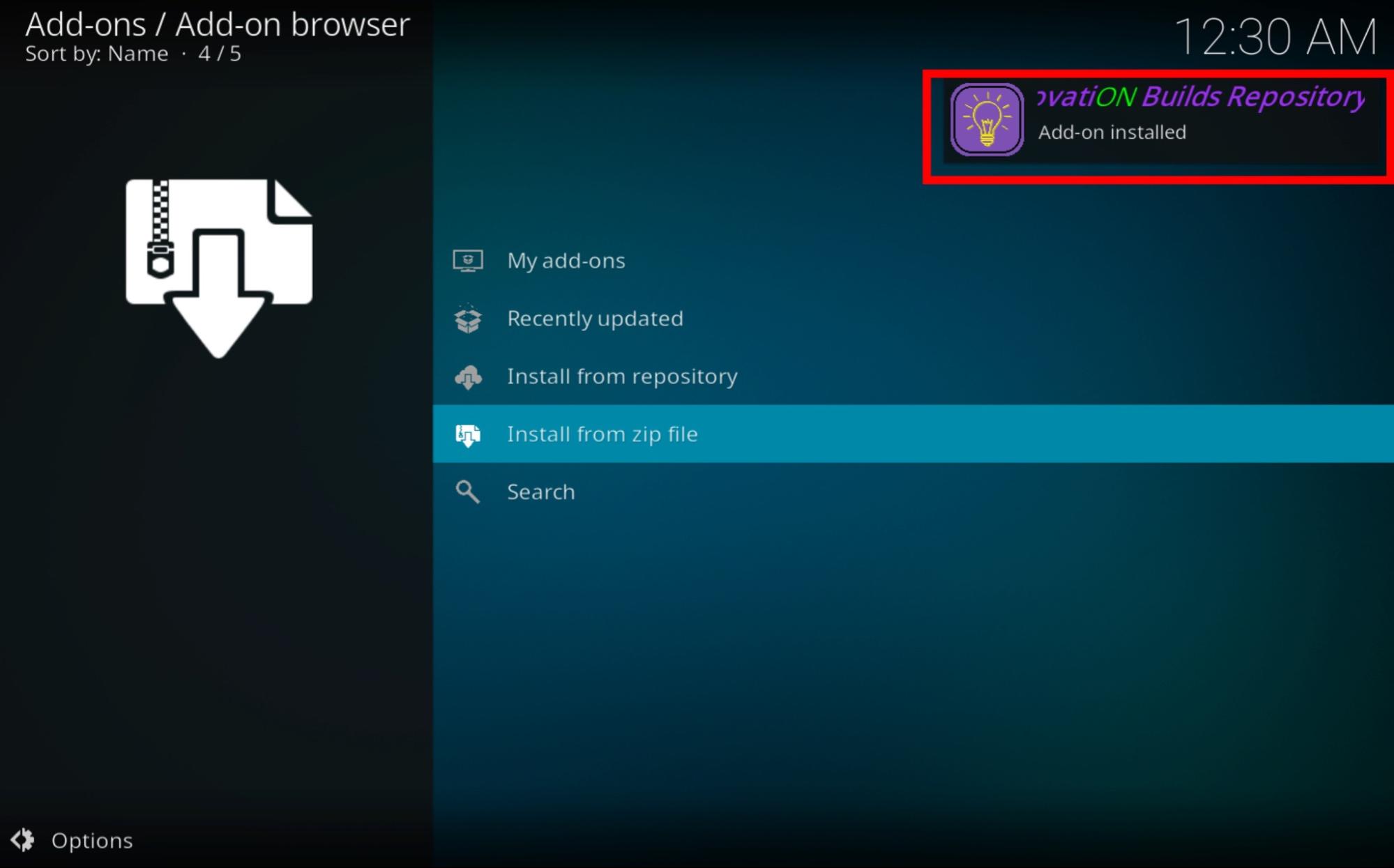
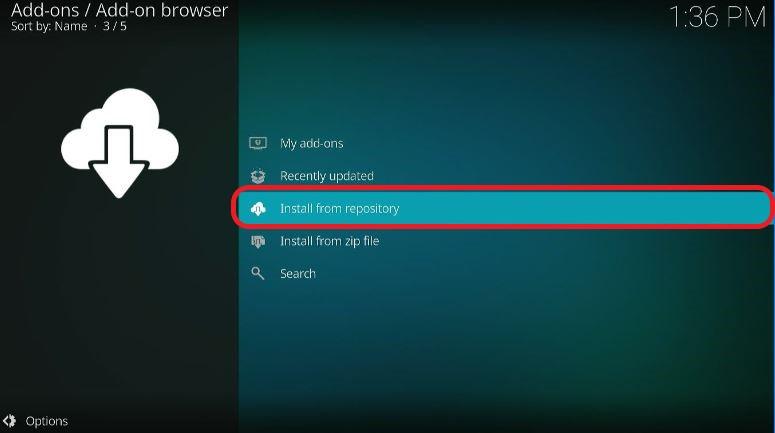
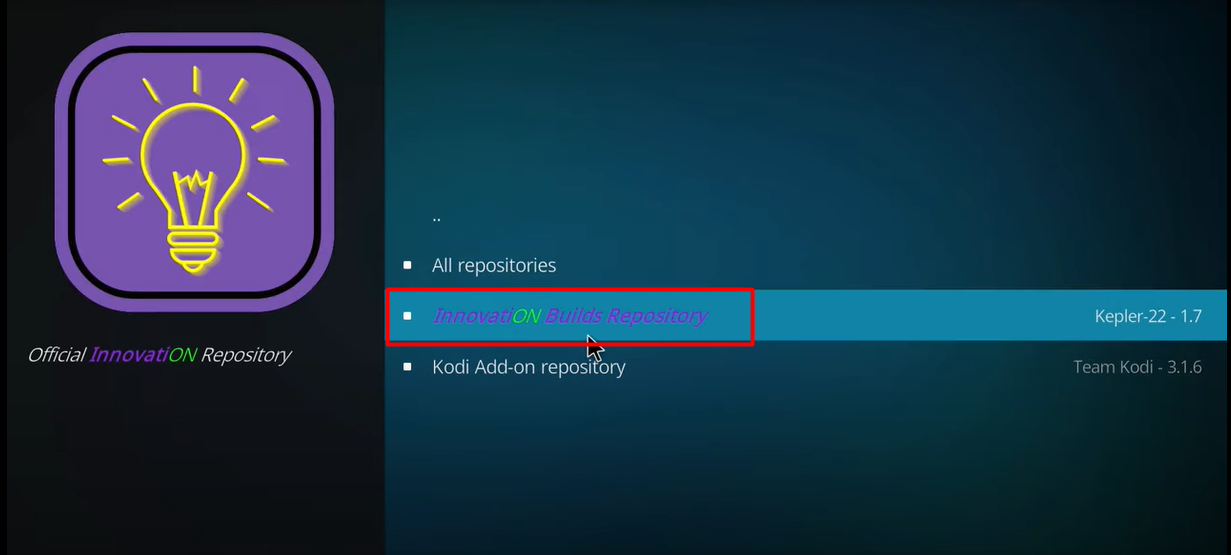
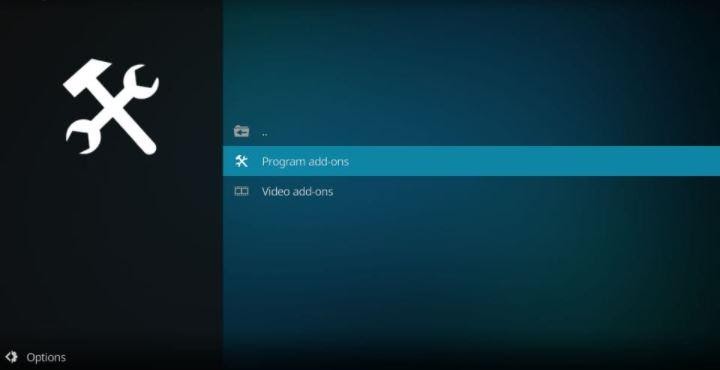
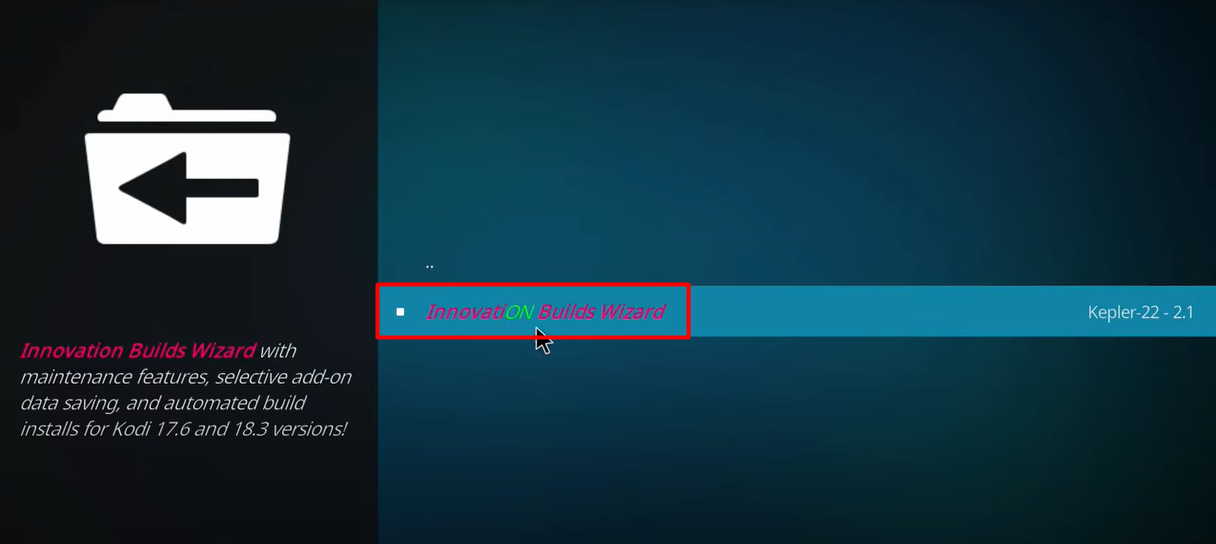
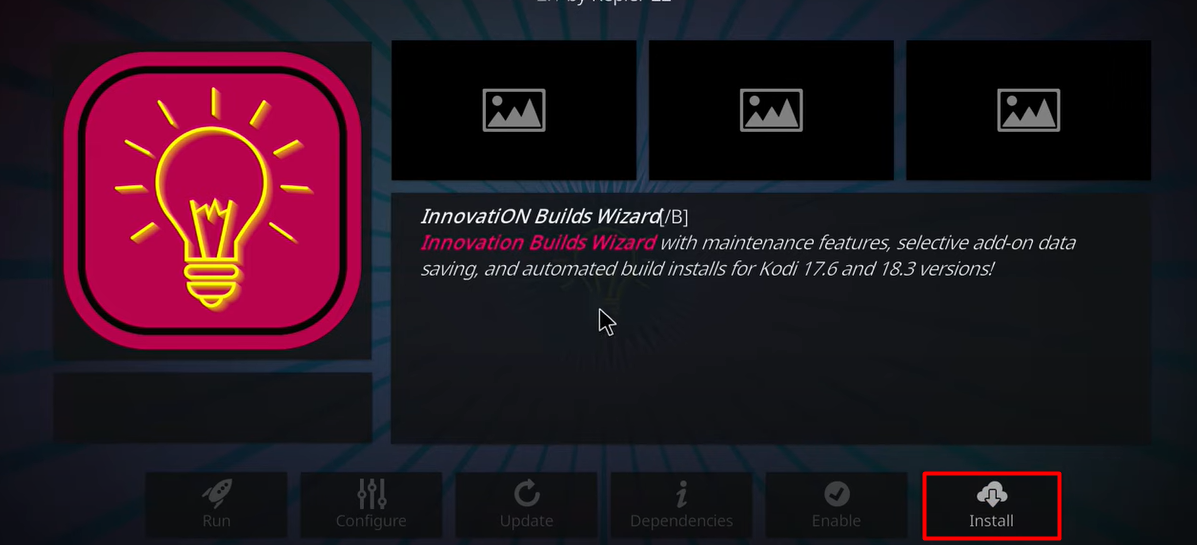
The Wizard installation will take a minute or two. Sip your coffee till then. You will see an addon installed notification.
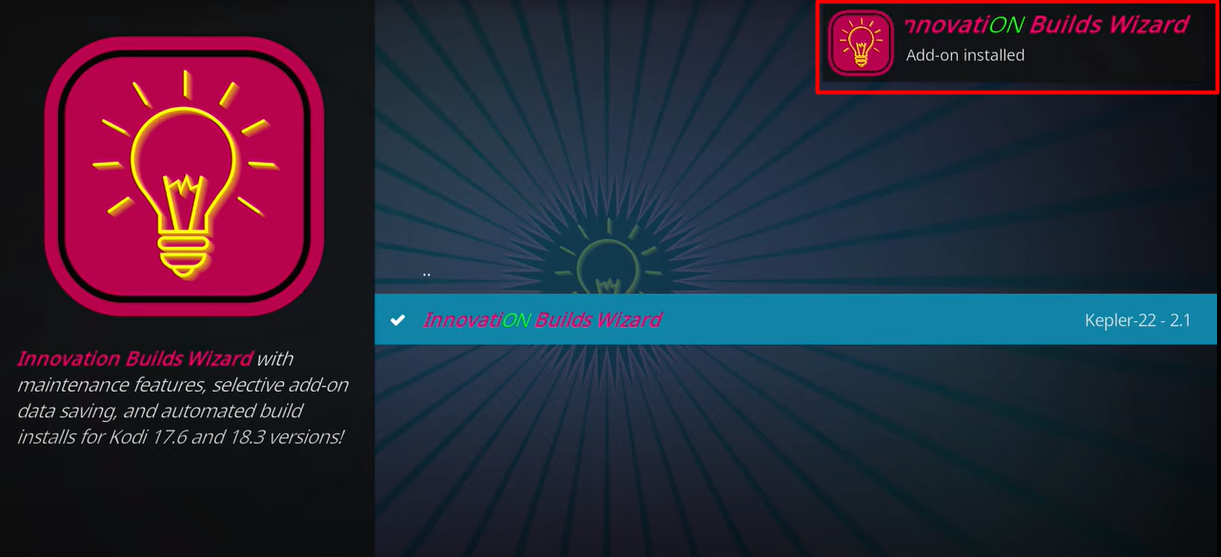
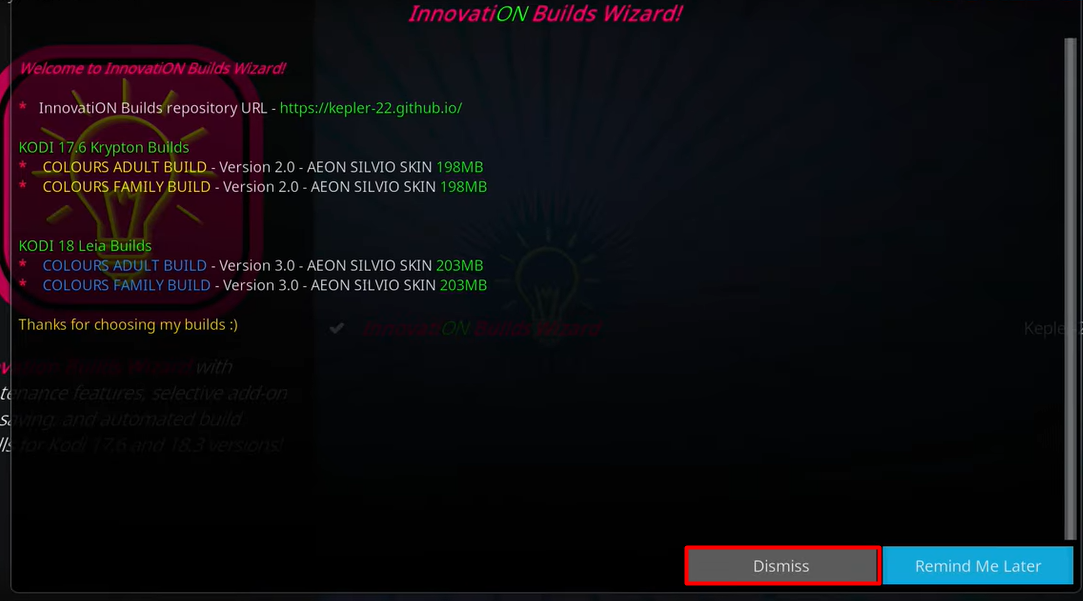
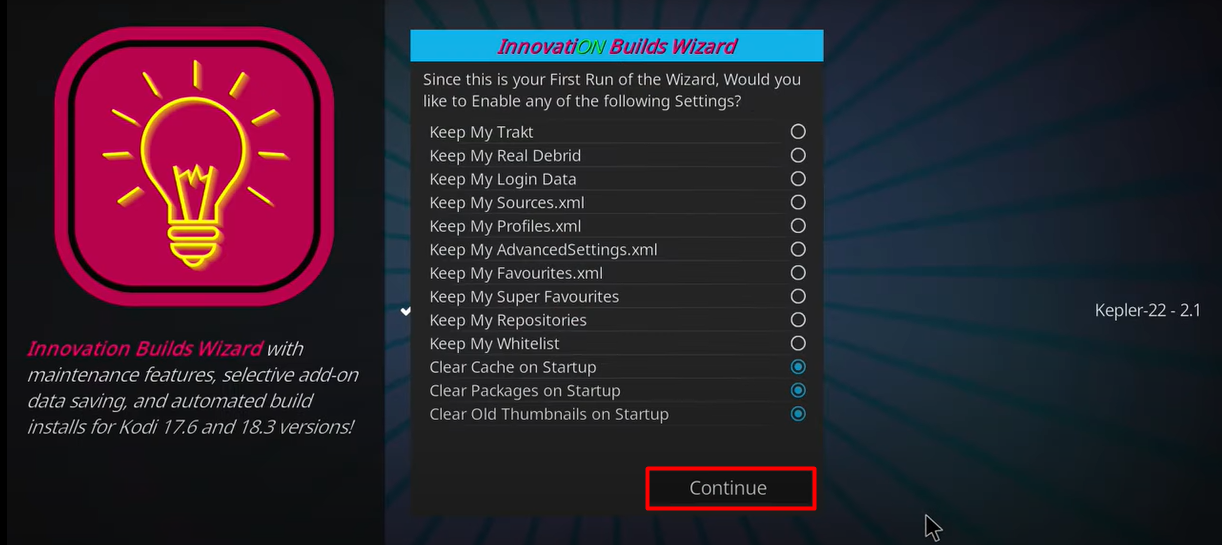
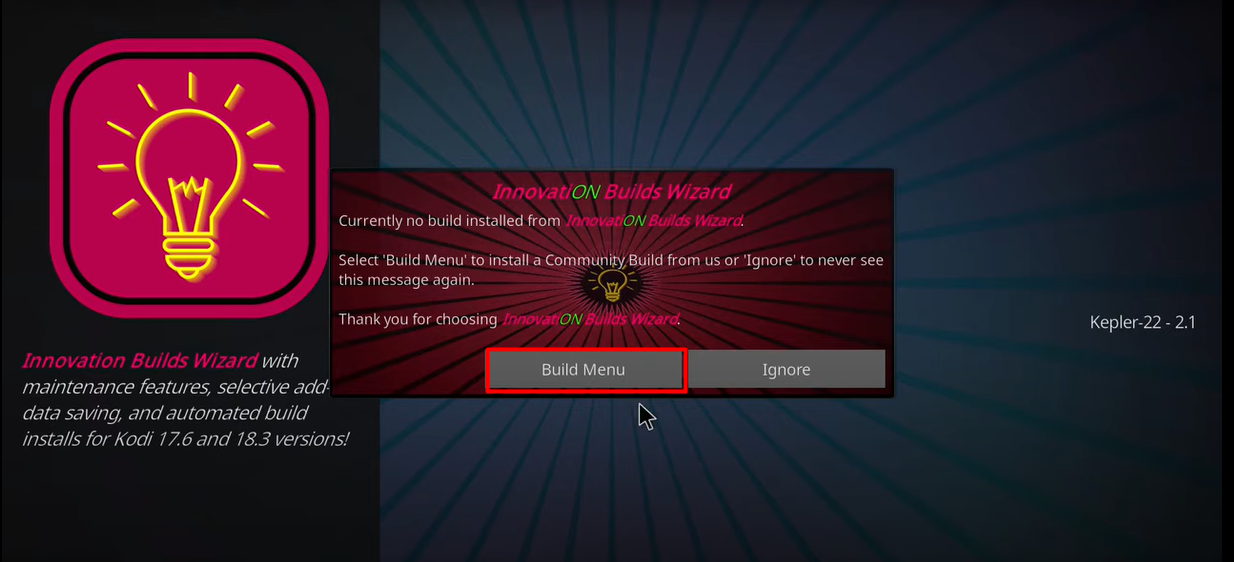
(Tip: You can also access the build menu from the home page. Go to the Home window, click on Adds-On and select Program addons. Now, Select Innovation Builds Wizard. Next, Select Builds, that’s all!)
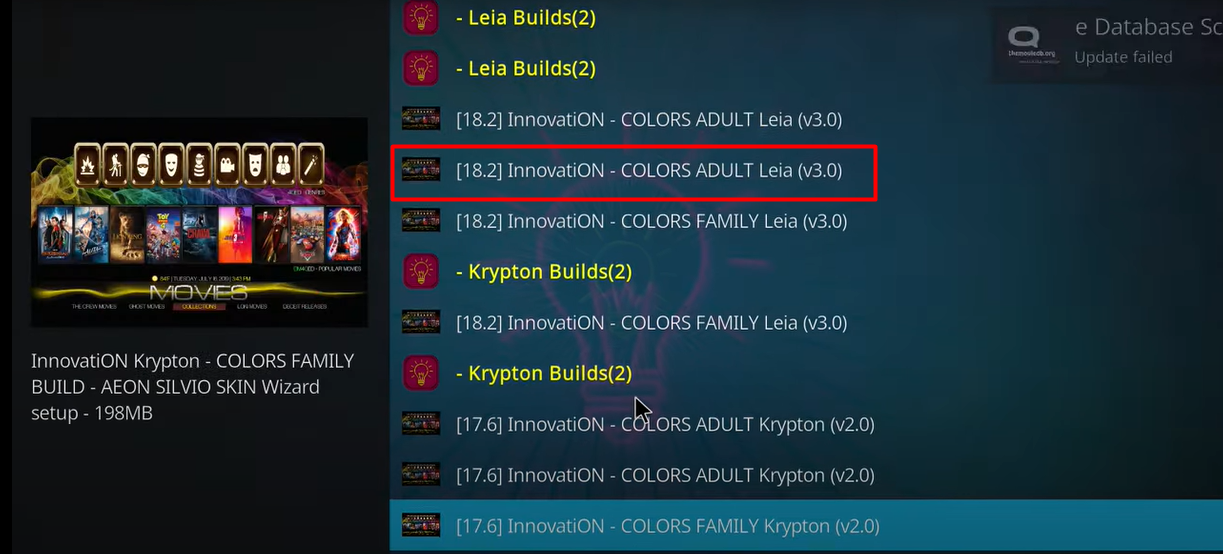
We are picking Innovation – Colors Adult build in this tutorial. You can choose any other builds as per your preference.
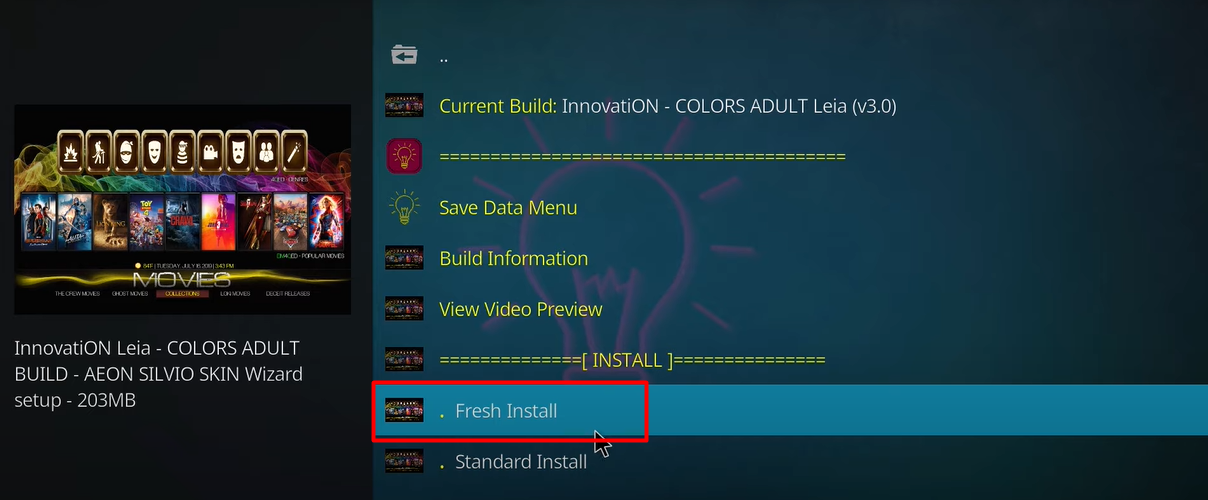
However, if you want to keep your existing addons and custom settings, select Standard Install. We are choosing Fresh Install.
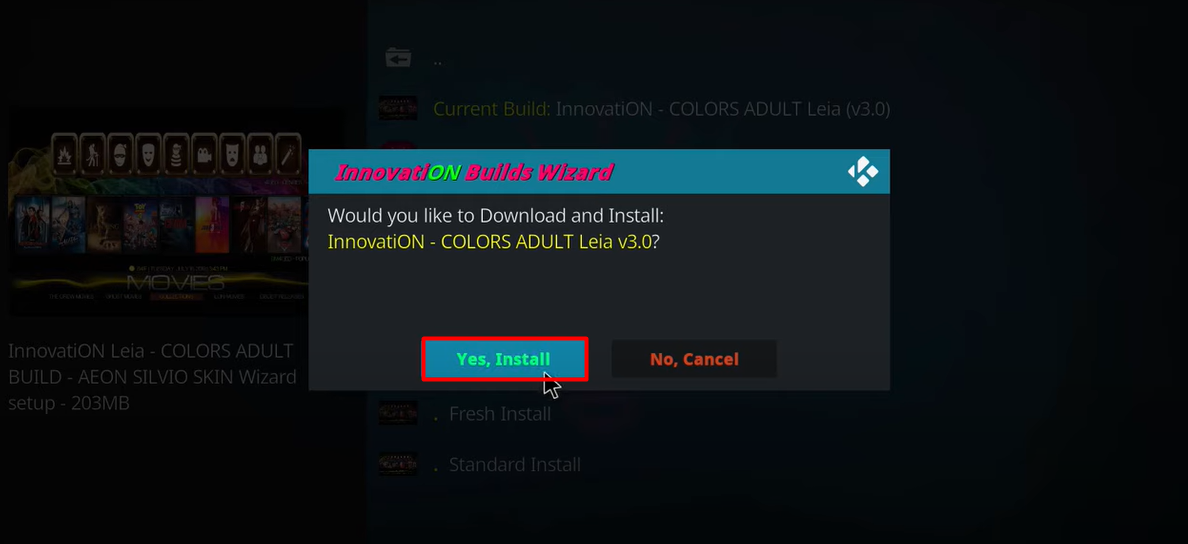
That’s all. The Innovation Builds on Kodi are installed.
Again, it would be better to use a VPN service before you stream unlimited content for free with Kodi addons or Builds. You might get into legal trouble if you stream copyrighted content for free. A secure VPN will hide your IP address, keep your identity anonymous and protect you from criminal or government surveillance.
NOTE: This article does not promote violation of copyright laws. However, with ample content to stream online, it’s not always easy to tell what is a legitimate source. We recommend you use ExpressVPN to avoid any legal trouble. It’s better to be safe than sorry.
We have been personally using ExpressVPN, and we find it the most secure and fastest amongst all the VPNs we have used so far. Let me take you through easy steps to install ExpressVPN on Firestick:
Step 1: Grab your Firestick remote and go to the home screen.
Step 2: Look for the find option and then select Search underneath the find option.
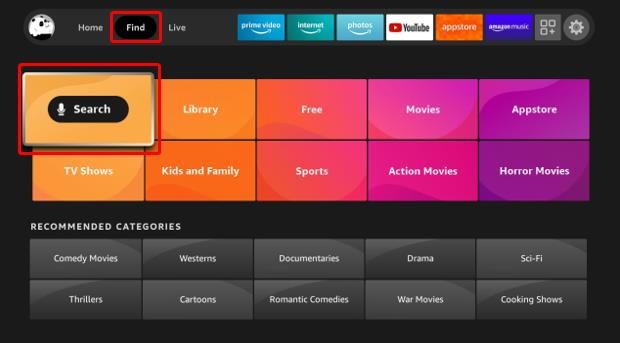
Step 3: In the search bar, type ExpressVPN. If you don’t like typing, you can also use the voice search option.
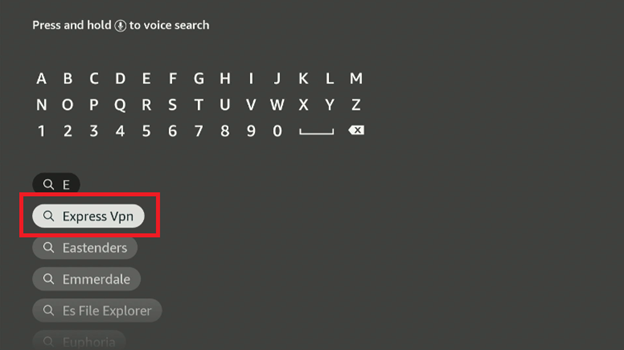
Step 4: Select the ExpressVPN option when it appears. You will be redirected to a new screen with the download option.
Select Download.
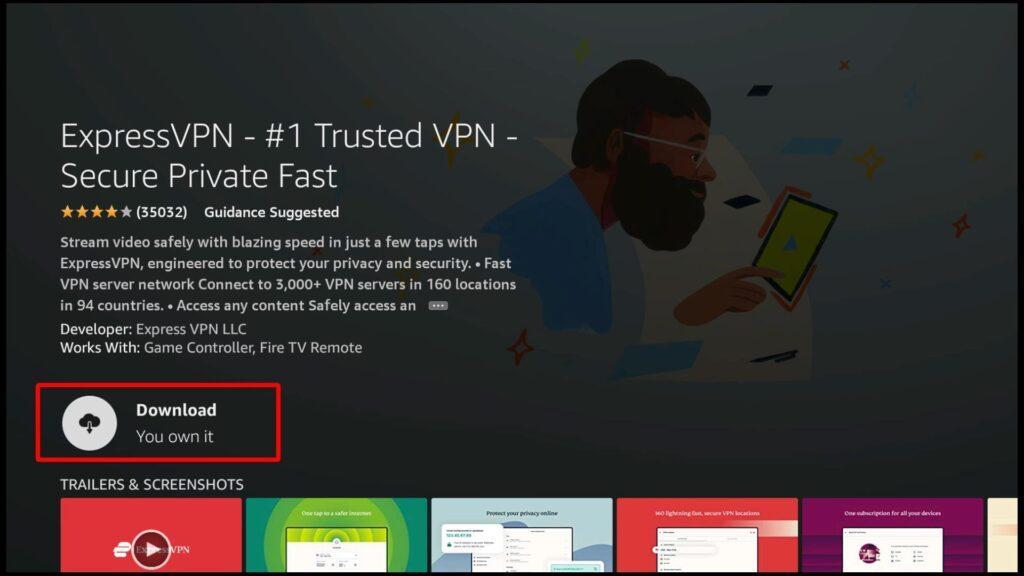
Step 5: Now go to the ExpressVPN app on Firestick and sign in. You will have to fill in the email ID and password you used to buy the ExpressVPN subscription.
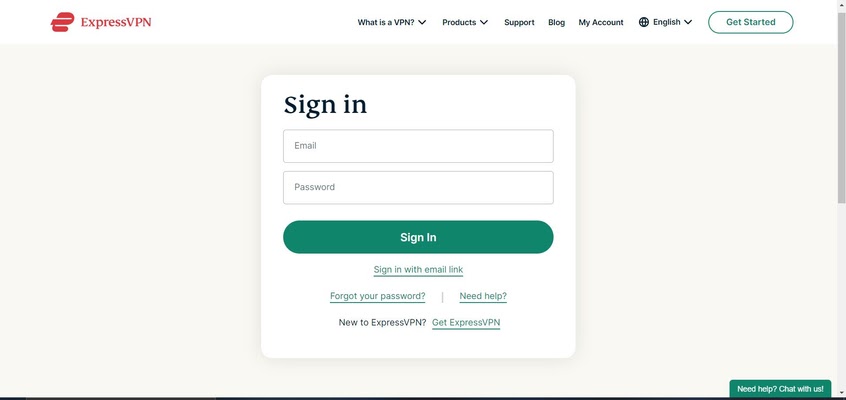
Step 6: Once you’re in, you will see a Power icon. Select the icon to connect to a VPN server.

Good job! You can now stream online content for hours without worrying about surveillance or legal trouble.
Want to install ExpressVPN on other streaming services? Well, you got it. ExpressVPN is compatible with a range of devices to use various services. Follow these steps to install:
Step 8: Like mentioned earlier, get the ExpressVPN subscription. It’s best to get an annual subscription that has a 30-day money-back guarantee.
Step 9: Download and install the ExpressVPN app on your desired streaming device. Refer to Steps 1 through 7 to use ExpressVPN on Firestick.
Step 10: Once you install, sign in with your credentials. Click on the Power button to connect to a secure VPN server. That’s all! You’re now using the fastest and most secure connection.
Innovation Builds are easy-to-use Kodi addons that can offer plenty of streaming options. The Build doesn’t consume a lot of space, allowing you to use it on devices that have low-RAM. It also works on H.264, ISO, and 3D formats.
The Innovation Builds Wizard right now offers only two builds. Although that’s not much, it can give you a satisfactory experience. However, it has several top Kodi addons offering movies, sports, kids’ shows, anime, live TV, sports, and a lot more. You can stream music in various formats. It also allows you to create, edit and delete a playlist.
Whether you are a fan of movies, TV shows, live sports, or live TV, you can use Innovation Kodi Build to get many options. Once you’ve installed the Build, we suggest giving it a few minutes to download and install the updates.
Happy Streaming!