Sling TV offers (almost) everything cord-cutters could ask for. It lets you stream some of the best live TV channels over the internet. The channels it offers are the same that you get on cable and satellite TVs, but the quality of the content on Sling TV is even better – which is why it’s one of the best Firestick apps you can get right now.
Despite offering so many features, Sling TV has managed to keep its monthly fees down, especially when you compare them with the prices cable and satellite TV companies charge for their services.
In this article, we will discuss how to get Sling TV on Firestick. This live TV streaming service has an official Firestick app, too. So you can expect the installation process to be seamless.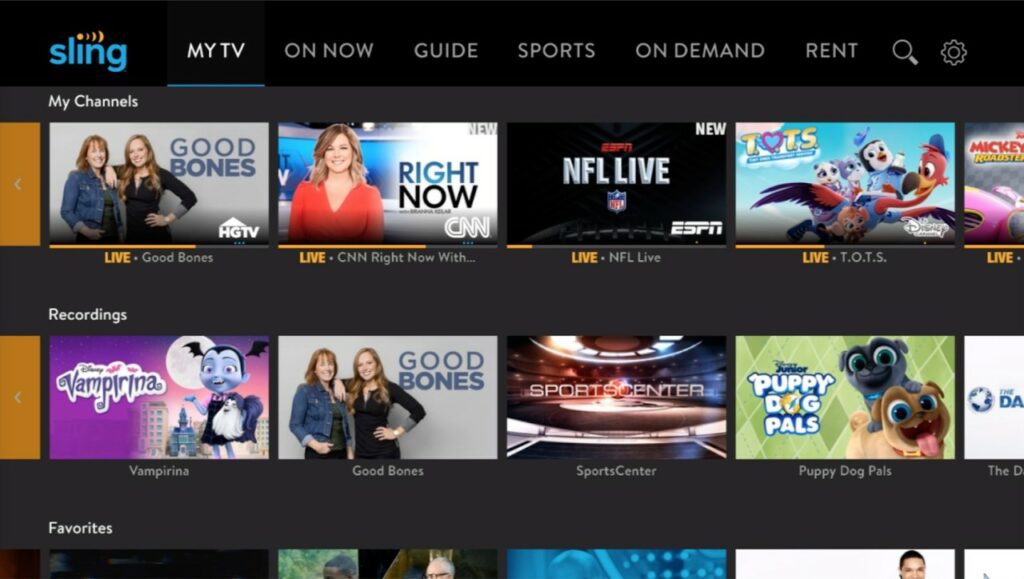
Why would anyone subscribe to a VPN to stream Sling TV? Especially when this service’s developers are reliable and we’re yet to hear any reports of them snooping on the online activity of Sling TV users.
Start with convenience.
Sling TV is only available in the United States. Users who often travel outside the country cannot use its services abroad. A VPN connection is necessary if you want to stream Sling TV from anywhere in the world.
Next comes speed.
If you’re using Sling TV all the time, your data consumption will go through the roof. This will propel your internet service provider to throttle your internet’s speed to conserve bandwidth.
However, if you’re using a VPN, your ISP will have no clue as to where all that bandwidth is going. That’s because a virtual private network makes your online activity untraceable. So you’d keep getting excellent internet speed.
With so many VPN services out there, it can be hard to decide which one is right for you. To help you get out of this predicament, our expert team has prepared the list of five best VPNs in 2022:
ExpressVPN is an excellent choice for streaming Sling TV. It has a ‘Network lock’ to keep your identity secure from your government and ISP. A no-logging policy prevents ExpressVPN from keeping logs of your activity.
Regardless of the server you connect to; you’d get the same amazing speed. Our expert team chose servers from 5 different geographic locations (US, UK, Asia, Africa, Australia) and got ultra-fast speeds on all of them.
Split tunneling is another exciting feature that ExpressVPN offers. It lets you choose which network devices you want ExpressVPN to protect. For instance, you can protect your smartphone and laptop, but leave your shared printer open. Plus, ExpressVPN is currently the best VPN for Firestick!
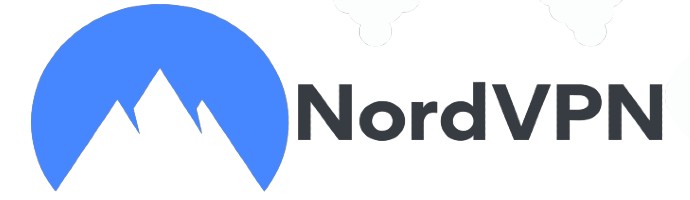 NordVPN has an impressively large and speedy server network of more than 5200 servers in about 60 countries.
NordVPN has an impressively large and speedy server network of more than 5200 servers in about 60 countries.
With this many possibilities for you to choose from, it’s no wonder that Nord is so great at providing its users with excellent speeds.
They also have a non-logging policy and offer DNS leak protection. Nord also offers military-grade encryption to make sure nobody can identify your real identity on the internet.
You can also enjoy yourself with the automatic kill switch. This feature turns off your internet connection the moment your connection with NordVPN falters, saving your identity from getting exposed.
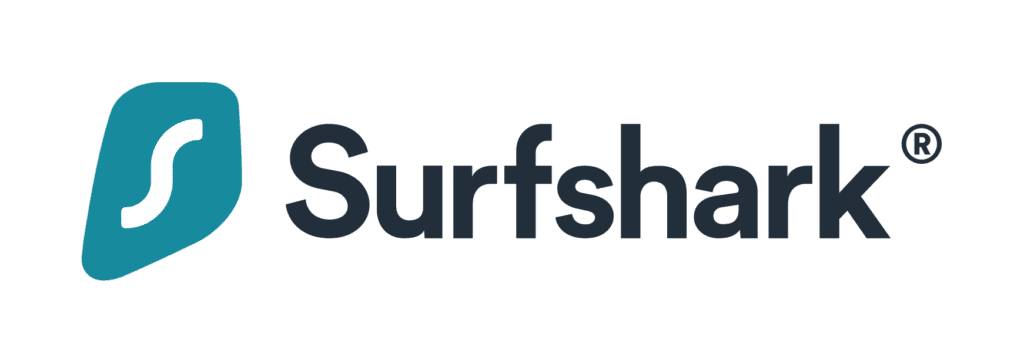 Surfshark is a relatively new VPN that’s quickly becoming popular for its fast speeds and secure encryption. However, it doesn’t have as many server locations compared to NordVPN.
Surfshark is a relatively new VPN that’s quickly becoming popular for its fast speeds and secure encryption. However, it doesn’t have as many server locations compared to NordVPN.
Fortunately, it is just as secure, even in strict censorship areas where the government blocks most online content.
Surfshark works with a variety of streaming sites. It can easily unblock Netflix, Hulu, Amazon Prime Video, and BBC iPlayer.
The only reason why it’s not our top pick is because its speeds cannot compete with those offered by ExpressVPN, and it has fewer servers than NordVPN.
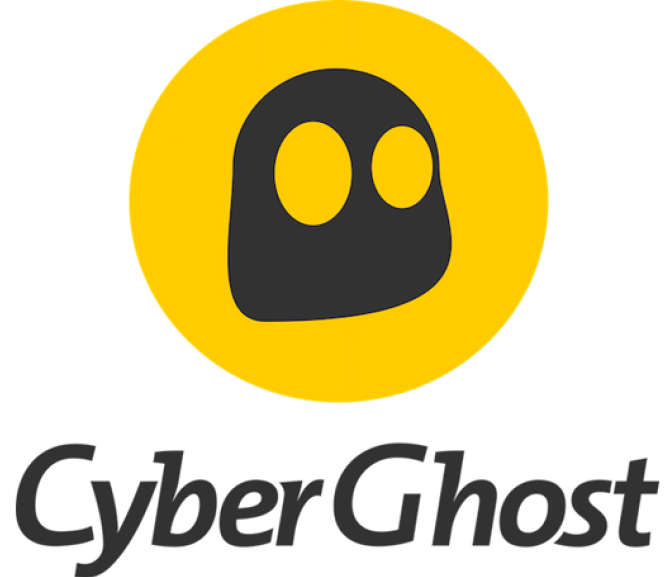 CyberGhost is one of the world’s leading providers of VPN services. They can help you get around restrictions and firewalls.
CyberGhost is one of the world’s leading providers of VPN services. They can help you get around restrictions and firewalls.
With more than 7000 servers in 91 countries, the company can provide an optimal streaming experience to all its clients.
Another amazing thing about CyberGhost is its price. Despite offering most (though not all) of the features you get from the likes of ExpressVPN, it has managed to keep its subscription fee low.
 IPVanish has some of the most advanced and secure server networks in existence, making for an unparalleled VPN experience.
IPVanish has some of the most advanced and secure server networks in existence, making for an unparalleled VPN experience.
The company owns and runs its entire system. This allows them to guarantee top-notch protection, regardless of the user’s geographic location.
Other exciting features that IPVanish offers include support for torrenting, split tunneling, and secure login. It also gives you access to 75+ servers and guarantees un-throttled internet speed.
Sling TV gives you two options for signing up. You can either register for its services from the Sling TV website. Or you can download the Sling TV app on your Firestick, and sign up for the service from there.
Let’s discuss both these options in detail:
Follow these instructions to sign up for Sling TV via their website:
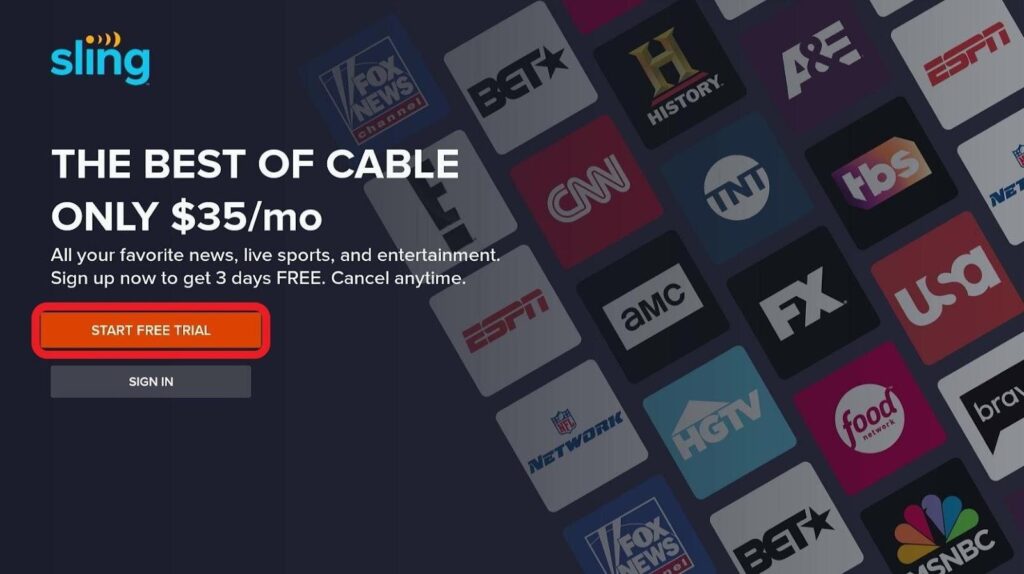 Follow the instructions to create your Sling TV account.
Follow the instructions to create your Sling TV account.
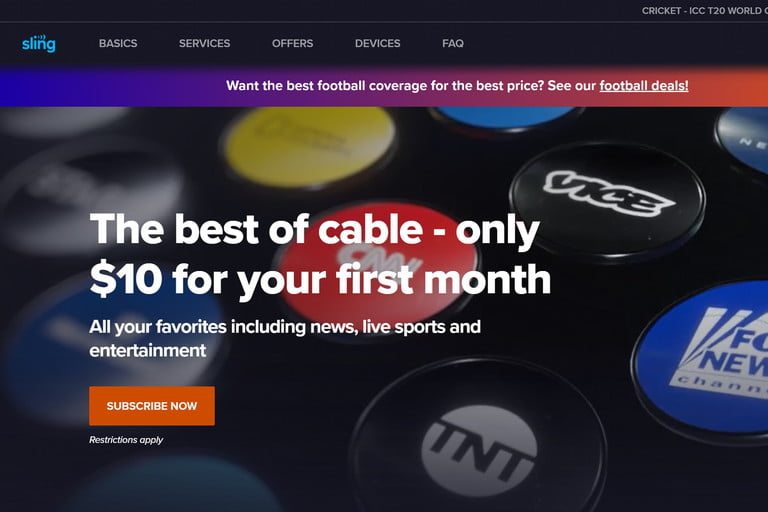
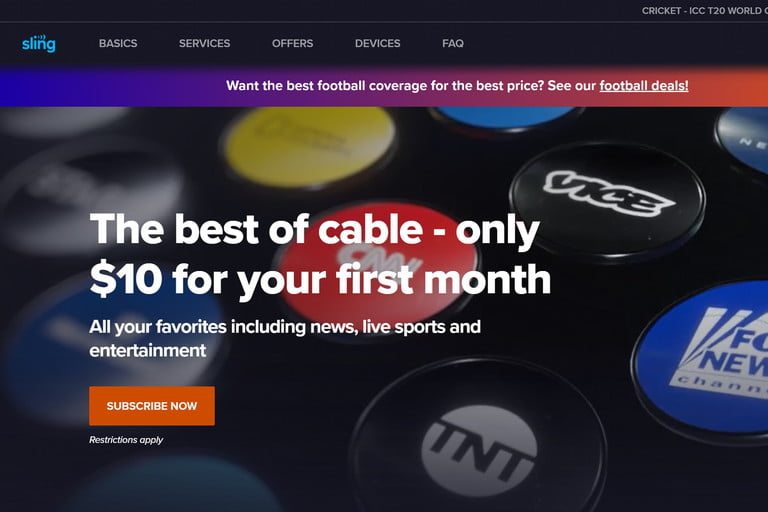
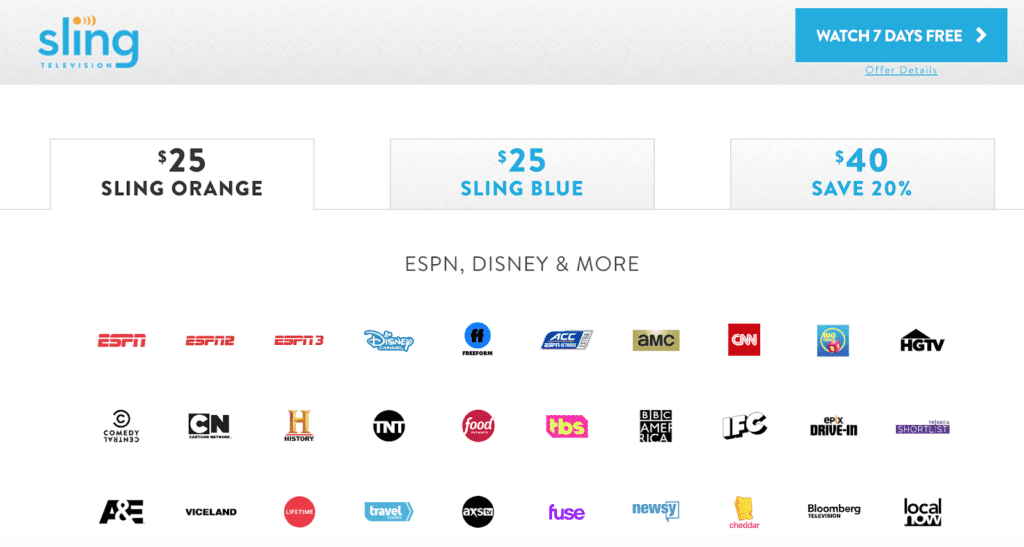
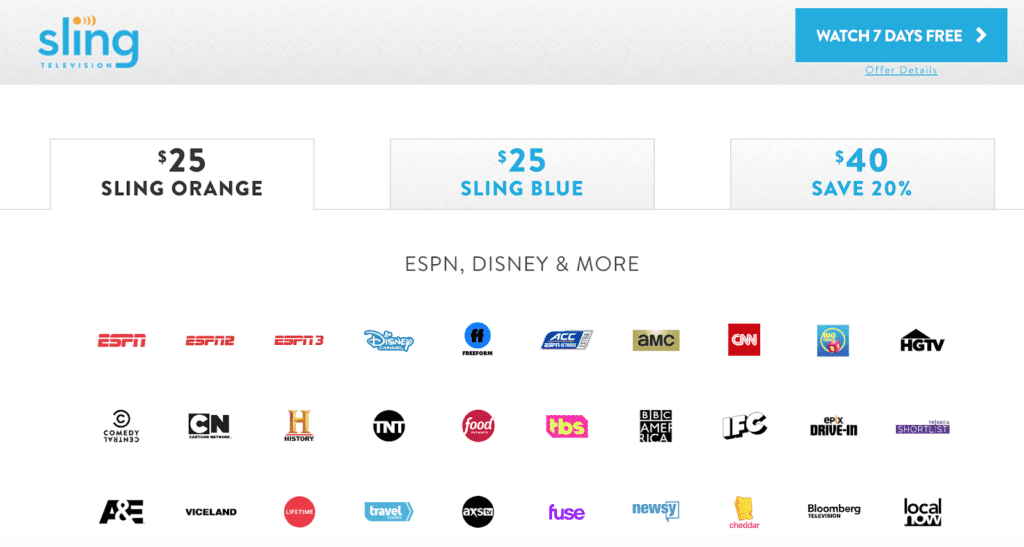
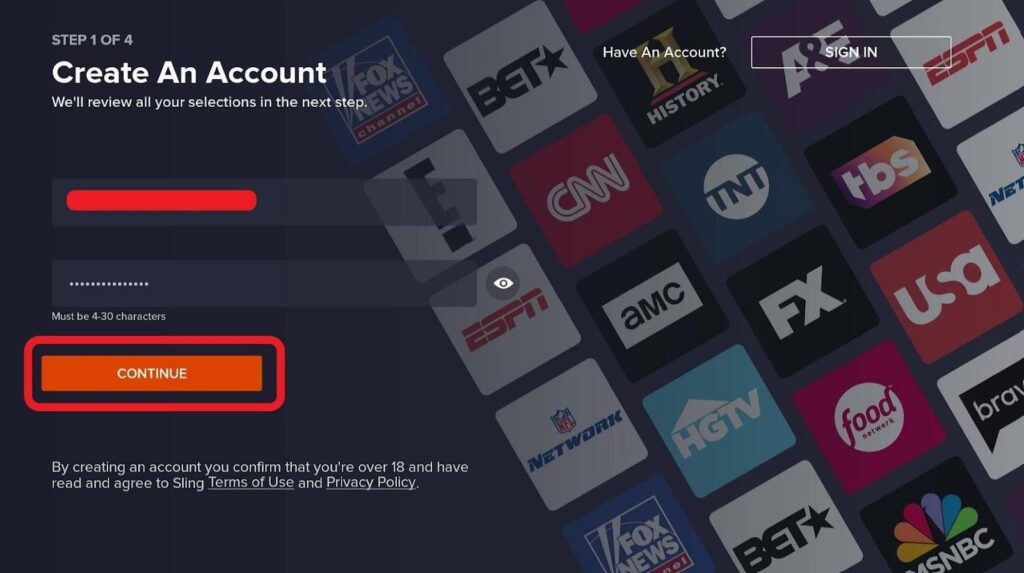
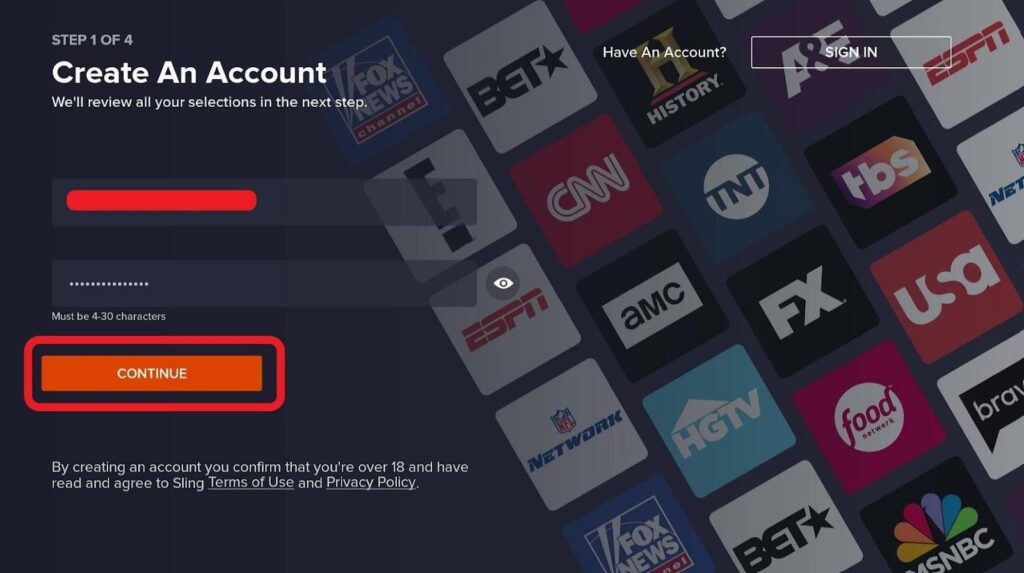
Sling TV’s homepage offers a vast array of exciting deals and channels that can be added to your plan. Check out these plans and choose the one that meets your requirements and budget.
If you’ve already downloaded the Sling TV app on your Firestick, the only thing left for you to do is create an account. To do so, head to Sling TV’s website from your Firestick and follow the instructions given below.
Since you’re signing up for Sling TV via Firestick, the live TV service would require you to update your payment information with the Amazon account associated with your Firestick. Go to https://pay.amazon.com/us for payment verification.
Follow these steps to sign up for Sling TV via its app:
Step 1: Run the Sling TV app on your Firestick. 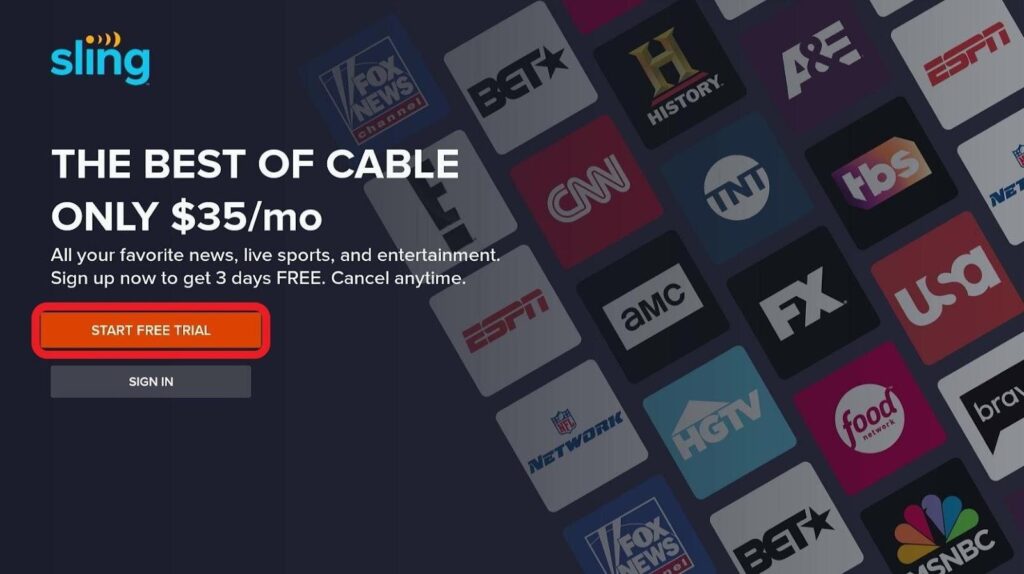
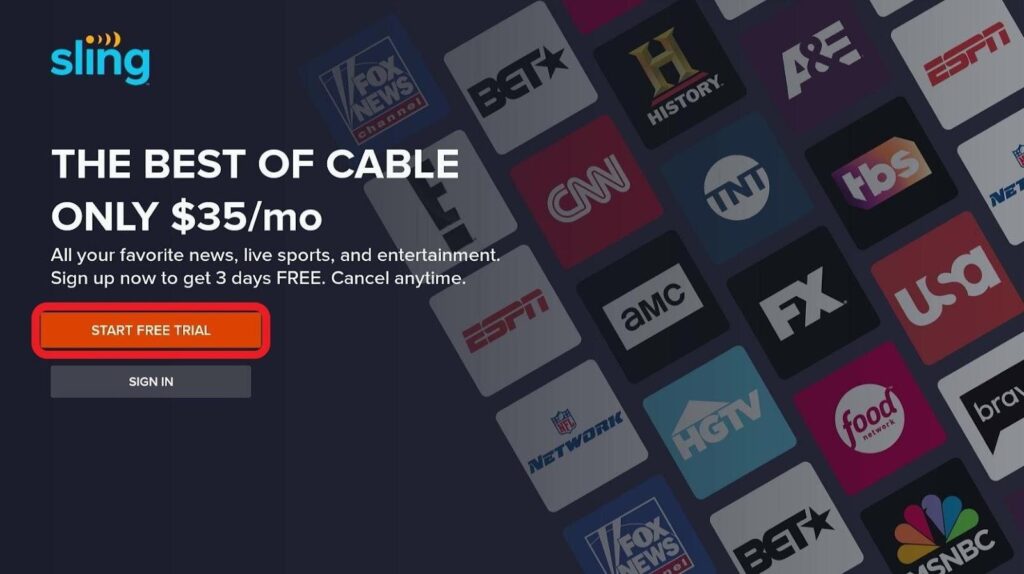
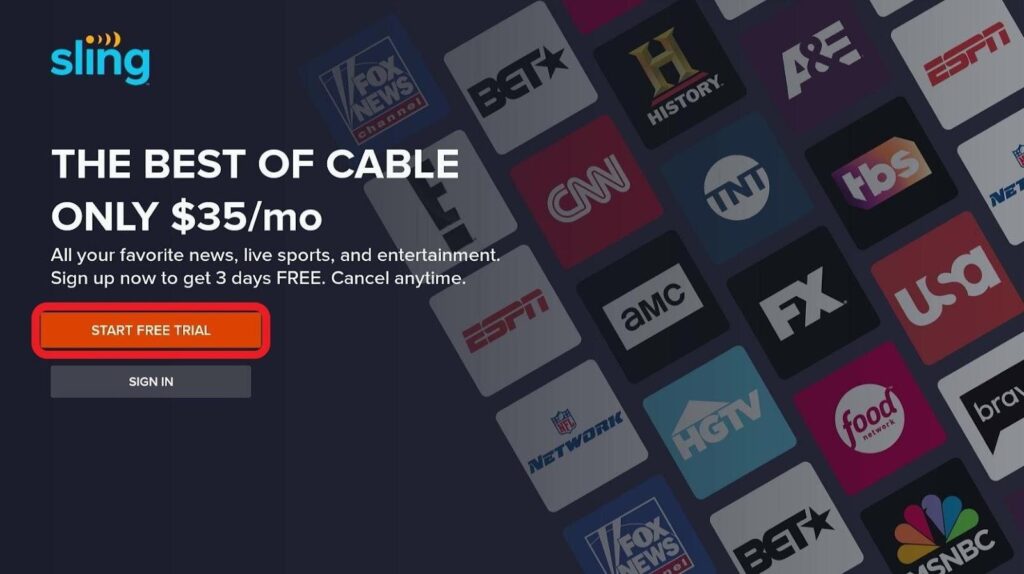
Select “Start Free Trial” on the Sling TV app’s homepage.
Step 2: Choose your desired plan and tap on the “Continue” button. 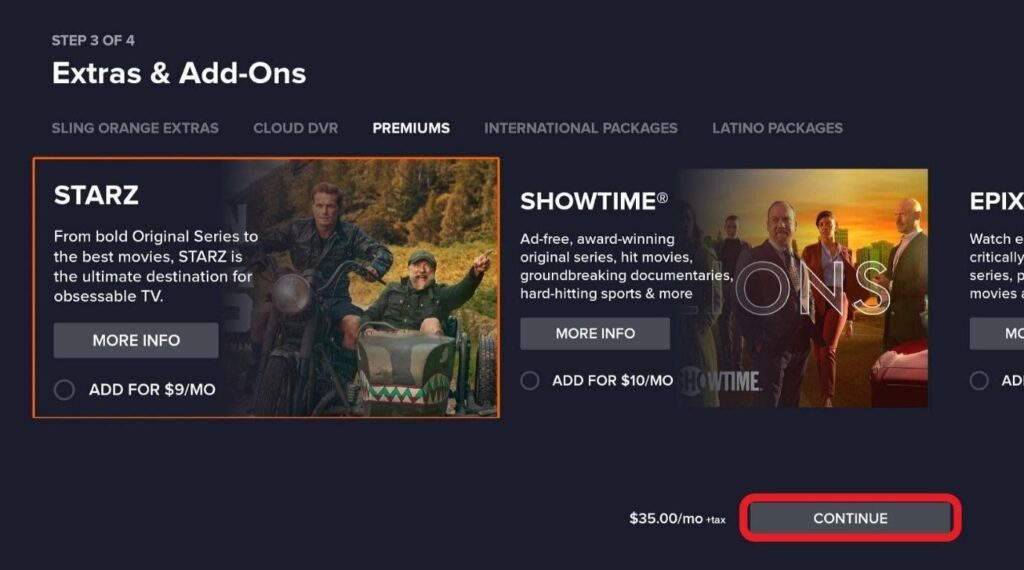
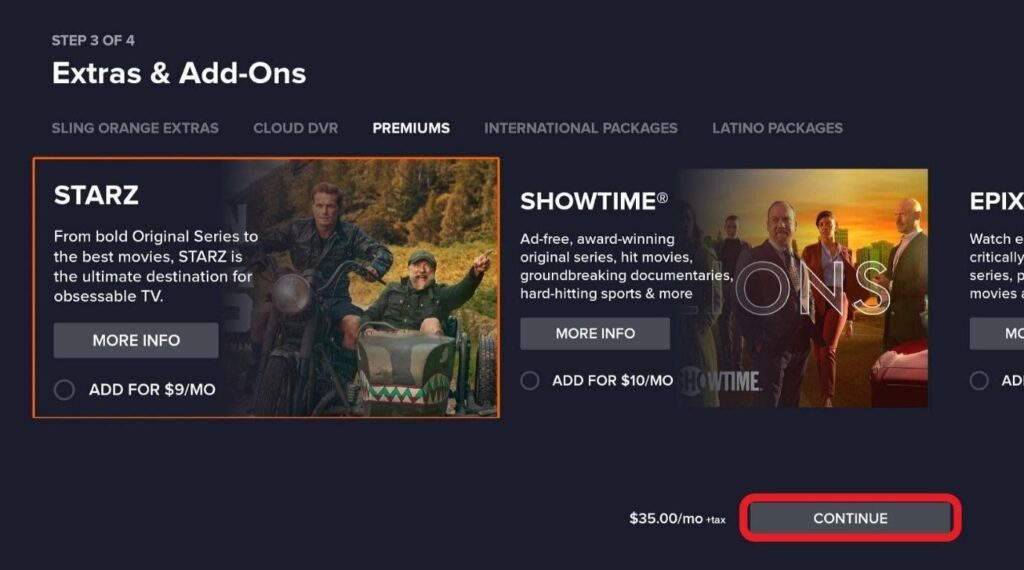
Step 3: Select the “Extras.”
Extras are channel packages (comedy, lifestyle, etc.) you can add to your plan. Choose the one that meets your requirements and budget.
Step 4: Select the “Add” button once you’ve selected the Extras.
Step 5: Click on “Continue“.
Now you’re all set!
Sign in to Sling TV by entering the login credentials (email and password) you opted for when creating an account.
Follow these steps to download Sling TV on your Firestick:
Step 1: Head over to the Firestick home screen.
Select “Find” and then “Search.”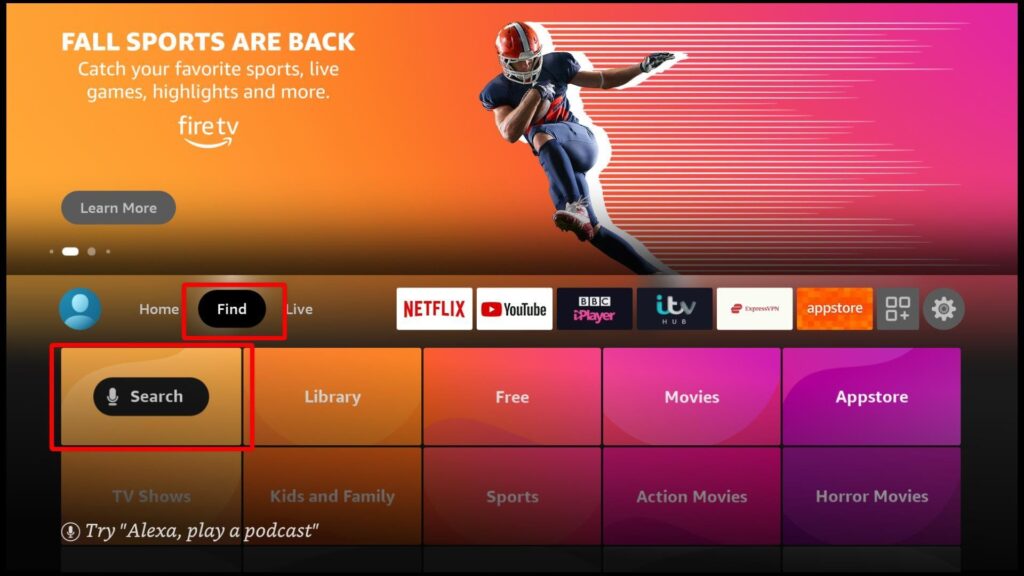
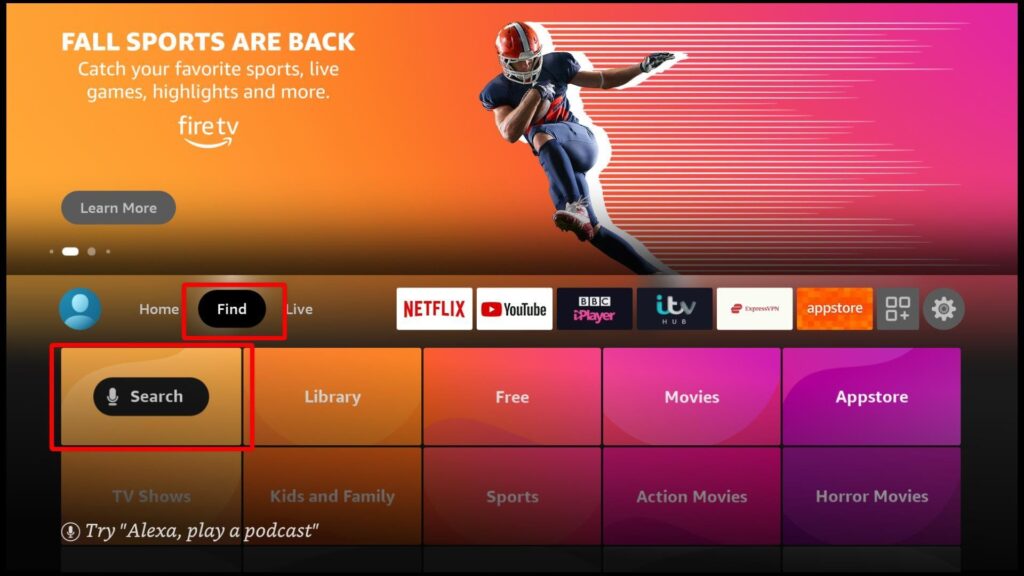
Step 2: Search for Sling TV.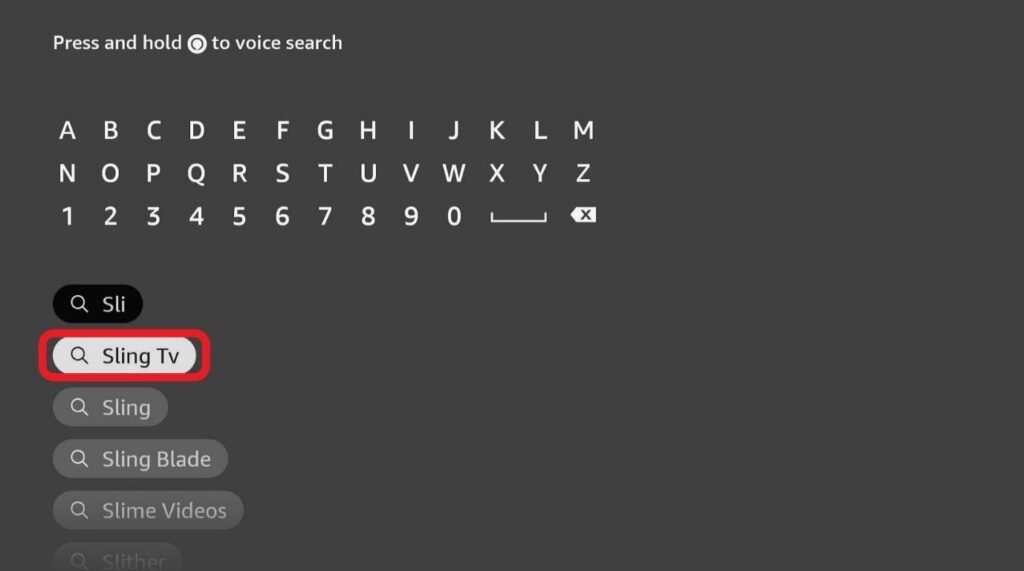
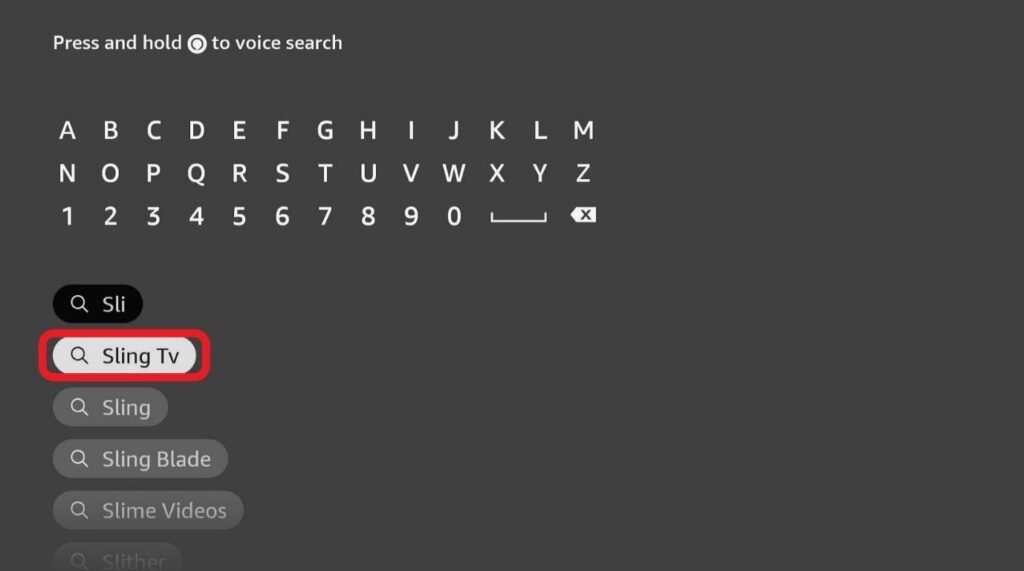
Step 3: Click on the Sling TV icon. 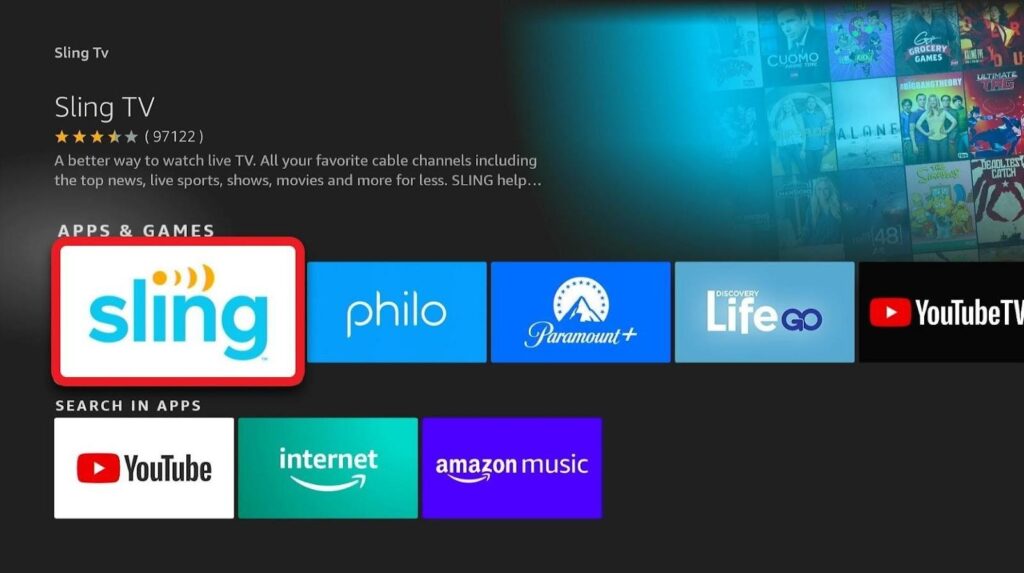
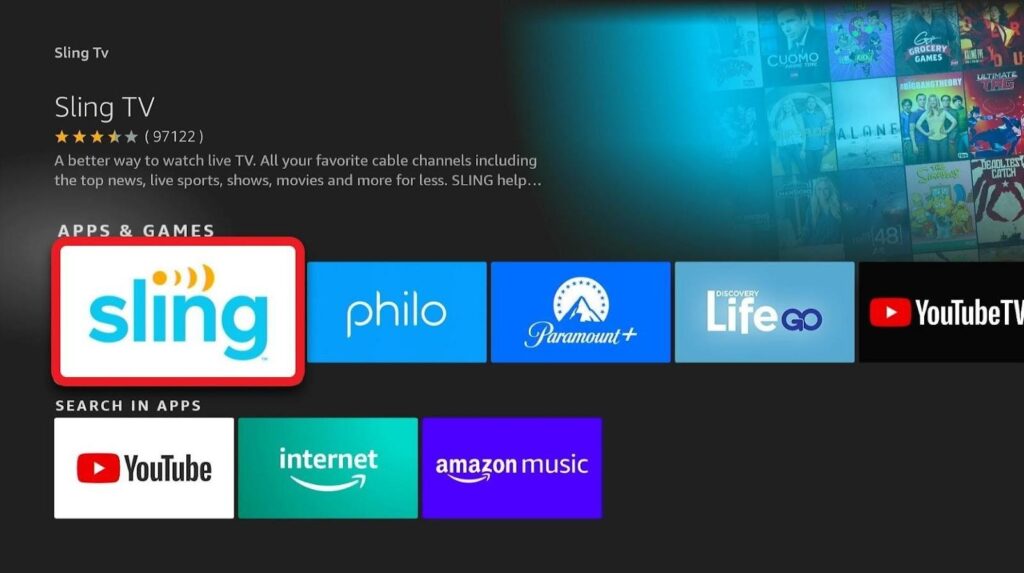
Step 4: Follow the instructions to download the Sling TV app.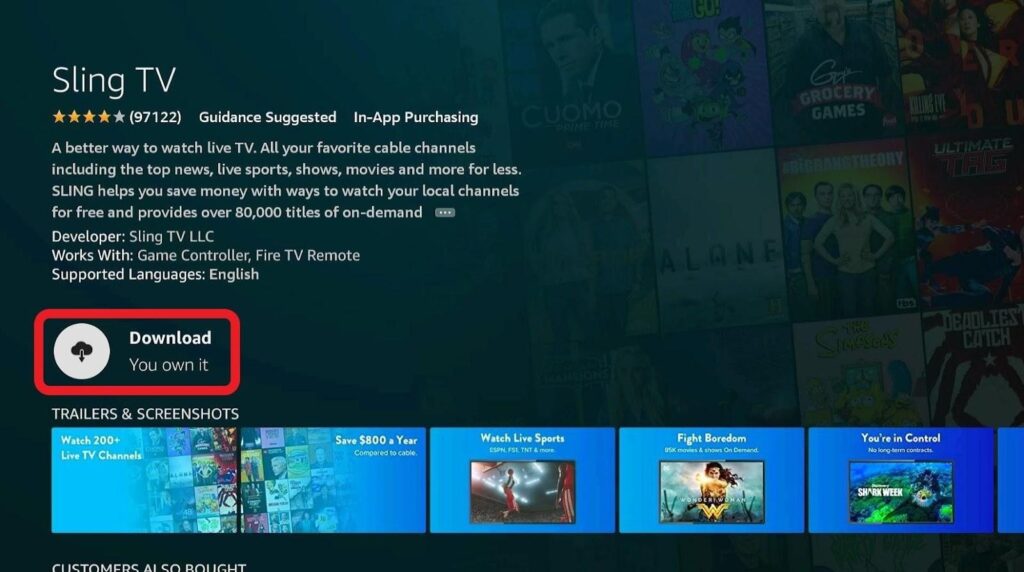
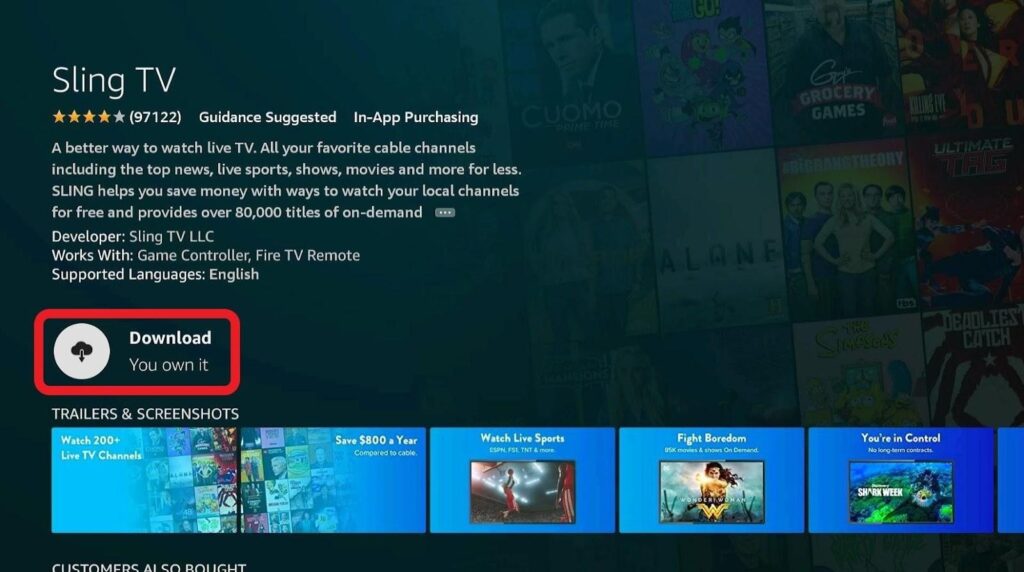
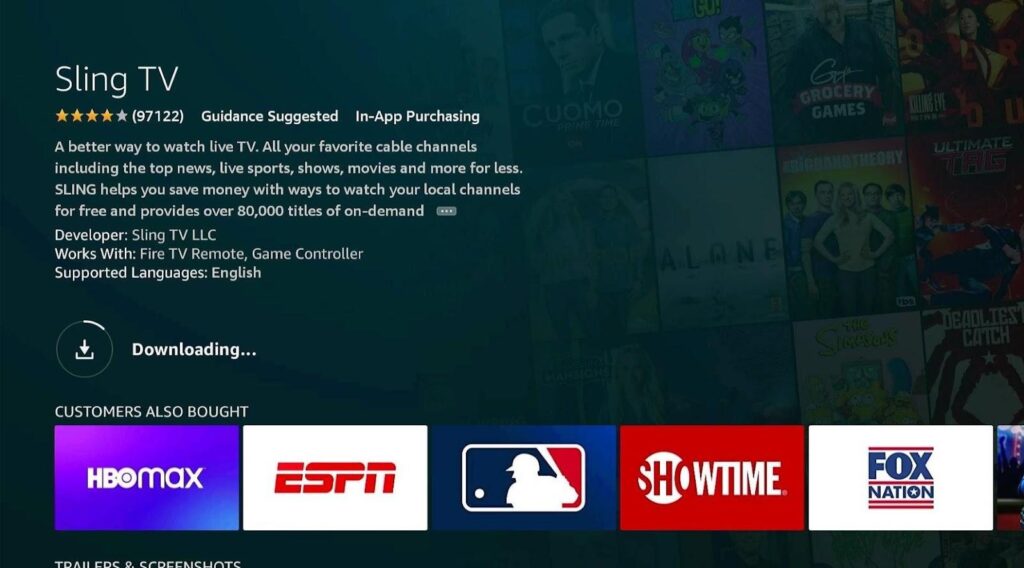
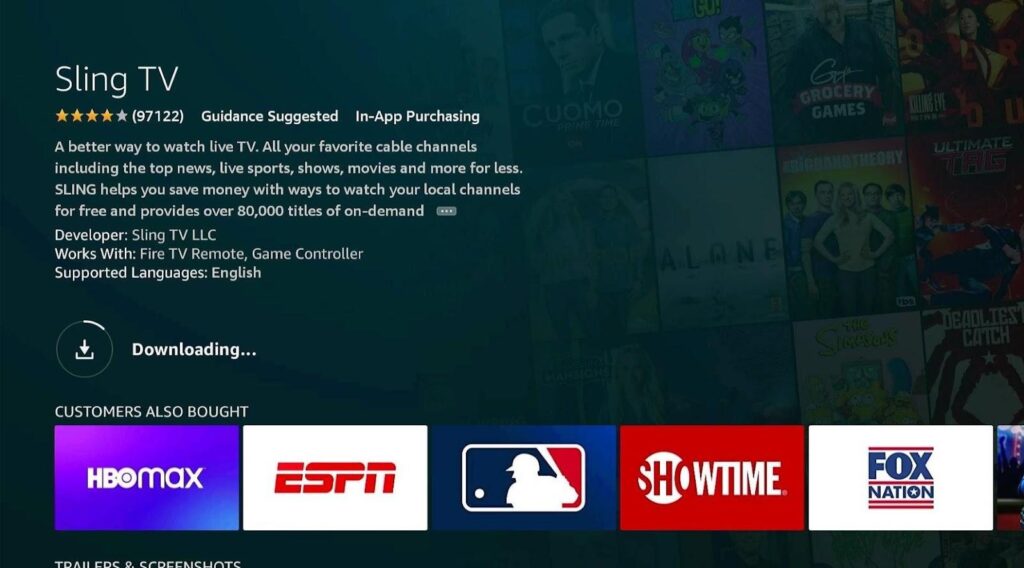
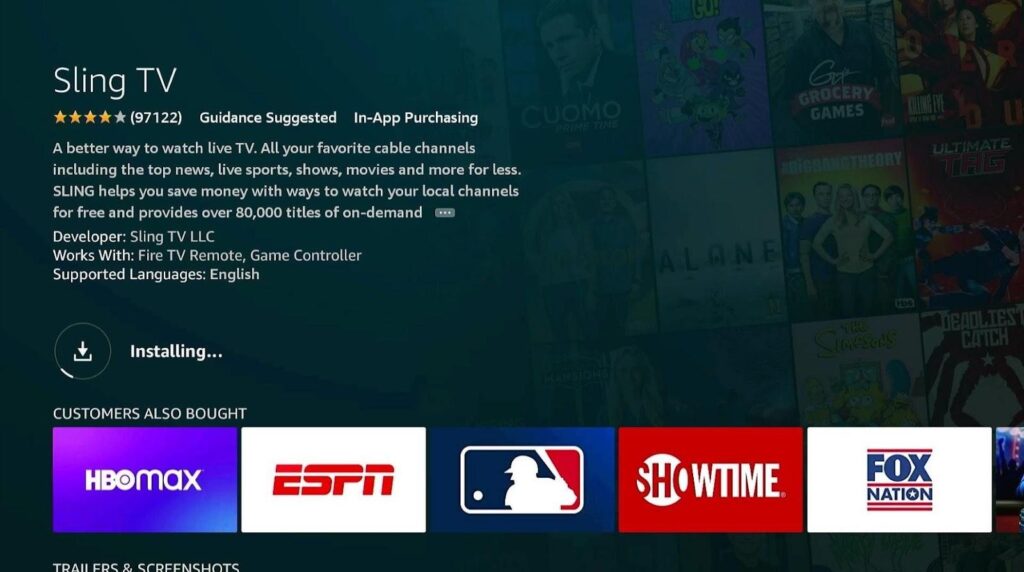
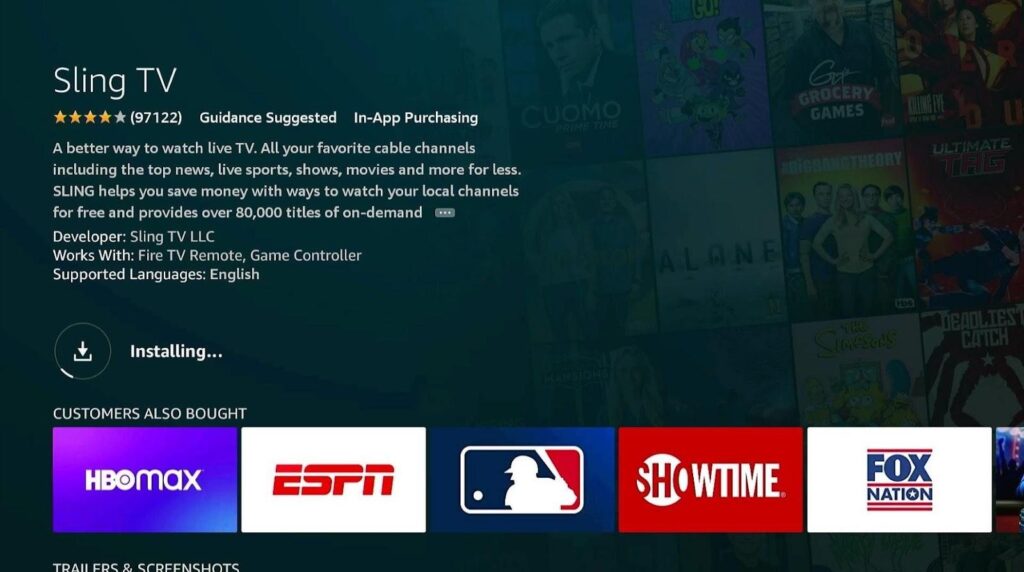
Step 5: Once the installation is complete, click on Open to launch Sling TV.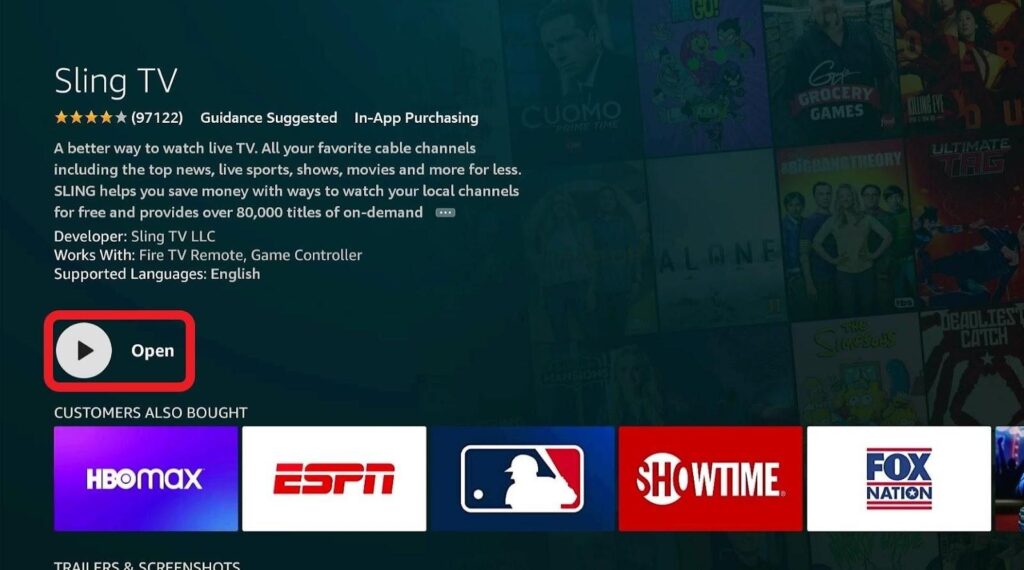
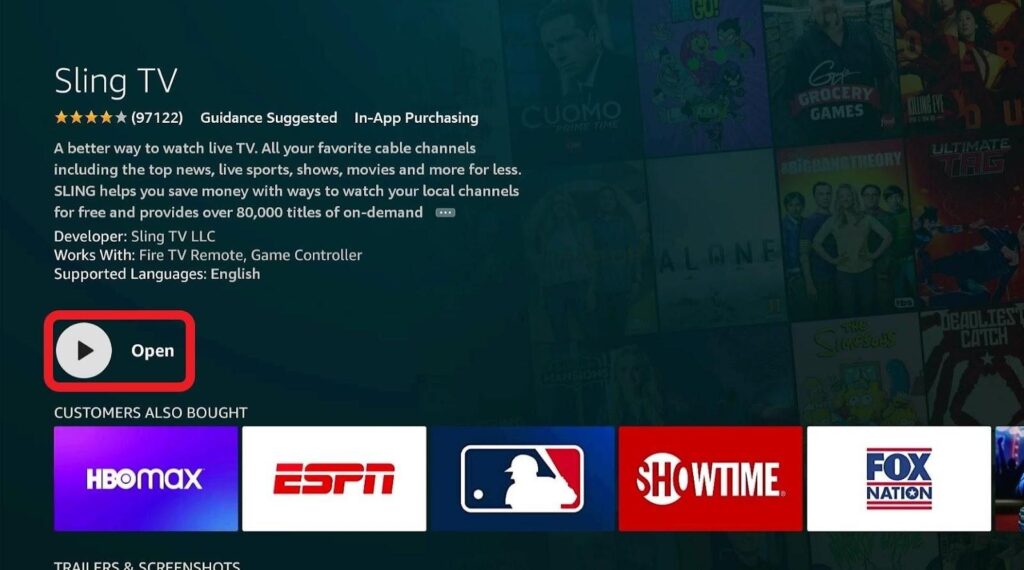
First things first, run the Sling TV application and tap on the “Sign In” button located on the screen’s bottom right corner. Enter your login credentials to sign in to your Sling TV account.
On the Sling TV homepage, you can set a favorite channel to access all your favorite TV channels quickly. 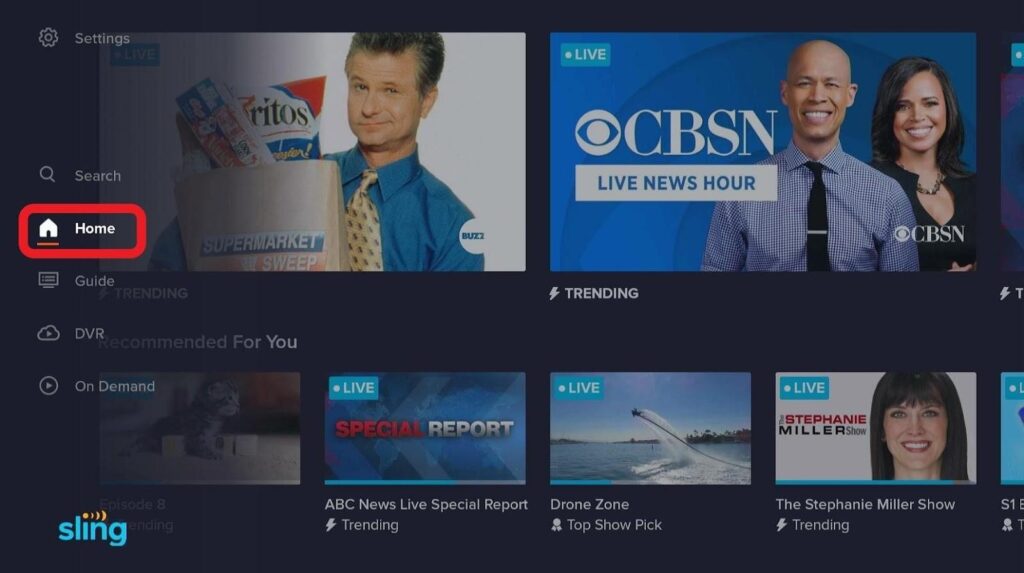
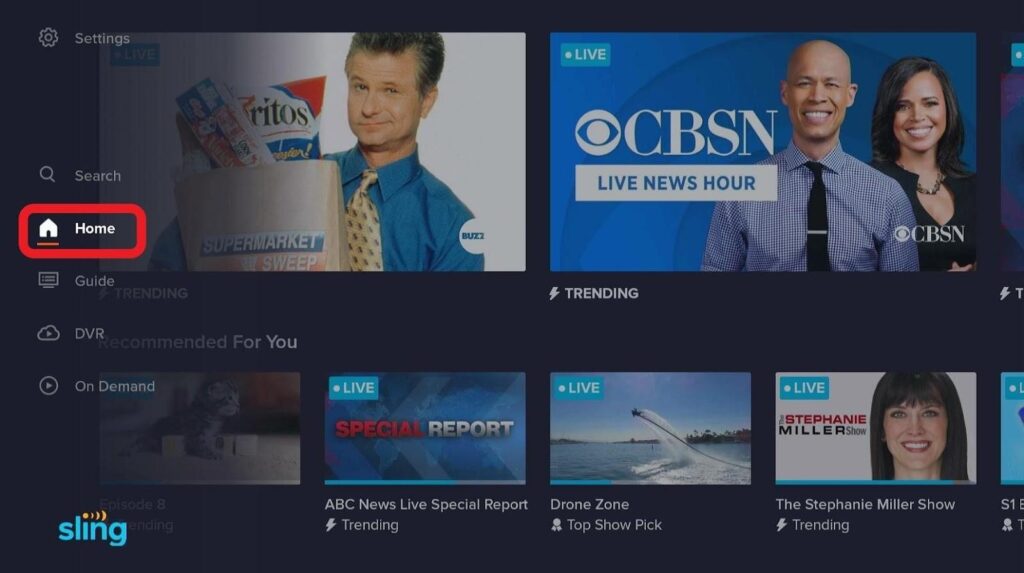
Sling TV takes a leaf out of Netflix’s book by giving you content recommendations based on your browsing history.
Check out its Trending option if you want to know what’s happening and/or trending around the world. 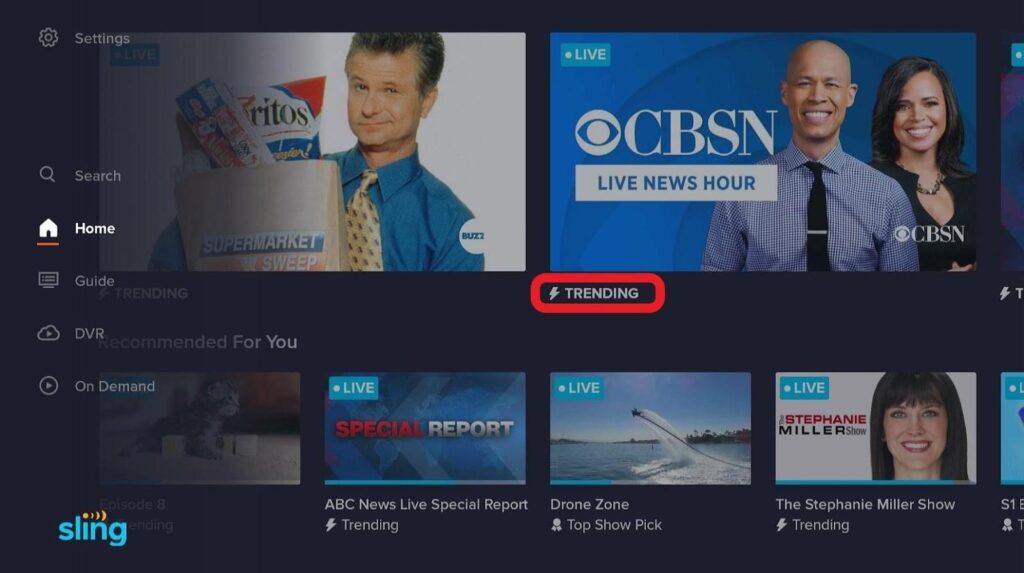
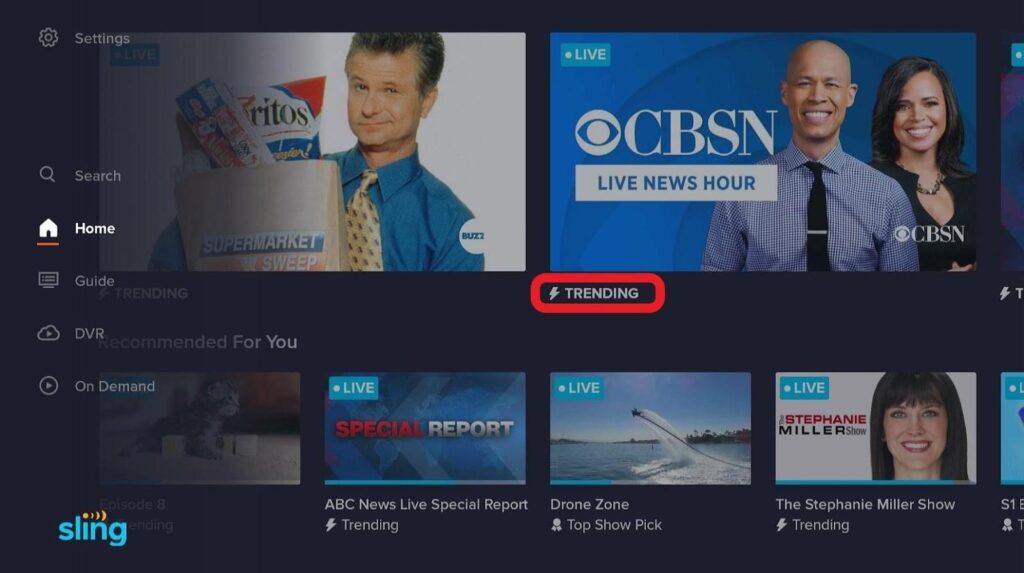
Click on Guide if you wish to view your favorite TV channel’s schedule. 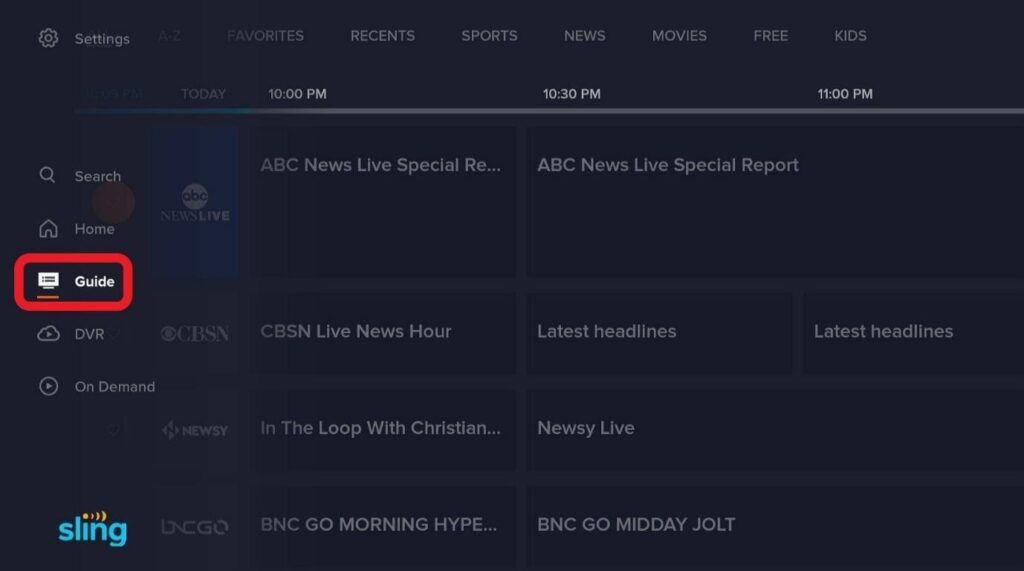
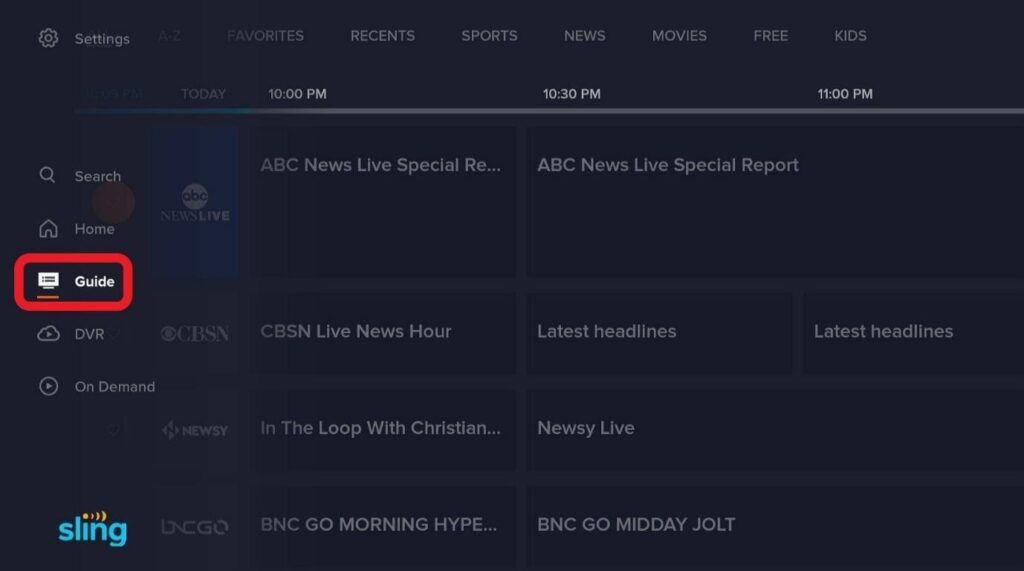
If you’re a sports enthusiast, Sling TV has got you covered.
It has dedicated an entire menu to sports-related channels (as shown in the screenshot). 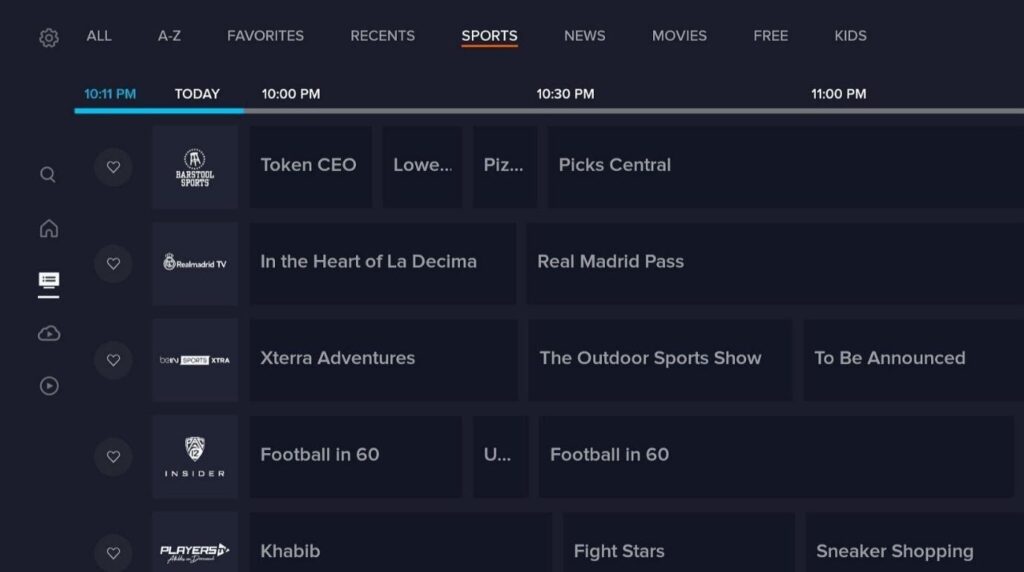
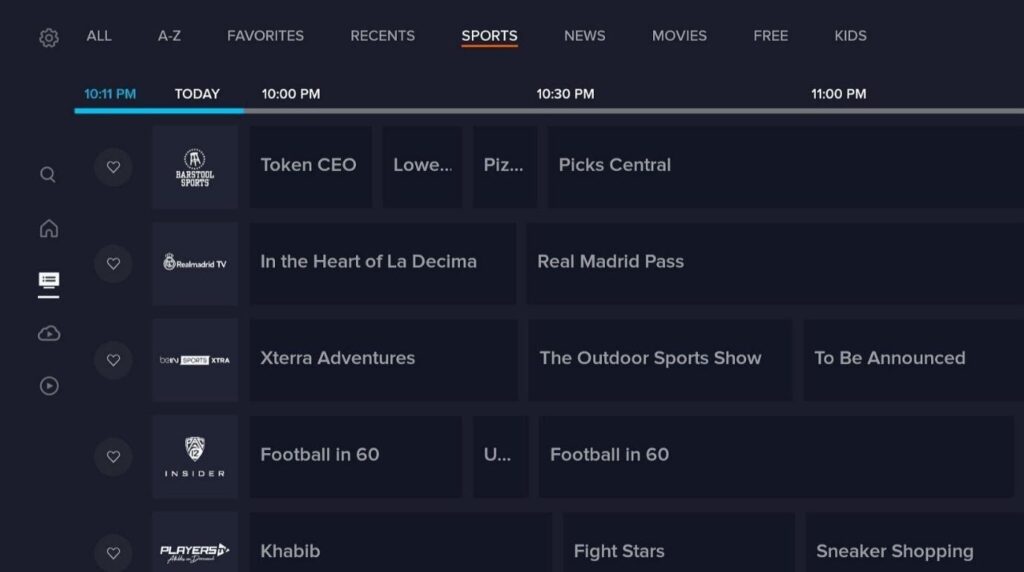
Follow these steps to cancel your Sling TV subscription:
Step 1: Log in to www.sling.com/signin
Click on Settings
Step 2: Select “Account“. Then click on “Manage Account“.
Step 3: Click on the “Cancel Subscription” option.
Follow the instructions to cancel your Sling TV subscription.
Sling TV has been known to work well on Firestick, and you shouldn’t experience any problems. However, there is always the chance of something going wrong, leaving you with no clue how to fix it.
Here are the most common Sling TV problems and how you can fix them:
Buffering is the most common problem experienced by Sling TV users. This problem’s cause could either be external (slow internet speed, low bandwidth allocation) or external (problem with Sling TV’s servers).
If you think that you’re facing buffering because of slow internet speed or low bandwidth allocation, get in touch with your ISP. Ask them to fix your internet connection. In most cases, this should be able to fix the buffering problem.
However, if the problem persists, use these two troubleshooting techniques:
Uninstall and reinstall the Sling TV app.
Sling TV’s app slows down when its data takes up lots of storage space on your device. The build-up of cache might also lead to video blackouts. You can easily resolve this issue by clearing the app’s cache and data.
Keep in mind that when you clear app data, all of your favorites and personal settings will be gone.
Here’s how you can clear Sling TV’s cache on your Firestick:
Step 1: On your Firestick’s home screen, click on “Settings”
Then select “Applications.”![]()
![]()
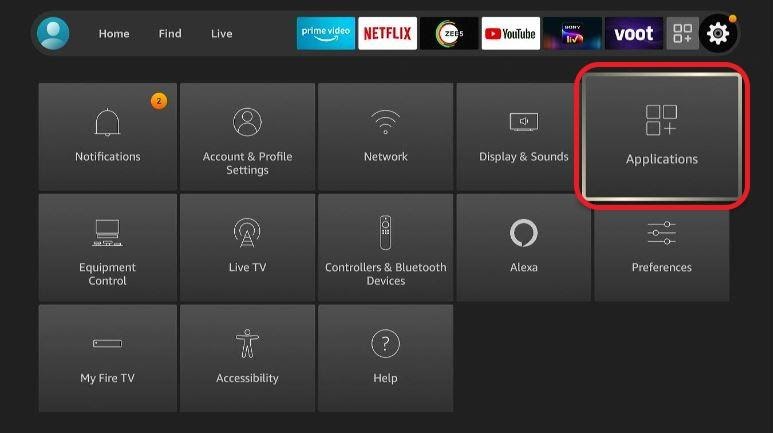
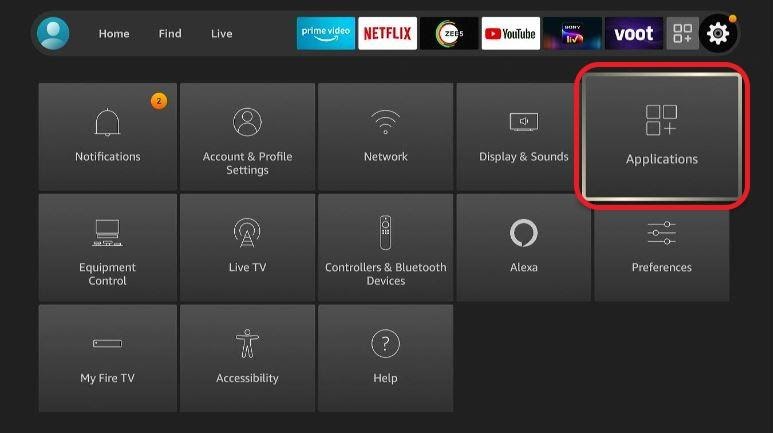
Click on it.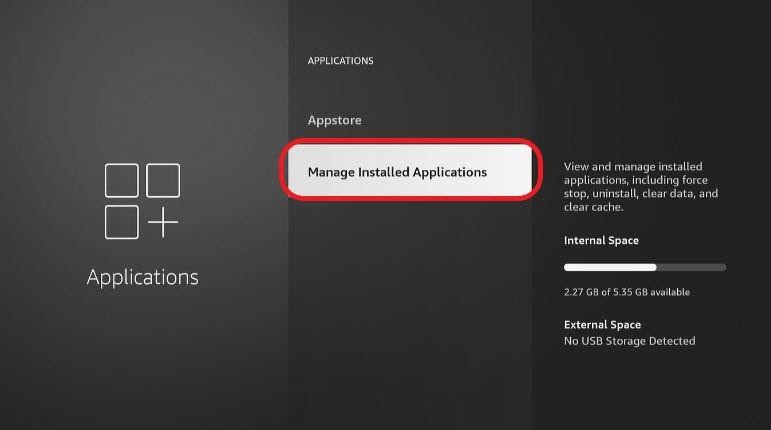
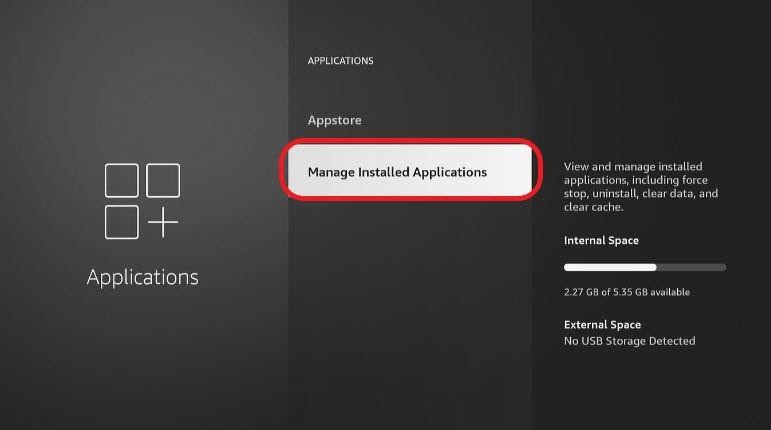
Step 3: From the list of apps on your screen, select “Sling TV”.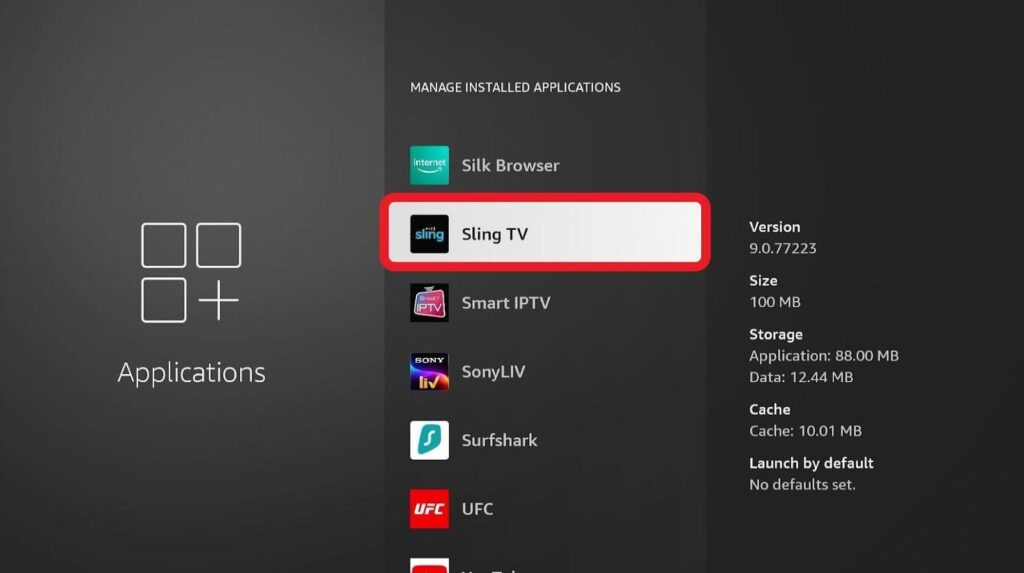
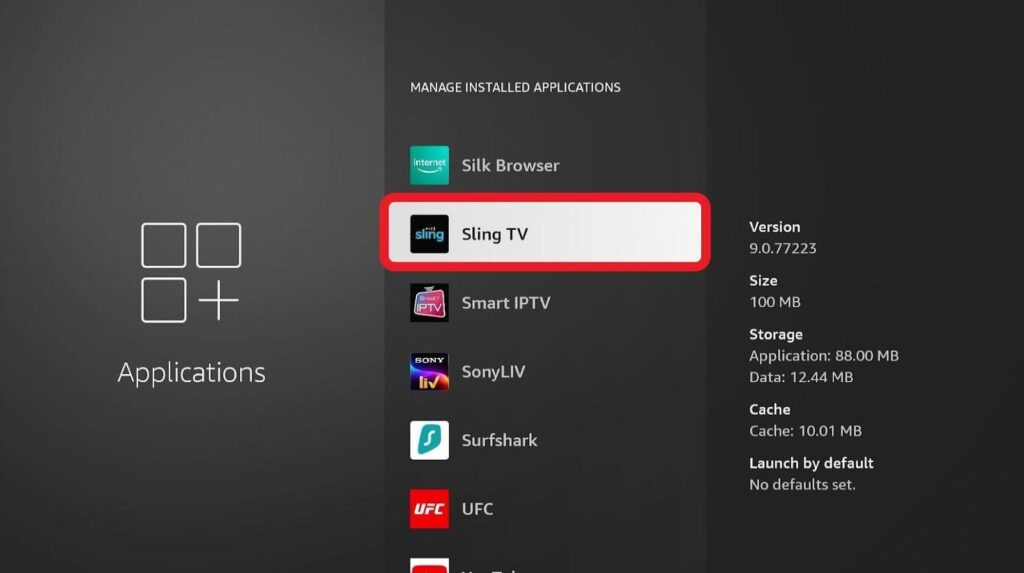
Step 4: Select “Clear Data.”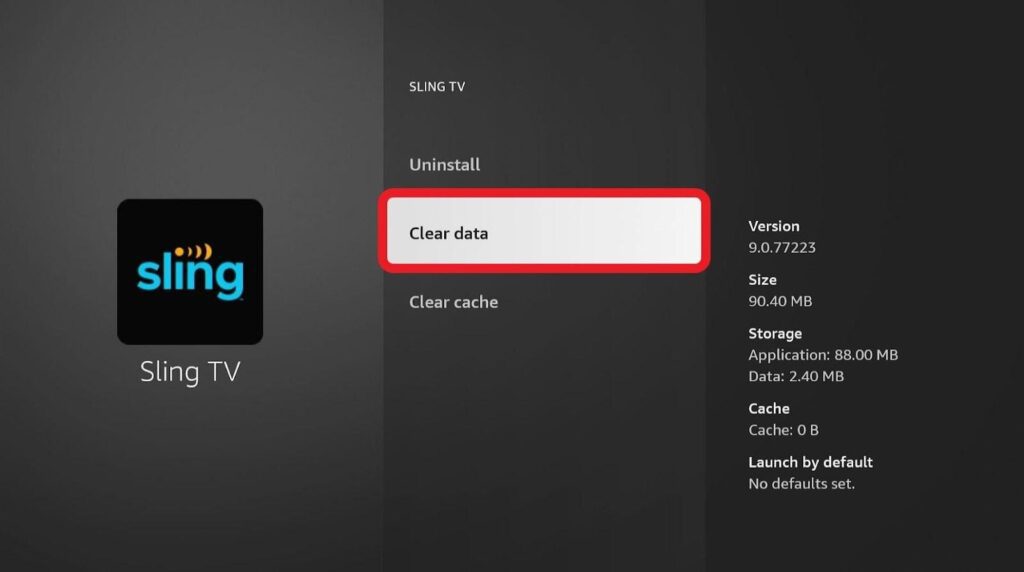
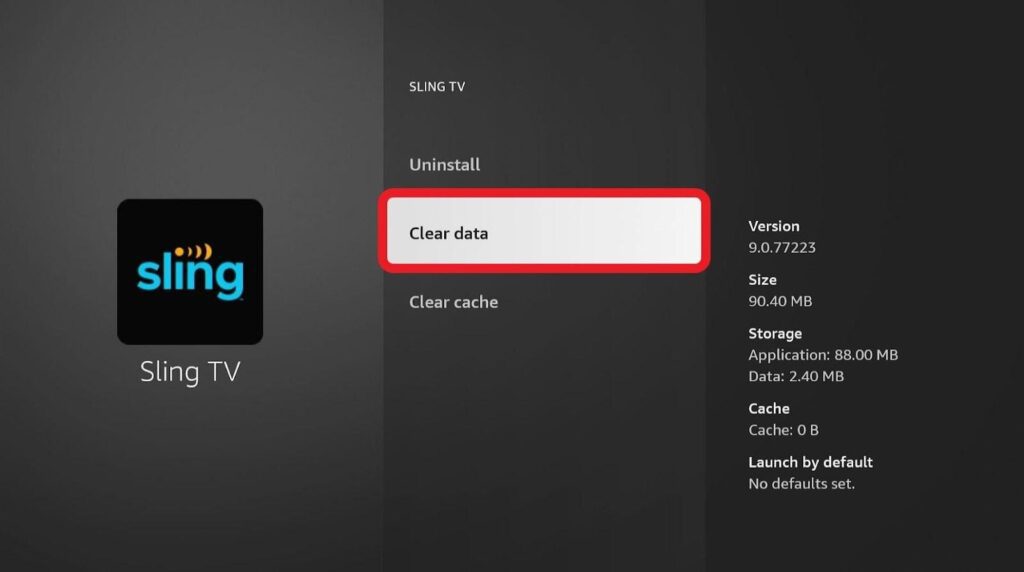
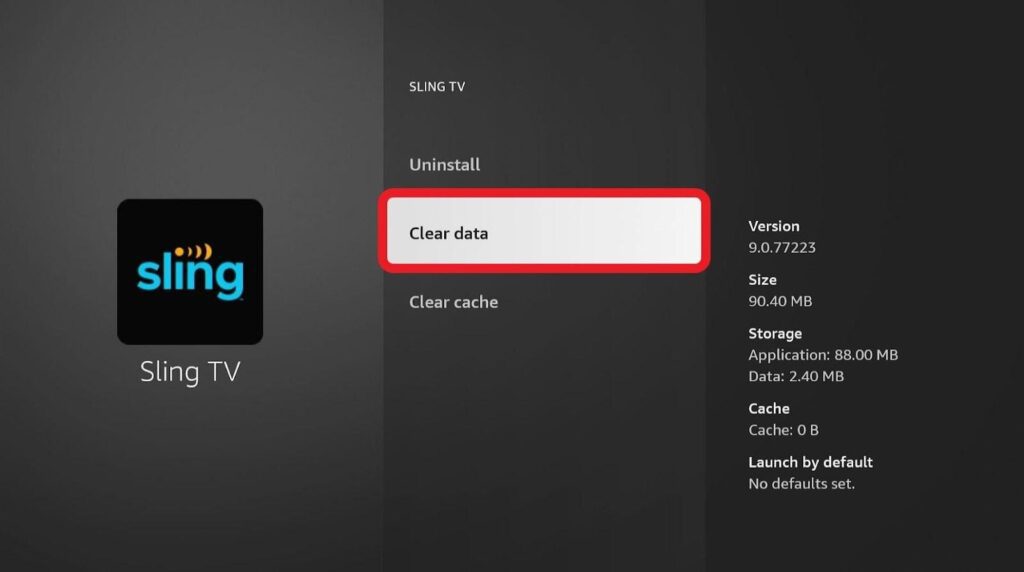
Step 5: Select “Clear Data” again.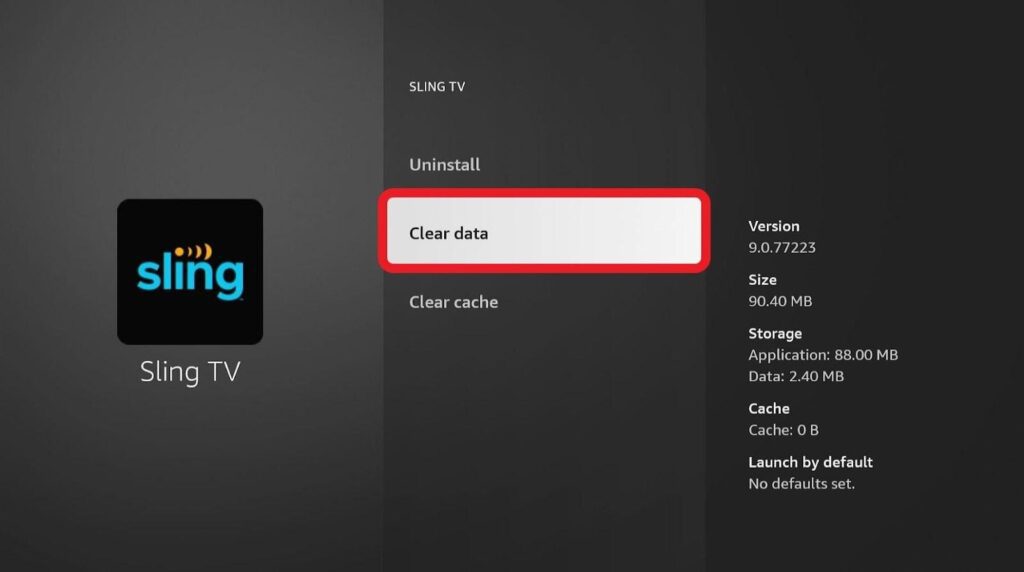
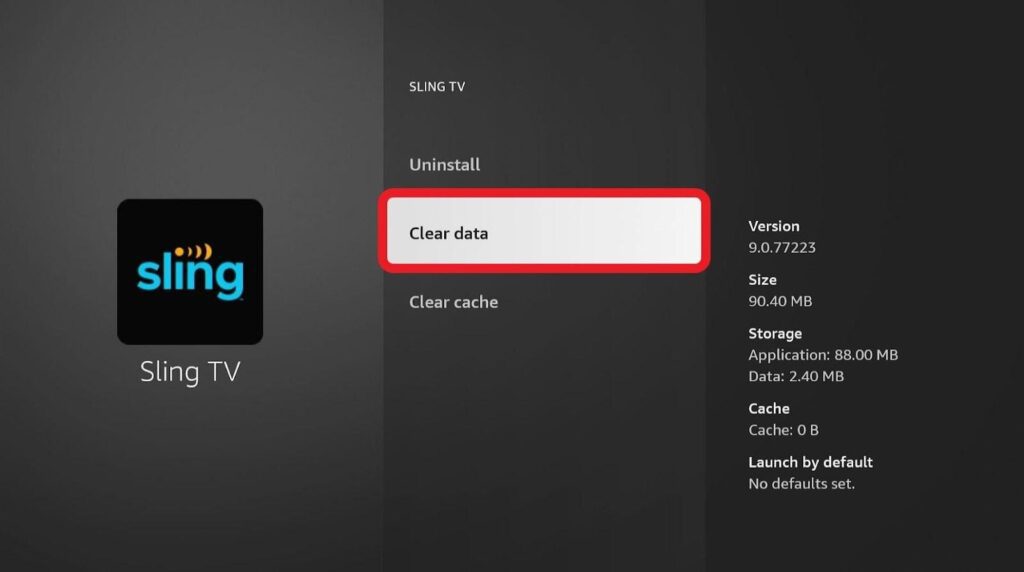
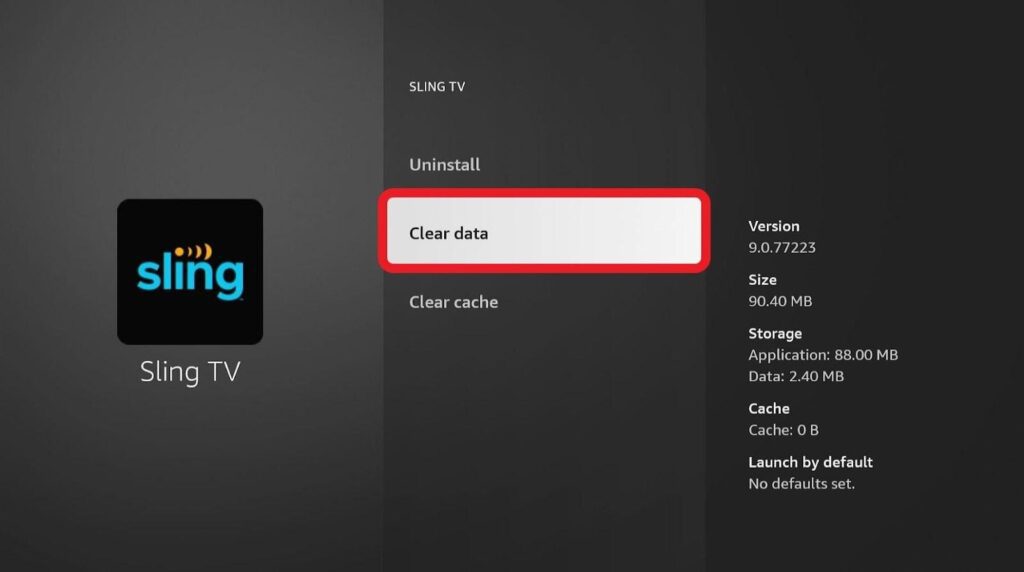
Congratulations! You’ve cleared all of Sling TV’s cache and data from your Amazon Fire TV Stick.
As stated earlier, Sling TV is a great solution for cord-cutters. It offers a vast array of live TV channels, doesn’t charge you a king’s ransom for its services, and gives you recommendations based on your browsing history. All you have to do now is to remember to use a secure VPN when streaming on Firestick!