Media streaming apps have always been and will always be popular because of their entertainment value. TeaTV is among the best APKs when you’re looking for worldwide content. It’s a one-stop source for viewers who prefer variety as it features TV shows, documentaries, movies, and sports channels.
TeaTV is a third-party app with a well-designed interface and easy-to-use features. Previously, Terrarium TV was at the top of the game among entertainment apps. But recently, excellent alternatives became available – with TeaTV being one of the best Terrarium TV alternatives out there. There may be better movie APKs on Firestick, but we recommend TeaTV as it offers an all-in-one solution.
If you’re looking for a step-by-step guide on how to install TeaTV on Firestick, we’ve got you covered. But here’s a caveat when using this app: watching copyrighted content through this app is illegal as it enables you to stream for free. Make it a point to use ExpressVPN to mask your real location and IP address from your service provider.
Now, we present to you the easiest TeaTV installation methods on Firestick!
TeaTV is not available on the Amazon app store. Thus, you have to sideload it on your Firestick. One thing to remember is that this device doesn’t allow you to download APKs directly through any browser.
There are two popular apps that we use on Firestick for downloading and sideloading APKs and apps. We’ll show you a detailed tutorial with screenshots in this post. You can use two apps, namely Downloader and ES File Explorer, for sideloading on Firestick. Downloader is free to use, while ES File Explorer costs $9.99/month. We recommend Downloader for sideloading apps on Firestick as it is free and easy to use. Below are the two methods of installing TeaTV:
Downloader allows you to sideload apps and APKs on Firestick. We consider it a must-have for all Firestick users. You can use it for sideloading those apps that aren’t present on the Amazon app store.
If you haven’t already, go through our detailed guide on How to Sideload Apps on Amazon Firestick using the Downloader app. Here are the steps to sideload the TeaTV app on your device:
Step 1: Go to the Downloader app and highlight the address bar on the right side of the screen. Step 2: Input the APK URL for the TeaTV app: https://vpnch.ec/k/tea
Step 2: Input the APK URL for the TeaTV app: https://vpnch.ec/k/tea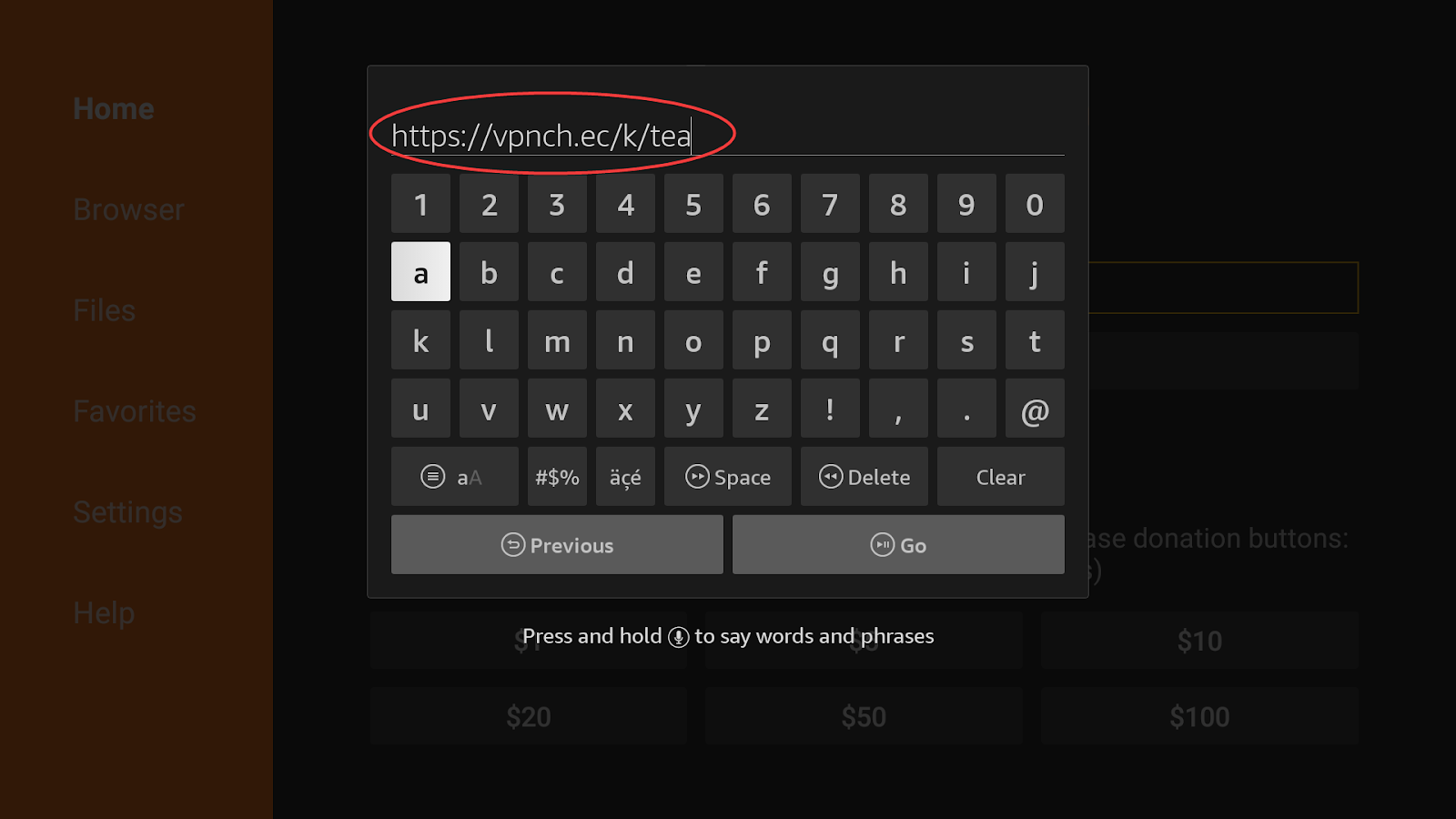
Step 3: Click Go to start downloading the TeaTV app. 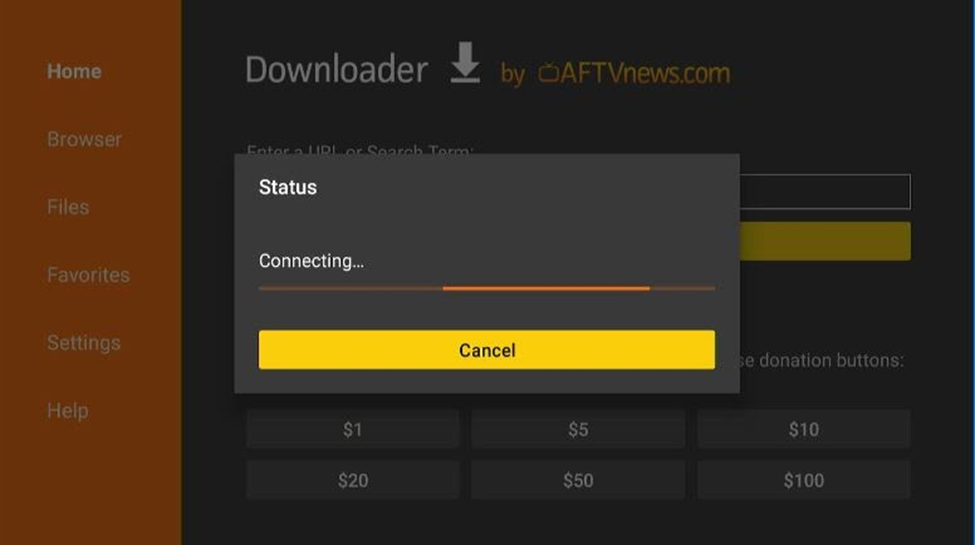
Step 4: The APK installation will start after the download is complete. You’ll get a message asking for your permission to install the app. Click Install to proceed.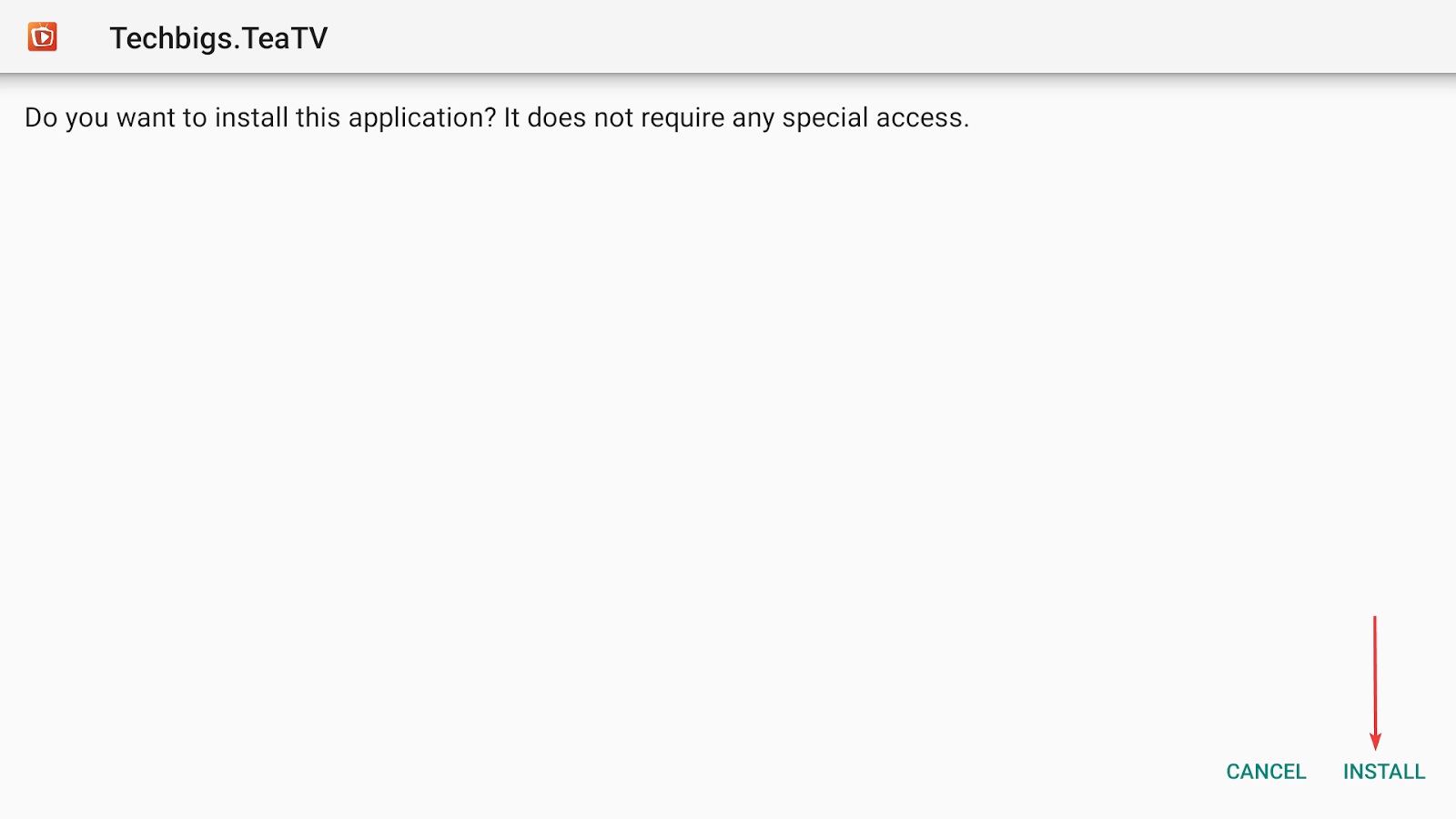
Step 5: After a few seconds, you’ll get an “App installed” message on your screen. 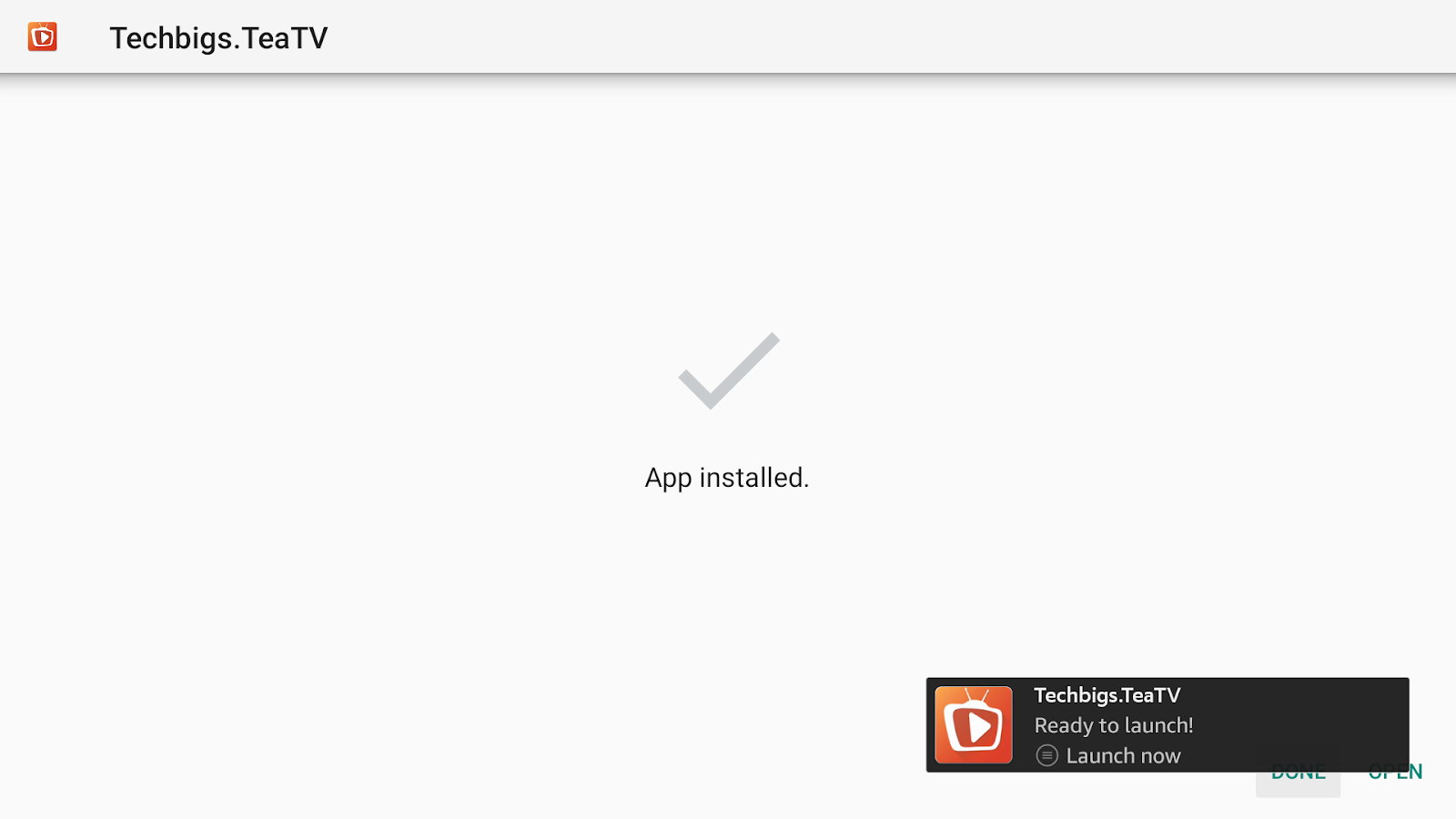
Step 6: You can either choose Done to go back to the home screen of the Downloader app or Open to check the content on TeaTV.
Step 7: Delete the APK file as it is no longer required after installation. Doing so will also free up some space. To delete the APK file, go to Files on Downloader’s home screen. You’ll find it on the left menu.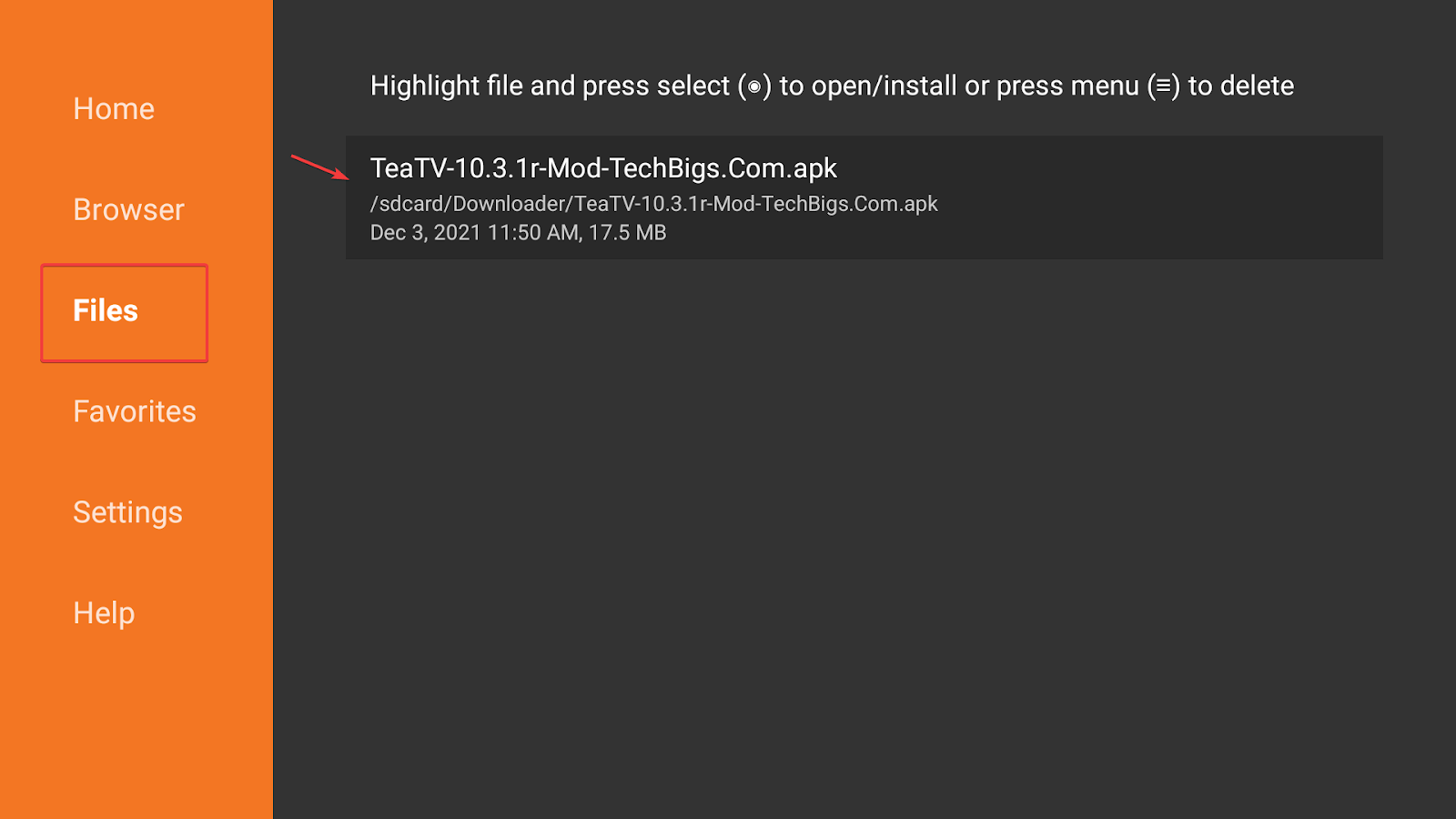 Step 8: Once you open the Files section, you’ll see TeaTV’s APK file on the left side. There might be other APK files, too, if you have never deleted the files from there. Press and hold the APK file until you get this message:
Step 8: Once you open the Files section, you’ll see TeaTV’s APK file on the left side. There might be other APK files, too, if you have never deleted the files from there. Press and hold the APK file until you get this message: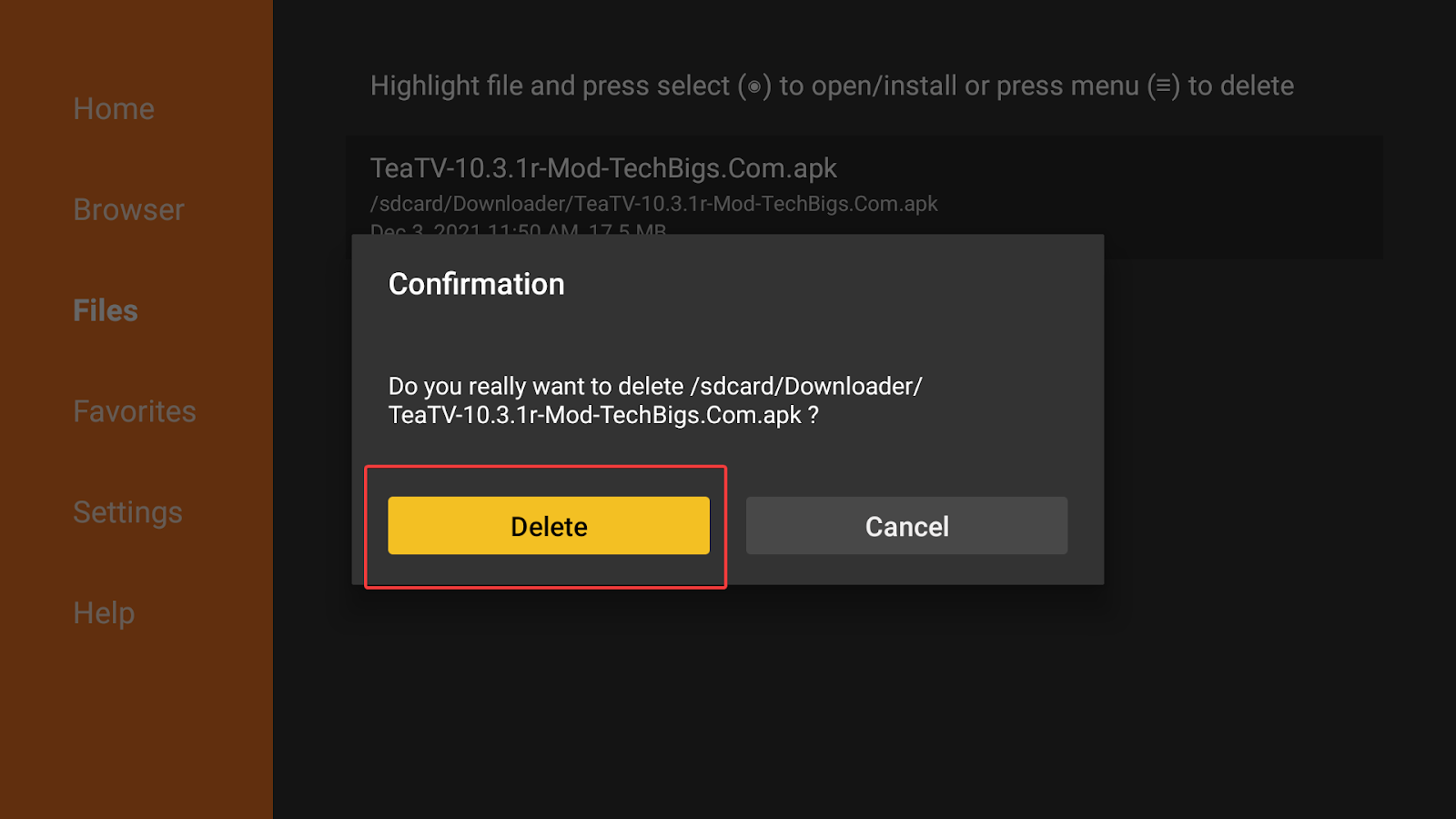
Step 9: Choose Delete to remove the APK file for good. You’ll see the “No files found in download folder” message when there are no APK files saved on your device.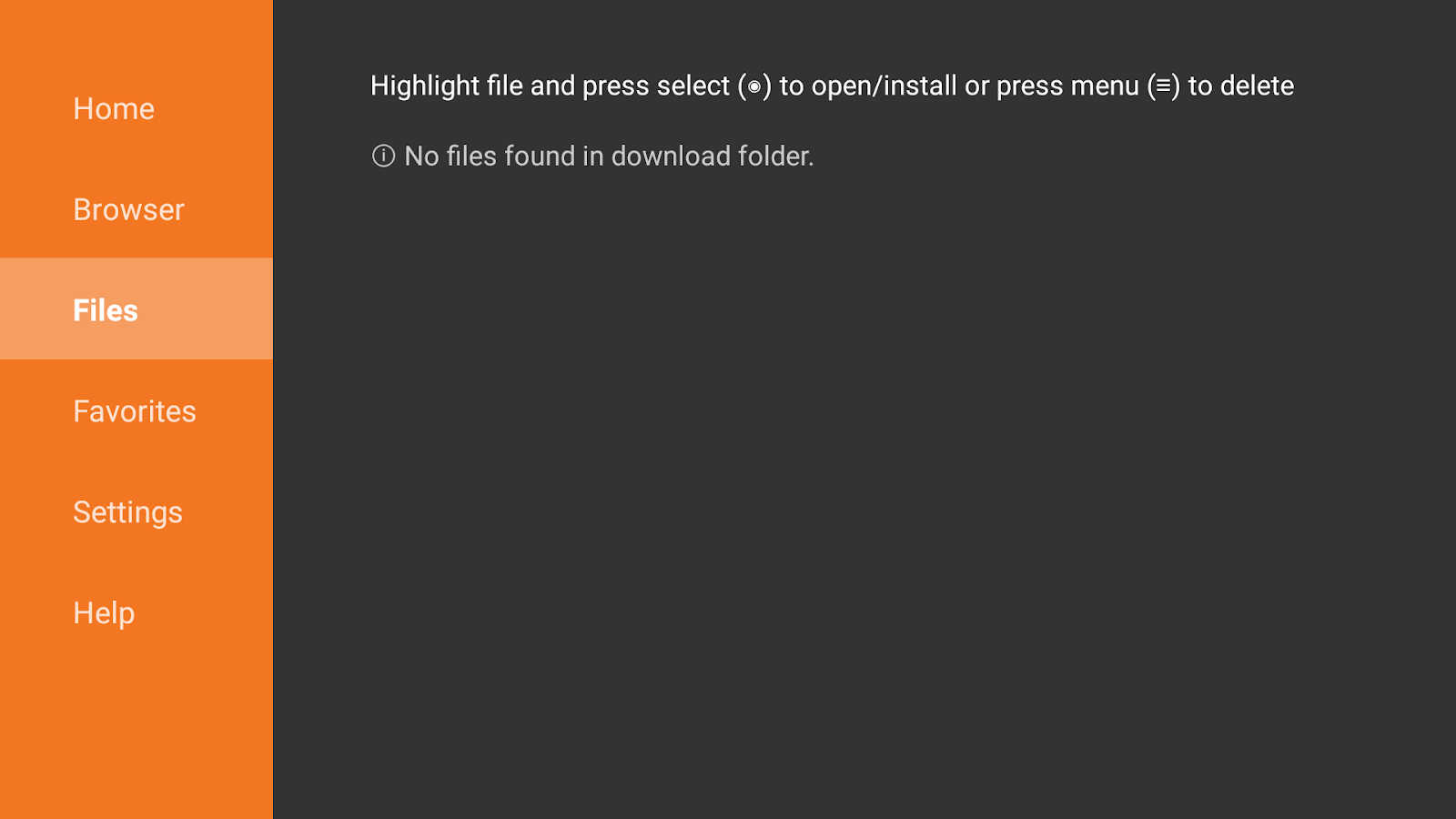
ES File Explorer is also a popular sideloading app used by Firestick owners. It is available on the Amazon app store. Just go to the ‘Search’ option on your Firestick and type ‘ES File Explorer.’ A list of suggestions will appear. Choose its name to install the app. The sideloading feature of ES File Explorer used to be free. But now, you have to pay $9.99 per month. Downloader, on the other hand, is free to use (so, we obviously recommend using the Downloader app to sideload APKs). Below are the steps for installing TeaTV with ES File Explorer:
Step 1: Open ES File Explorer. On its home screen, you’ll see a menu on the left side. Each of the options there has expandable options. Go to Tools and click on Download Manager there. 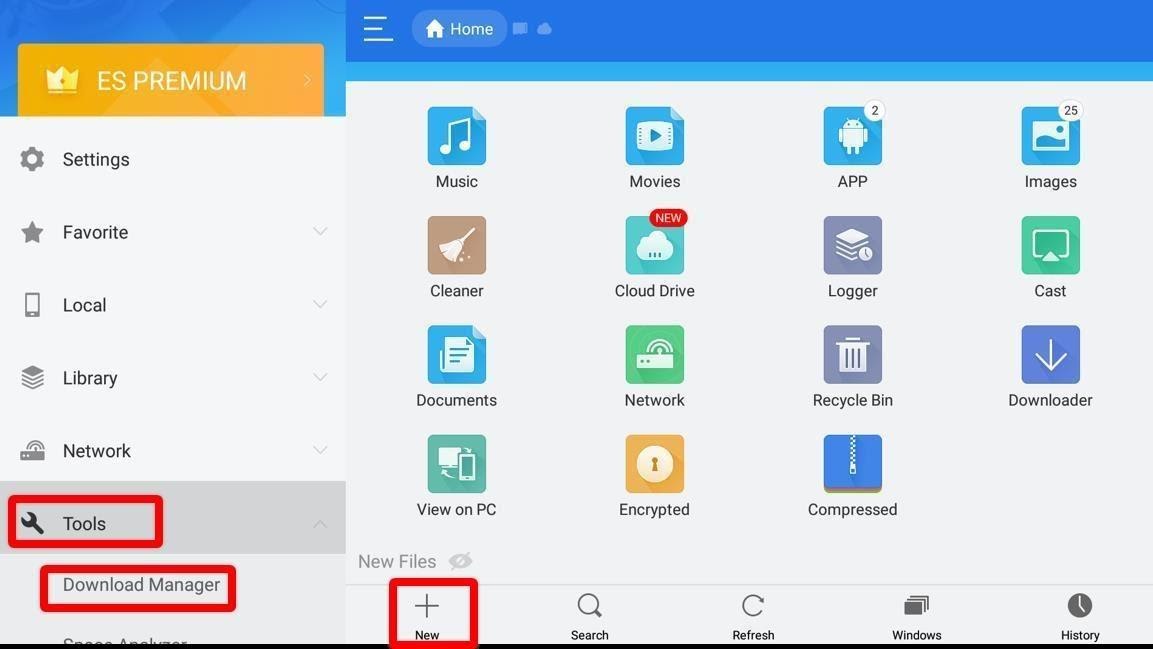
Step 2: Now navigate to the right and click New.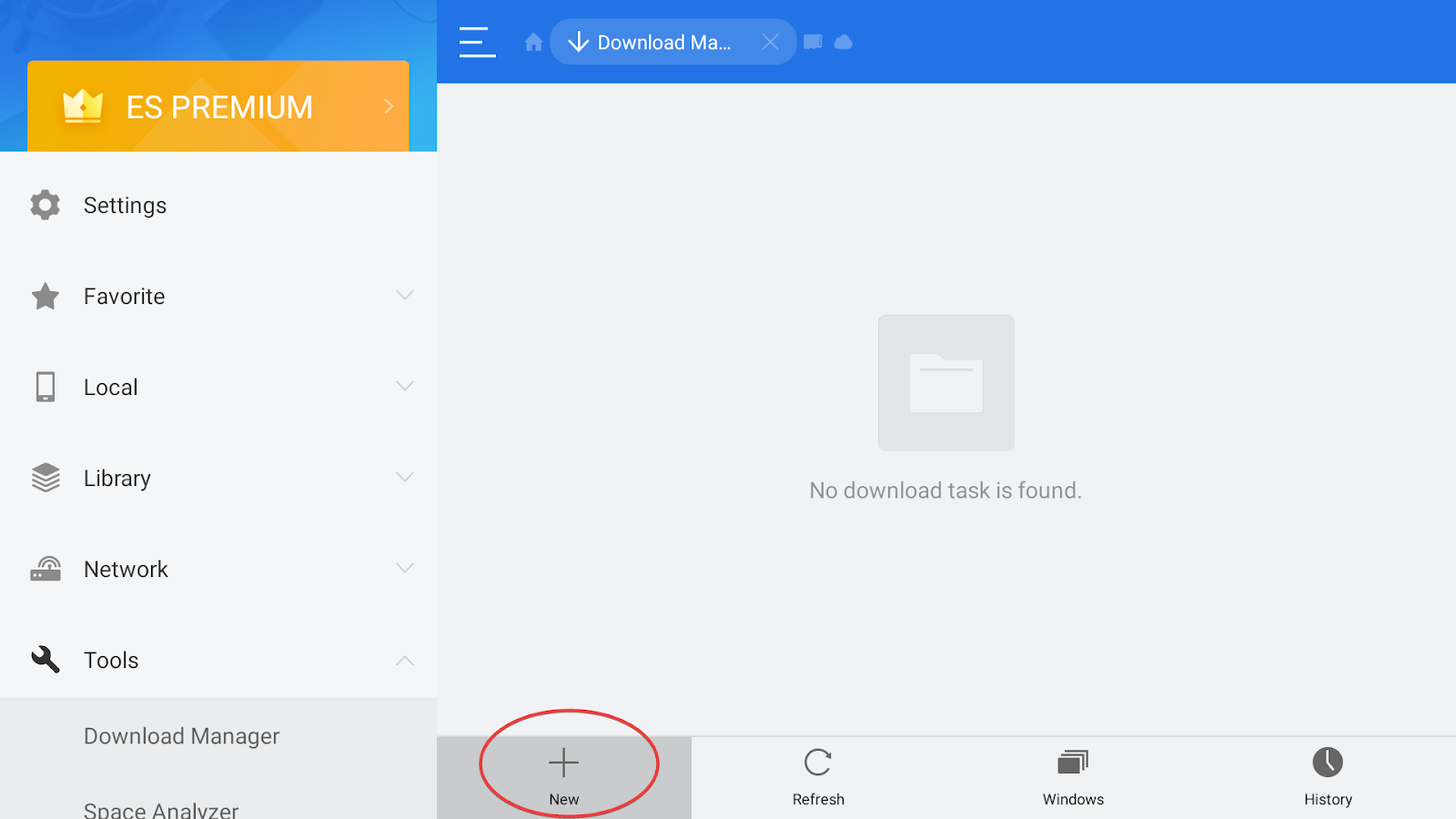
Step 3: A dialogue box will appear, containing the Path and Name bars.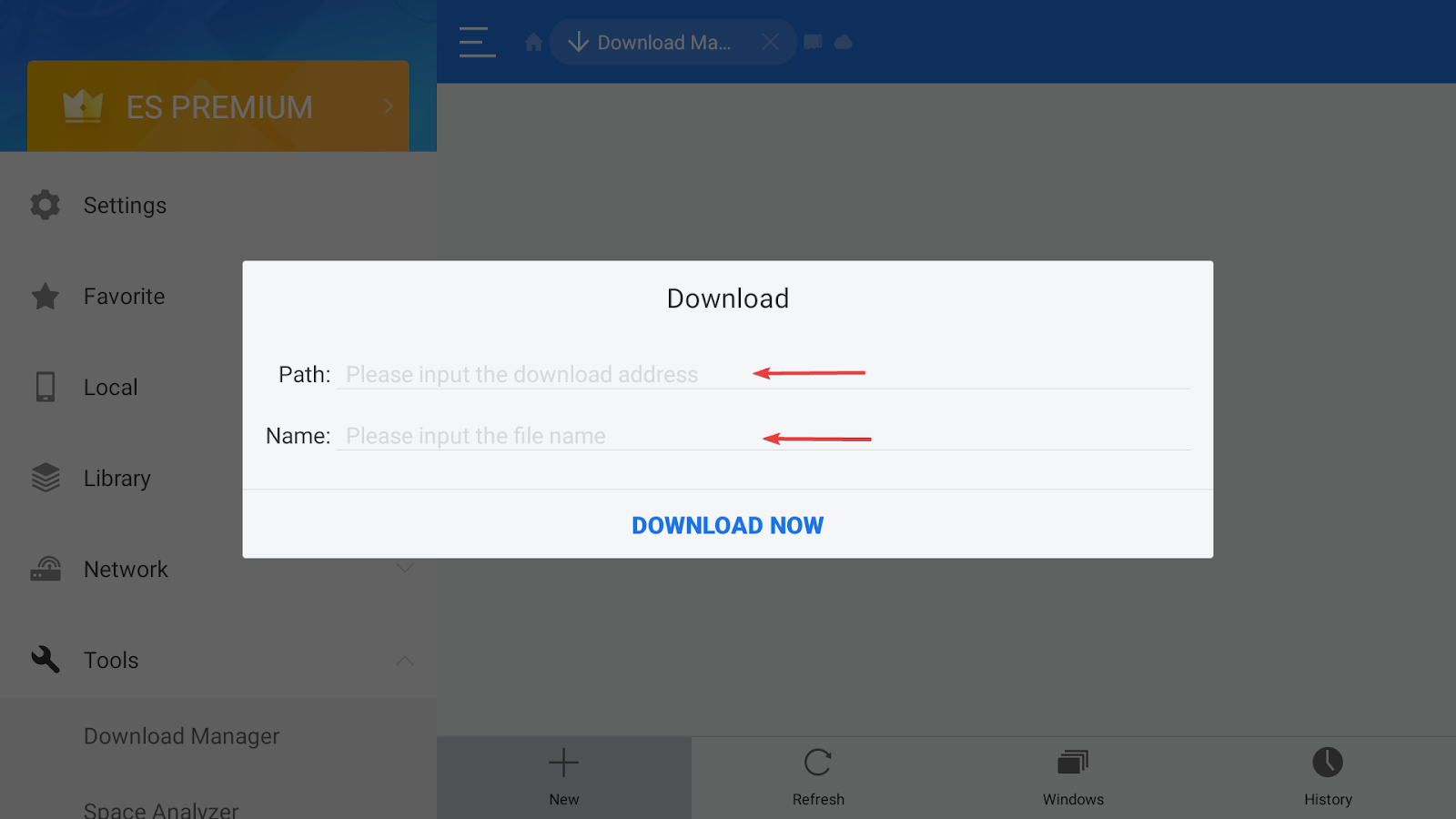
Step 4: Input the following into their respective bars:
Path: https://vpnch.ec/k/tea
Name: TeaTV
Note that you can enter any name in the second field. Select Download Now to proceed to the downloading process. 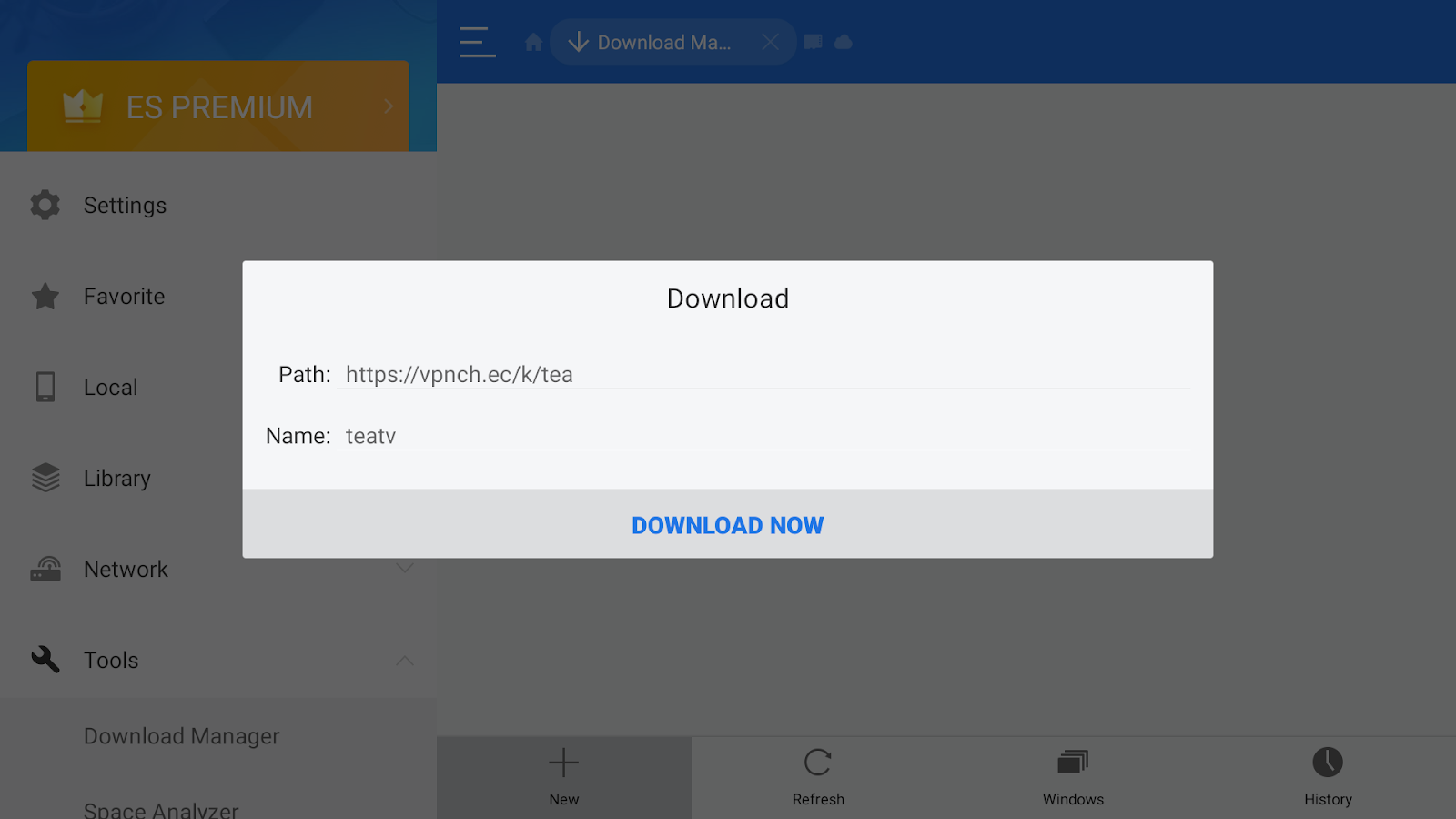
Step 5: The ES File Explorer will take some time as it needs to connect to the server and start the process on Firestick.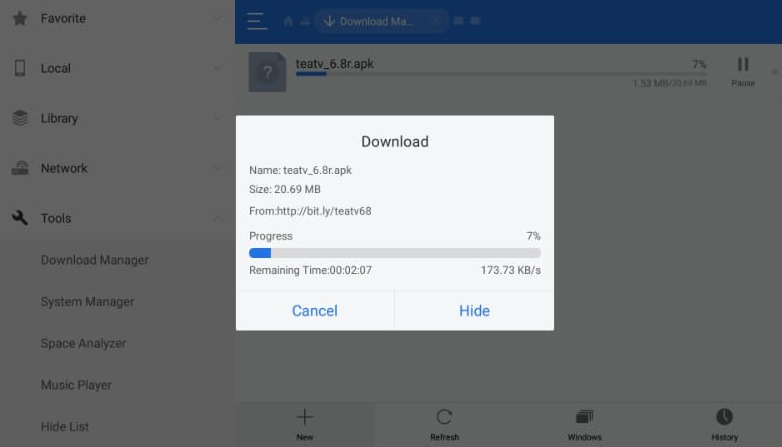
After completing the download, you can click Open File once the prompt appears. 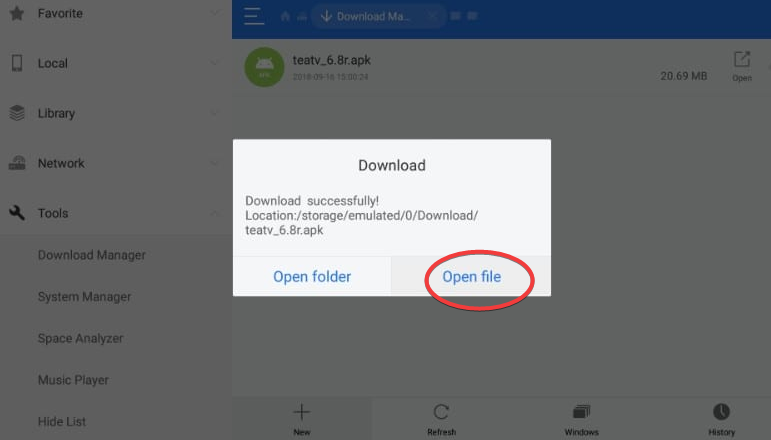
Step 6: Click on Install.
Step 7: You’ll be directed to the Install prompt, where you can either select Install or Cancel. Choose the former to begin the installation process. 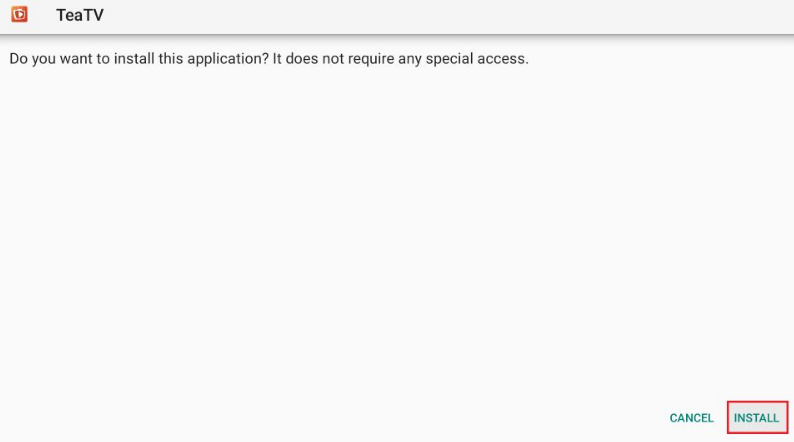
Step 8: Click Open to launch the app or Done to go back to the ES File Explorer.
Now that you’ve downloaded the TeaTV app on your Firestick, it’s time to stream the shows you want to watch. But always remember to use it with protection. VPNs can help you when it comes to this aspect.
Whatever you stream on Firestick through TeaTV can be tracked by your ISP or government. So, if you’re consuming any copyrighted content for free, you are already breaking your country’s law. Without a VPN, you might face legal issues.
Fortunately, there is a way to bypass this. You can hide your streaming activities on Firestick using a secure VPN. It not only helps you mask your identity but also allows you to bypass geo-restrictions. With a VPN, no organization will be able to track your activities. We recommend using ExpressVPN on your Firestick to prevent ISP throttling while you’re streaming.
Although we have tried numerous VPNs, none of them are as efficient as ExpressVPN. It is the most secure and fastest option. On top of these benefits, it has an easy-to-use interface too. Here’s how you can use this service to stream on TeaTV safely:
Step 1: Subscribe to ExpressVPN by opening an account there. The subscription comes with a 30-day money-back guarantee.
Step 2: Switch on your Firestick and go to ExpressVPN in the apps section. If you haven’t downloaded ExpressVPN on your Firestick yet, you can follow these steps:



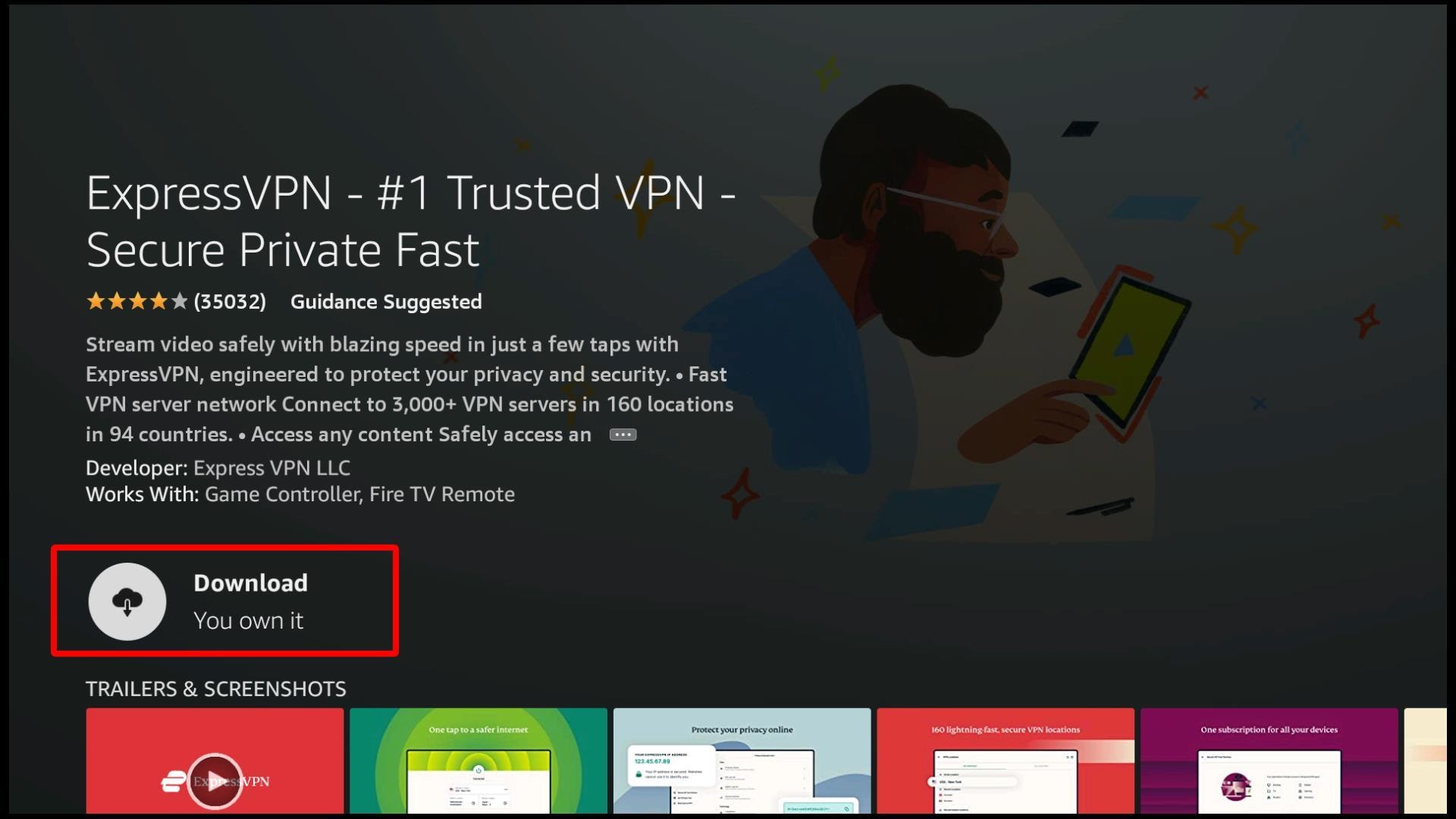
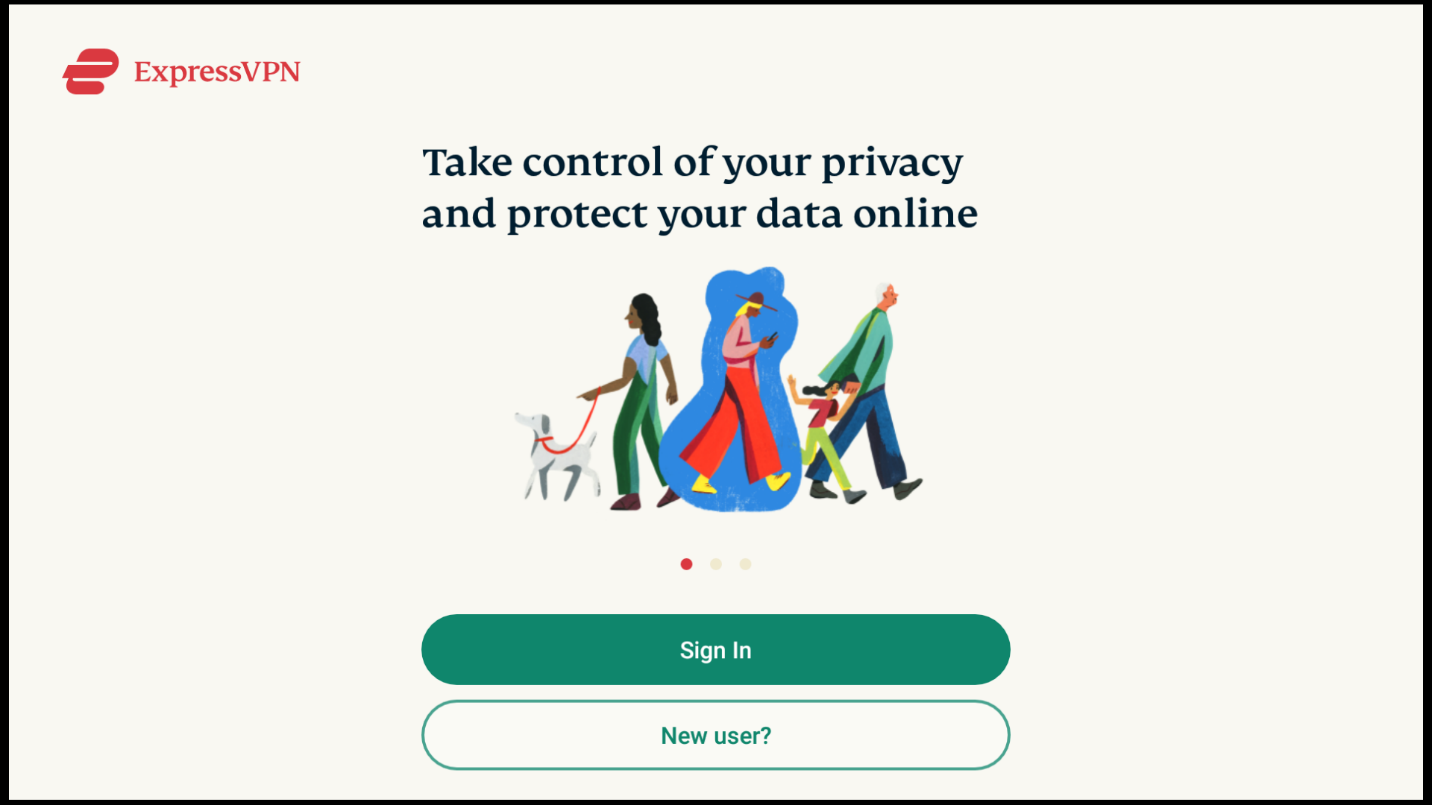

Once your TeaTV app is downloaded on your Firestick, you can access it through the apps option on the home screen of your Firestick. Select the icon as shown in the image below:![]()
A list of your applications will appear. From here, you have to choose the TeaTV icon, which looks like this:![]()
When launching the TeaTV app for the first time, you’ll receive a disclaimer. This is the privacy policy of the app that you need to accept to proceed. The prompt also states that the app includes links to other sites, and it doesn’t upload or host any videos or media files. All you have to do is to click Accept.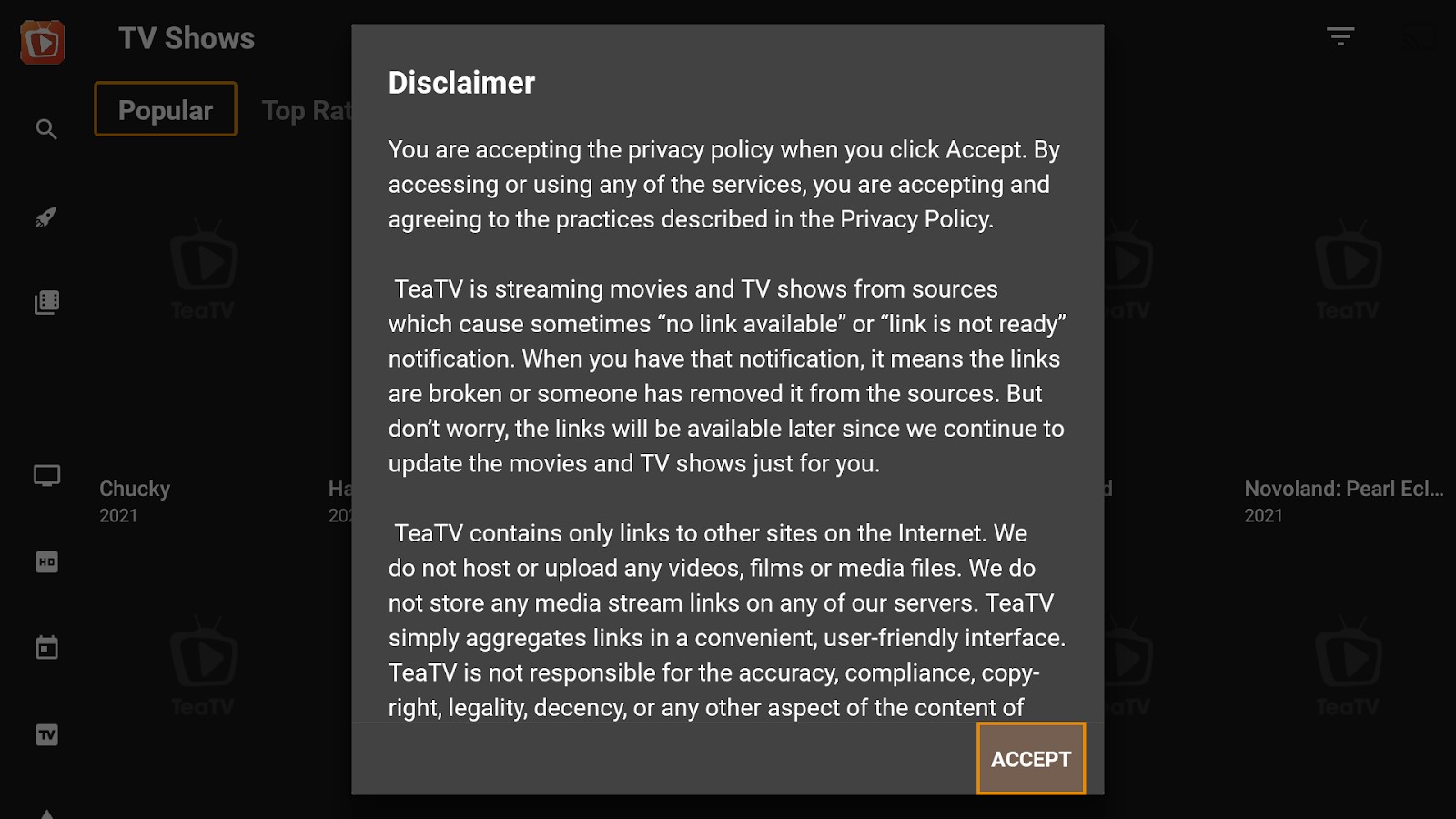
After agreeing to the disclaimer, you’ll be directed to the TeaTV’s home screen that looks like this: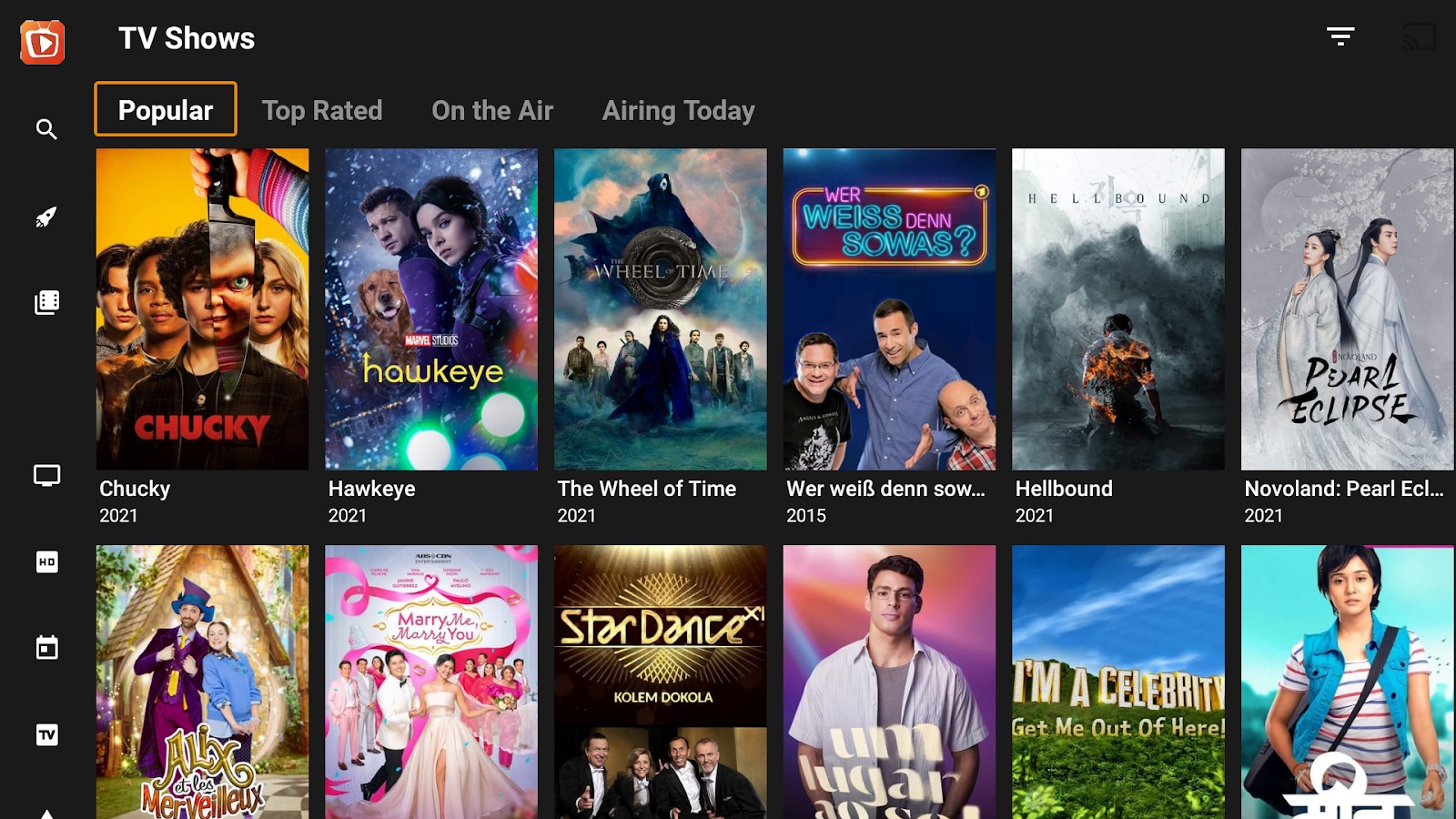
You can see from the above picture that the TeaTV app offers an easy-to-use interface. There are numerous options seen on the left of the screen, which you can use to further customize your streaming experience. You can browse through various categories or go over the trending content. There is also a search option on the top left to easily look for your preferred shows or movies.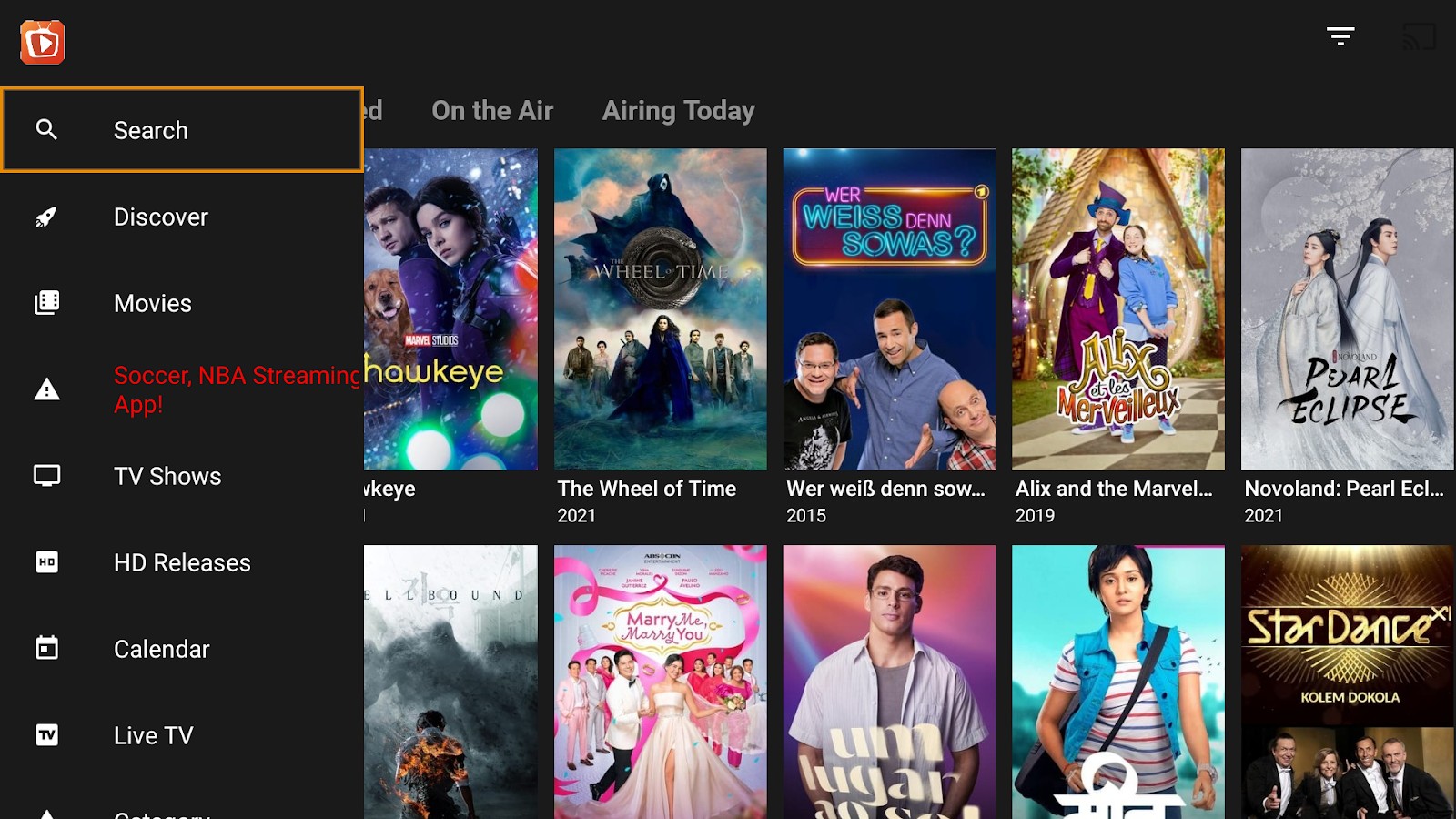
You don’t have to update the TeaTV app manually on the Firestick. Whenever there’s an update, you’ll be taken to it automatically. This will start when you open the app. You’ll get a prompt that instructs you to update the app. If such a message doesn’t appear, then it means that there are no recent updates available.
TeaTV is currently working, and if it doesn’t work on your Firestick, it means you aren’t using the right URL to download it. Also, make sure that your internet connection works smoothly.
To play movie trailers, you just have to choose a specific movie. Afterward, an option to view the trailer will appear. Click to watch the trailer.
No, TeaTV is not officially announced or launched on the Amazon app store. Since it isn’t available on the app store, we used the Downloader app or the ES File Explorer to sideload it on the device.
Yes, you can download movies from TeaTV. Do note, however, that this option is not available for all links. To download movies from TeaTV, follow these steps:
TeaTV is one of the best streaming apps that maximize your streaming experience on Firestick. It is a small app, yet its library consists of thousands of movies and TV shows in HD quality. It has a user-friendly interface and offers a smooth and quick streaming option.
In this guide, we have covered both methods of how to install TeaTV on Firestick. But before you start downloading TeaTV with the methods discussed above, remember to switch on your VPN. Once it’s running, you can start accessing multiple streaming links without any worries. You can also enhance your TeaTV usage with real-debrid or Trakt.tv accounts within the app. These options will allow you to access thousands of good-quality links and will also let you sync content across various platforms.