Installing IPTV Smarters on Firestick lets you bring together the best IPTV services available out there and enjoy awesome viewing features such as multi-screen. In itself, IPTV Smarters won’t provide you with any content, but it will let you integrate IPTV services and stream with ease.
One of the reasons behind the popularity of IPTV Smarters is that you can also install it on mobile devices, and it is available in several official stores. However, the streaming app is not available on the Amazon Store, so you’ll need to sideload it on Firestick and Fire TV.
If this is the first time you’re encountering the term ‘side-load’ or ‘sideloading,’ you’ll likely feel apprehensive towards the idea of ‘jailbreaking’ a Firestick. Relax! No one’s going to jail just yet. And we’ve written an explainer article with a guide about this.
Complete Guide to Jailbreaking Your Amazon Firestick
In this post, we’ll show you how to install IPTV Smarters Pro on Firestick, as well as Android TV and iOS devices. We’ll also look at the features offered by the streaming platform and how to use it. More importantly, we’ll teach you how to keep your digital privacy so you can watch your favorite content securely.
Since IPTV is not available on the Amazon Store, our only option is to install it using its APK file. The best way to do that is by using an app known as Downloader.
Downloader allows Firestick users to download and install third-party apps as the device doesn’t allow downloads via the browser. The app is easy to install as it is available on the Amazon Store.
1. On the Firestick main screen, go to Find, then click Search.
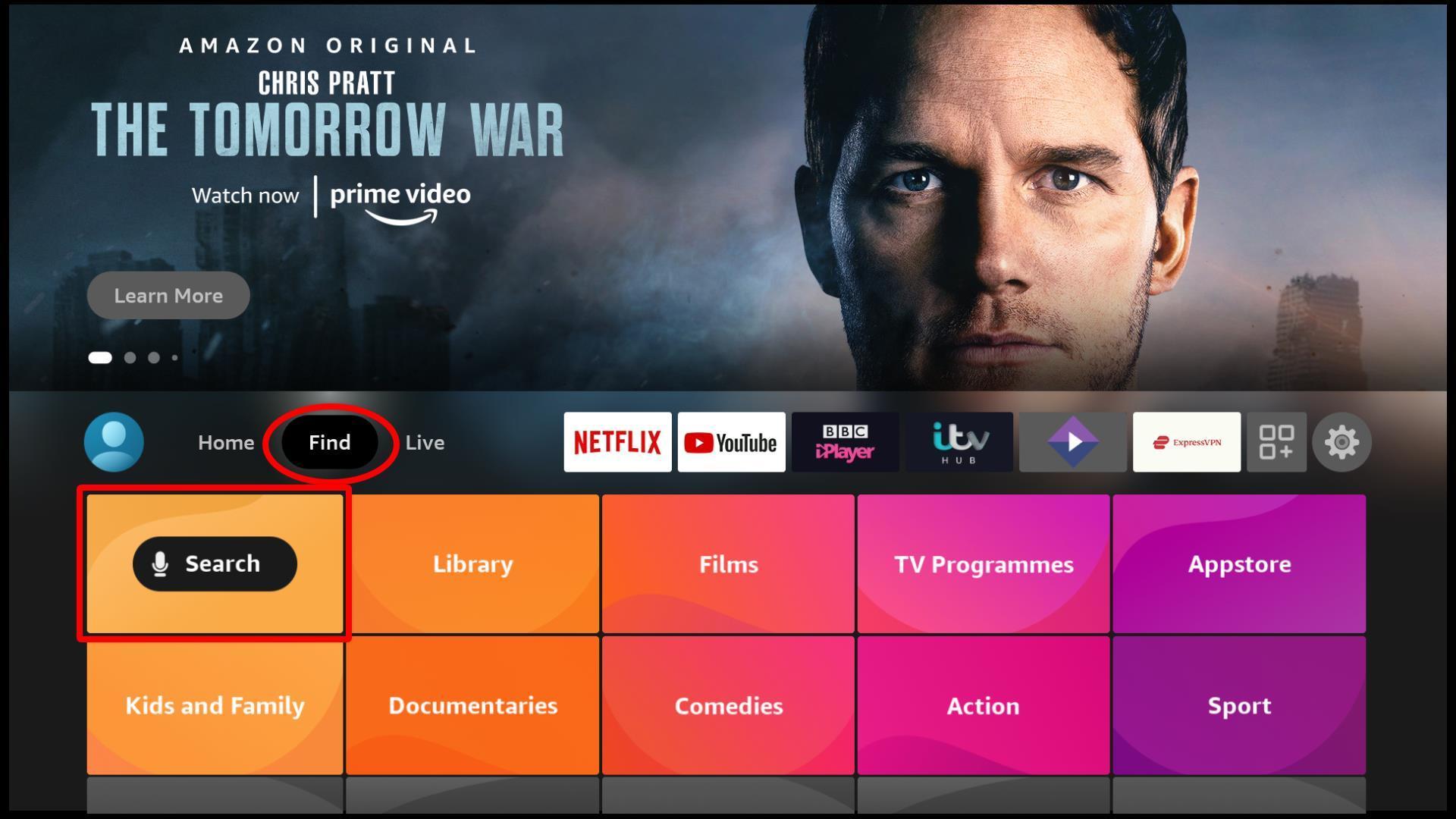
2. You’ll now get a Window where you can type what you are looking for. Start typing Downloader, and you’ll get a suggestion on the screen. Click it to search for the app.
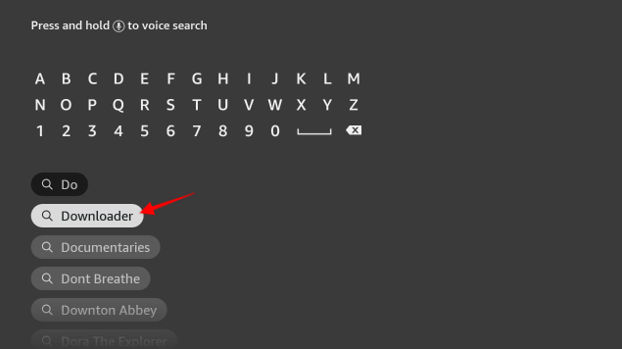
3.Downloader should now appear as the first suggestion. Click on it.
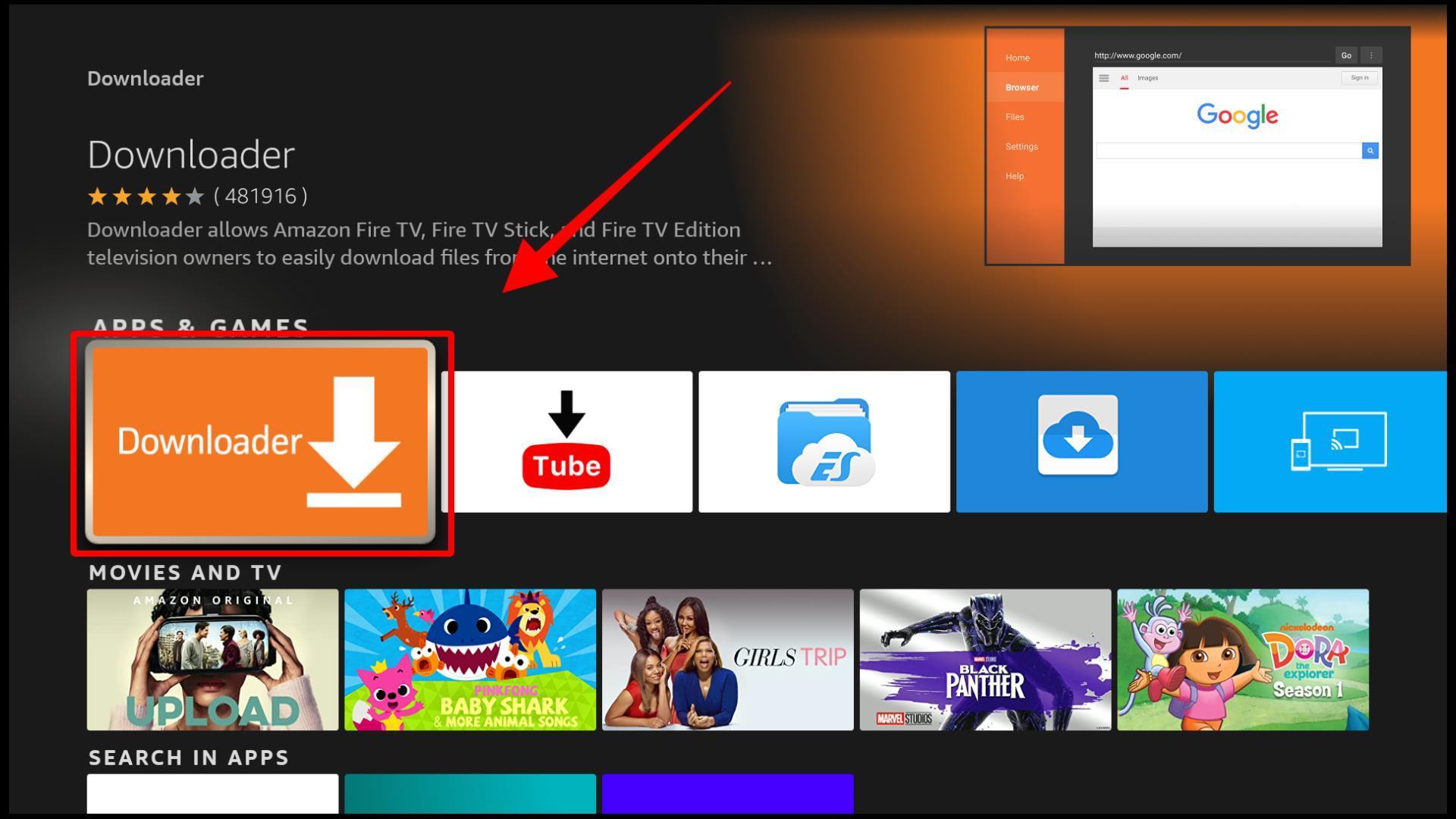
4. You’ll now get an option to download the app. Click Download, and the installation process will start.
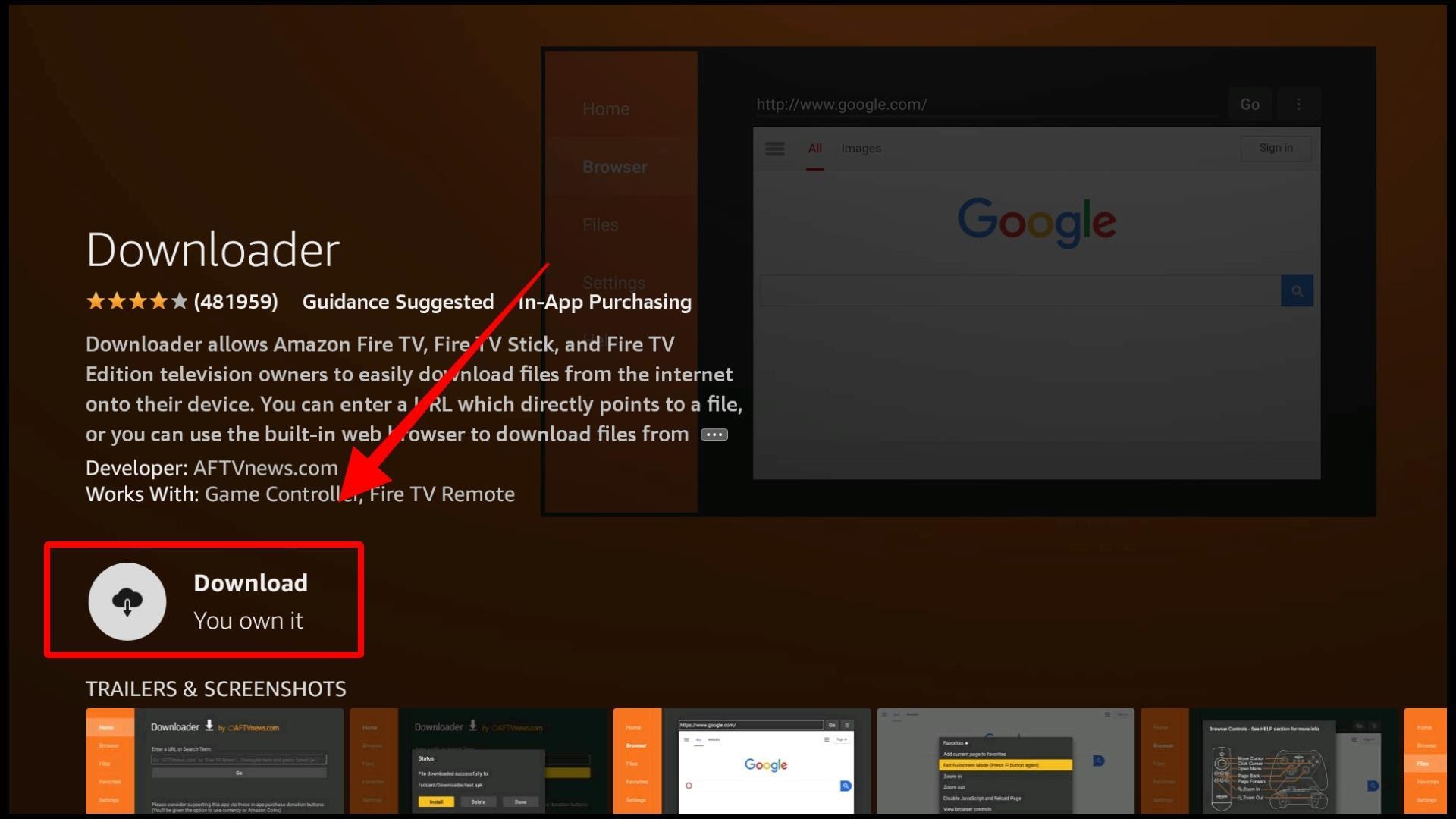
Do not open Downloader yet, as there are some pre-requisites before you can use it. Note that the procedures in step 2 only need to be done once.
By default, Firestick blocks the installation of third-party apps. This means that you will need to tweak a few settings before you can install IPTV Smarters on Firestick. On top of that, we also advise that you disable data sharing. This will enhance your privacy (on top of using a VPN) by preventing Amazon from spying on you.
Allowing “Apps from Unknown Sources” will let you install apps you sideload via Downloader. Follow the steps below to grant your permission.
1. Go to the Settings from the Firestick home screen and click My Fire TV.
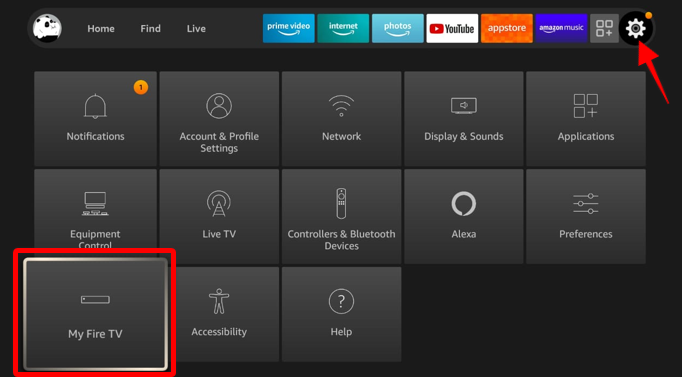
2. Select Developer options.

3. If you are using Firestick Gen 2, Firestick 4K, or Fire TV Cube, you can allow installation by clicking Apps from Unknown Sources. This will change the state from Off to On.
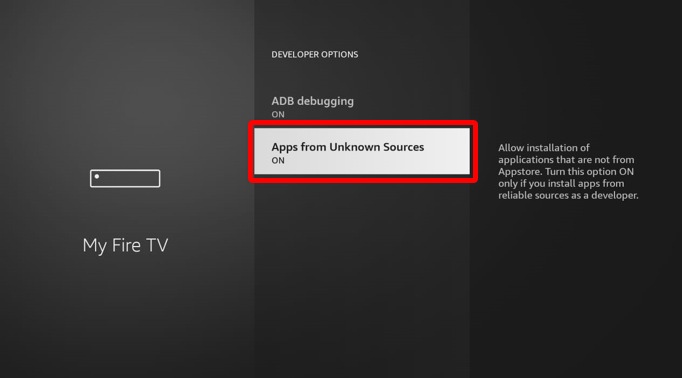
If you are using Firestick Lite or Firestick Gen 3, clicking the option will give you a list of various apps. Click Downloader to turn the state to On.
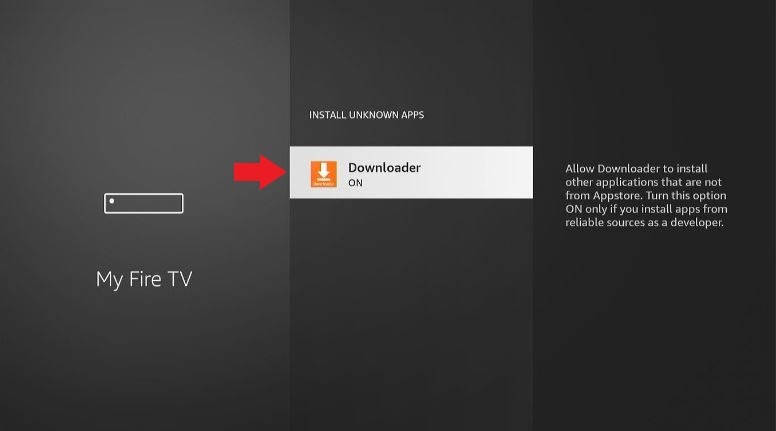
Now, your device can install apps through Downloader.
Amazon usually collects data on the apps you use and how you use them. If you are a privacy-conscious user, you may need to disable this option to keep your streaming habits to yourself.
To do so:
1. Go to Settings and select Preferences.
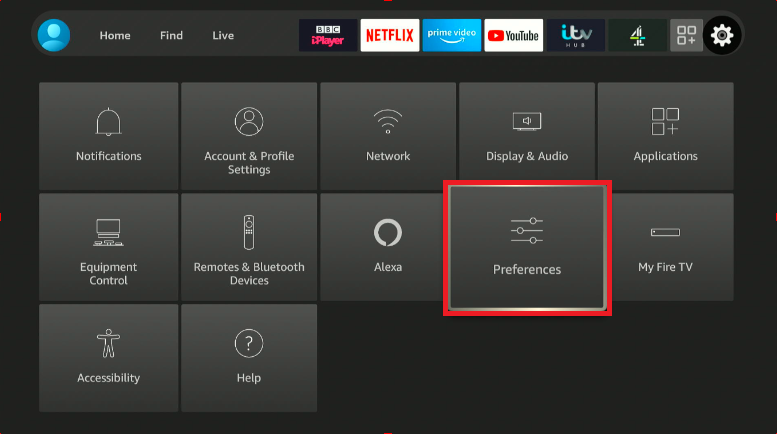
2. Choose Privacy Settings.
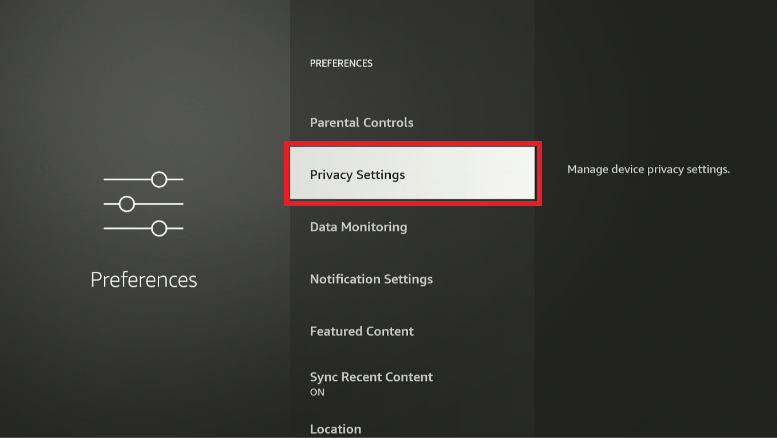
3. Now, click “Device Usage Data” and “Collect App Usage Data” to turn them off.
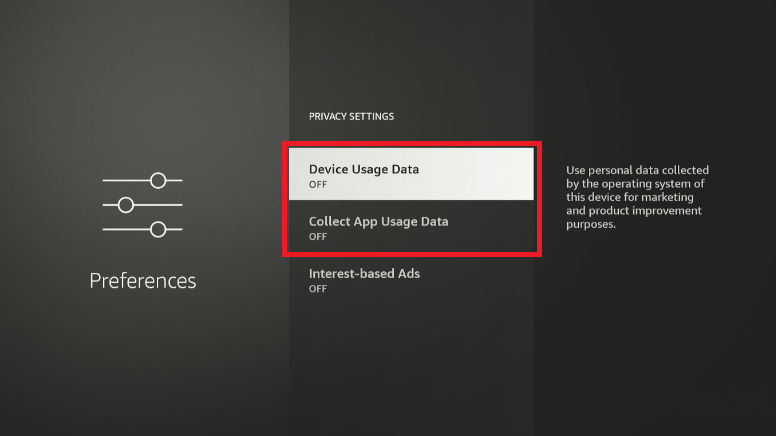
Now that we have Downloader and we have enabled it to sideload apps, we can proceed to downloading the IPTV Smarters APK.
1. Go to Apps & Channels and open Downloader. If it’s the first time you are opening the app, it will ask for storage access. Grant it by clicking Allow.

2. The app’s main screen has a URL text box wherein you can type the URL for the file you want to download. Enter the URL for IPTV Smarters APK – https://vpnch.ec/iptv-smarter, then click Go.
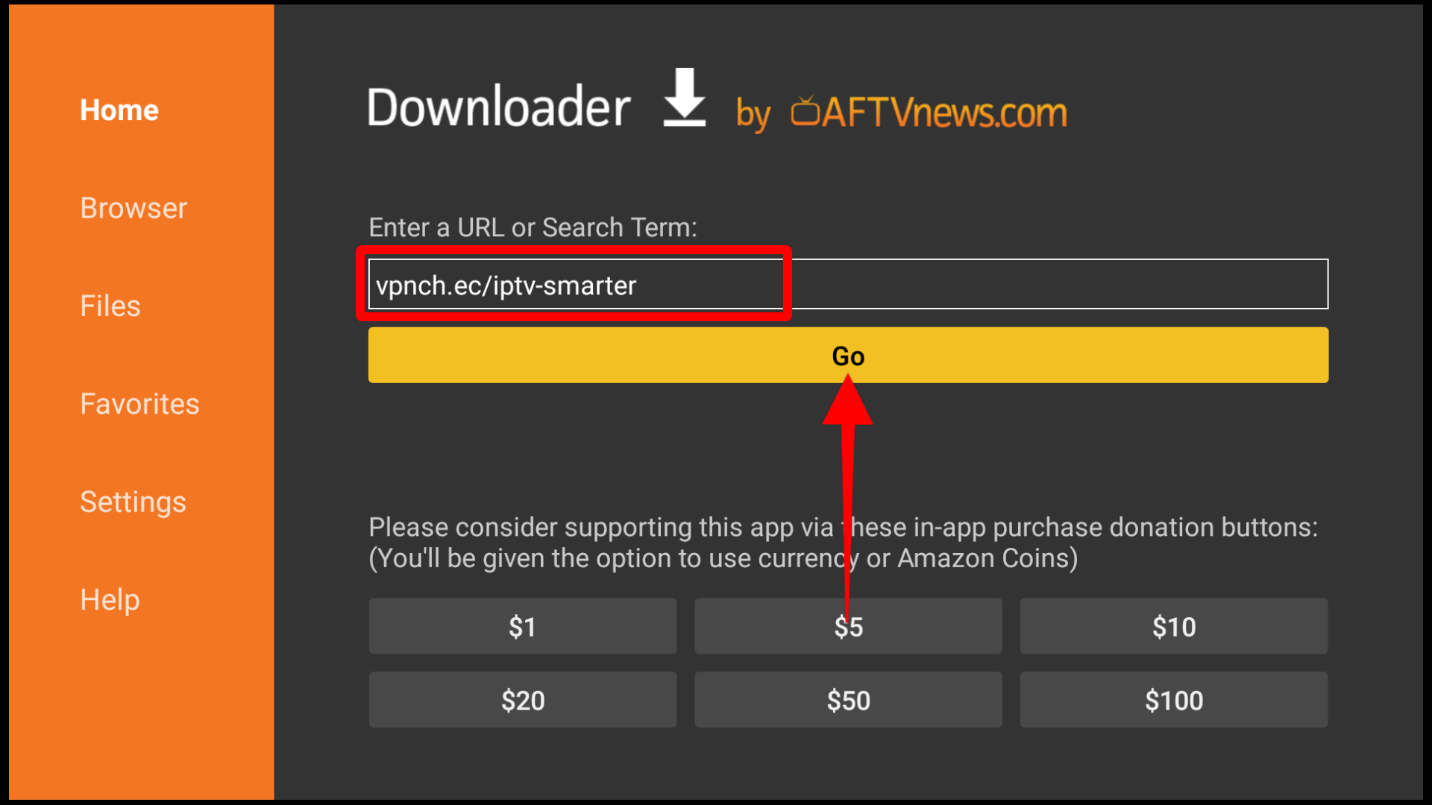
3. The IPTV Smarters APK file should start downloading.
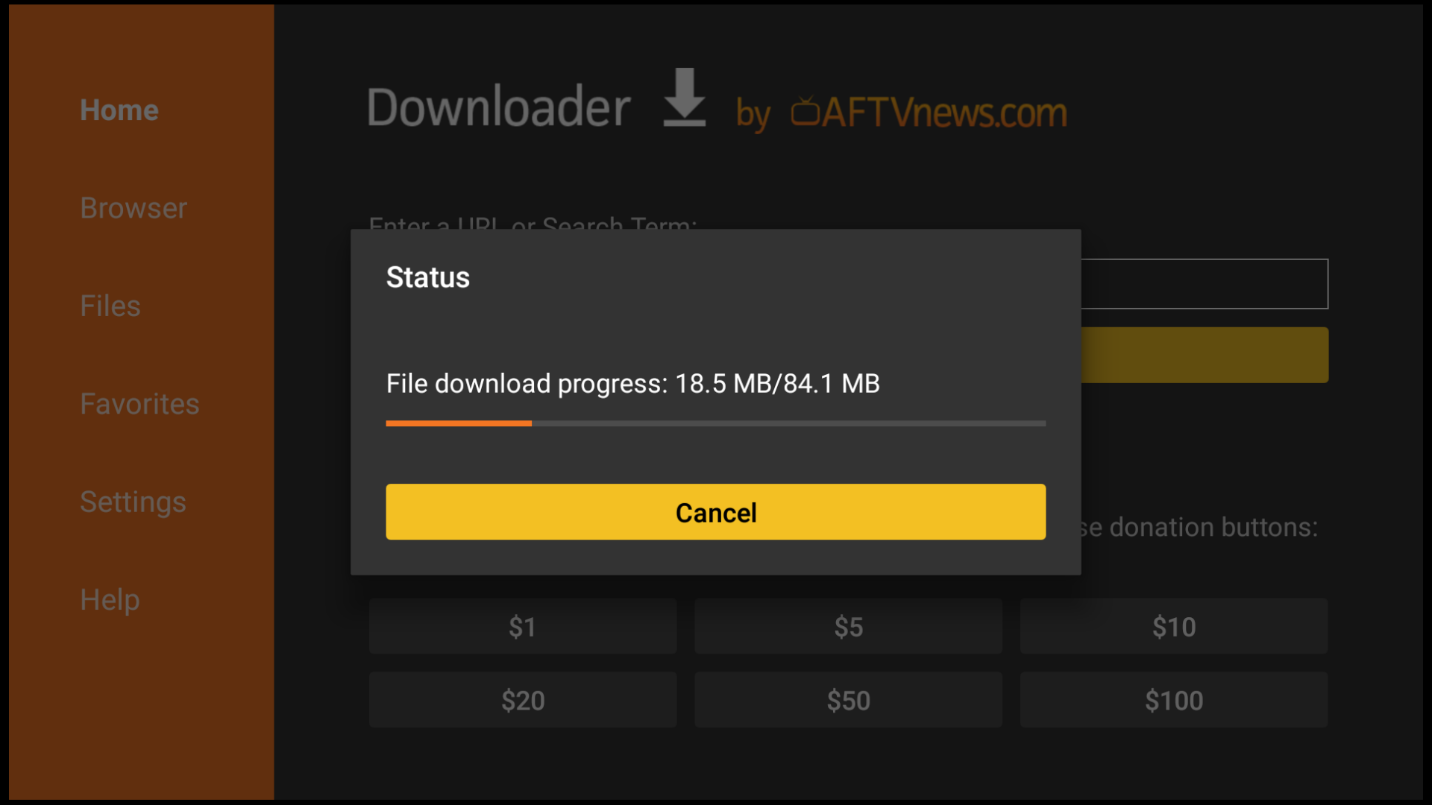
After the download is complete, you’ll get an option to install the app.
1. Click Install.
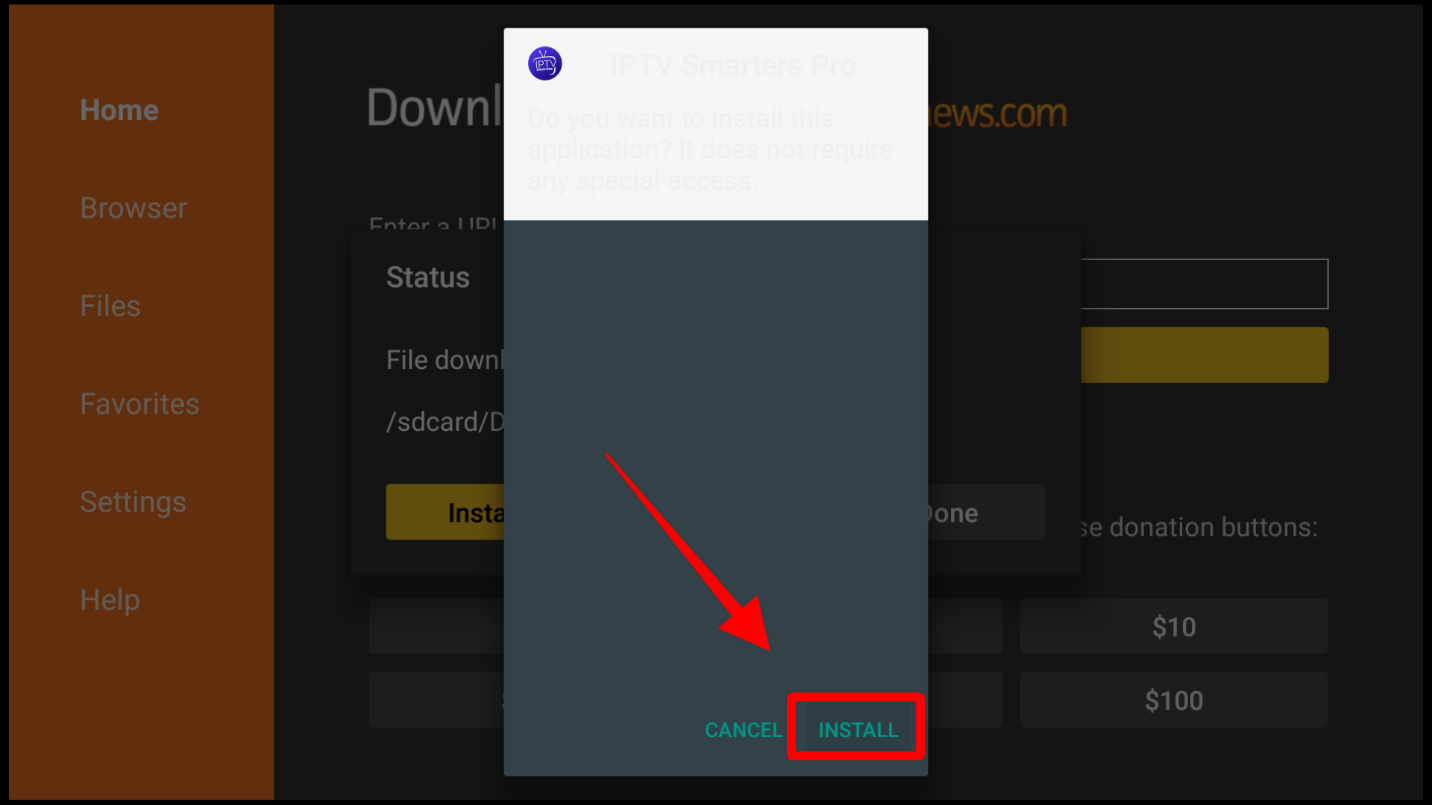
2. When the installation is complete, click Done.
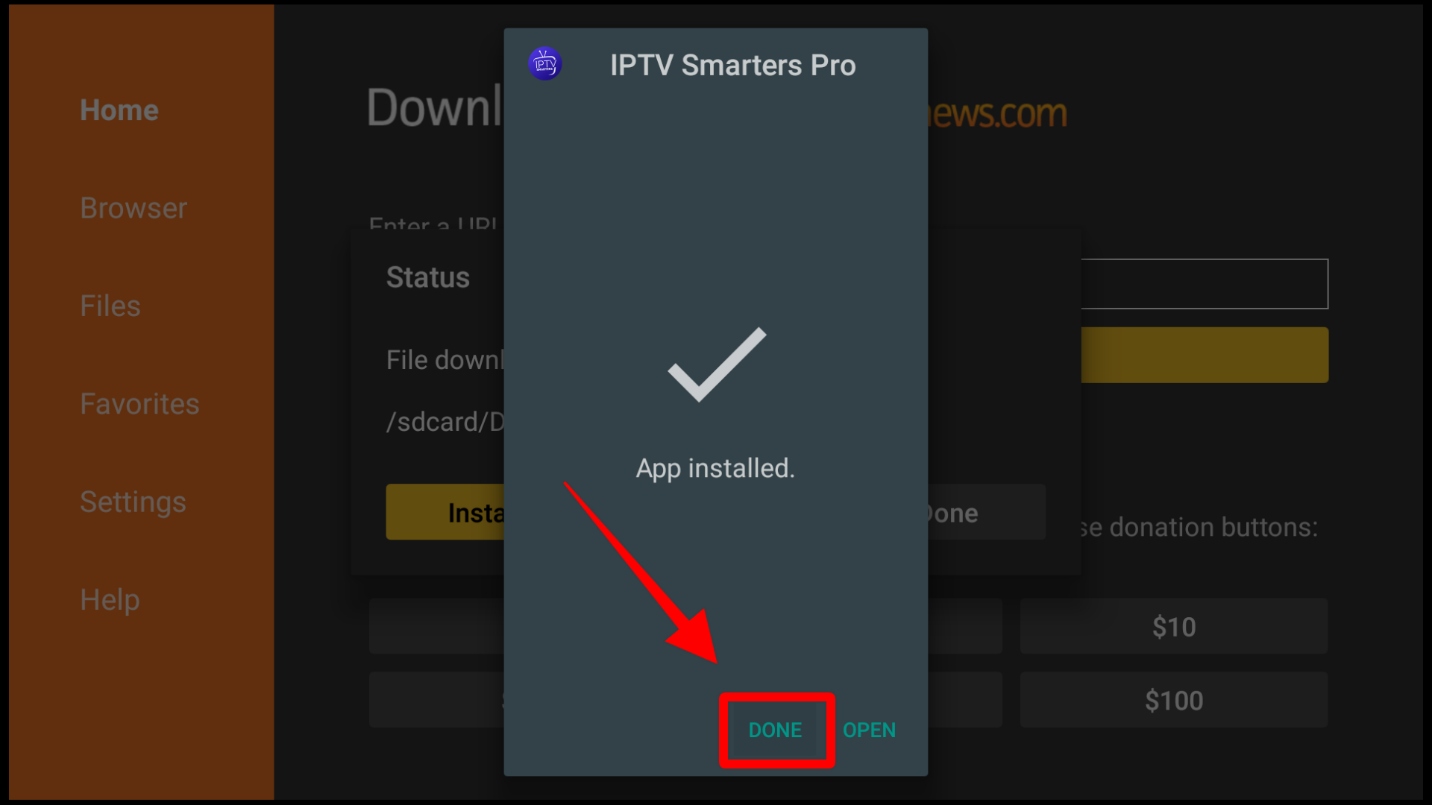
3. Now, you’ll get an option to delete the APK file and save space. Click Delete and confirm the action by clicking Delete once more.
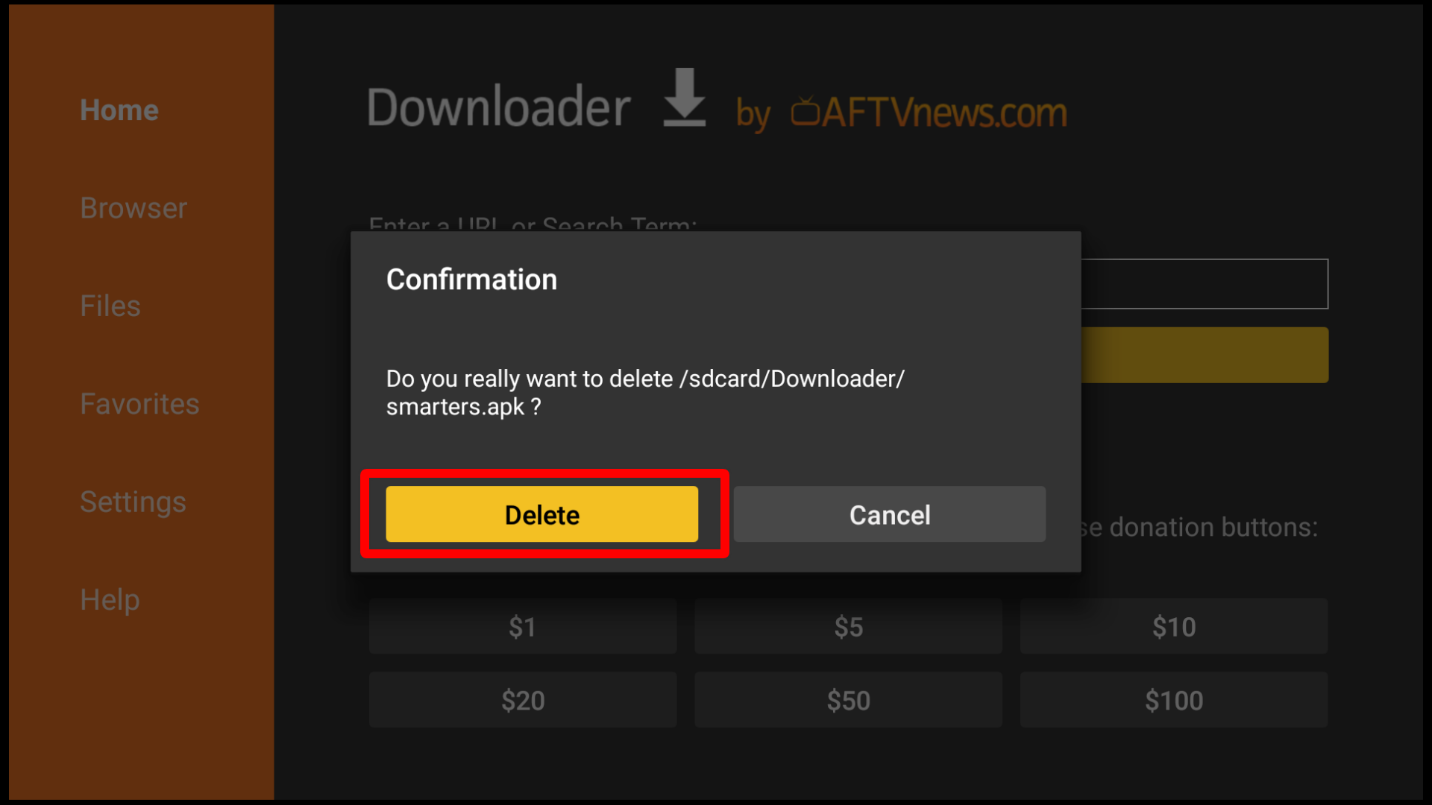
You have successfully installed IPTV Smarters on Firestick!
After you have installed IPTV Smarters, it will be added to your app library. Here’s how to access it:
1. Go to the Firestick home screen and click the “Your Apps & Channels” option – the icon with three boxes and a plus sign.
![]()
2. This will give you a list of all the apps on your Firestick. IPTV Smarters should be the last one.
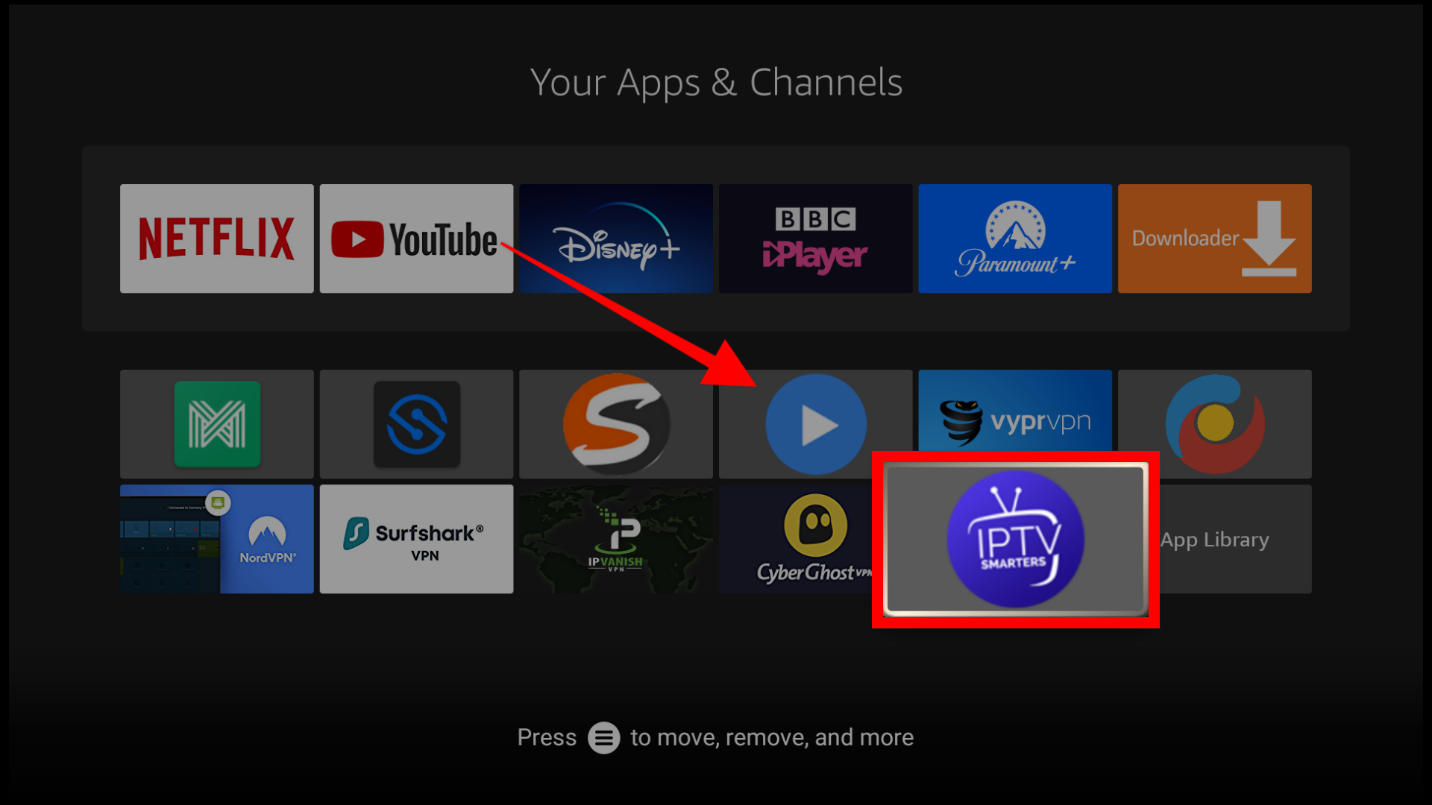
3. You can open the app by simply clicking on it. If you want to move it to the top for quick access, click the Menu button on the remote (3 horizontal lines), then click Move to Front. You can also select Move and drag the app to where you’d like.
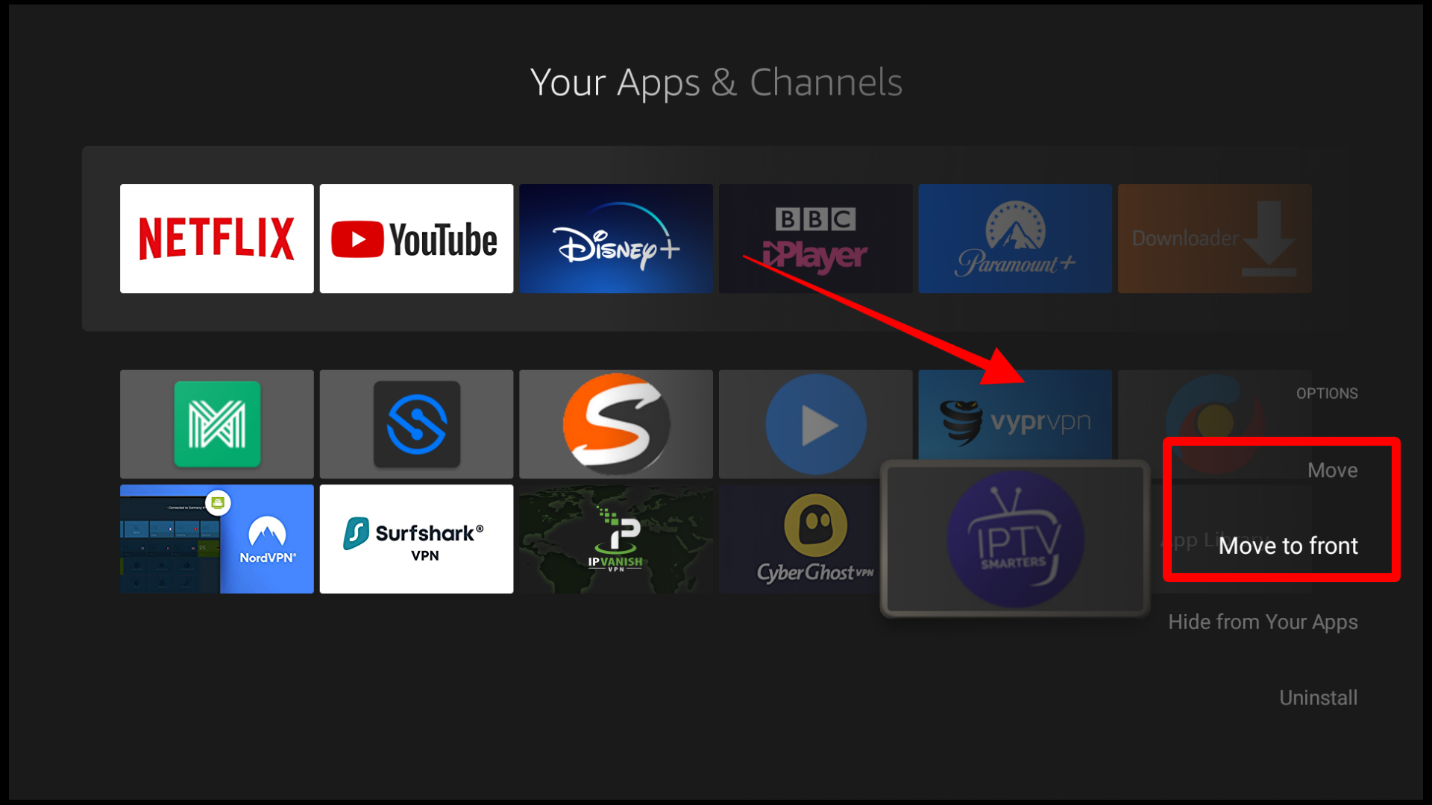
IPTV Smarters is simply a player, not an IPTV service. This means that to use it, you will need a good IPTV service such as Apollo Group TV. Of course, you can go for other IPTV services of your choice.
The great thing about IPTV Smarters is that you can also use multiple IPTV services within the app. All you will need to do is add the various profiles.
If you already have an IPTV service, you can go ahead and open IPTV Smarters. The app will require you to choose between a mobile and a TV interface on the first use. For Firestick, continue with the auto-selected TV option.
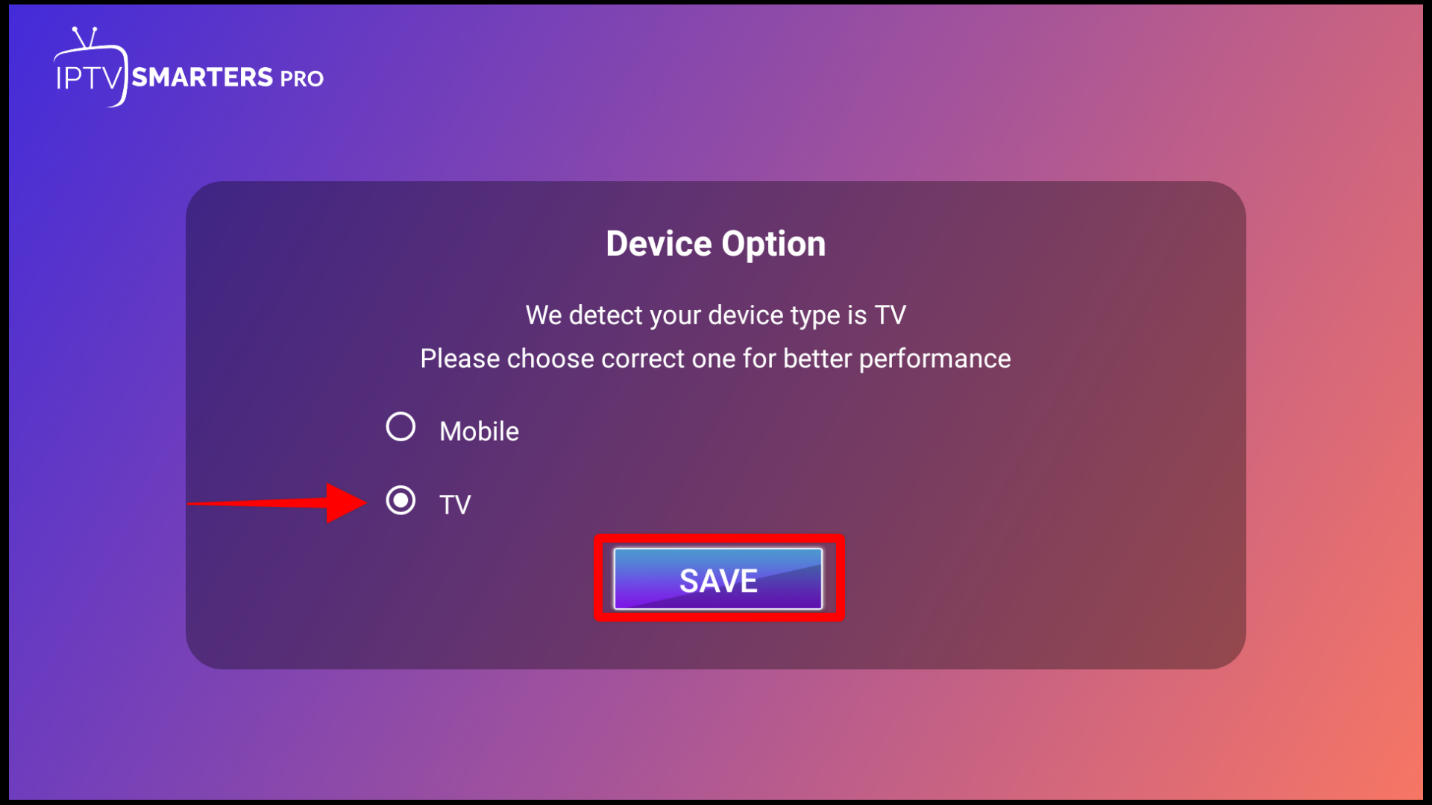
The app will then prompt you to accept the user agreement. You can go through it then click Accept.
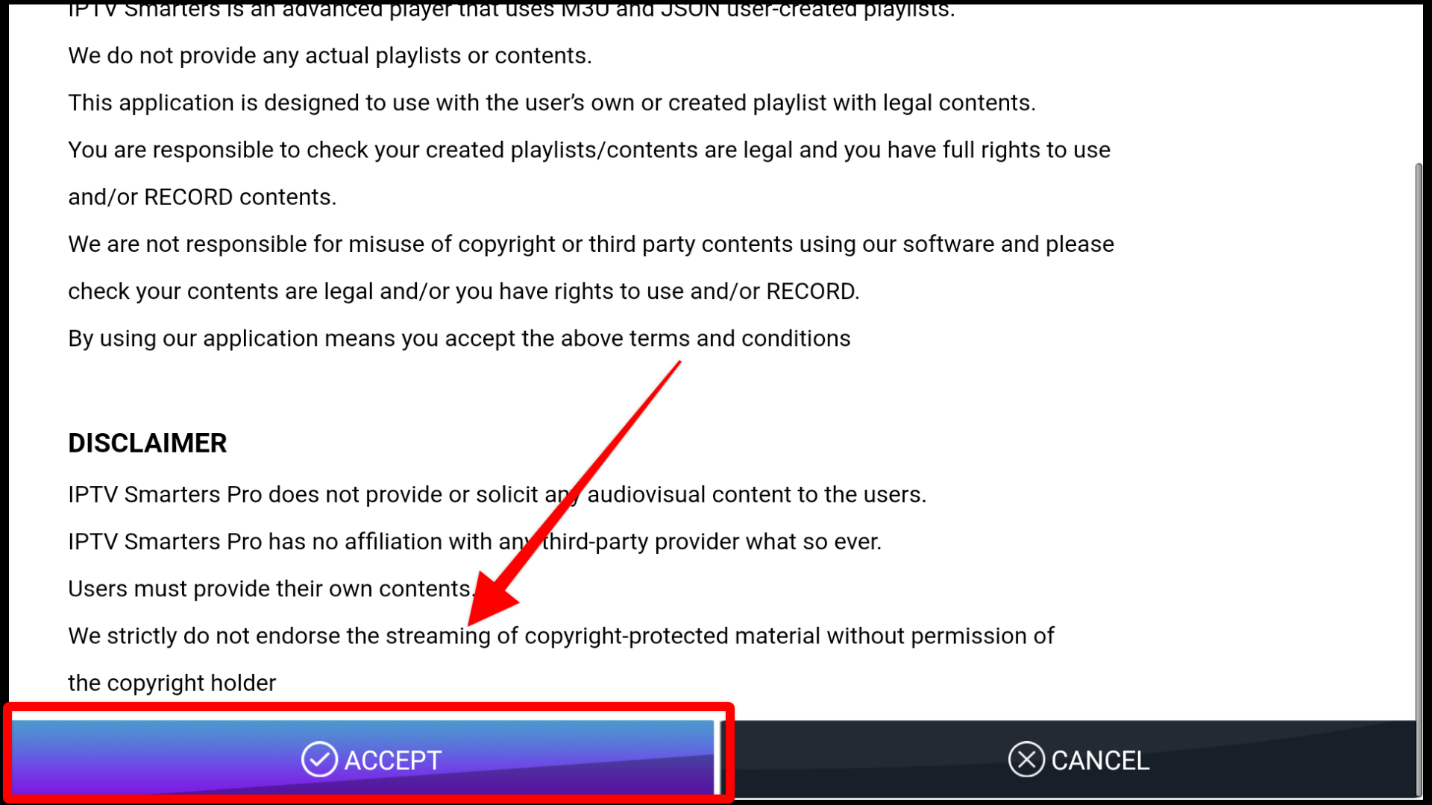
From there, the IPTV Smarters log-in (add user) page will appear.
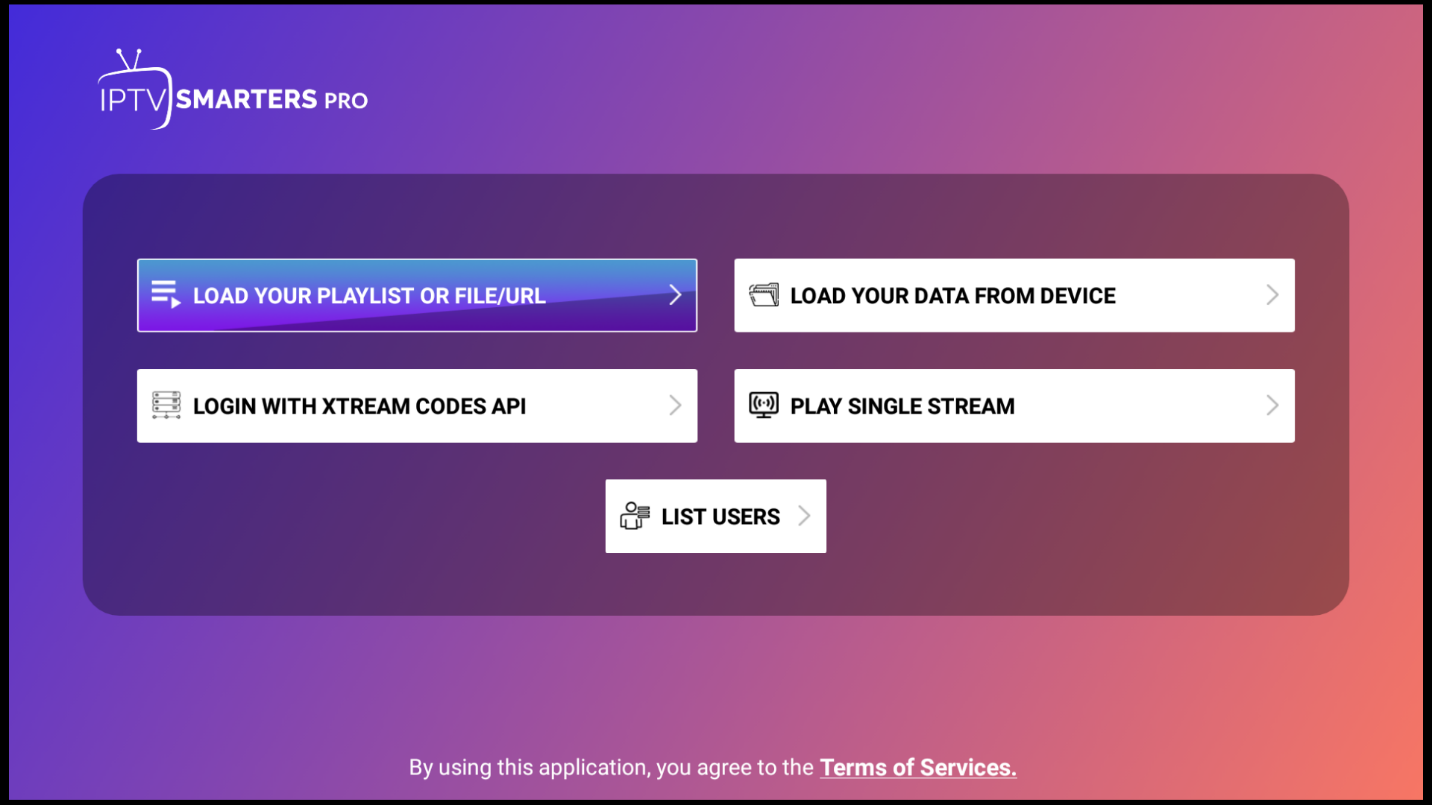
Here, you can choose how you want to add your IPTV service. If your provider offers Xtream Codes, that option is better as it avoids typing the long m3u URL.
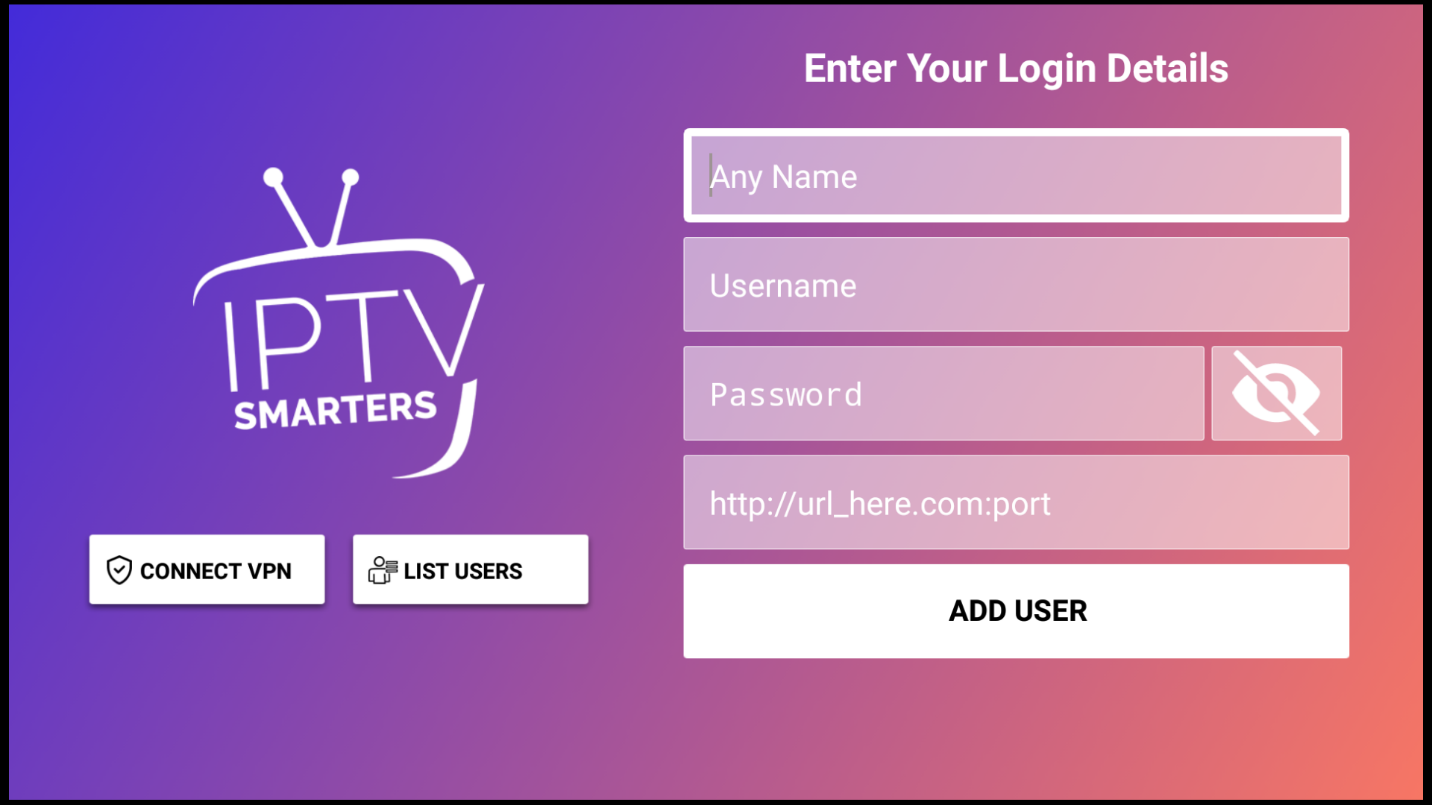
If not, we suggest that you connect your Firestick with the official Firestick mobile app as it allows you to paste URLs onto Firestick (it’s available on both the Google Play Store and the Apple App Store).
Here’s how to log in using your m3u URL, which is the most popular option.
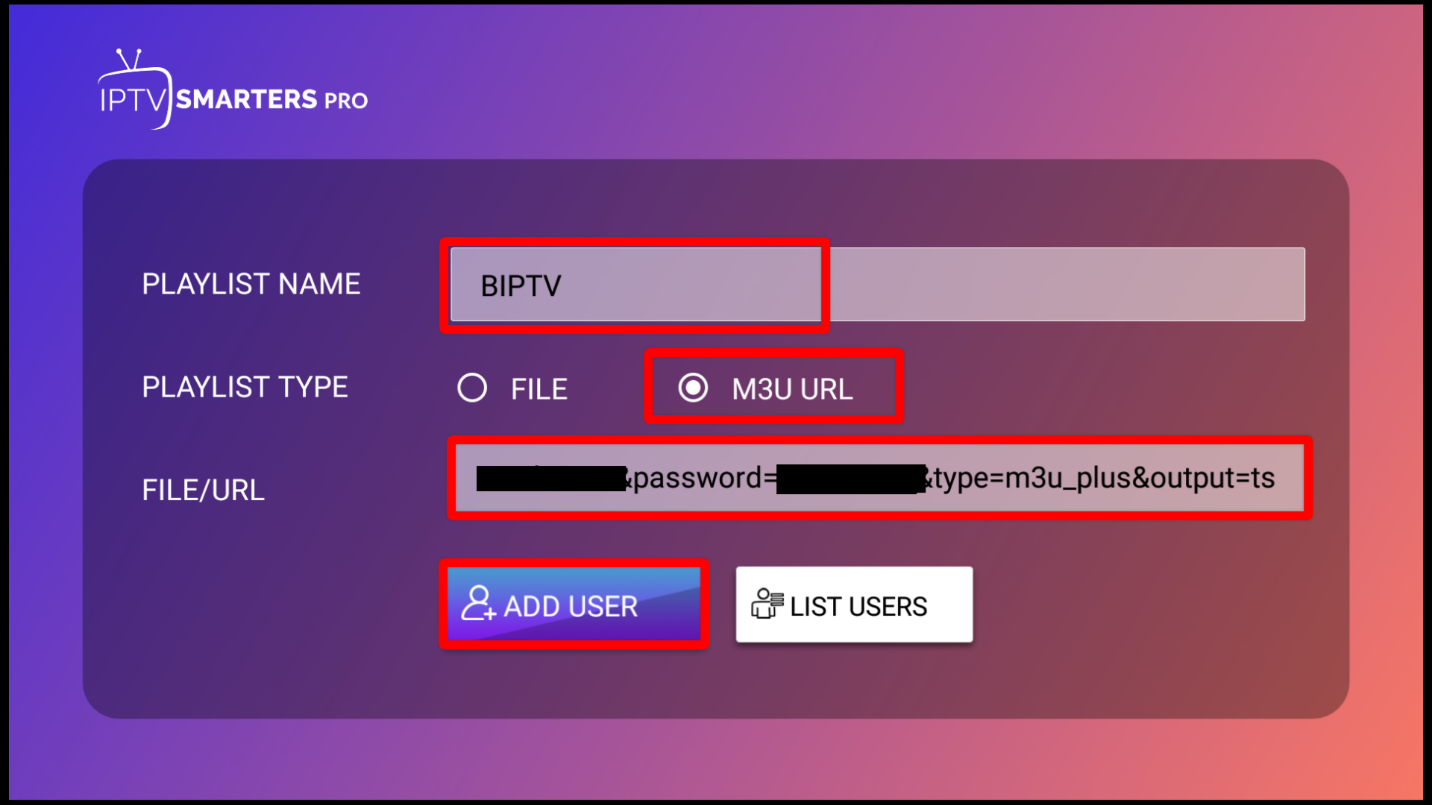
After adding your playlist, you’ll now get the main IPTV Smarter home screen.
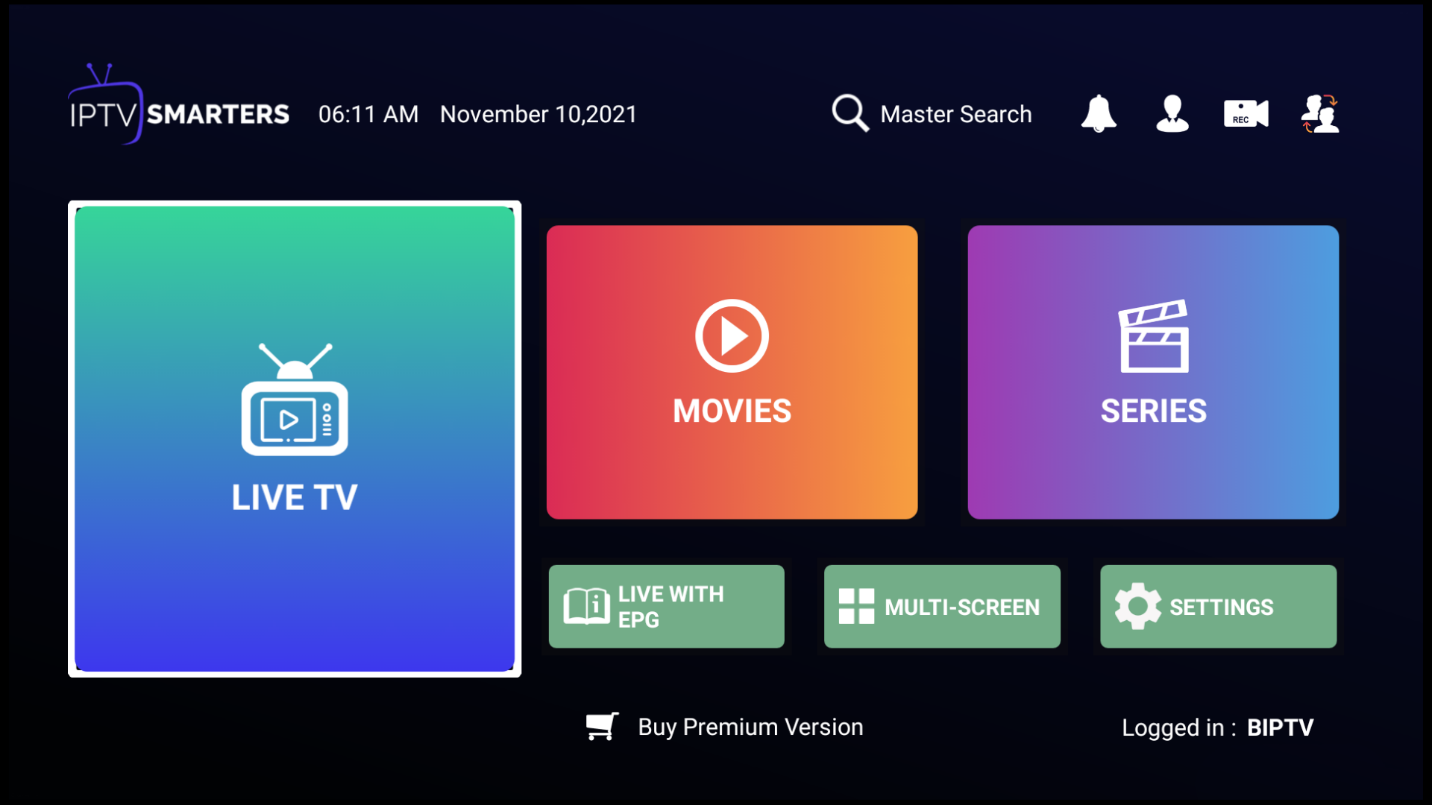
Now, you can play available live TV channels by going to Live TV.
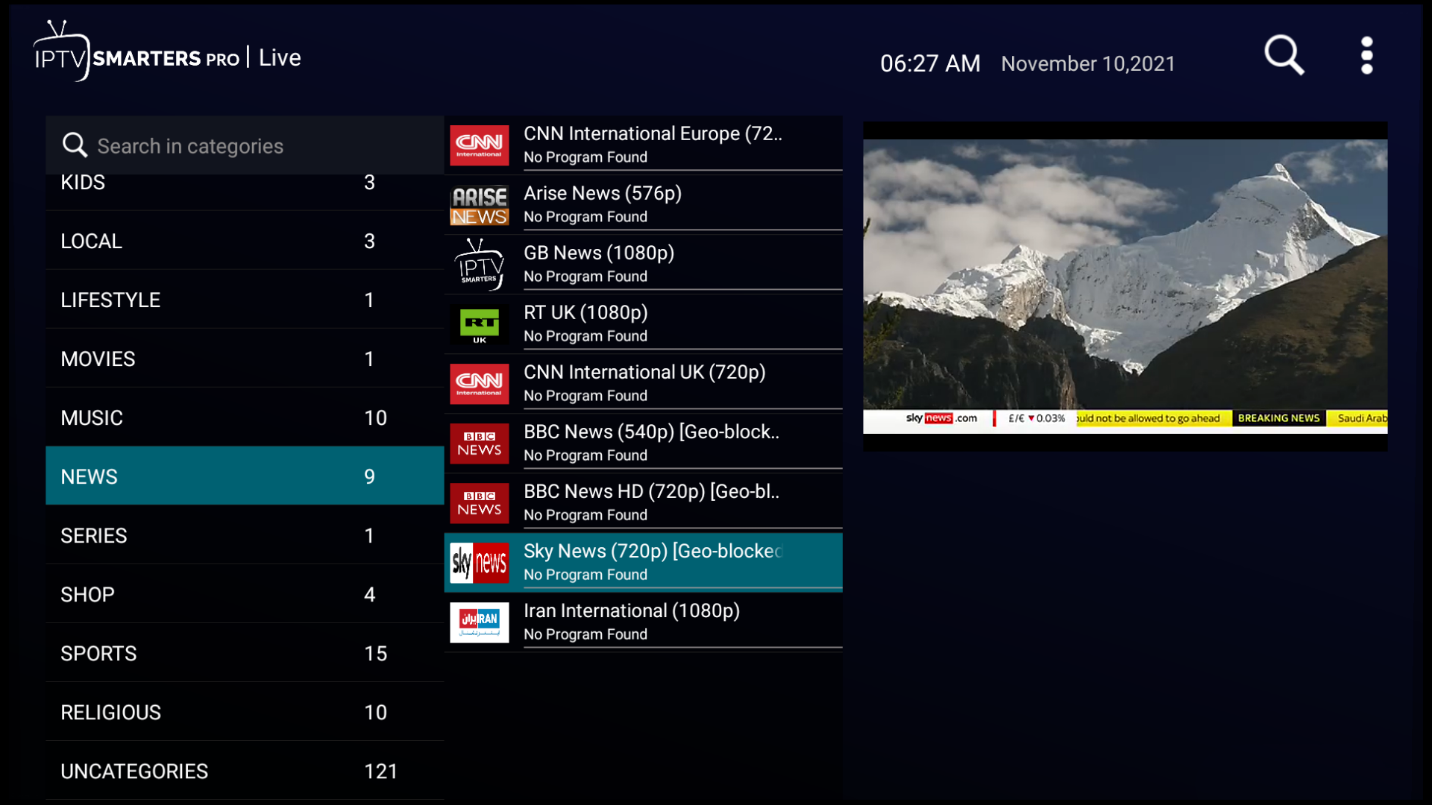
If your IPTV service provides movies & TV shows, you can access them by clicking the respective options.
One interesting feature that you can use is the multi-screen option which allows you to watch up to 4 TV channels at the same time. To use it, click Multi-Screen while on the main page.
From there, select the view you’d like, and you’ll be able to add channels. This feature can be useful if you want to watch more than one live sporting event.
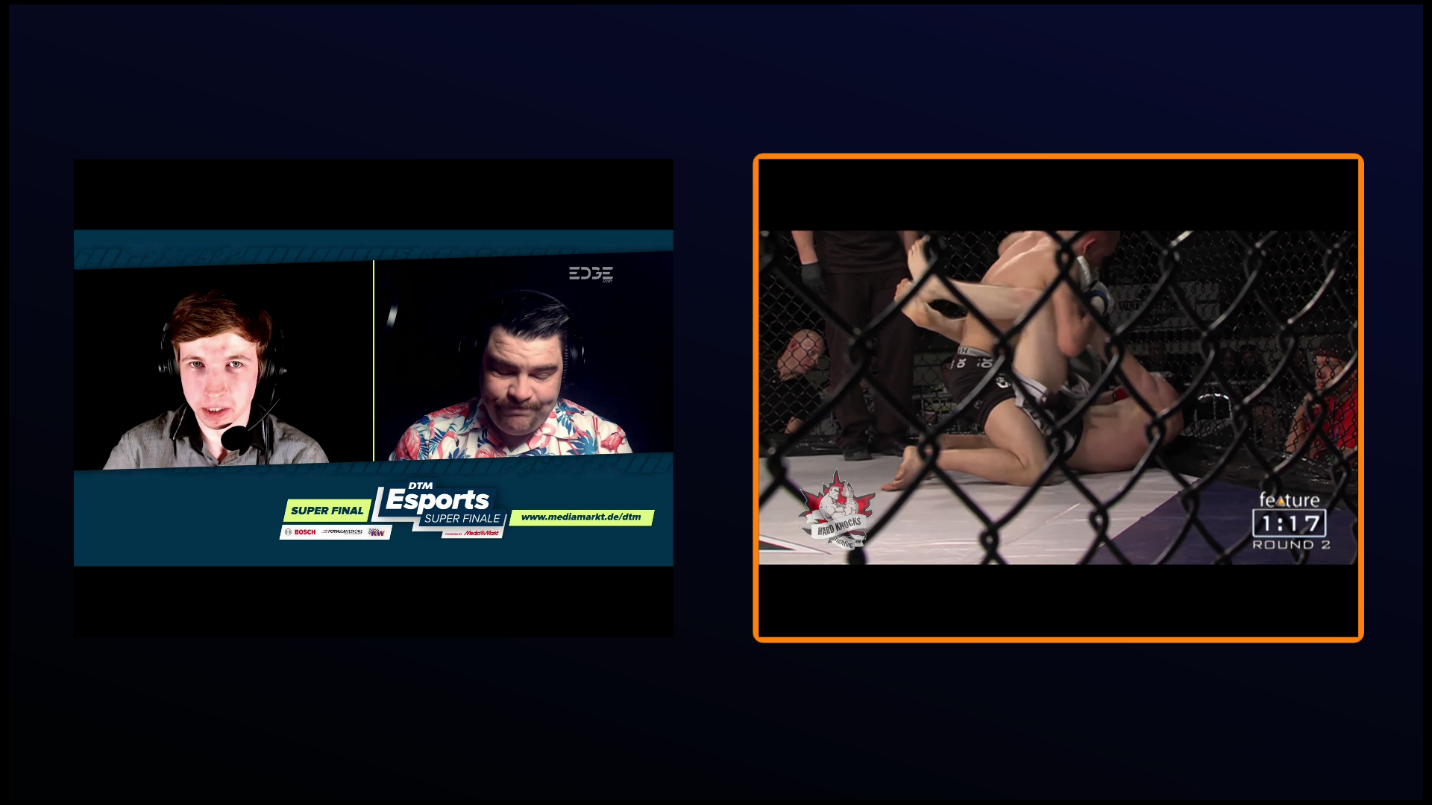
IPTV Smarters Pro also has several features that you can unlock by purchasing the app’s premium version. These include:
Note that the free version still allows you to add multiple IPTV services and access them using the platform.
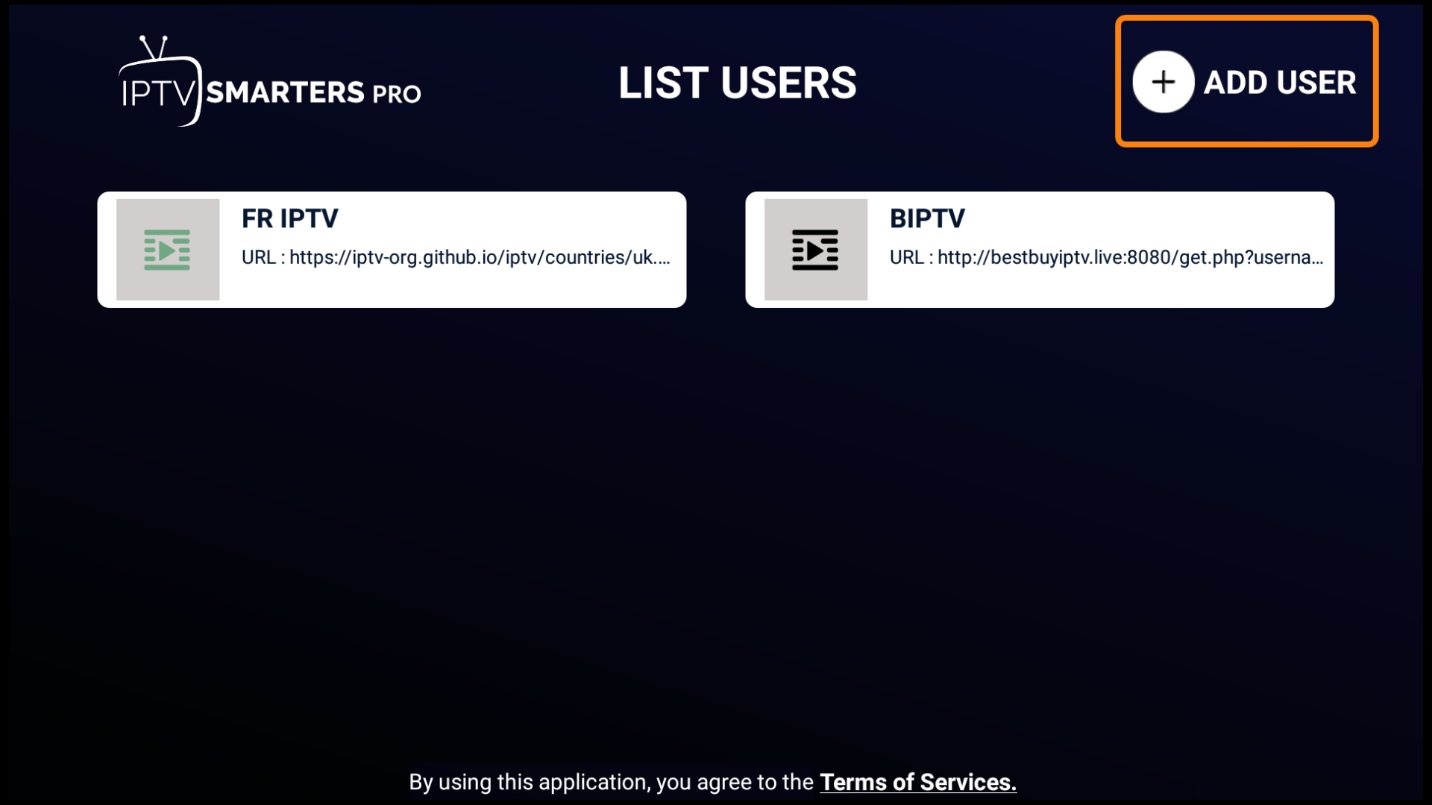
Apart from its features and functionalities, one thing that makes IPTV Smarters one of the most popular IPTV players is its compatibility. Apart from Firestick, you can also install the app on:
The iOS and Android TV apps are available in the respective app stores.
Android TV is a slight variation of the Android OS used on smartphones, with the only difference being that it is meant for streaming devices. Since IPTV Smarters supports these devices, it is also available on the Play Store version of Android TV.
To install the app, just open Play Store and follow a process similar to that of Android smartphones, which we will describe below. If your Android TV Box/Stick does not have Play Store, you can sideload the app by using Downloader, a process similar to what we’ve just laid out for Firestick.
You can install IPTV Smarters on Android Smartphones by downloading the app from the Google Play Store.
Here’s how to do so:
1. Open Play Store and search IPTV Smarters Pro. The app should be the first option. Click Install.
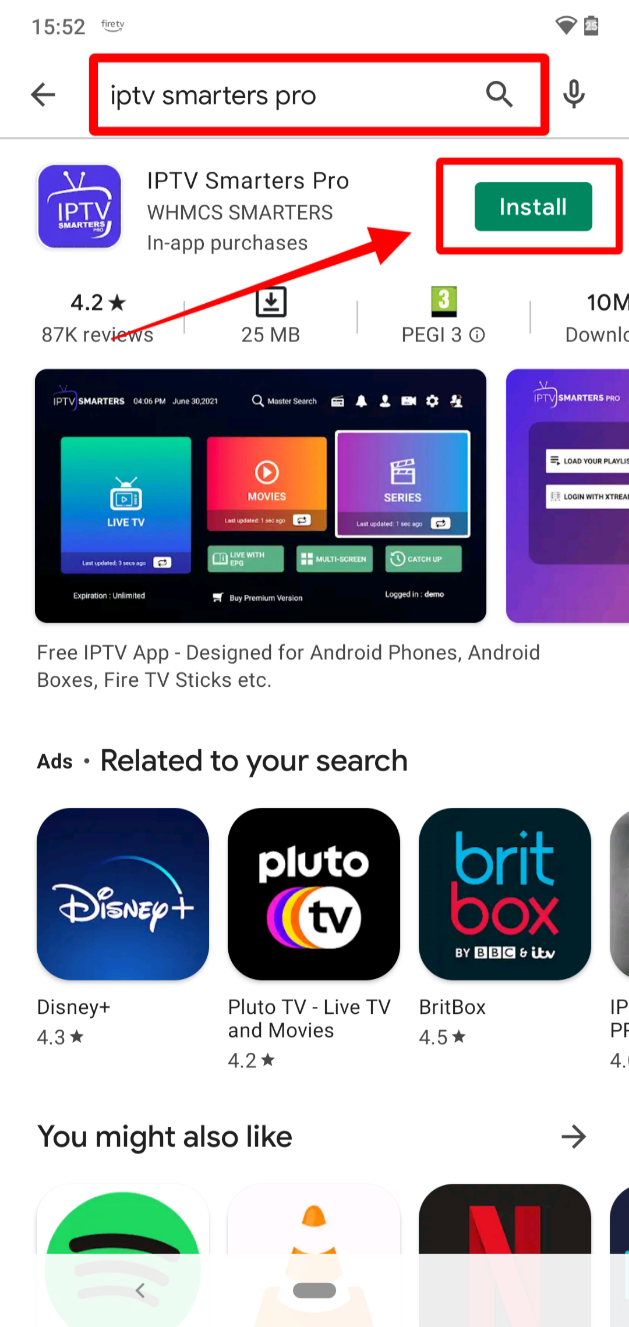
2. IPTV Smarters will start installing.
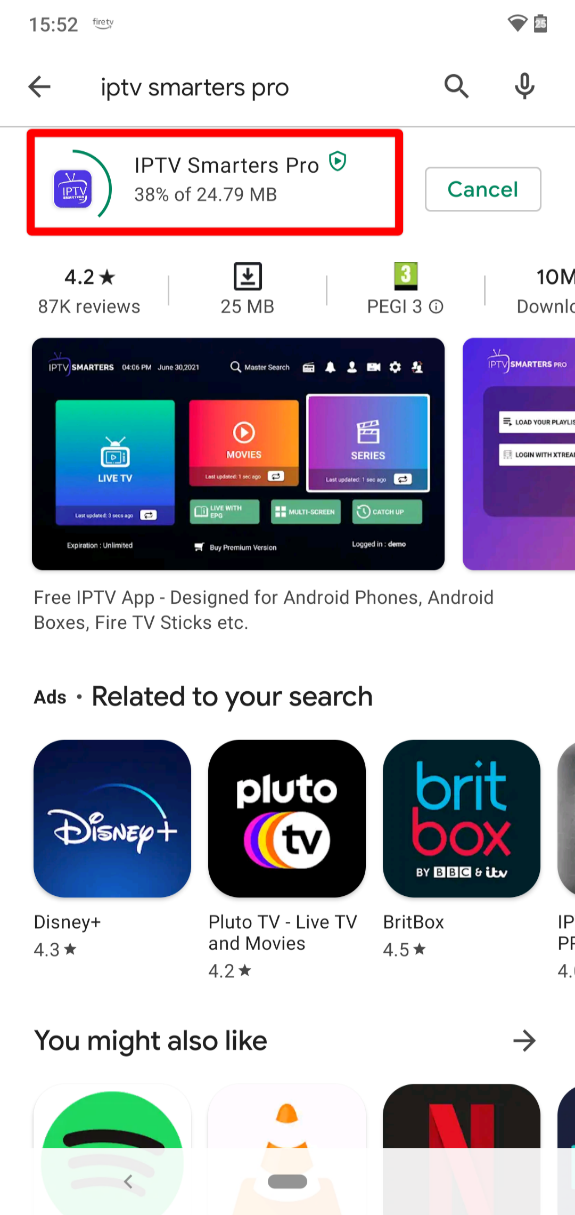
3. After the installation is complete, click Open.
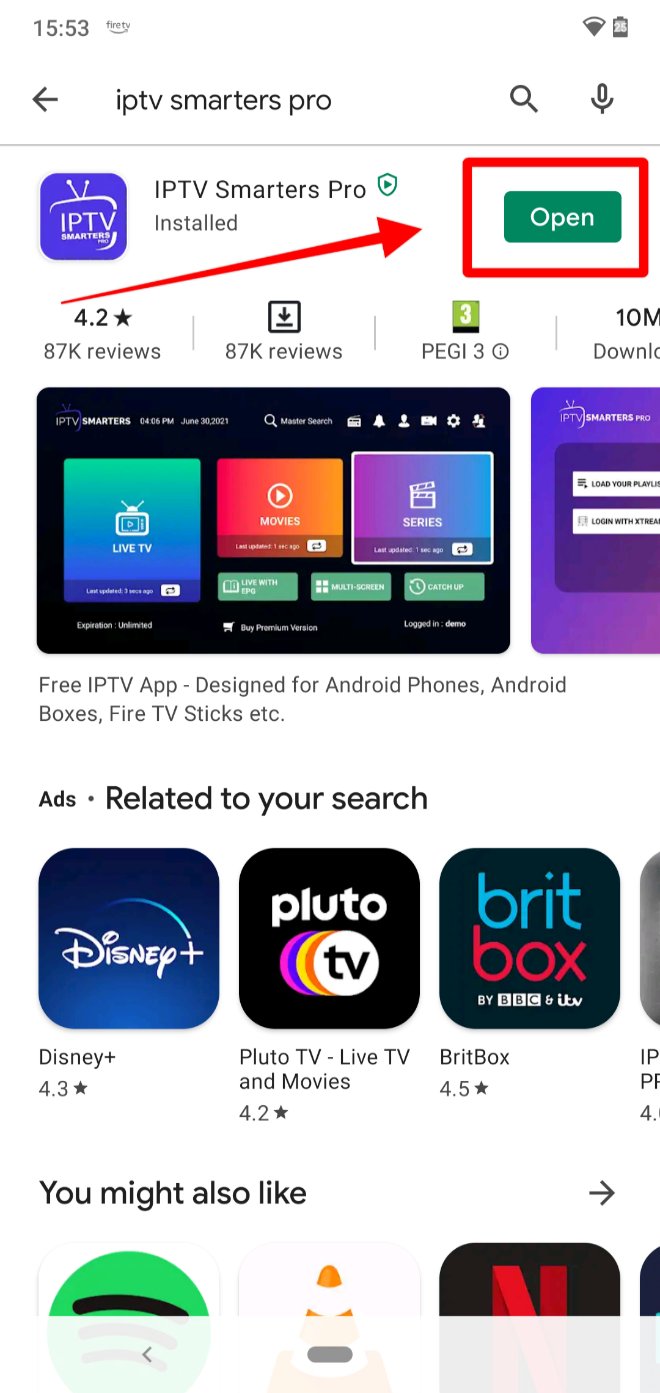
4. The app will now ask you to select the type of device you are using. Click Save to go with the auto-selected Mobile option.
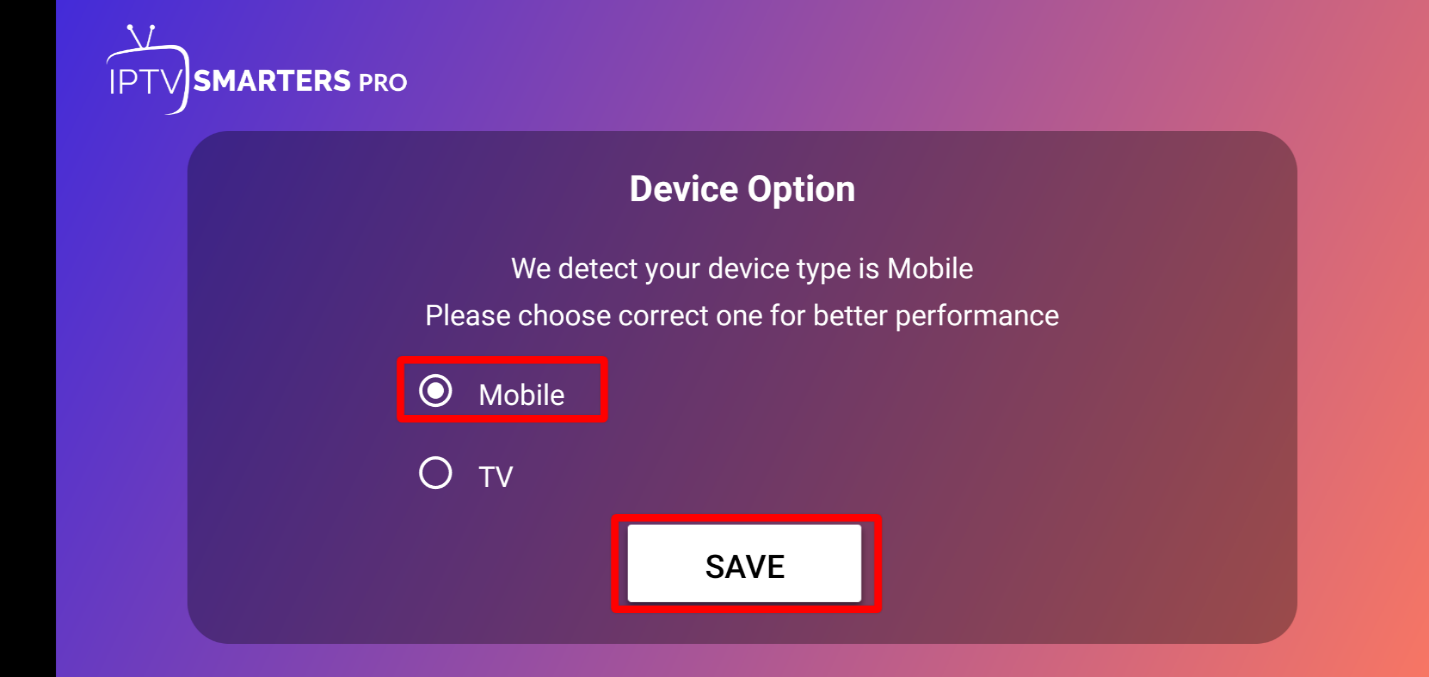
5. From there, accept the license agreement.
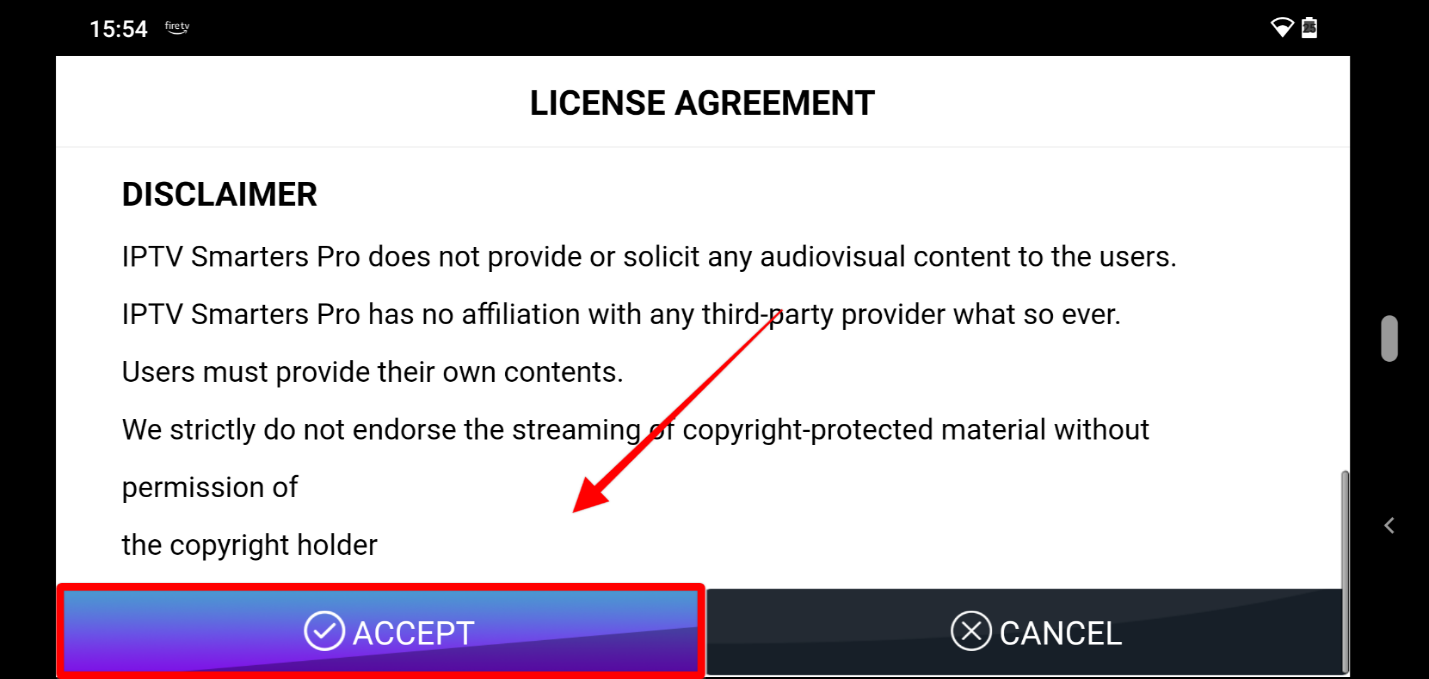
6. IPTV Smarters is now set. The interface is similar to that of Firestick.

iOS is usually limited when it comes to apps that facilitate (let alone provide) free or questionable streams. However, IPTV Smarters is available on App Store, which means that you can access your IPTV streams on your iPhone or iPad.
Here’s how to install IPTV Smarters on iOS:
1. Open the App Store and search IPTV Smarters. The app should be the first option. Click Get to start the installation process.
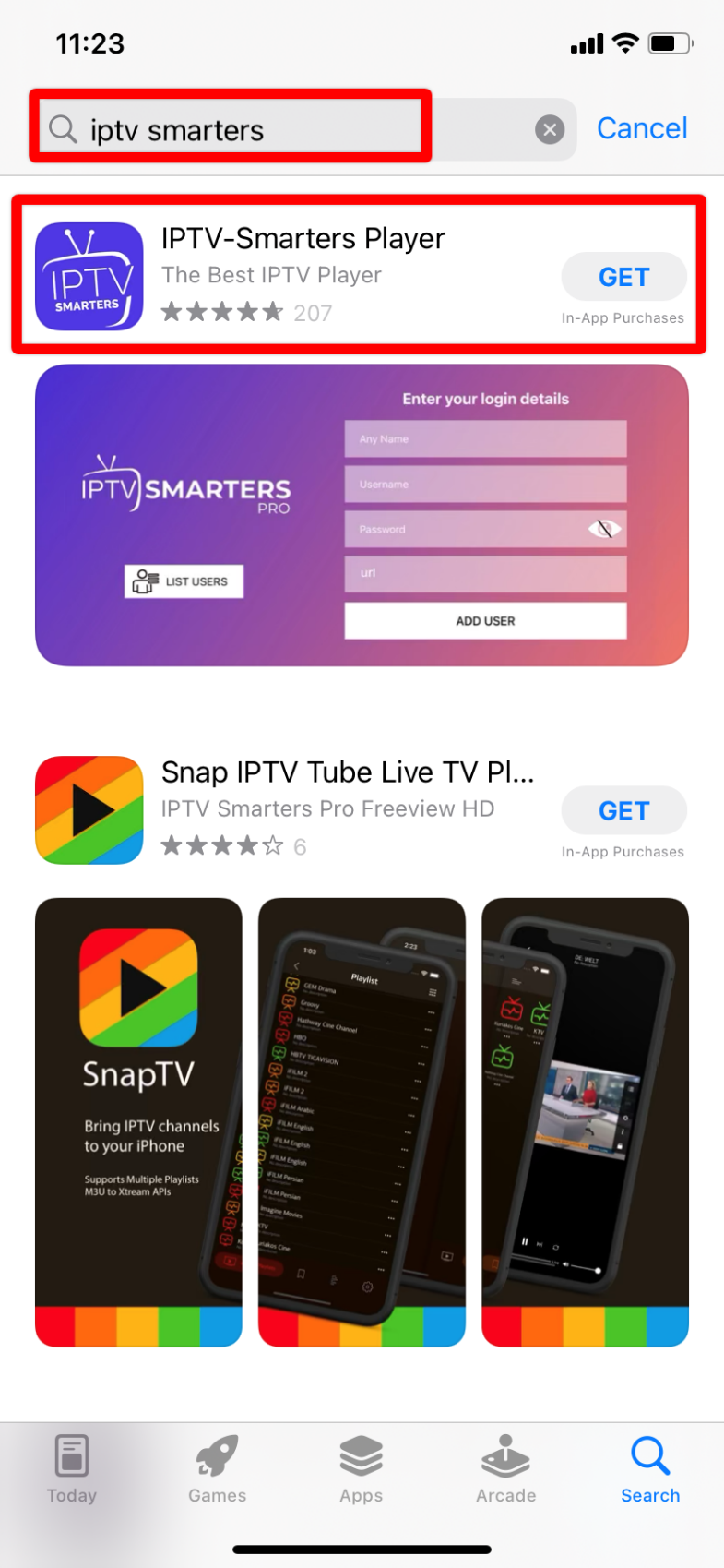
2. Your device will now prompt you to confirm the installation using the side button or an install button.
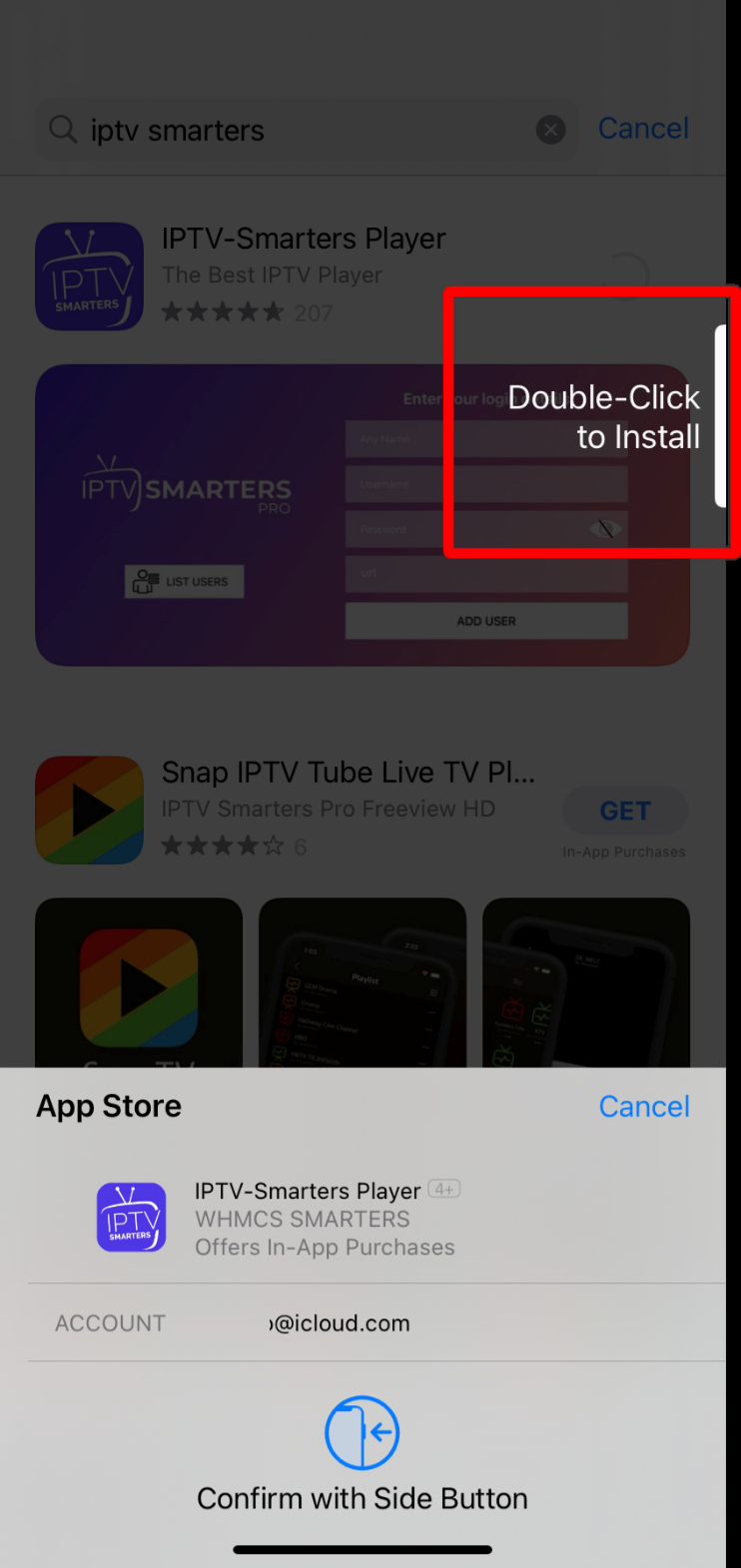
3. After you have authorized the installation, you will get a Done notification. IPTV Smarters will now install in the background.
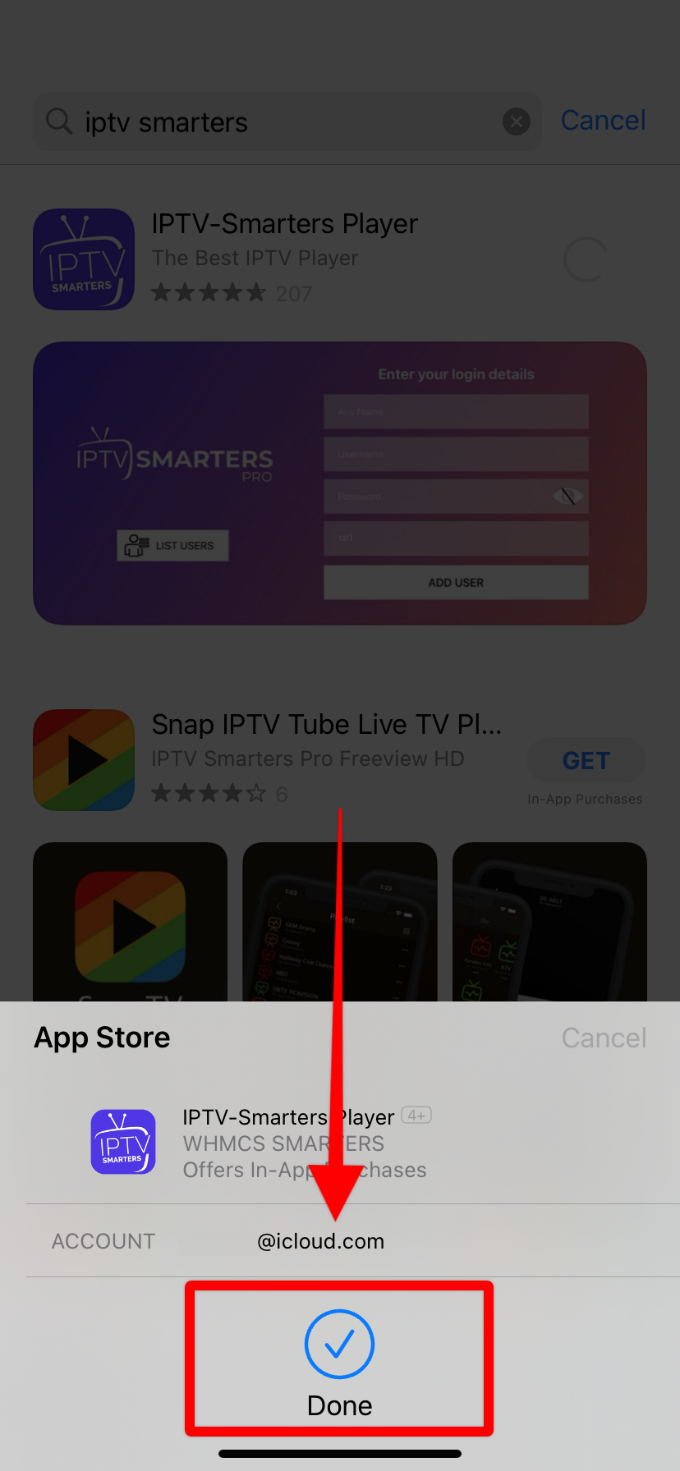
4. After the installation is complete, open the app by going to the Recently Added widget folder. You will be prompted to accept the license agreement. Click Accept.
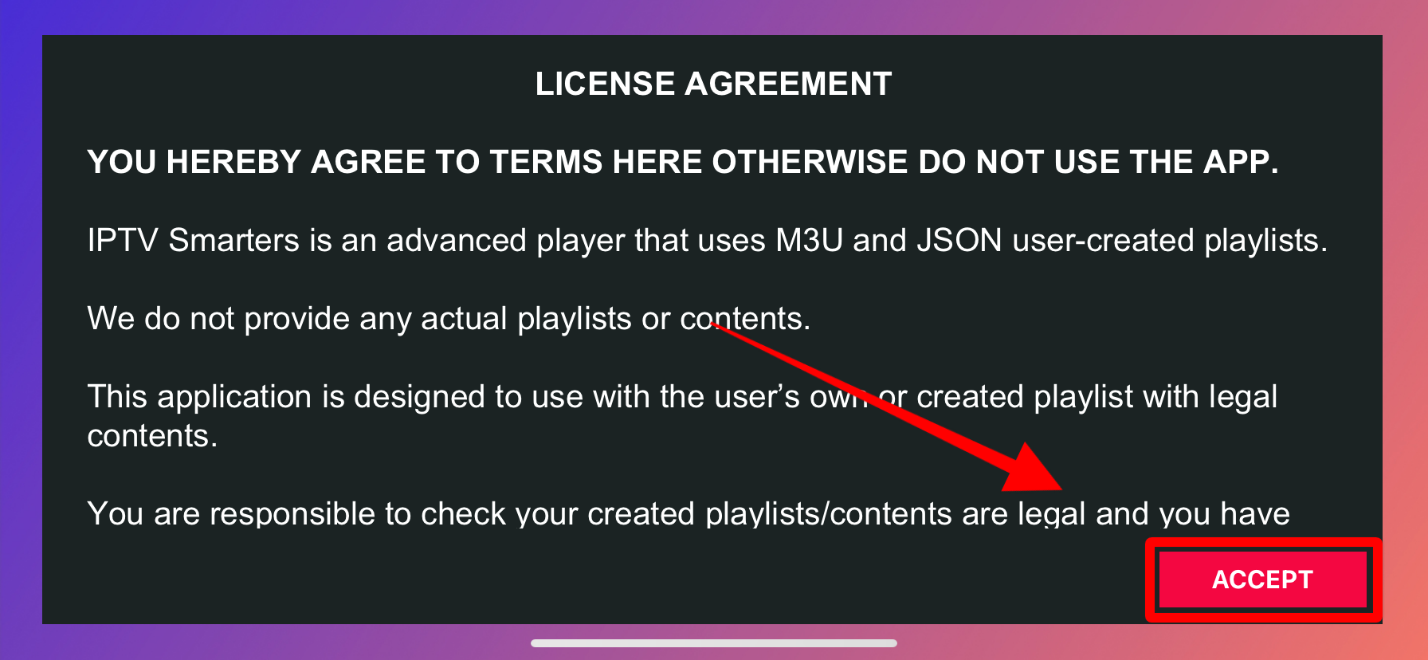
5. To log in, you will require a premium IPTV service as the only login option is to use a username and a password. Check your subscription email for the URL, username, and password.
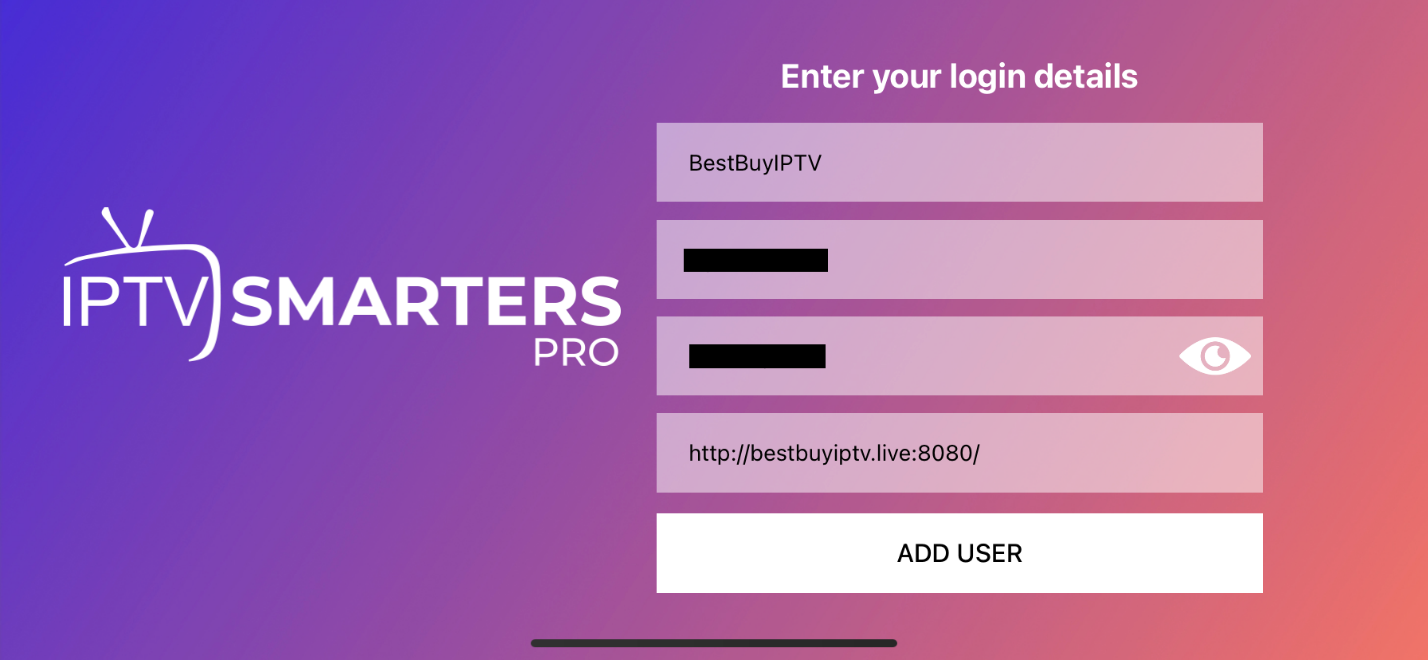
6. After you log in, you will get more features than you will with the Android free version.
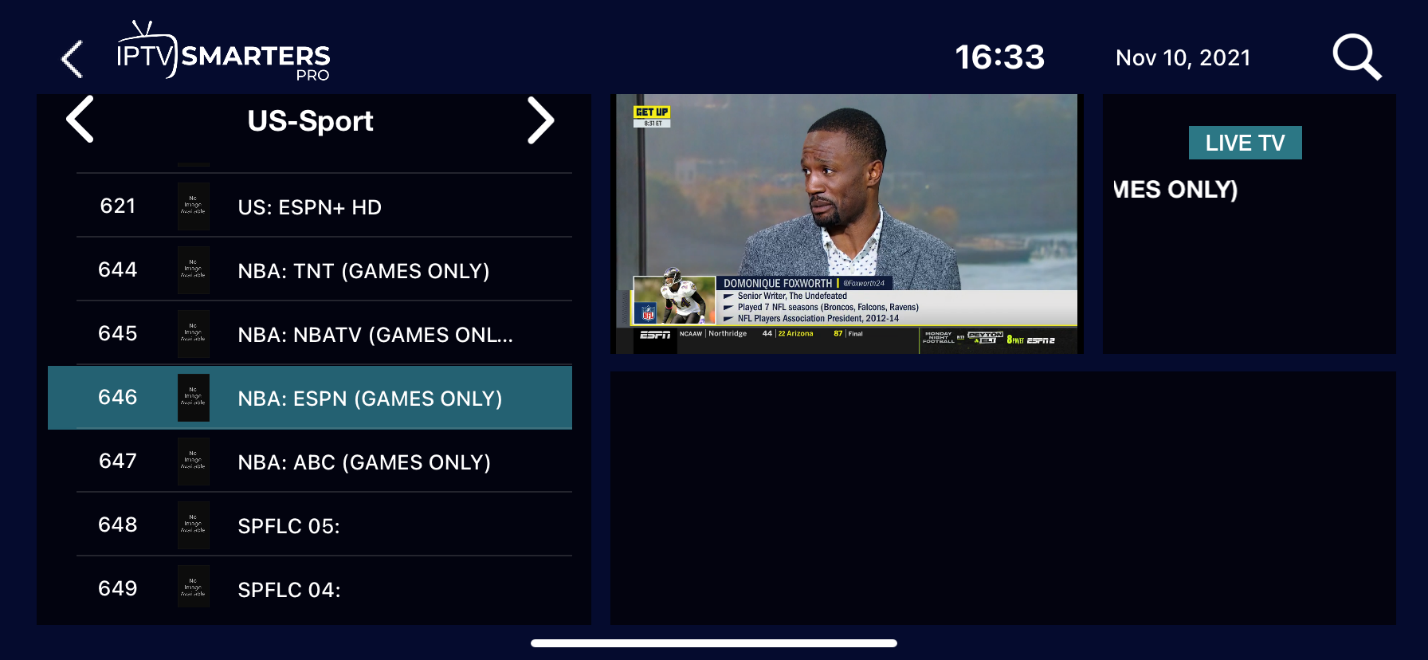
IPTV services provide questionable streams as some are free, and most of the rest provide unlicensed content (which is why IPTV Streamers Pro is not available on the Firestick store). Since IPTV Smarters allows you to use any IPTV service, you need to be careful and ensure that you stream privately. This will let you enjoy the service without looking over your shoulder, and you’ll also bypass any geo-restrictions that you may encounter.
ExpressVPN is easily the standout VPN for streaming, and it is the one we recommend for Firestick. The VPN provides excellent speeds, great features, and best-in-class privacy and security levels. It comes with a fantastic app for Firestick, and below is how to get started.
The first thing you need to do is create an ExpressVPN account. The process will only take you a few minutes.
1. Head over to the ExpressVPN website and click Get ExpressVPN.
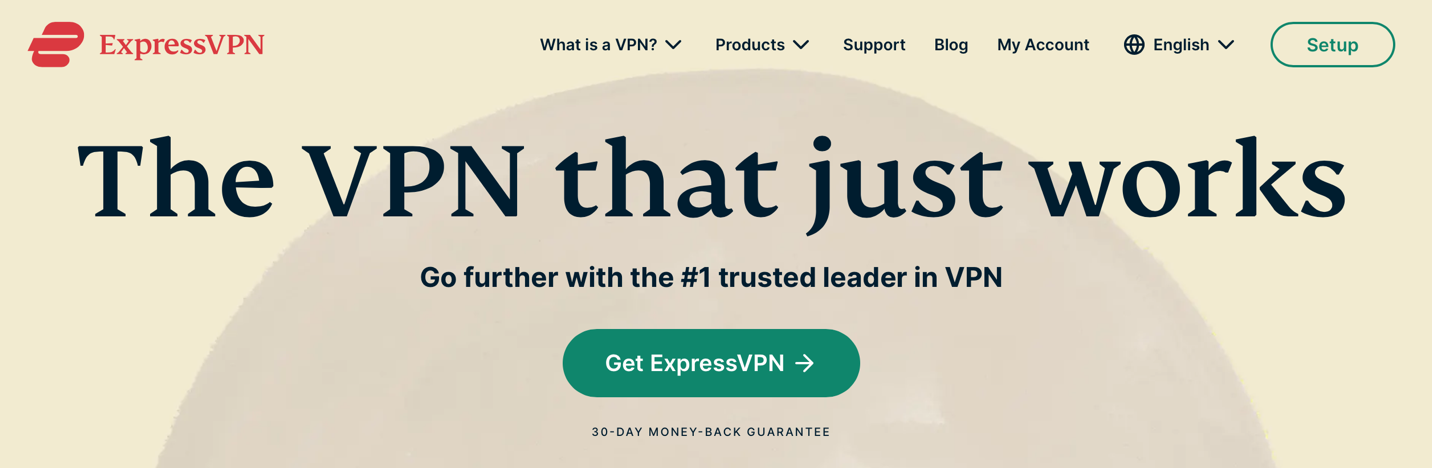
2. You will be redirected to the Order Page, where you can select from three subscription plans. Note that the longer the subscription, the more value you get.
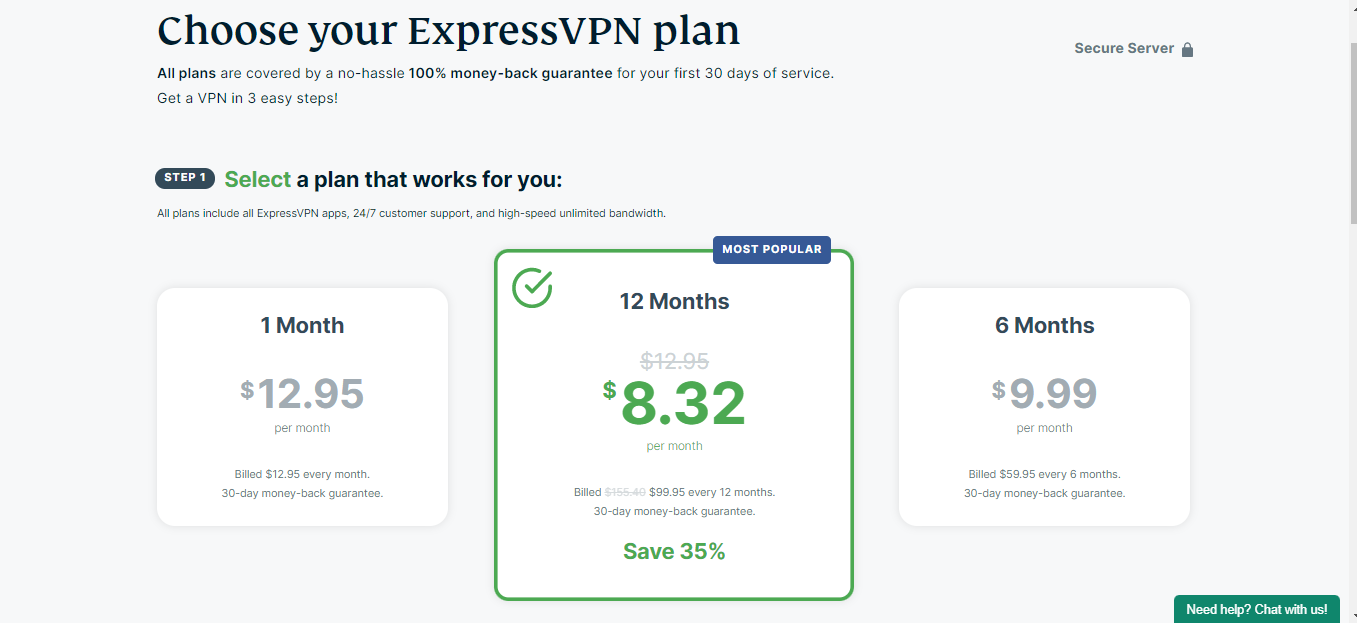
3. After selecting a plan, scroll down to provide your email address. You can then select a payment method.
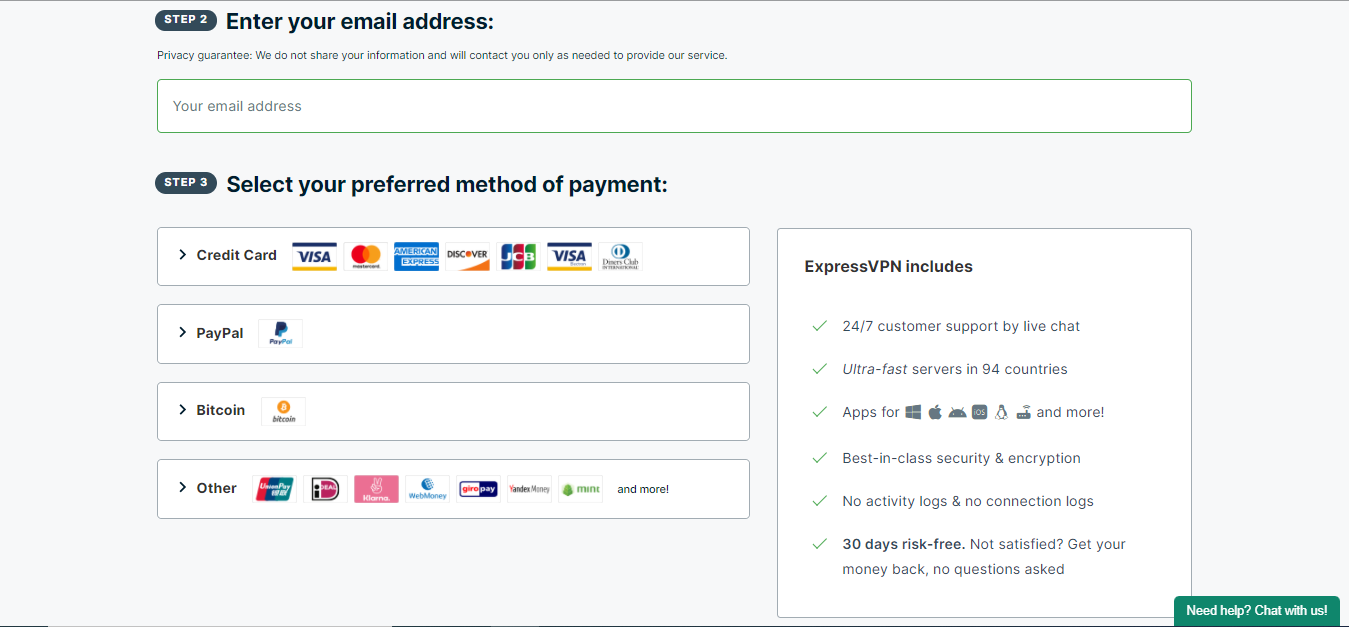
4. The website will now redirect you to the payment page. You can then create a password for your account.
Now that you have an ExpressVPN account, you can install the VPN app on your device. This should only take you a minute as the app is available in the store.
1. Go to Find on the Firestick main screen and click Search.
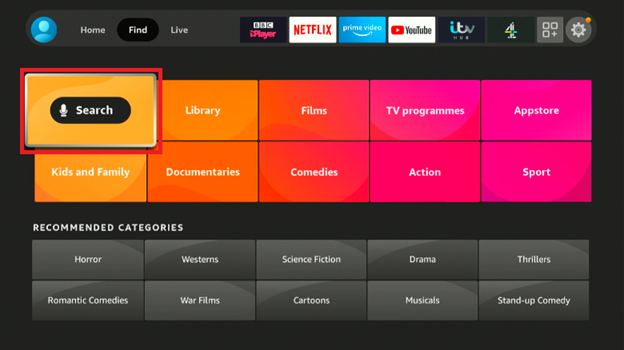
2. On the search page, start typing ExpressVPN, and you’ll get a suggestion. Click on it to search for the app.
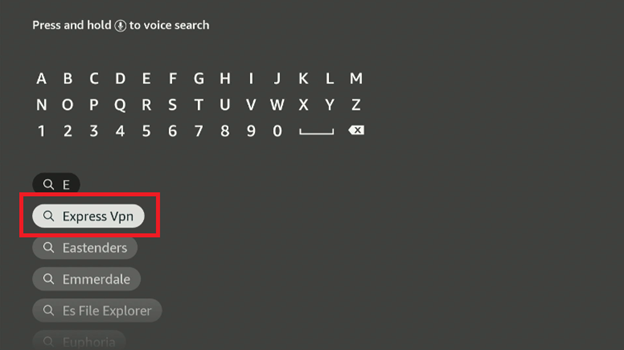
3. ExpressVPN should be the first option. Click on it.
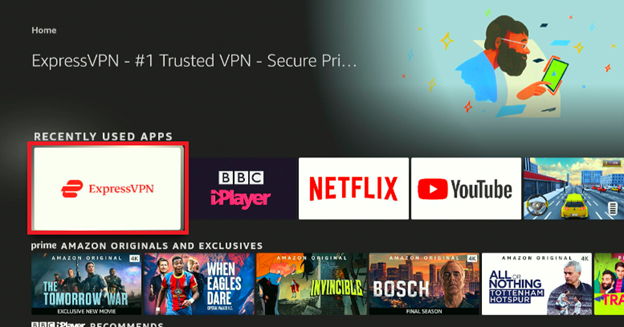
4. You’ll now get the Download option. Click it to start the installation process.
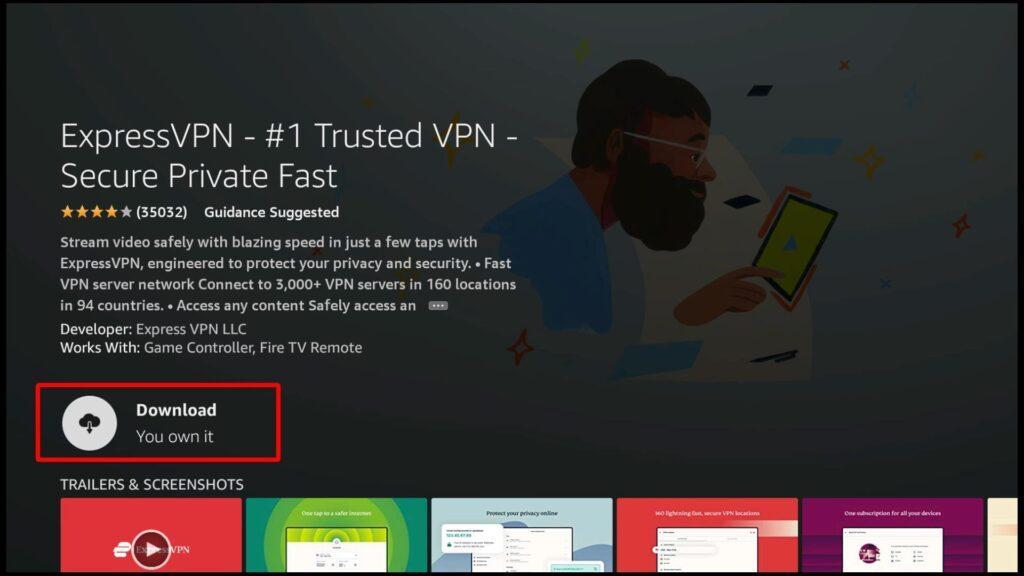
ExpressVPN should now be available in your apps section. Go ahead and open it.
From there:
1. Click Sign In.
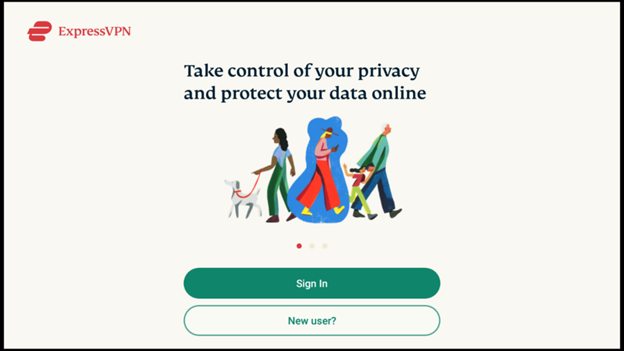
2. Provide your email address and password to log in. After clicking Log In, Firestick will warn you that ExpressVPN can monitor your traffic. This is nothing to worry about, as VPNs work by tunneling your traffic. The traffic will be encrypted, so nobody will be able to know what you are doing, including Amazon and your ISP. Just click OK.

3. The VPN’s homepage should now appear. You can click the huge button to connect to the best server and stay hidden with ExpressVPN.
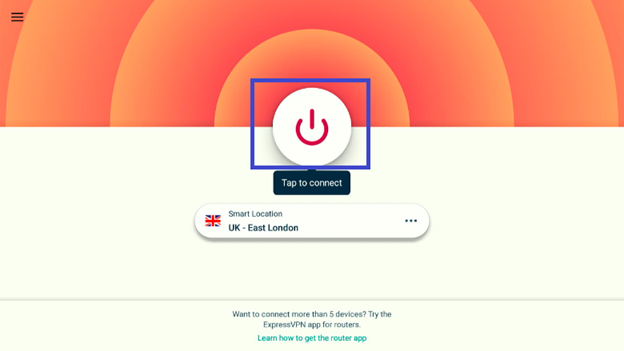
You can also select your own server from the 94 countries and 160 locations ExpressVPN provides.
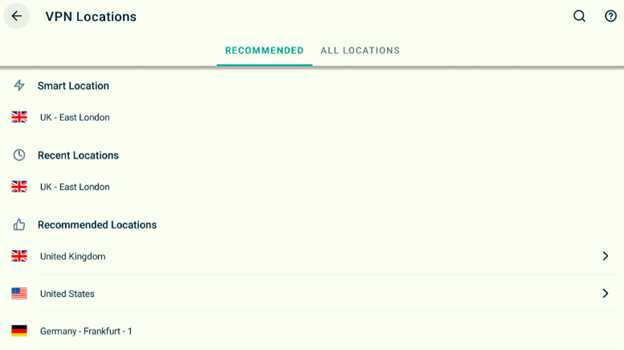
IPTV Smarters can consolidate all your IPTV services to let you access them within a unified platform. The app provides lots of features that can help enhance your streaming, including EPG and multi-screen streaming. You can install it and check it out using the guide above. The Pro version will require an upgrade fee, but the free version should be sufficient for most users.
IPTV Smarters is an IPTV player that can be used with almost any IPTV service. The app allows you to use all the best IPTV services within the same platform.
IPTV Smarters provides lots of features for free, and it is easy to install and use. The service will let you add as many IPTV services as you’d like.
Yes, IPTV Smarters is completely legal and safe. This is supported by the fact that it is available on the Apple App Store, which usually requires apps to meet high standards of copyright transparency. However, the IPTV services you use may not be, which is why we highly advise that you use ExpressVPN to stream safely.