Are you searching for an all-in-one app for accessing a large number of streaming options such as movies, live TV shows, sports, and adult content in one place? Do you want live streaming on your TV without any disturbances? Well, the Media Lounge app seems to provide just that.
In this post, we’ll look at how we can install Media Lounge APK, what Media Lounge offers as a streaming app, how we can stream safely, and how we can get the most out of the APK.
Since the application for Media Lounge is not available on the Amazon Appstore, you need to install it by sideloading it through the Downloader app. Downloader is an application you can get from the Amazon Appstore and it allows you to install any third-party applications.


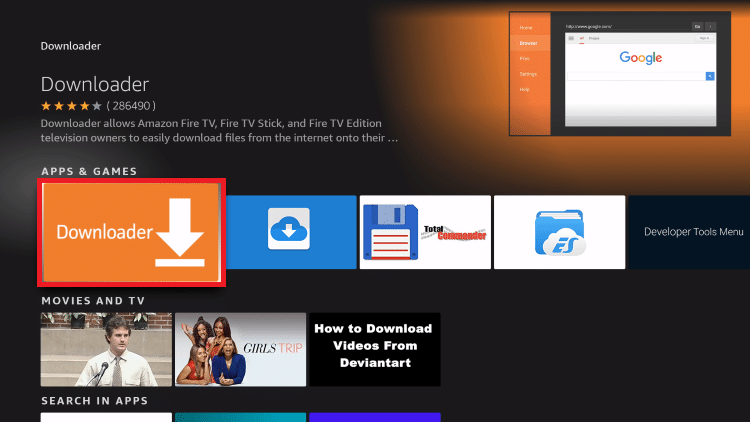
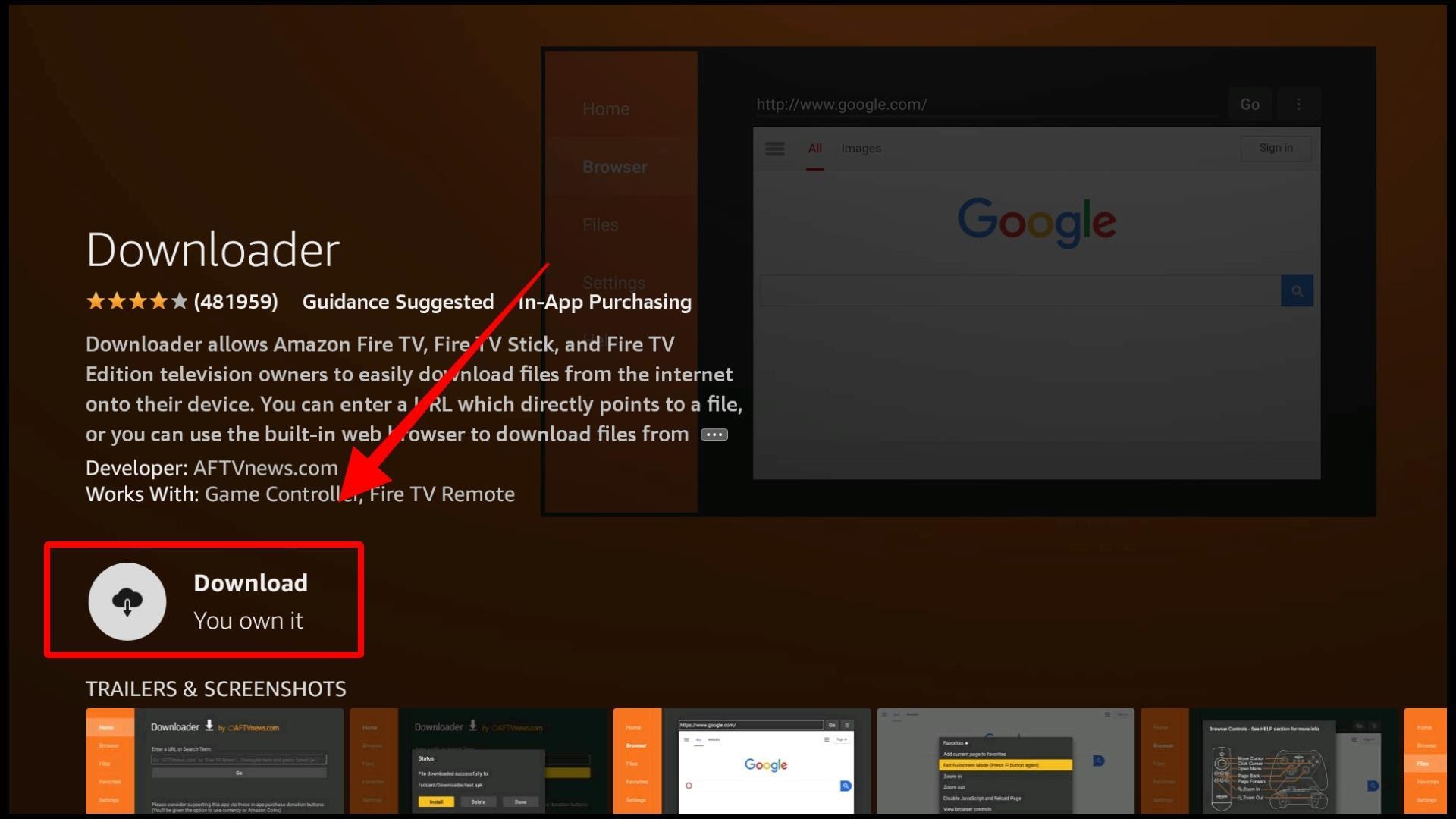
In order to install a third-party application, you need to make some changes to your FireStick settings that will allow you to go forward to make these changes. This process will not take more than a minute if you follow the steps below accurately.


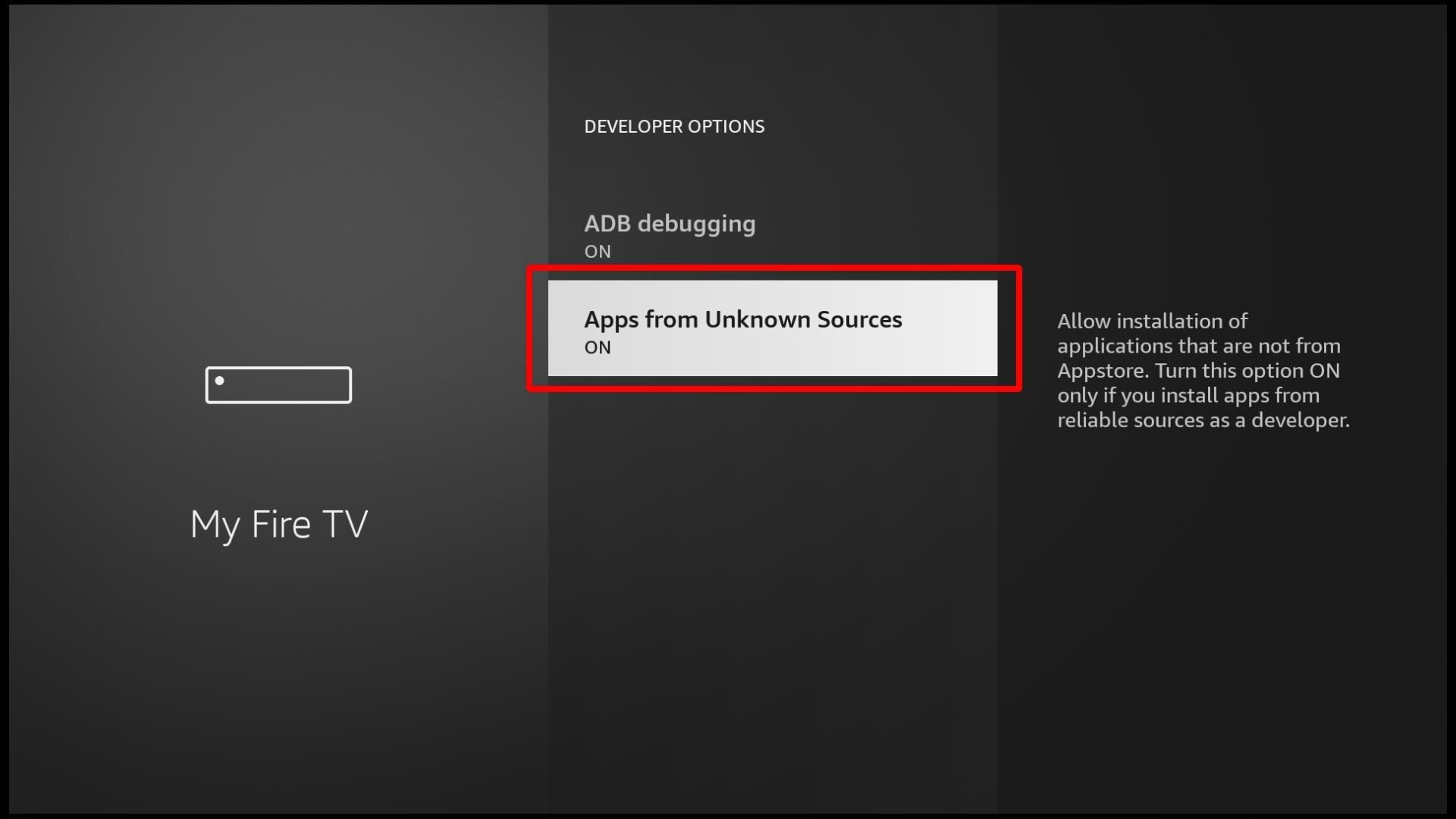
After undertaking these steps, your device should now be ready to install third-party applications.
Just like most applications out there, Amazon also uses your data for collecting information. By default, the settings on your device allow Amazon to view your browsing history and usage to understand marketing and frequency usage.
However, if you are not comfortable with this tool then you can definitely restrict Amazon’s access to your data. Follow the steps to know how you can do this!
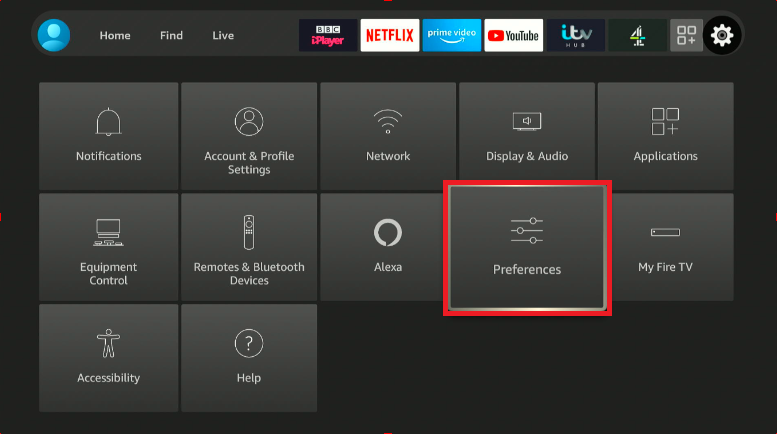
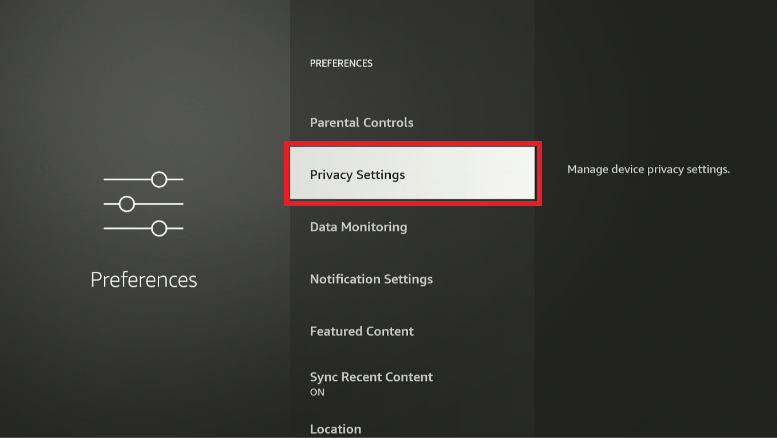
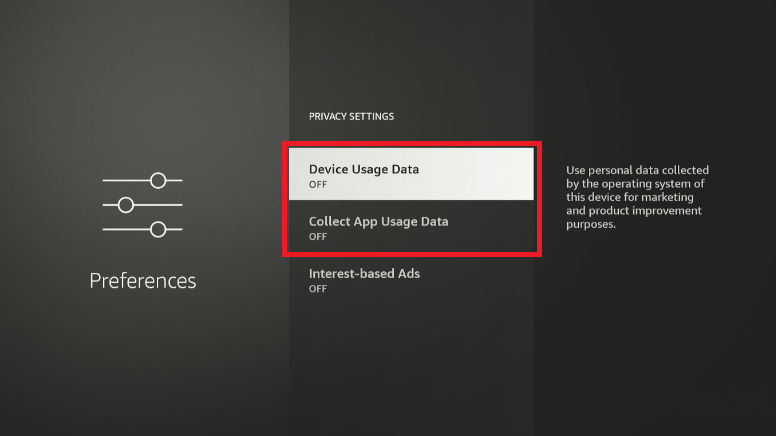 Now, Amazon cannot view the activities you do on your device.
Now, Amazon cannot view the activities you do on your device.
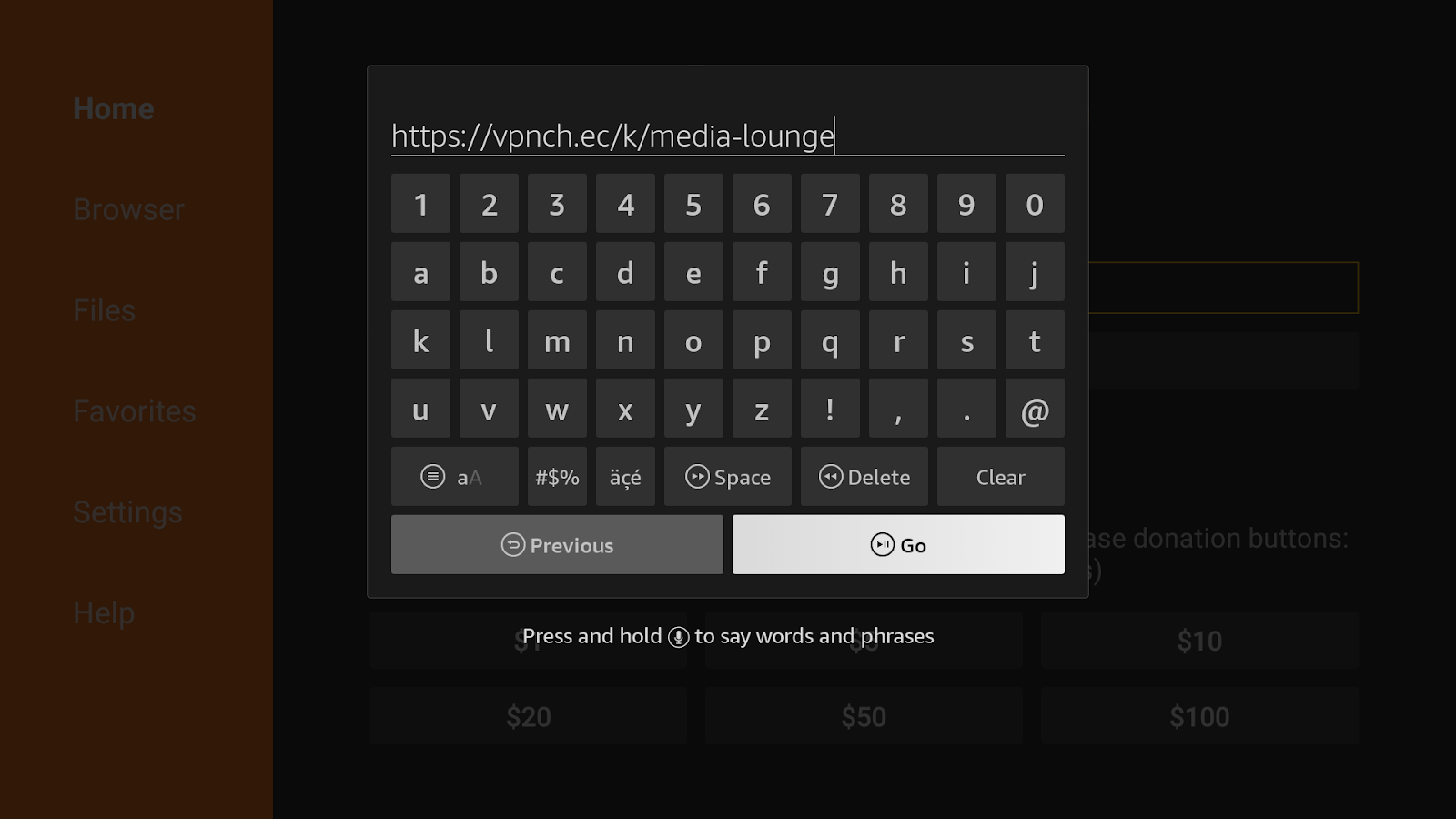
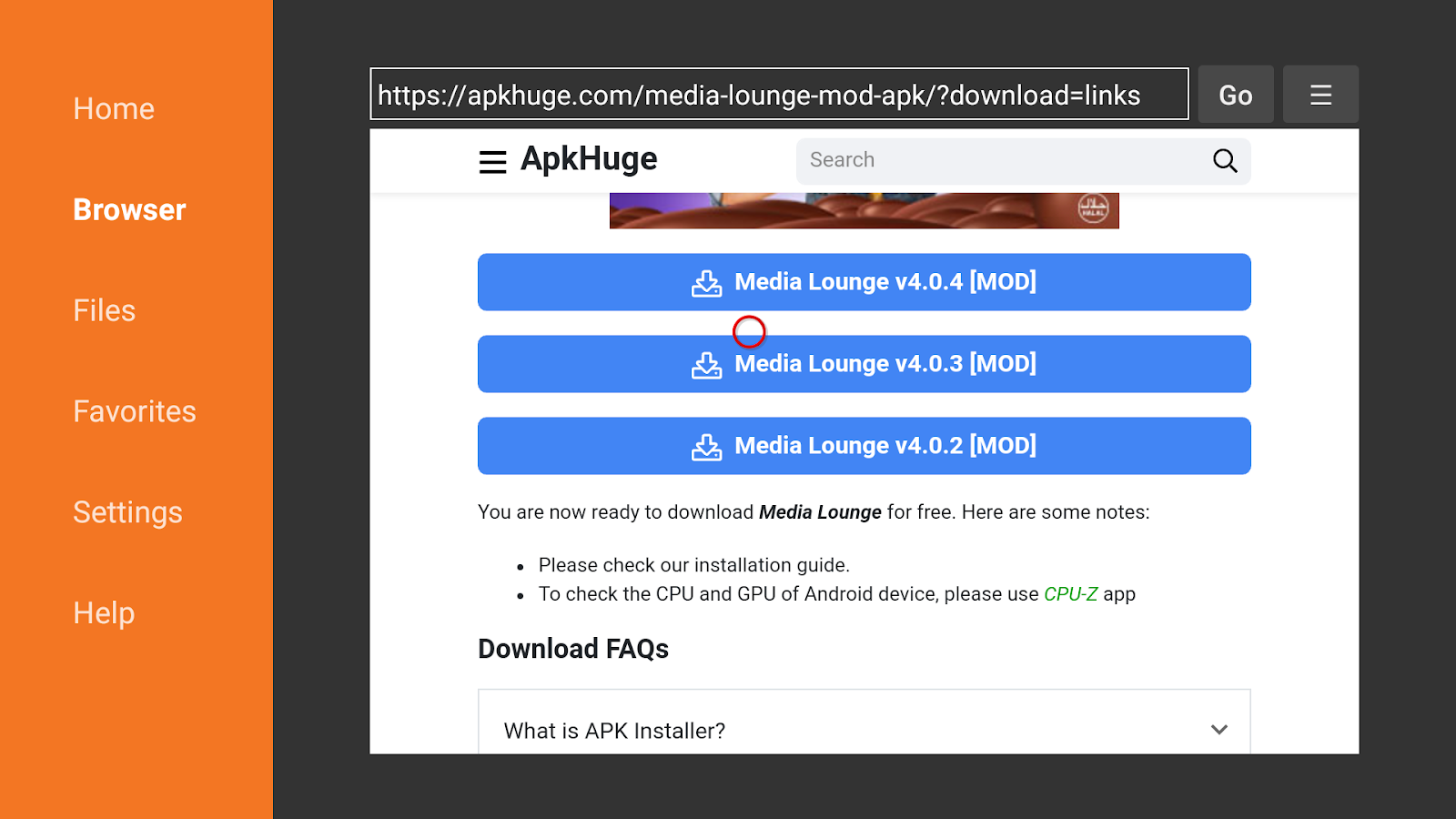
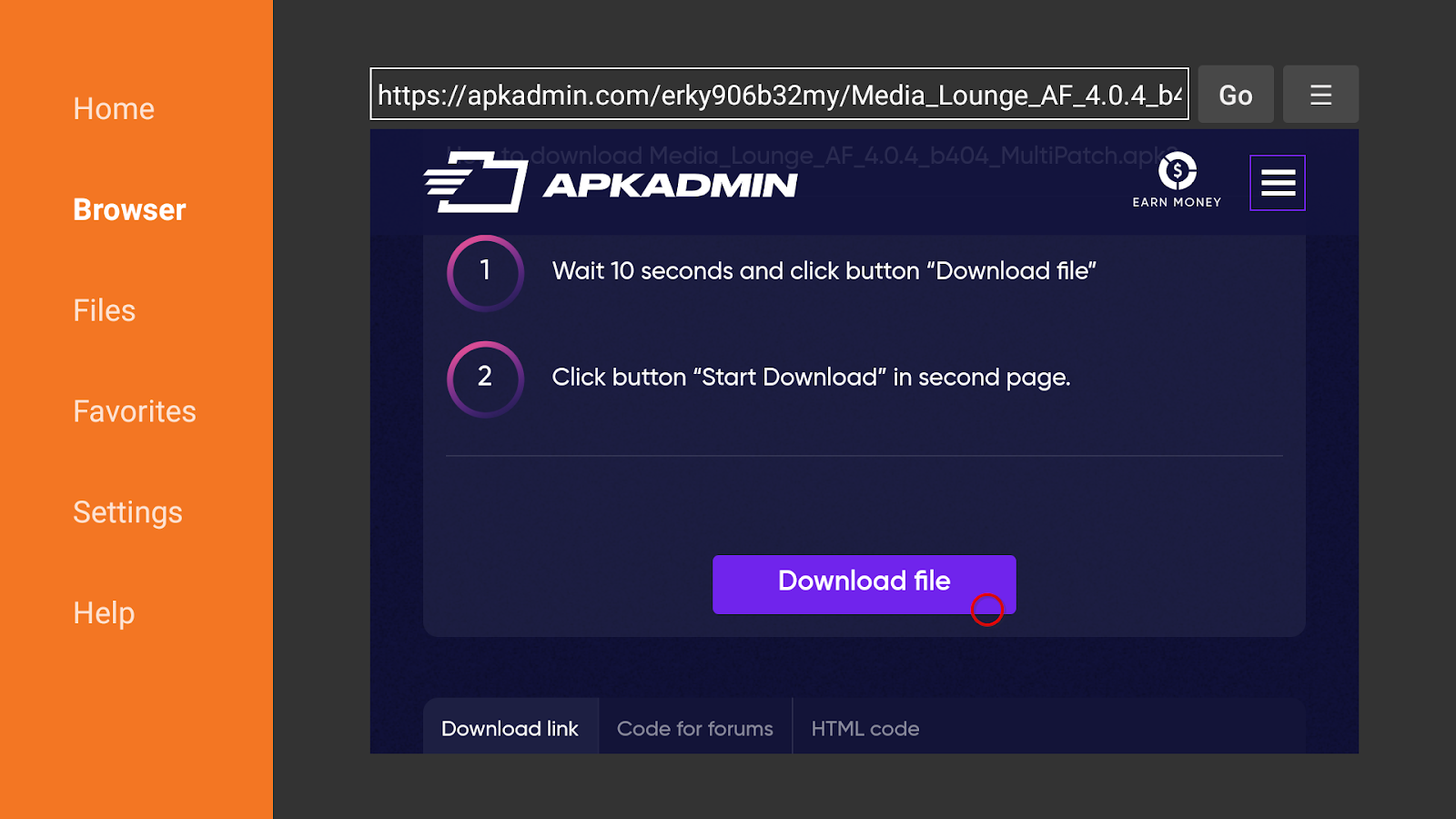
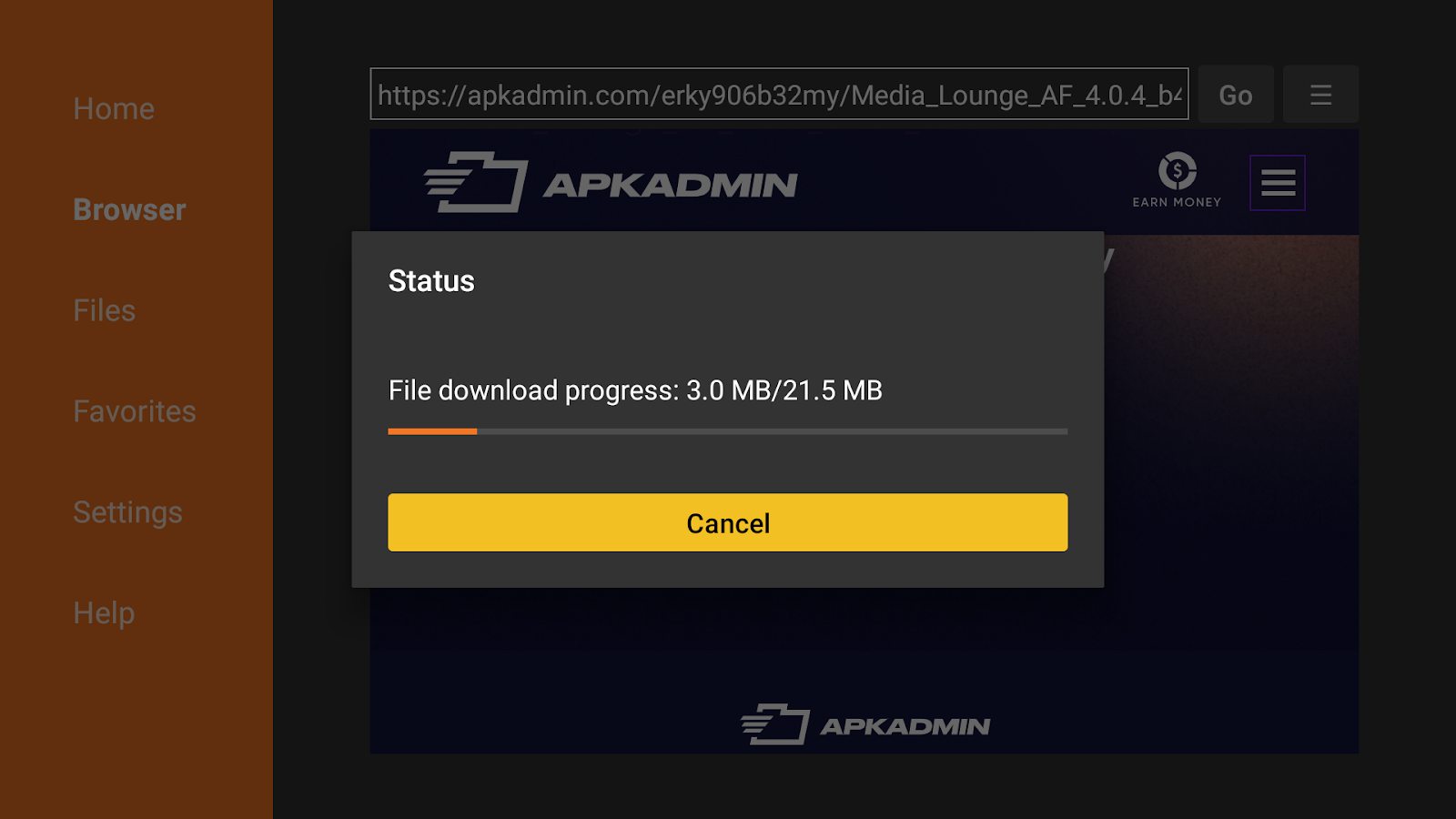
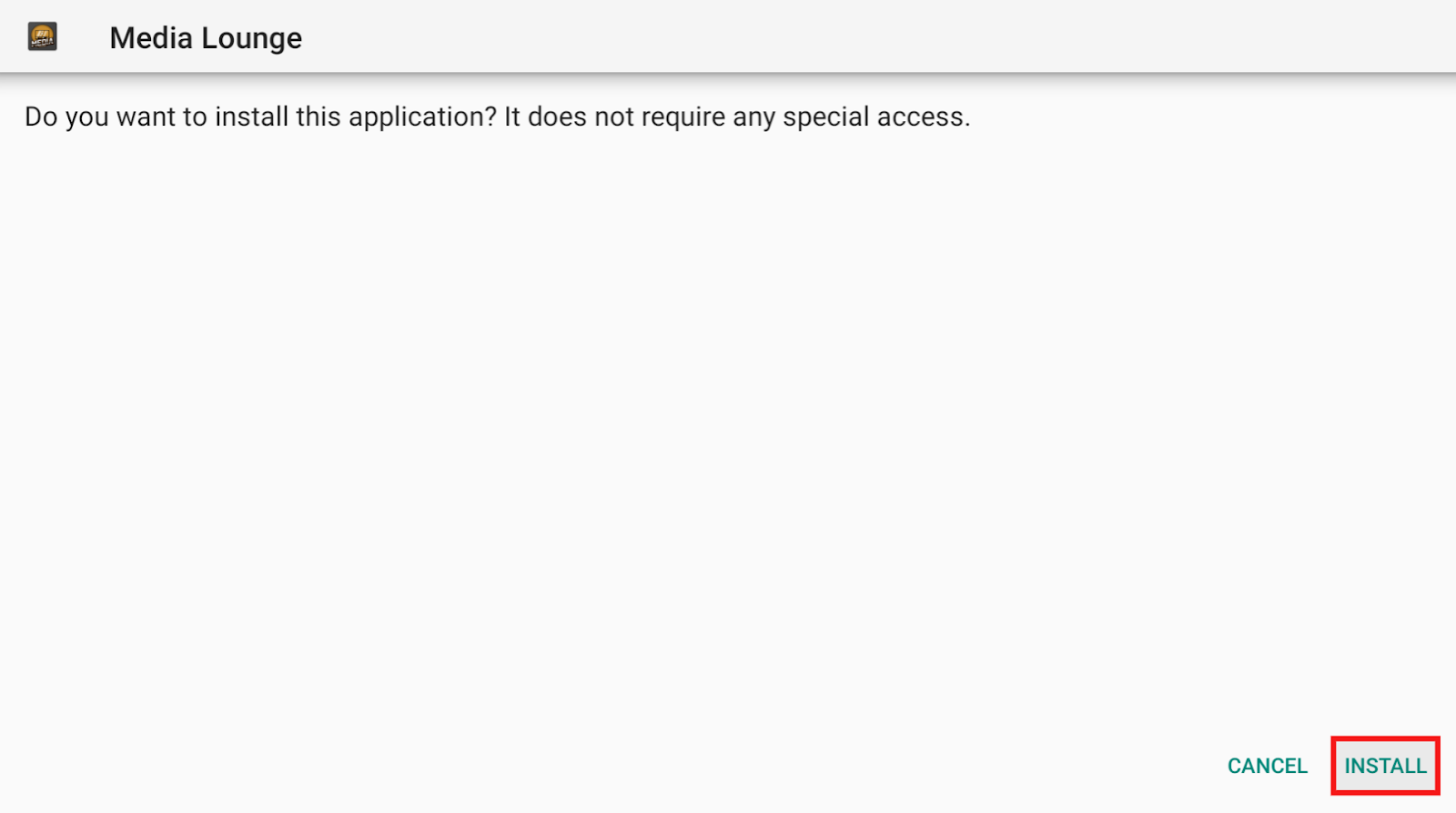
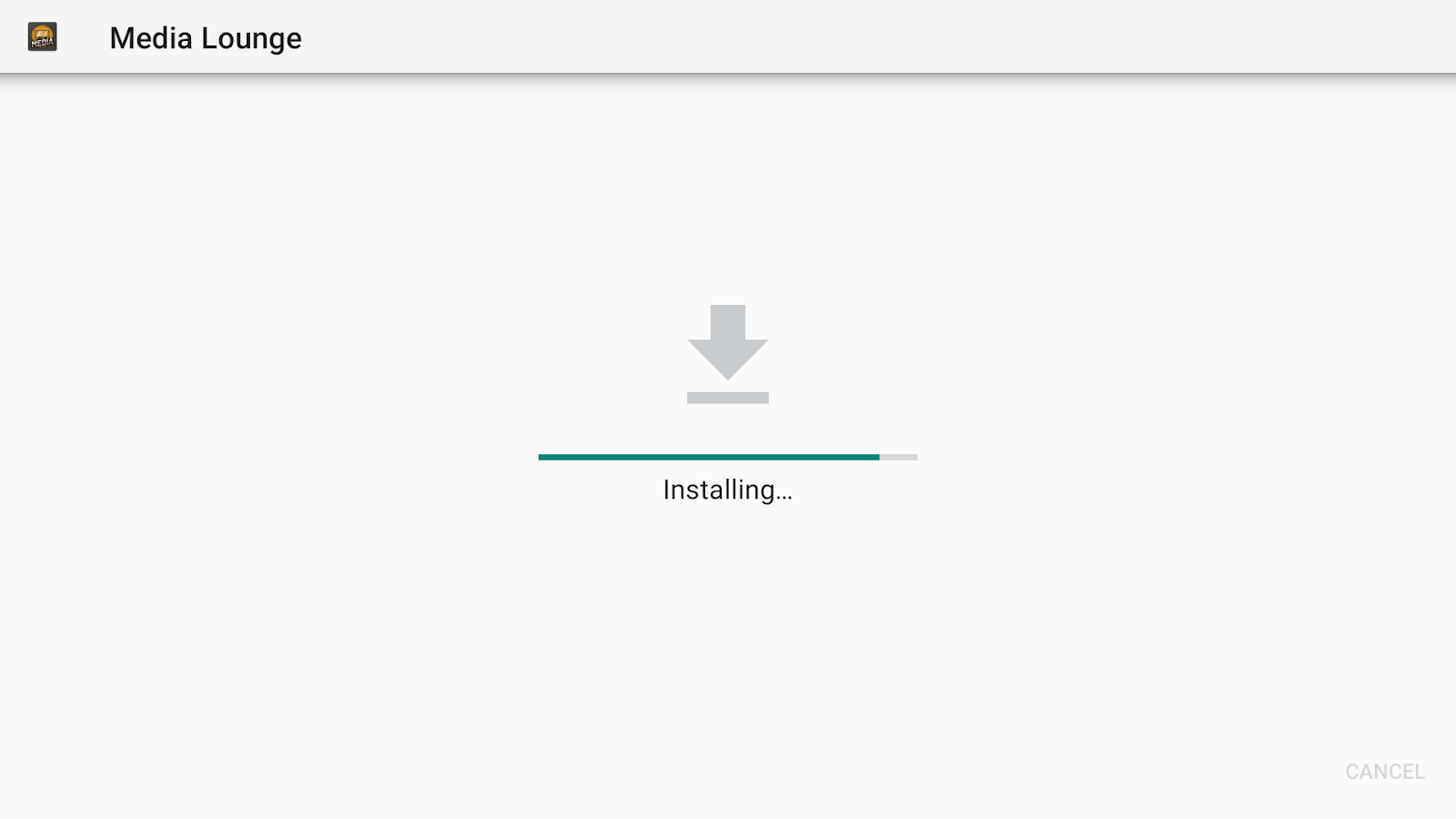
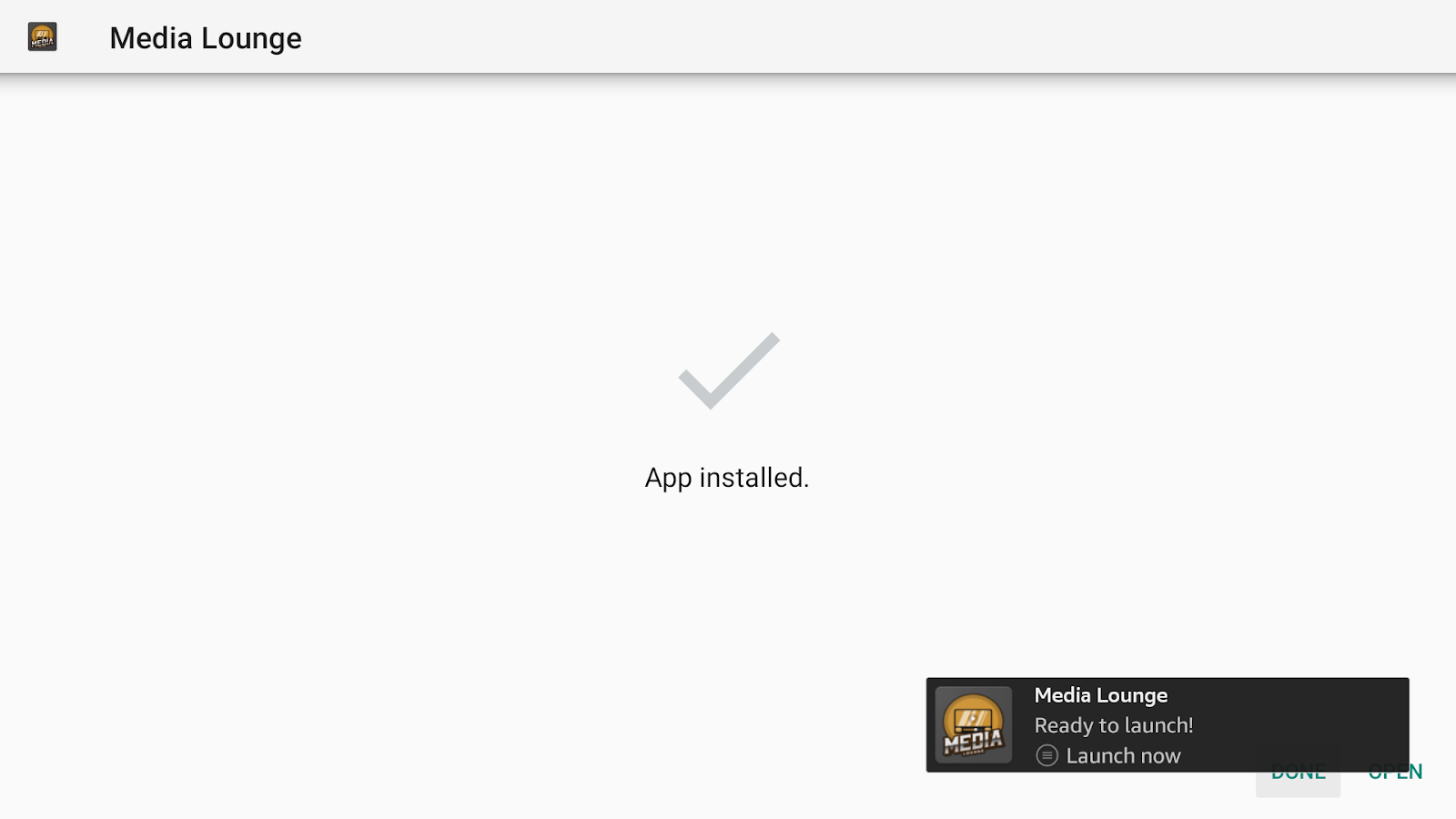
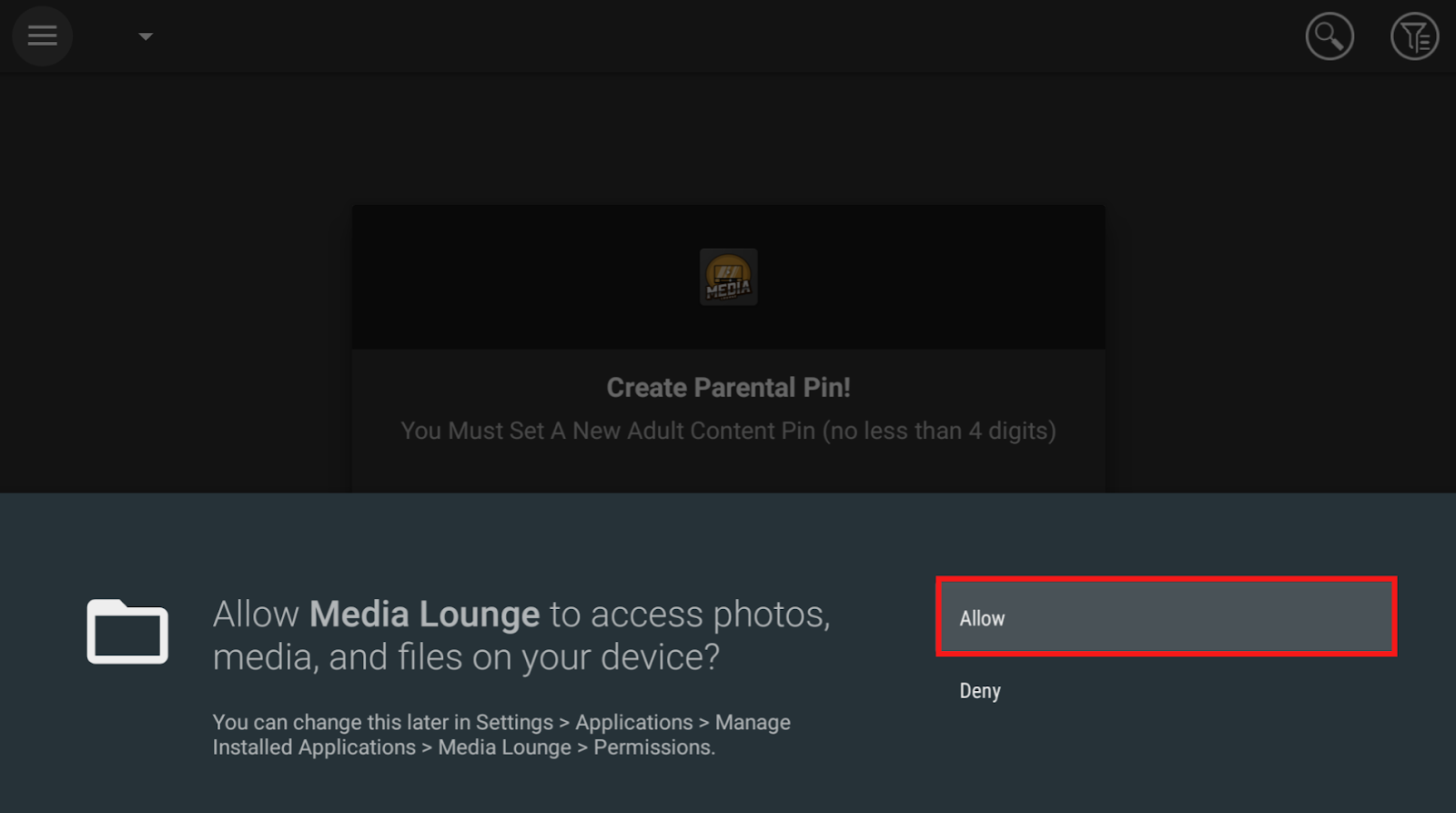
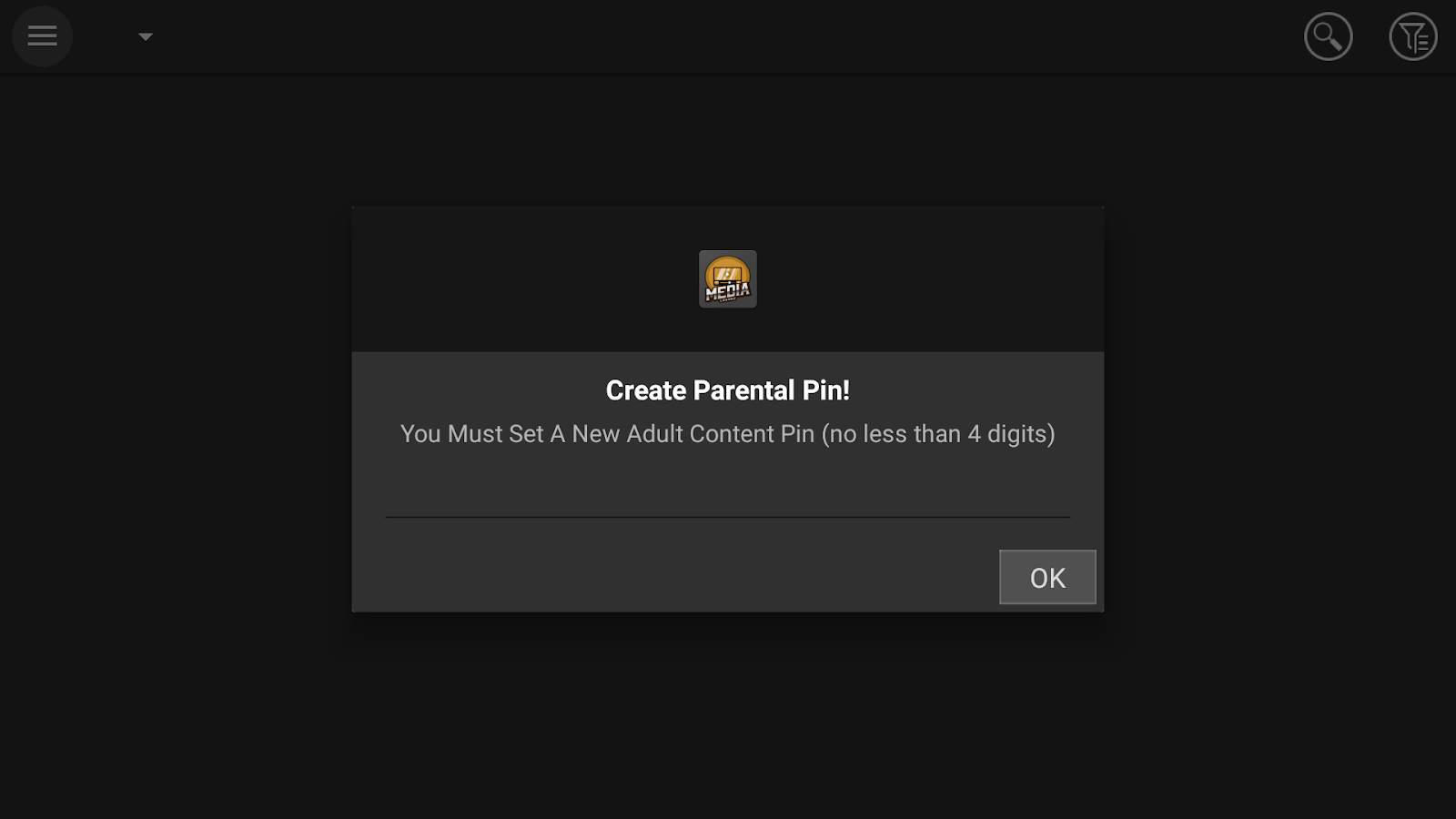
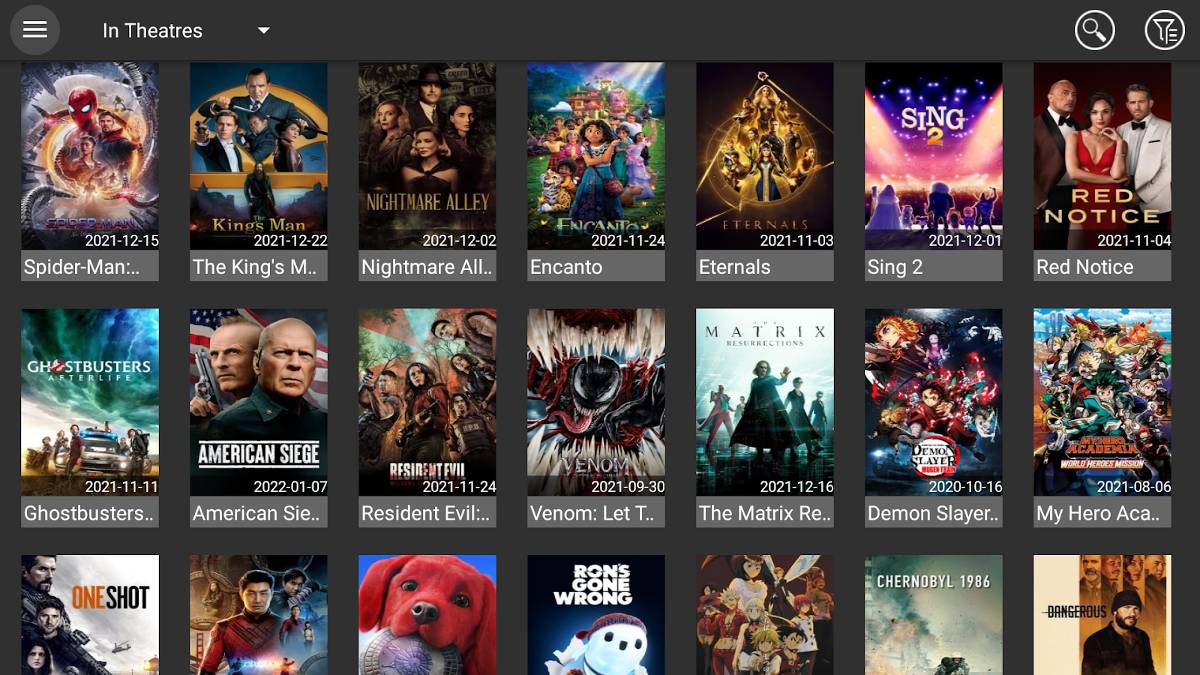
Before you install the VPN, it is necessary that you use your email ID and password to create an account. This process is not at all tedious, rather it is very simple and straightforward.
You do not have to worry about sharing any of your private information with ExpressVPN, as the VPN is there to protect your private information from security hackers. It also offers its users a 30-day money-back guarantee that you can avail of if you are not satisfied with the service.
ExpressVPN is readily available for the Amazon Firestick via its app store. You don’t have to go through any hassle of sideloading the app.



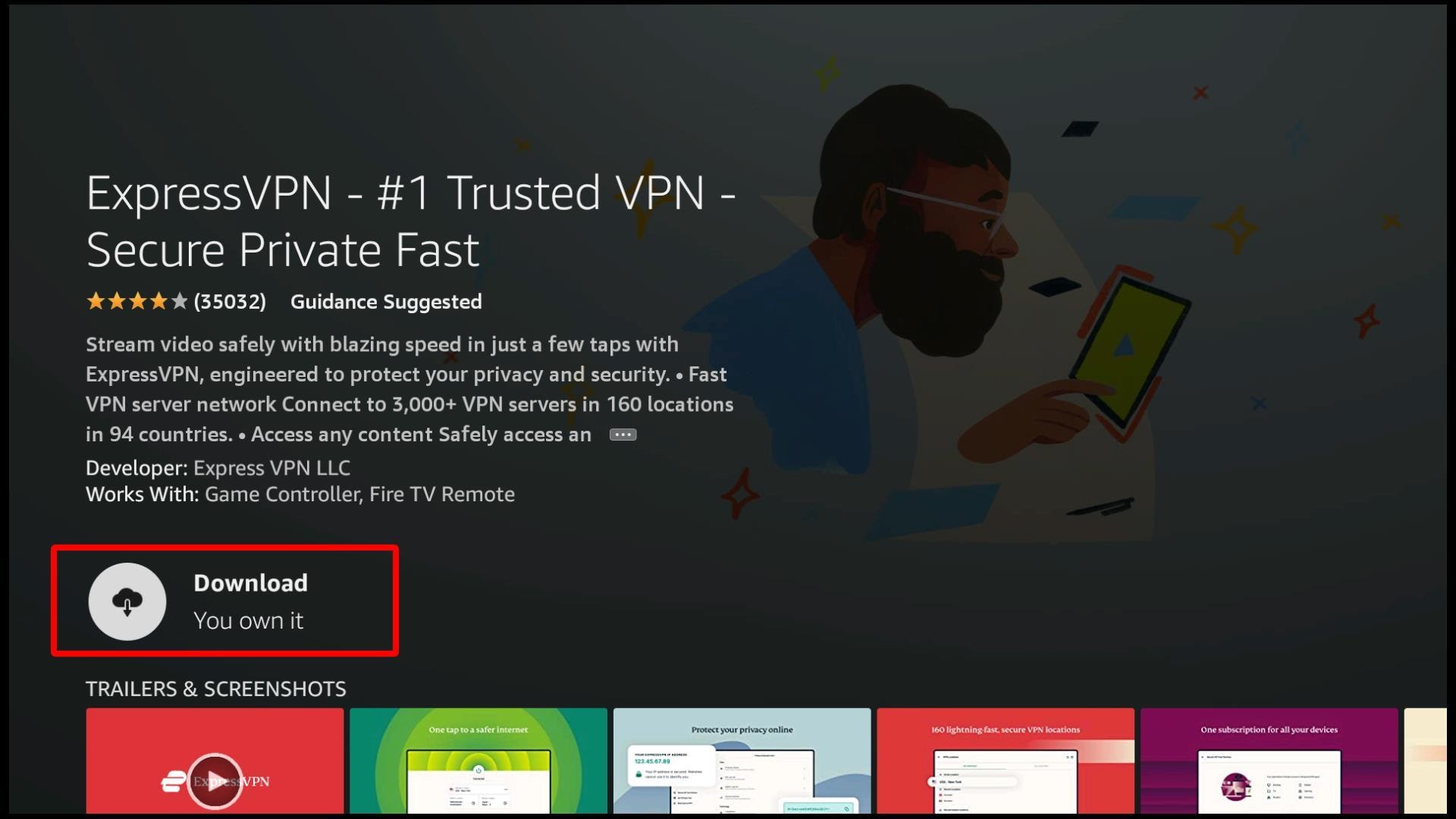
ExpressVPN is now successfully installed on your Firestick device. Find the app from the Apps & Games section to launch it.
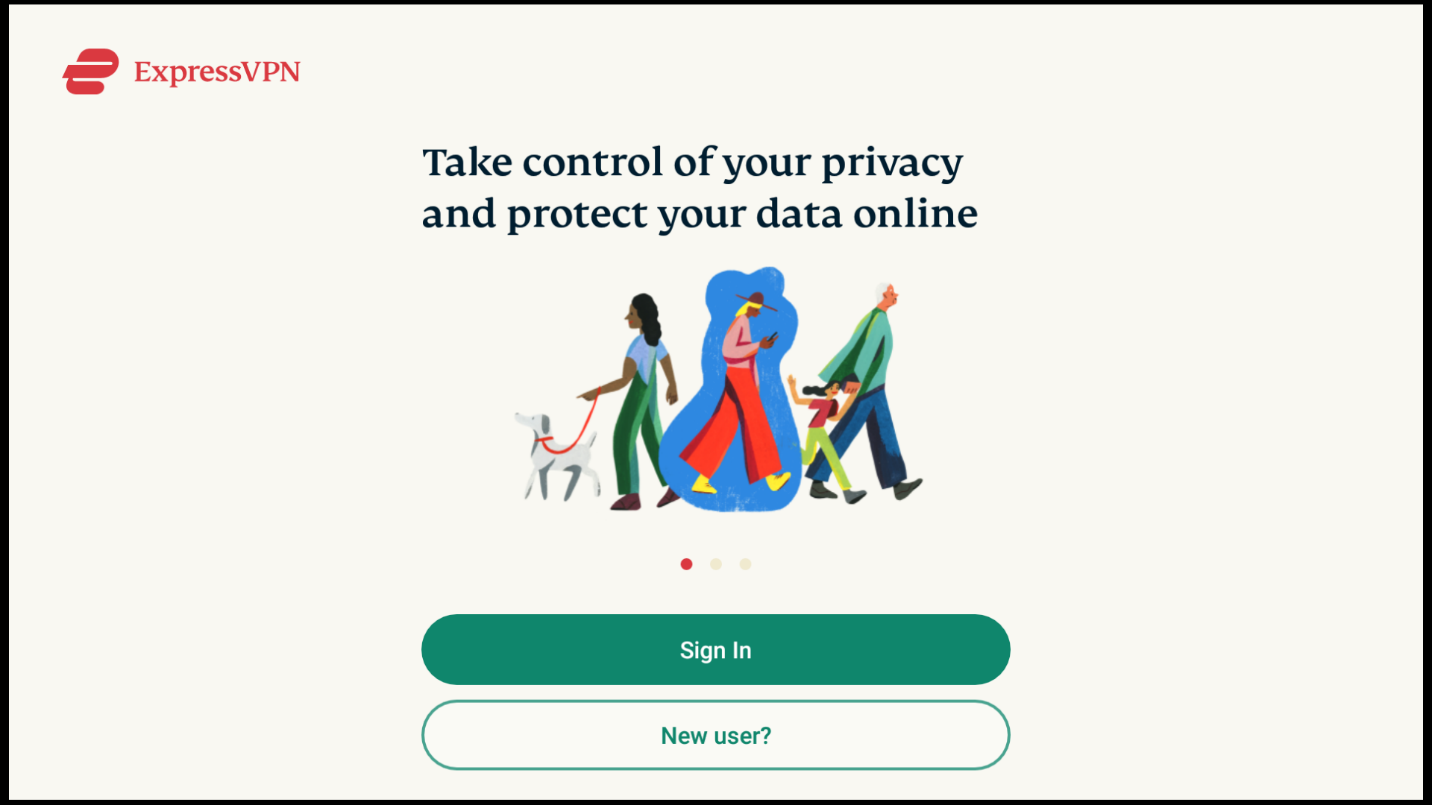 If this is your first time with ExpressVPN, then you obviously need to create a new account.
If this is your first time with ExpressVPN, then you obviously need to create a new account. Just click OK to proceed. You do not have to worry about this message, as a VPN service needs to tunnel your data through their network to protect it.
Just click OK to proceed. You do not have to worry about this message, as a VPN service needs to tunnel your data through their network to protect it.
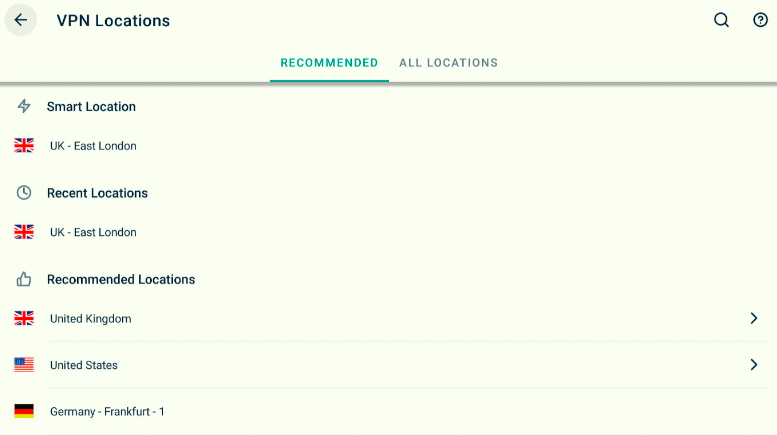 However, they have numerous other servers that you can choose from and connect to.
However, they have numerous other servers that you can choose from and connect to. After doing this, you can connect to any server and go back to streaming different movies without hassles.
After doing this, you can connect to any server and go back to streaming different movies without hassles.You may want to know why Media Lounge APK is the top-rated live streaming app when many other options are available. Its popularity is because it successfully provides free high-quality videos to audiences. While there are other apps providing the same thing, few have matched the offerings of Media Lounge.
The new version of Media Lounge is a must-have app for all entertainment lovers.
It gives users access to unlimited channels and the latest movies. So, it is the platform for those who never get bored of watching new movies.
But do not worry if you are not a movie person, as this app is also ideal for fans of TV series or live shows. Further, the great thing about Media Lounge is that you can request for more channels to be added anytime and its offerings go beyond movies and sports channels.
Do you consume adult content? You don’t have to worry about kids snooping around your channels. It comes with a safety lock so only adults get to access them.
Due to its unique features, users love Media Lounge even more. Its support for Real-Debrid and Trakt makes it a real treat for its fans. Integrating a Real-Debrid account means you get lots of links, like torrent links, to enjoy zero-buffering entertainment.
Media Lounge is an application you can install on Firestick. This live streaming app provides its users with hundreds of streaming options. The best part about Media Lounge is that it is compatible with various operating systems like iOS, Android, and Windows.
Its unlimited entertainment choices make it a trusted live streaming app worldwide. The number of users of this application is increasing with each passing day, which goes to show that people are definitely loving this app.
Yes, you can. Media Lounge is not restricted to smartphones only, rather it can be easily downloaded on Mi Box, Smart TVs, Nvidia Shield, and many more.
Media Lounge is the descendent of both Live Lounge and Exousia, so it’s a great substitute for all these apps. One can install it easily on almost all smart devices.
The main purpose of the Media Lounge is to provide the best quality video material to users without any disruption. This app is the improved version of many other previous applications that provided low-quality videos to viewers.
No, Media Lounge APK is a free app. You can install it without spending a penny.
You can choose Apps on the main screen then search for the Downloader app. Click Downloader, then click install. Now go to the setting section and click on security and restrictions. Click the unknown sources to allow unknown sources for the downloader.
Yes, Media Lounge APK is a safe application to install on any smart device. It will not affect your privacy.
You don’t need to pay any subscription fee after installing the Media Lounge app on your device. You get free access to hundreds of channels and movies. It is free on your Android, Mac, or Windows.
Yes, Media Lounge APK allows you to choose video quality according to your requirement. Video resolutions are available in the app from 1080p to 144p. It also depends on the screen of your device.
Media Lounge APK is a revised version of Live Lounge. As it is a new version, its quality is much better than many other applications for live streaming. The world is already fast-paced, and users do not want to waste time on low-quality videos and movies channels.
The Media Lounge app is easy to download for Android and Fire TV devices. Once you download it, you can enjoy hundreds of channels, including movies, sports, live TV, and adult content.