Morpheus TV used to be a top-rated application among Amazon Firestick and other Android TV users. Now, it is no longer supported by the developers, and even though, if you want, you can still download, install and use it, Morpheus TV will soon be shut down, leaving you looking for replacements.
In this guide, we will tell you all about the best replacement for Morpheus TV, which is Morph TV APK. Morph TV is basically a clone of Morpheus TV, but the best part is that it is new, gets regular updates, and its developers’ team is active and ready to fix any bugs and issues.
Morph TV might seem like only an on-demand media app, but it also offers its users a vast library of free TV shows and movies.
Let’s learn how we can install Morph TV on Amazon Firestick. For this tutorial, we will install Morph TV on Amazon Firestick 4K TV, but similar steps can be followed to install it on any other Amazon Fire TV device or Android box.
I have divided the whole process into three major steps. These steps are as follows:
Just like any other device, Amazon Firestick takes its security very seriously. By this, I mean that if you try to install any app that is developed by a third party that is not available on their official App Store, Firestick will not allow you to install it directly to your device. This setting can always be changed in Settings, and doing so will enable you to download and install any third-party app.
The first step for installing Morph TV on Amazon Firestick is to enable the apps from unknown sources from Amazon Firestick settings. I’m going to show you in the following steps how to do that very easily
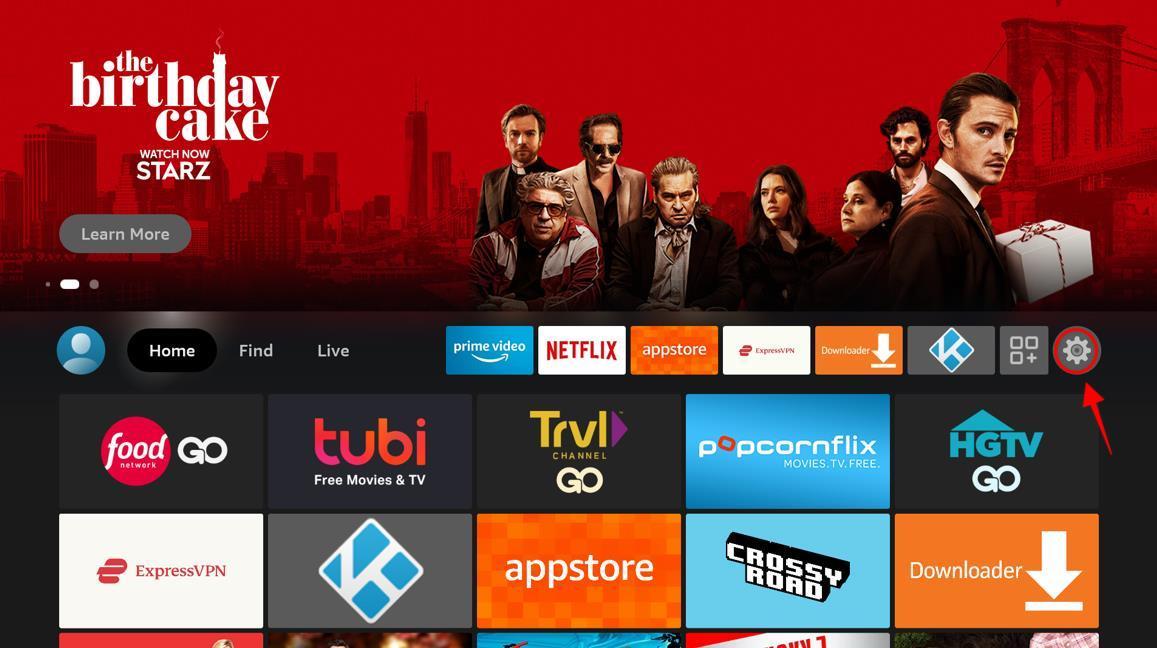


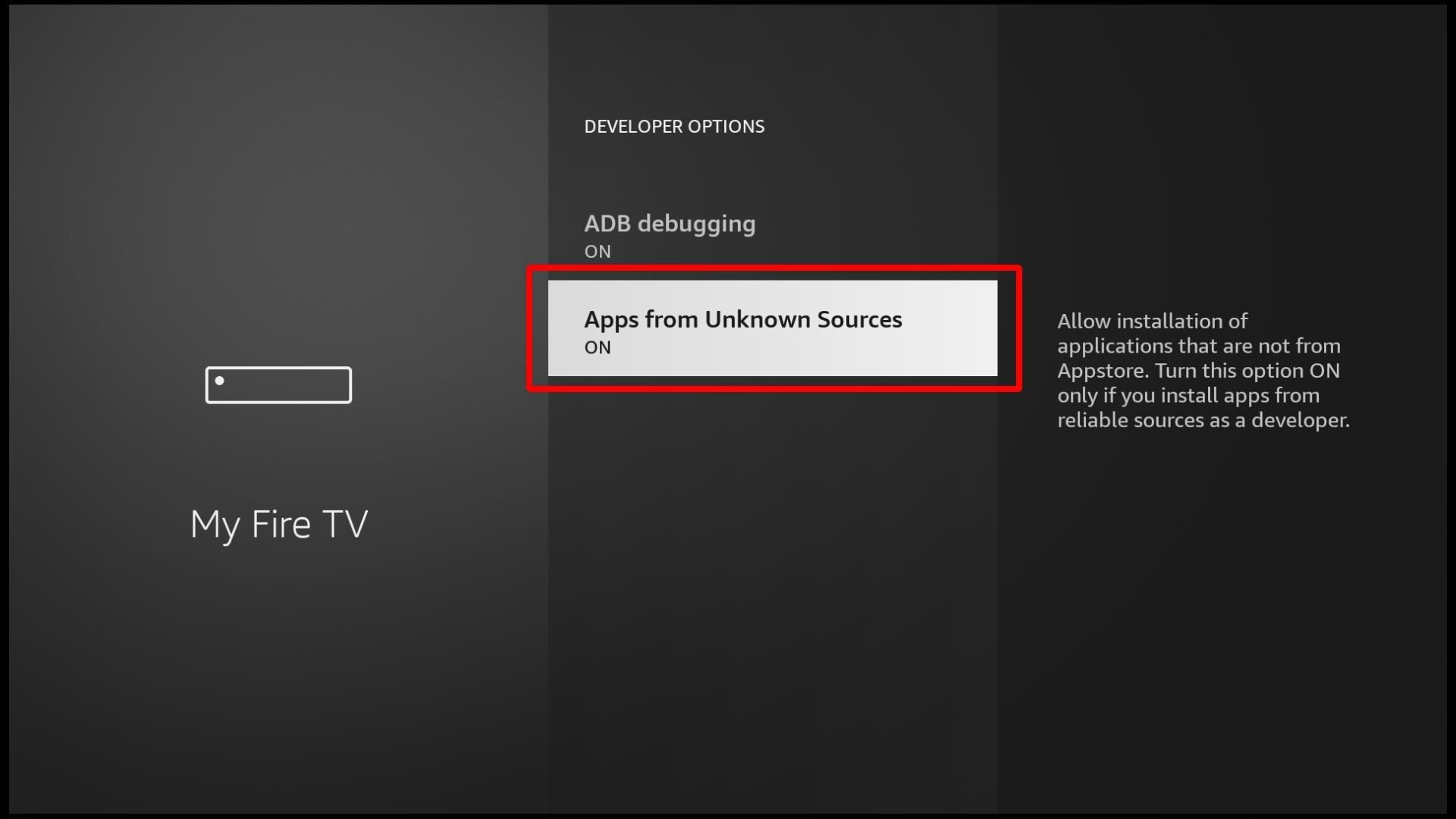
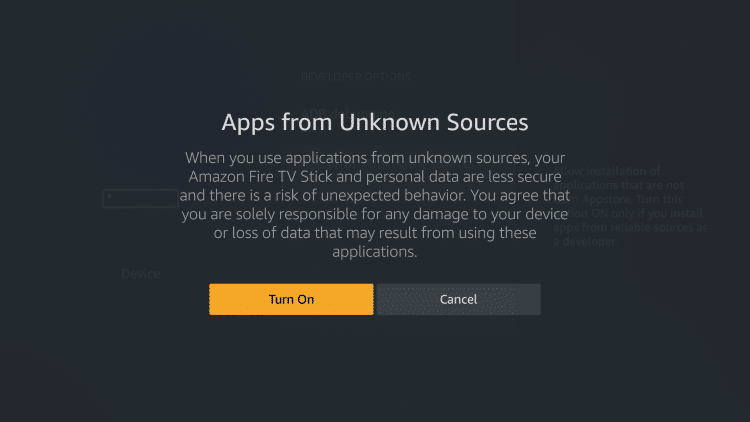
Now you can install any app developed by a third party. Now let’s move on to the second step.
When an app isn’t available on the Amazon App Store, it doesn’t mean that you can’t install it on your Amazon Firestick. There are different ways you can install any application to your Amazon Firestick. You can install a web browser in your Amazon Firestick, and that will enable you to download the APK file of the application. You can then easily install this APK file on your device.
Our go-to sideloading app or web browser is Downloader. Downloader is officially available on the Amazon App Store and can be downloaded for free.
You can also use ES File Explorer, but do note that this is a paid application, and you will have to buy a monthly subscription to use it. This is why I prefer and recommend Downloader, but if you really love ES File explorer and want to learn how you can sideload Morph TV with it, I will provide a small tutorial at the end of this article.
The second step is to download the sideloading app, Downloader on your Firestick device. We will be downloading Downloader from the Amazon App Store by following the steps given below:



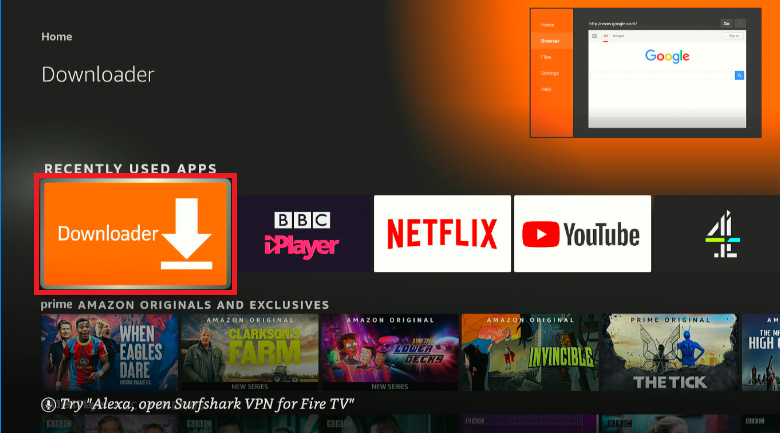
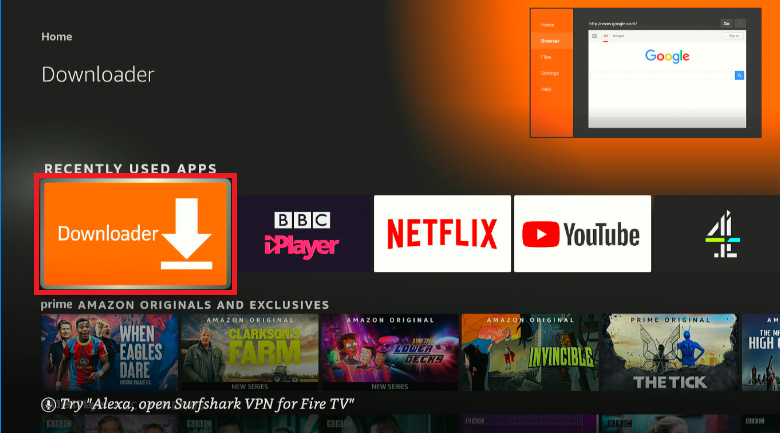
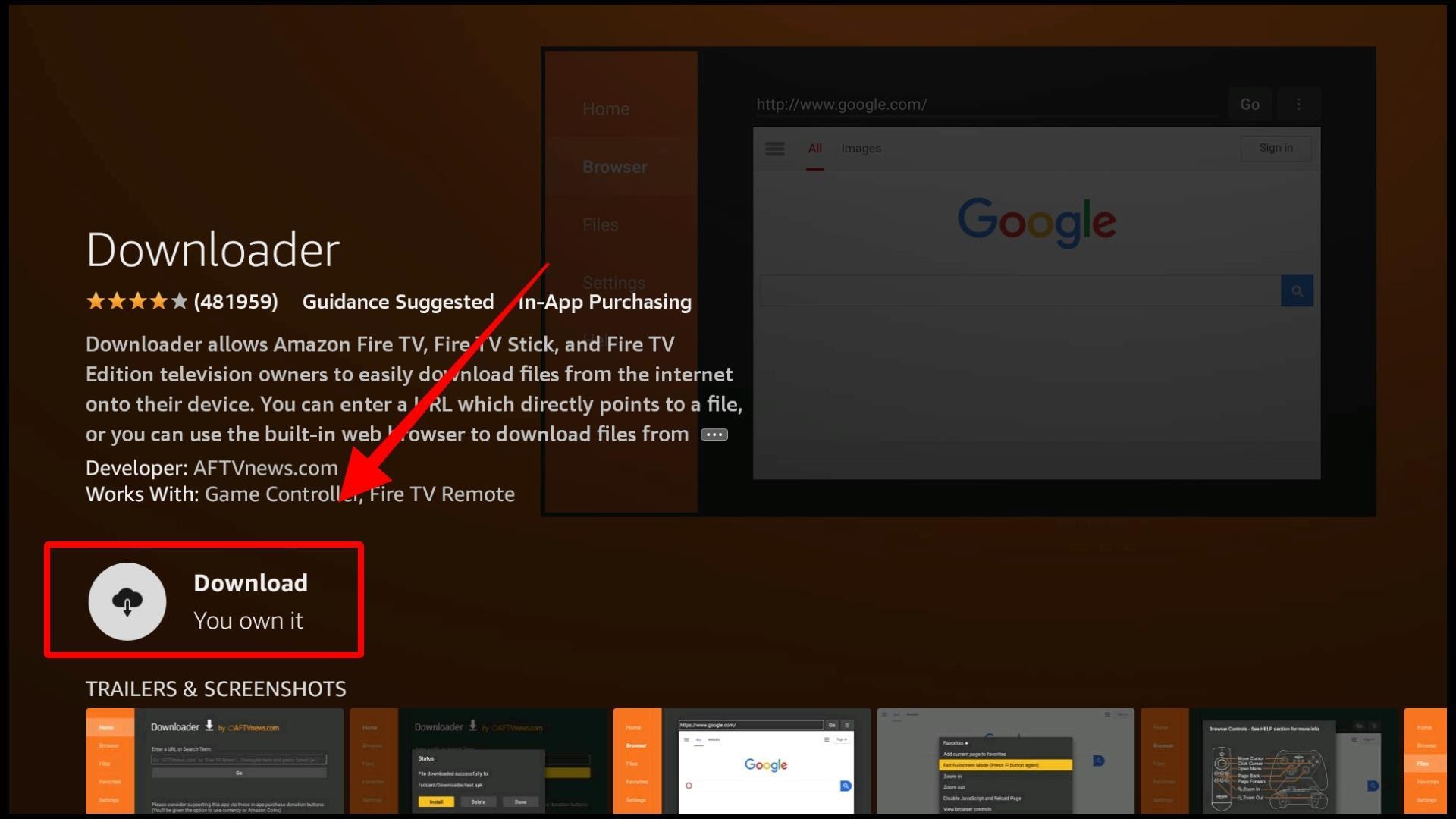
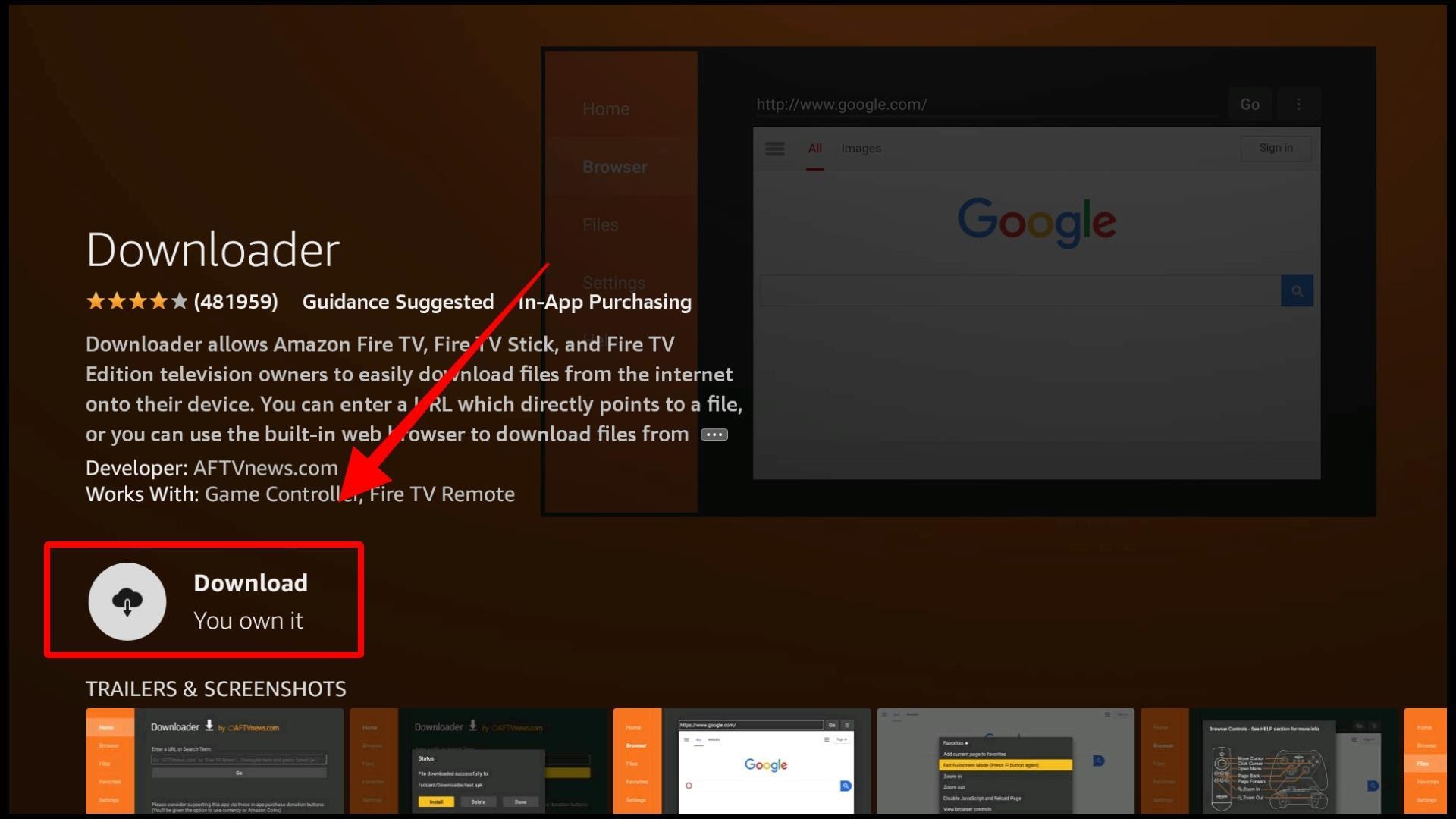
Once the downloading process has been completed, you can launch the app from the same screen, or you can find it in the installed app section of your device.
As I have mentioned earlier, Downloader is a free app with the same features as any paid app. It is simple and easy to use, making it my most recommended and favorite app to use when I need to sideload any APK files on my Amazon Firestick.
Follow the steps given below to install Morph TV on Amazon Firestick devices:
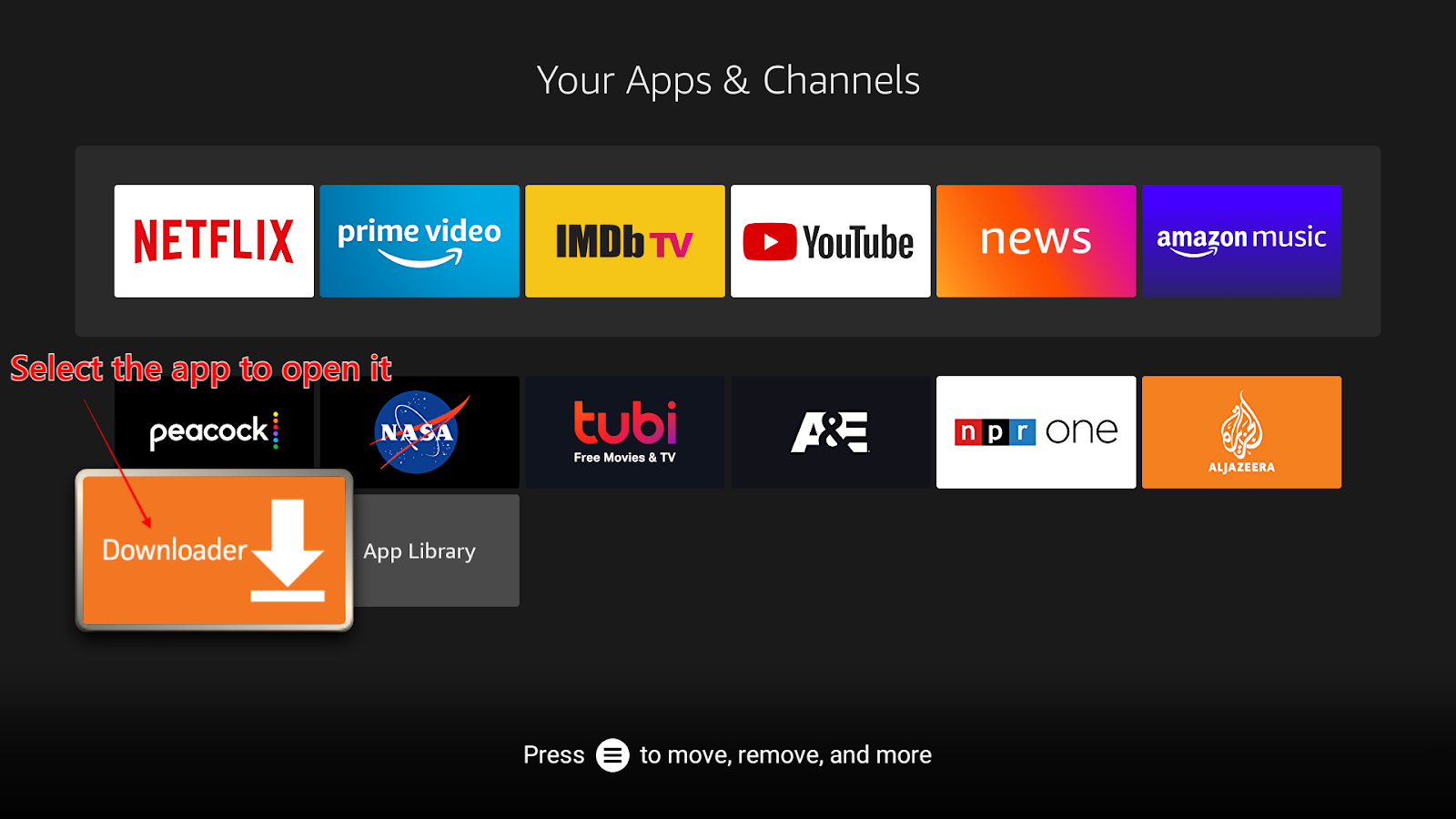
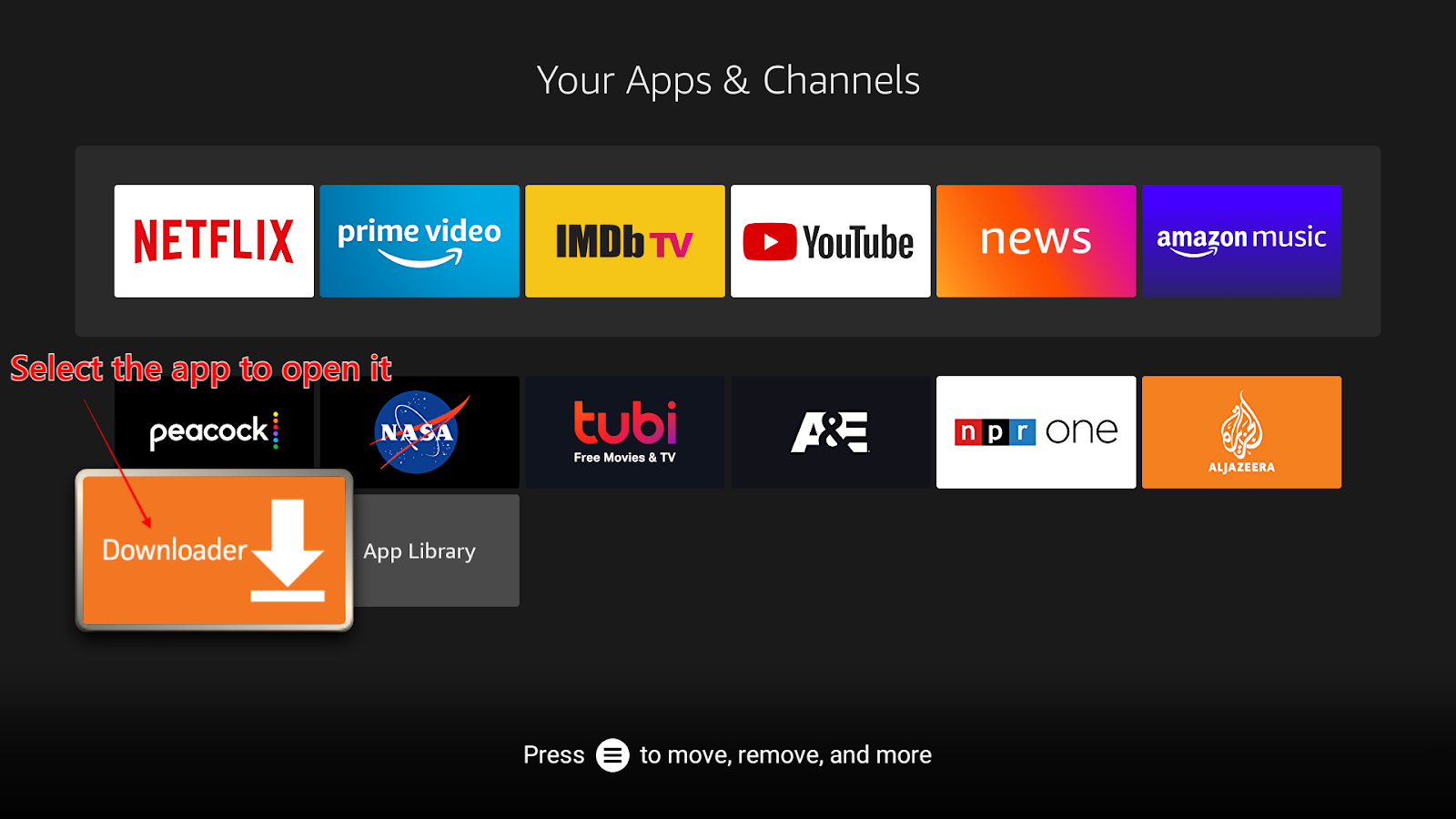


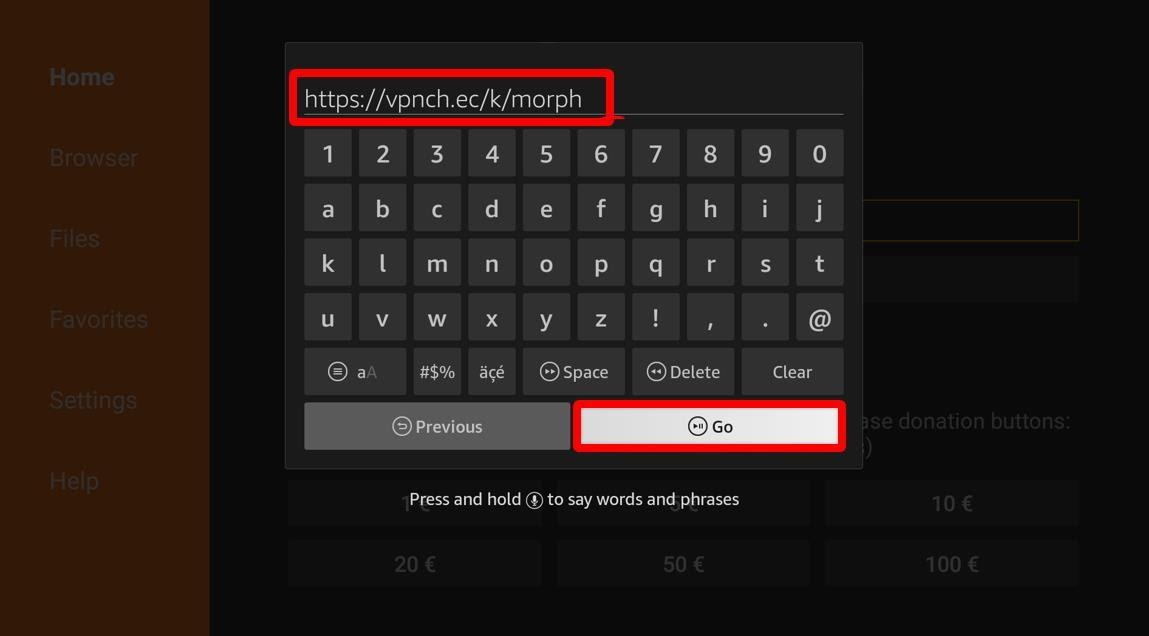
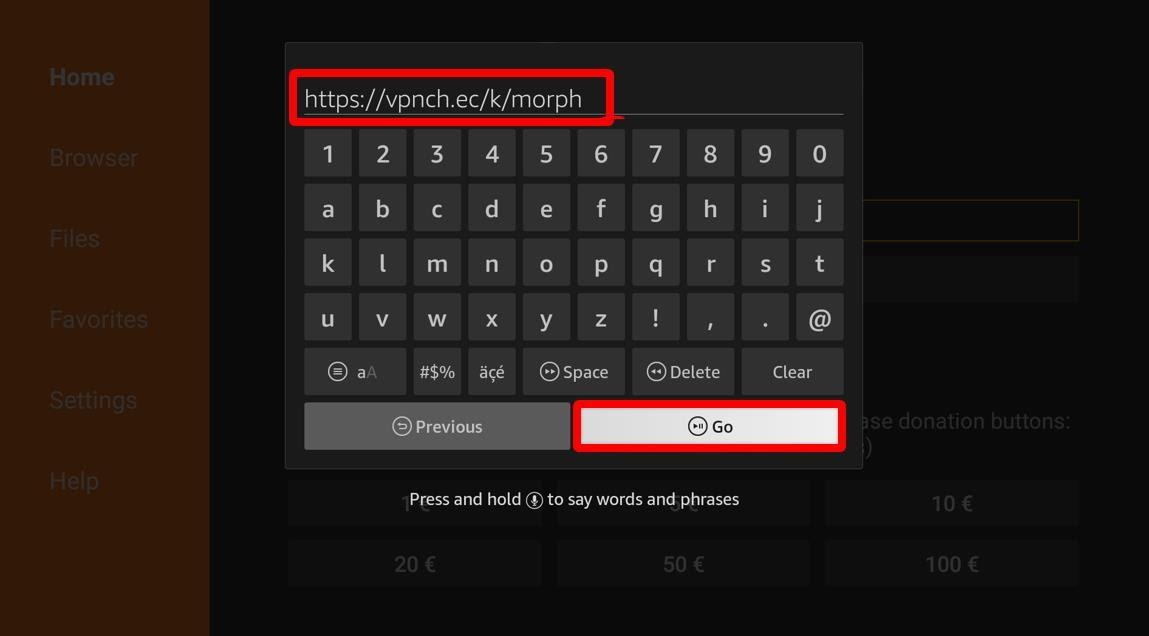
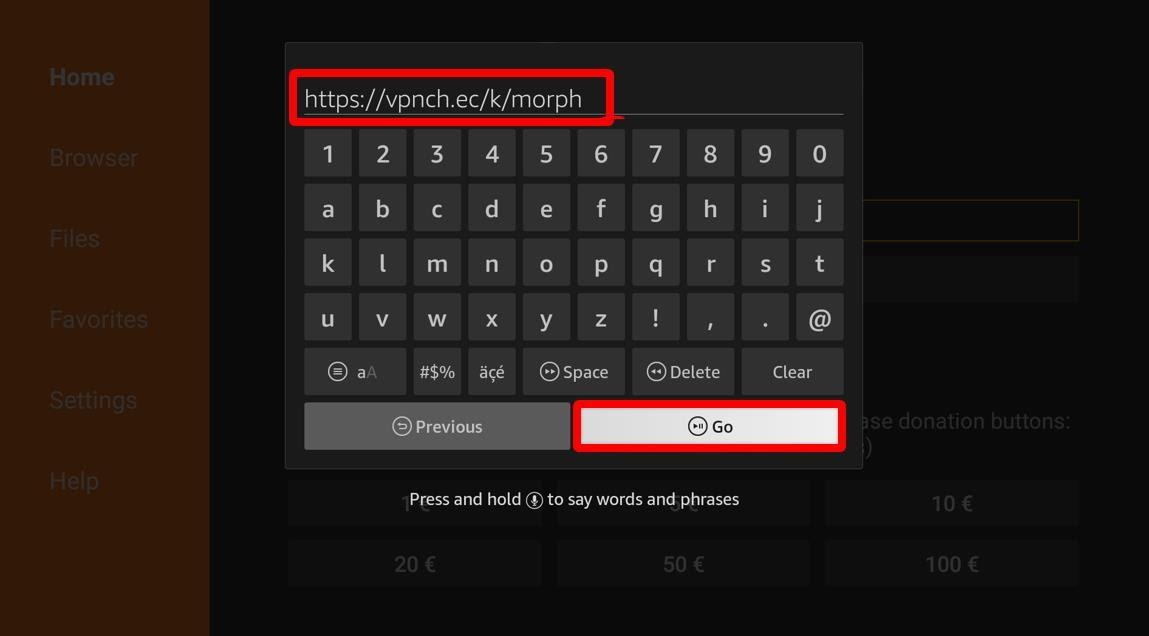
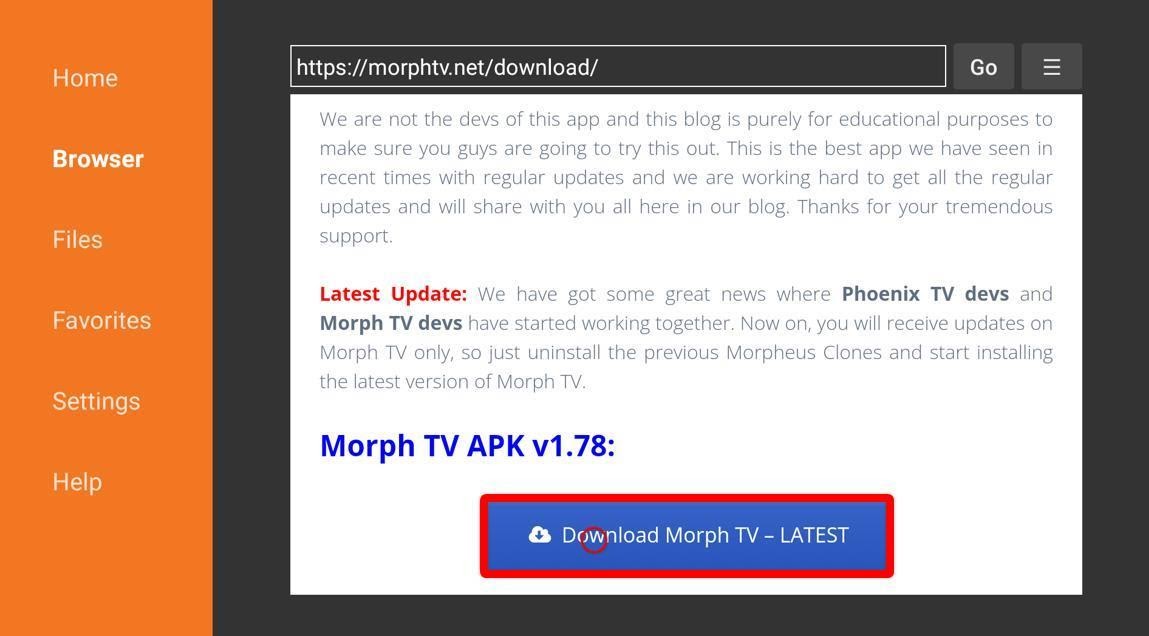
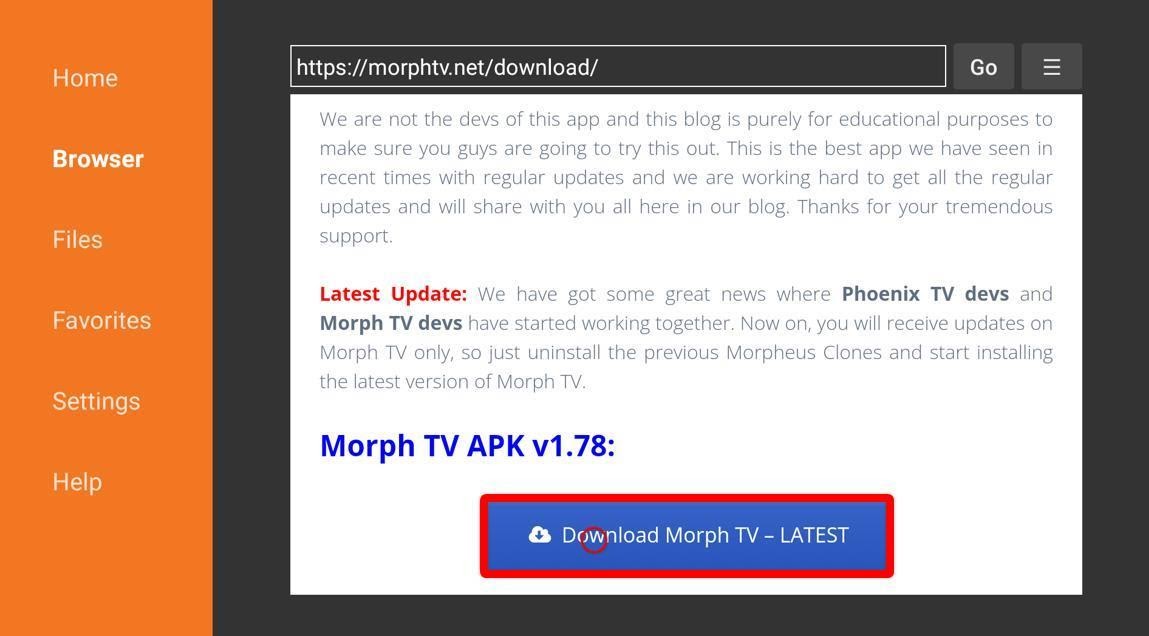
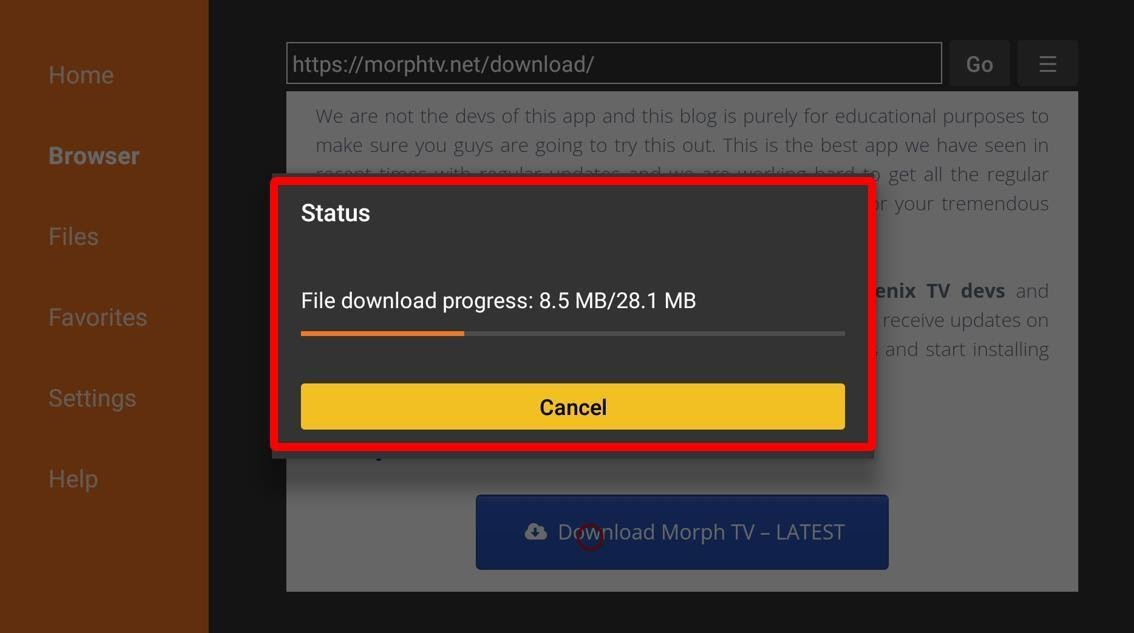
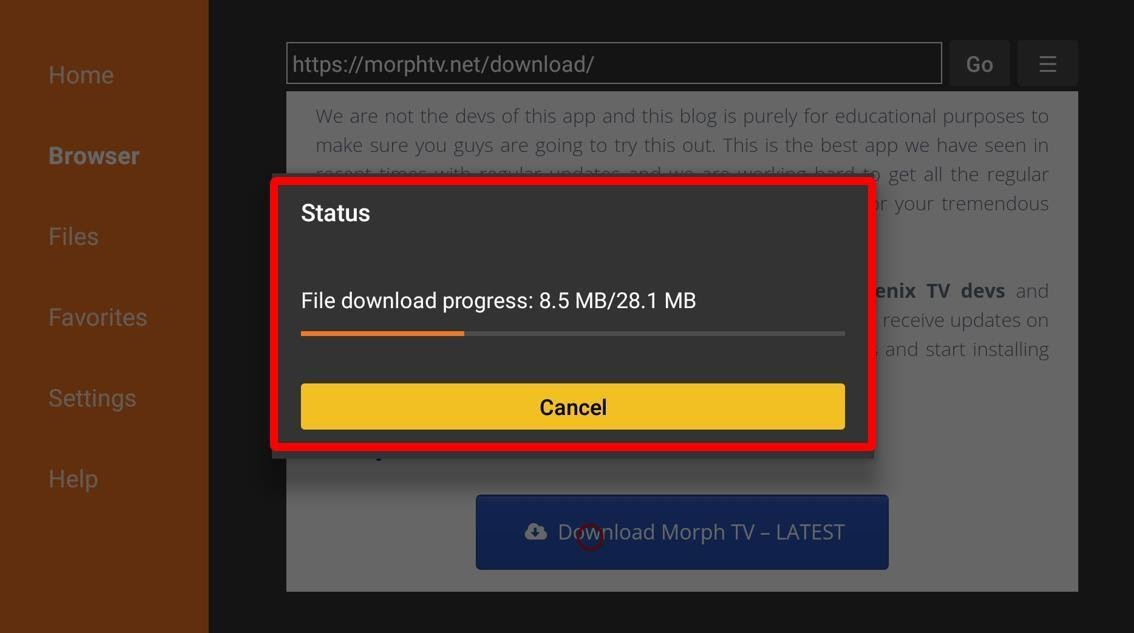
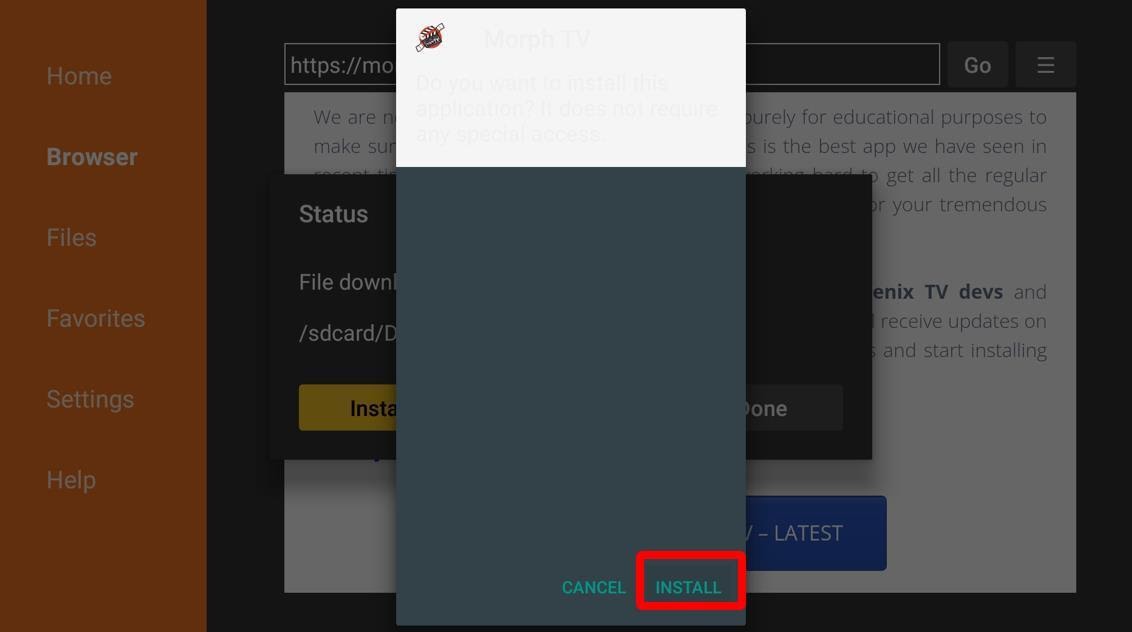
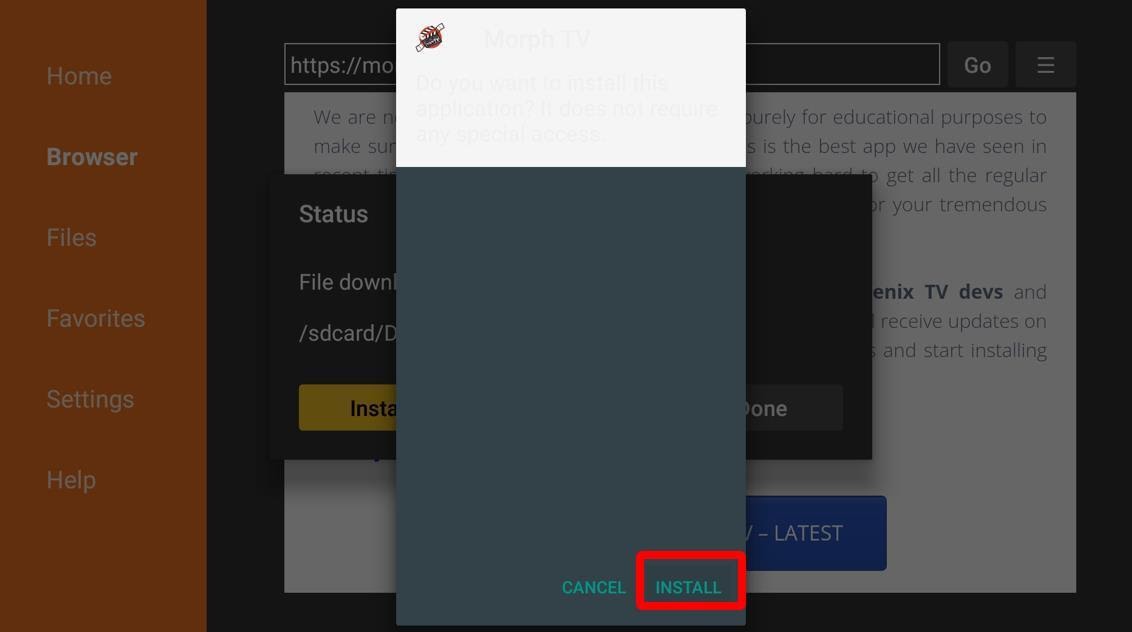
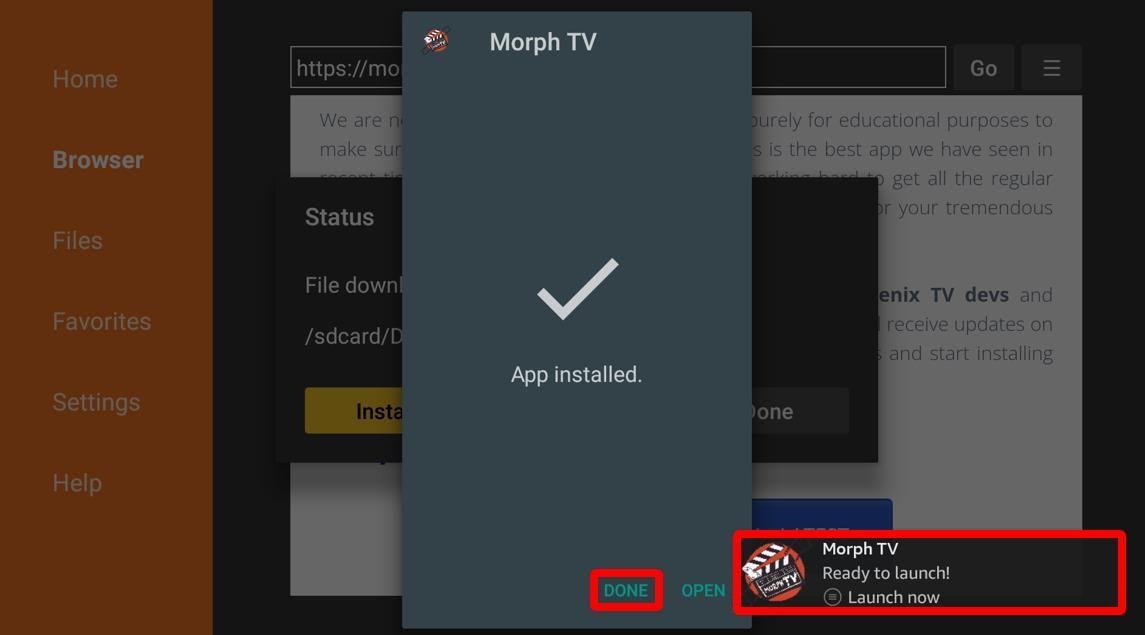
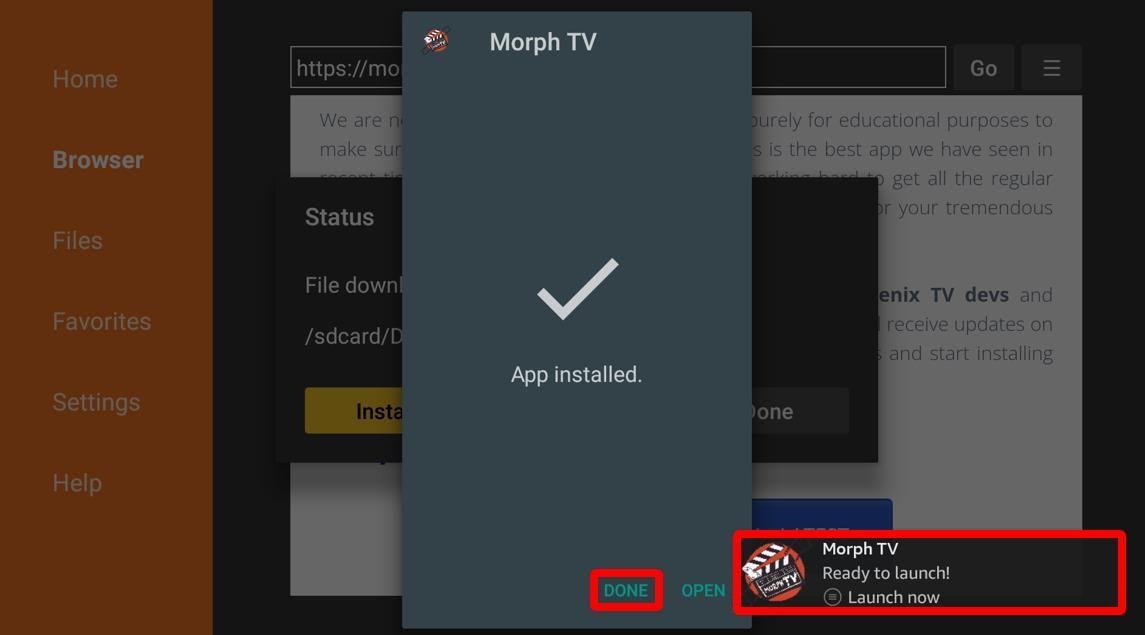
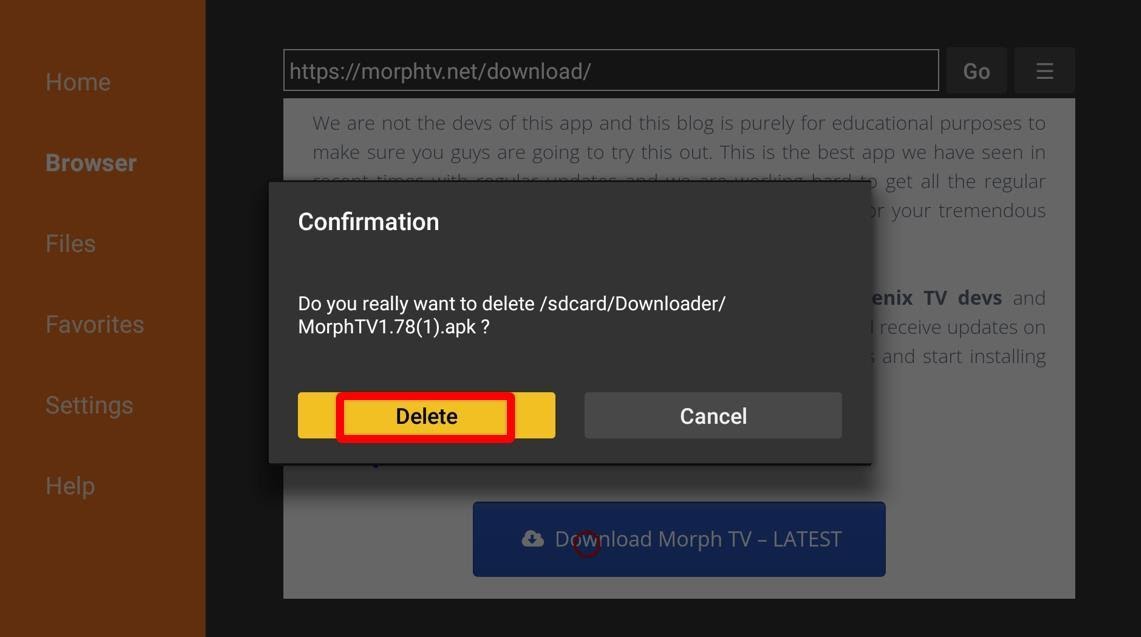
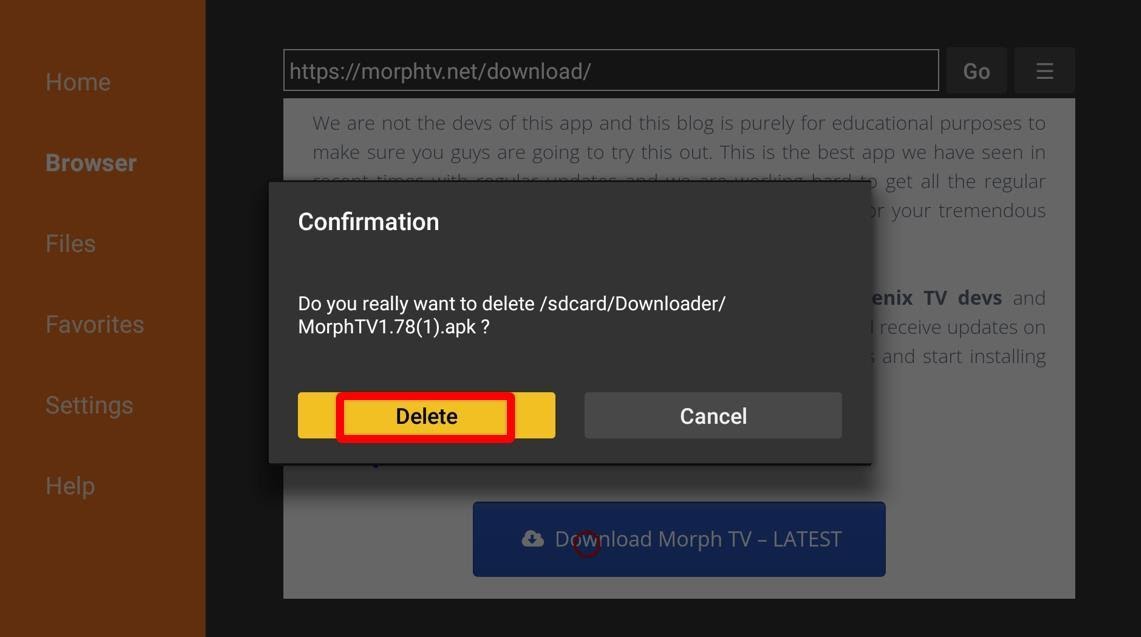
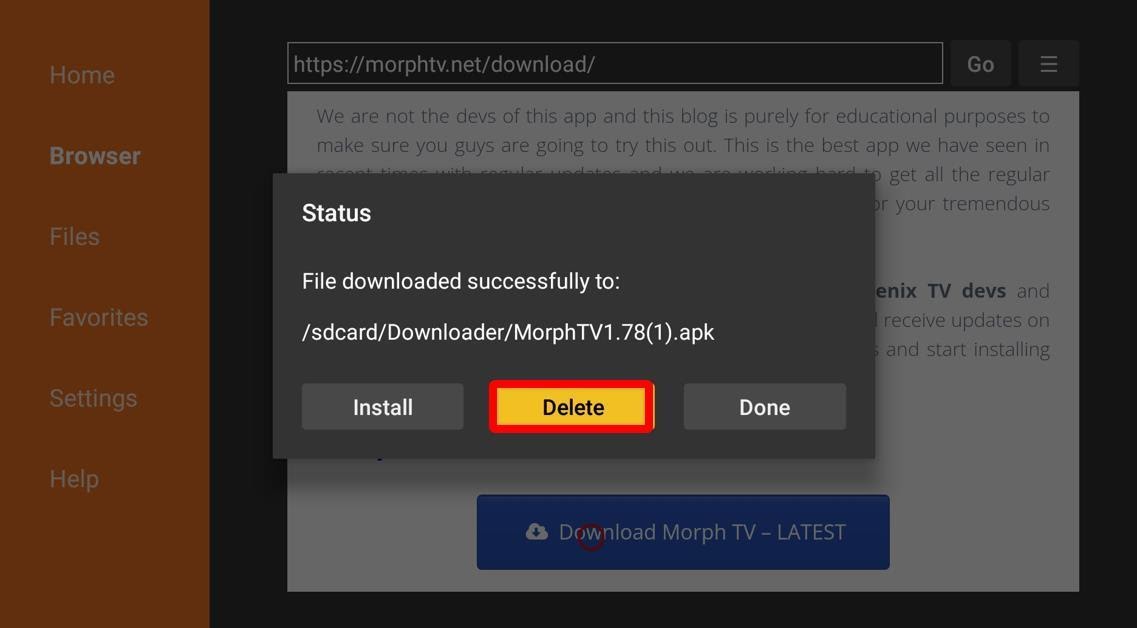
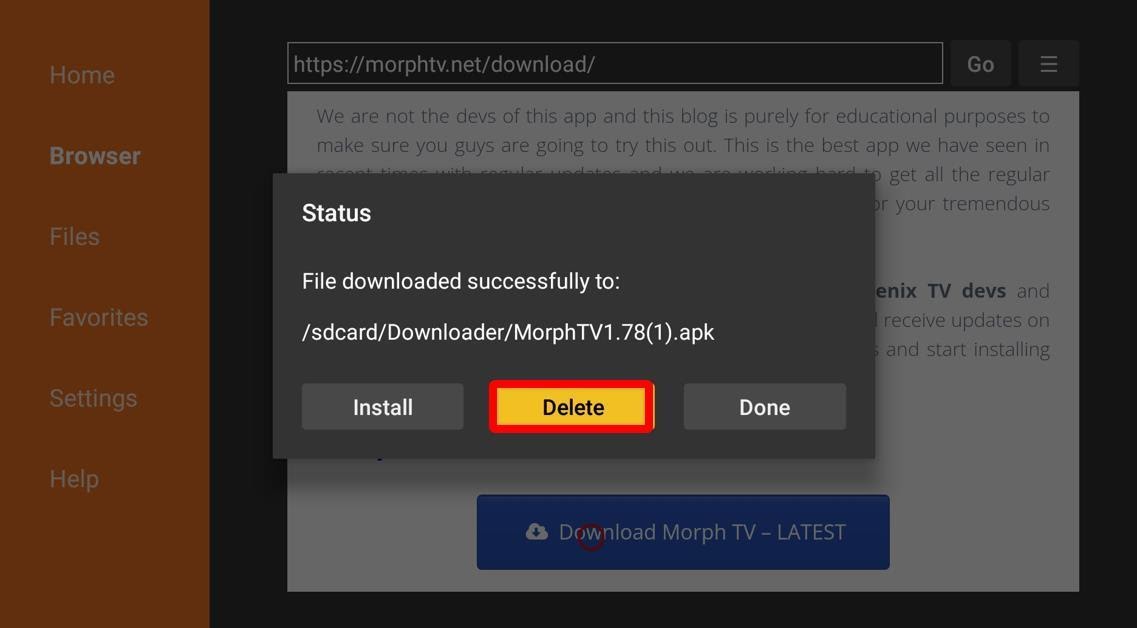
You have successfully installed Morph TV on your Amazon Firestick, and you can now find the application in the Your Apps & Channels section. You can find this section from your Amazon Firestick Home screen, or you can press and hold the Home button on your remote and click on Apps here to access all of your installed apps.
Even though we highly recommend Downloader, we can’t deprive you of the other options available to you. If you love using ES File Explorer and have bought its subscription, then this tutorial is for you.




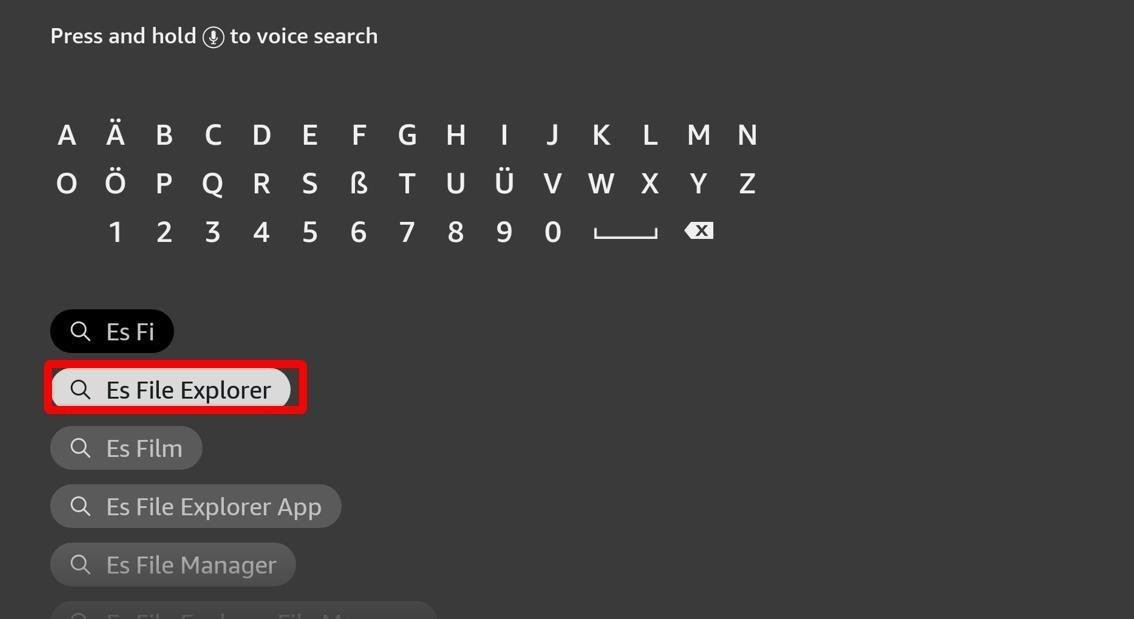
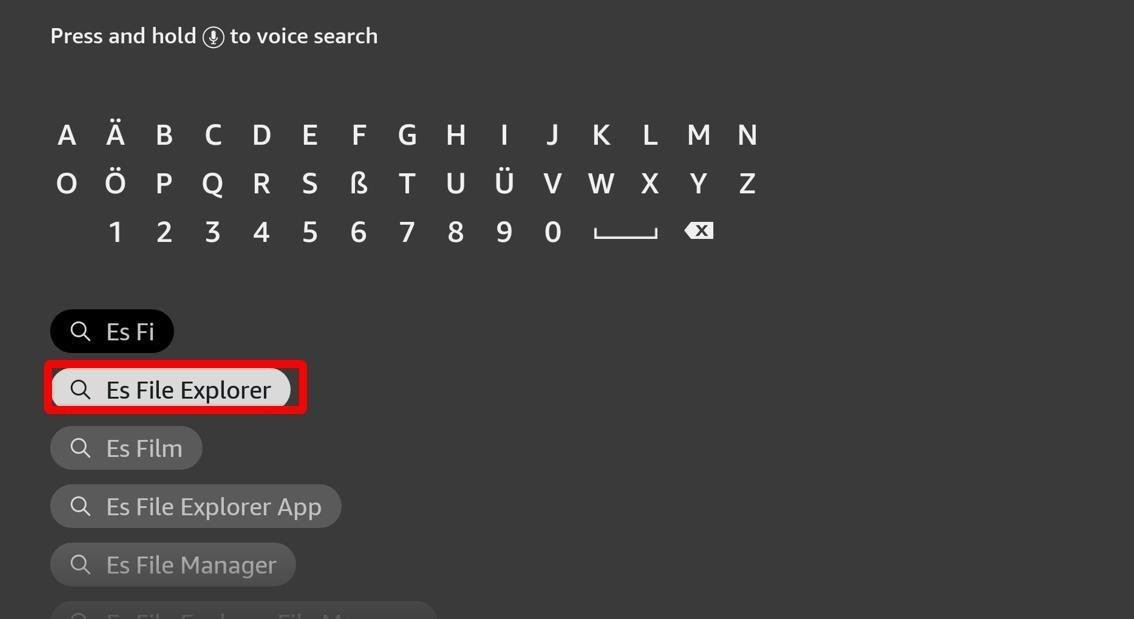
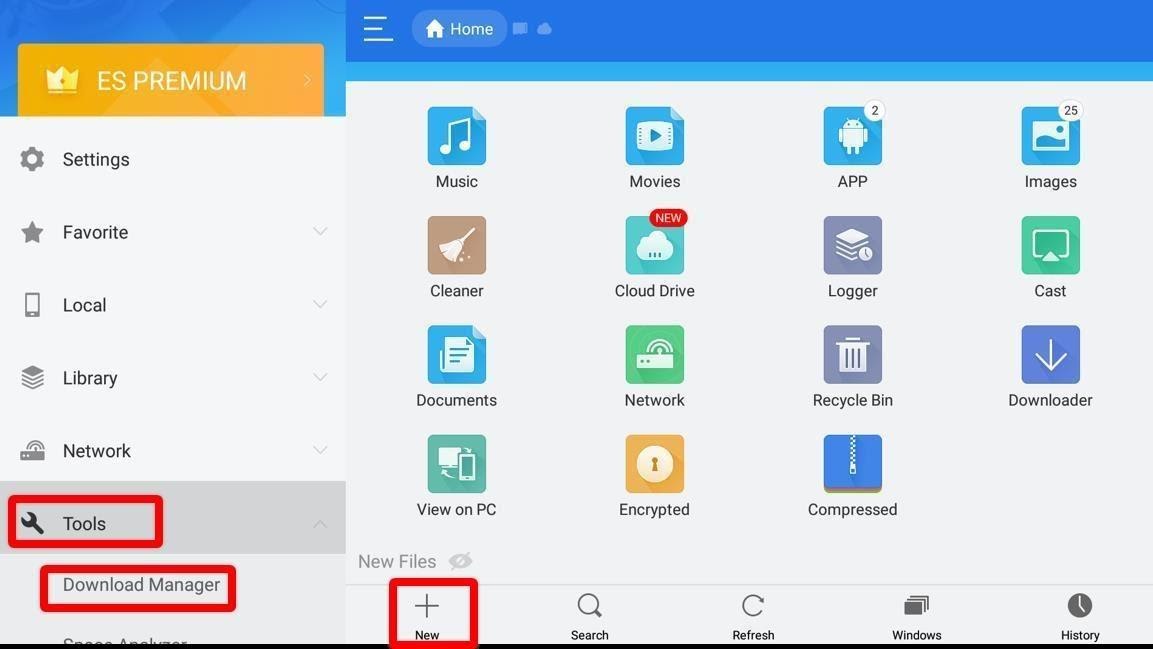
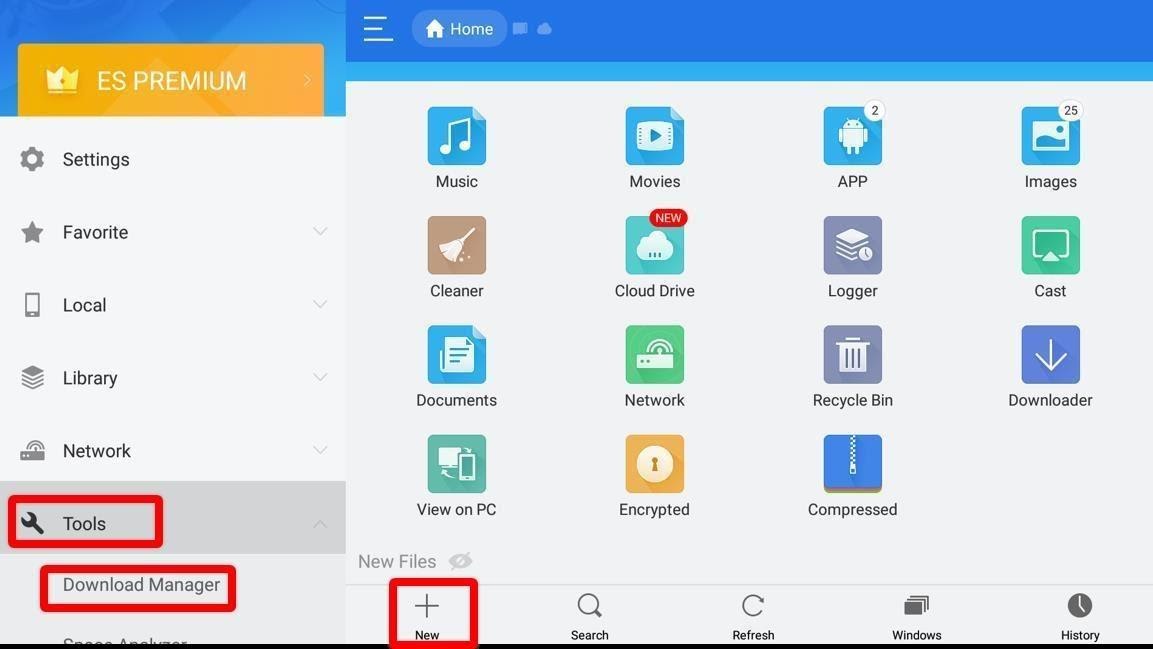
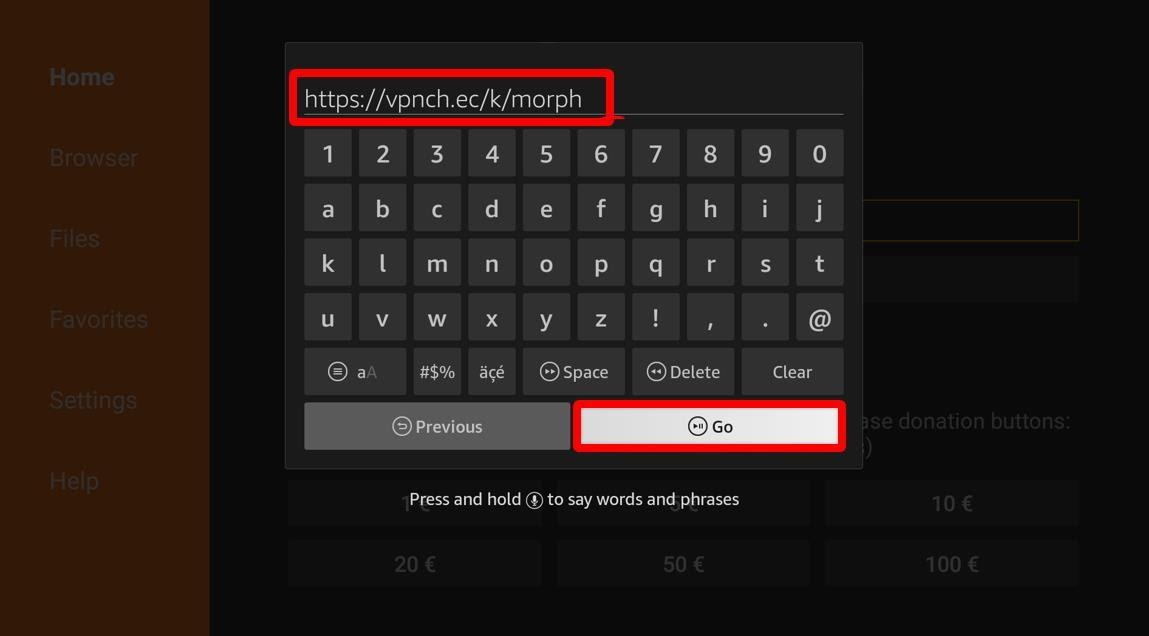
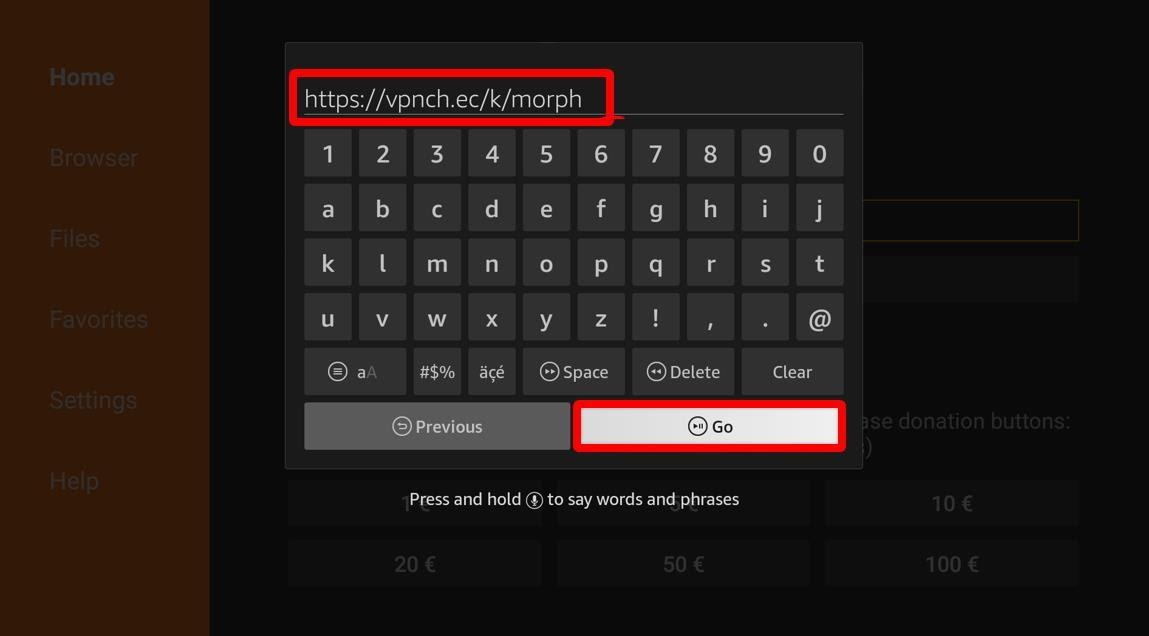
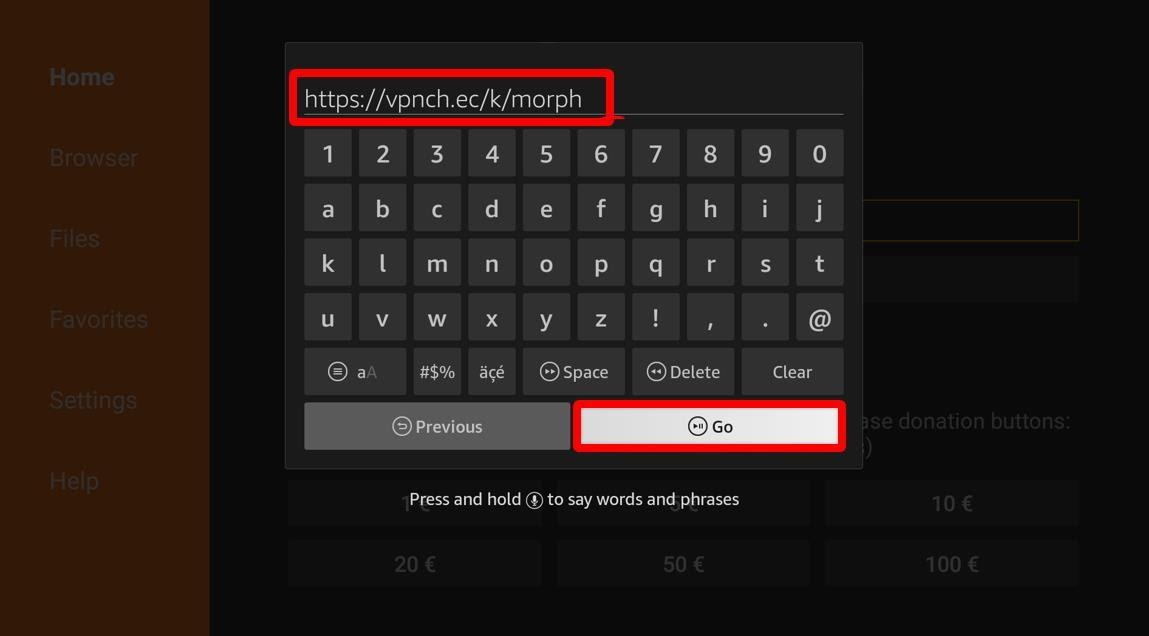
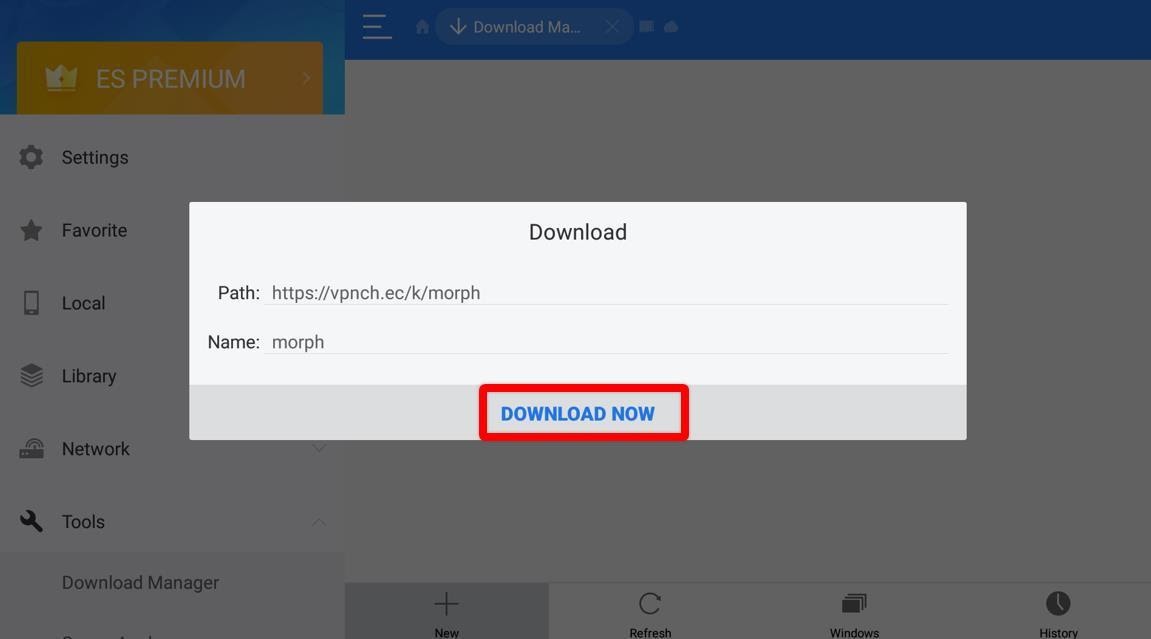
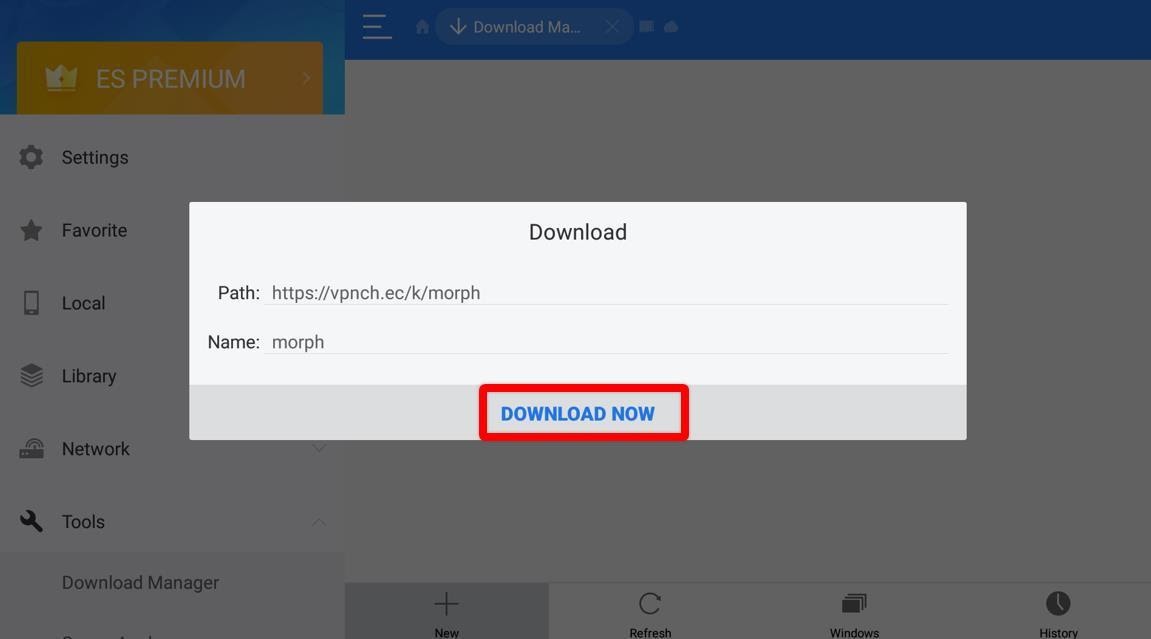
When Morph TV has been successfully installed, a new window will appear. The two buttons, Open and Done, will be shown. The Done button will close the installing window, while Open will launch the newly downloaded app.
Amazon Firestick has an official App Store where you can find all the apps you need. But, if you can’t find what you’re looking for, you can sideload apps via the method I have mentioned in this article.
Apps available in the Official App store are tested and considered safe. But if you want to install a third-party app, there might be some malicious apps that can harm your device or steal your personal data from your Amazon Account. So, it is highly recommended that you conduct thorough research on any third-party apps before installing them on your device.
You can keep yourself and your data safe just by installing a secure Firestick VPN. A VPN keeps your online activity encrypted and shields you from malicious apps. It also guards you against external attacks by a hacker or any third party.
Keeping your data encrypted also protects you from any surveillance. Your ISP and the government often keep surveillance on people’s internet activity and can keep track of their data as well. This data can be sold to advertisement companies for targeted ads.
We swear by ExpressVPN since we use it ourselves every day and highly recommend that you get its subscription as well. Let me show you how you get a subscription and install it on your Amazon Firestick device.
ExpressVPN is simple. Let us guide you through the process, step by step.
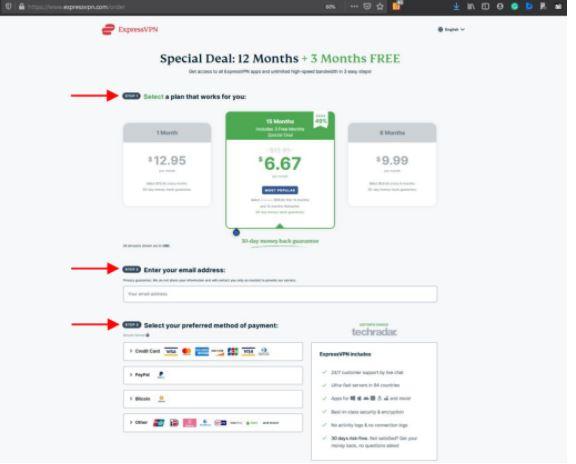
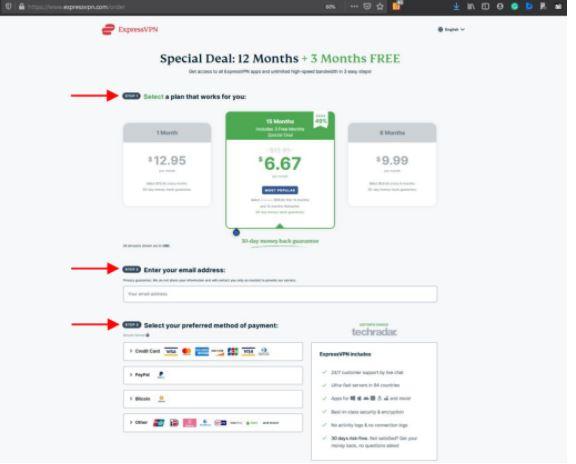




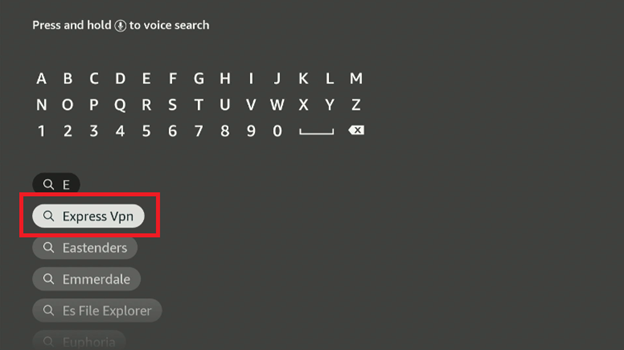
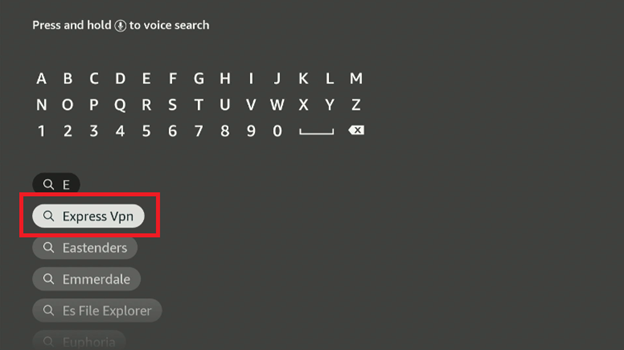
Note: If you are downloading it for the first time, you will see the option of Get instead of download. Click on Get.
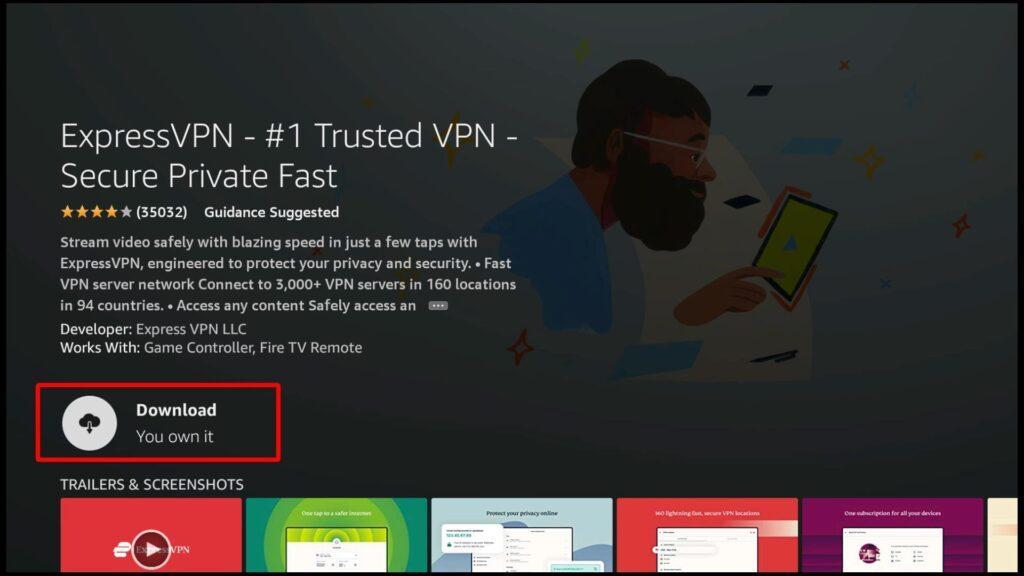
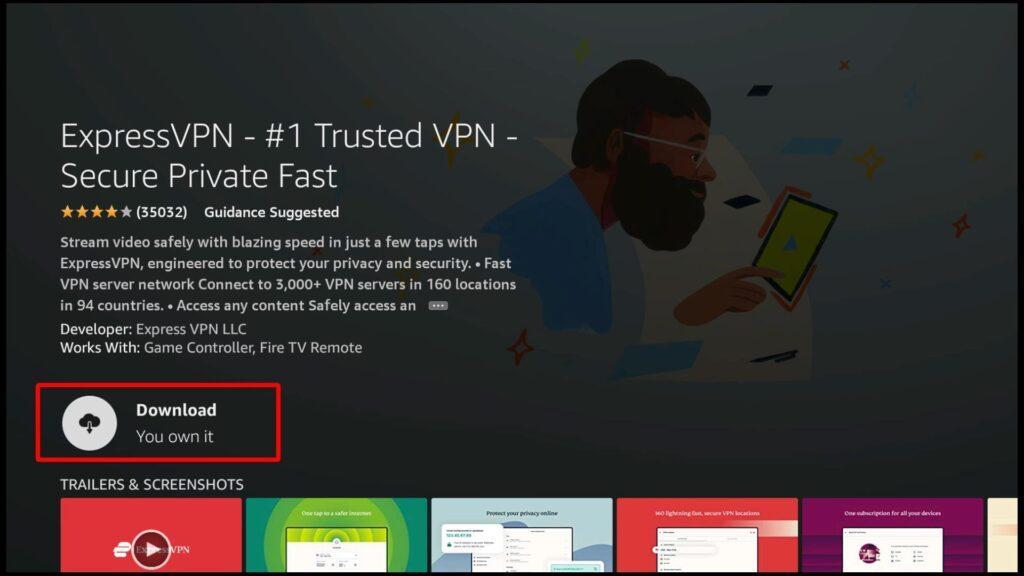
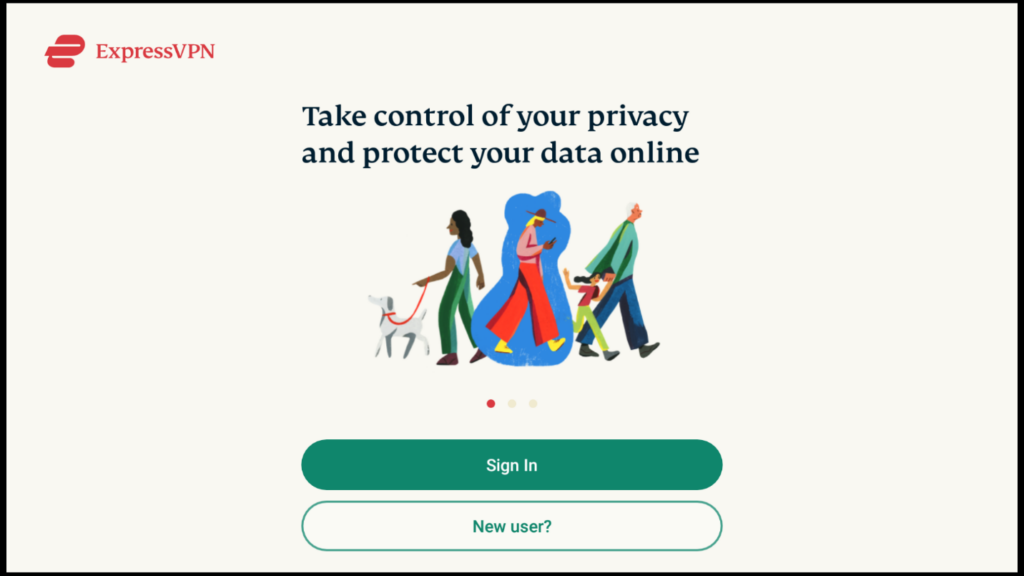
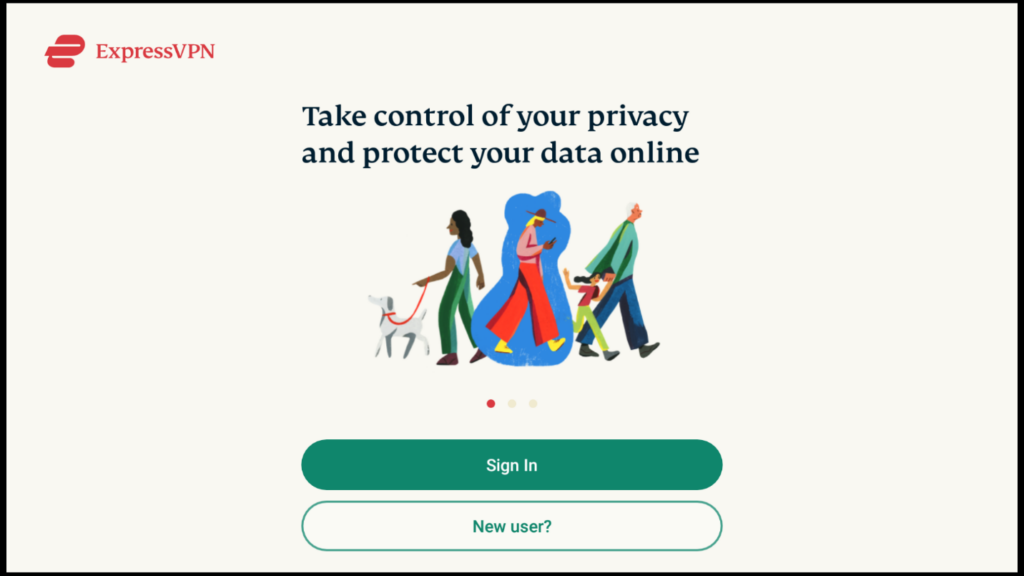




Morph TV has a different user interface than the other streaming apps. However, the interface is simple and won’t take you long to get used to it. You can launch the app from the Your Apps & Channels section of your Amazon Firestick device.
Morph TV is extremely simple and straightforward. When you launch it, you will see four options:
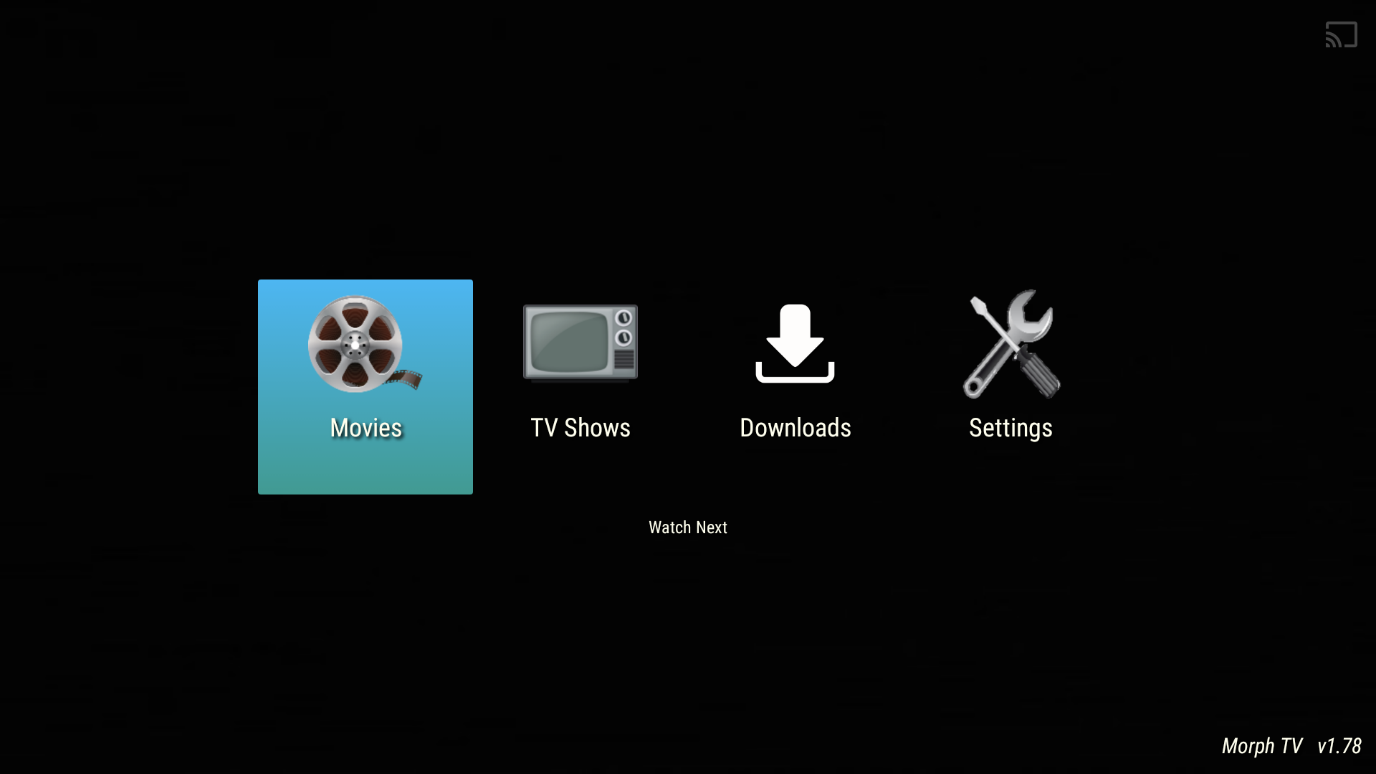
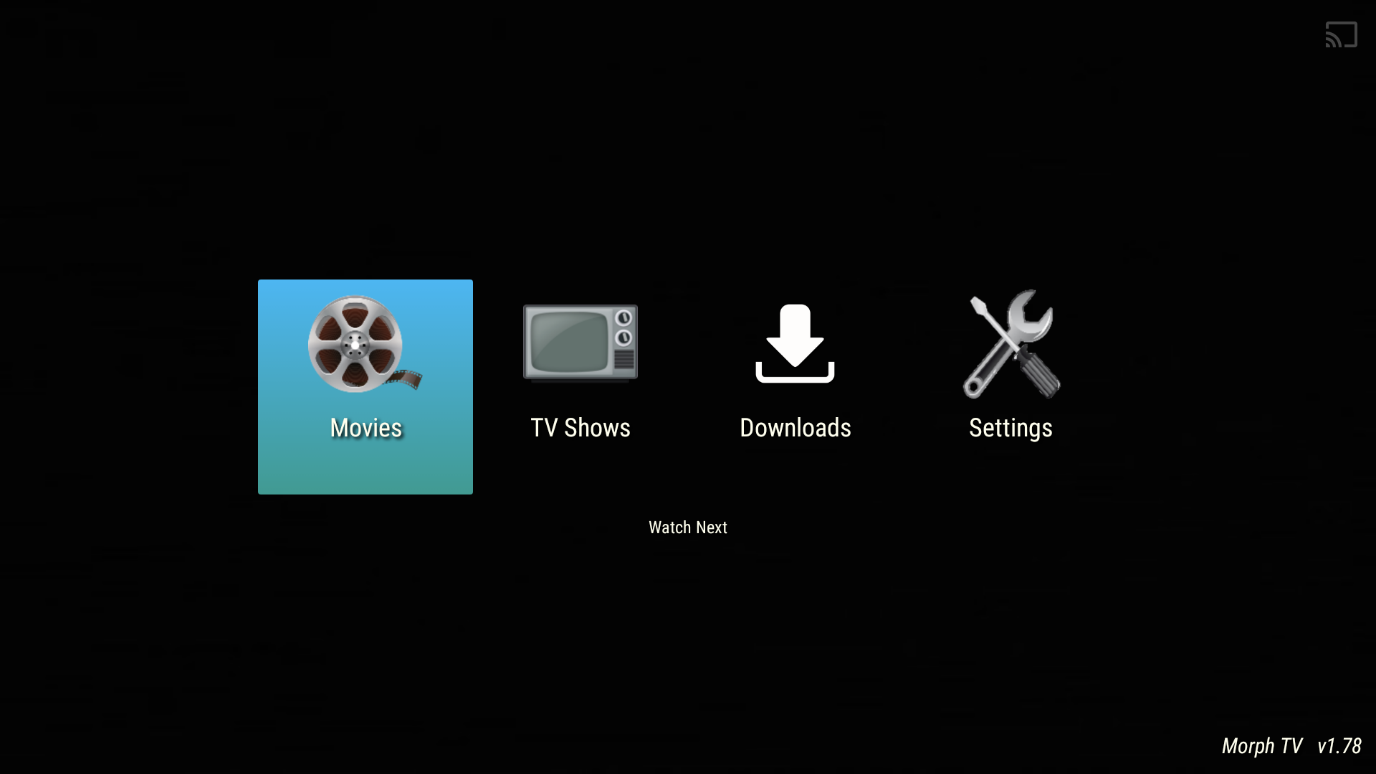
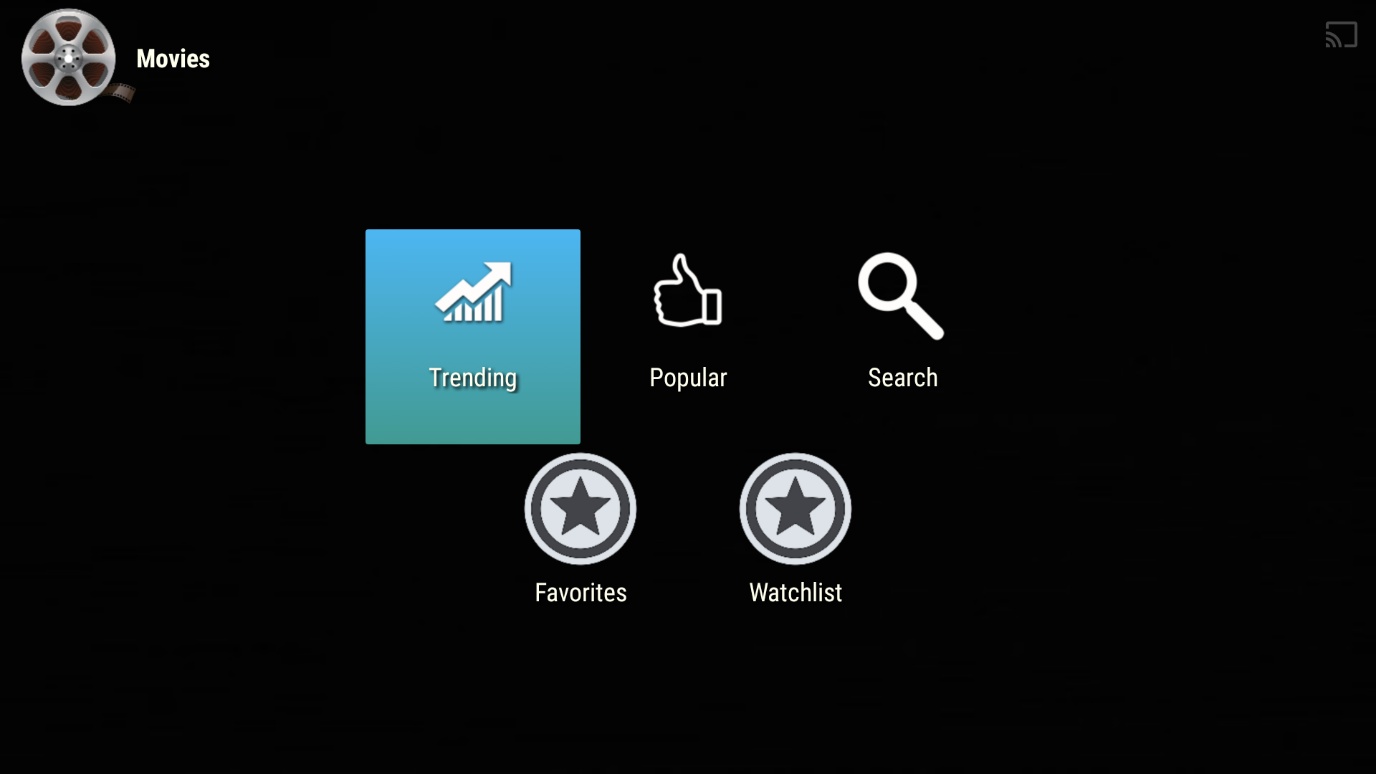
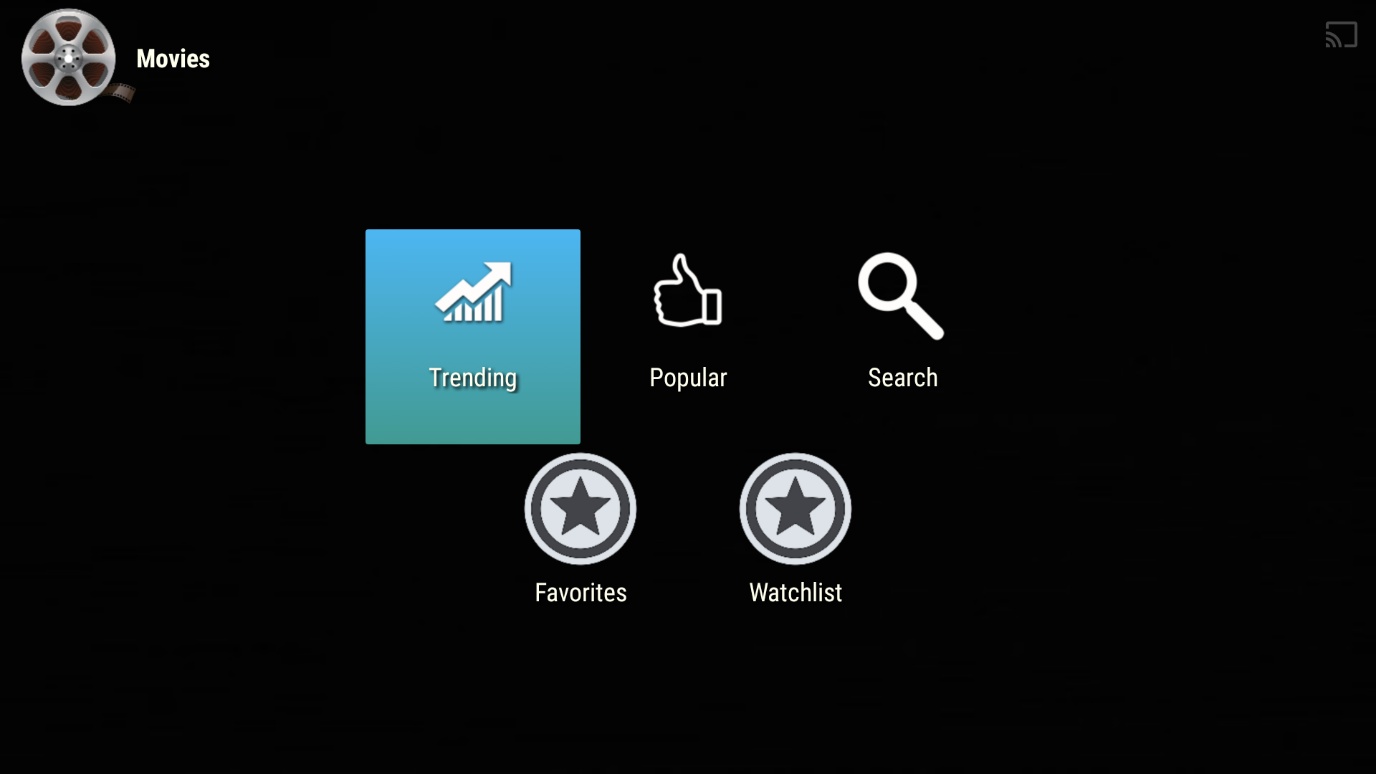
Let’s talk about Morph TV’s features. Morph TV comes loaded with different features that are very useful, especially if you are an avid TV watcher. These features include:
Morph TV is a simple app packed with a vast library of video content that is regularly updated in order to bring you new content to watch. Try the app, and let us know what you think of it.