If you’ve used an Android operating system, you’re certainly familiar with the process of downloading apps from the Google Play Store or somewhere else. Any Android-developed app that you can download is known as an APK. Unlike the iOS apps, they are not restricted to a single store. APKs can be downloaded from various sources, including websites and third-party providers, APKTime being one of them.
If you want to download any Android apps, you can use APKTime on your Firestick as your central hub. With this app, you’ll always be able to stay up-to-date by having the latest versions of most Firestick and Android streaming apps.
As the Apk Time app isn’t available on the Amazon App Store, you’ll have to get it from somewhere else. You must allow the Apps from Unknown Sources option before installing any third-party apps. To do that, follow the following steps.
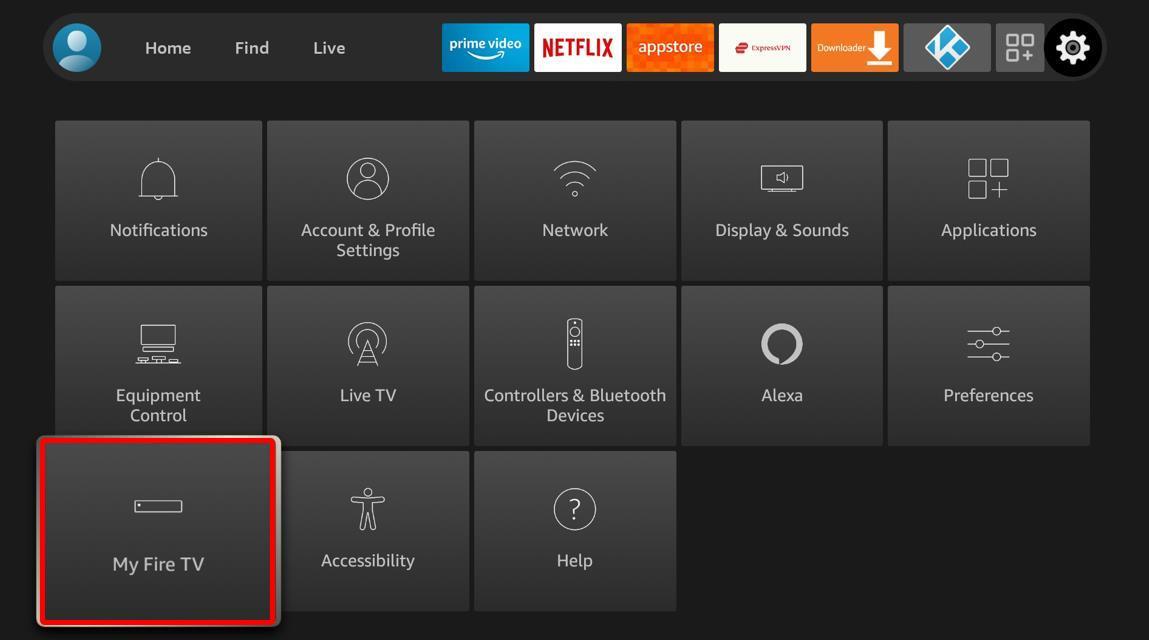

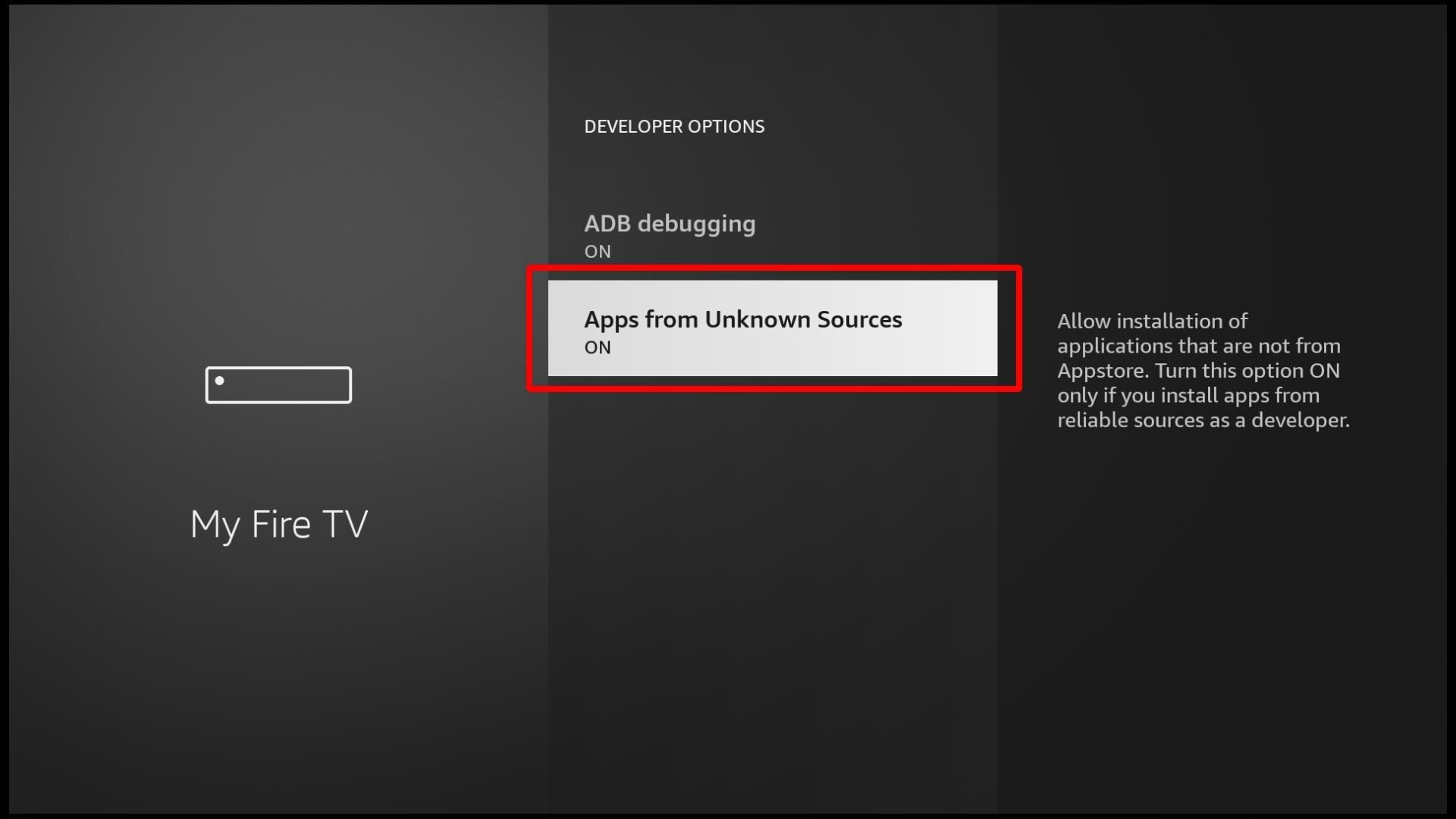
We’ll use Downloader, a free tool from the Amazon App Store, to sideload APKTime for this technique. If you’re not familiar with this app, you must know it allows Firestick users to download files from the internet simply and for free.


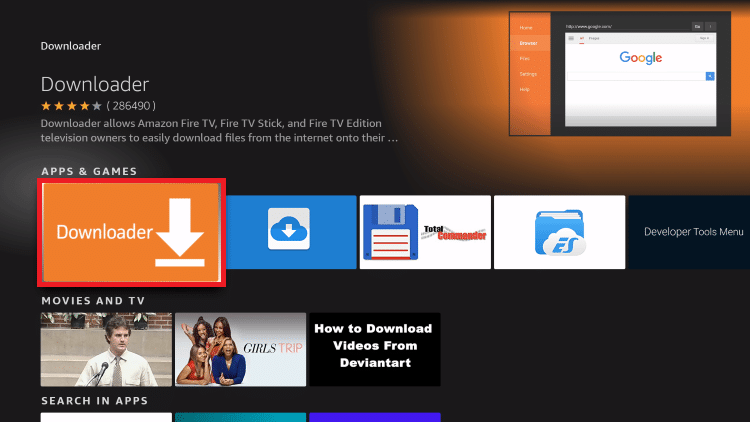
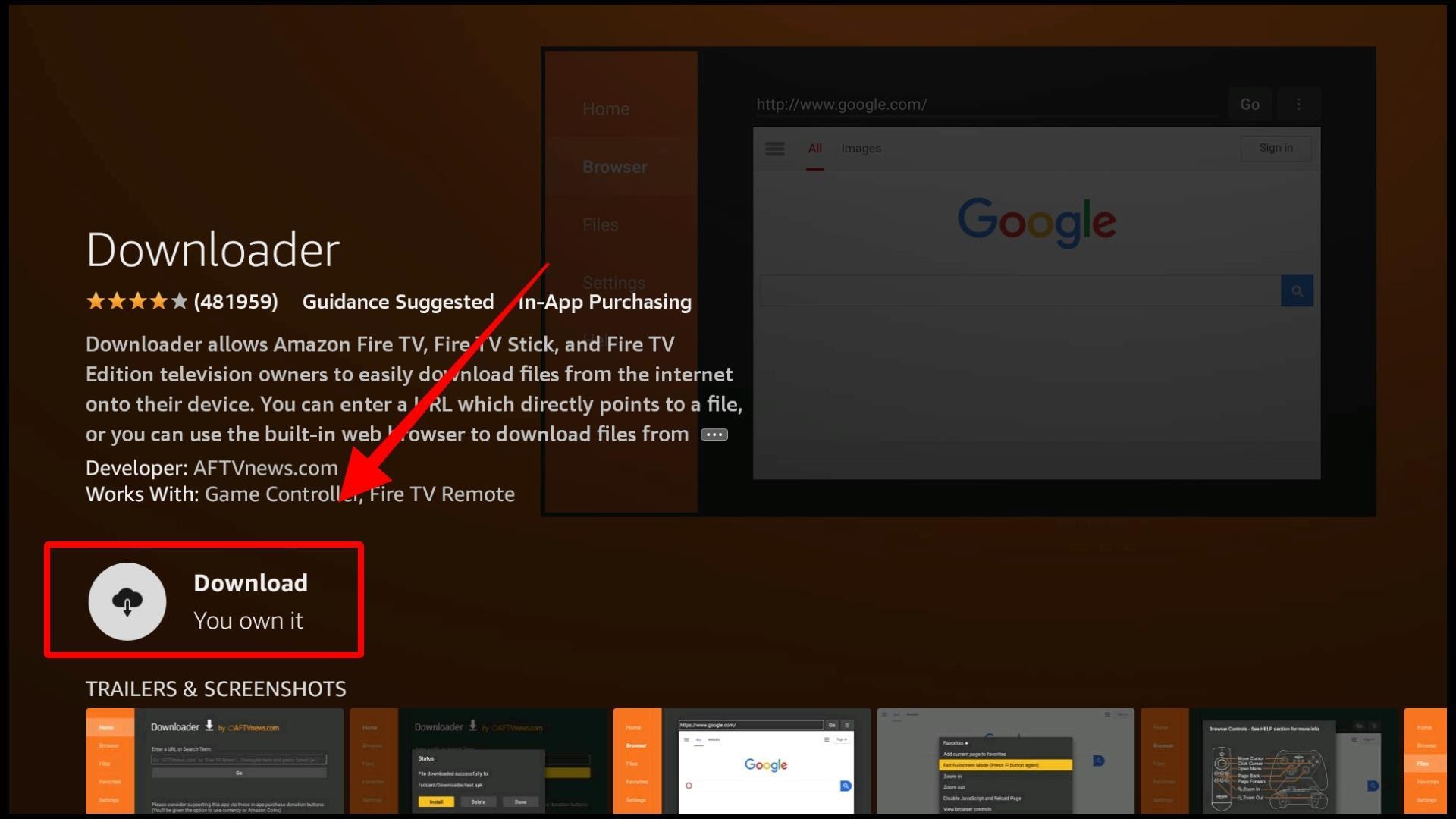
We need to configure a few options because APKTime is third-party software.
Press and hold the home button on your Firestick remote to quickly find any app. Then, select Apps from the menu that comes up next.

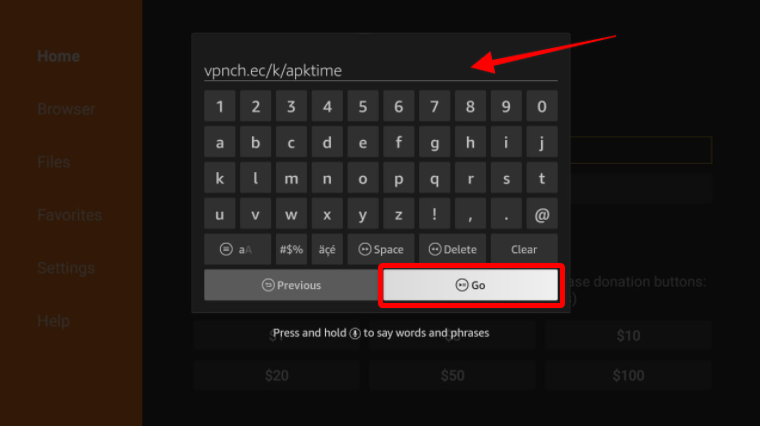
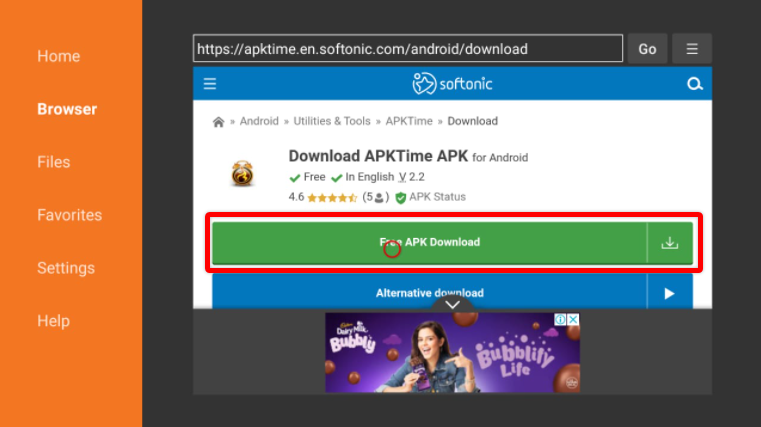
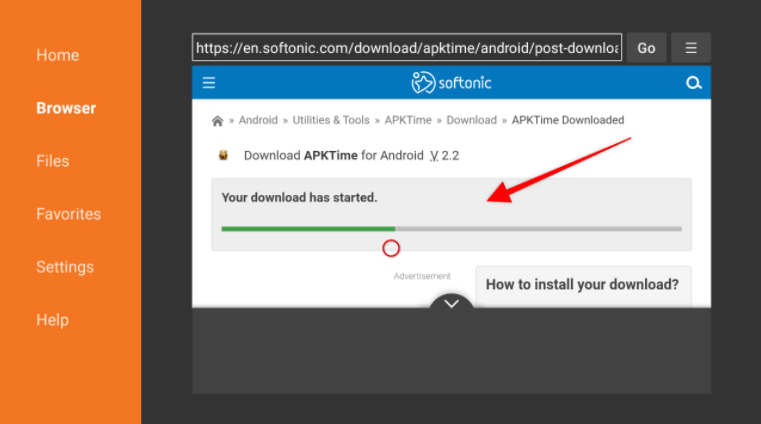
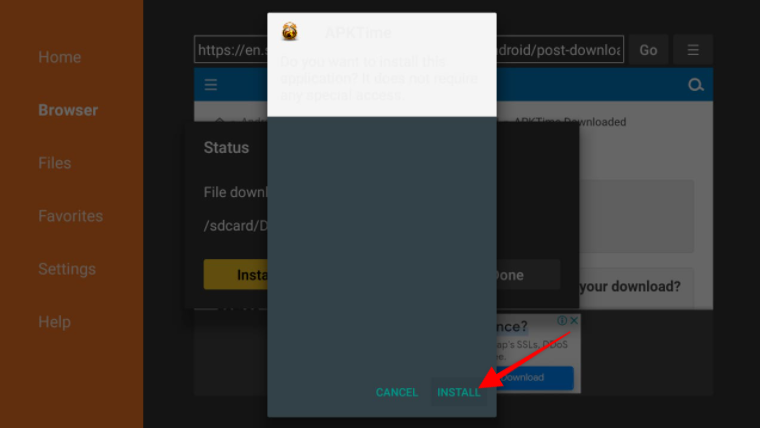

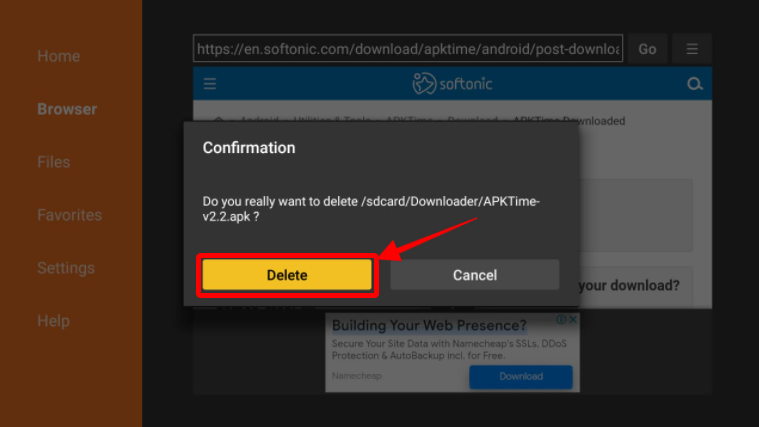
If you plan to use APKTime frequently, you might wish to add it to the list of apps on your Firestick’s home screen.
So, you’ve got APKTime on your Firestick, but you’re not sure how to use it, are you? Don’t worry; we are here to help you. By the way, because this is a pretty simple application, it is extremely easy to use; nonetheless, I have explained everything, so keep reading.

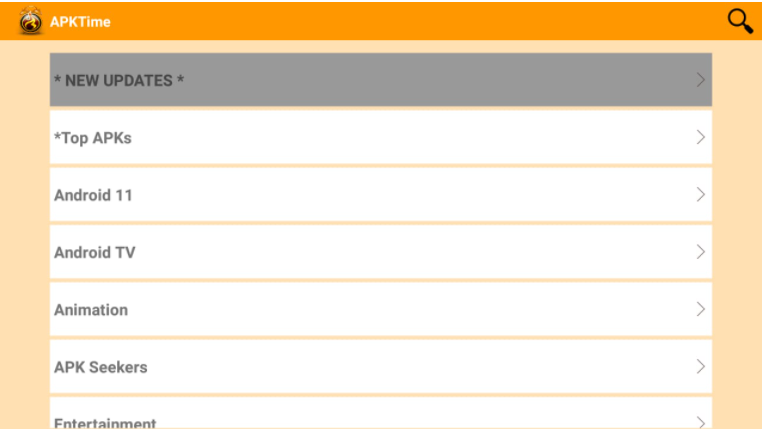
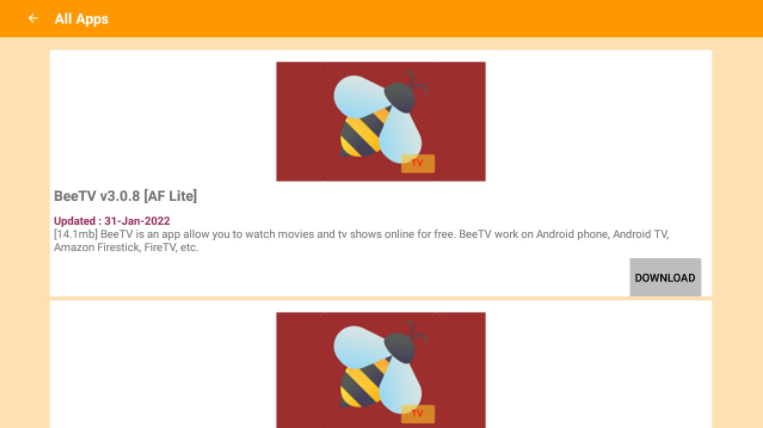
Here’s a list of things you should be aware of before using APKTime to avoid any crashes or performance issues:
Users have these concerns because APKTime is not available on the Amazon Software Store, implying that Amazon does not endorse the app. However, you can use APKTime to access and install other third-party apps that may allow you to stream pirated content for free. Accessing this content may be illegal if those apps do not have the proper licenses to share it. But you can use a VPN to stay on the safe side and install whatever app you’re looking forward to. So, enjoy streaming as there’ll be no problems after you get this amazing app.
Firestick applications are one of the primary streaming sources. Many apps are available for Firestick, but some are only available by sideloading. There is a risk of having copyrighted content in these apps, which is dangerous. Moreover, your ISP can also monitor your IP address, risking your online privacy. You must use a VPN service to eliminate these problems and overcome geographically-based restrictions.
It is a perfect solution to hide your streaming activity by hiding your actual IP address and allows you to avoid online monitoring, ISP throttling, and content geo-blocking. Many VPN companies are available; however, we recommend NordVPN, the quickest and most secure VPN service available, providing excellent safety while streaming. Read our industry expert’s review:
Or you can also consider our top 5 recommended VPNs for Firestick:
APKTime is similar to the Google Play Store as it provides a large selection of amazing apps for you to download, all in one spot! The variety of apps it offers is one of its best features. You can easily find all the sports-related, adult, family-oriented, and other types of apps in addition to the streaming ones.
These apps are ranked based on user comments, news about new releases, updates, and other factors. The main benefit is that it becomes super simple to decide the next movie or show as so many choices are available. Moreover, sometimes it can be overwhelming that APKTime takes care of that by laying everything out for you.
There are many advantages of installing this app on your system. Having APKTime will undoubtedly improve your experience in various ways, giving you access to hundreds of new programs to download!
It’s simple to set it up on your Firestick. It acts as a one-stop-shop for all of your software needs. You’ll always be able to stay up-to-date because its rankings and news about the most excellent apps are updated regularly. Installing apps has never been simpler, and you can do it all without going through your app store.
Yes. Installing and using the APKTime app is legal. Some pieces of content, however, may be prohibited. Thus, make sure you only watch movies and TV shows in the public domain to avoid unauthorized streaming.
After scanning the official file with VirusTotal, we assure you that APKTime is safe to use. However, to safeguard your data from third-party app developers, you should use a VPN.
APKTime APK can be installed on various devices, including the Amazon Firestick, the most popular streaming device on the market. Users may also get it on Android and other platforms.
Although there are numerous effective sideloading apps on the Firestick or Android TV Box, it is always preferable to have them all in a single location. Almost all popular apps installed on the Amazon Firestick are available in the APKTime app. We hope this method helped get APKTime installed on your Firestick. These instructions work on all generations of Firestick, including the Firestick 4K and Firestick Lite, as well as Android devices such as the Android TV Box, Nvidia Shield, and others.