If you’re looking for access to sports, movies, and live TV on your Firestick or Android Box through Kodi, The Crew is a solid add-on. It works on both Kodi 19 Matrix and previous Leia versions. Plus, it’s easy to find viewing options through its clear category breakdowns.
Follow our guide, and you’ll be watching new content in no time!
Here are what you’ll learn in this post:
We’re assuming you already have the Downloader App and Kodi installed on your Firestick or Android device. If not, we’ve written an easy, step-by-step installation guide before attempting to install The Crew.
How to Install Kodi on Firestick & Fire TV
Not sure how to use Kodi and its addons on your Firestick or Android device? Don’t worry. We’ve been there before.
Kodi is a free, open-source application that works with computers and other devices like Firesticks, Android boxes, and smart TVs. It gives you access to TV, movies, music, and more. And it also has support for a variety of addons that increase its functionality.
There are a lot of great Kodi addons available. We’ve covered Exodus on Kodi in another post. Here, we expand your options and explain how to install The Crew on Kodi.
If you’re not familiar with installing addons outside of the official Kodi directory, it’s no big deal. This guide provides all the information you need to install The Crew for Kodi on your Firestick or Android device.
It also gives you step-by-step instructions on how to view content on The Crew safely without compromising your privacy or network security. Lastly, we provide answers to crucial frequently asked questions regarding The Crew.
Ready to get started?

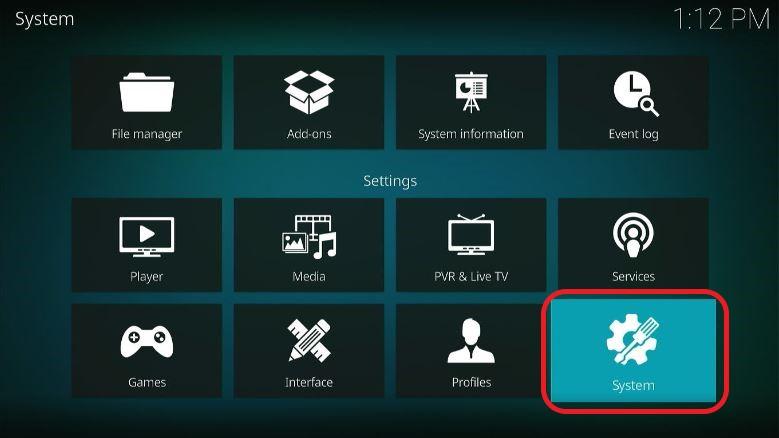
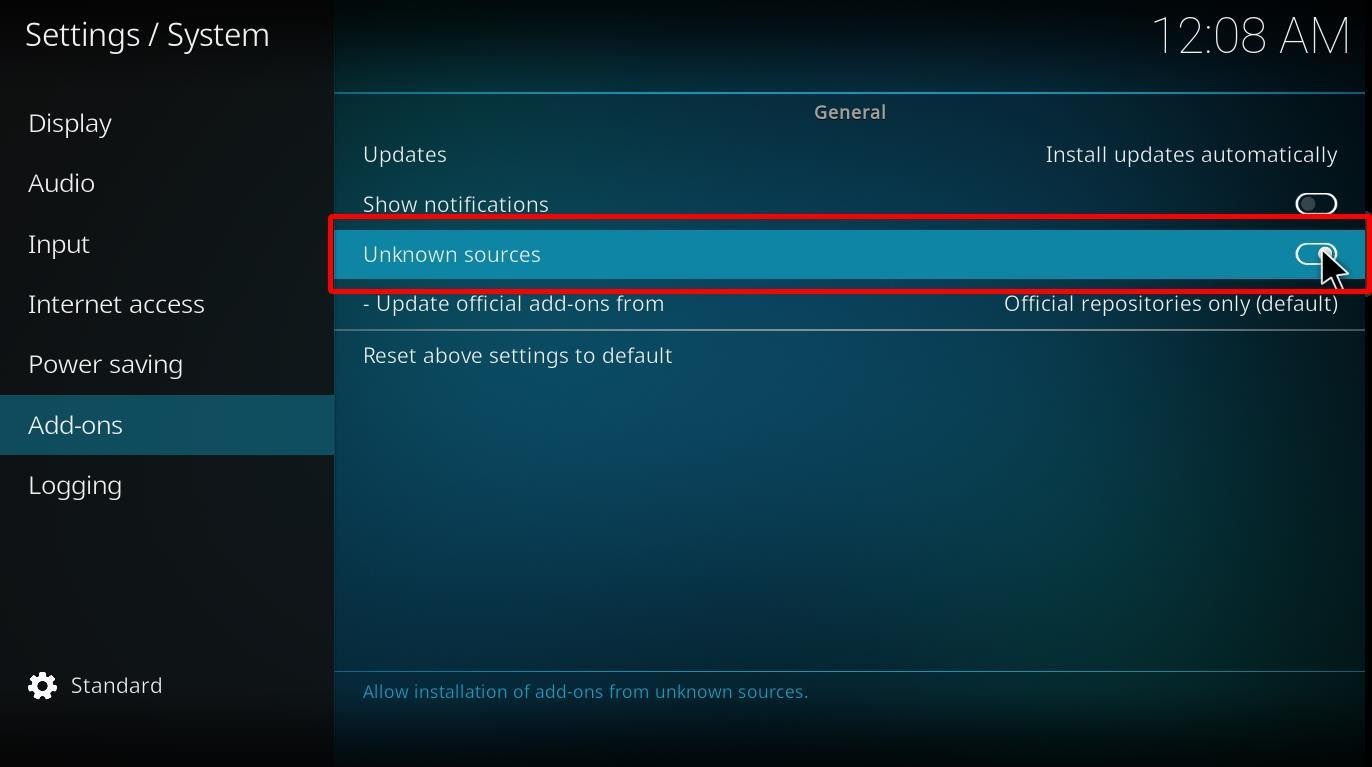 A warning will appear stating that, by selecting ‘Yes,’ you’re responsible for any damage to your device.
A warning will appear stating that, by selecting ‘Yes,’ you’re responsible for any damage to your device.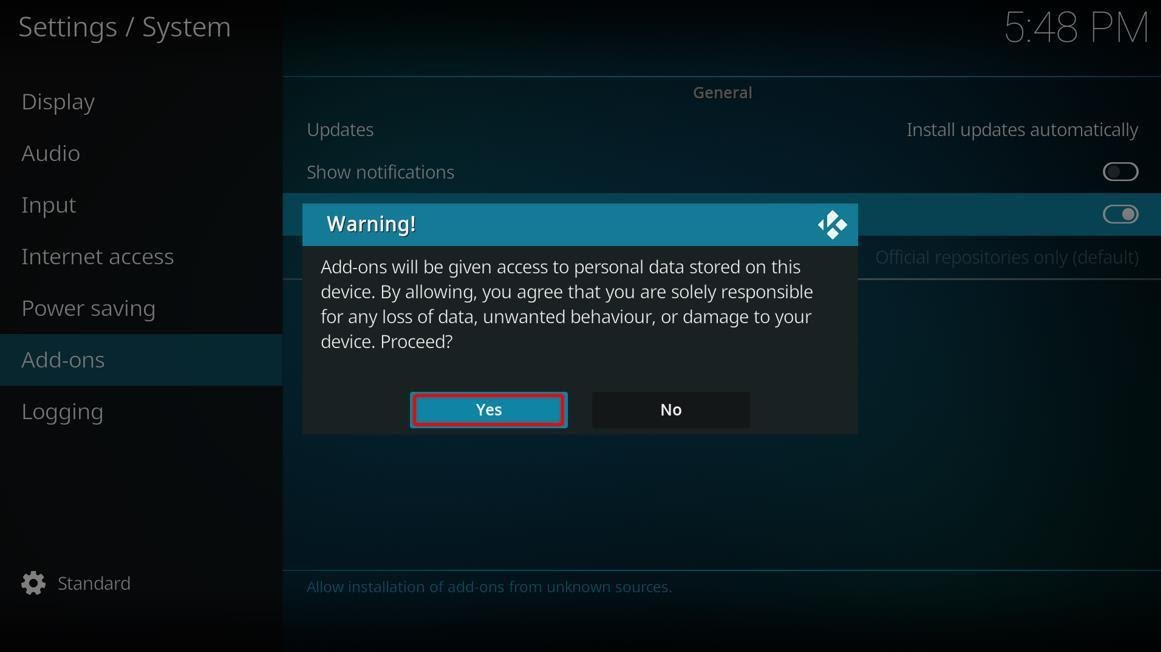
Once you configure your settings, as shown above, you’ll be able to install any Kodi addon from an unknown source — including The Crew. Follow the next sets of instructions to complete the process.

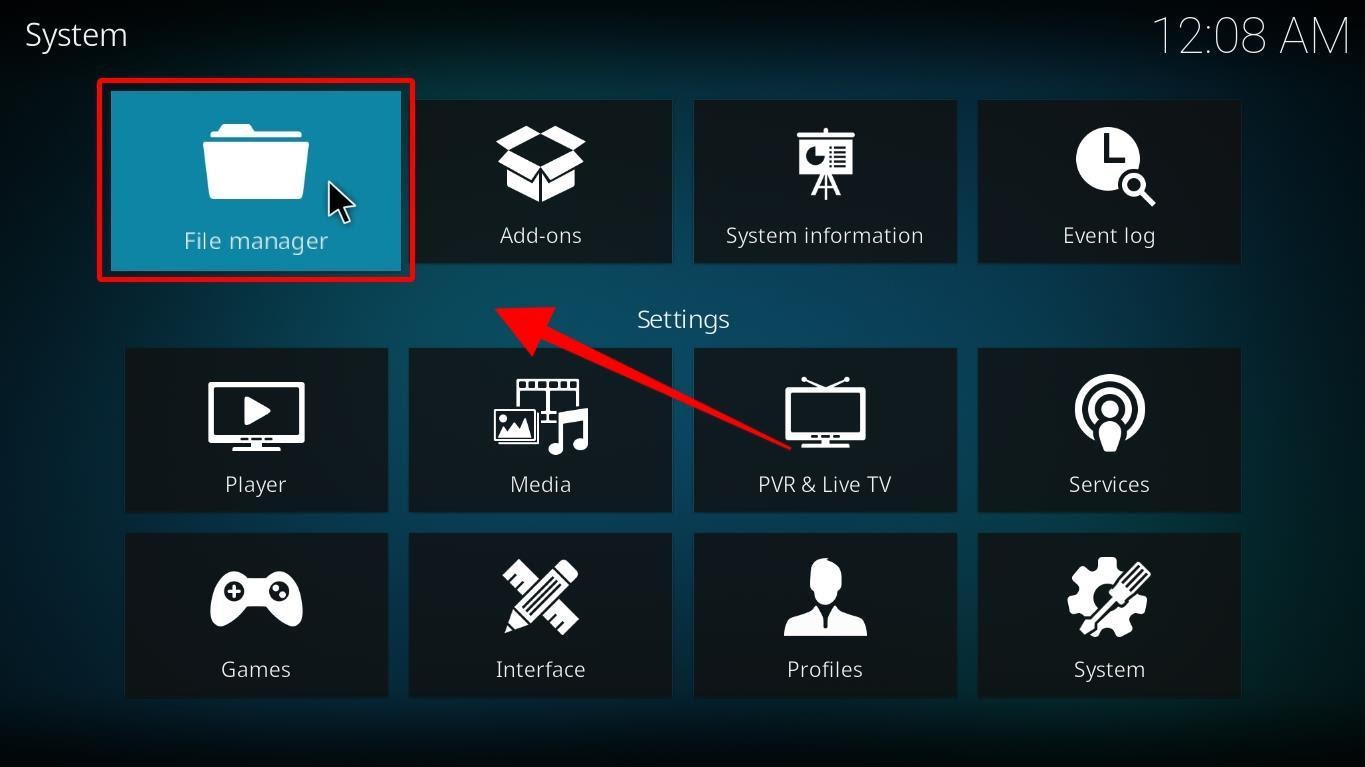
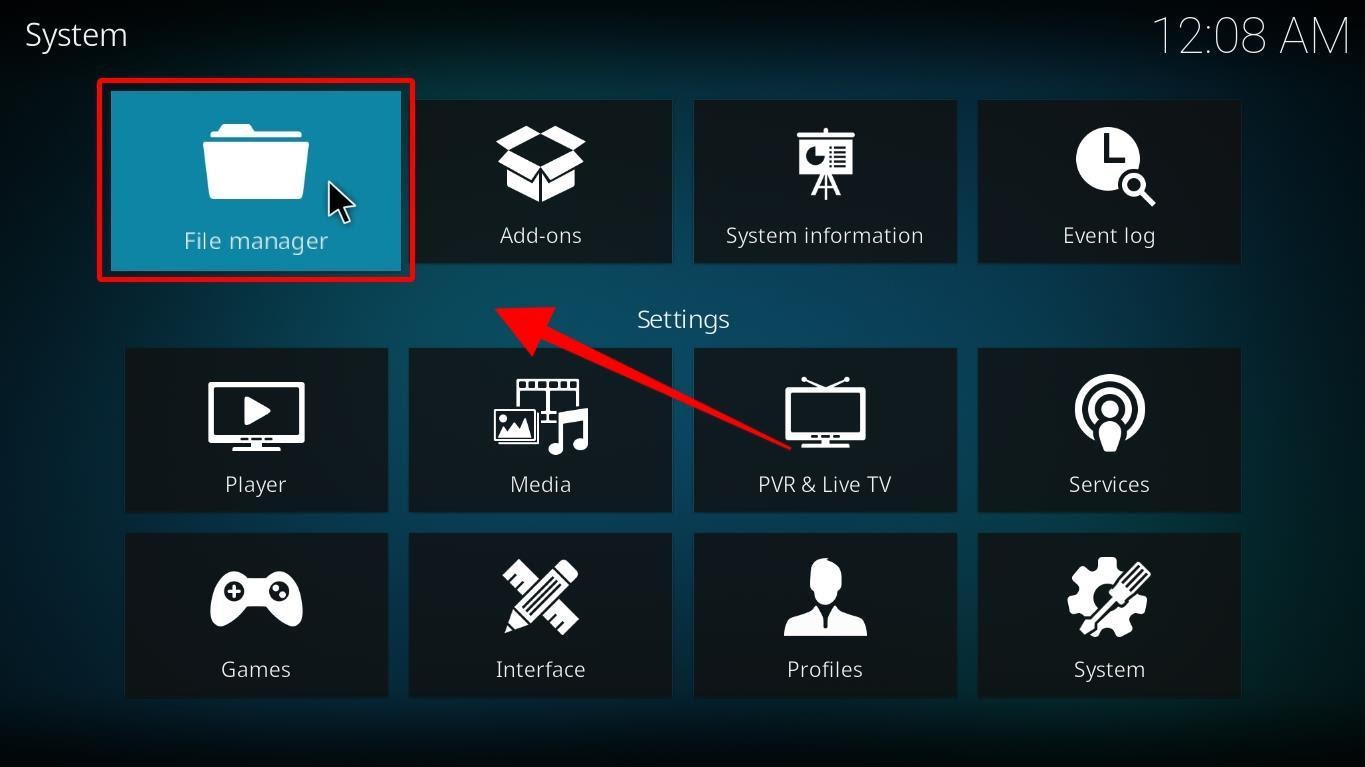
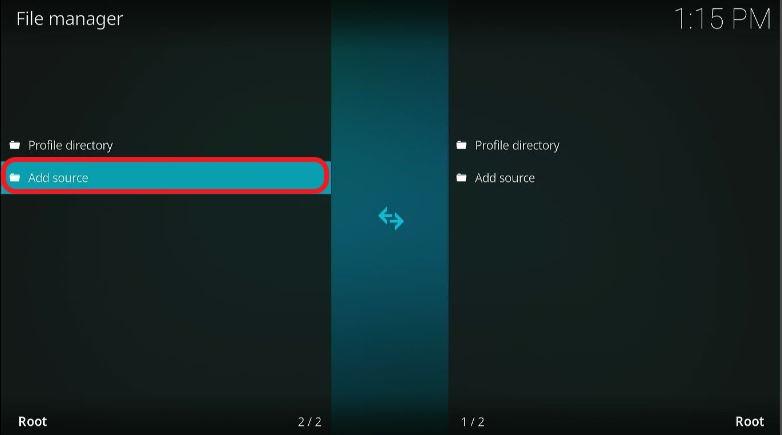
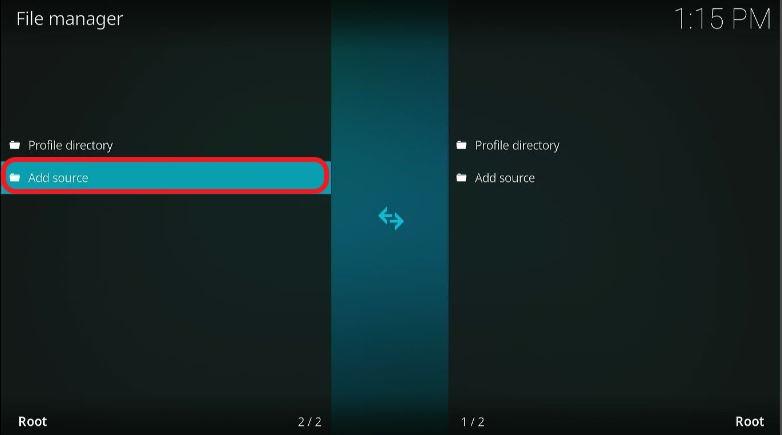
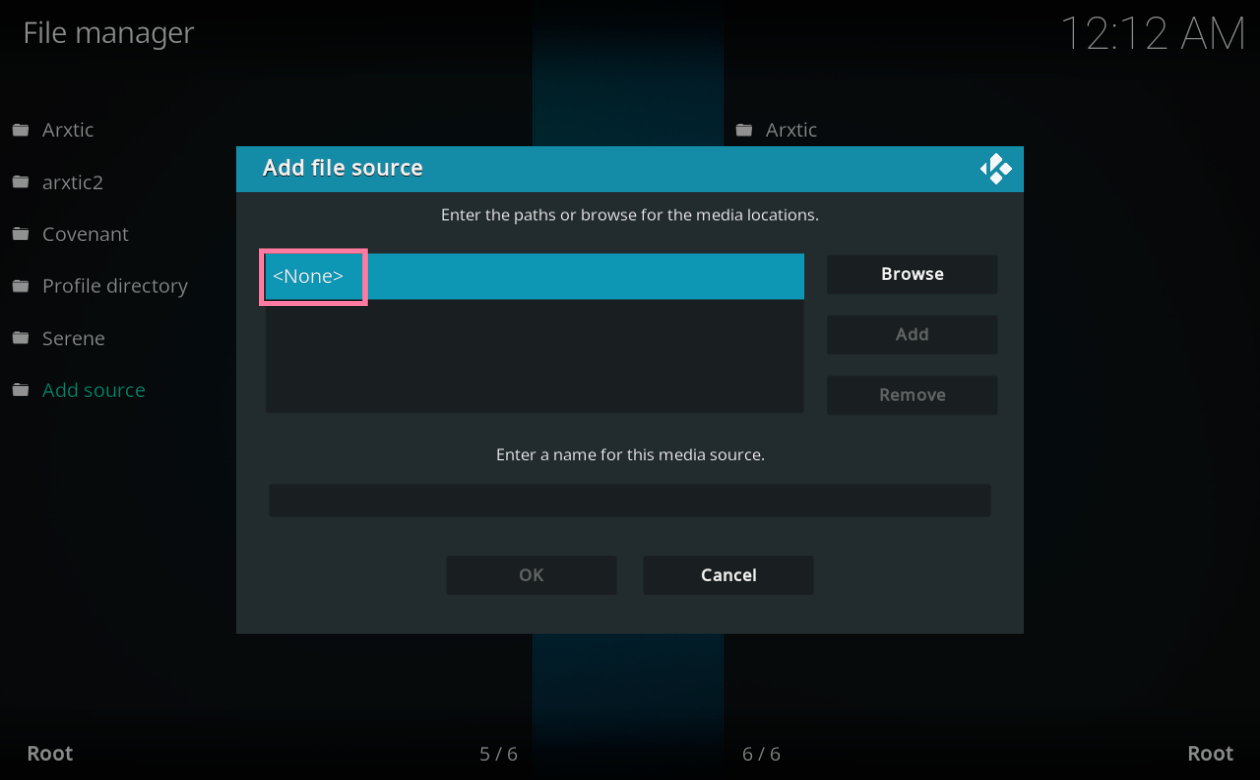
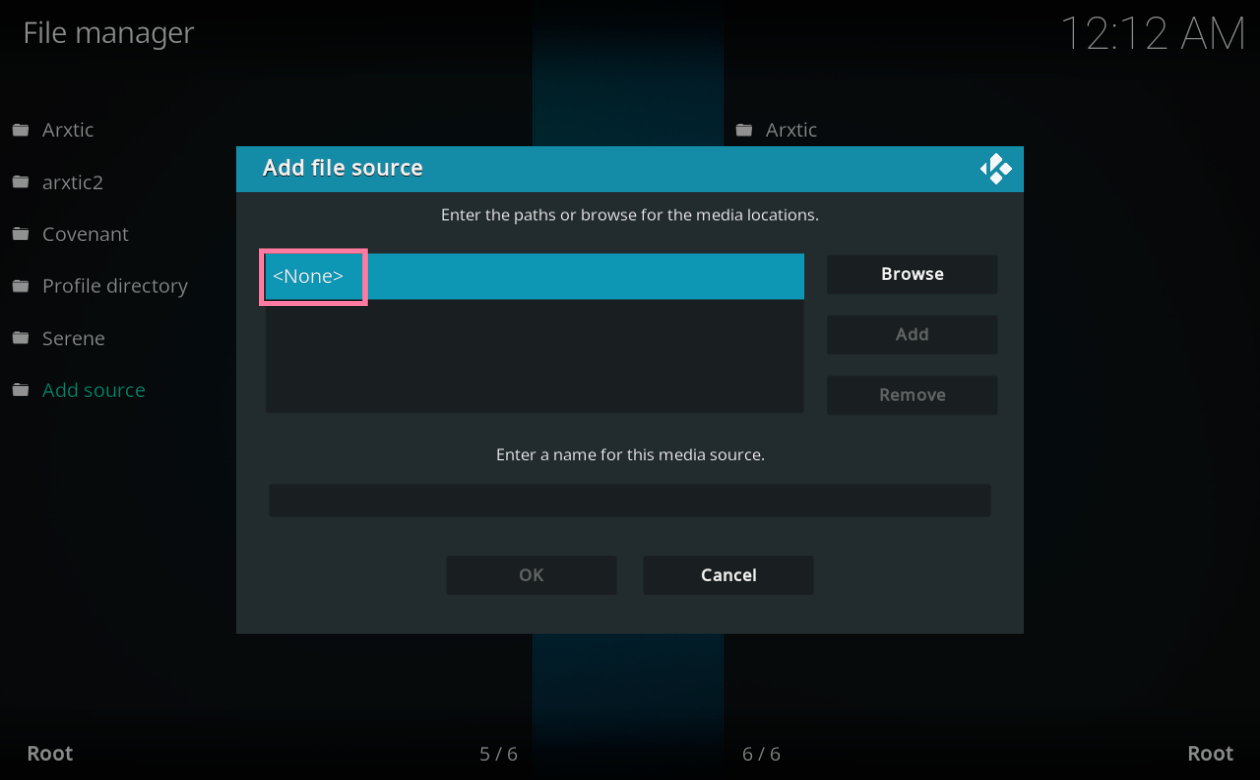
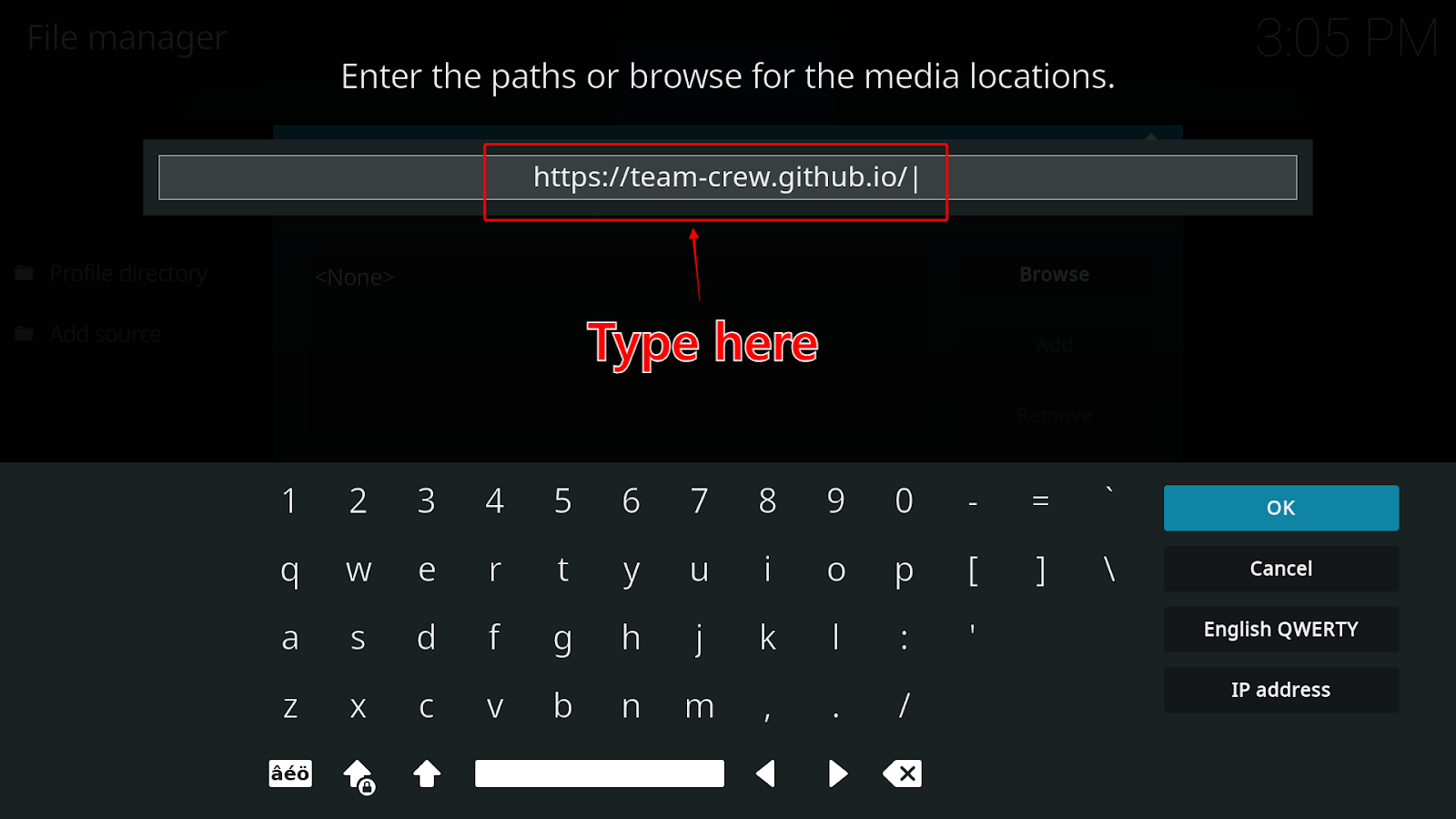
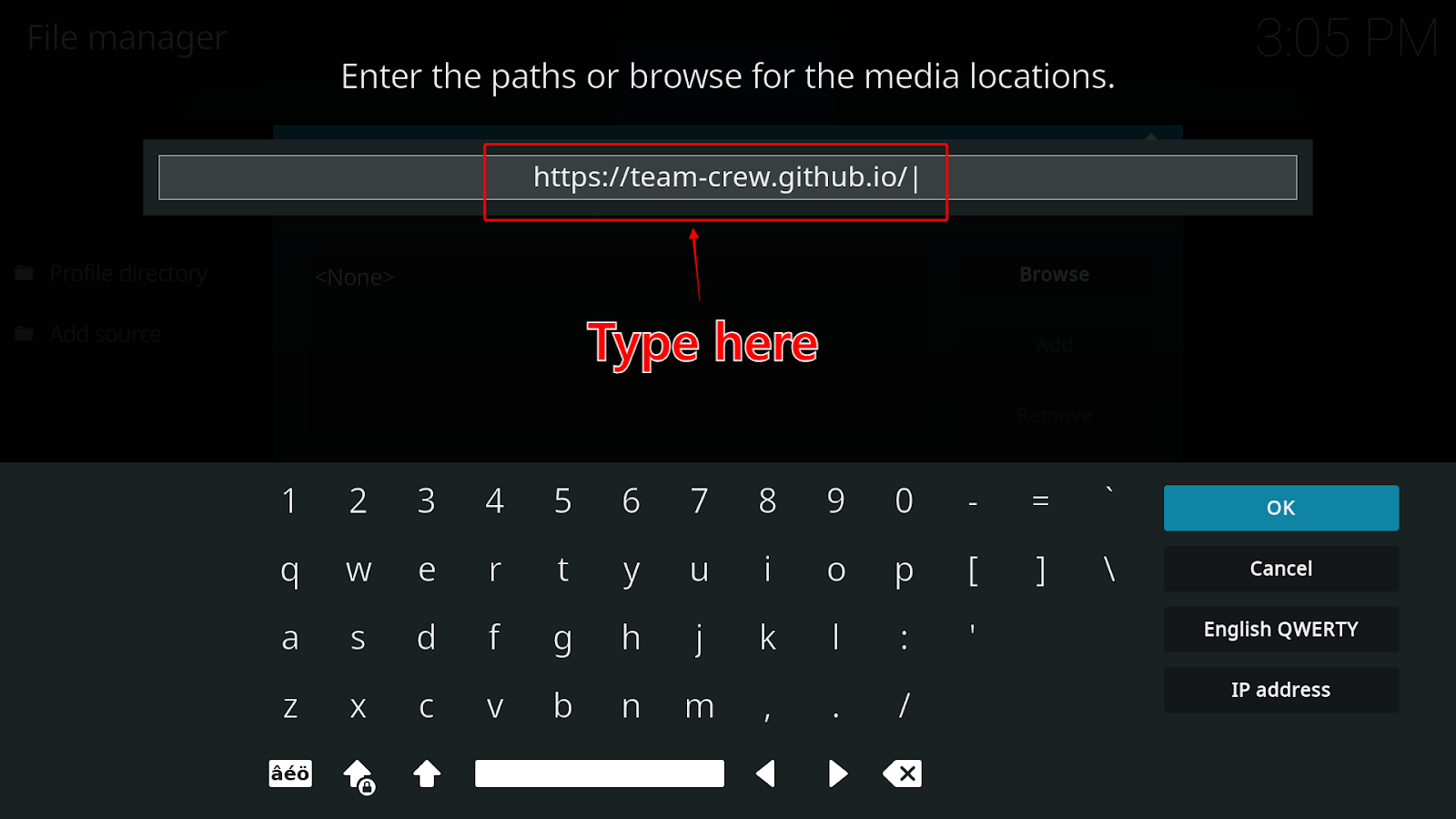
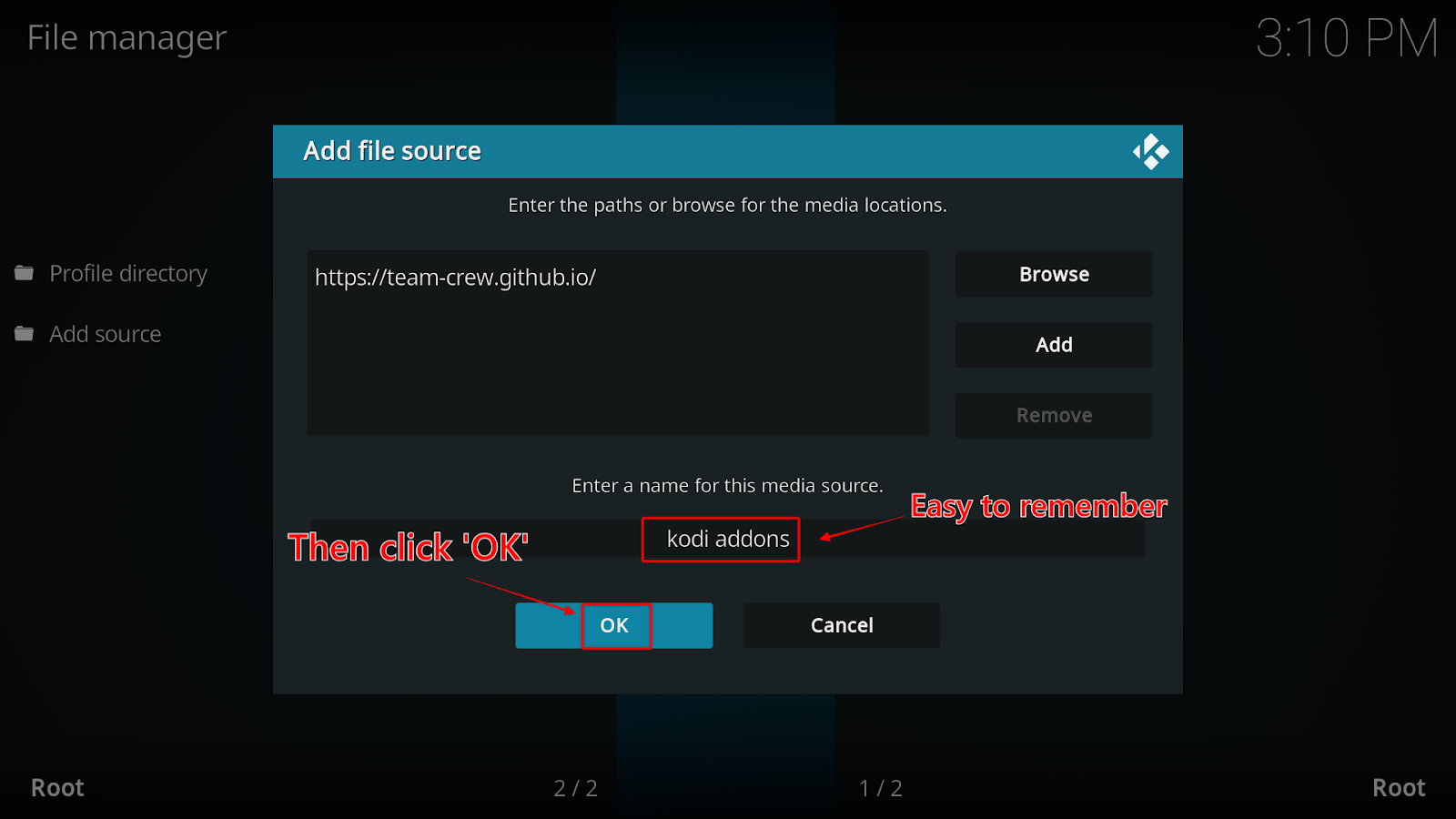
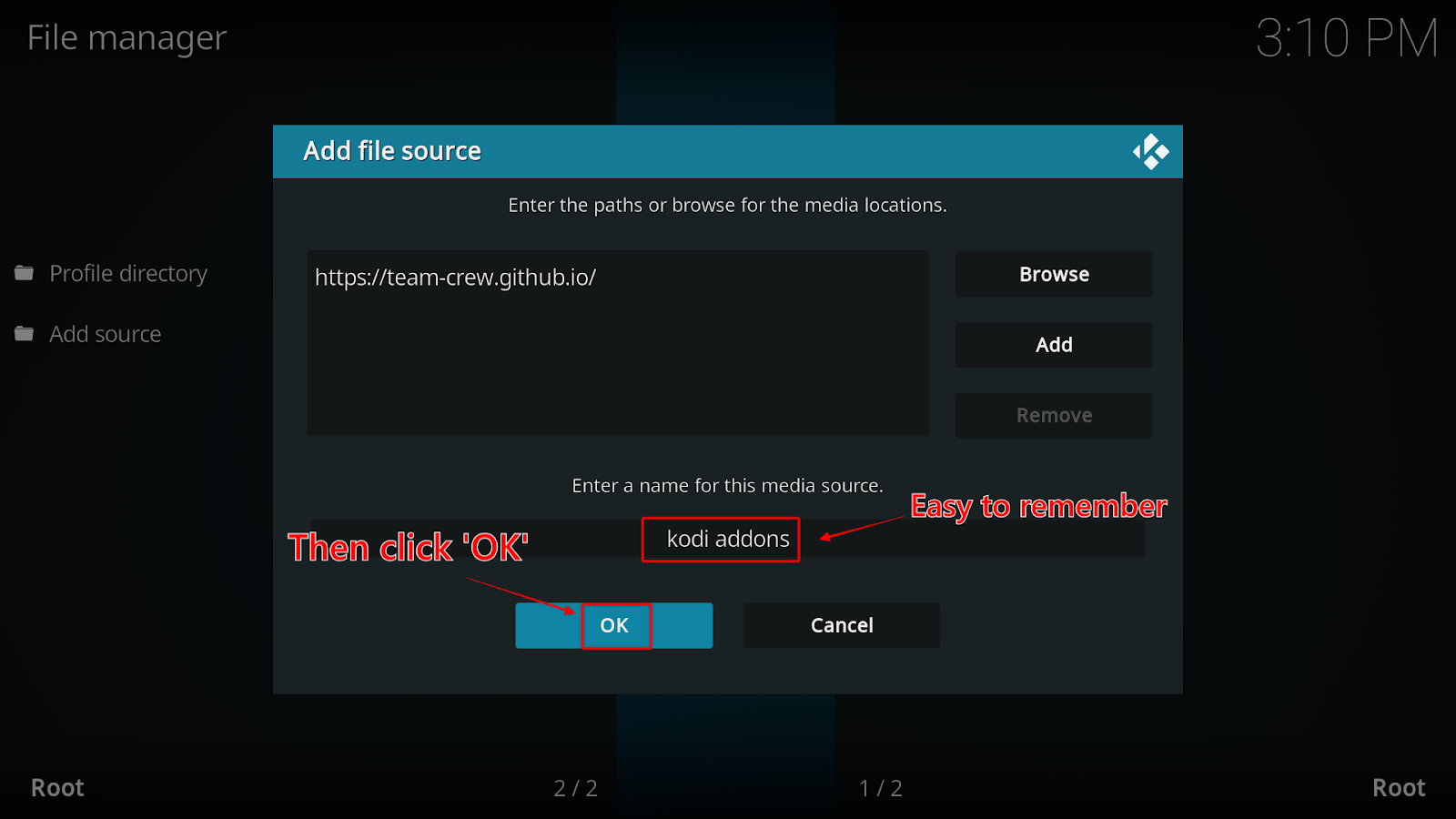
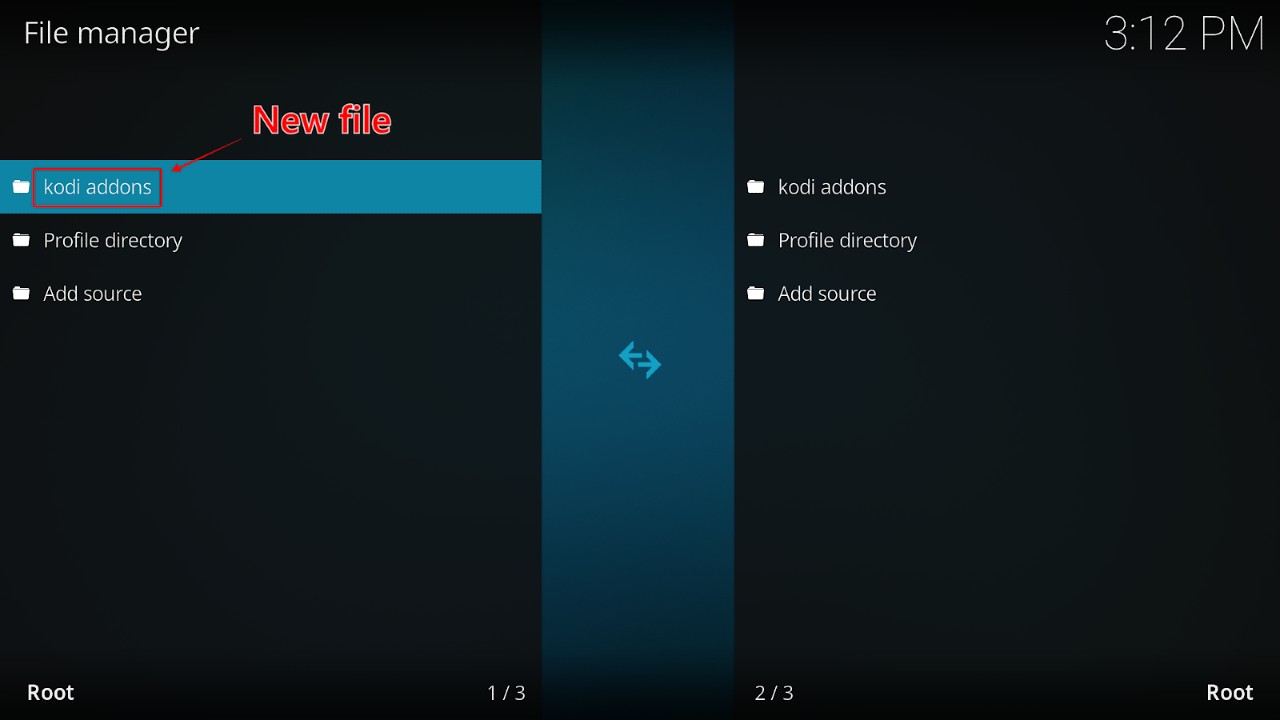
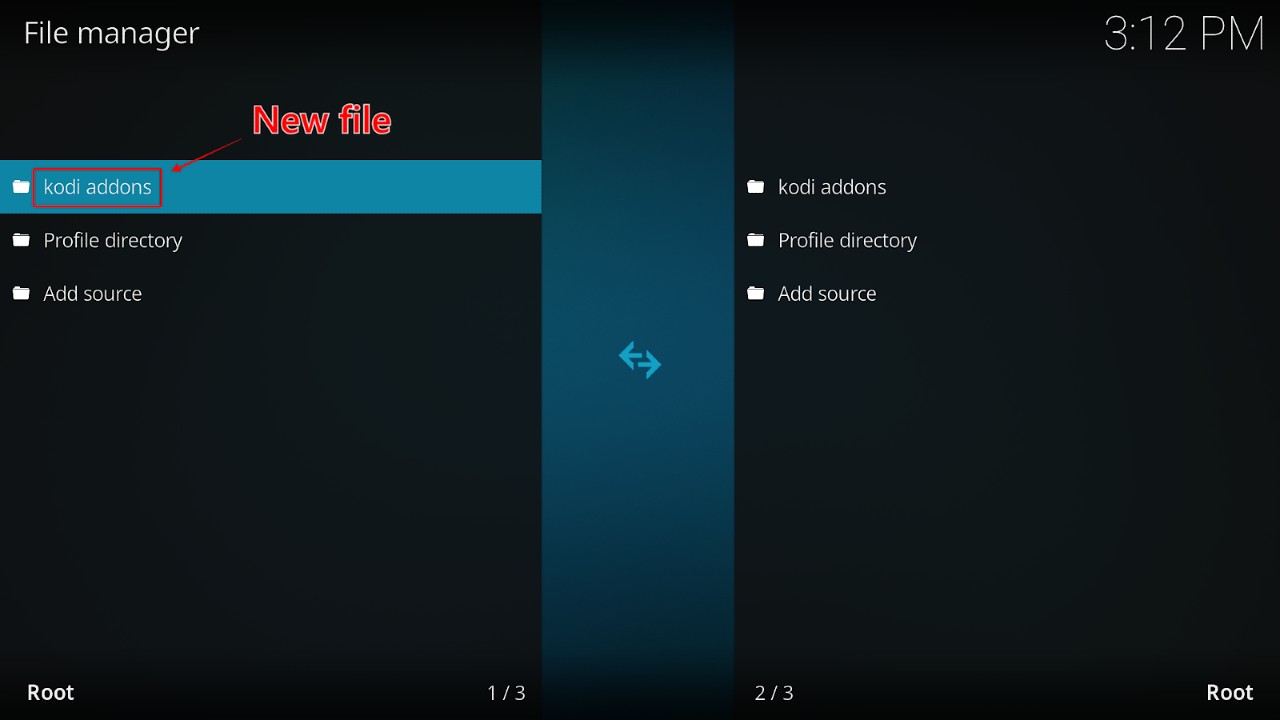
With The Crew addon downloaded to Kodi, you now need to install its repository. Here are the steps:






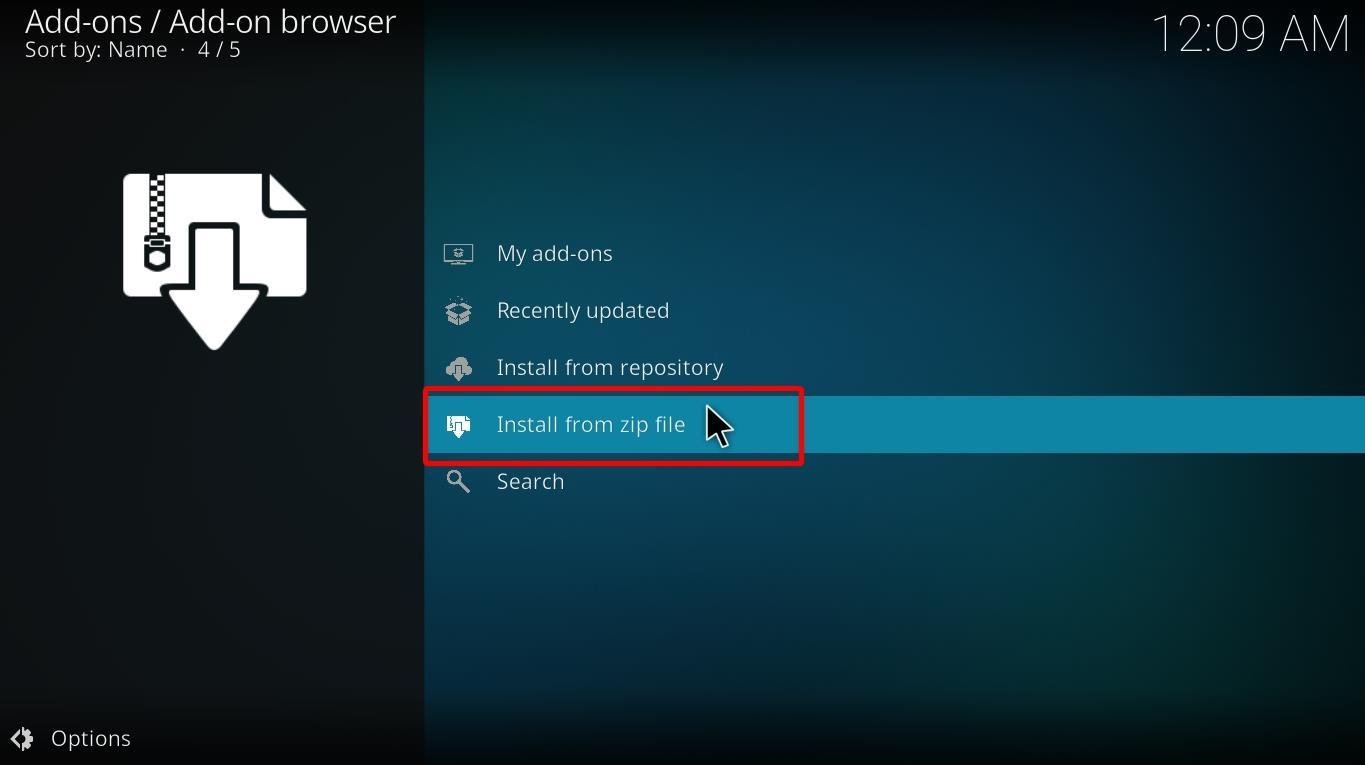
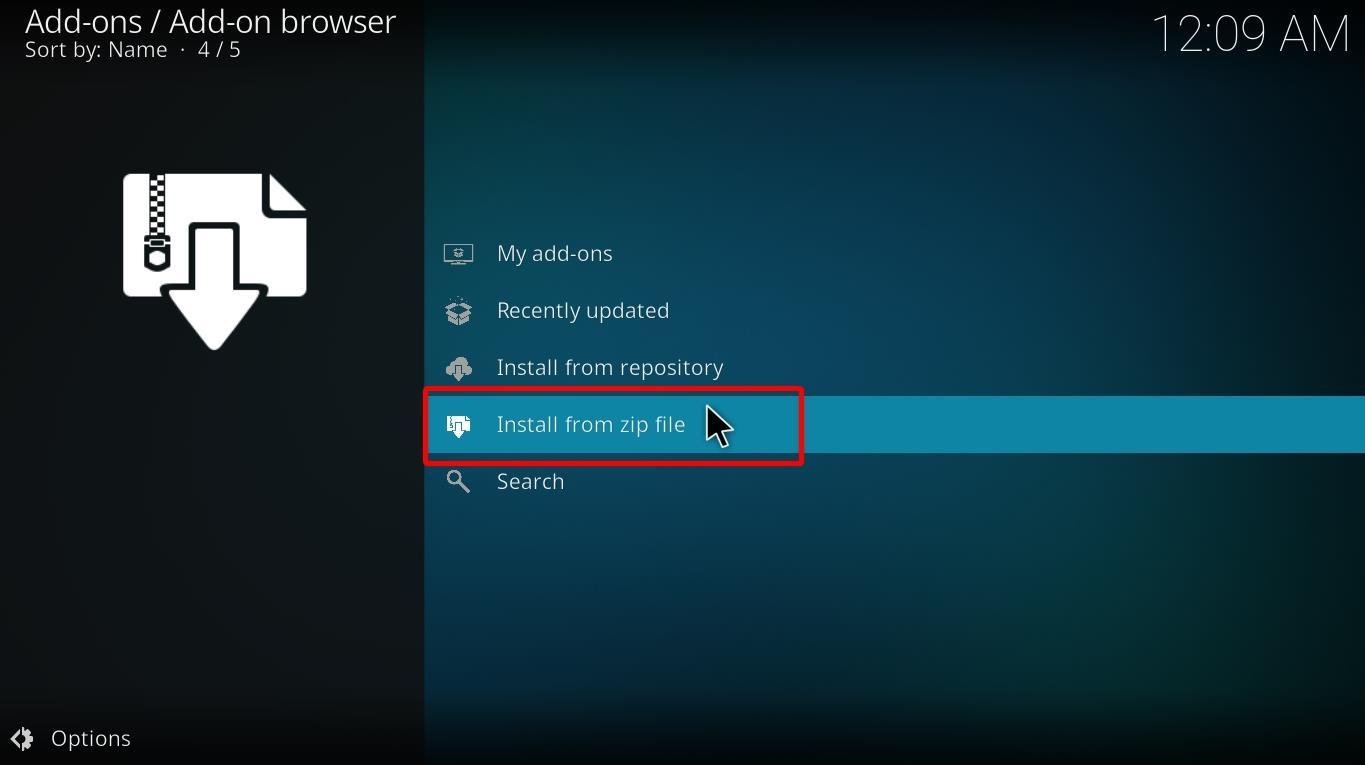
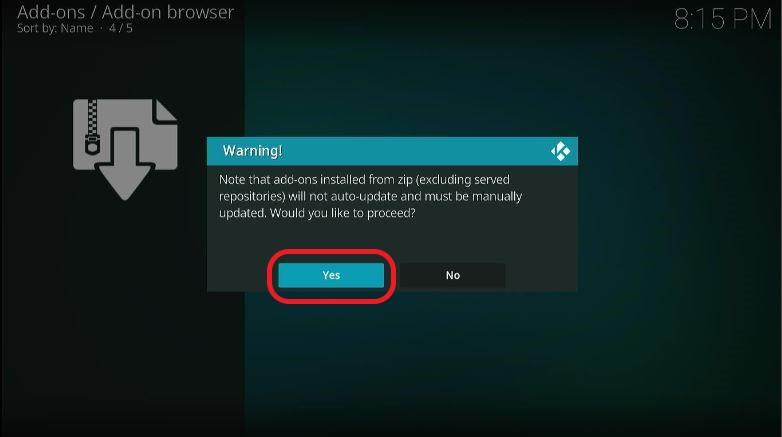
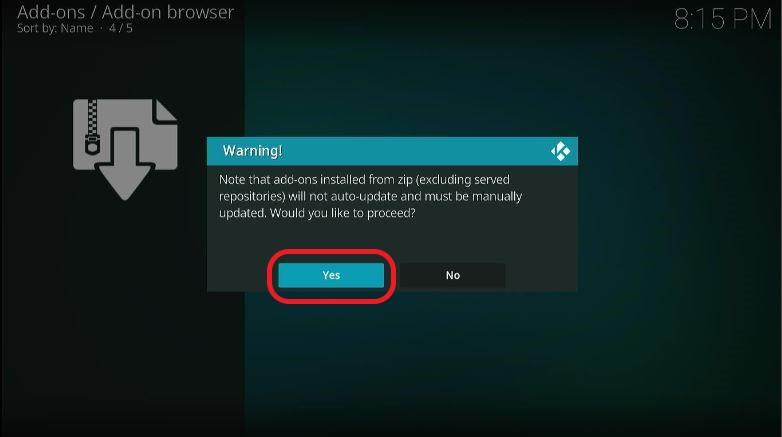
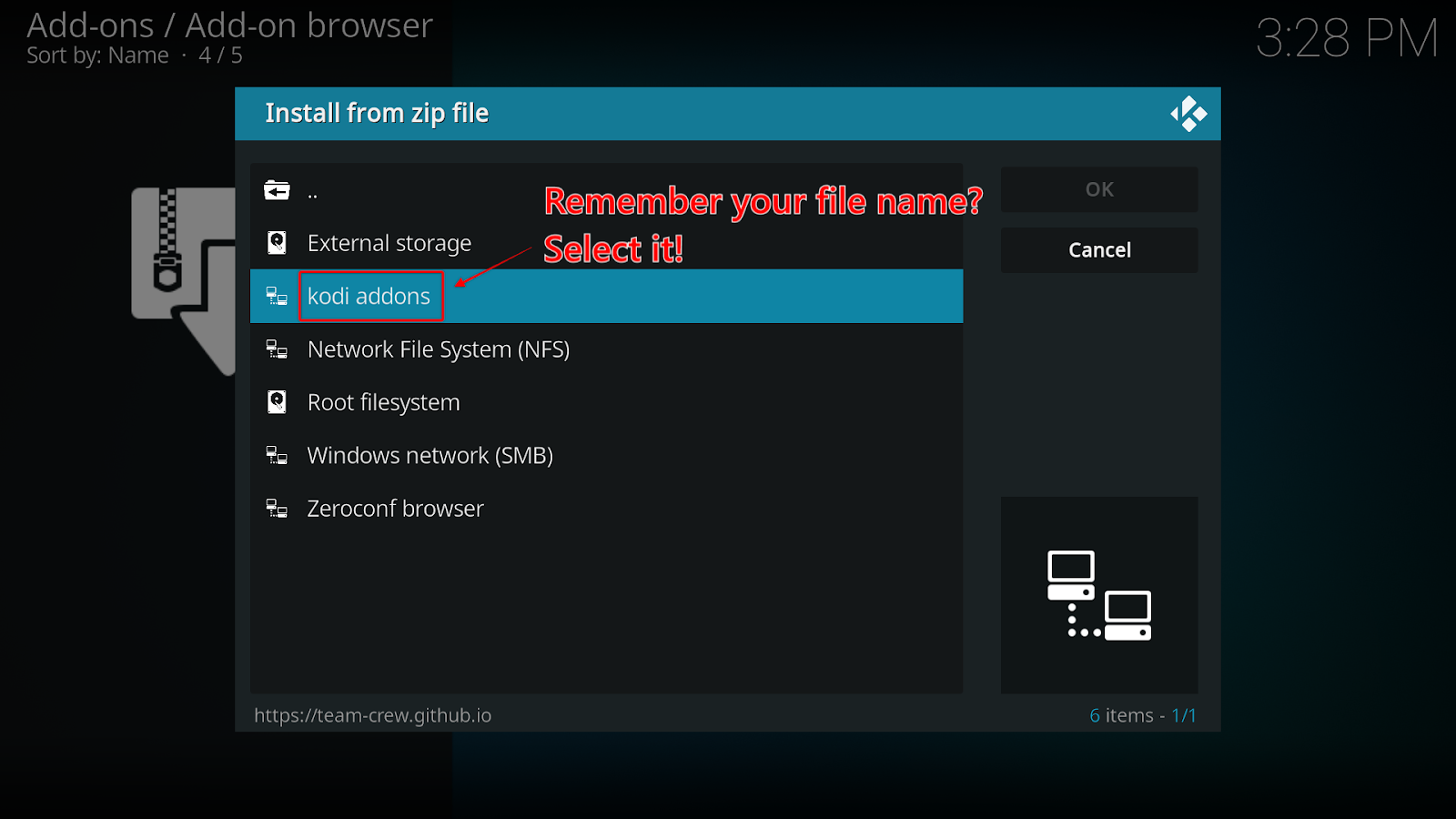
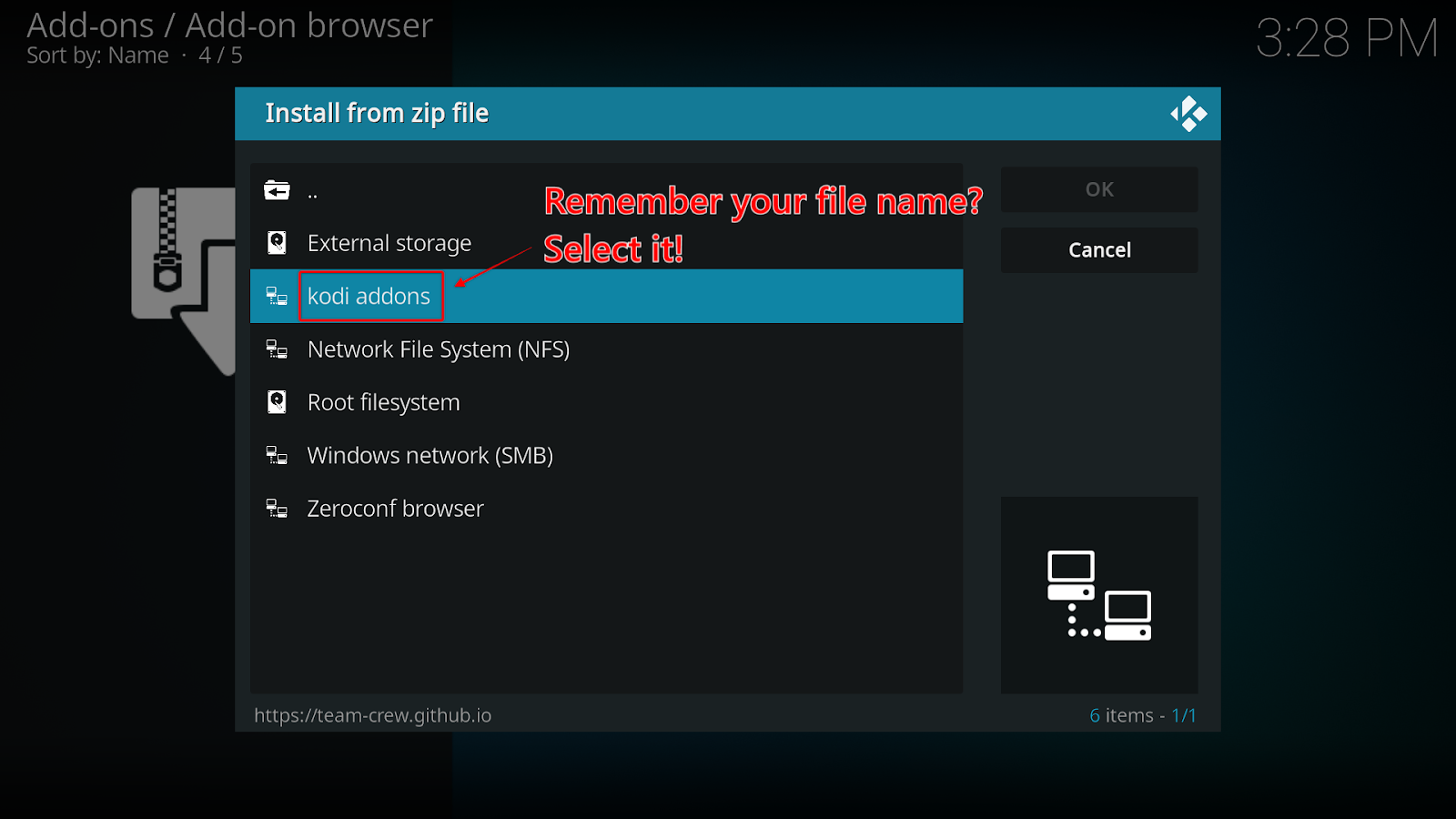
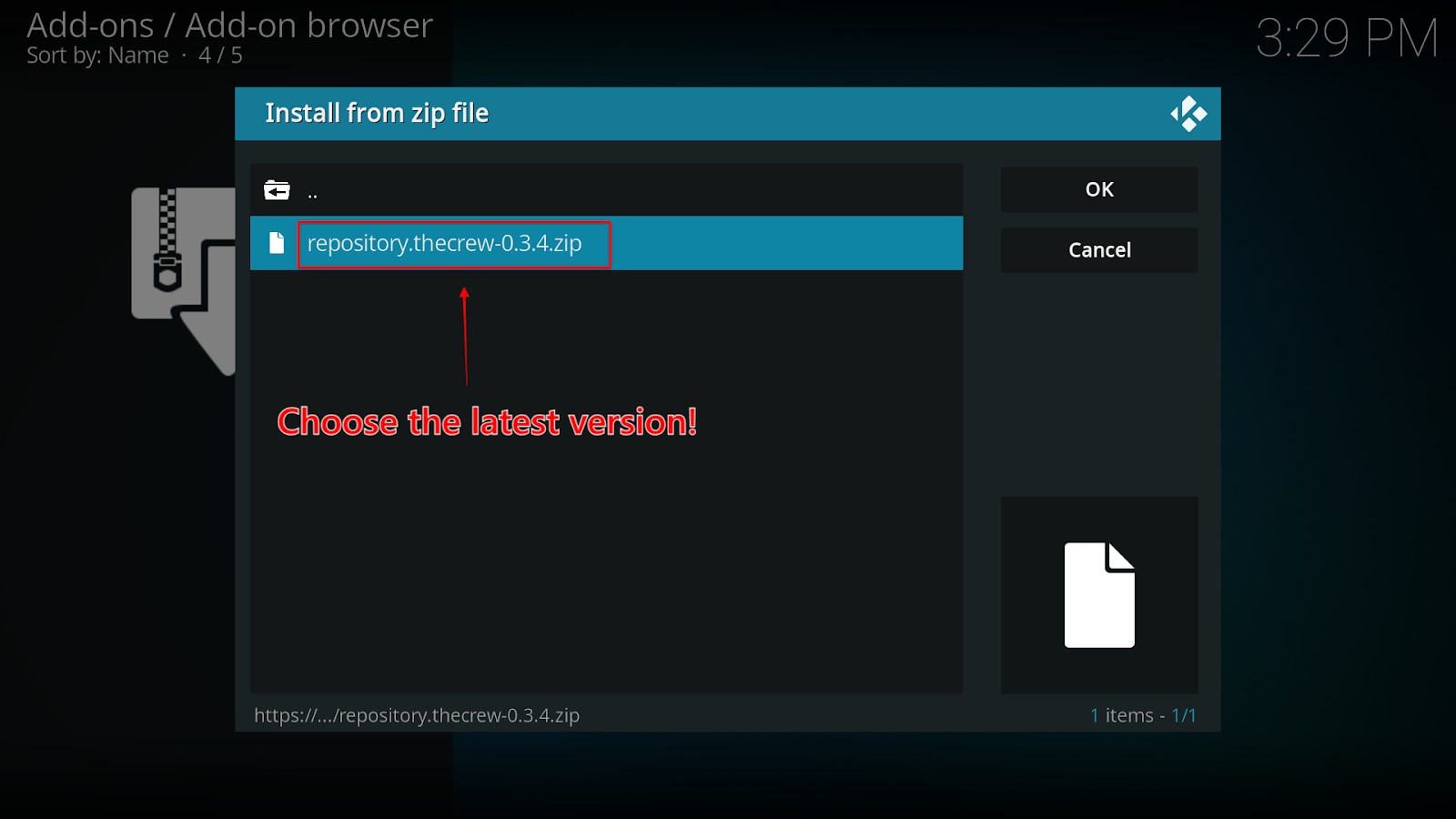
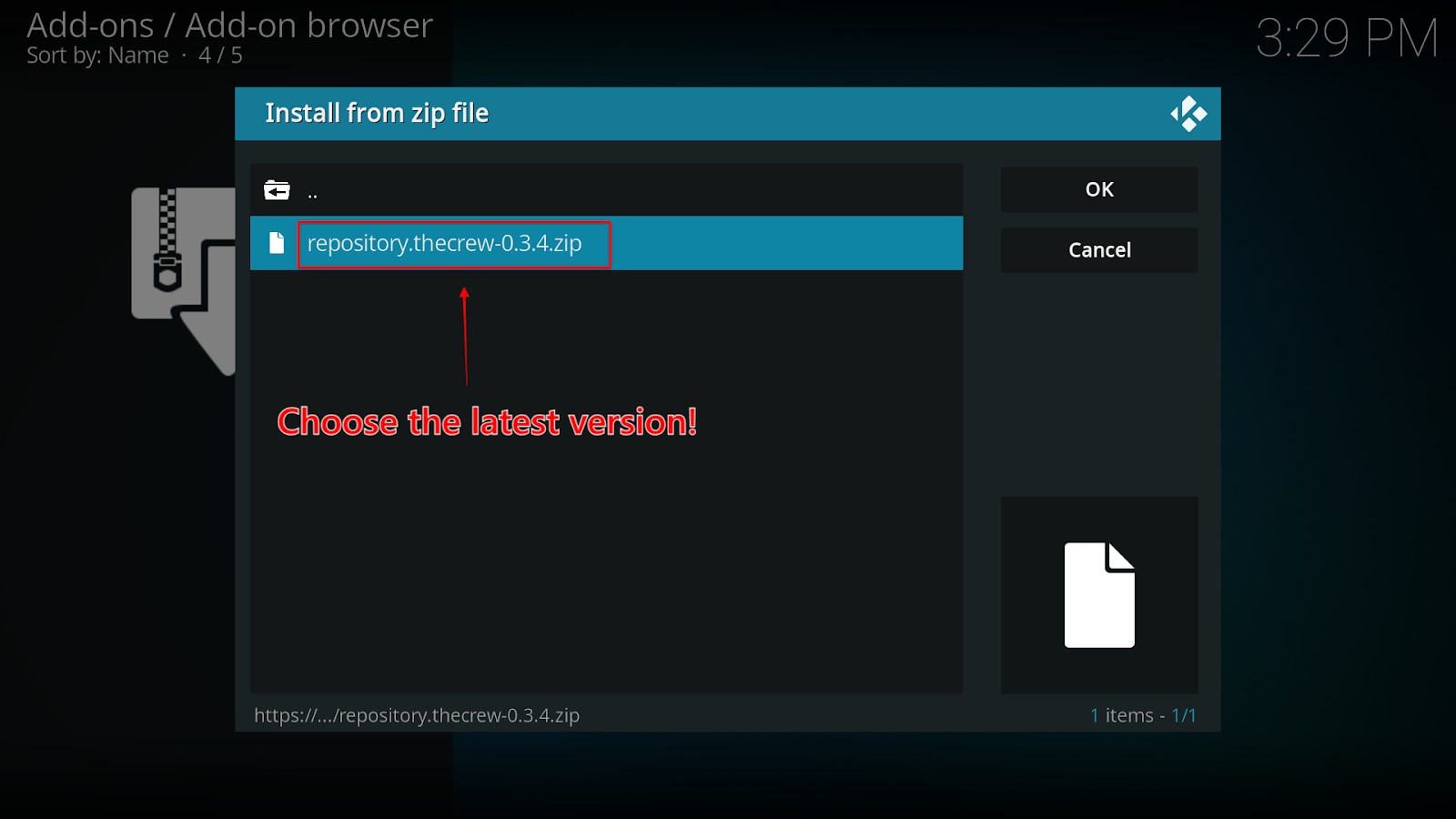
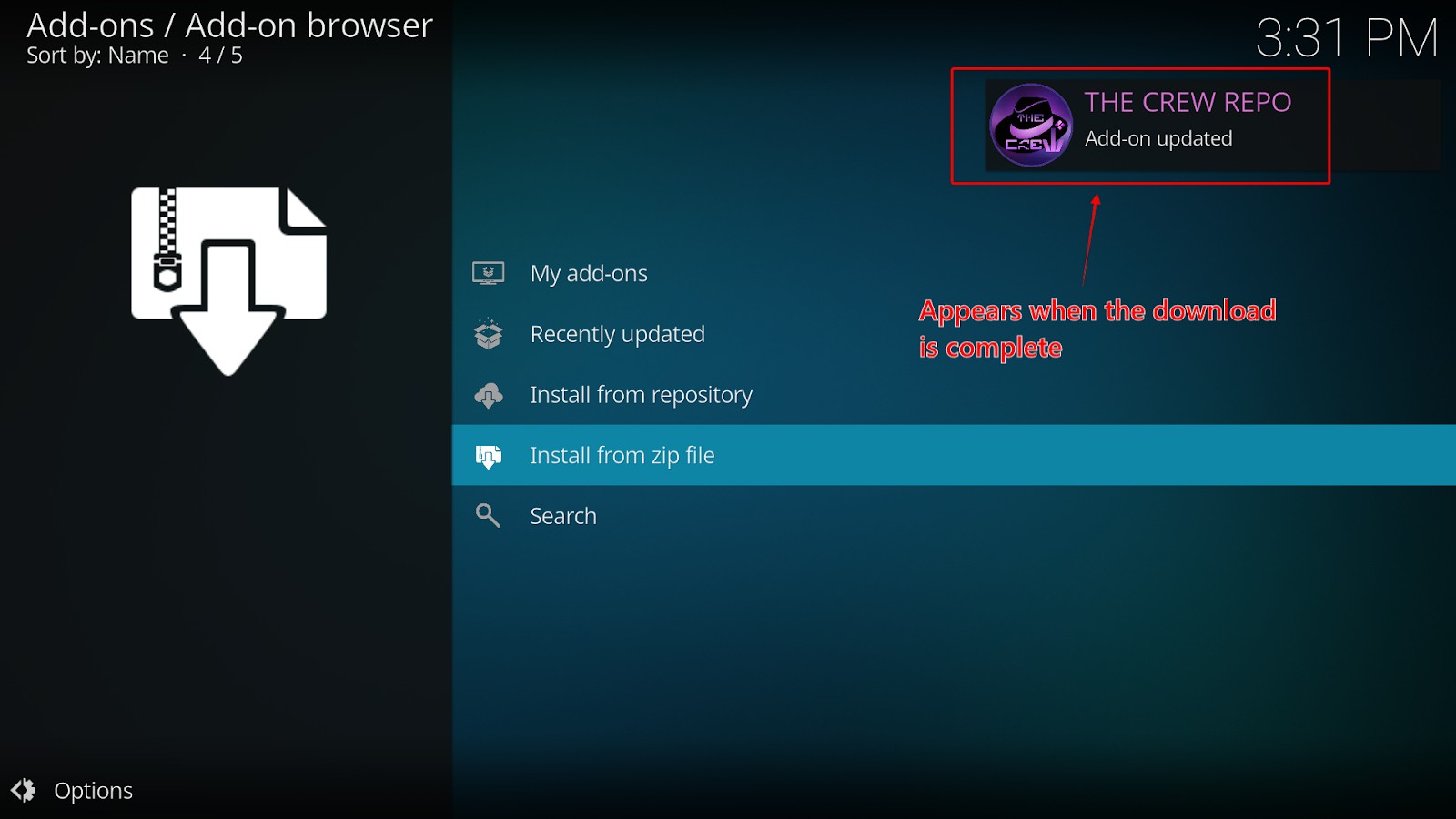
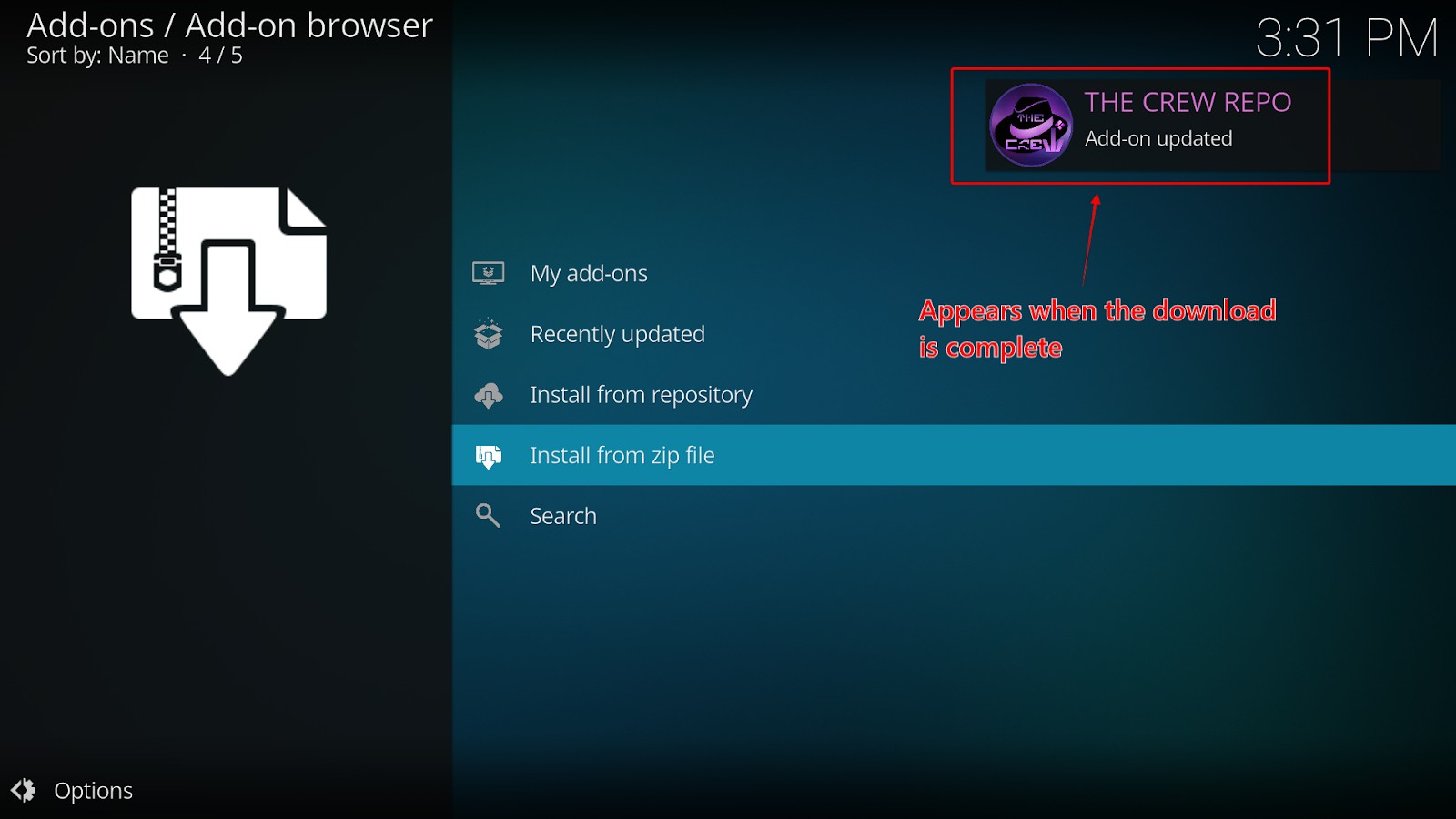
We’re almost done! You’ve downloaded the addon and installed the repository. The last step is to install the addon following these instructions:



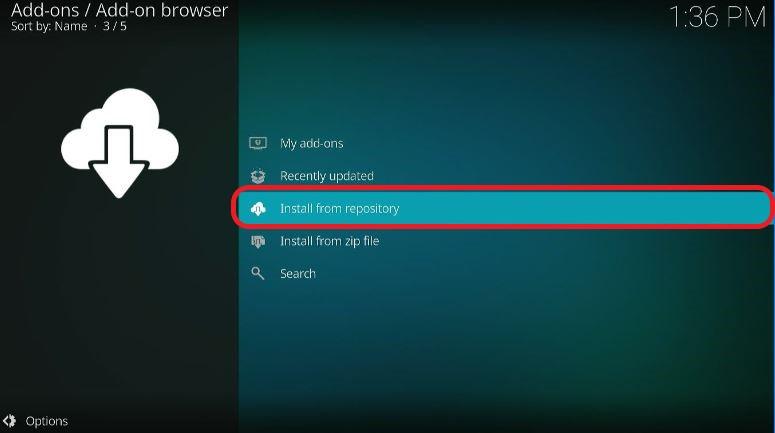
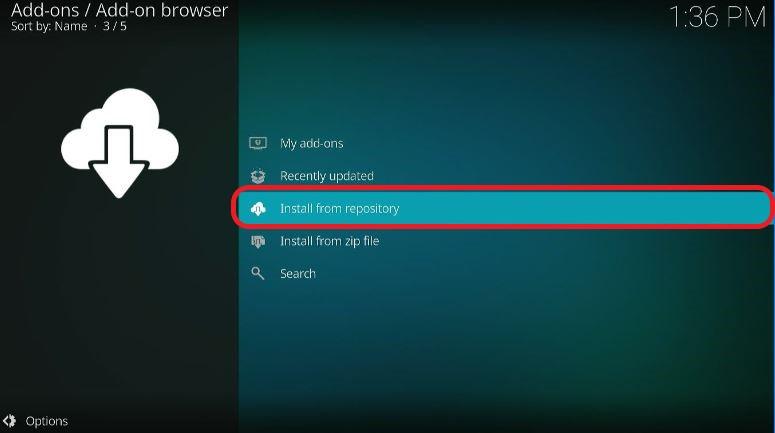
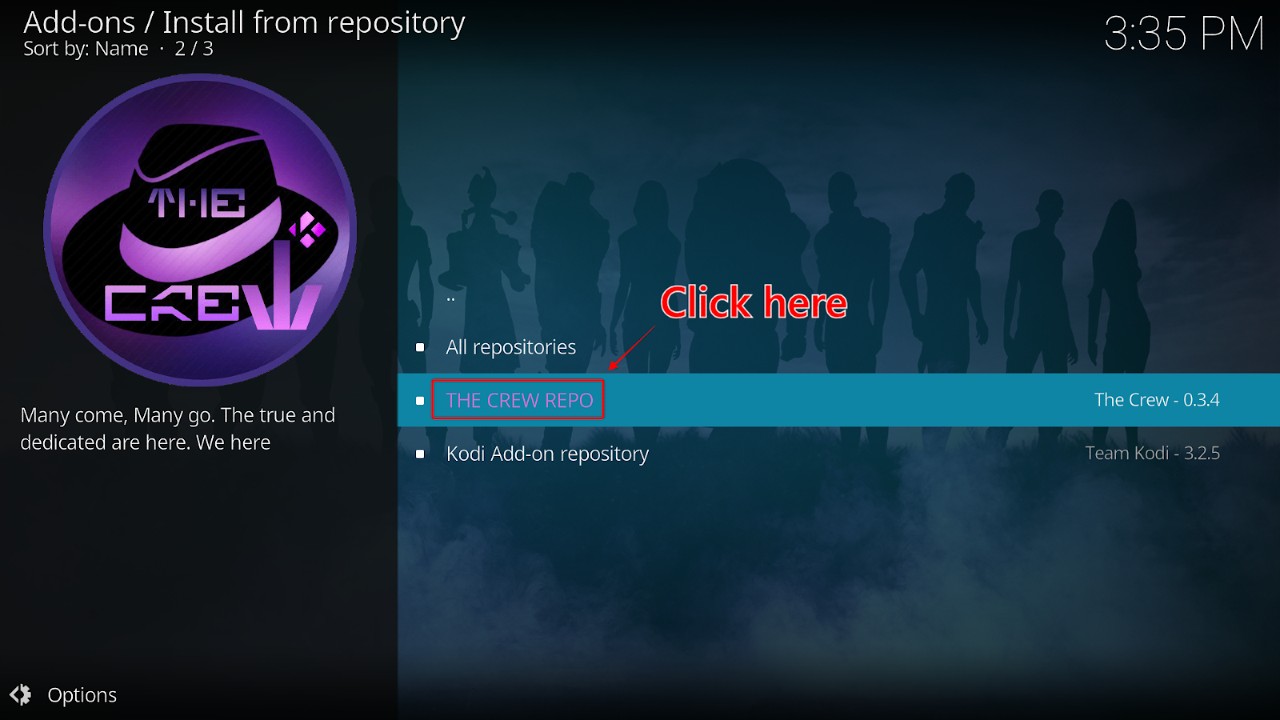
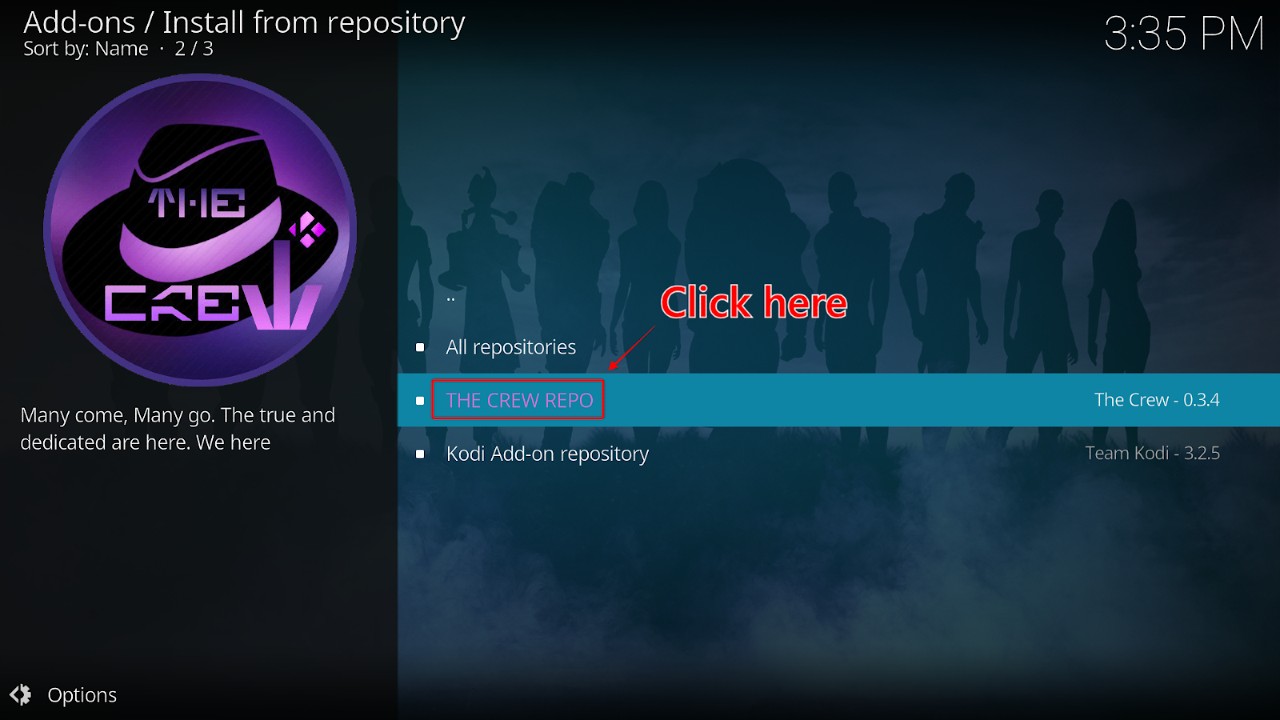
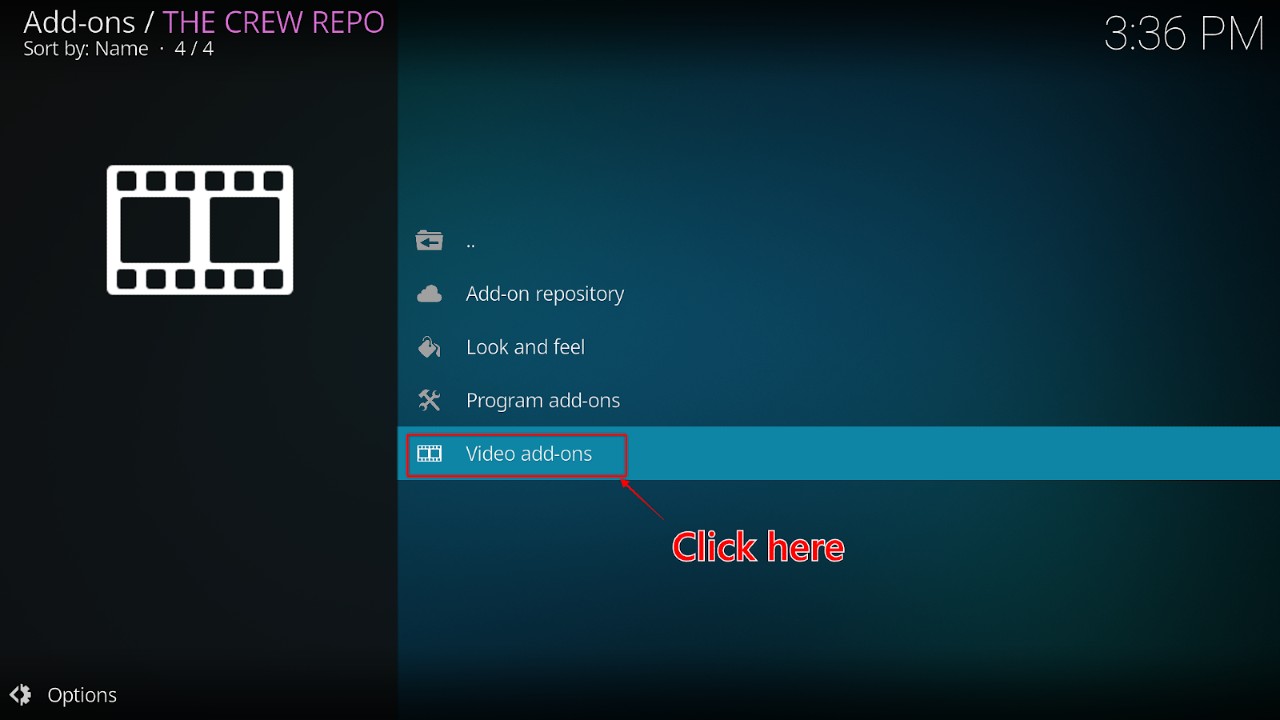
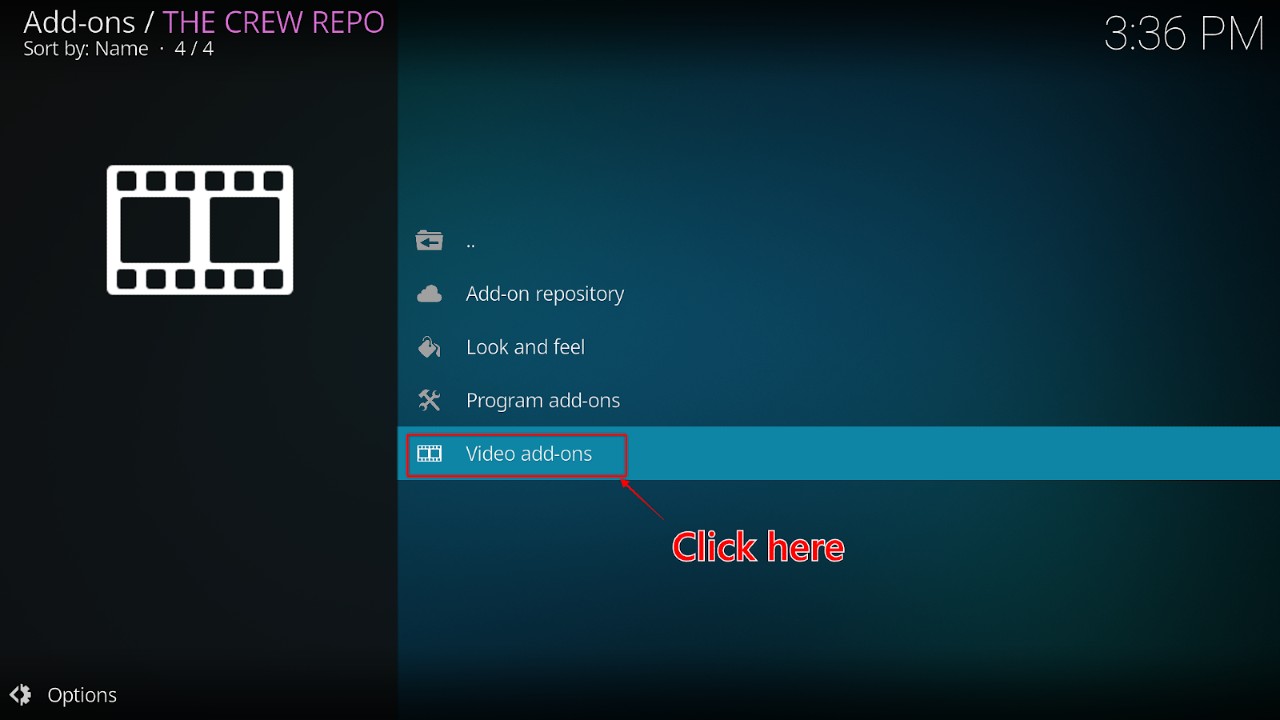
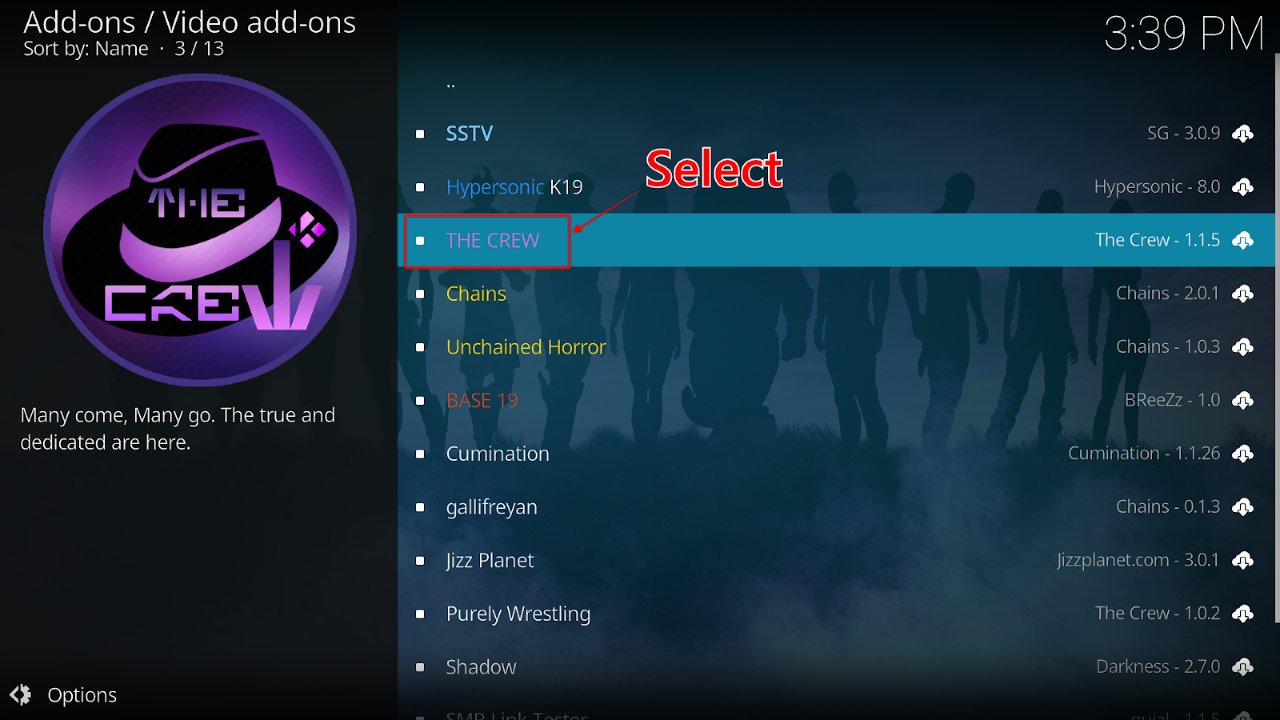
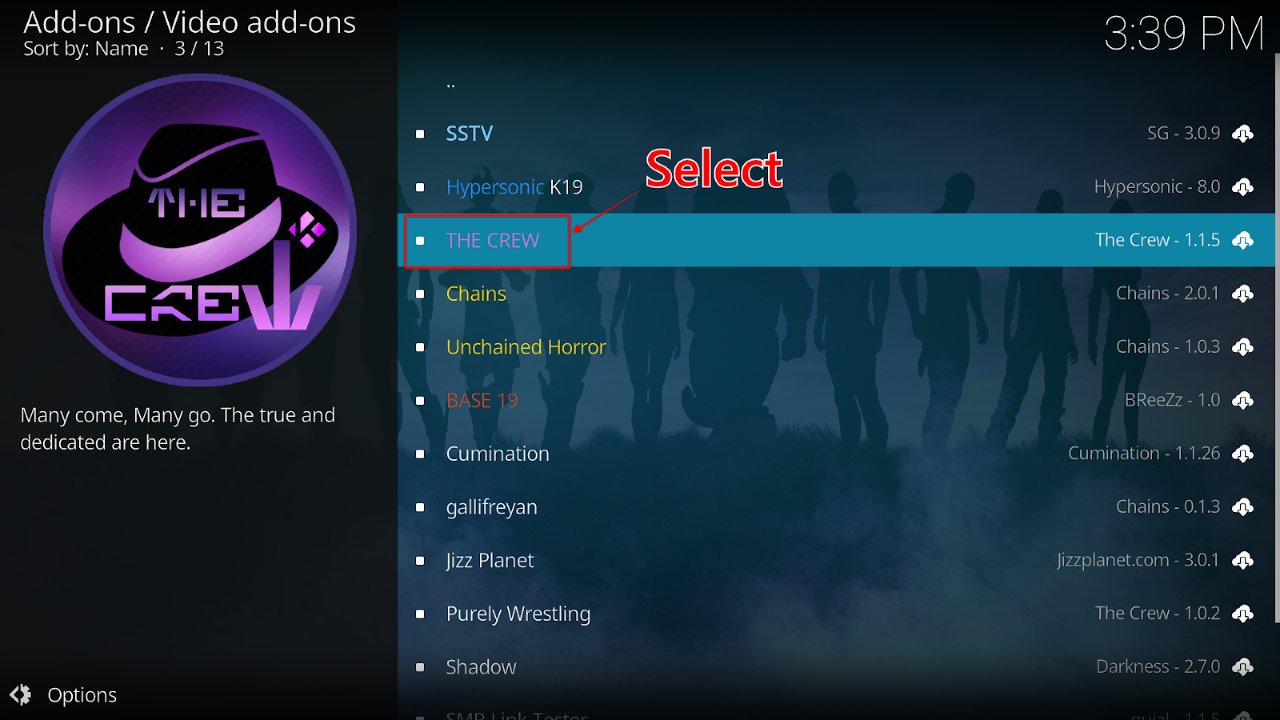
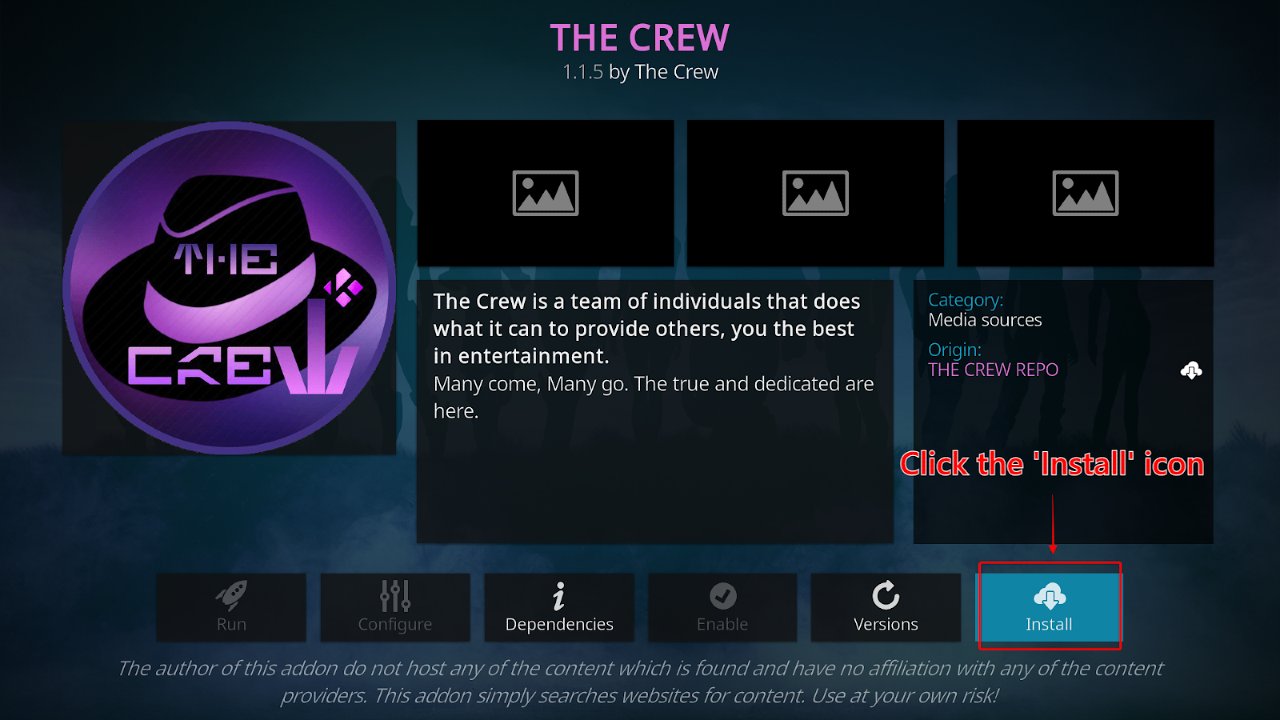
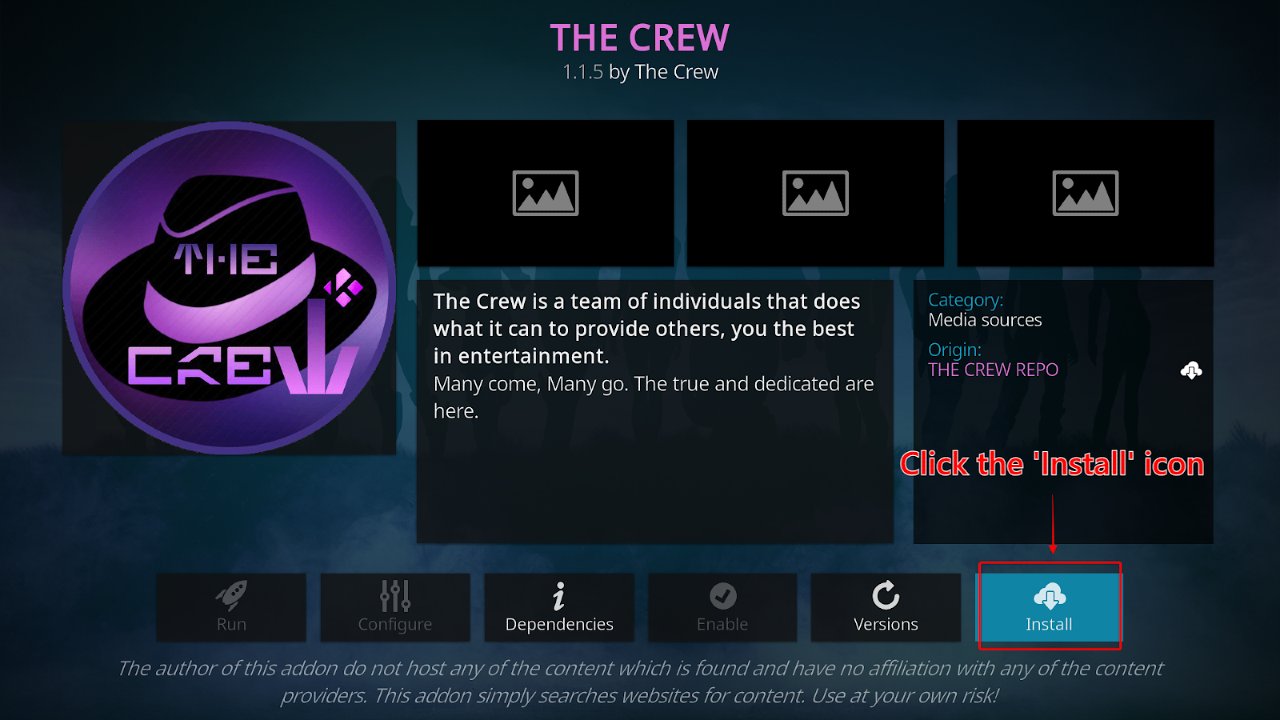
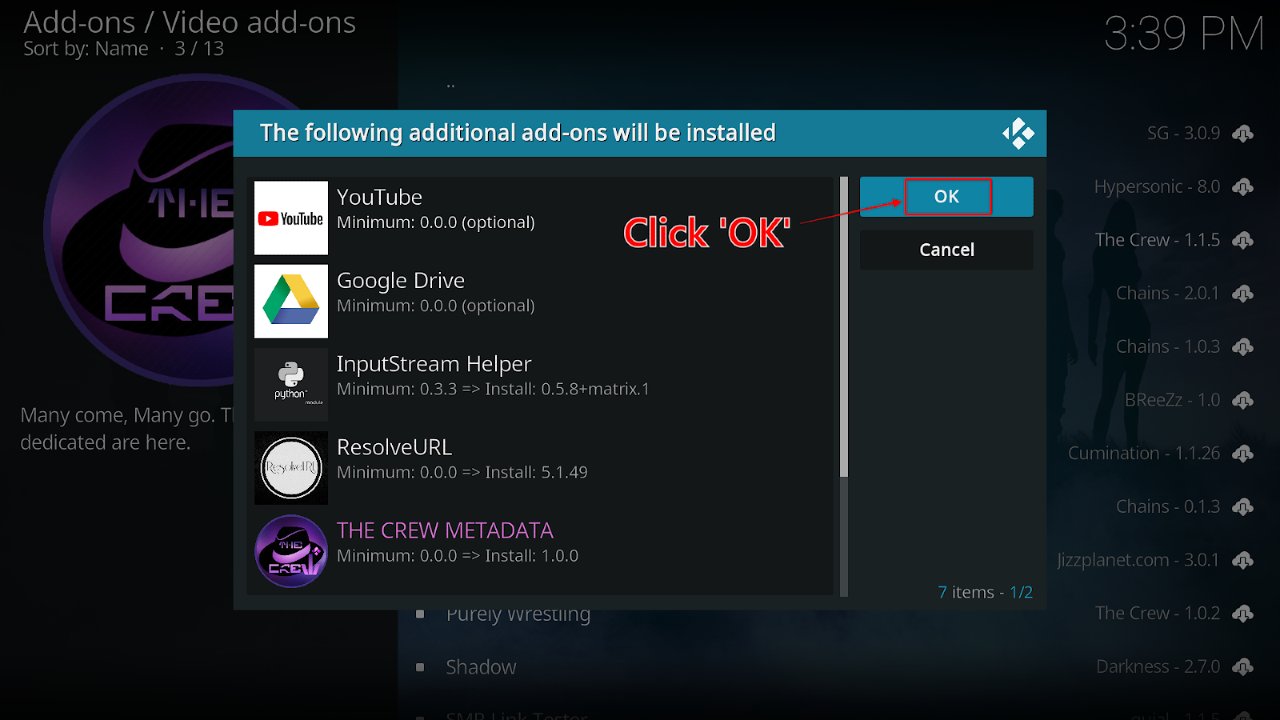
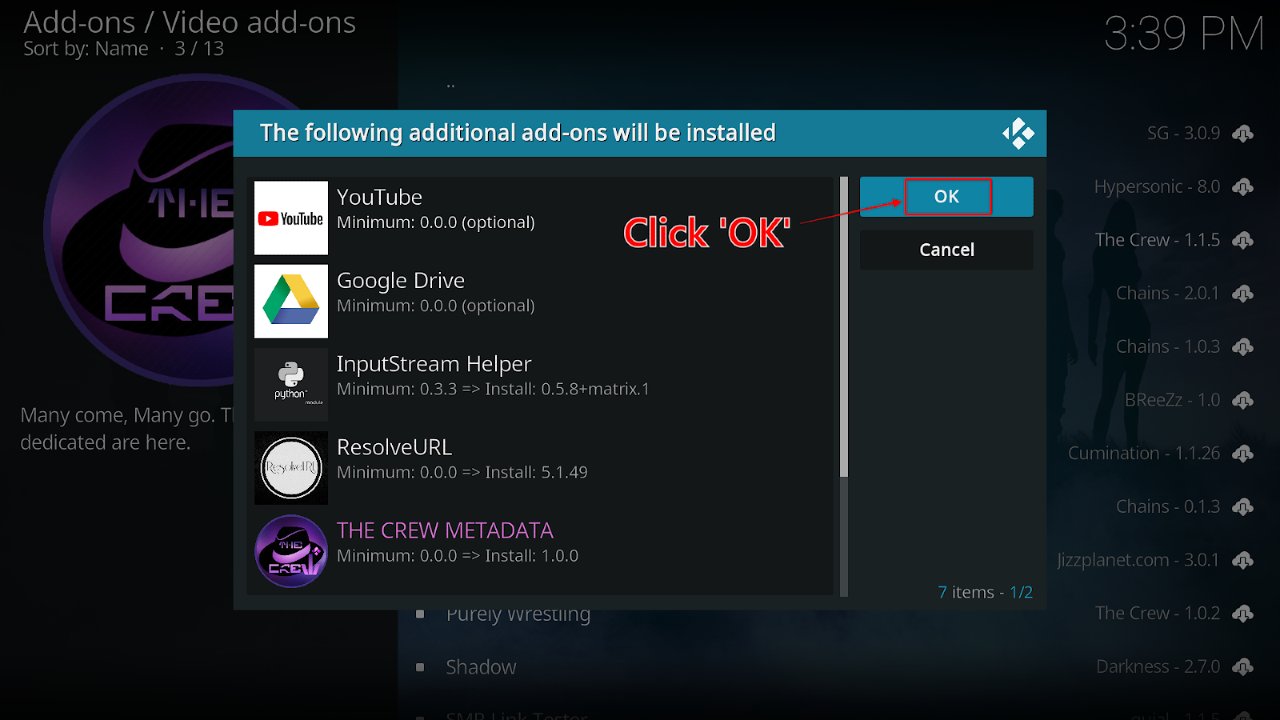
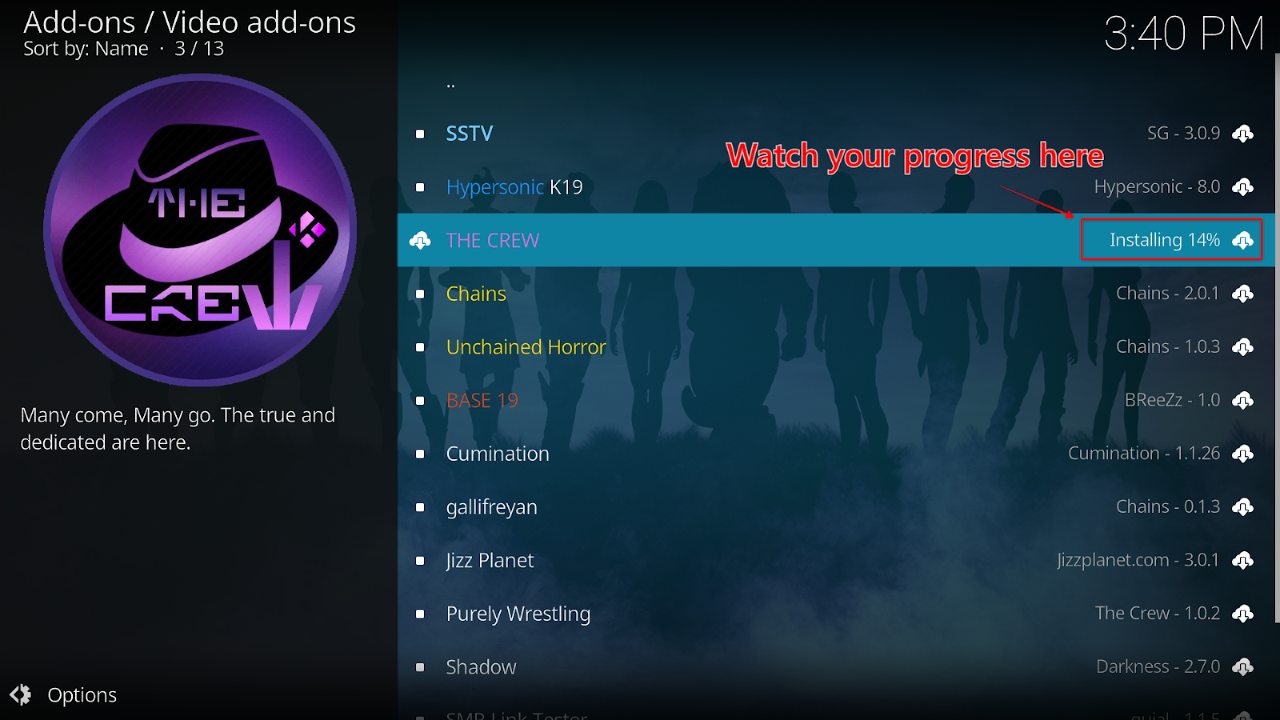
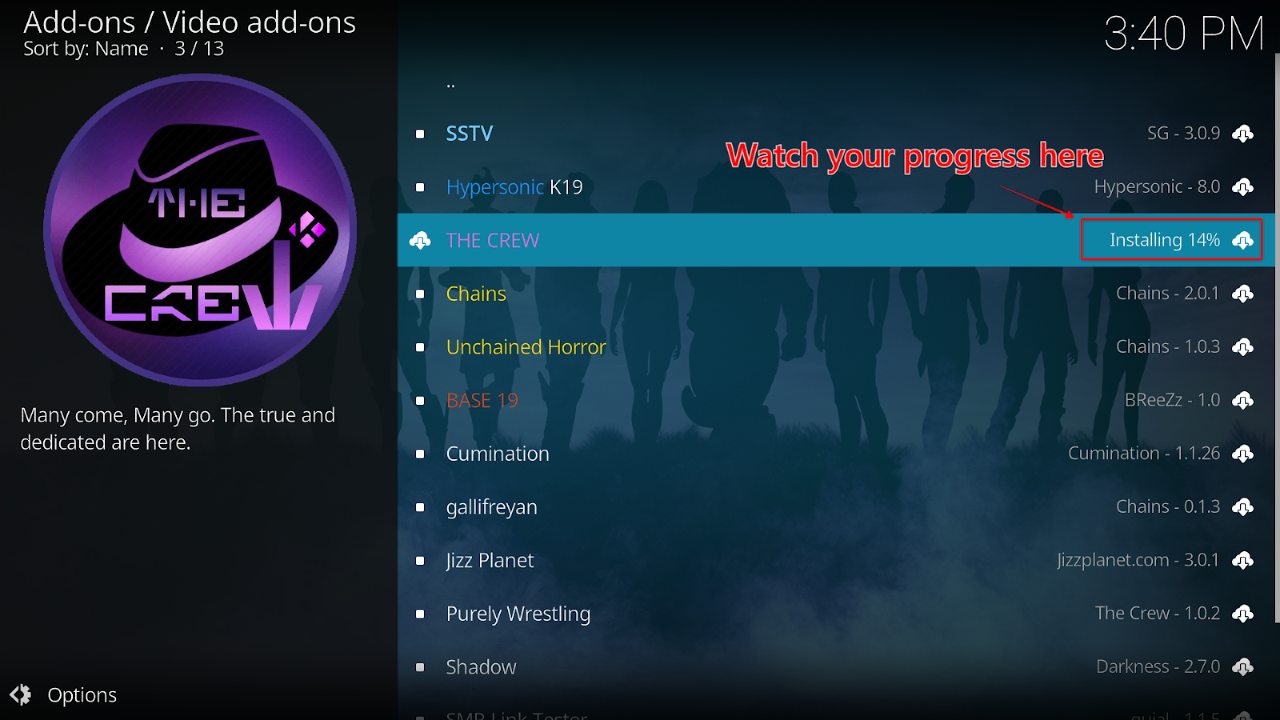
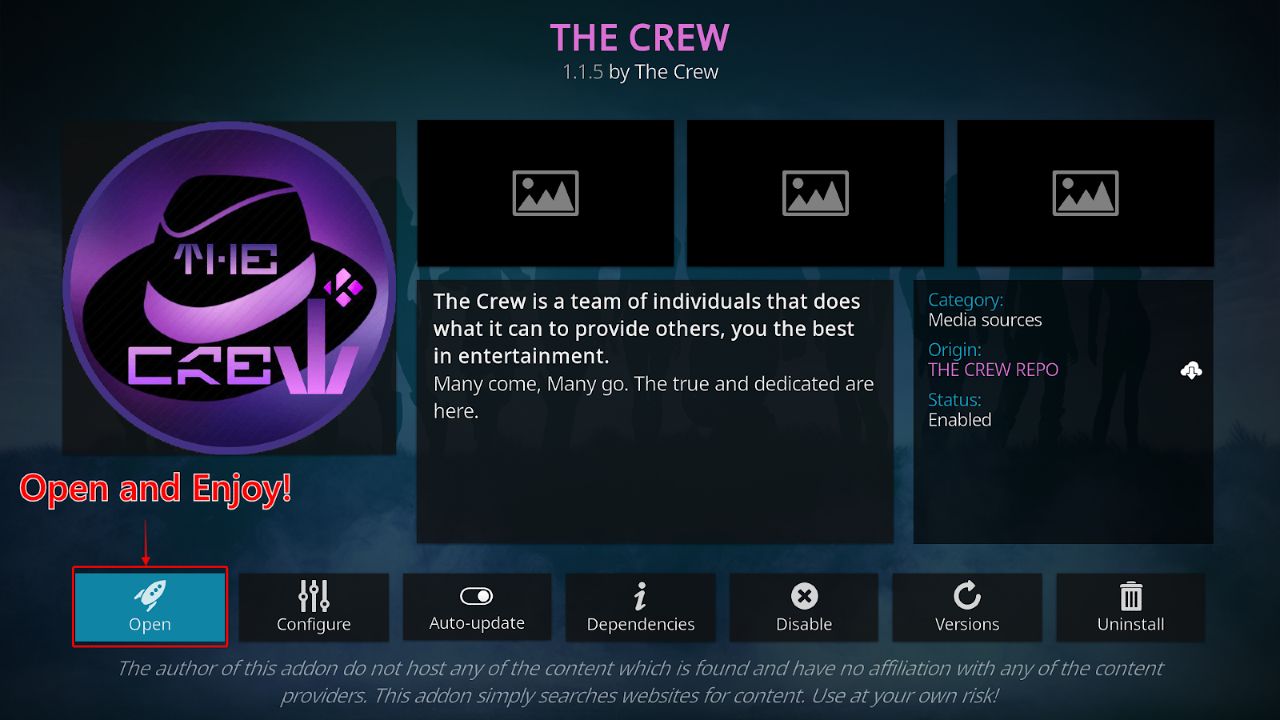
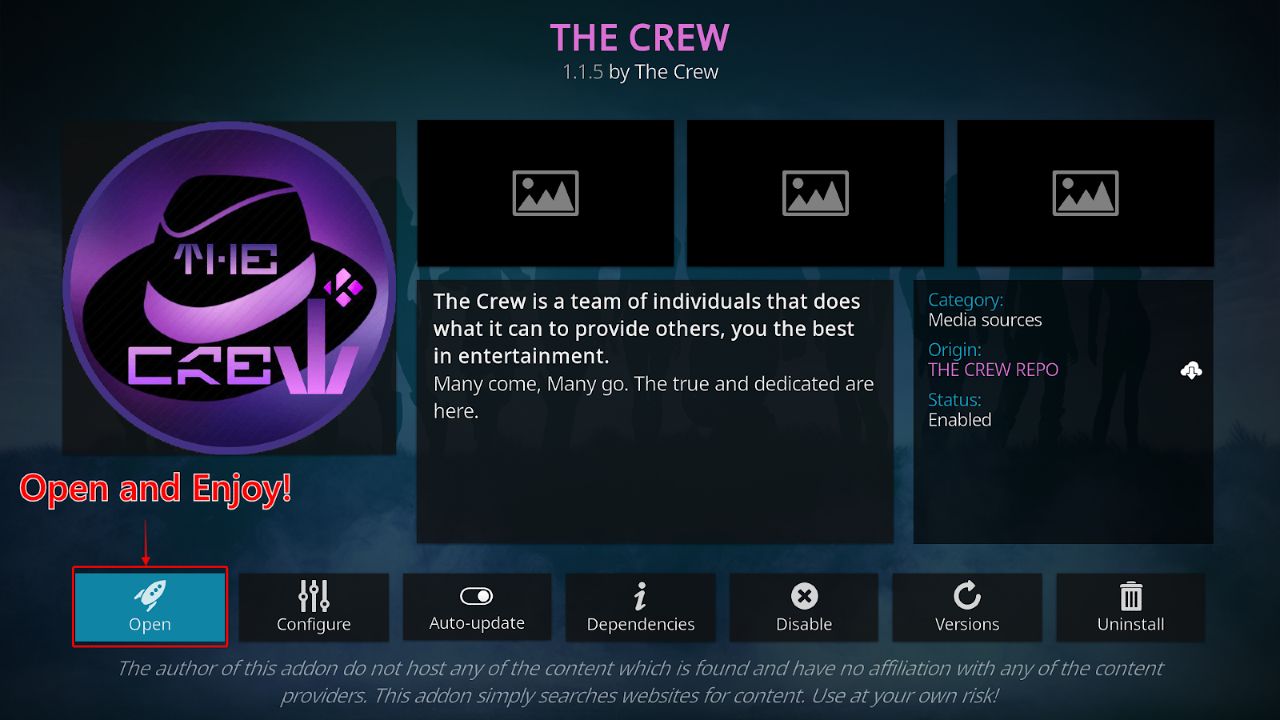
While the process may seem complicated for first-time users, following our instructions will help successfully install the addon. Now, all you have to do is to look for good shows to watch.
Online privacy and tracking are hot-button topics around the world. Tons of VPN providers are out there, and we’ve narrowed them down for you with our top 5 list of the best VPNs for Kodi. Without a doubt, ExpressVPN ranks at the top of the list.
With ExpressVPN, you get a VPN that’s easy to install and activate and an interface that’s intuitive and user-friendly. It works on nearly any OS — Windows, Mac, Linux, Android, Firestick, or iOS — and you can install it directly onto most routers.
ExpressVPN offers servers in 94 countries from 160 different locations. It’s one of the fastest VPNs on the market and has top-notch encryption systems to keep you safe while online.
Using ExpressVPN with your device also has additional safety benefits. When you use smart devices on the web without a VPN, hackers could access your network and steal information. So whether you’re watching content online or working remotely, keep your IP and data encrypted with a solid VPN.
Before watching content on The Crew, take advantage of their 30-day free trial and any discounts they currently offer. You can visit ExpressVPN to learn more.
To stay safe with ExpressVPN, follow these instructions:
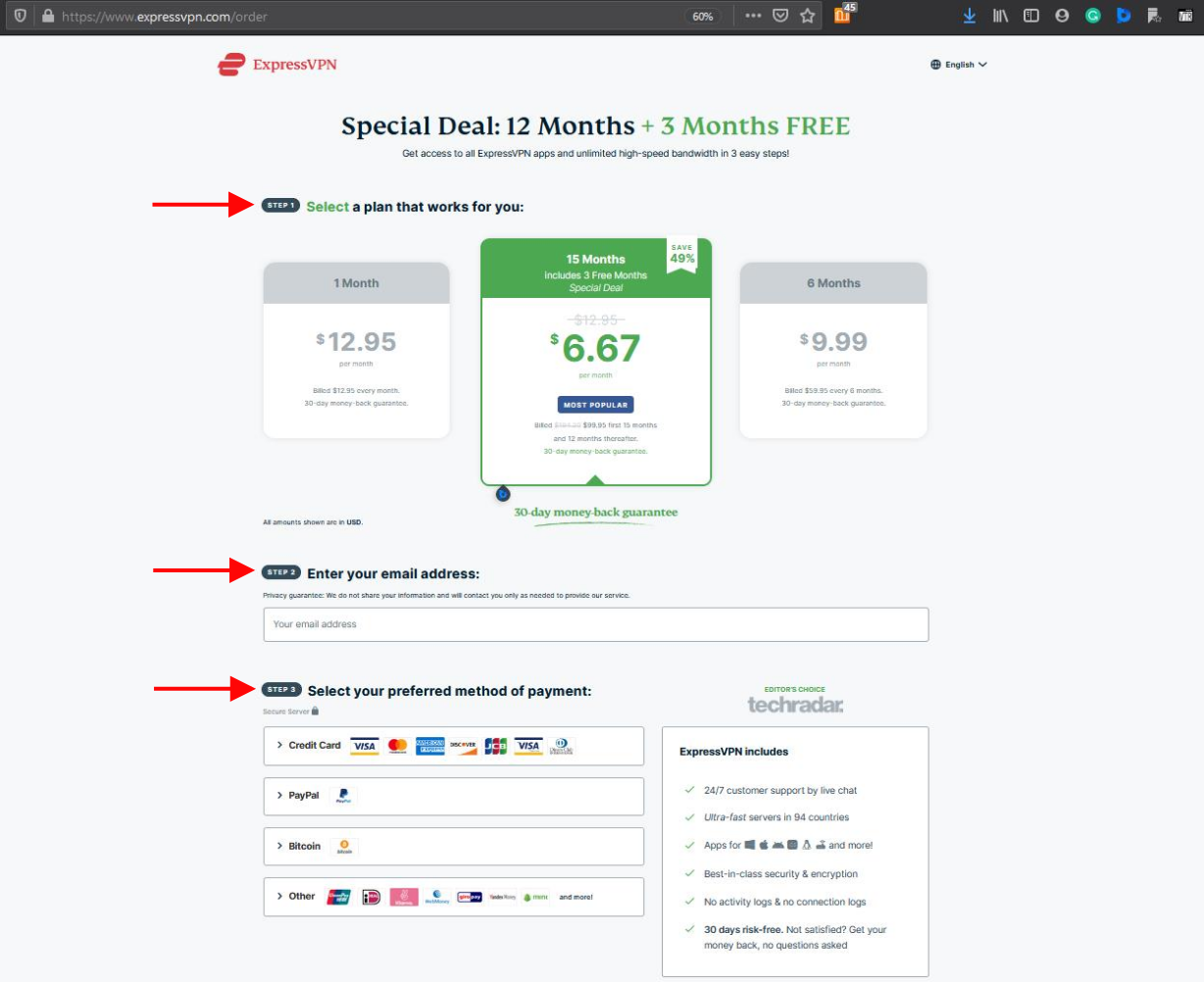
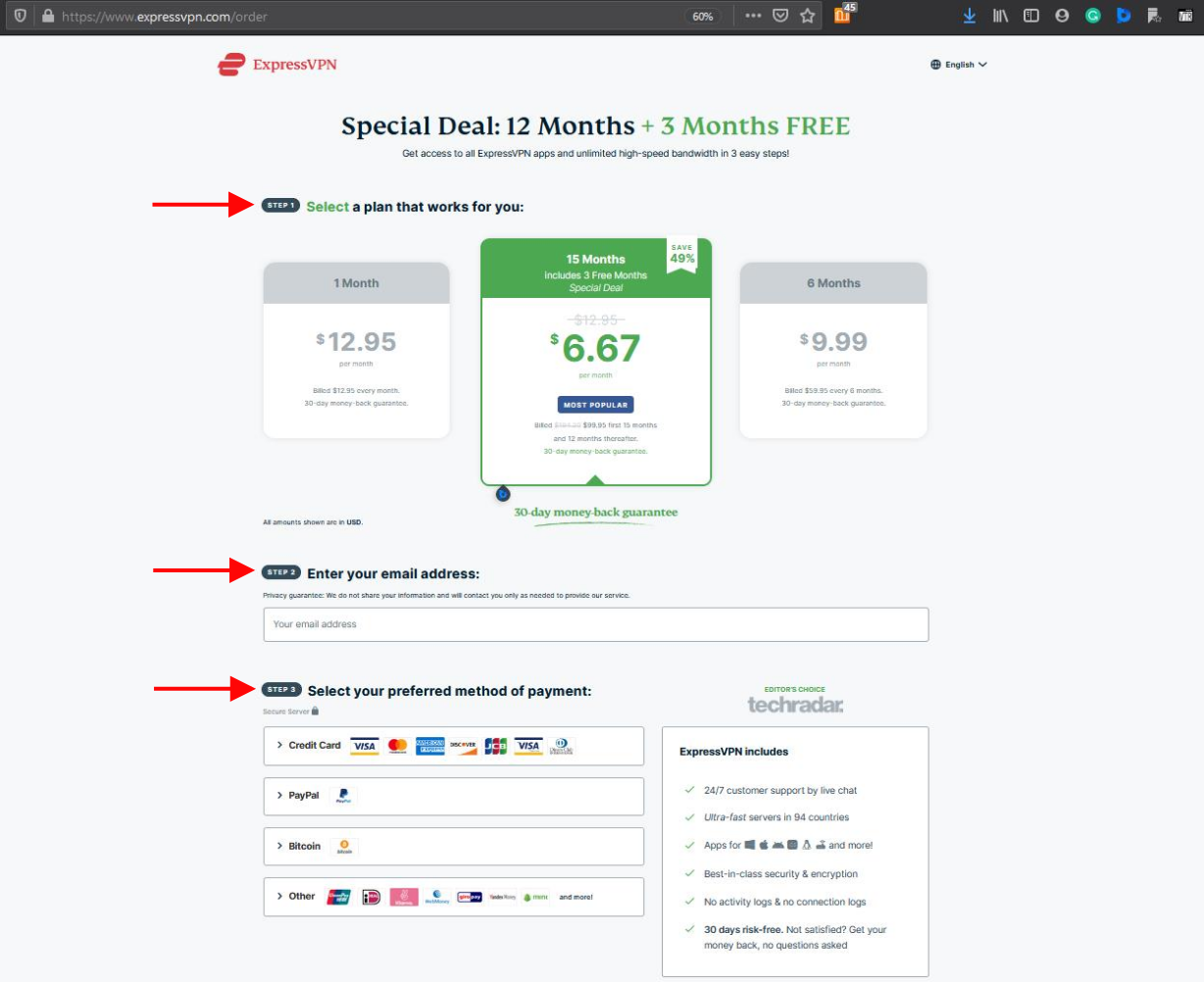
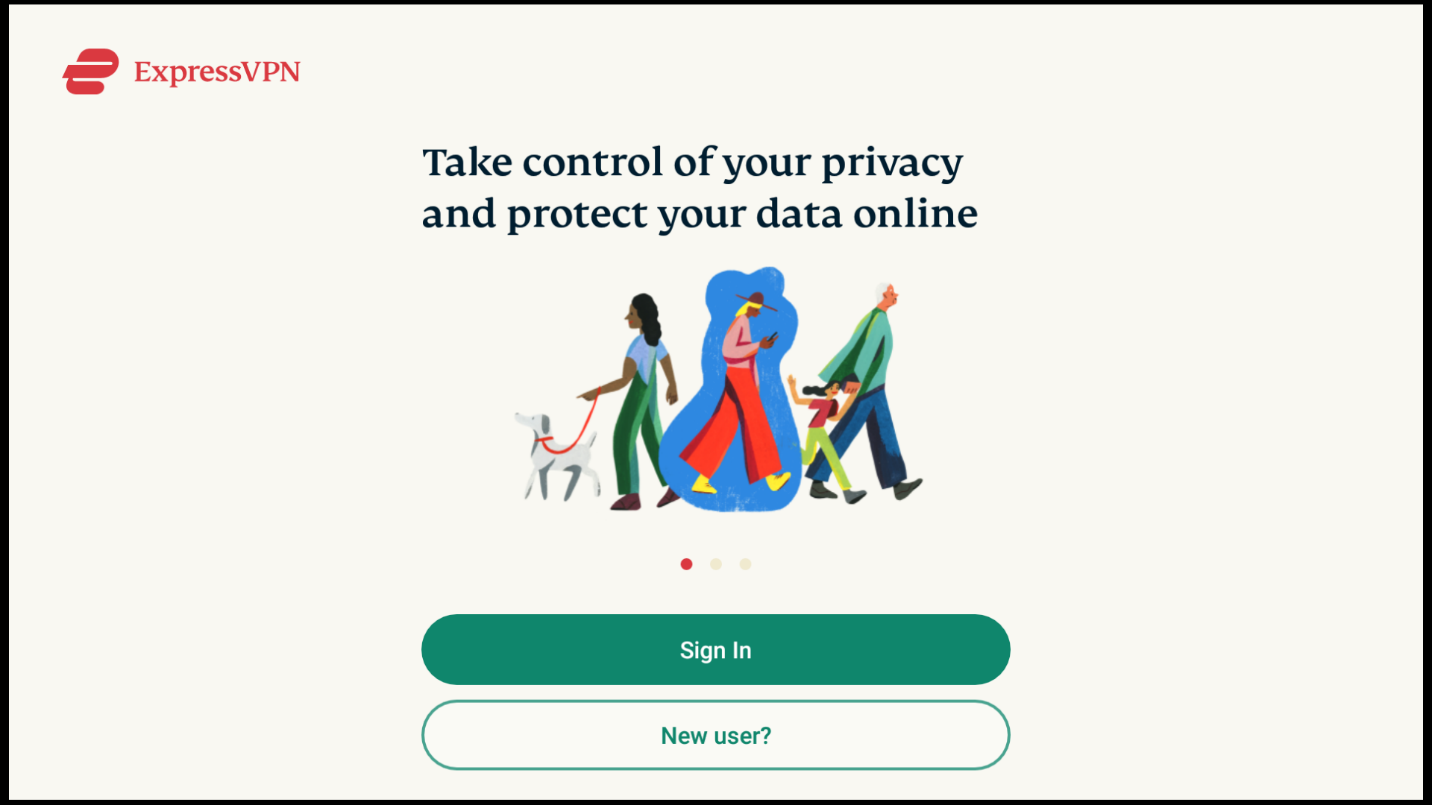
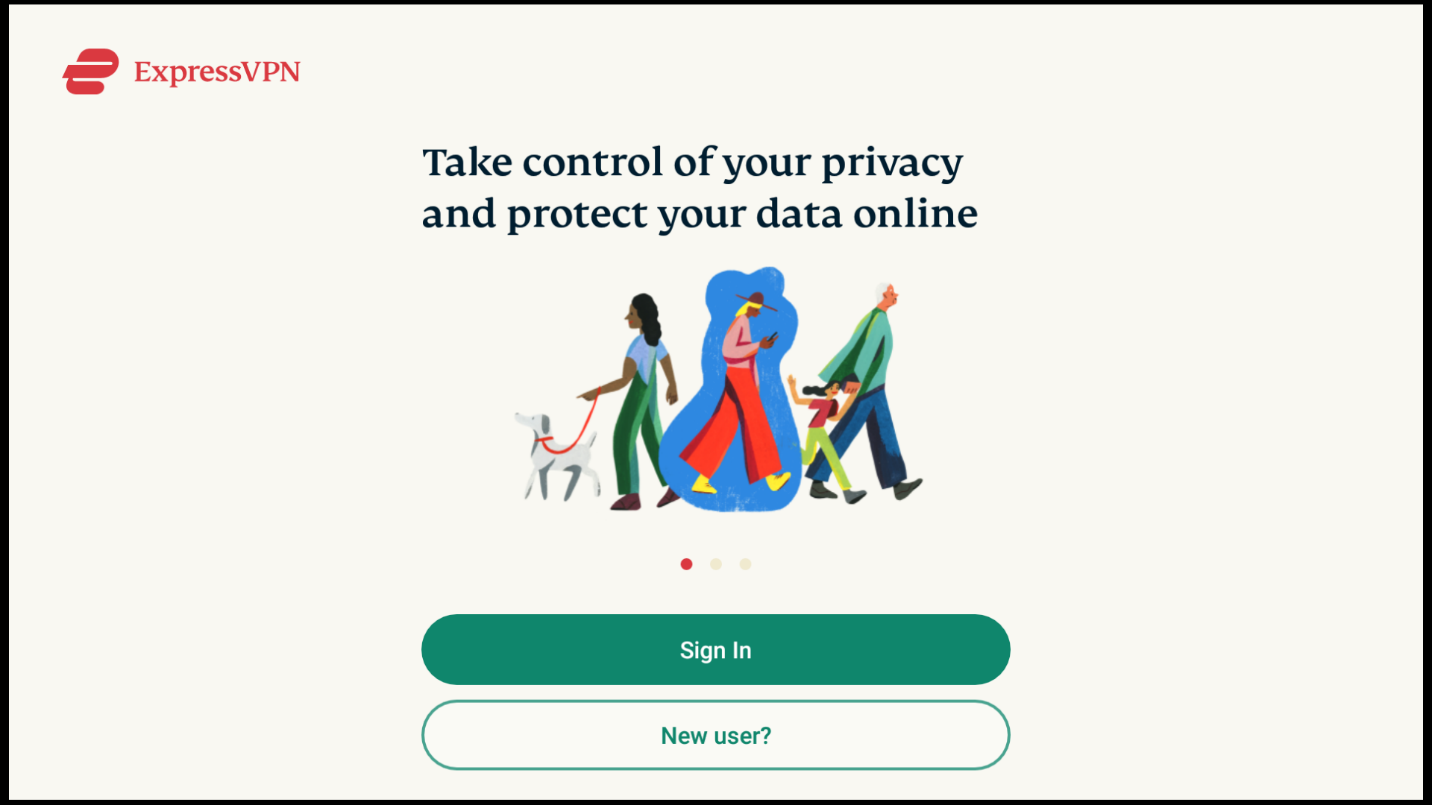
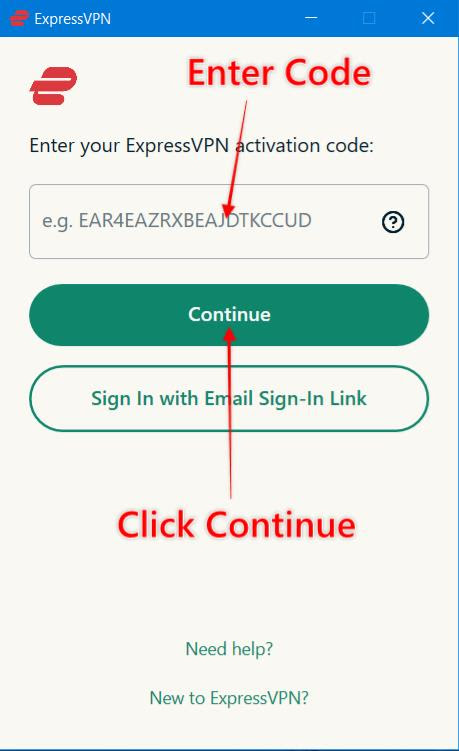
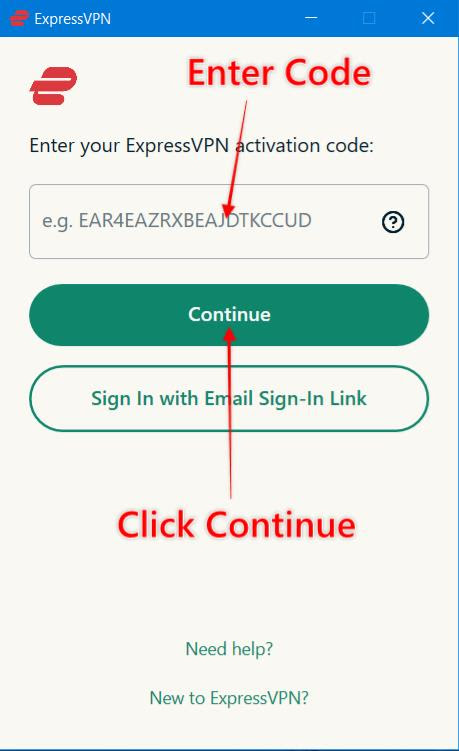
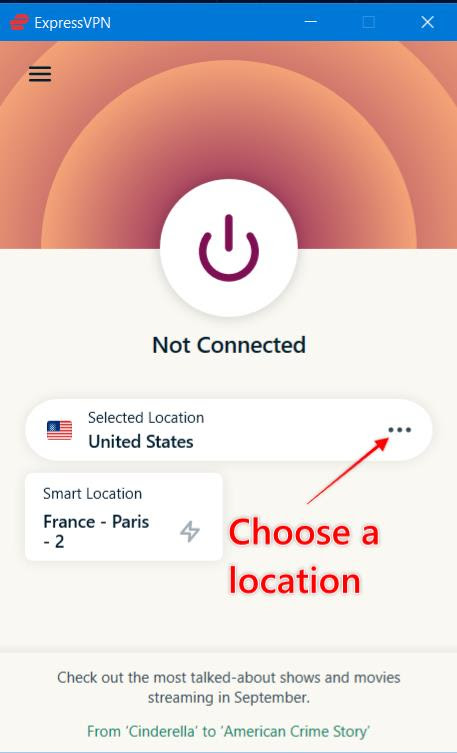
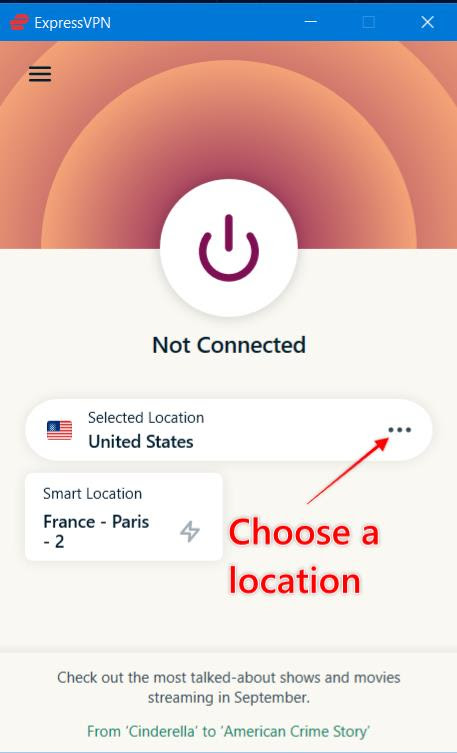
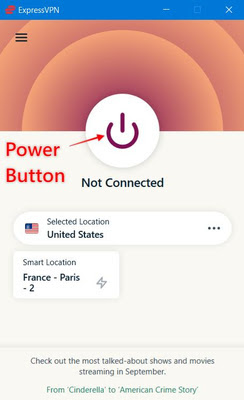
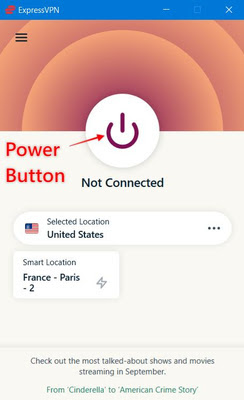
If you prefer to stream movies on Firestick, you can simply download the ExpressVPN app from the Amazon Appstore. This allows you to safely stream your favorite shows and all the categories in our The Crew Firestick/Android Installation Guide.
With ExpressVPN — or another top VPN service — running, it’s now safe to watch content on The Crew.
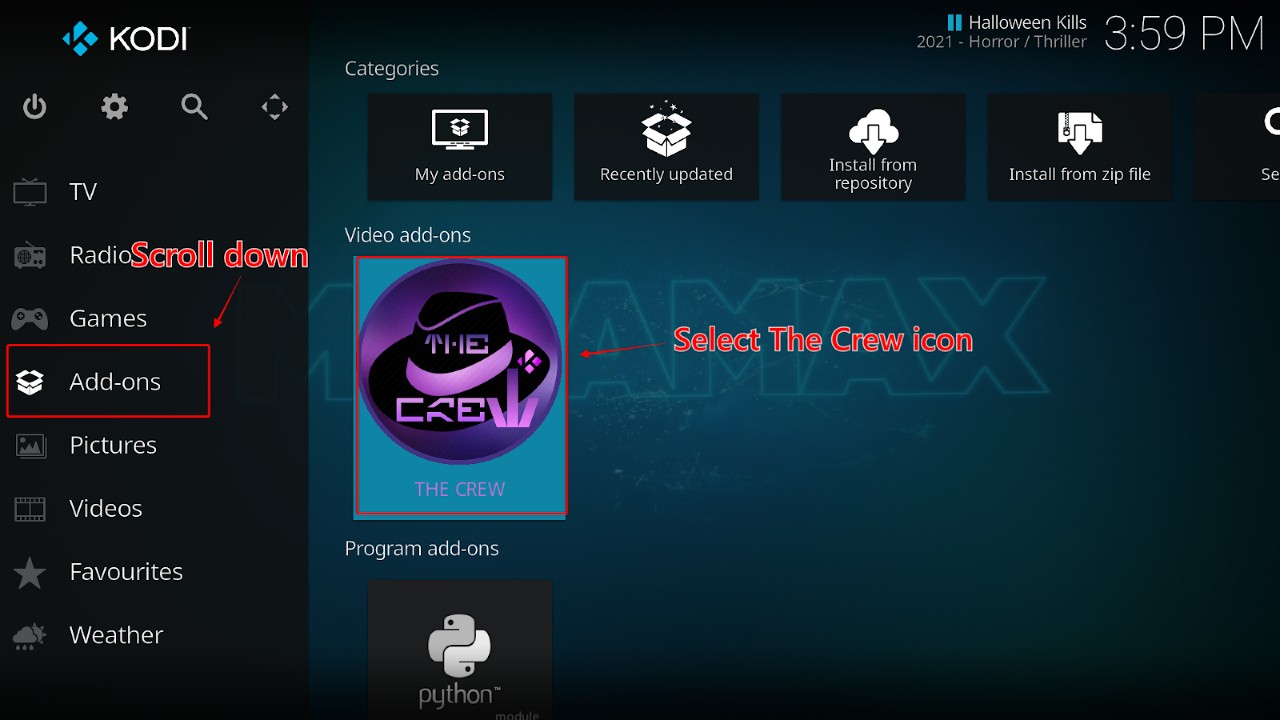
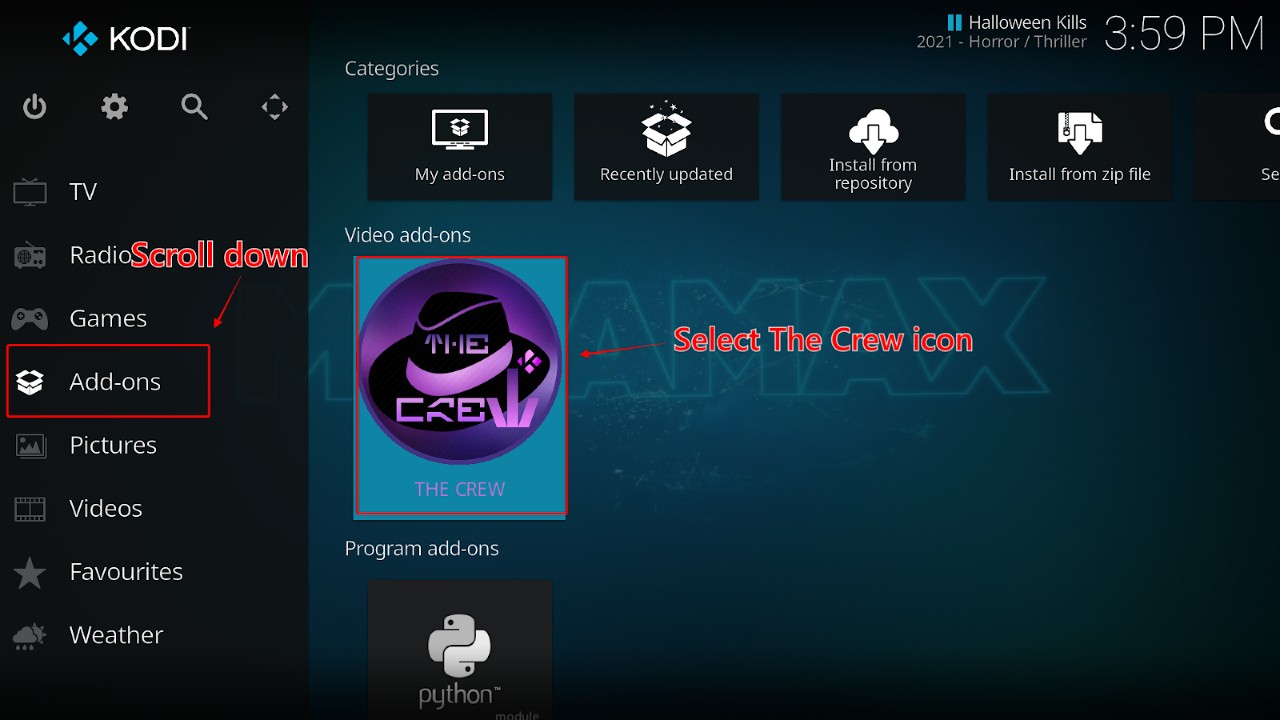
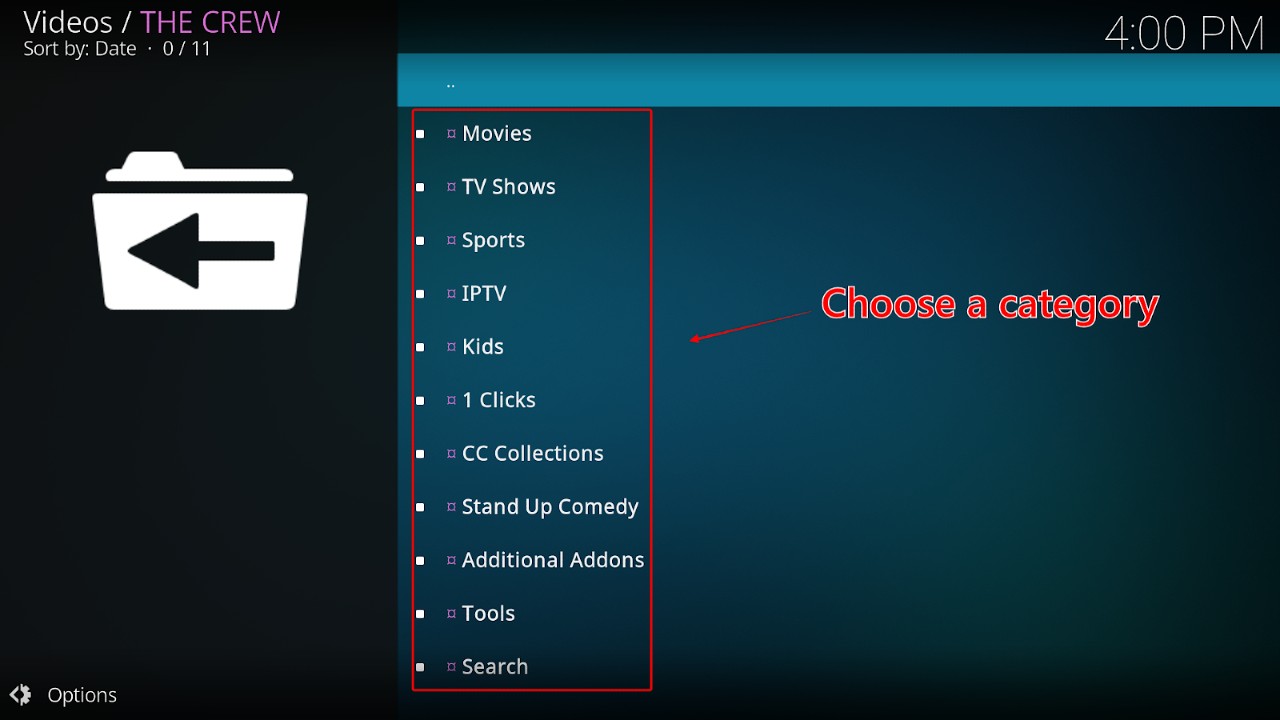
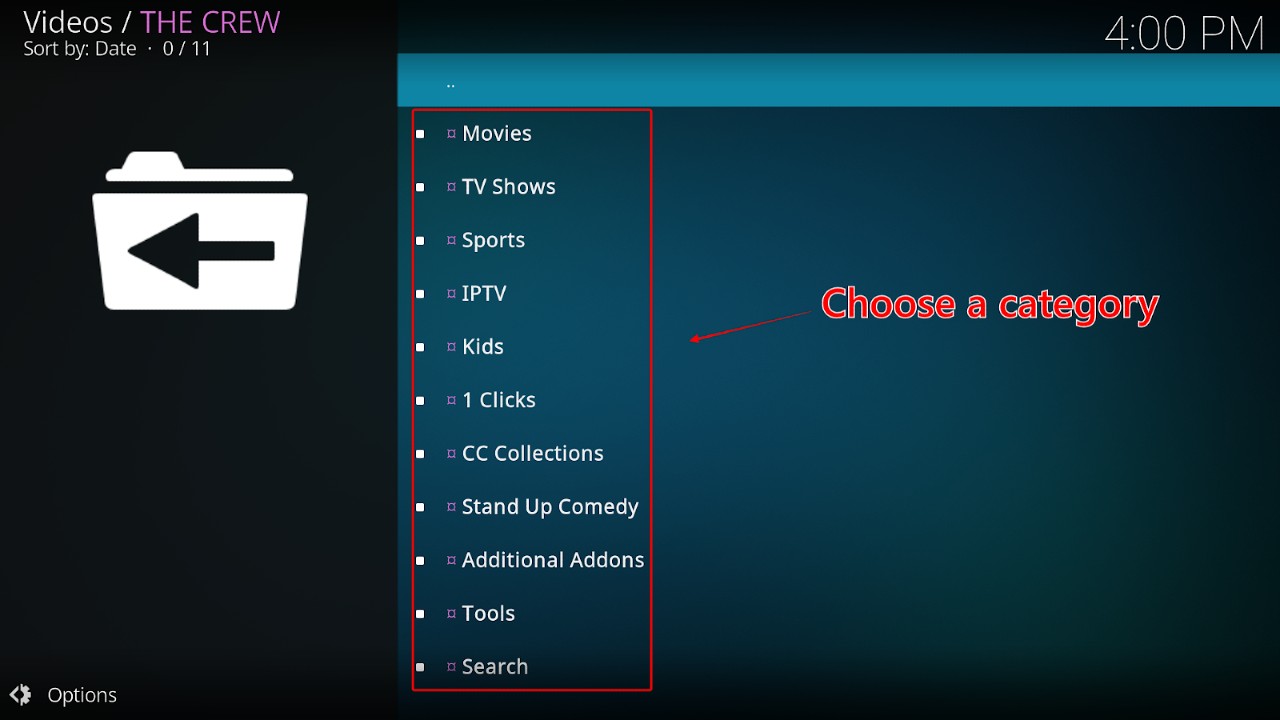
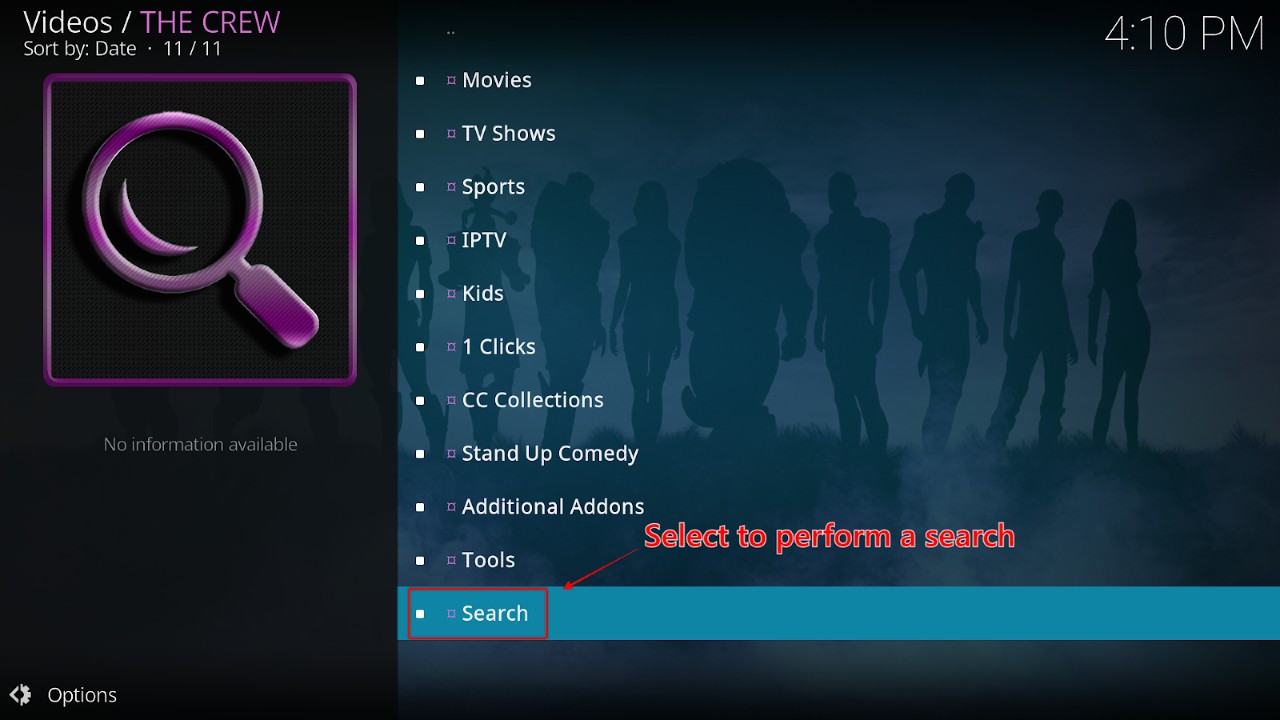
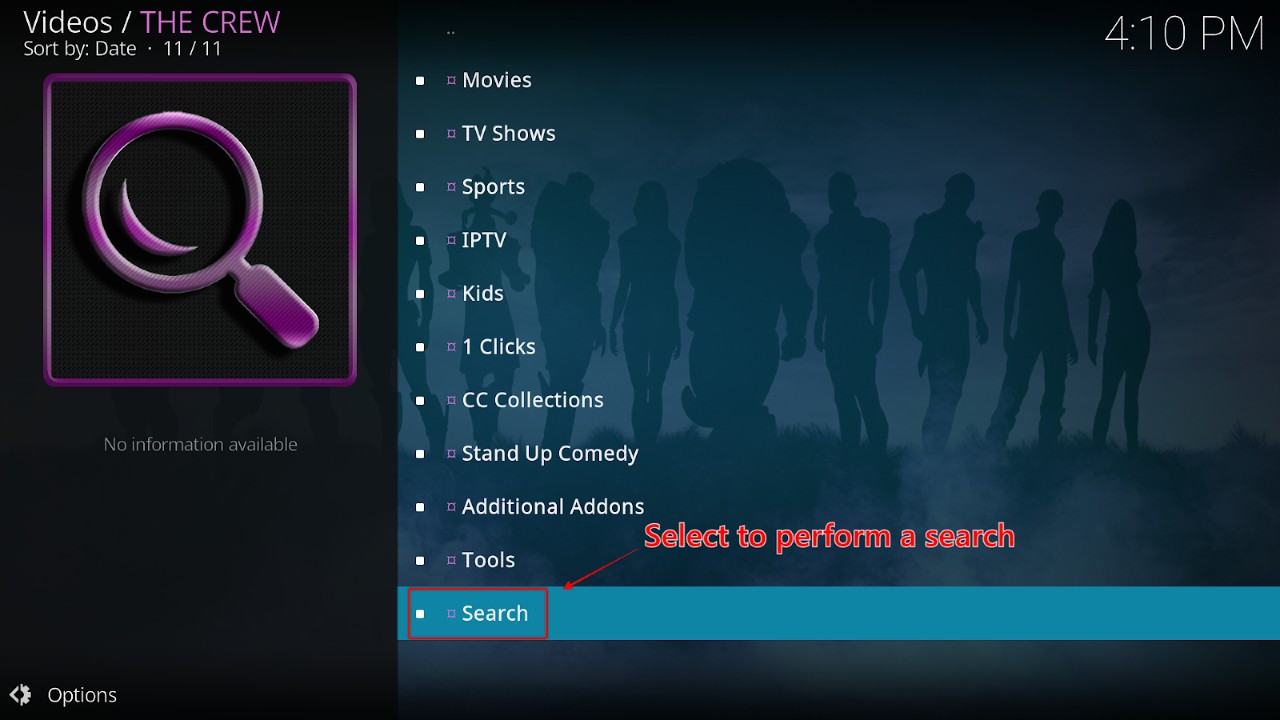
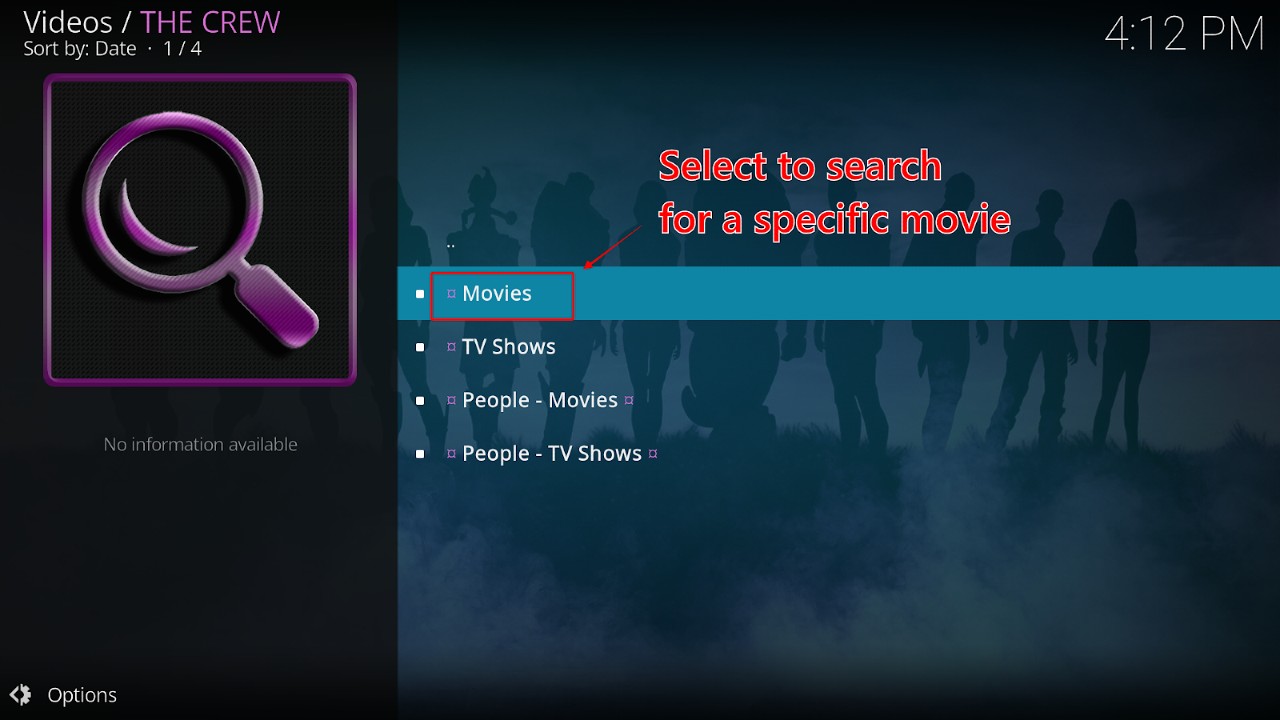
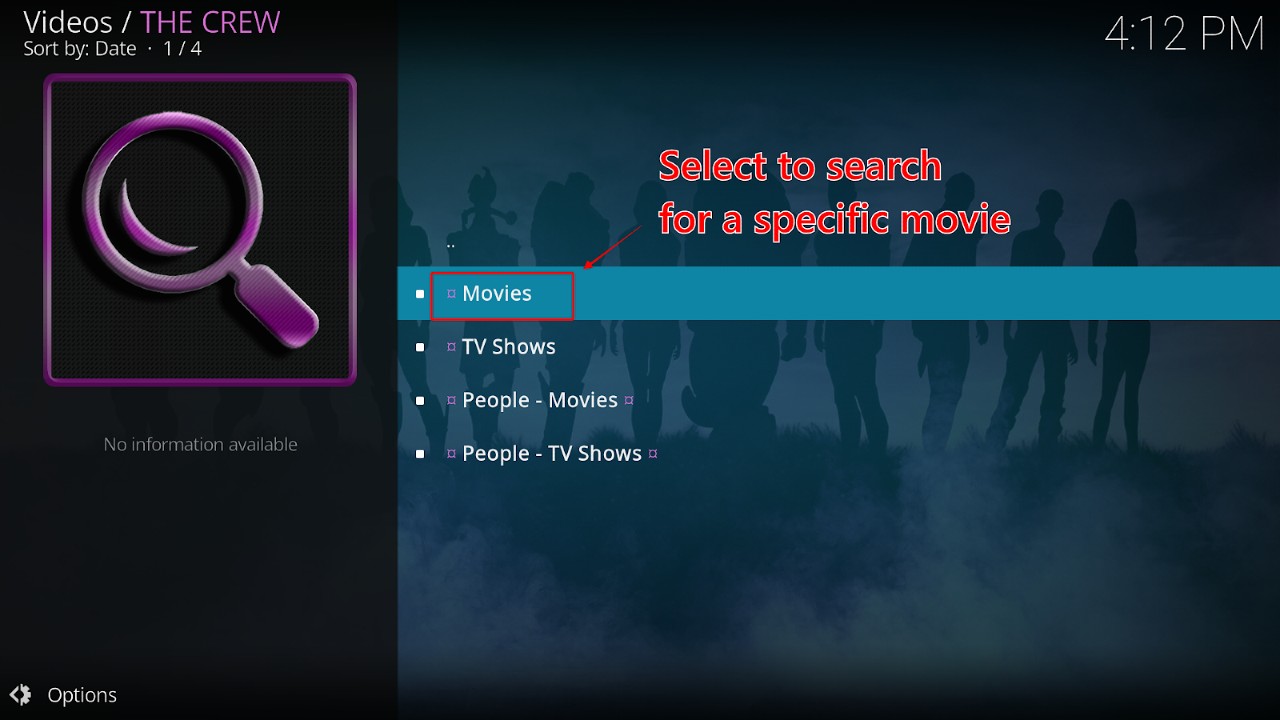
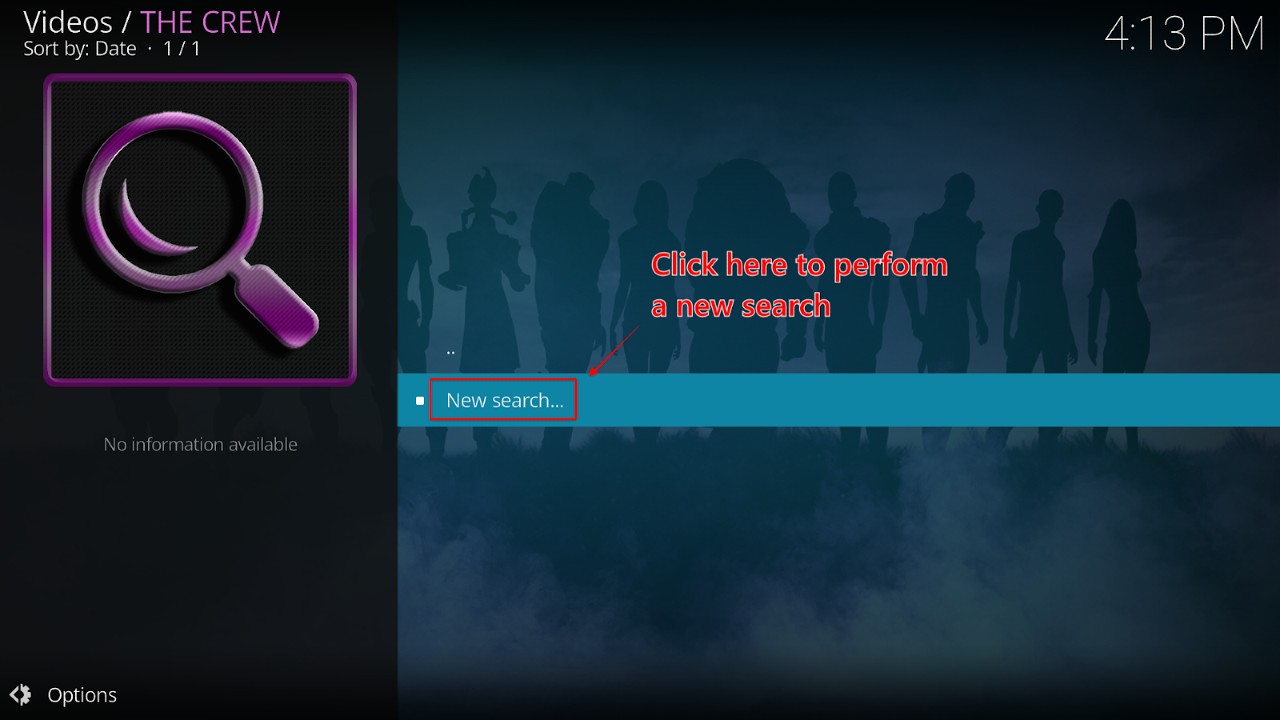
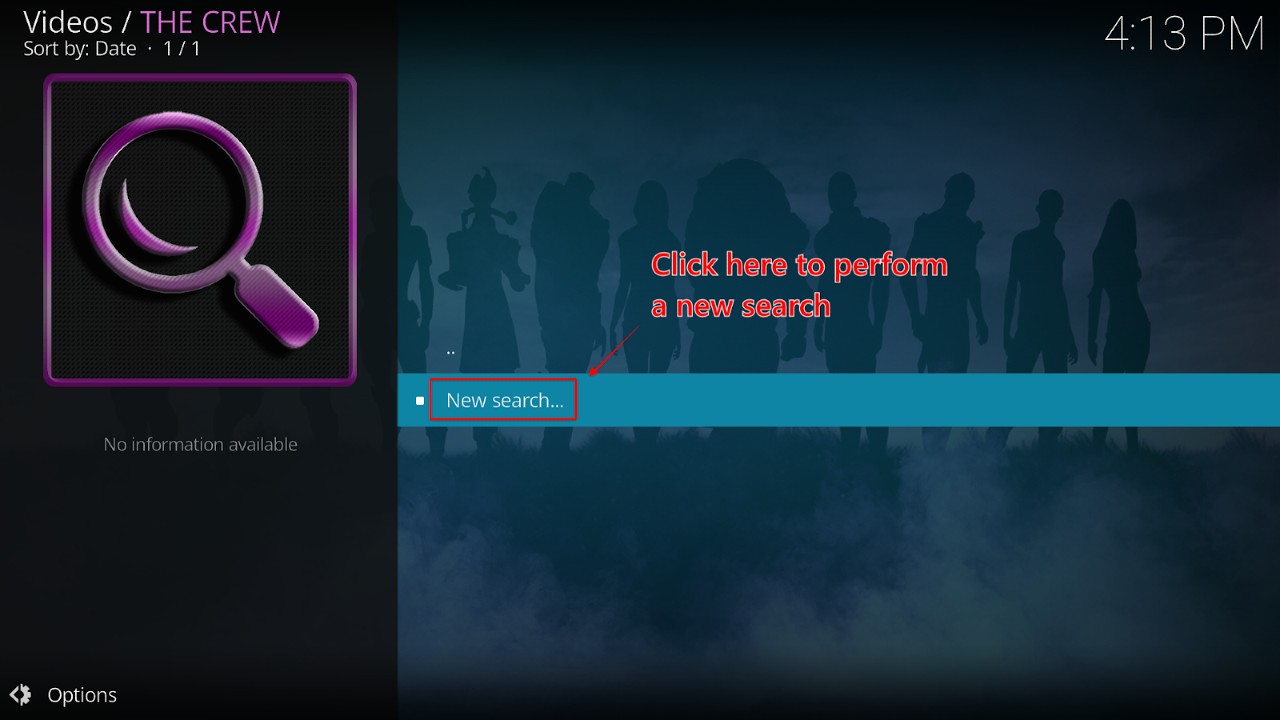
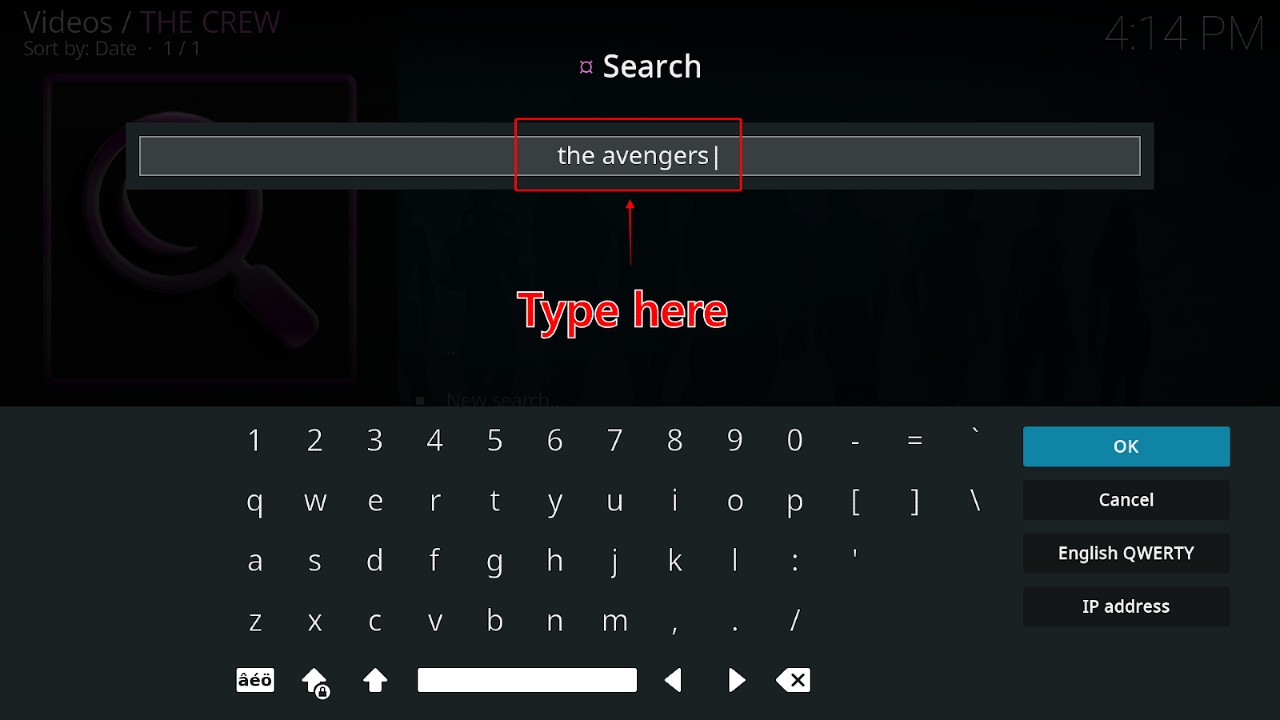
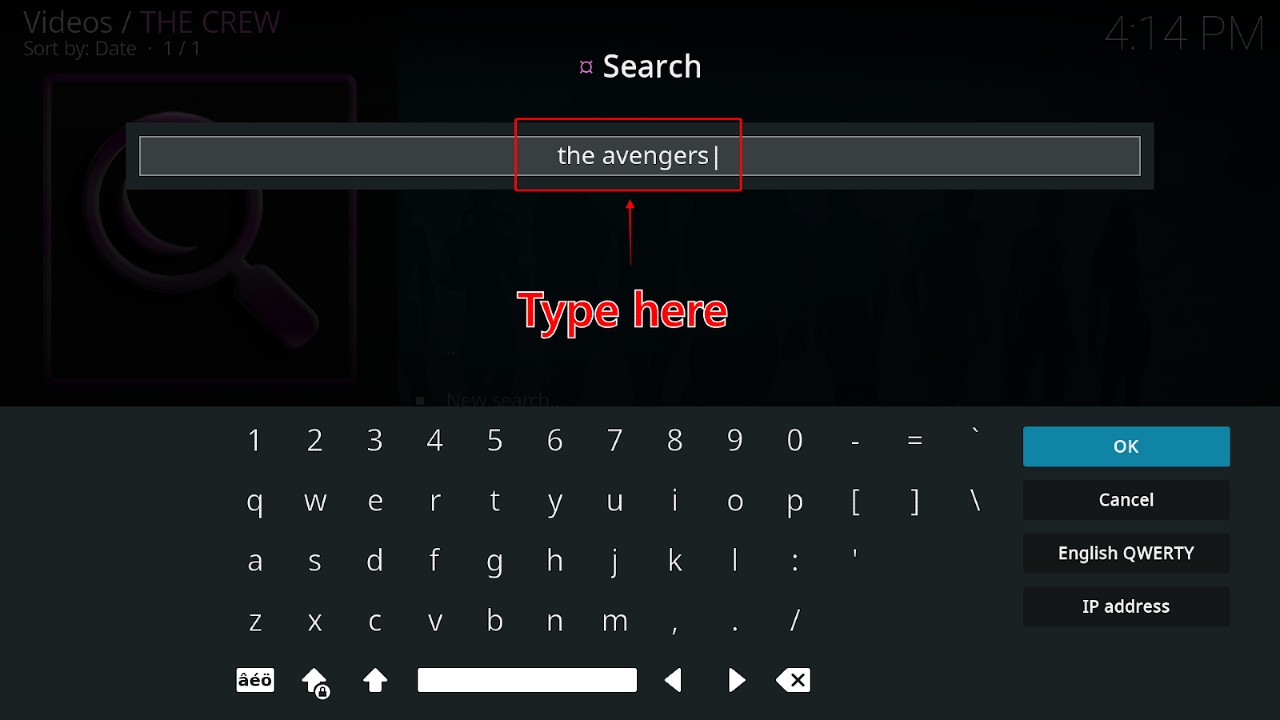
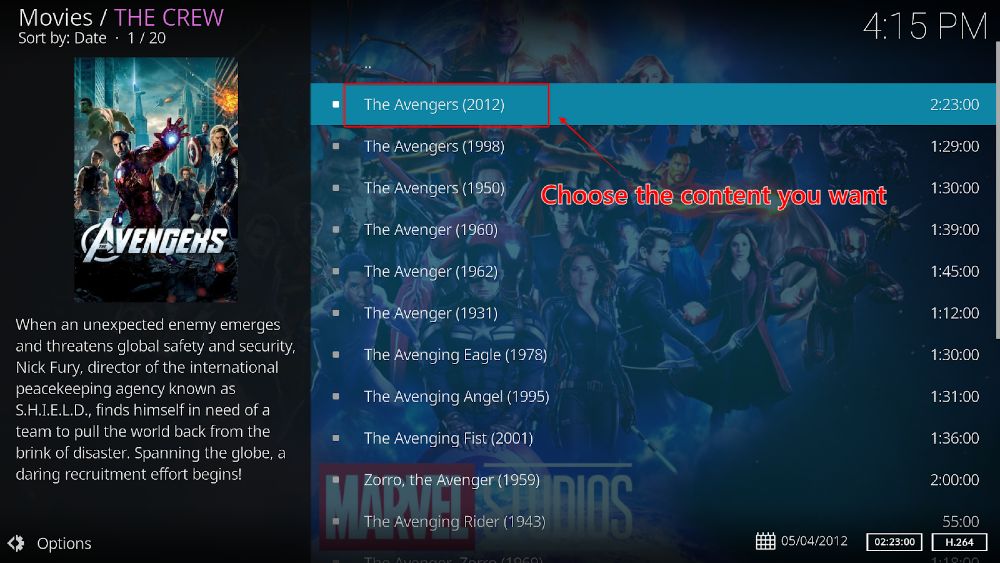
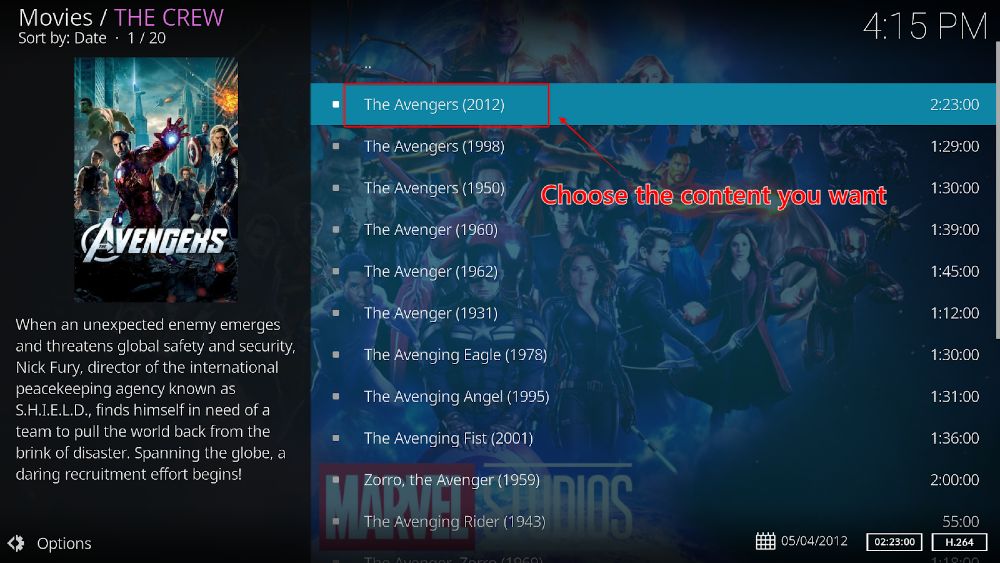
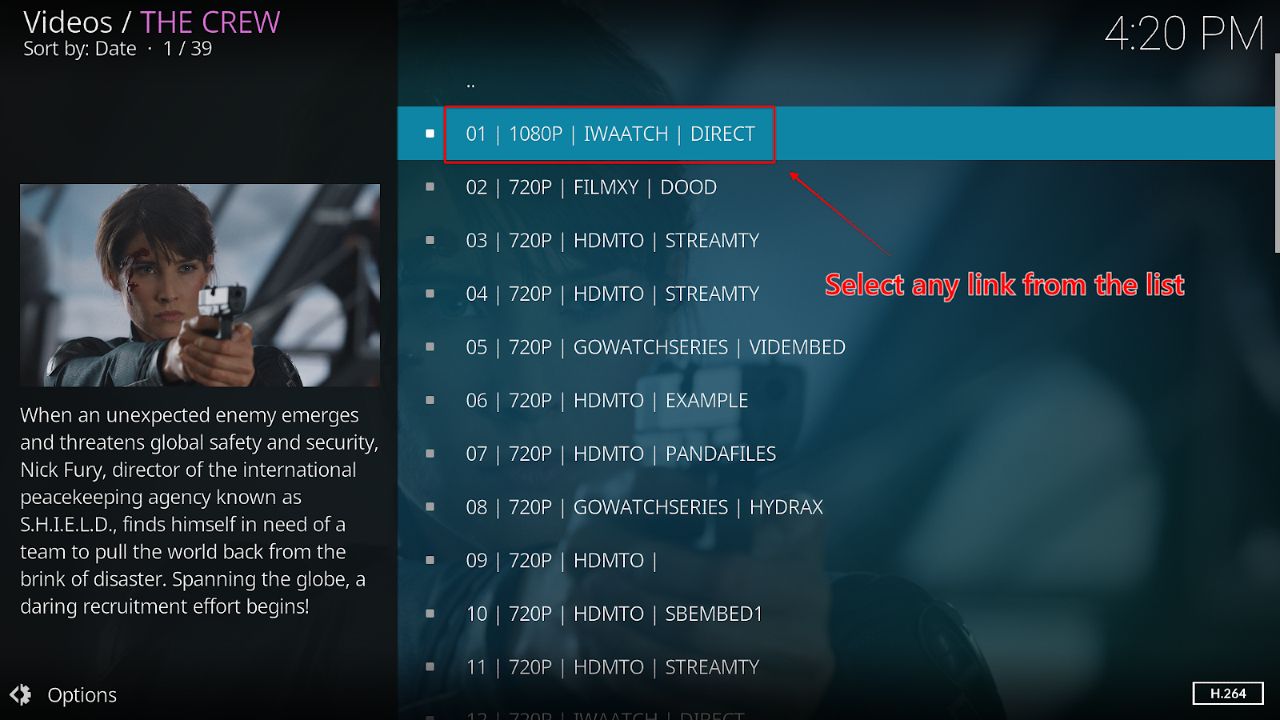
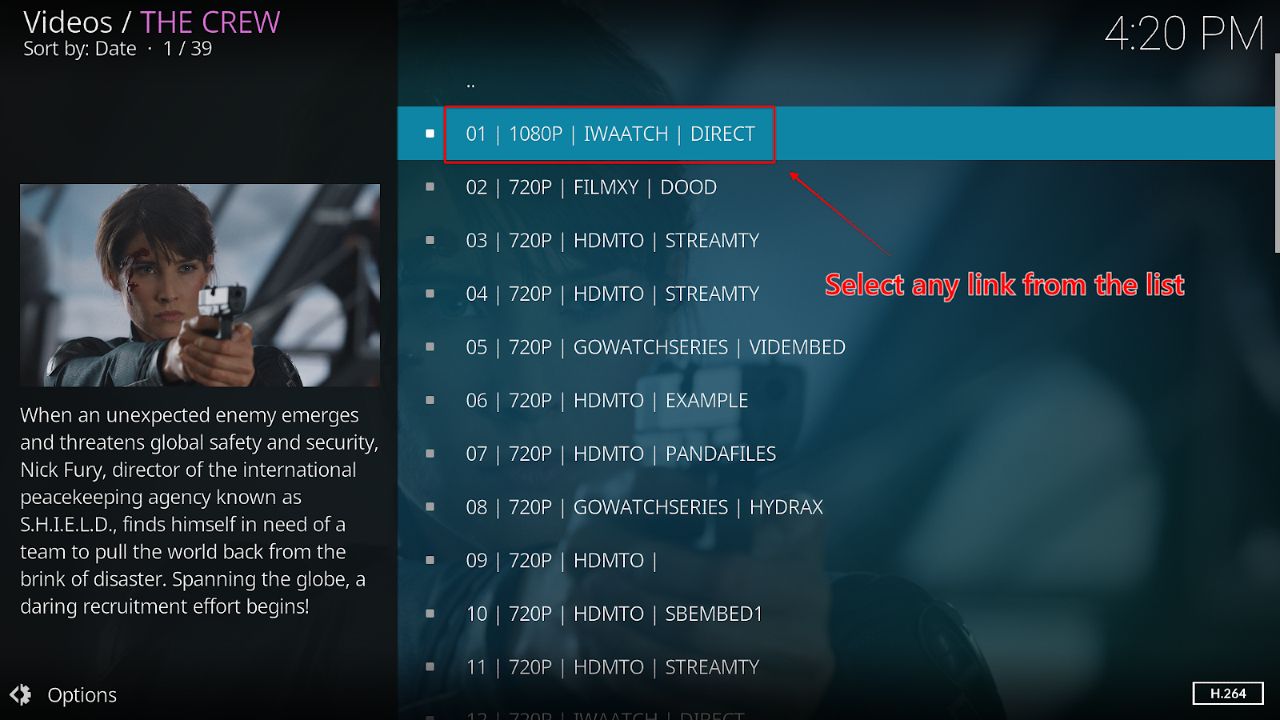
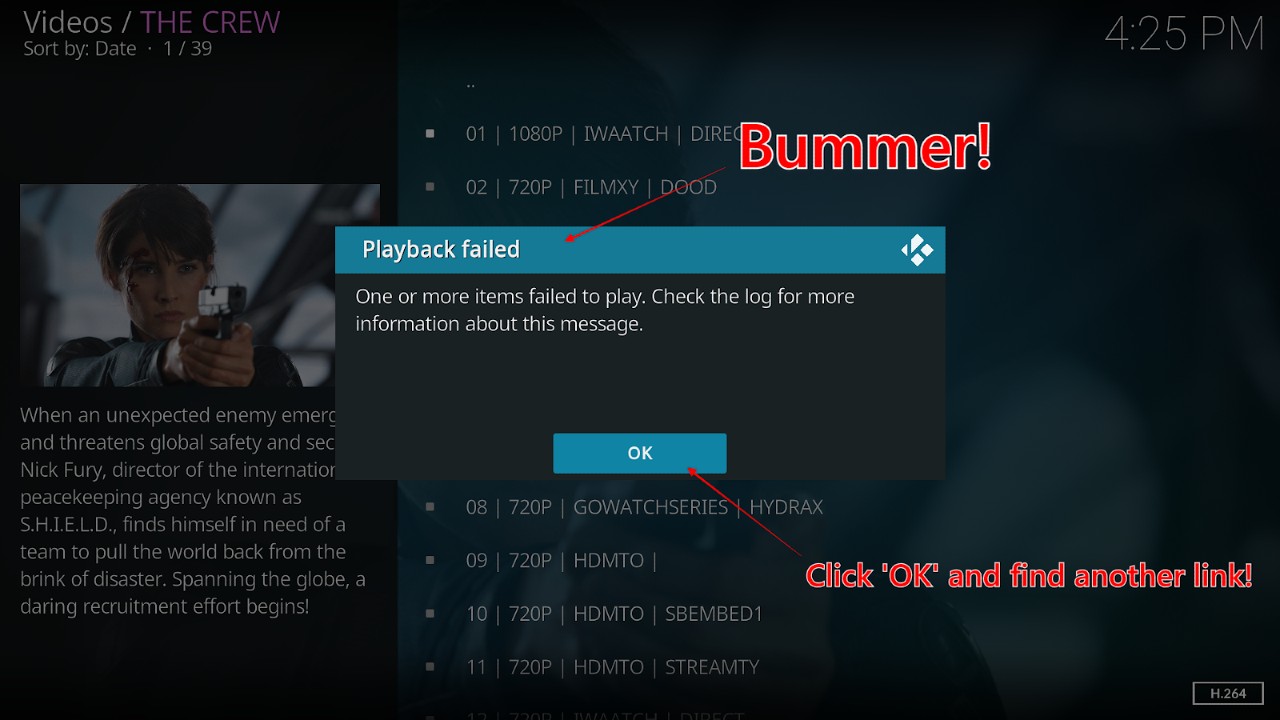
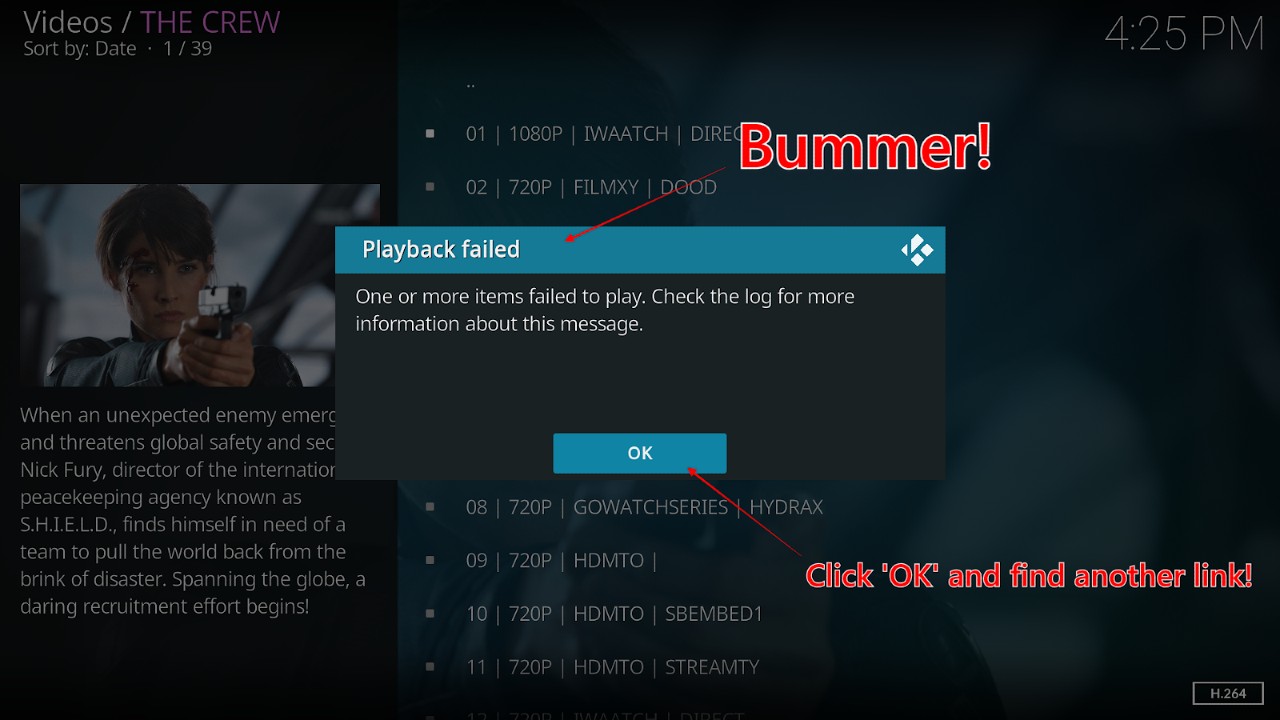
If the first link doesn’t work, keep trying until you find one that does! Navigate back to the main links menu, choose another link, and repeat the process until the content plays correctly. It can sometimes take three or four attempts before you find a working link.
With that, you should have The Crew installed on Kodi and have access to content on your favorite device. Installing third-party addons to Kodi can seem a little tedious, especially if it’s your first time. But you got through it! Before viewing content, remember to always activate ExpressVPN to ensure safety and privacy on your network.
Safe is a relative term. The Crew is not an official Kodi addon, so there’s no oversight from the Kodi team. There have been no reports of malicious activity related to The Crew, but that can change.
It’s up to you to protect your device and IP address by using applications like Webroot and ExpressVPN. This combination can help you keep your Firestick, computer, and other devices safe from malicious software and privacy invasion.
On the legal side, most of the content on The Crew is not legal. The addon has a near limitless amount of content sourced from pirate sites and torrent repositories.
Streaming content that has no copyright in the public domain on The Crew is legal. But streaming copyrighted content without payment is against the law in nearly every country. You could be subject to legal action if you’re caught streaming copyrighted content from The Crew.
This is another reason to hide your IP address with a quality VPN provider like ExpressVPN.
Yes. The Crew is as good as Exodus in terms of addons, but it’s relative to the type of content you seek.
Most have found that Exodus Redux has better options and links for streaming movies and TV shows. But many users want to use their Kodi addons for more than streaming two types of content.
The Crew provides more streaming options with sports and other live TV content. This makes it more of a multipurpose addon. Furthermore, The Crew currently works on the latest version of Kodi Matrix, which is not the case for the Exodus Redux Kodi addon as it only works on Kodi Leia.
While it’s a great Kodi addon, The Oath is currently the best Kodi addon to get in 2025.
Through The Oath, you can sign up for premium accounts. That’s a huge plus as it gives you access to tons of movies and shows of a higher quality than other Kodi addons.
It also integrates well with popular extensions like Real Debrid and Trakt. Those extensions open you to even more file hosts and allow you to keep track of everything you watch.
The Oath is easily one of the most popular Kodi addons and is compatible with both Kodi 19 Matrix and 18 Leia.
Technically, The Crew is a Kodi addon, so you won’t install it directly to your Firestick. You’ll need to install Kodi onto your Firestick before you install The Crew as an addon.
Once you have Kodi installed, the instructions above lay out everything you need to install The Crew. We formatted the guide in steps with annotated screenshots, so there’s no confusion.
Follow the guide, and you’ll be able to install The Crew on Kodi with ease. Just be sure to follow the instructions on using ExpressVPN to watch content while keeping your private data safe. Without a VPN, you could expose your network to malicious software and privacy invasion.
The buffering issue can happen from time to time on The Crew. You click on a link, and the content goes into an endless loading loop. Or it plays for a bit and then has to buffer again and again.
The core of the issue is that some links are poor quality, and the only way to fix that is to try another link. We covered how to do that in the guide above.
But if you’ve exhausted your list of links and still can’t find something viable, installing Real Debrid can help. It’s a paid extension that works with The Crew and gives you access to more file hosts. More file hosts mean more links, which means you’ll be able to find one that plays without constant buffering.