In this comprehensive step-by-step guide, we will show you how to download, install, and use Dynasty IPTV on a range of Amazon Fire TV devices. The steps below apply to Firestick, Firestick Lite, Firestick 4K, and Fire TV Cube. We will also illustrate whether Dynasty IPTV is legal and worth putting your money in.
We have come a long way from dish cable to the era of streaming services. Popular streaming platforms of Amazon Prime, Netflix, Disney, etc., have dominated the market for a long time. But now, a plethora of IPTV apps are disrupting their dominance. Thanks to these apps, we can now access hundreds of thousands of TV shows, channels, and movies on our smart devices, particularly our favorite – Amazon Firestick.
When it comes to IPTV services, and there are tons of them, it becomes difficult and confusing to choose one of them for all your cord-cutting needs. That’s where we’ve come to help by recommending you try Dynasty IPTV. Dynasty IPTV earns our recommendation for several reasons.
For starters, the Dynasty TV library is extremely large. With over 6000 live TV channels at its disposal, you don’t have to worry about channel availability. On top of that, there is also a paid option to access VODs (Video on Demand) if you want something specific.
Dynasty IPTV supports almost all forms of Smart TV, including Android TV, NVIDIA SHIELD, and Firestick. It is not limited to TVs, which means you can also use it on Android devices, iPhones, Mac, Windows PC. So if you have a smart device, you won’t miss out on Dynasty TV and its library of content.
States, Internet Providers, and Intelligence Services all monitor your online activities if you make it easy for them. So streaming copyrighted content on your devices could get into serious trouble.
Currently, they can all see your IP address:
We strongly recommend you secure your connection and disguise your identity online by using a VPN.
I personally use ExpressVPN, which is the fastest and most secure VPN. It is straightforward to install on any device, including Amazon FireStick. You get 3-months free and save 49% on its annual plans. Also, it comes with a 30-day money-back guarantee. If you are not satisfied, you can always ask for a refund.
Before we guide you through the installation process, let’s see how we can use Dynasty IPTV and get the most out of it.
Dynasty IPTV has thousands of TV shows, movies, and TV channels for you to browse through. To use this, you’ll need to download a free IPTV player and use Dynasty in conjunction with it. We’ll show you exactly how in a few moments.
First, you’ll need to subscribe to this IPTV service. You’ll have a couple of plans to choose from, and depending on what you choose, you’ll get additional benefits. For example, you may get an M3U link (sounds complicated? Just hang in there. We’ll get to this), VOD content, EPG support, option for multiple connections, Pay Per View, screen recording option, and much more.
Dynasty IPTV is known to be compatible with most of the famous IPTV players out there, such as IPTV Smarters, Flix Player, SS Player, TiviMate, Smart IPTV, and more. To sum it up, once you have your Dynasty IPTV account set up, you won’t face issues in integrating it with most IPTV players.
This is where it gets a bit dicey. Dynasty IPTV isn’t officially available on Google Play Store, Apple Store, or the Amazon App Store on your Firestick, which may trigger your sixth sense of the legality of what you’re about to install. There is a caveat to this.
Given the vast library of content on Dynasty IPTV, we can’t verify every single piece of content and its legality in different regions of the world. The legality of unique content is subject to laws in your specific area.
It could very well be the case that some corporation in your country has bought exclusive rights to stream a particular content in your country that is also available on Dynasty IPTV. This could put you on the wrong side of the law. Thus given the complicacy of the issue, the responsibility to avoid streaming such content lies entirely on the end-user.
We are a law-abiding publisher and encourage users to respect the copyright laws in their country. However, it is not uncommon for someone to accidentally stream illegal content without knowing the legal consequences of their actions. That’s because it is neither easy nor viable to check for copyright issues applicable for content in their country. What you watch on your Firestick is not hidden from your ISP provider, which can frequently lead to legal misfortune if you stream illegal content by mistake.
But fret not; there is a simple workaround to this. You can mask your online identity from your government by hiding your IP address. There are a lot of VPN apps out there. But in terms of all-around performance, ExpressVPN takes the cake! You can sign up for an annual subscription to ExpressVPN and download the app on your Firestick from the Amazon App store. Once you install it, it will take a single click to use the safest and fastest VPN we know.
Let’s get back to Dynasty IPTV service.
Dynasty IPTV is a subscription-based service and doesn’t have ad-supported free content. It offers a variety of monthly and annual subscription plans for Live TV, VOD, or both. Here’s a breakdown of the monthly ones:
And there’s more. Dynasty IPTV also offers long-term subscription plans, at three months and six months.
However, we recommend you choose one of the one-month plans as these IPTV services may become unavailable sometimes. You can also select a 24-hour trial to explore what Dynasty IPTV has in store for you. The trial plan costs $3 and does not include adult channels and PPV support. Moreover, you can use different modes of payments, including Visa, Mastercard, and Paypal, to buy these subscription plans.
Dynasty IPTV might seem a little on the pricier side, but it doesn’t come without justification. The features it presents make up for and go beyond the price tag. The 6000+ live TV channels represent the core product. Besides the wide variety of genres, it also comes with EPG and M3U URLs.
It even lets you record what you want to watch later. In addition to all this, it is compatible with some of the most famous IPTV players. You can connect at least two devices with the same account, with some plans having even more devices. If you decide to pay for some VODs, needless to say, you’ll have access to thousands of hours’ worth of more content. Dynasty IPTV works flawlessly with ExpressVPN as well, keeping you safe and secure.
On top of all that, you can try out the app before you fully commit to subscribing to it. A 24-hour trial period priced at a mere $3 makes it a perfect deal to try this out.
To subscribe to Dynasty IPTV, you need to head over to dynastytvrepair.com. We can assure you that the site is virus-free and safe to interact with.
Choose a plan that suits your needs best, and pay for the service using a Visa, MasterCard, or even Paypal. Soon enough, you’ll get some emails from Dynasty with an invoice for your payment, your login credentials, and other applicable information like the M3U link and EPG link.
To start your IPTV journey, follow our guide on how to install Dynasty TV on Firestick.
As much as you’d love to stream live TV through IPTV on Firestick, it is not officially available on the Amazon App Store or Google Play store. However, there’s a way to download the app using two additional applications. Sounds confusing? It’s easier than it sounds. Let’s understand the process using screenshots.
We will install the Downloader app that can sideload IPTV on Firestick. Downloader is officially available on Amazon Store and can be downloaded using the following steps:
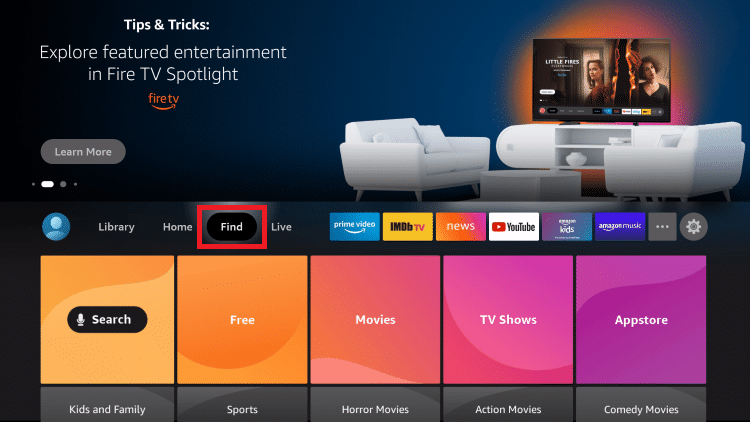


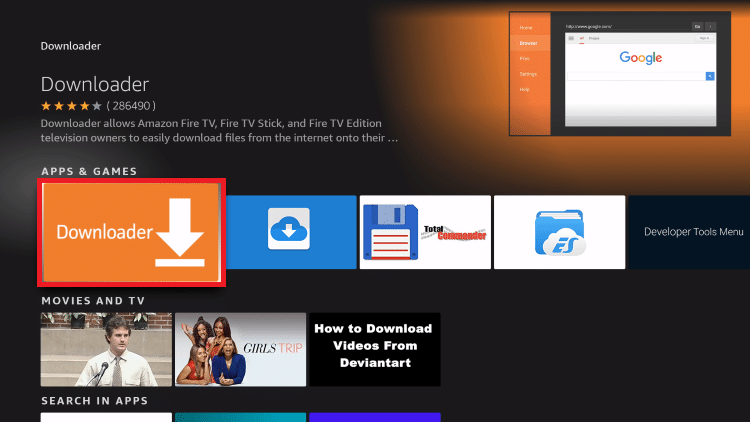
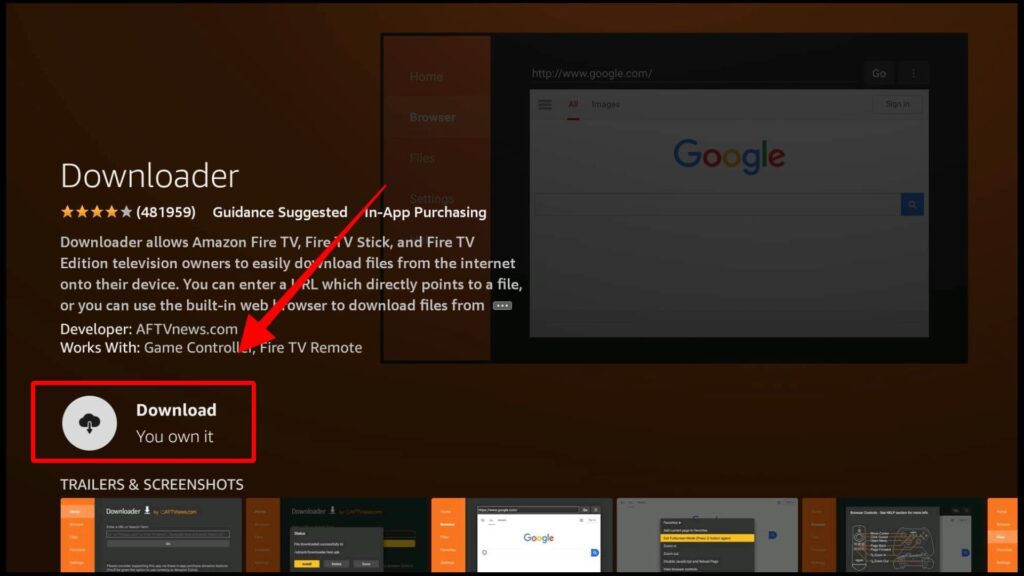
Bravo! You’ve successfully downloaded the app. Let’s enable some settings so that your Firestick allows you to sideload IPTV.
Don’t worry about this next step. It is necessary only because, by default, Firestick doesn’t allow the installation of third-party apps. It doesn’t affect the security of your device, especially if you download secure apps such as Dynasty IPTV APK.
This step is mandatory while sideloading any third-party application.
Follow these steps:
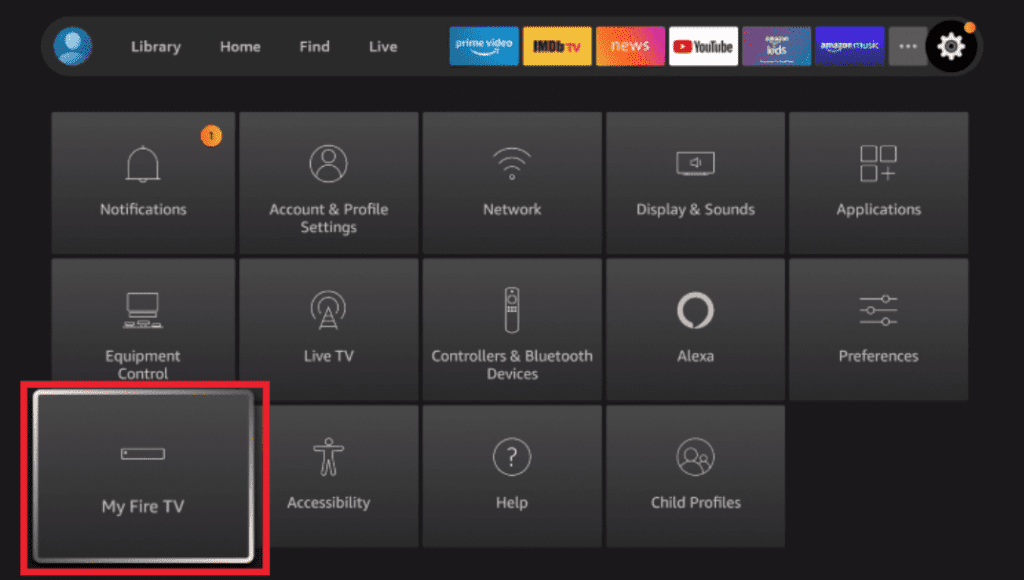

Fantastic job; you’ve enabled the Downloader app to install third-party applications from unknown sources on your Firestick.
You can sideload any app on Firestick by downloading the APK file or Android app installation file.
Let’s move on and download the APK file for Dynasty IPTV. Remember to keep the invoice of subscription to Dynasty TV handy. Let’s begin:
If the Dynasty APK is successfully installed, you don’t need the APK anymore. That’s why we recommend our readers delete it. Otherwise, it will just use storage space and affect the performance of your device.
You have two options from this point on: you can start streaming Dynasty IPTV with the native app, or use a third-party IPTV player. I would recommend the second option, specifically the IPTV Smarters Player, a star among users.
If you are looking for an enriching experience, we recommend using Dynasty IPTV with a good IPTV player like the IPTV Smarters app. There are multiple advantages of using Dynasty IPTV with IPTV Smarters.
Firstly, IPTV Smarters is free, and there are no hidden fees. It also has a friendly interface that allows first-time users to navigate easily through the app. Moreover, the IPTV player supports multiple accounts and offers parental control (for those wanting to restrict adult content). It also features famous video players that support high-definition videos like VLC Media players.
Let’s integrate Dynasty IPTV with the IPTV Smarters app on Firestick:
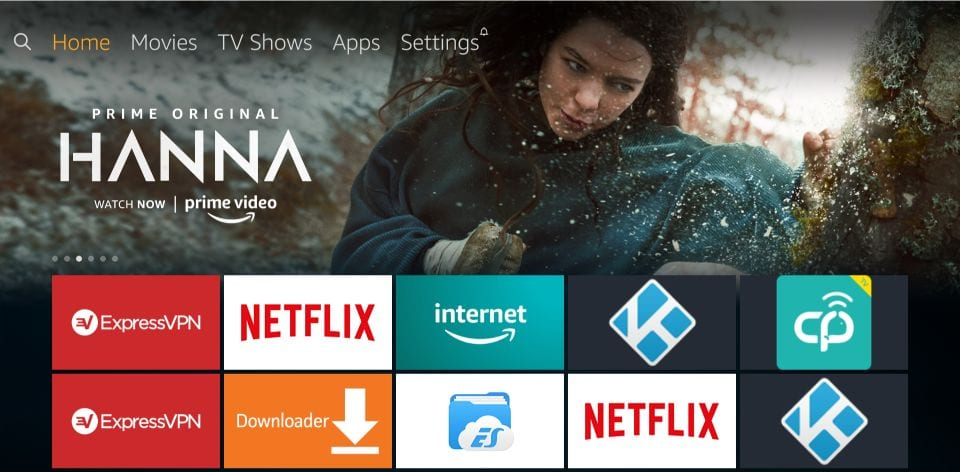
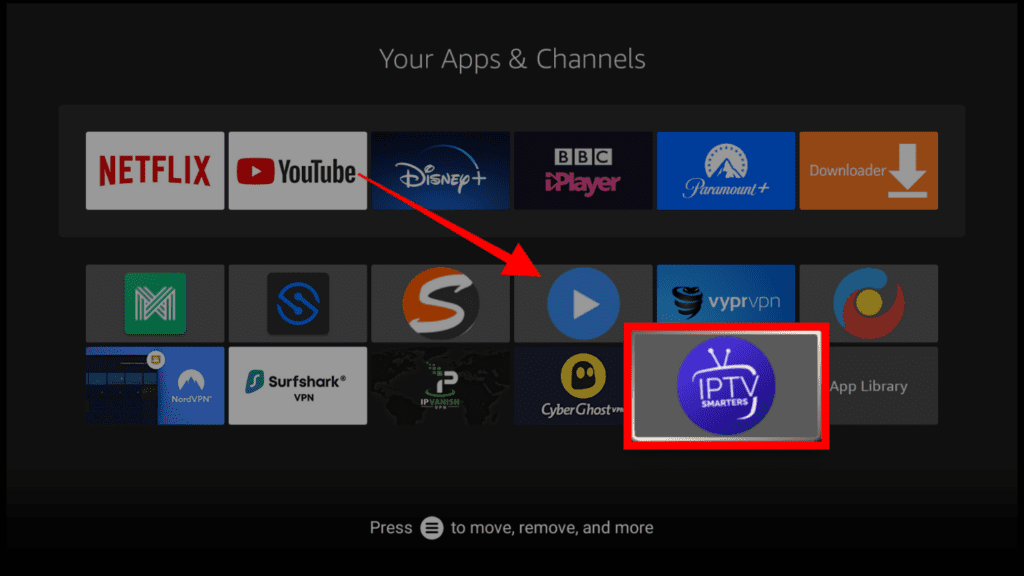
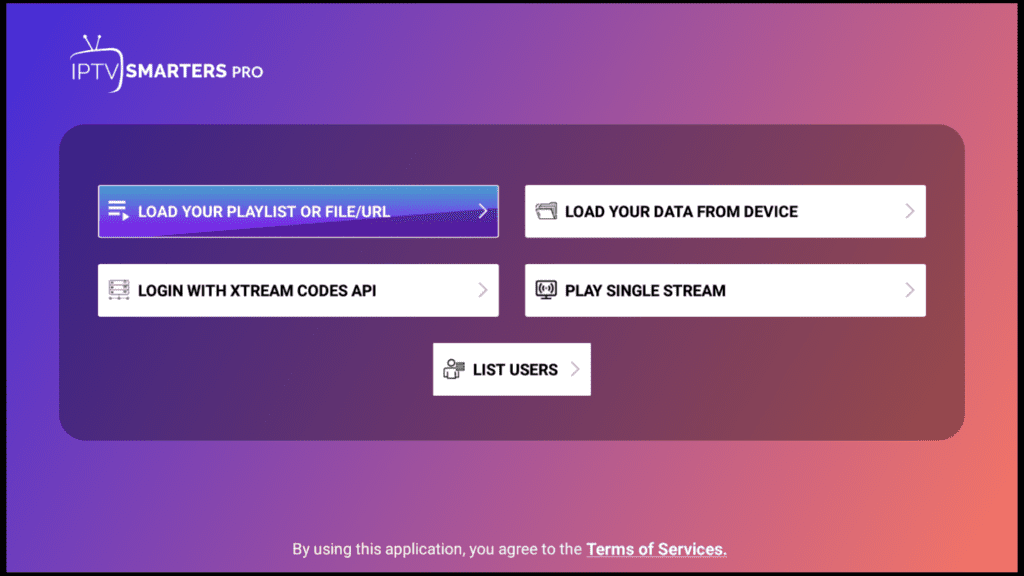
As you can see, the URL is a bit long, so it will be difficult to type it using the Firestick remote.
You can use the Firestick app on your Android and iOS devices to type the URL, or you can shorten the URL on the internet. We suggest you shorten the URL. Search for a URL shortener on Google, select any site, and copy-paste the M3U link. Click on Go.
Great! You are close to finishing the entire process. You have successfully integrated Dynasty IPTV in the IPTV Smarters. You will now be able to browse the Dynasty content using just a few clicks. All you have to do is open the IPTV Smarters app on your Firestick and select the playlist in the app.
As we’ve mentioned, Dynasty TV has a collection of over 6000+ channels. At first, browsing through so many channels sounds painful. This is where the neat UI comes into play. The distinction between various categories and genres is extraordinary. You can browse through the sub-categories after selecting your choice of the genre from Entertainment, News, Sports, Kids, Music, Adult, etc.
In such a long list of channels, you can expect to find all the major TV channels from prominent regions, including the US, the UK, India, Canada, and Belgium.
You also can add a channel to the Favourites tab, so you don’t have to find it again when you launch the app.
A very lovable feature of Dynasty IPTV is the Electronic Program Guide (EPG). Like cable TV, it mimics the functionality of telling you the upcoming programs on a particular channel and various other details about them.
We used the IPTV player ourselves and found it rather pleasing, integrating all the standard functionality.
Well, you’ve now downloaded and installed Dynasty IPTV on your Amazon Fire TV Stick. There are many IPTV services available on the internet, but Dynasty IPTV stands out as one of the best IPTV services for Firestick because of its easy interface and vast content library.
We would be happy to troubleshoot any of your questions or problems that you face while installing Dynasty IPTV. Also, don’t hesitate to share your experience with us – let us know what you think about Dynasty.