FileLinked lets you share pictures, videos, Firestick apps, or just about any app or file on your device. In the past, FileLinked was known as DroidAdmin, but its name changed to FileLinked later on. It ranked first amongst the apps used to sideload apps on Firestick, but it was shut down by the Alliance for Creativity and Entertainment (ACE).
In this guide, we will give you an overview of how FileLinked works and show you how you can install FileLinked on your jailbroken Firestick (and any Android device). We will also go into dealing with FileLinked security issues and how you can stay safe using FileLinked on your device.
If you want to use FileLinked, you’ll have to side-load on your Amazon Fire TV Stick. To install it, you will need to first install the ‘downloader’ app.
IMPORTANT: FileLinked is not currently working and probably won’t be returning any time soon. If you’re looking for something similar to FileLinked, visit our article on the best FileLinked alternatives instead.
Follow these steps to install the ‘Downloader’ app on your Firestick or other Android OS device:


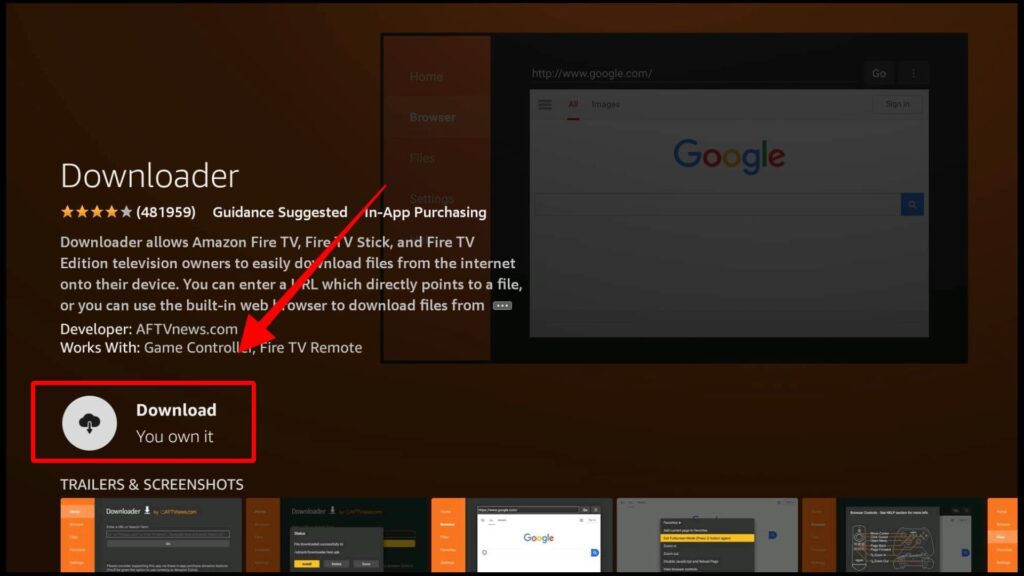 After the app has been downloaded, click on the ‘open’ button.
After the app has been downloaded, click on the ‘open’ button.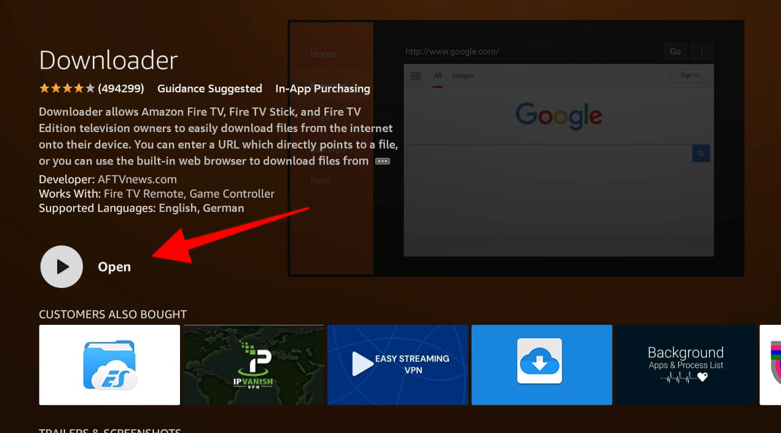
Even if you have installed the ‘downloader’ app, you cannot install any files or apps using it unless you have enabled the Firestick to download from unknown sources.
Follow these steps to enable downloading from unknown sources
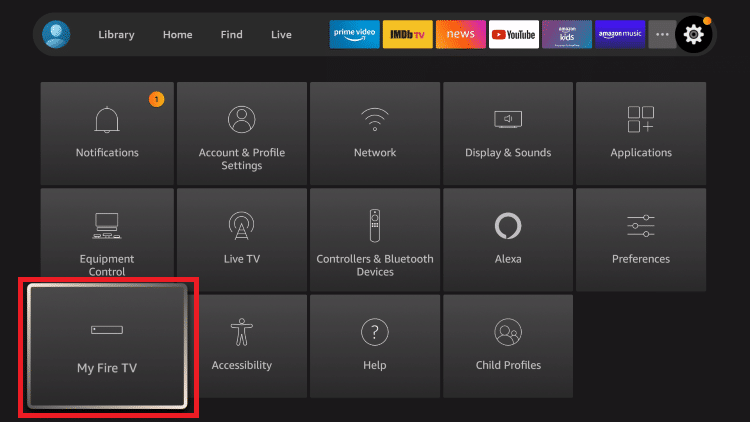


Now your Downloader app is ready to install FileLinked.
Go through the following steps to download FileLinked
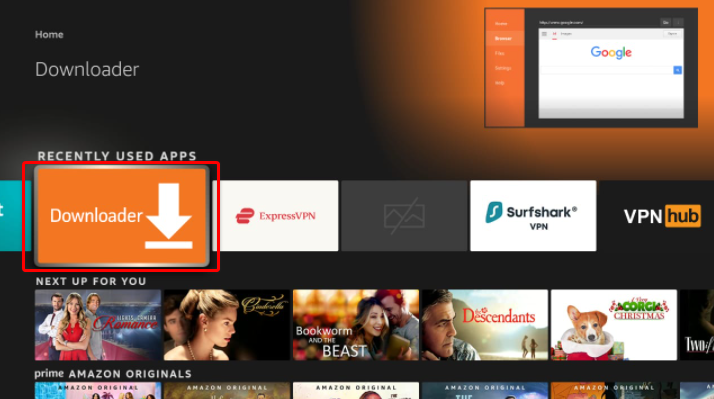 Click on the search bar and an on-screen keyboard will appear.
Click on the search bar and an on-screen keyboard will appear. Then click ‘Go.’
Then click ‘Go.’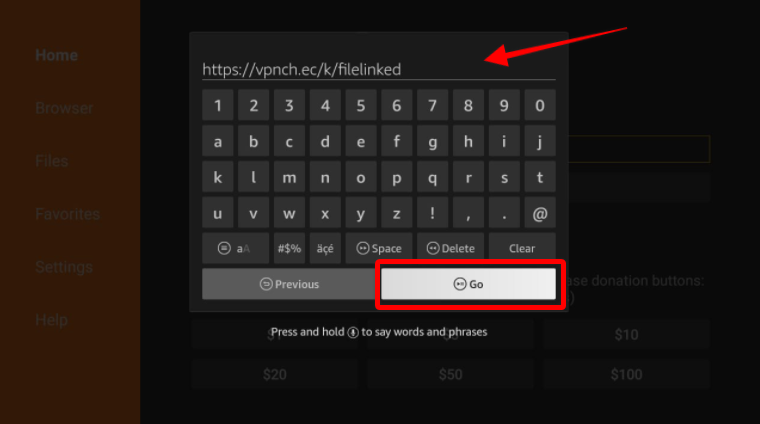 After that, a window will appear. Click on the APK download to get it on your Firestick.
After that, a window will appear. Click on the APK download to get it on your Firestick. 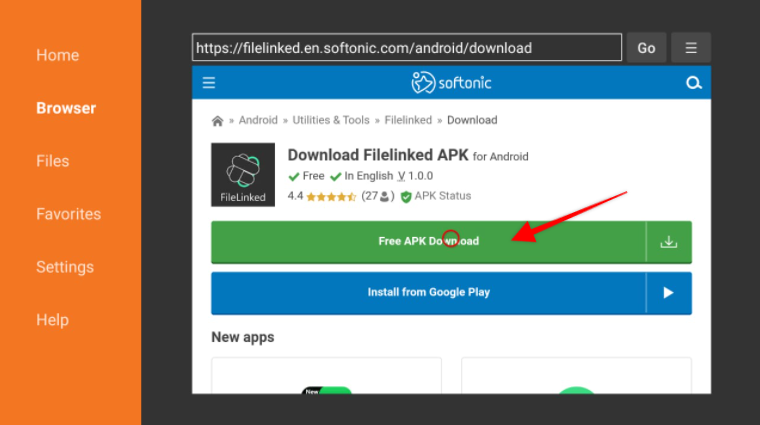
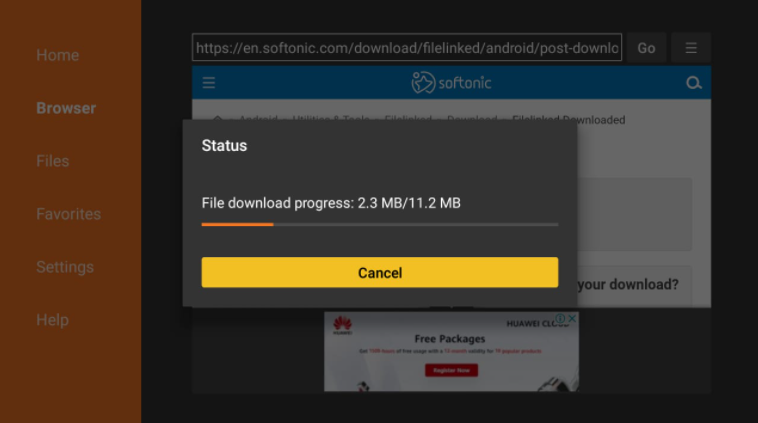
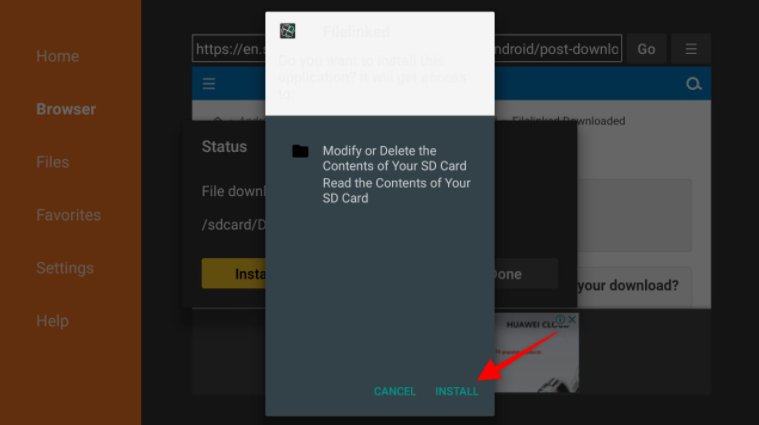
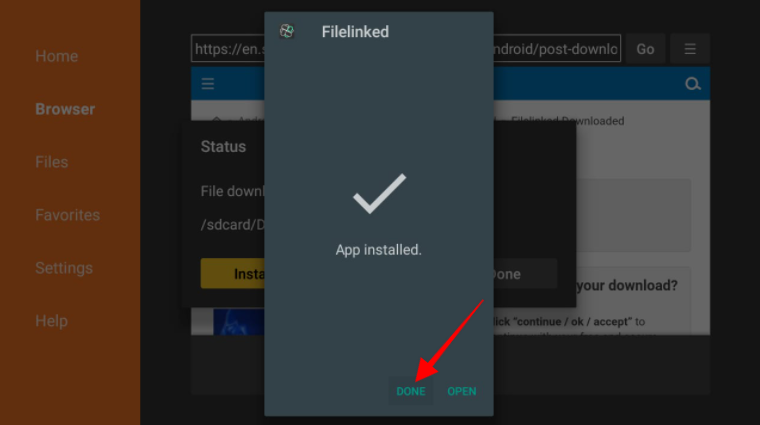
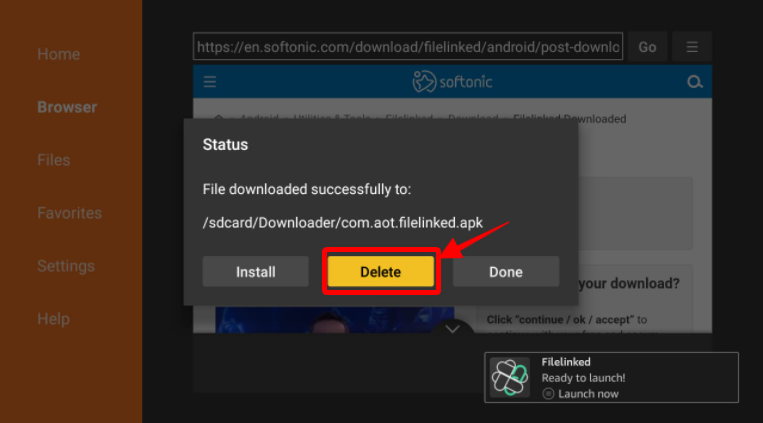
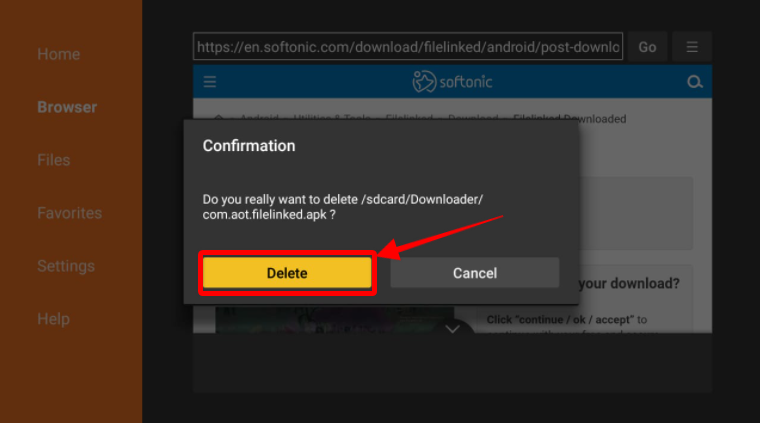
Your FileLinked has been downloaded now; you can now go to the home screen and go to the ‘my apps and games section where all your apps are available to launch.
FileLinked is a famous app used to download APK files. When you download an app or APK file, you usually have to write a long URL. However, FileLinked made it easier for you by converting those URLs into codes, and then enabling you to use these codes to quickly download what you want. You can make everything easier for everyone by creating a code for an app and sharing it among your peers.
There are particular codes for apps and for a group of apps in a section as well. For example, you could use the FileLinked code 71607934 to show the best apps and services related to Firestick or other Android OS. Or you could use the code 51829986, which shows the best online streaming apps. You can try using the internet to search for all kinds of codes according to your needs, and use them to download apps from FileLinked.
Just like this, downloading apps and APKs becomes a piece of cake. FileLinked is a great service app for people who cannot afford to pay for online streaming services, but you do run the risk of infecting your device with some virus if you’re downloading these apps from unreliable sources.
Whenever you launch FileLinked, its homepage will contain ads. To remove them, simply follow these steps:
Since ACE took down FileLinked in 2021, many people wonder if it’s safe and secure, or even legal to use it. FileLinked is a free app, it is safe, secure, and completely legal. However, the apps from unverified sources installed using it may not be safe, or in some cases, even illegal.
You can create codes for URLs yourself, which is a big advantage and disadvantage at the same time. If a person shares a malware-filled file and you download it, there is a risk of infecting your device. We, therefore, strongly recommend you to not download apps from unverified or unknown sources, and not to provide your email on FileLinked or any other app that you download through it, as there is a risk of your data being leaked. We also suggest that you use a secure VPN, such as ExpressVPN, before you download files from FileLinked. A VPN will also hide your IP address, keeping you safe from hackers and any parties interested in your online activities.
Any device that works on Android OS is compatible with FileLinked. A few examples of Android OS devices are Amazon Firestick, Amazon Fire TV Cube, Nvidia Shield TV Pro, Turewell T9, Nvidia Shield. Now just have fun using the app!