After a long day, sitting down to enjoy the newest TV shows and movies sounds like an ideal kind of night. Surely, settling down with your favorite snack, propping your feet up, and powering your Amazon Firestick on is the only thing that’s on your mind. But imagine this: your movie just…stops.
Try not to scream the moment your TV reads “Home is currently unavailable. A network error has occurred.” This means that all the content on your Firestick is inaccessible until you’ve found a solution. Luckily, this guide was made specifically for you! Here are the reasons why this problem may occur with your Firestick and the ways how to fix them.
Despite getting constant updates, Amazon Firestick users will still experience bugs and glitches. The “Home is currently unavailable” problem is widely known to create frustration and confusion among users because they aren’t aware of what could be causing it.
The origin of this issue varies and can either be dependent on something entirely separate from the Firestick or stem from the media streaming device itself. Whether it’s your router, old software, or problems with registration, we’ve got a solution.
HDMI (High-Definition Multimedia Interface) is used to connect your Firestick to your TV. The “Home is currently unavailable” situation may arise from an HDMI port problem.
There are instances where there’s something wrong with your HDMI port. It can result in issues that affect any kind of audio or video service that relies on being connected to the television through that port.
As a proud owner of a Fire TVStick , you must first register your device before you can watch anything. This allows you access to the most recent software and features that are available on the Firestick. Establishing your account is a crucial step to enjoying your living room entertainment.
Without registering or registering correctly, you can’t install software updates, which is necessary for enjoying the benefits of the device. Your Firestick will eventually show the “Home is currently unavailable” message.
Every Amazon Firestick owner knows the effects of a slow or faulty internet connection. This problem can lead to video buffering, which dampens your viewing experience. If your internet is unreliable, it will affect your Firestick and give you a headache.
You may also want to look out for glitches that can heavily impact the connectivity of your Firestick. Software bugs have the power to disable some functionalities. At times, you can’t even run the app. This is most likely when the “Home is currently unavailable” error will appear.
Something that many users love and appreciate about this media streaming device is how often it updates with new and improved software and features. Because they are always working towards being better, Amazon updates are usually put out to address problems such as crashing and the occurrence of bugs and glitches.
If you are not staying on top of the software updates, you will most likely face all of these problems, which can lead to a lack of performance from your device. This has been a reported cause for the “Home is currently unavailable” error as well.
If there are too many apps on your Amazon Firestick, it can lead to problems. Disappointing, right? Remember that there is 8 GB of storage on your Firestick. Installing too many apps can use up your storage space, eventually causing errors.
Eight gigabytes isn’t much. If there’s little space left, your device is going to lag and won’t perform optimally. Sooner or later you see the words, “Home is currently unavailable,” on your screen.
Although it may feel like there are so many reasons why your Amazon Firestick starts acting up at any given time, all these problems have corresponding solutions. The “Home is currently unavailable” message isn’t a new issue. It can be easily fixed when you follow our suggested procedures below.
But before we get into that, you may want to try the most basic troubleshooting, which works across all devices. If you’re met with the dreaded message, try unplugging the Amazon Firestick, waiting for a minute, and then plugging it back in. If this doesn’t solve the problem, proceed to the steps provided.
By changing the HDMI port, you can possibly find that it was the perpetrator all along. The “Home is currently unavailable” message may come from a damaged port, so switching that port to another one can solve all your problems. The error will be solved, and you will have a brand-new HDMI port for all your viewing pleasure.
You’ve learned that your internet connection might be the one that’s causing the issue. The “Home is currently unavailable” will appear if the device isn’t connected to the internet. First, check if you are still connected and revisit this article once completed.
If the issue does come from internet connectivity, you must check on your network settings to find the problem. Then, you can fix the settings and revert them back to how they should be in order to continue your entertainment experience. If this still isn’t solving all your problems, don’t worry. It could be another problem.
Similar to the unplug-plug method, resetting your Amazon Firestick may be the key to finally getting rid of that annoying error message. By doing this, you will be able to clear the cache of your device while it also reboots the RAM. Both clearing the cache and rebooting the RAM are necessary for improving the performance of your device and troubleshooting when the user runs into any problems.
To restart your Firestick, all you have to do is simultaneously press the Play/Pause button as well as the Select button on your remote control. Hold the two buttons for a few seconds before releasing them at the same time.
How to Reset Amazon Firestick
Your Firestick will come back to life with improved functionality after the reset. But if the error is still present, you may want to move on to these other solutions.
If you are still convinced that the reason for the error message has something to do with your network or internet connectivity, restarting your router may be exactly the solution you need. By restarting the internet router, you will be giving it the opportunity to refresh its functions and stimulate its memory once again. This is particularly effective when it comes to older routers that may need to be restarted when they are on for too long.
Follow these steps to restart your router:
If you still have not solved the problem, try these next solutions.
As mentioned before, your Firestick needs to be registered correctly to effectively work in the way that you want it to. Re-registering may be the necessary step to take if you’ve run into problems. This, though, involves deregistering and then registering it again. Here is how you do that.
Deregistering involves:
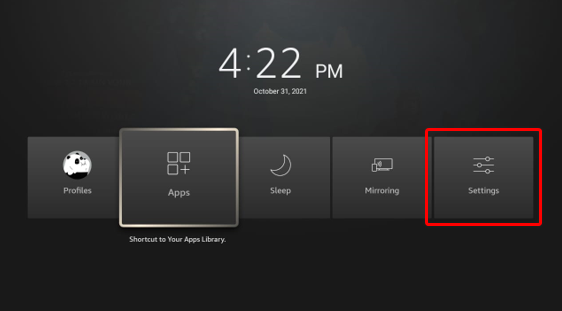
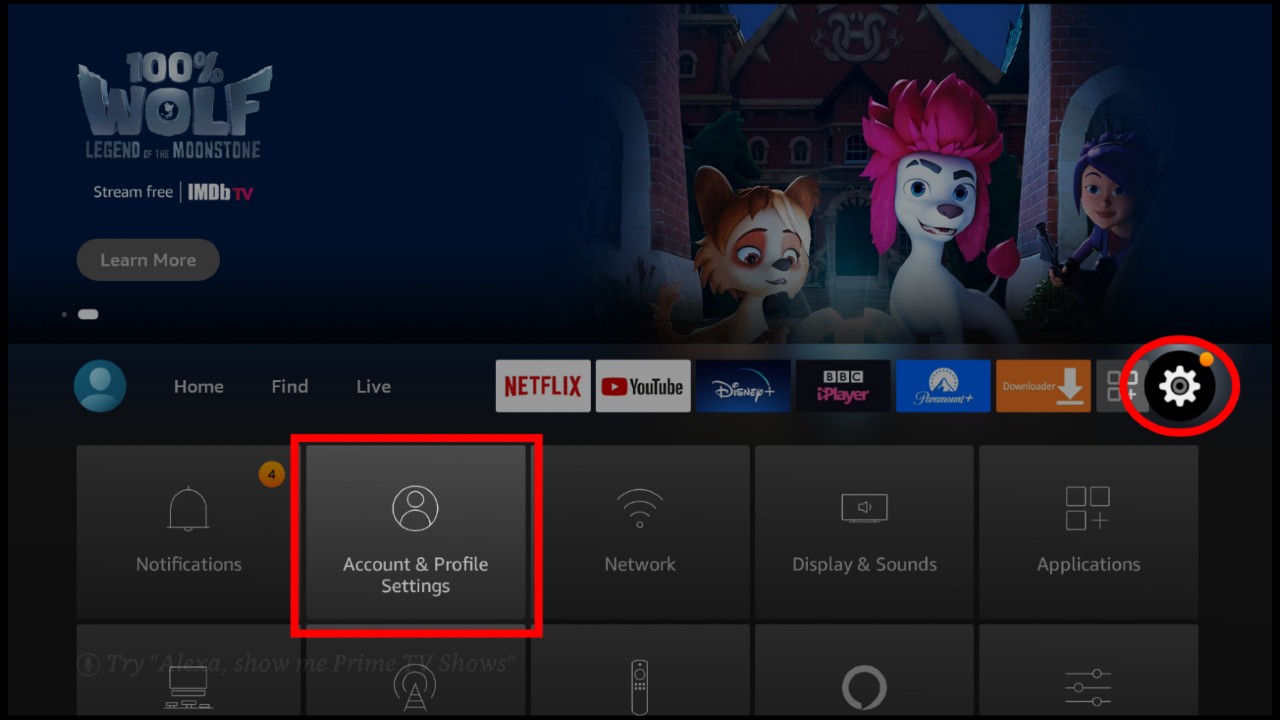
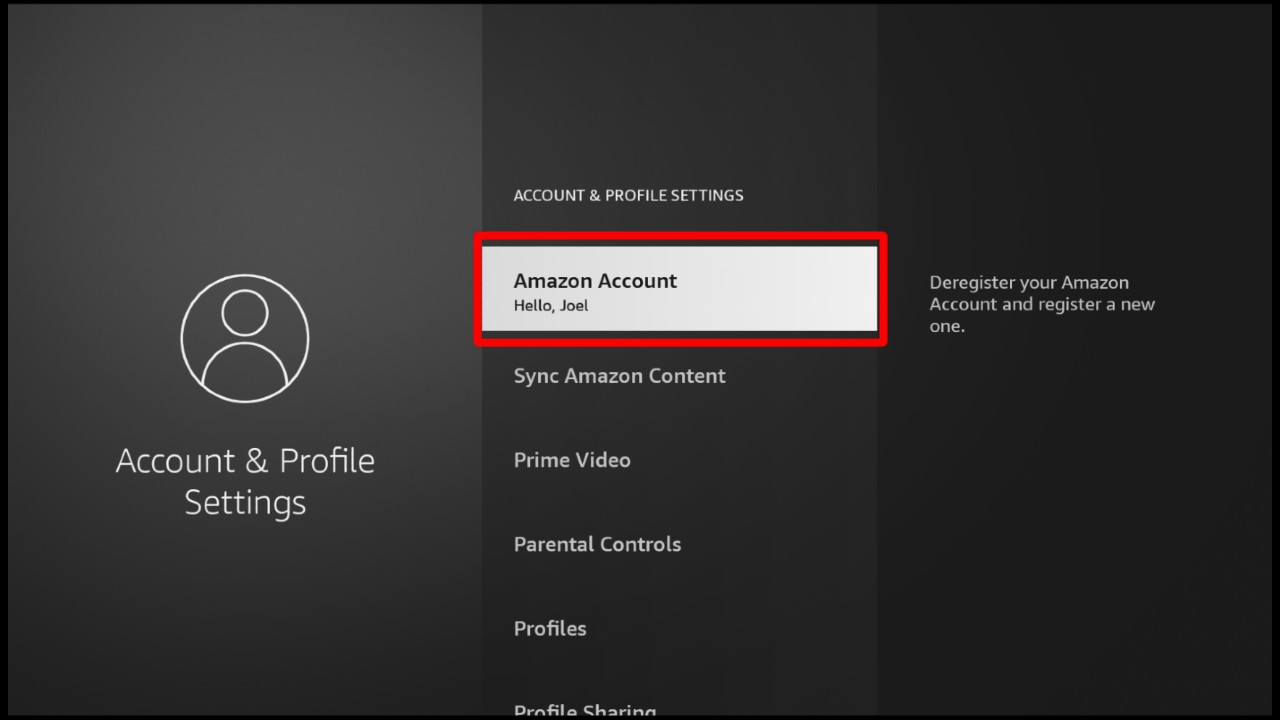
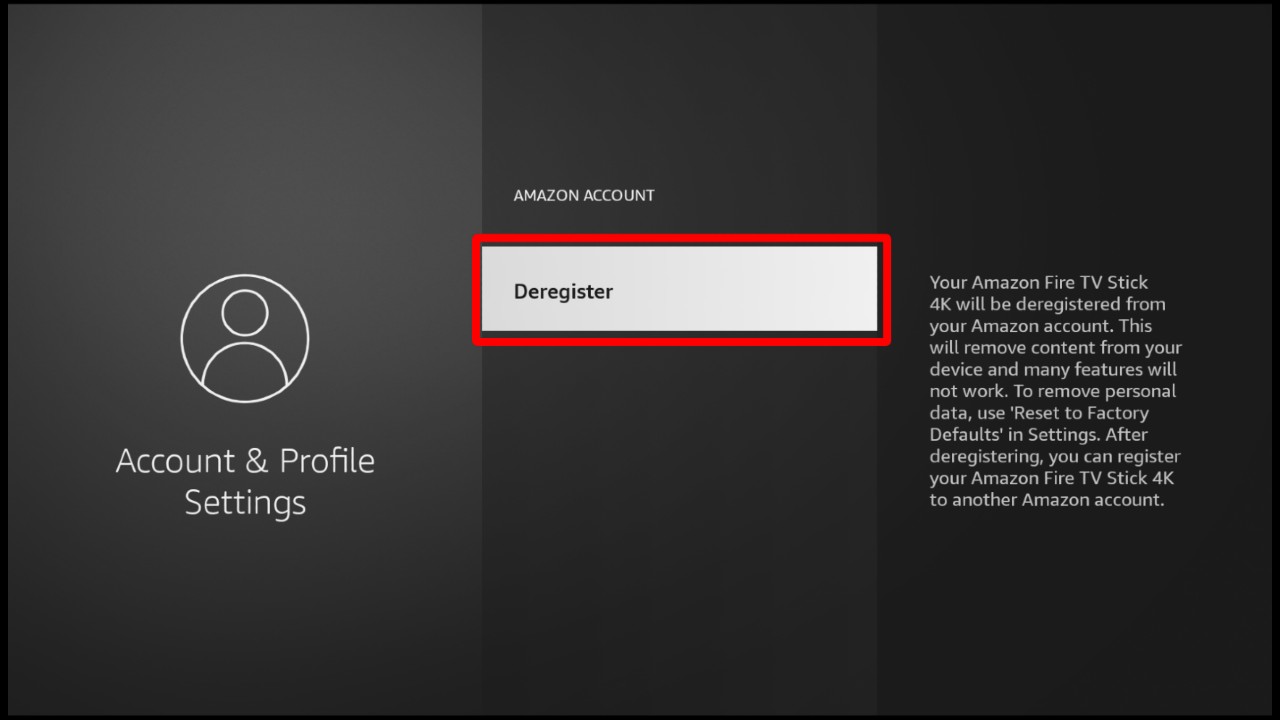
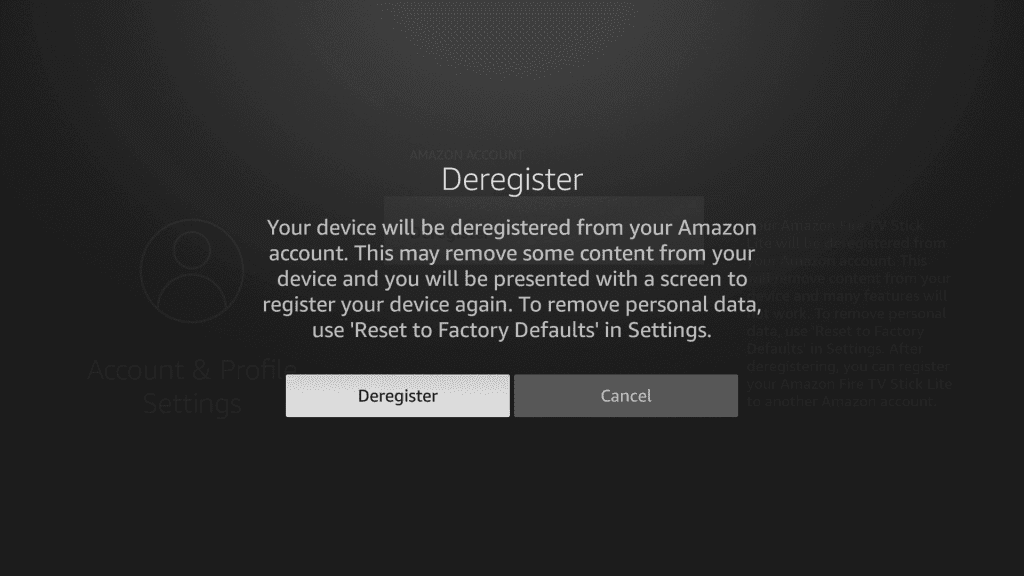
After deregistering, unplug your Firestick from the HDMI port. Wait for a minute, and plug it back in. This will lead to registering your Firestick again. Once you’ve done that, make sure that the “Home is currently unavailable” problem has been solved.
By making sure your Firestick software is up to date, you can prevent many problems that result from bugs and glitches. Here is how you update your device software.
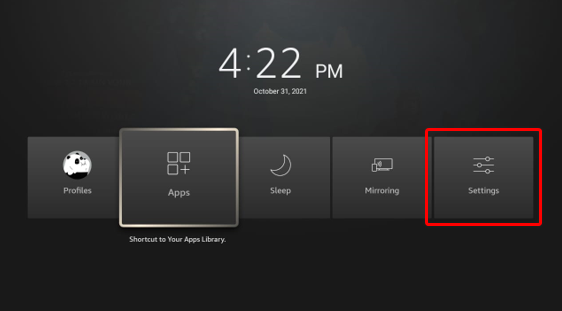



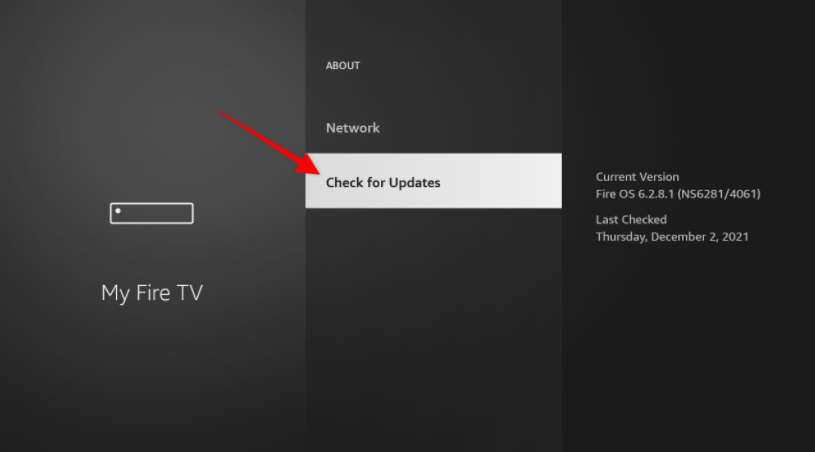
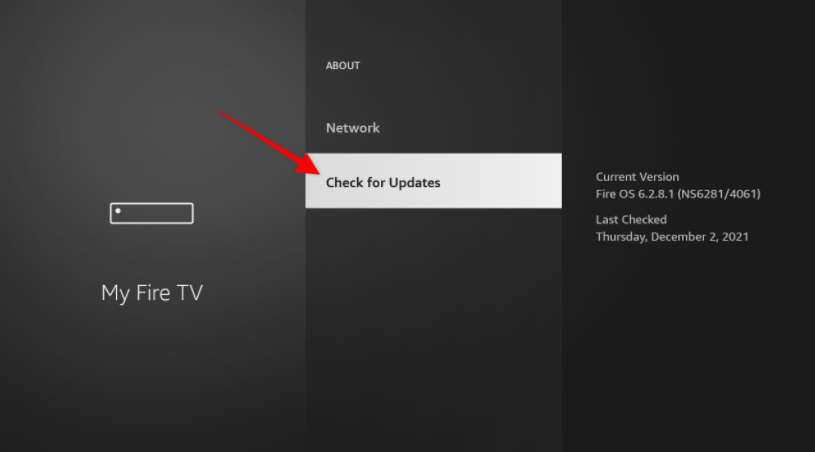
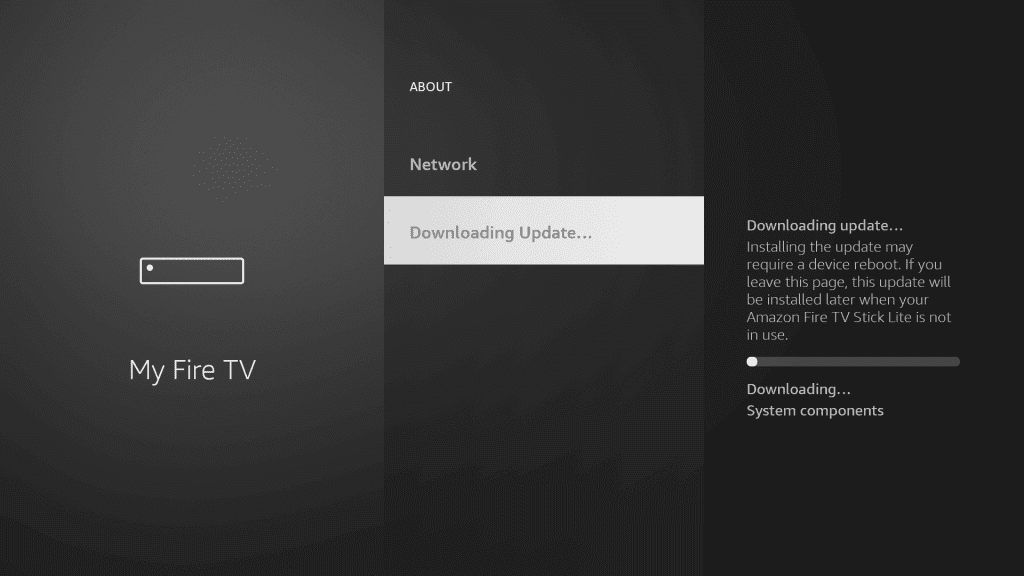
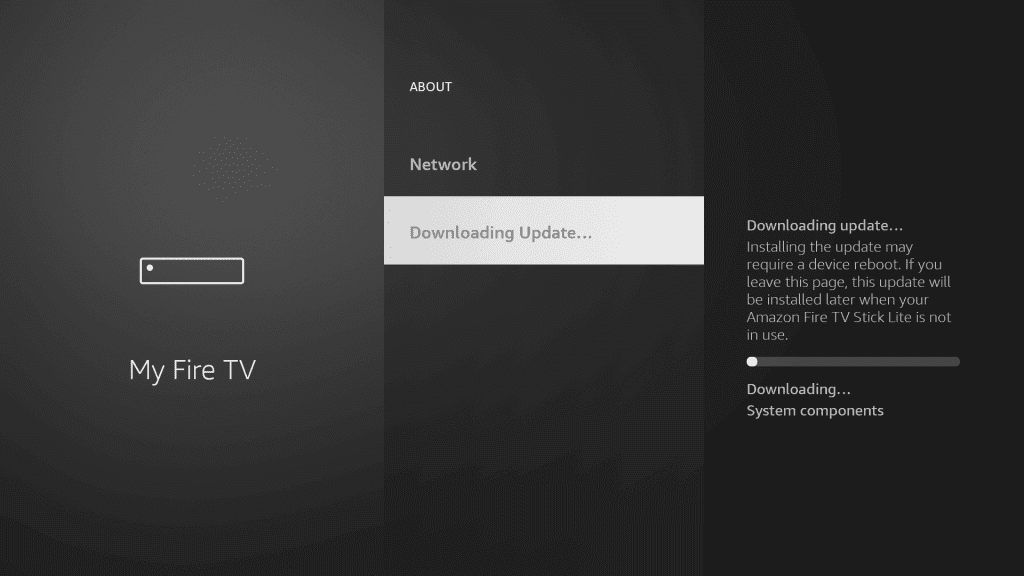
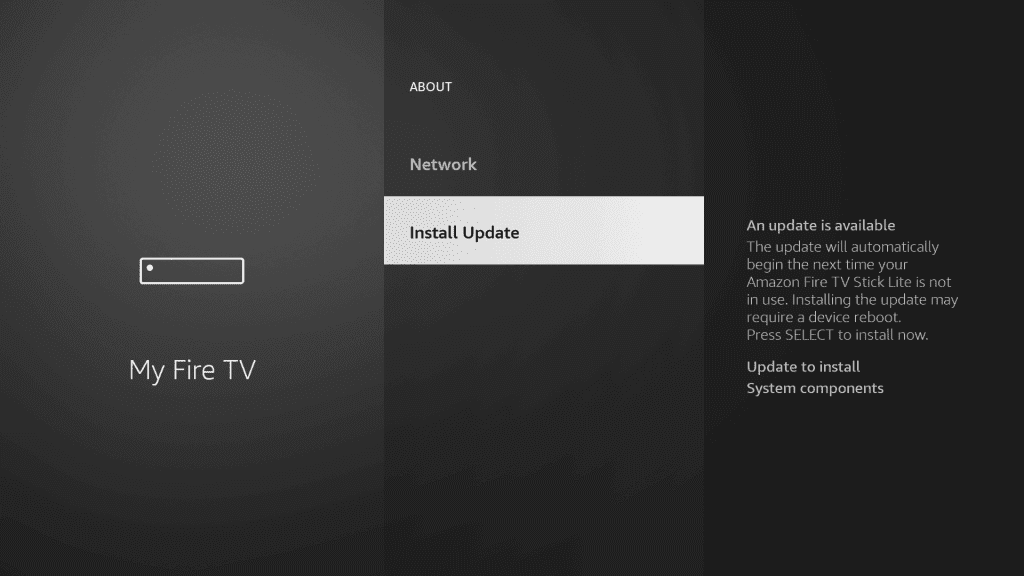
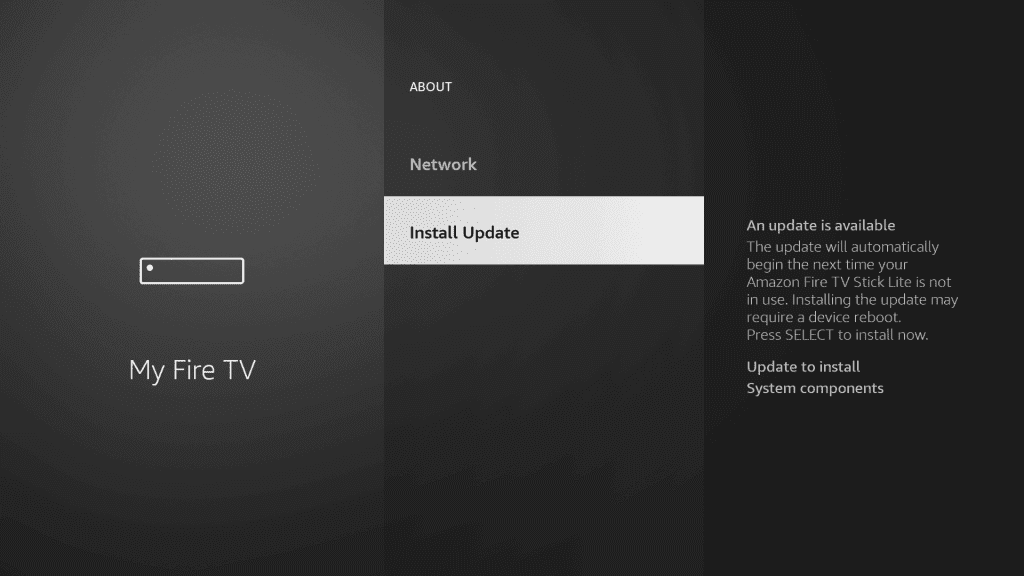
If none of the above solutions have worked for you, a factory reset may be necessary. This option, though, causes you to lose every app, media, preference, and account setting on your Firestick. It typically takes five minutes to complete, but do not panic if it takes longer for you.
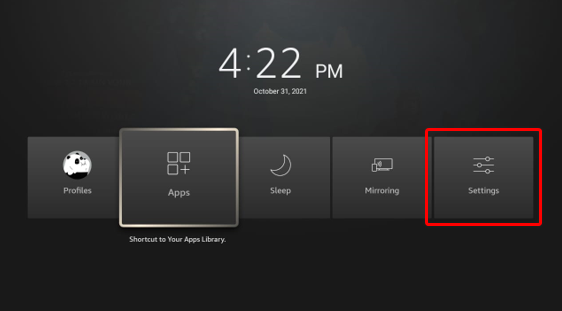
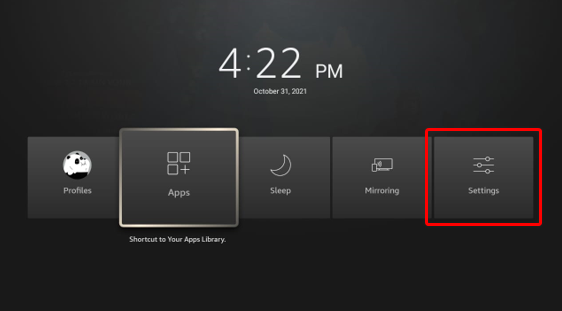
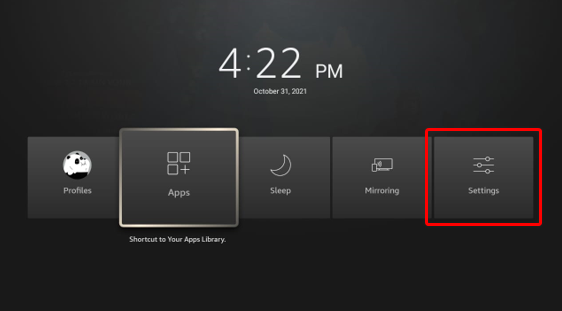



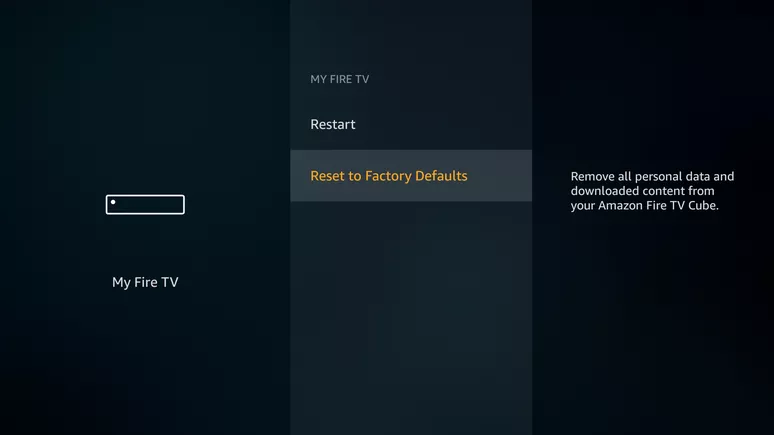
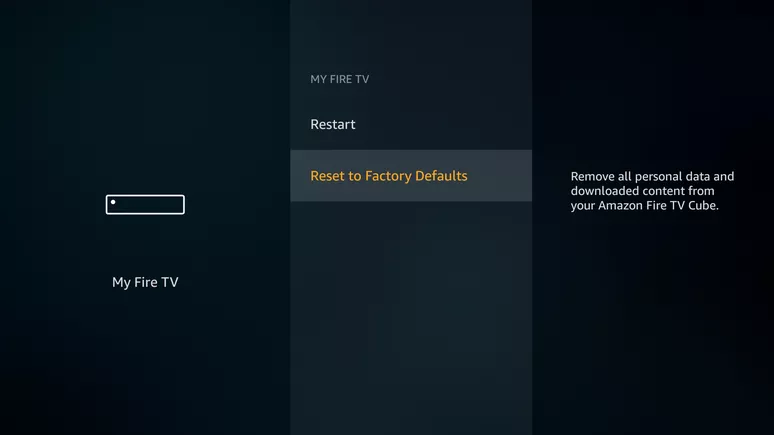
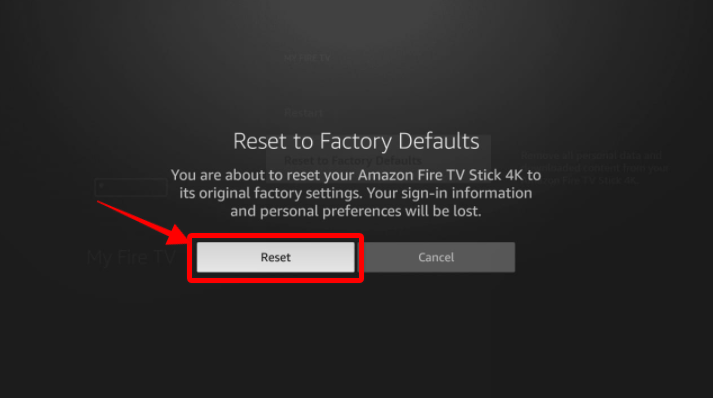
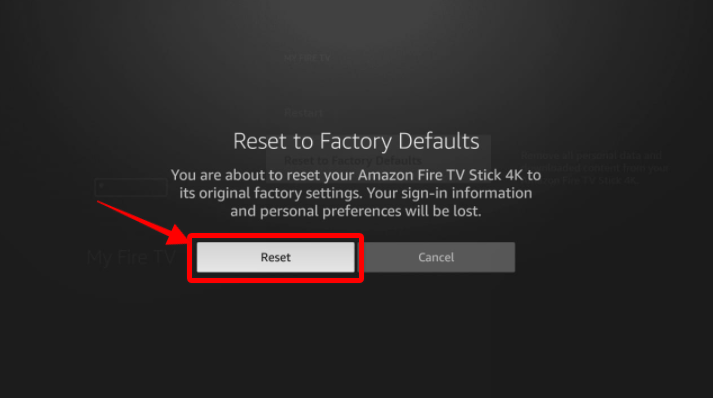
There’s a chance that even after attempting each solution included in this comprehensive list, none of them have helped with your specific situation. If you find that this is the situation that you are in, we encourage you to contact customer service to further explore exactly why nothing else has worked out.
To get in contact with customer service, all you have to do is log in to your Amazon account and navigate to the Customer Support Center. This is the place where you will be able to present your particular case and problem, including all the details necessary to help them find a solution. Once you have done this, you must wait for a response and continue from there.
Suddenly finding the words “Home is currently unavailable” across your screen is a problem that a lot of people tend to face. Know that you’re not alone in this. There is a solution for each issue you may face. By following this guide step-by-step, you’ll most likely solve it.
The Amazon Firestick is a great source of entertainment, but there is still the occasional hiccup that you may face. With this guide, you can get back to viewing the shows you like in no time.