If you’re looking for a better option to watch live content without paying a small fortune, then HD Streamz is an excellent alternative to your cable TV. HD Streamz is a Firestick app that allows you to watch TV shows, movies, sports, and hundreds of live TV channels from around the world. You can easily live stream channels from various countries online for free. Aside from live TV channels, you can enjoy various radio frequencies too.
HD Streamz is considered one of the best Firestick apps because of its free Live TV streaming and support for multiple streaming links. The app also features an inbuilt media player and various other media player integration like Wuffy Player and MX Player. It has an easy-to-use interface that allows users to navigate freely on the platform. In this post, we’ll tell you how to install HD Streamz on your Firestick and other things that you should know about the app.
The HD Streamz app is not available on the Amazon app store, so we need to sideload it. To do so, we need the Downloader app or ES File Explorer on Firestick. We will explain both methods in a step-by-step manner using screenshots.
Downloader is the most used app for sideloading on Firestick. It is free and easy to use. If you don’t have the Downloader app, follow these steps to get it from the Amazon app store.
To make your device ready to sideload apps using Downloader, you need to go through this extra step. Remember that Fire TV devices have a security setting that doesn’t allow them to sideload apps until you allow them. It is a very simple process which you can do using these steps:
Step 1: Go to the Settings of your Firestick device from the home screen.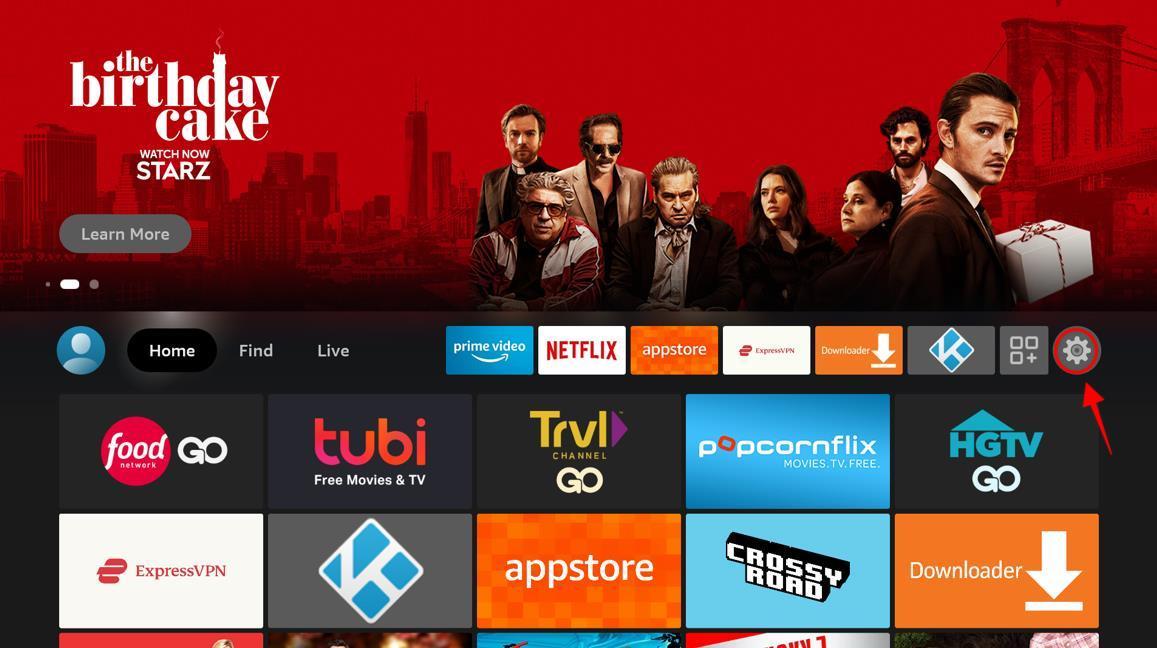
Step 2: Choose My Fire TV.
Step 3: Go to Developer Options.
Step 4: Turn on ADB debugging and Install unknown apps.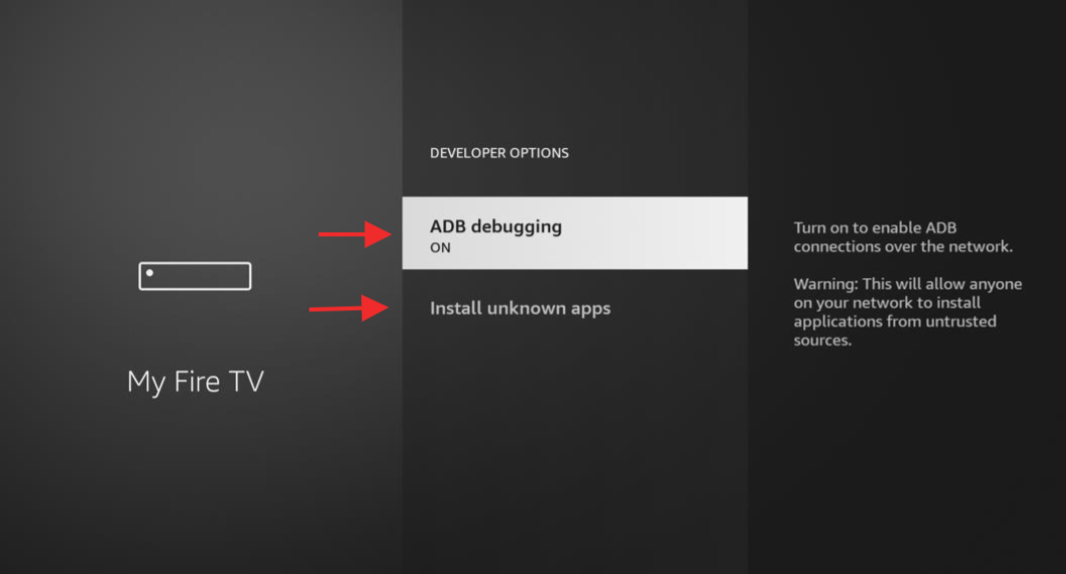
Since Downloader is available on the Amazon app store, you don’t have to sideload it! Installing this app is very easy. Follow these steps:
Step 1: On the home screen of your Firestick and click Find.
Step 2: Go to Search and type: Downloader.
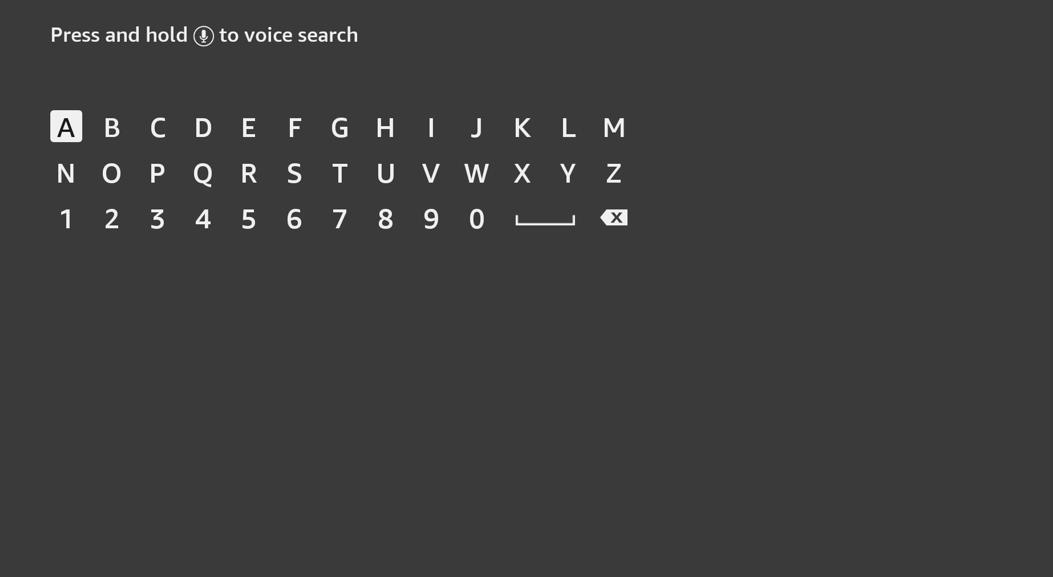
Step 3: A list of suggestions will appear, sp click Downloader.

Step 4: The Downloader app will appear in the Apps & Games section. Click to open it.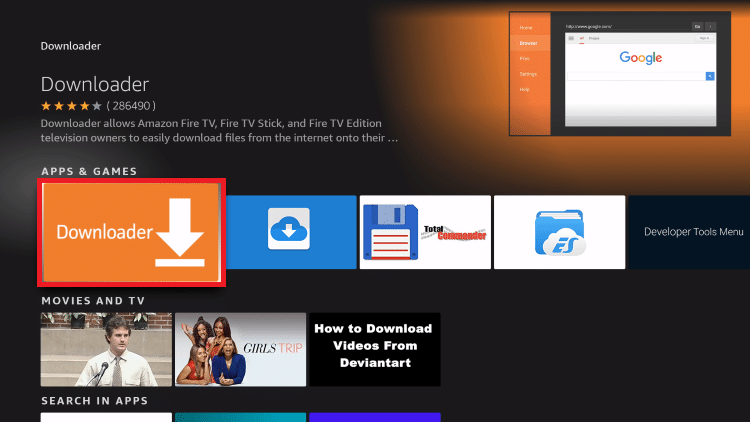
Step 5: Now, click on Download to install it on your Firestick.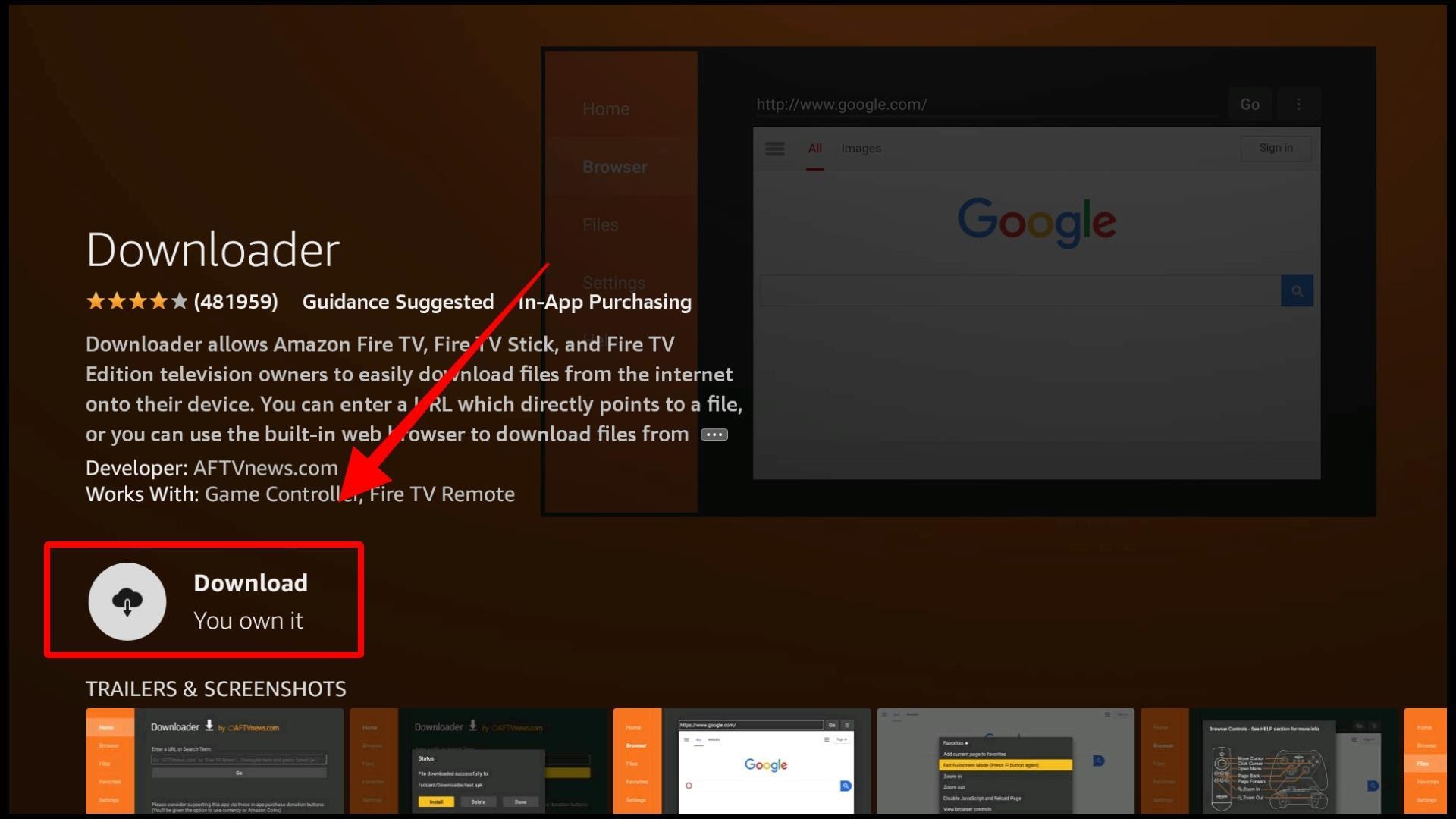
Now that you have Downloader installed, you’re all set to get HD Streamz for your Firestick. Follow these steps to download HD Streamz:
Step 1: Launch the Downloader app. You can find it in the Apps & Games section of Firestick.
Step 2: On the homepage of Downloader, you’ll see an address bar. Highlight it.

Step 3: Enter this URL on the address bar: hdstreamz.pro. Click Go.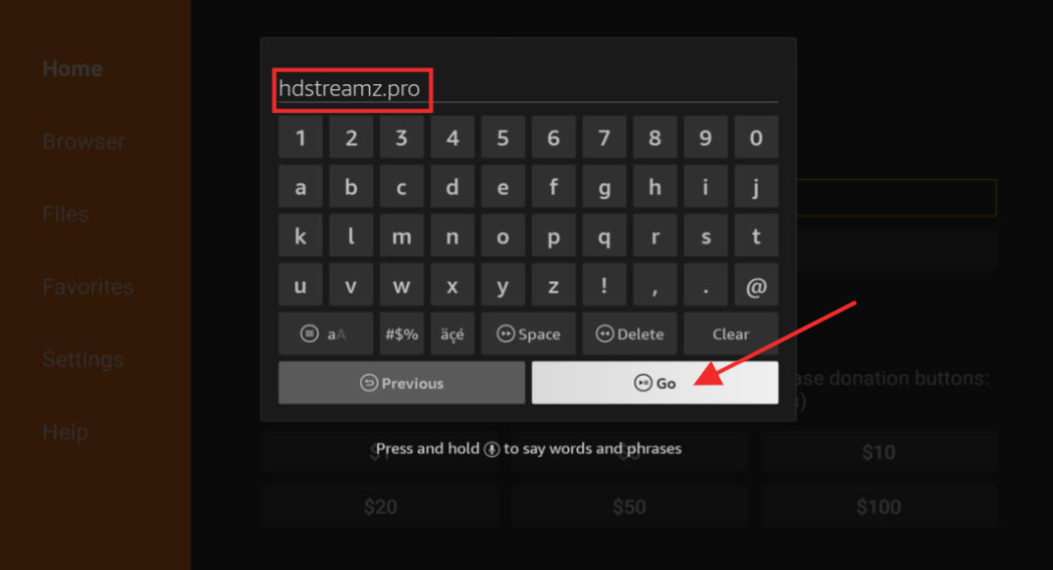
Step 4: A web page will load in the Downloader app’s browser. Find the download link and click on it.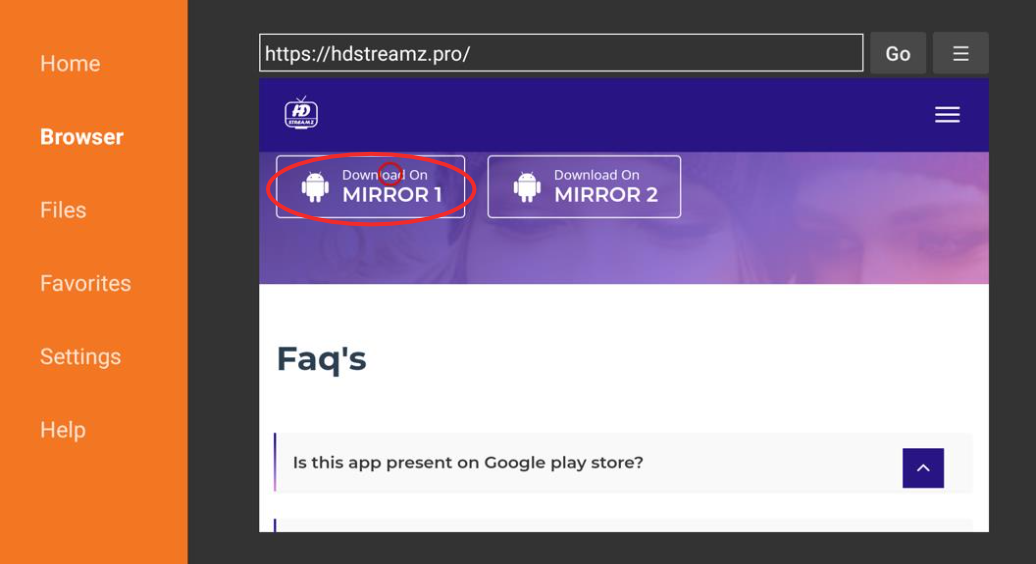
Step 5: The HD Streamz app will start downloading.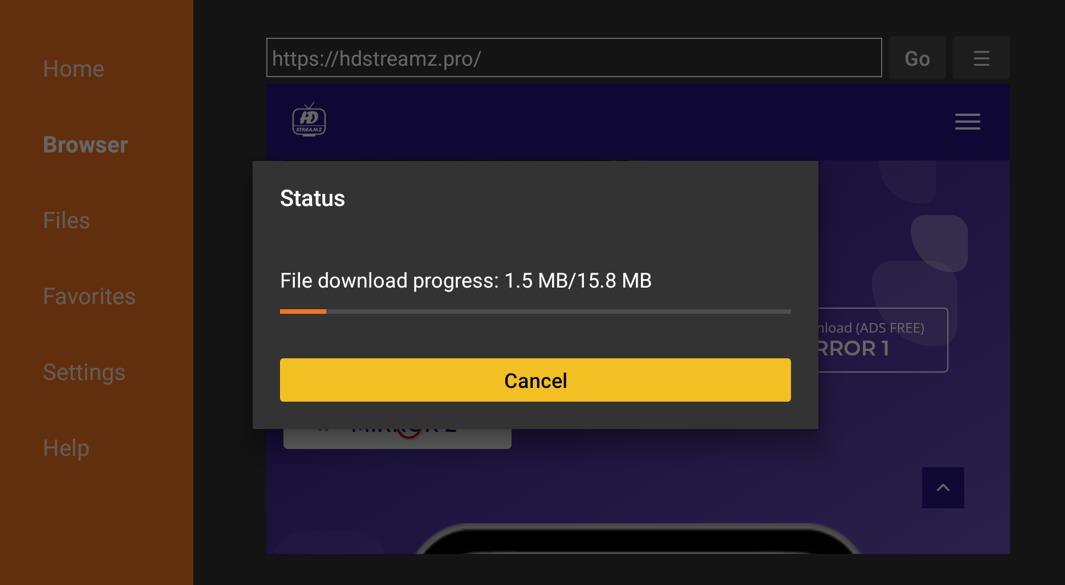
Step 6: After the file is downloaded, you’ll get a prompt asking you to install the app. Go ahead and click Install.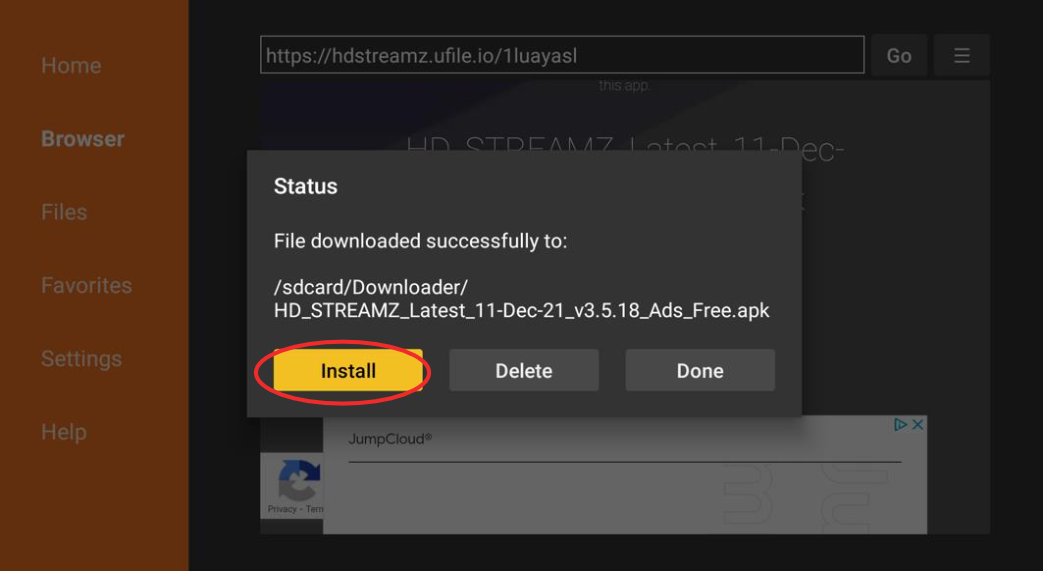
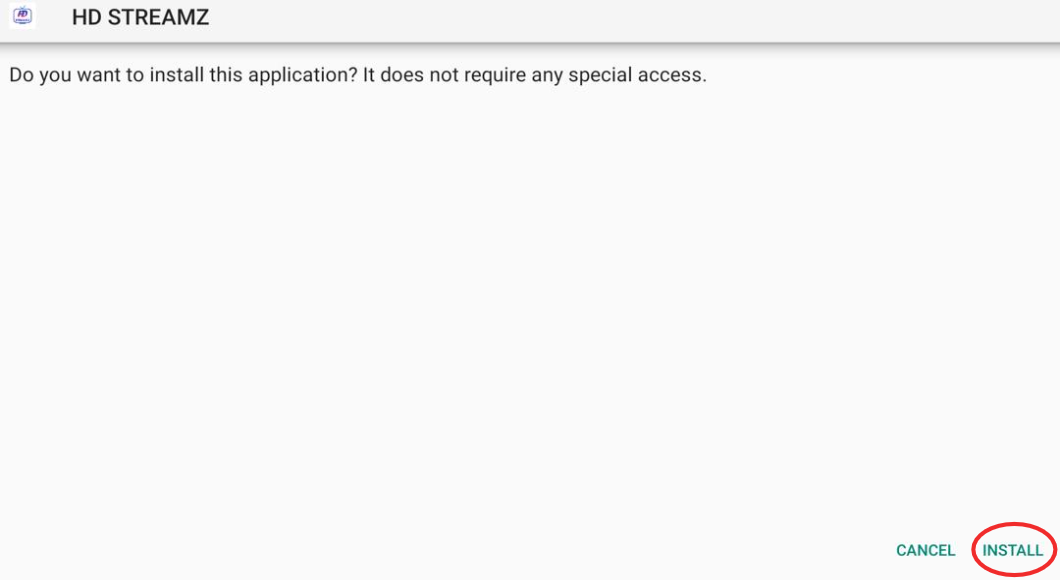
Step 7: The HD Streamz APK will start installing, and it will take less than a minute for the process to finish.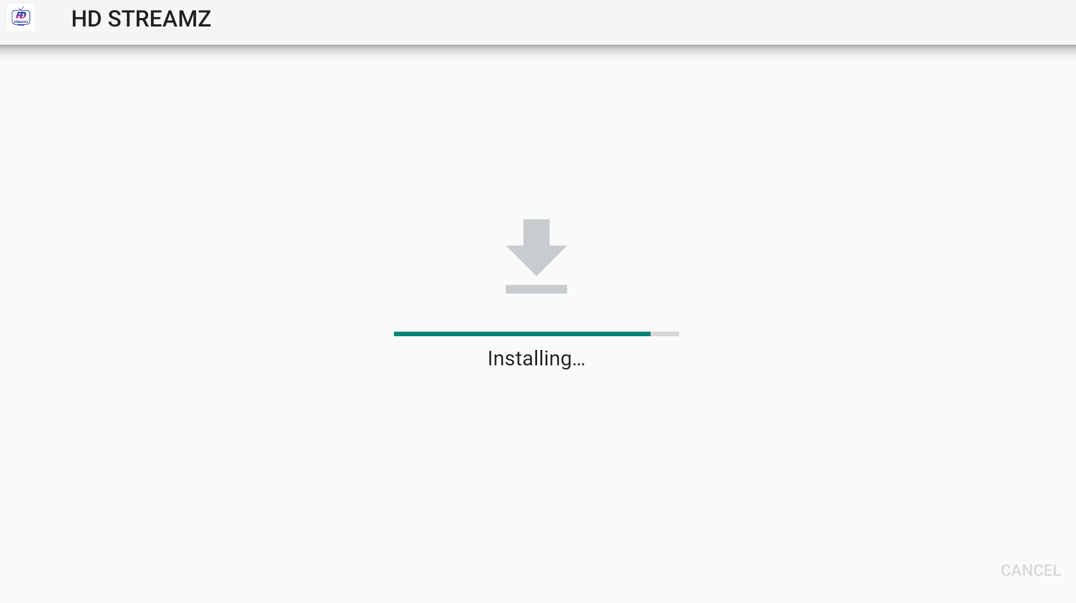
Step 8: After the installation is complete, you’ll get a notification that the app is installed.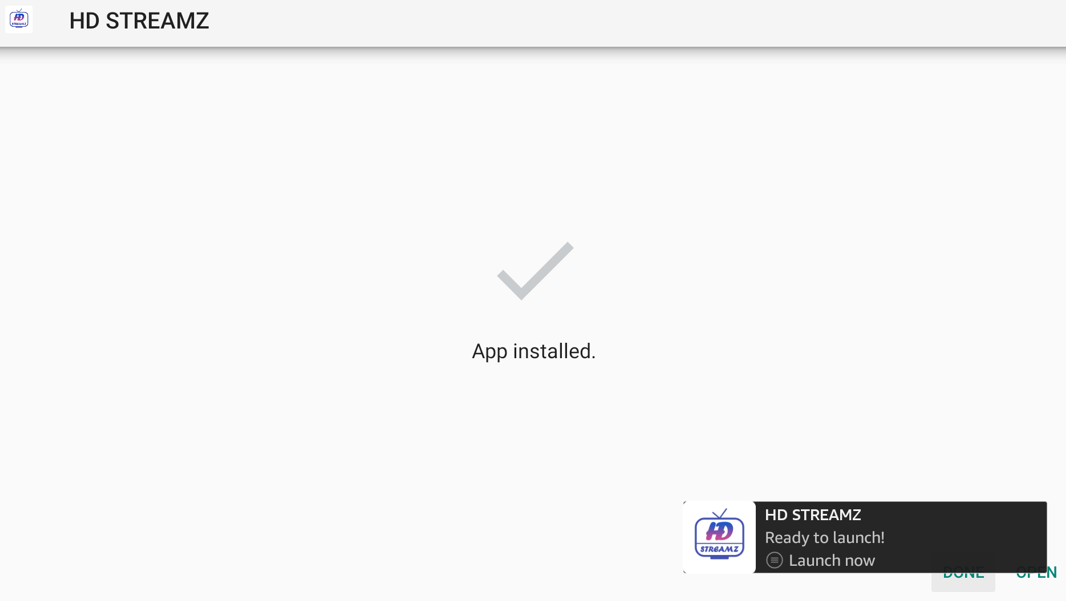
Step 9: Hit Done. Now, go back to Downloader and delete the APK file, as it is no longer needed.
Step 10: Click Delete to permanently remove the file and clear some space.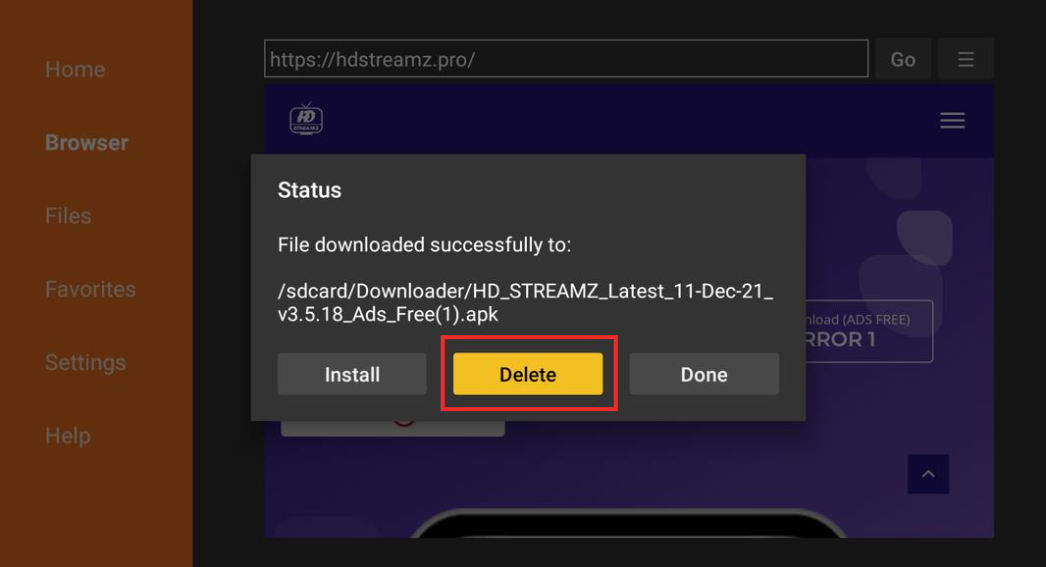
Step 11: HD Streamz is now successfully installed on your Firestick. You can start using it.
ES File Explorer also allows you to sideload third-party apps just like Downloader. However, it is not free. It costs $9.99 per month to use the app. Basically, ES File Explorer is a file managing software. But it is also used to sideload apps on Android devices. If you haven’t downloaded ES File Explorer from the Amazon app store yet, follow these steps:

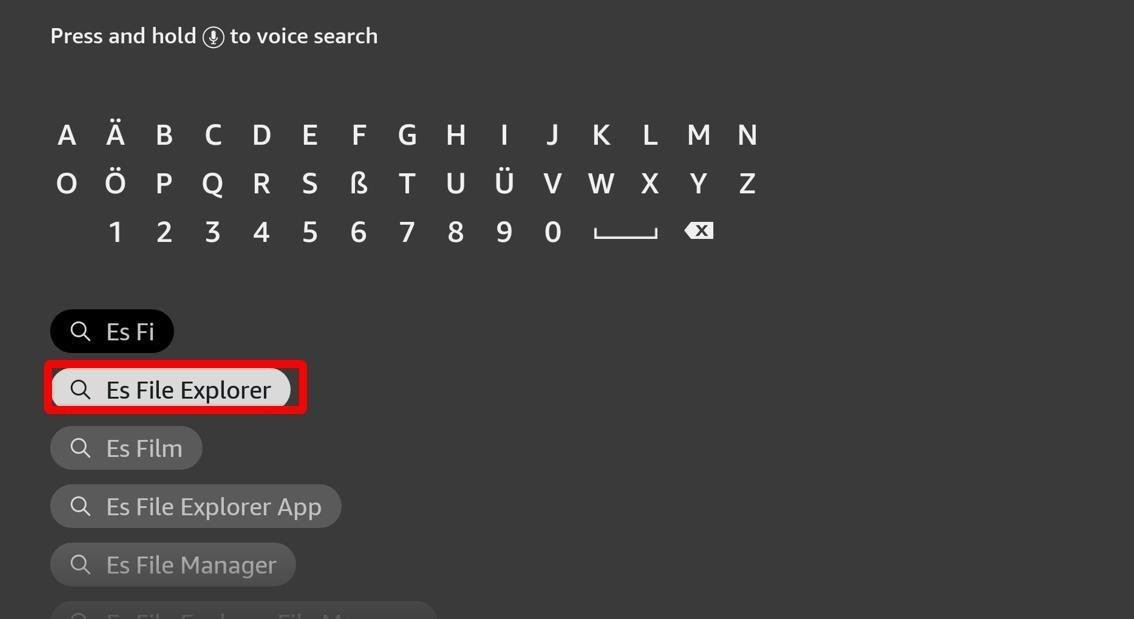
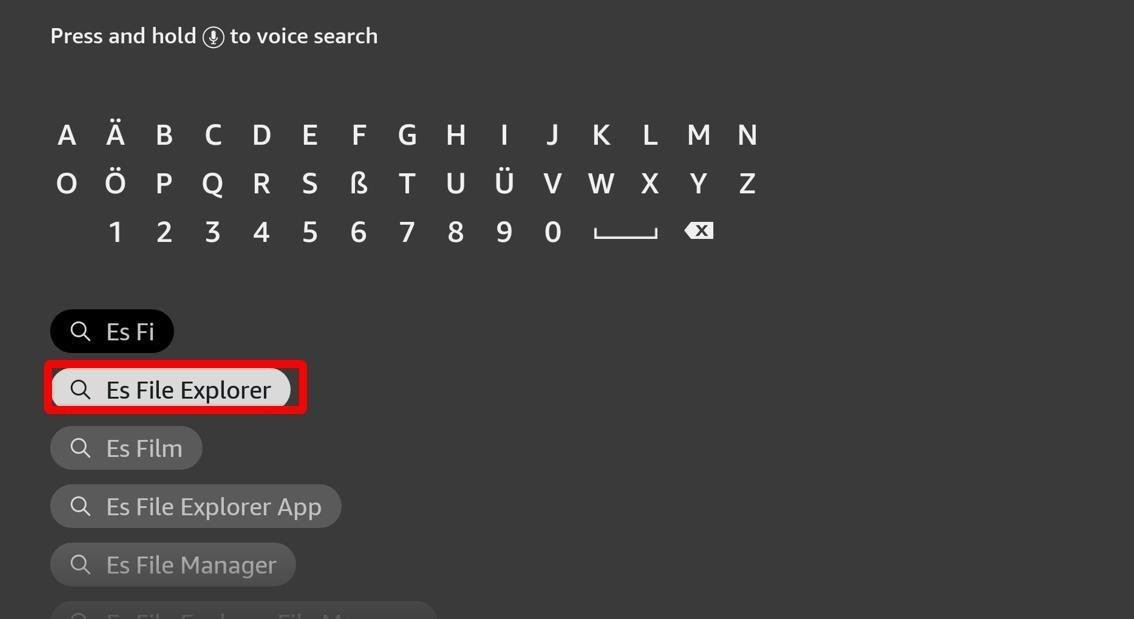
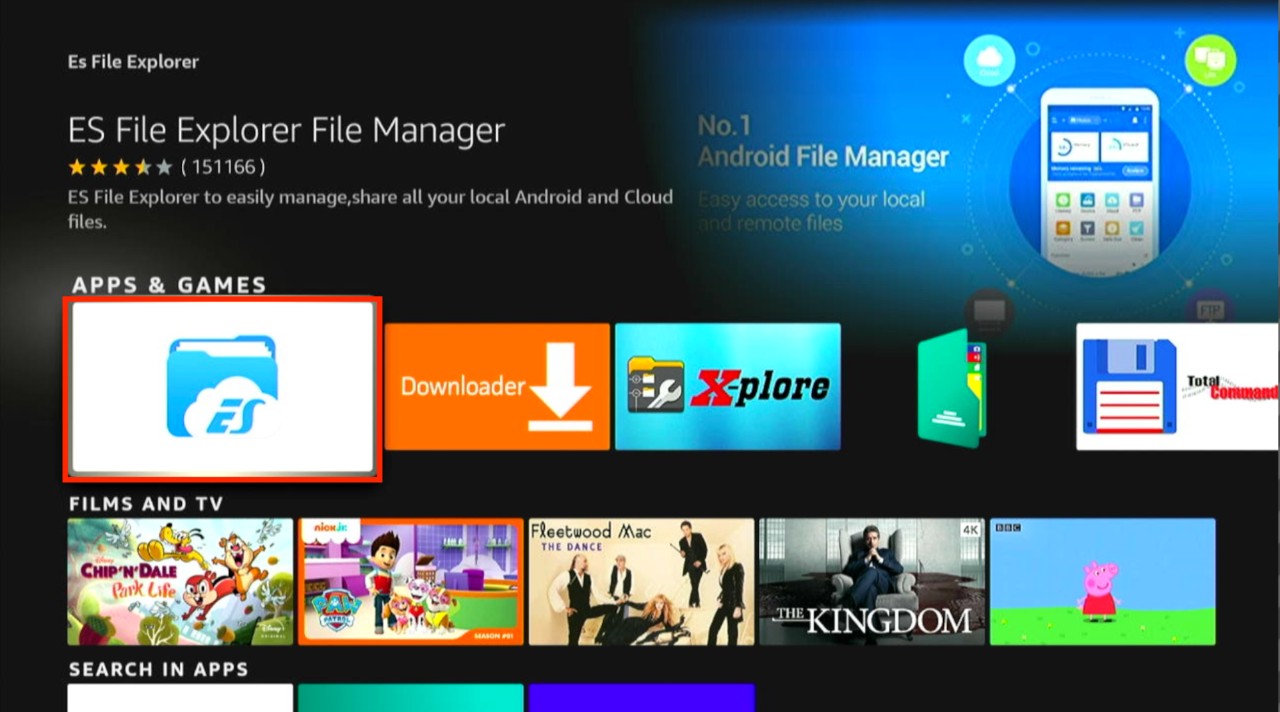
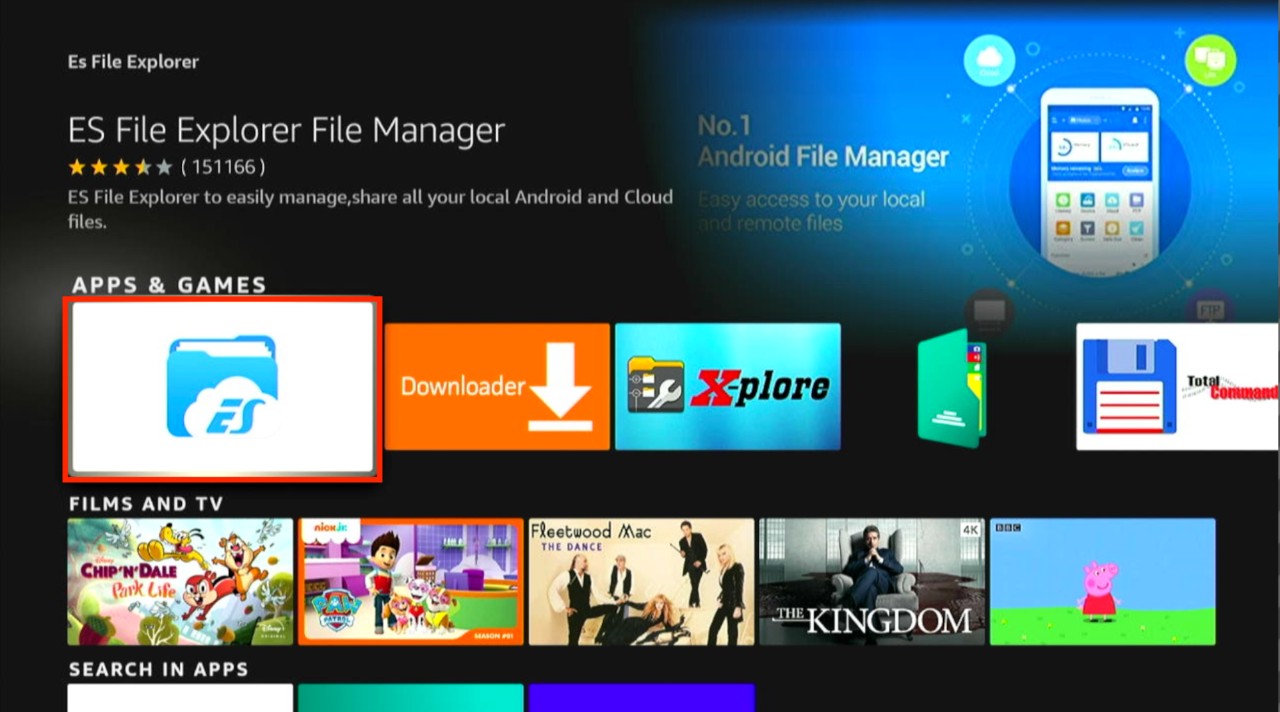
After you have downloaded the ES File Explorer, go ahead and follow these steps to install HD Streamz:
Step 1: Launch ES File Explorer.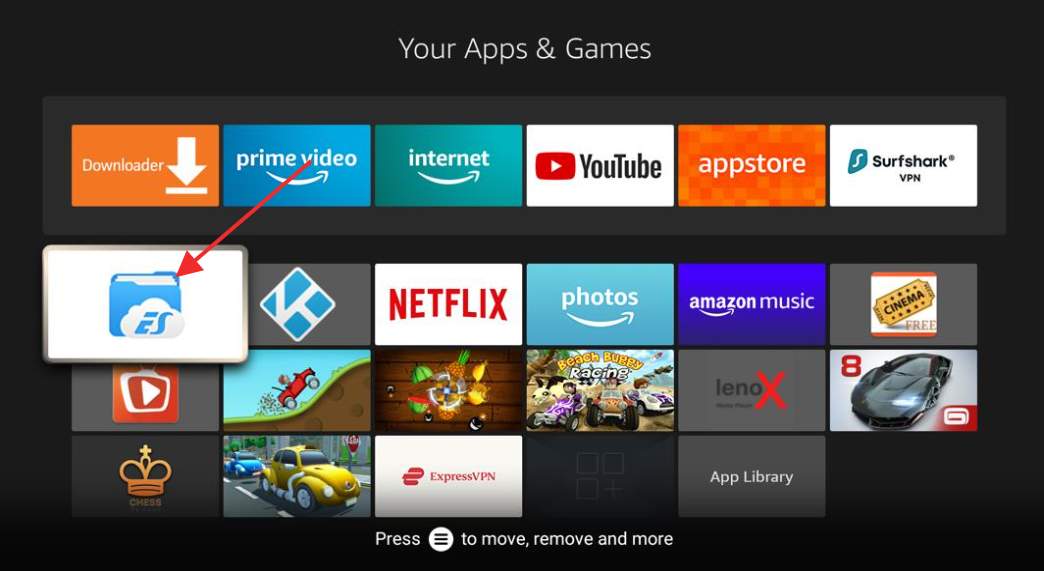
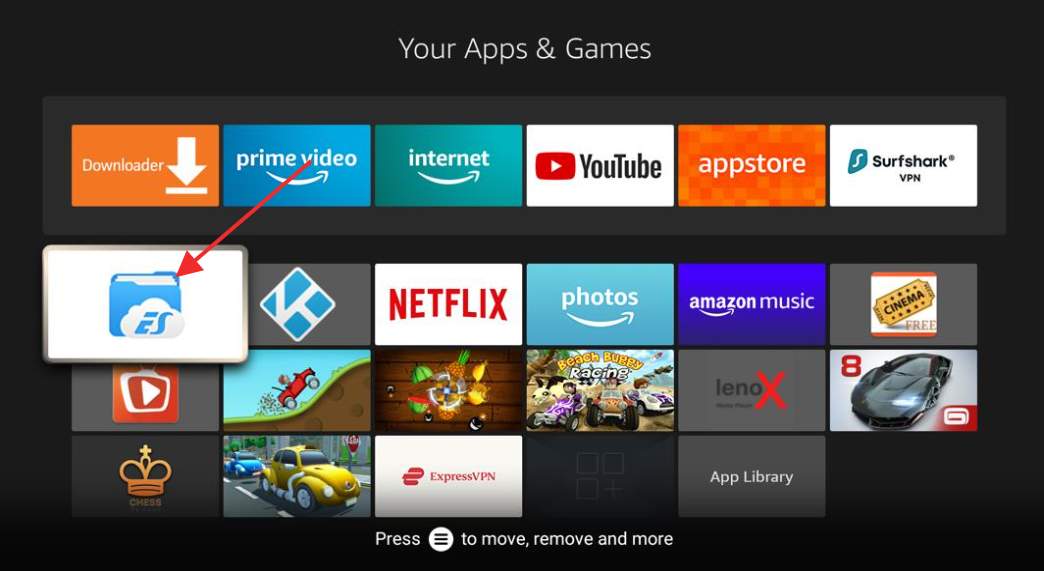
Step 2: On the left side, go to Tools and then click Download Manager.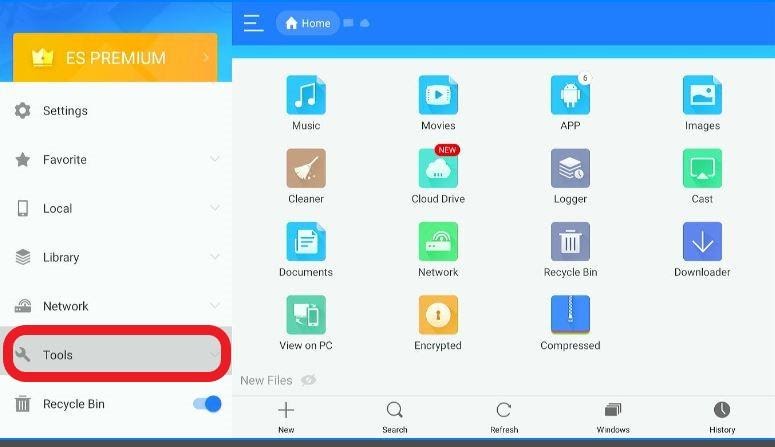
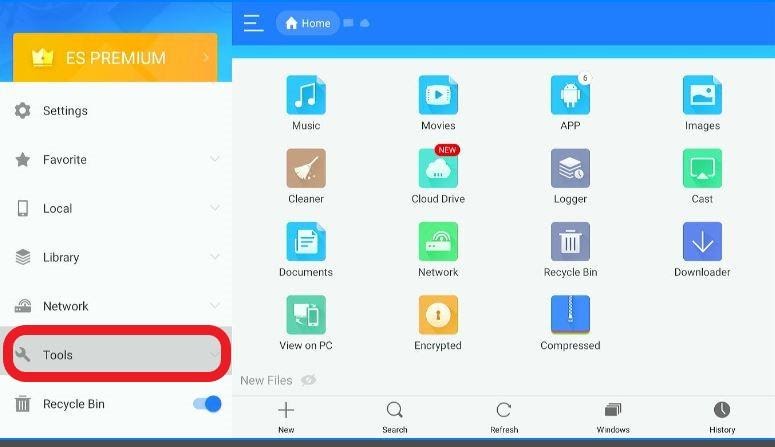
Step 3: On the right side at the bottom, choose +New.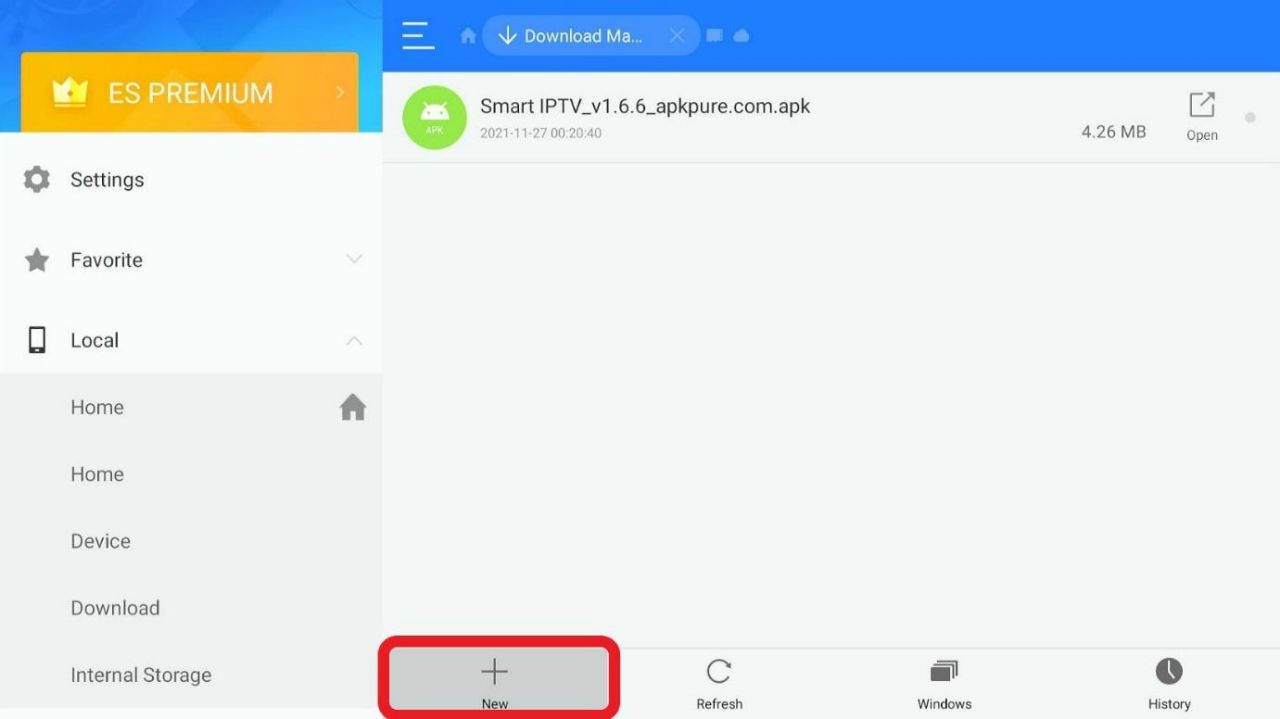
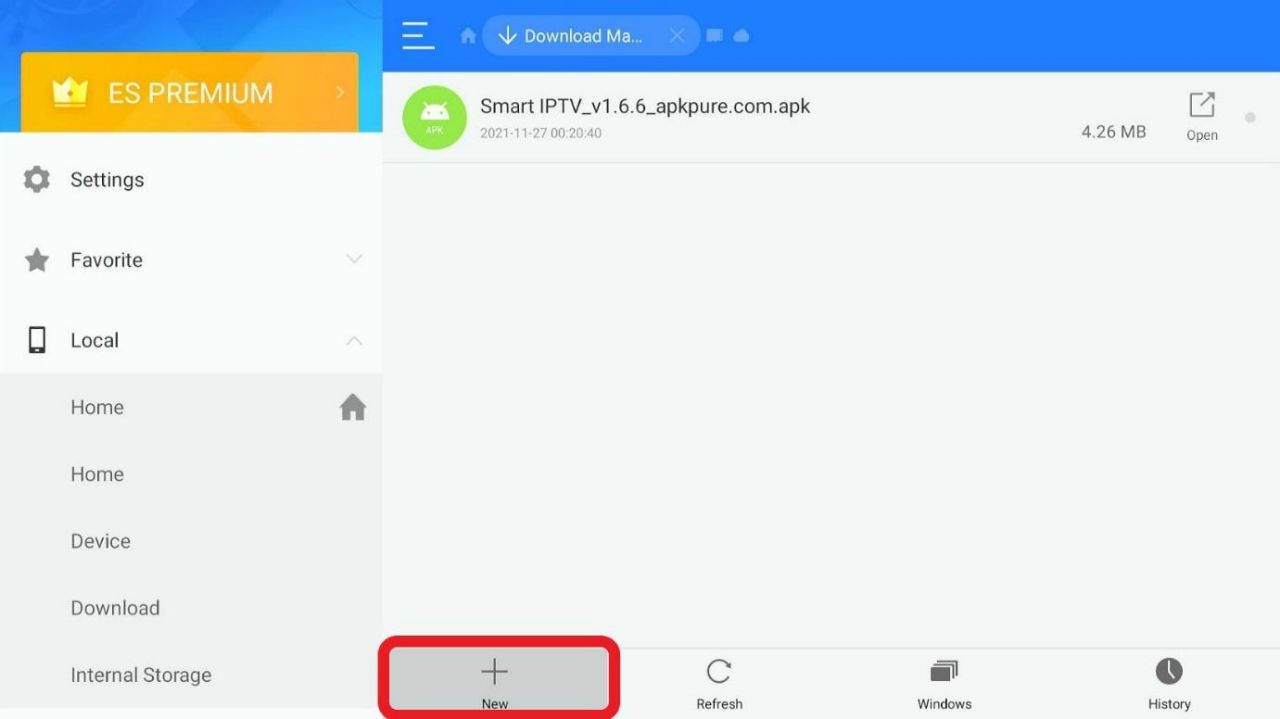
Step 4: A dialogue box will appear. In the Path field, type the address: vpnch.ec/k/hdstreamz.
Step 5: Type anything in the name section, such as ‘HD Streamz’ or anything you like. We are using hdstreamz as the name.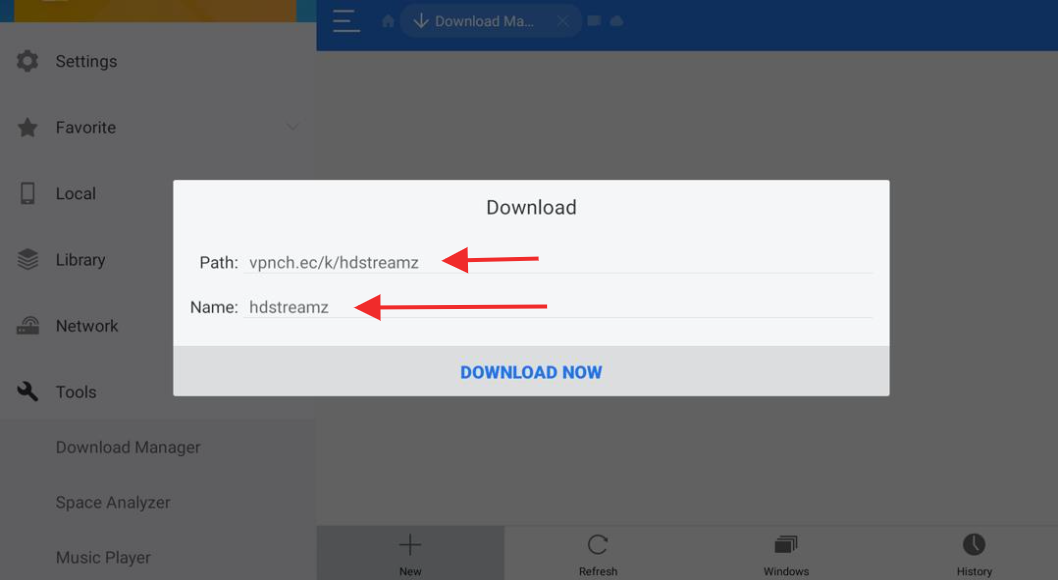
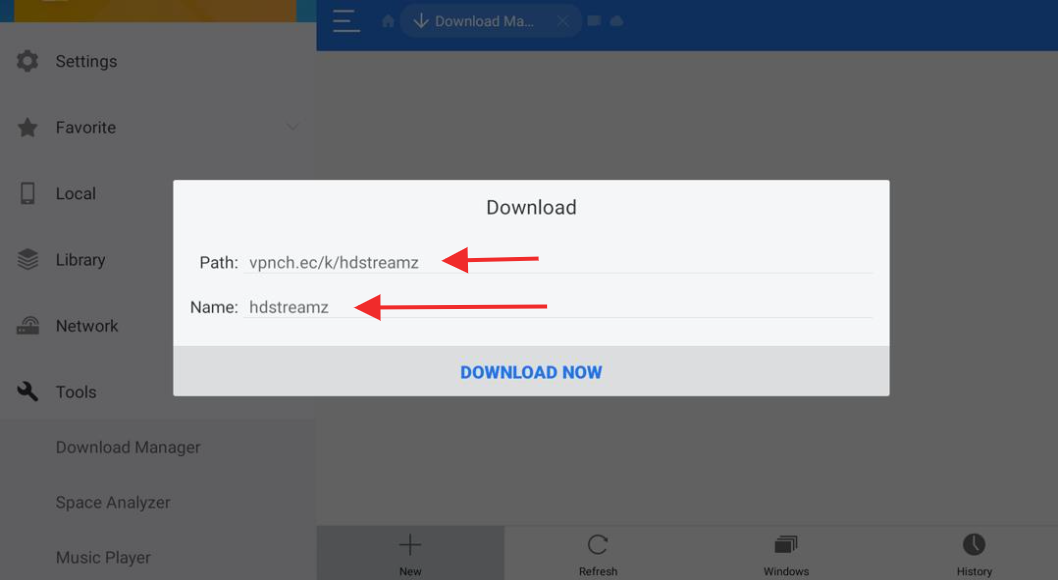
Step 7: After the file is downloaded, click Open File.
Step 8: A prompt will appear. Select Install to proceed.
Step 9: The HD Streamz app will be installed on your device.
After installing HD Streamz successfully on your Firestick, you might be looking forward to watching different types of content, including the copyrighted ones too. But before you proceed, we would like to remind you that when you stream anything over the internet, all the details are visible to your ISP. In other words, your ISP can track your internet activities and provide the data to the government if you’re watching copyrighted content.
For example, if you’re streaming TV shows, live shows, movies, and sports channels that aren’t available in your region or are only available to a particular audience, watching them without protection can get you into trouble. You might be disappointed right now. Fortunately, there is an easy way to protect yourself and bypass geo-blocking. You can use the best VPN for Firestick and keep your activities hidden from your services provider. We always recommend ExpressVPN to our users because it is very secure and fast. On top of these benefits, it is easy to use and install on Firestick devices.
Using a VPN will hide your identity. Therefore, you’ll be able to stream any content without worrying about getting caught. Though we don’t promote the streaming of copyrighted content from the web, we understand that some people have no other means of accessing the content they want to watch. We recommend a VPN to our users because many of them ended up in trouble while they were streaming some content that’s illegal in their countries.
If you haven’t installed ExpressVPN on your Firestick yet, here’s how you can do that. Follow these steps to keep yourself out of trouble:
Step 1: Go to the ExpressVPN page. To subscribe, you’ll have to enter your credit card credentials. The first 30-days come with a money-back guarantee too.
Step 2: Switch on your Firestick, and on the home screen, click Find. Then choose Search.


Step 3: In the search bar, type: ExpressVPN. You’ll get a list of suggestions. Click on its name to proceed with the download.

Step 4: When you click on ExpressVPN, you’ll be directed to a screen with its icon.

Step 5: Hit Download to start the installation process.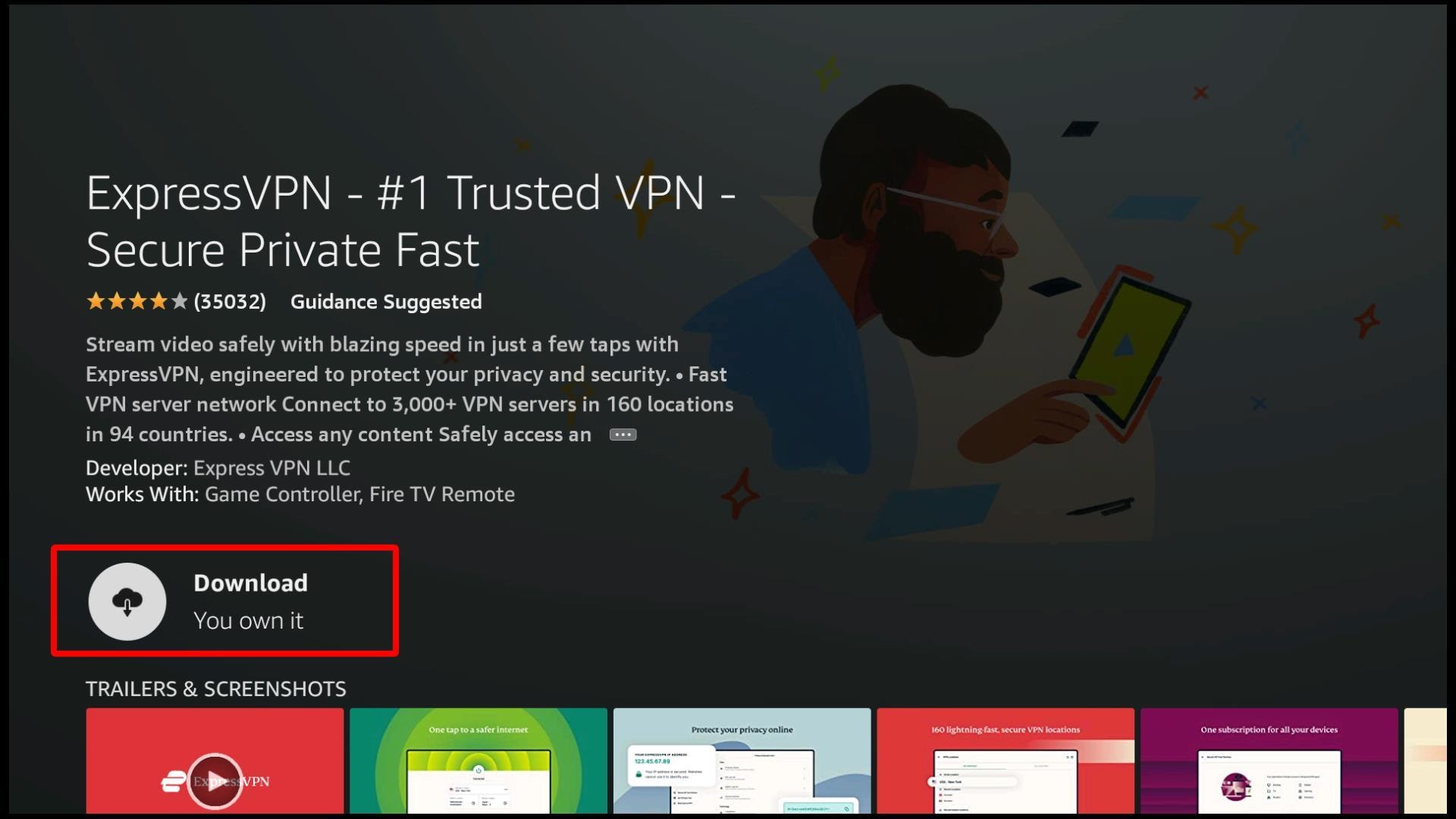
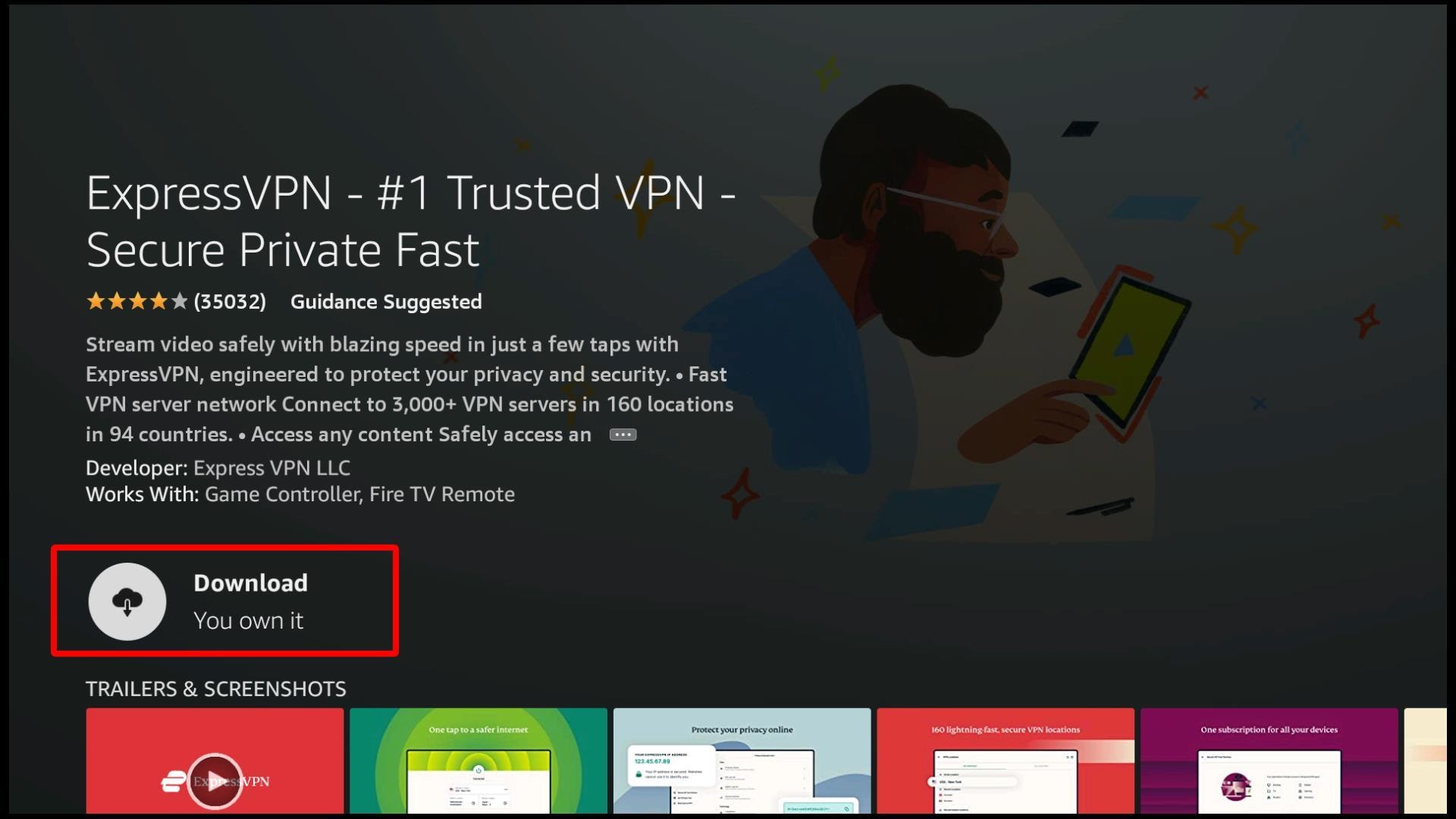
Step 6: After the installation is complete, you’ll see that Download has changed to Open. Click to launch the app. Afterward, you’ll get a screen that requires you to sign in.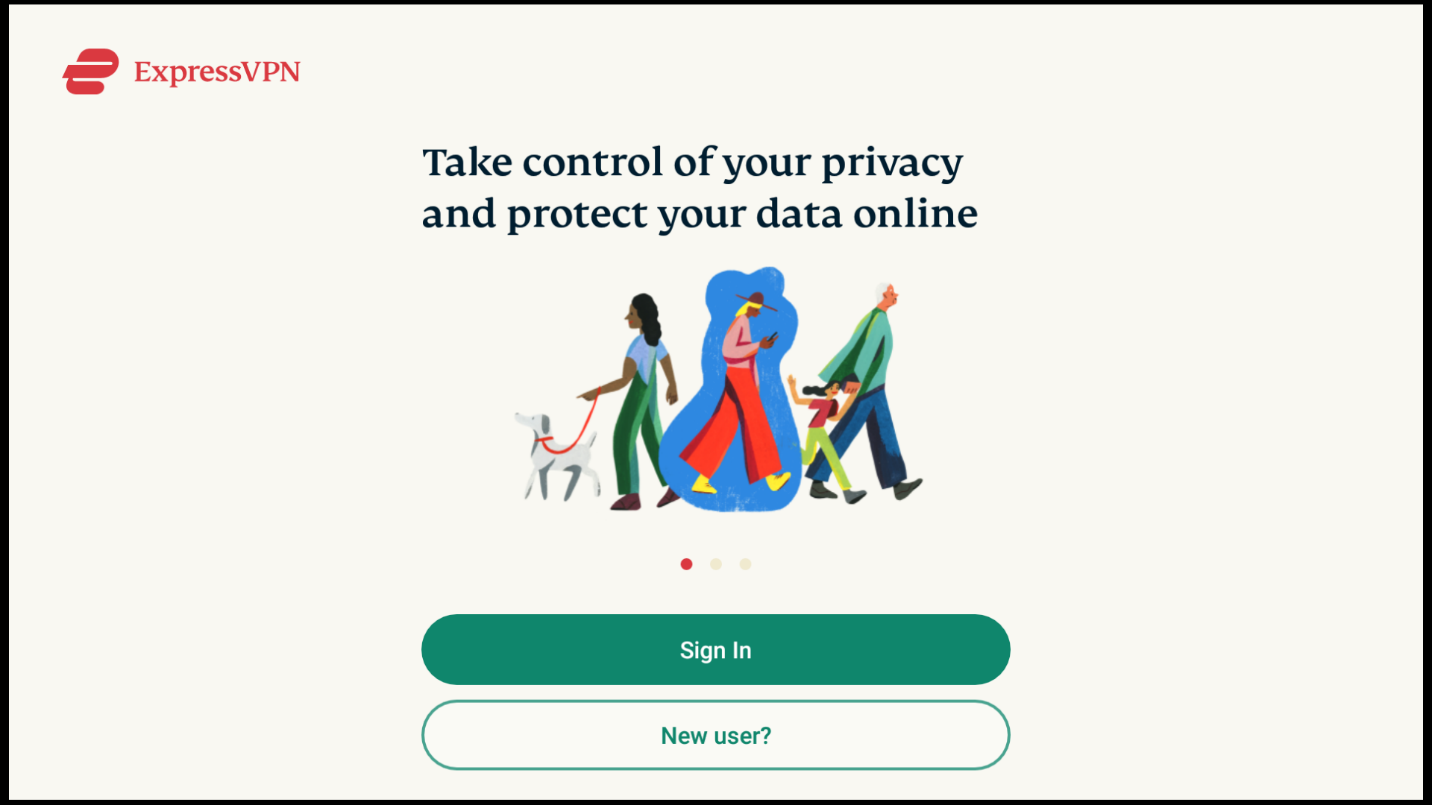
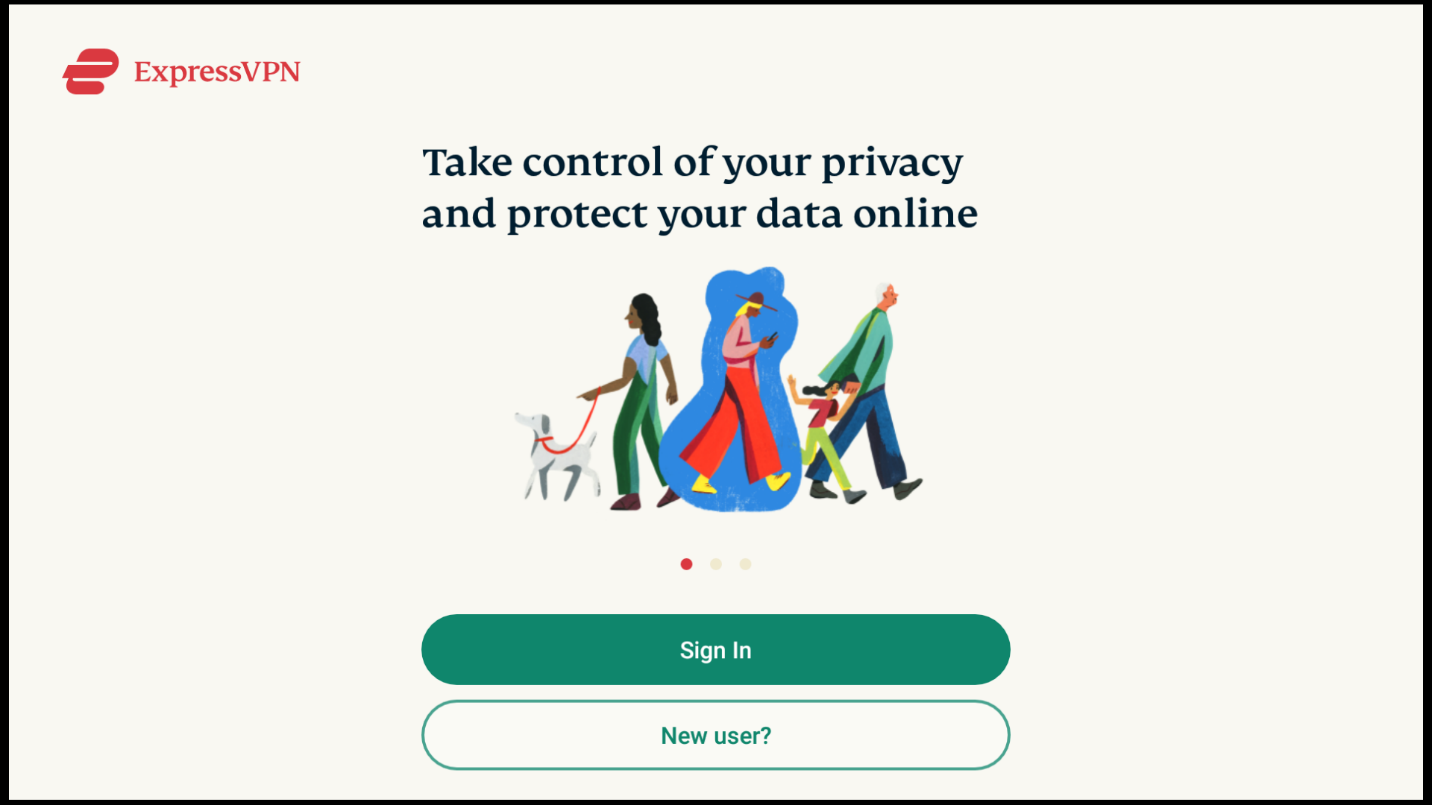
Step 7: Enter the email address and password that you used to subscribe to ExpressVPN on the web. After you’ve successfully logged in, you’ll get a prompt that tells you about the VPN monitoring your traffic. Click OK to proceed. 

Step 8: Now, you’ll see the home page of ExpressVPN. You can connect to it by hitting the power button.

If you want to change server locations on the VPN, click on the highlighted server. You can choose any server location that you want.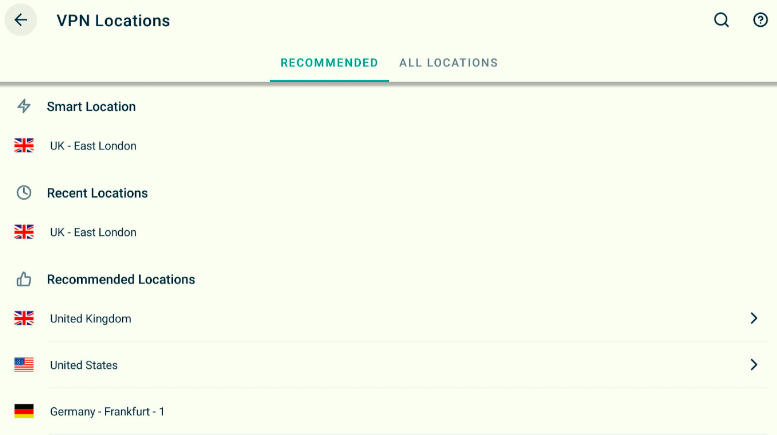
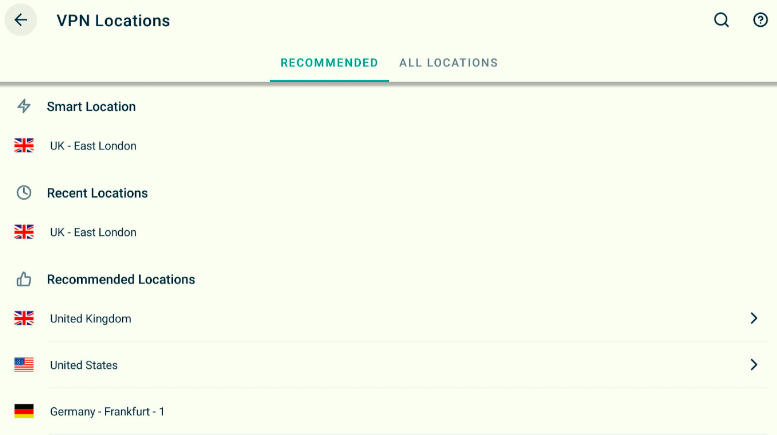
Once you’re connected to ExpressVPN, you’ll be protected from ISP throttling (the bandwidth or speed restriction done by your provider). You can now stream content from HD Streamz without worrying about the dangers.

After downloading HD Streamz and ExpressVPN, you can now start watching. You have connected to the VPN and are ready to enjoy HD Streamz’s content with full security. To access it, click on the apps and channels icon on your Firestick’s home screen.![]()
![]()
Here you’ll see the collection of apps that you installed on your Firestick. Navigate to the icon of HD Streamz, and open it.
After opening the app, you’ll be directed to the home screen that looks like this:
On the top of the home screen, you’ll see four icons for Live TV, On-demand radio, and Favorites. The best section to use on this app is Live TV. It is the most popular one and consists of all the shows on cable TV. In this category, there are channels divided according to countries. You can click on any country and start streaming the channel you like.
The On-demand tab is nothing but a useless section. You won’t find any good content here. You can also select Explore Categories at the top to find the live TV channels of your choice. The Radio tab doesn’t contain any interesting options either.
Whenever you stream something from HD Streamz, the app will ask you to choose a media player. Repeatedly doing this step can be annoying. So we recommend selecting a default player by going to the app settings. You can choose from different media players, including HD Streamz, MX Player, or Wuffy Player. Below are the steps to choose the default player:
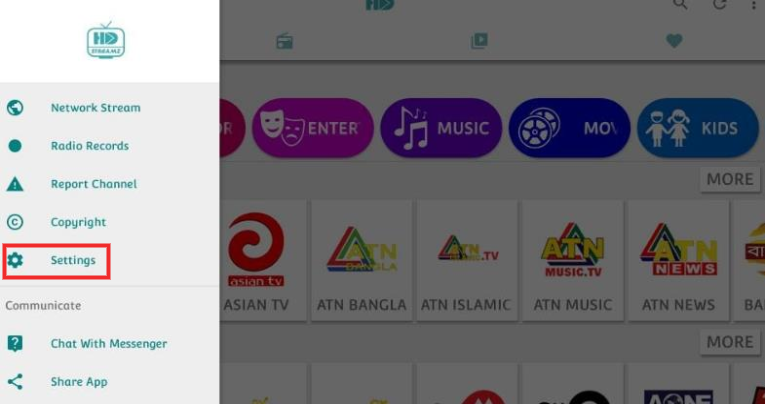
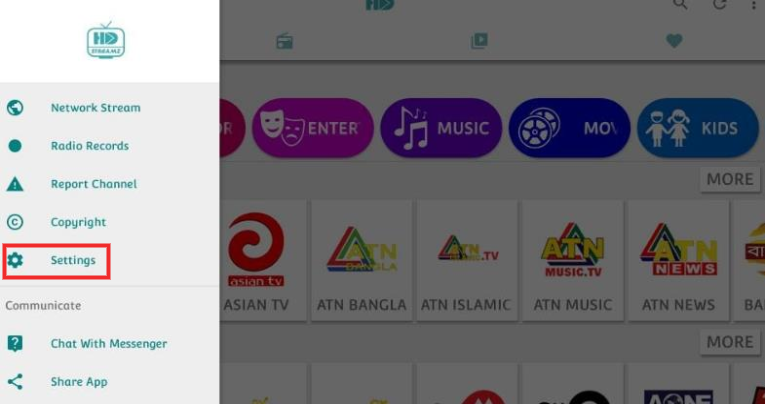
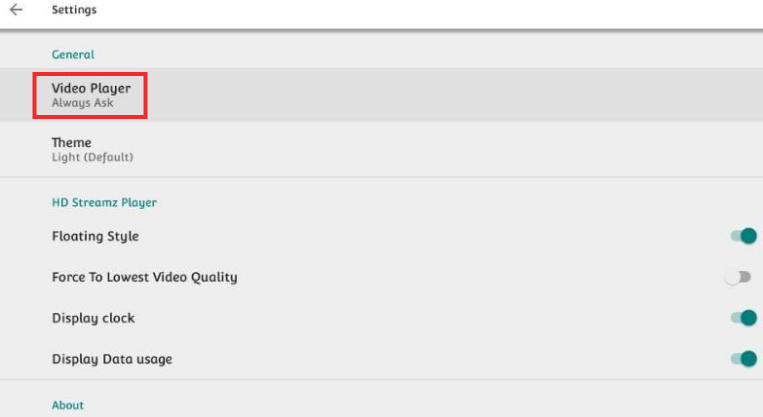
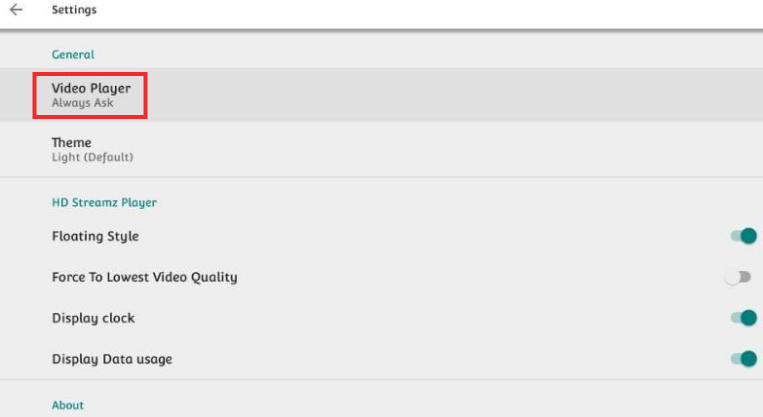
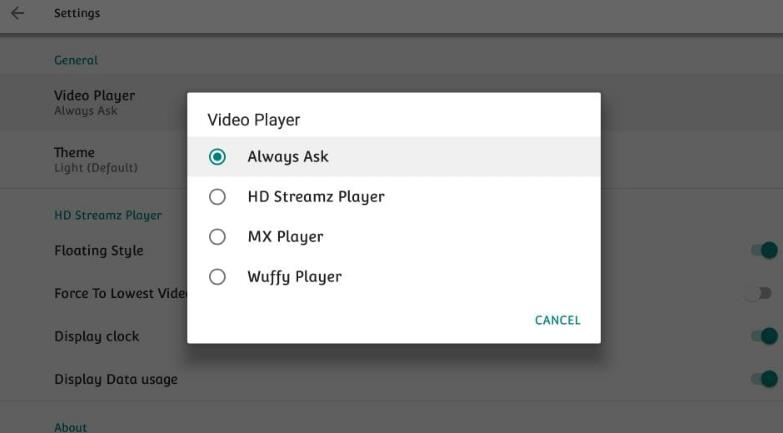
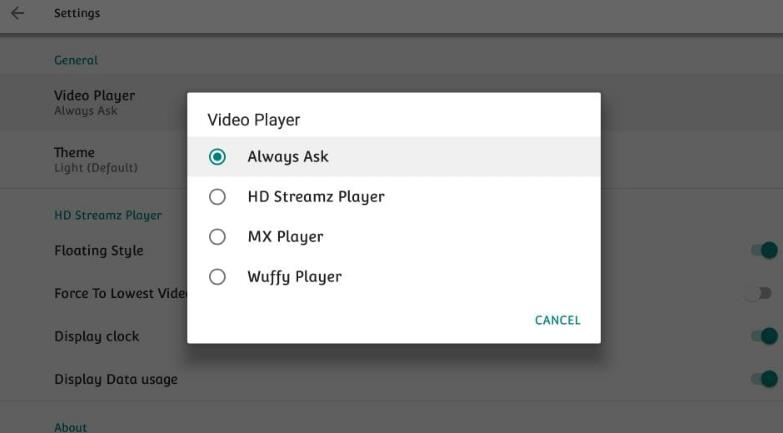
Now, the app won’t ask you to choose a media player every time you stream something. Instead, it will directly stream from your chosen media player
Streaming copyrighted content is illegal, and it can cause trouble if you are streaming without any protection. You must watch everything through the use of a VPN while streaming copyrighted content from the web.
Yes. In this post, we explained how to install HD Streamz on Firestick. HD Streamz can be downloaded through a third-party source on Firestick. You can install it either through Downloader or ES File Explorer for this purpose.
Yes, you can install HD Streamz on other devices like Firestick. For example, you can install the app on Nvidia Shield, Mi Box, Android TV Box, Android Smart TV, and Android mobiles devices too.
No, HD Streamz doesn’t offer a download feature. You can just stream movies through this app but not download it.
No, you don’t need to subscribe to HD Streamz. You can download the app and stream your favorite content for free.
HD Streamz allows you to choose other media players apart from the HD Streamz media player. There are four categories on the HD Streamz app, which include Live TV, Radio, On-demand, and Favorites. You can also add Live TV to your favorite list for instant access.
HD Streamz is one of the best Firestick apps for streaming, as it is very popular among people who wish to stream Live TV shows. Also, it has an excellent collection of Live TV channels, so you have multiple options for streaming content. Although it doesn’t offer much when it comes to the On-demand and Radio category, the APK is quite useful for Live TV. The Live TV category streams more than 100 live channels and brings you superb content from across the world.
The HD Streamz app could be better if there were fewer ads. Also, the interface could be improved to be more user-friendly and provide smooth navigation. We hope that this comprehensive guide helped you install the app on your Firestick and watch live TV channels for free.