In this tutorial, we will show you how to download, install and use Supreme Builds Wizard on the latest version of Kodi. We are using an Amazon Fire TV Stick to demonstrate how to install the Supreme Builds Wizard on Kodi, but it will also work with Firestick 4K, Firestick Lite, Fire TV Cube, Android TV Boxes, Roku, Windows, and MacOS.
The Supreme Builds Wizard is one of the best wizards with an enormous library of Kodi builds that you can use for streaming free live sports, TV Shows, movies, documentaries, etc. These are some of the builds that Supreme Builds Wizard offers: Titanium Kodi Build, Cell-X5, X4, Juggernaut, Supremium, etc. You can also use the Supreme Builds Wizard to fix buffering problems in the Kodi application.
Warning: Kodi Builds and addons are famous for offering unlimited content, but you can also get in legal trouble if you do not mask your IP address with a reliable VPN. We suggest you use Express VPN, one of the best VPNs for Kodi, to avoid legal troubles.
Now that you’ve learned a little about Supreme Builds Wizard let’s set up Kodi to install the build. The first thing you should do is enable Builds from unknown sources. Remember, the Supreme Builds Wizard isn’t compatible with Kodi 19 (Matrix); you will need to have an older version- such as Kodi 18 Leia or Kodi Krypton – to install the wizard.
The process is pretty simple. Follow these steps:
Yay! Your Kodi application is now ready to download Supreme Builds Wizards. Let’s install:
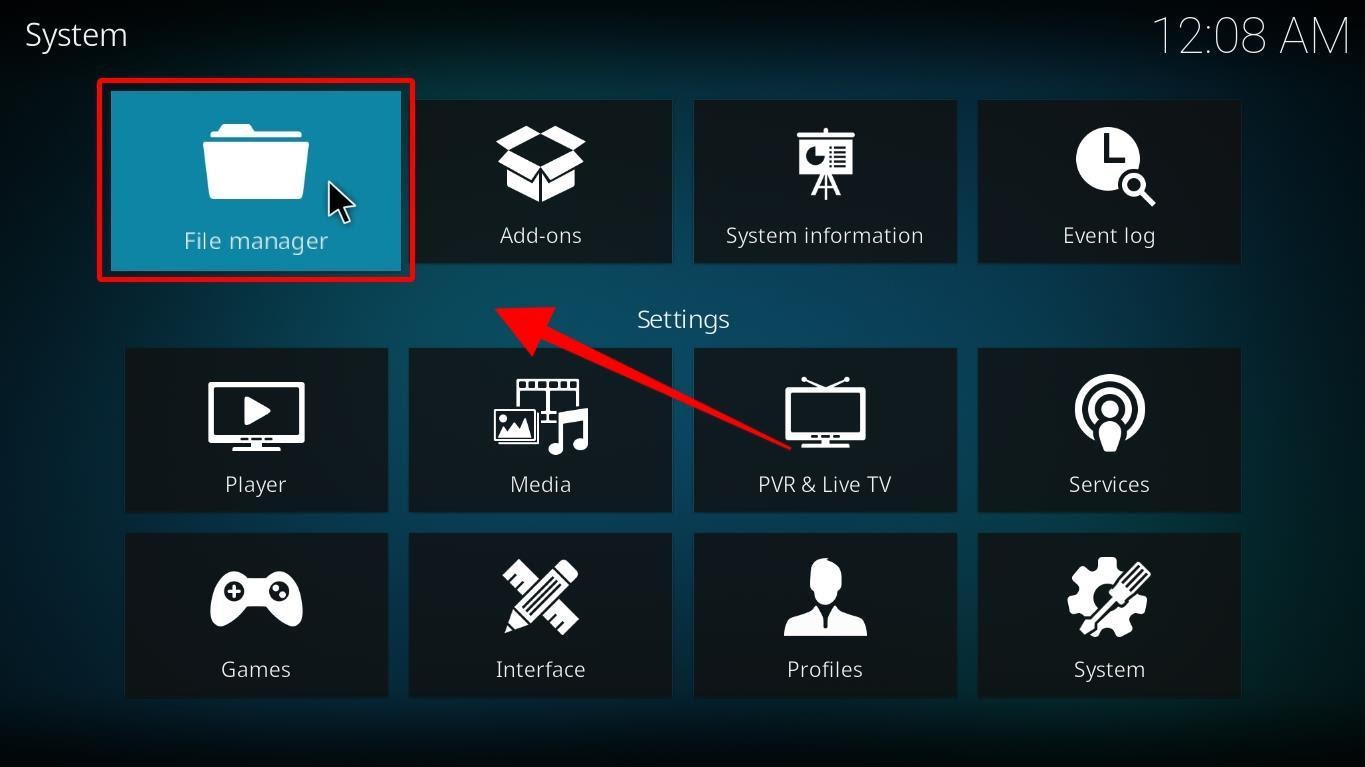
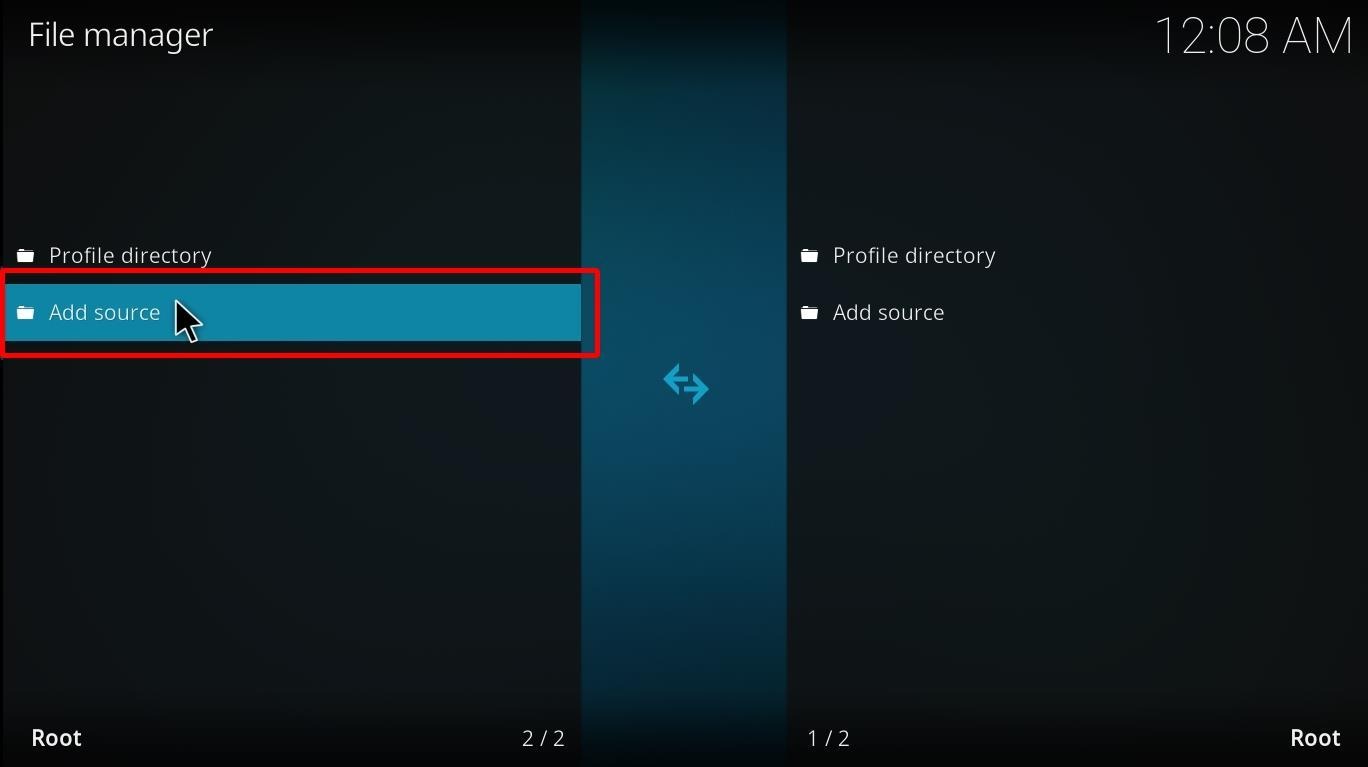
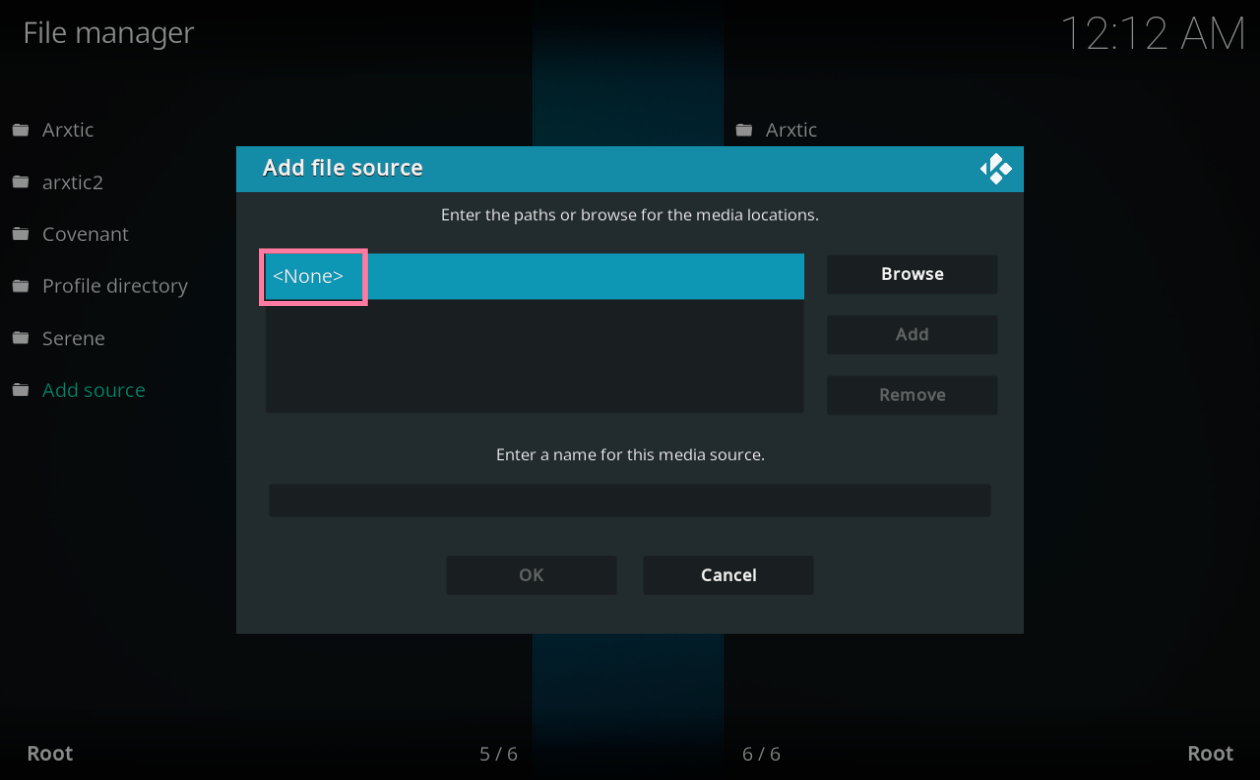
(Mind the typos, the URL is case sensitive)
Select OK.
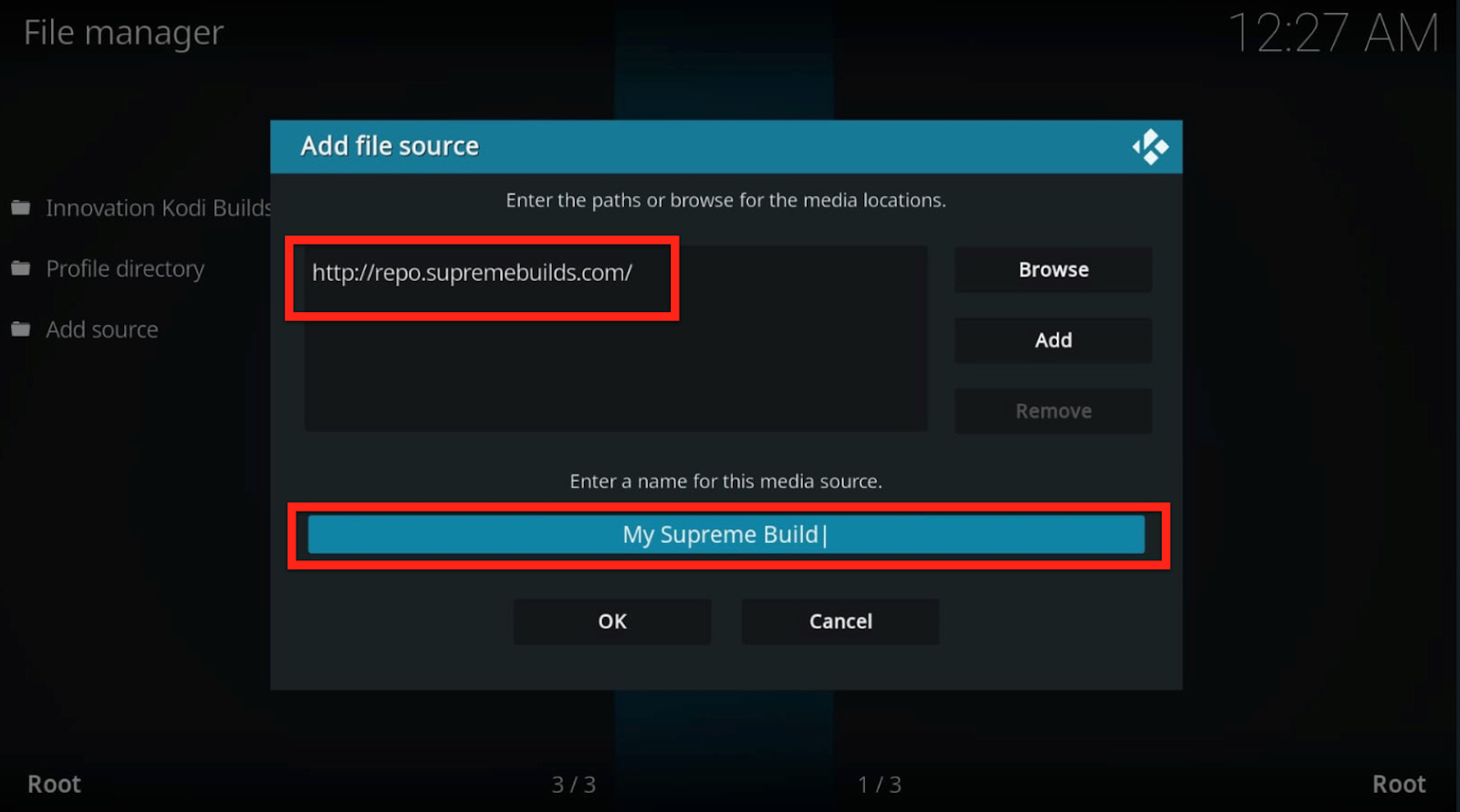 You will now see a blank tab under “Enter a name for this media source.” Click on the box and enter a name of your choice. We’ve used “My Supreme Build”, for instance.
You will now see a blank tab under “Enter a name for this media source.” Click on the box and enter a name of your choice. We’ve used “My Supreme Build”, for instance. (Tip: Don’t use a name that’s difficult to remember. Use something relatable that you’d be able to identify)
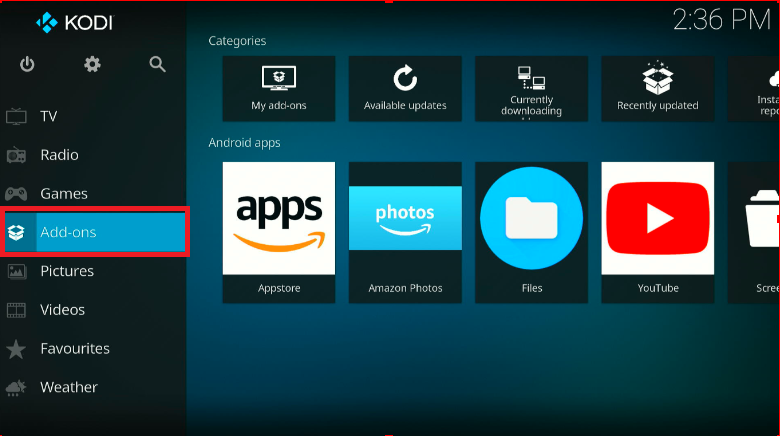
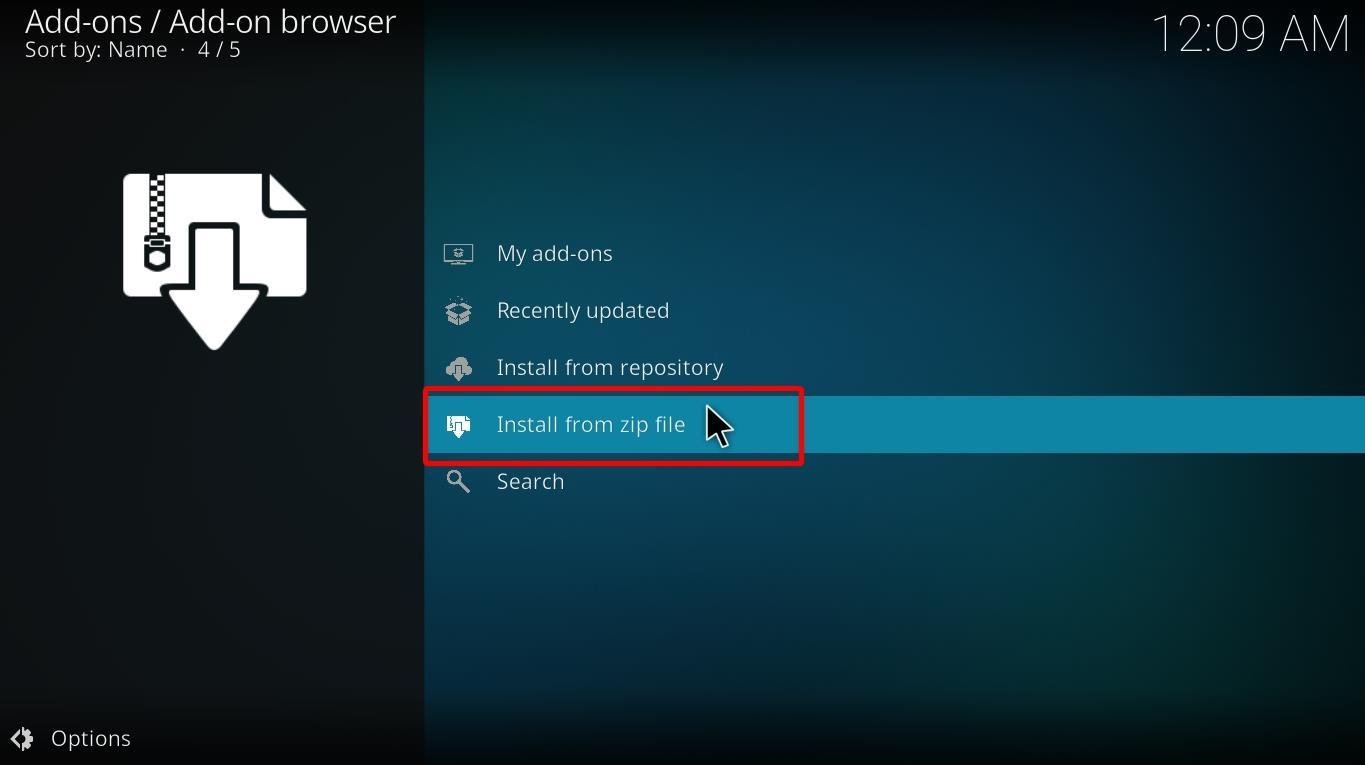
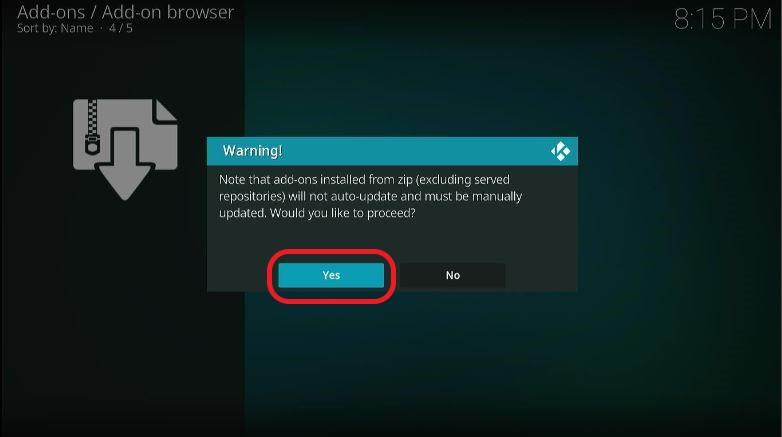
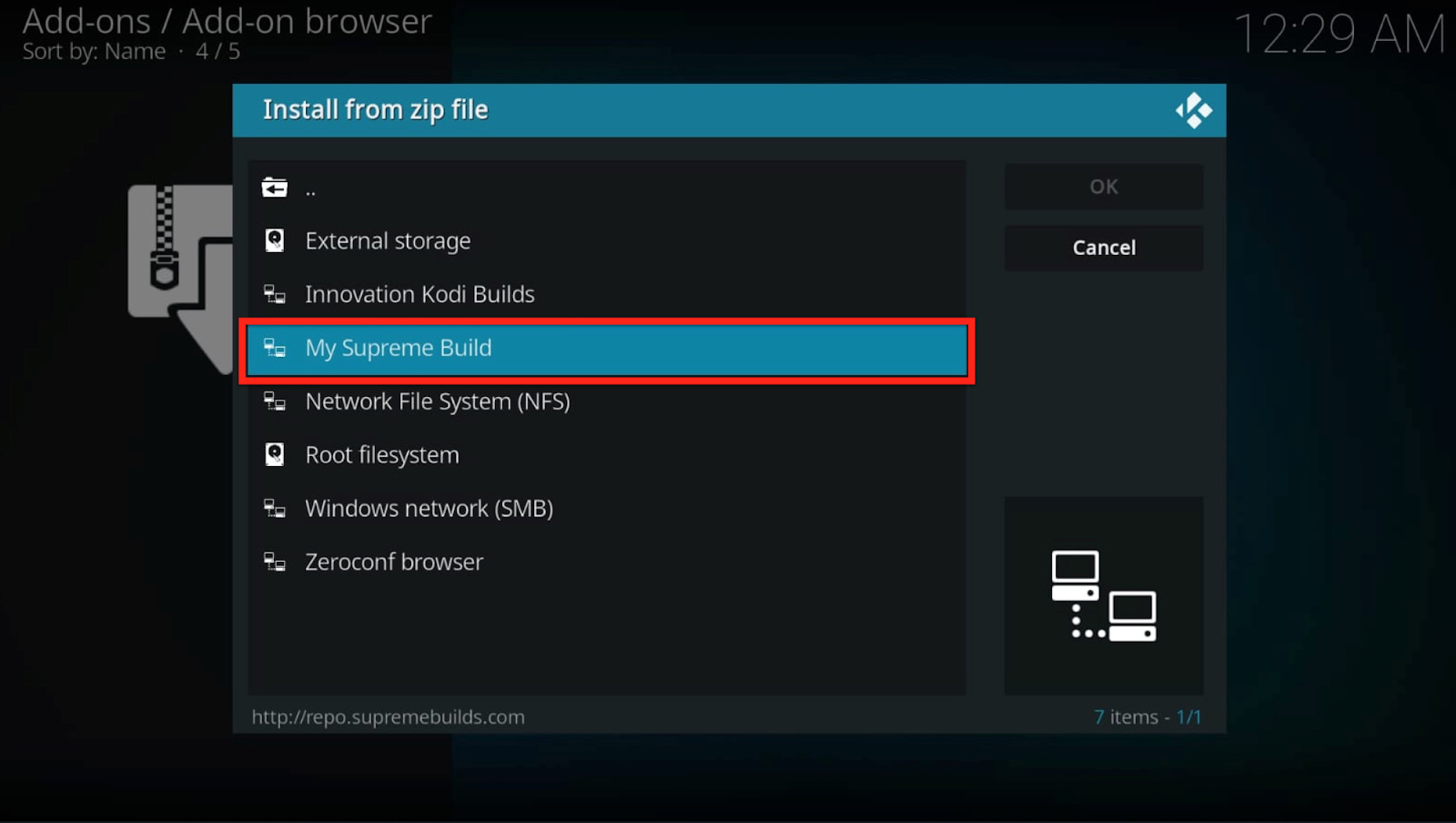
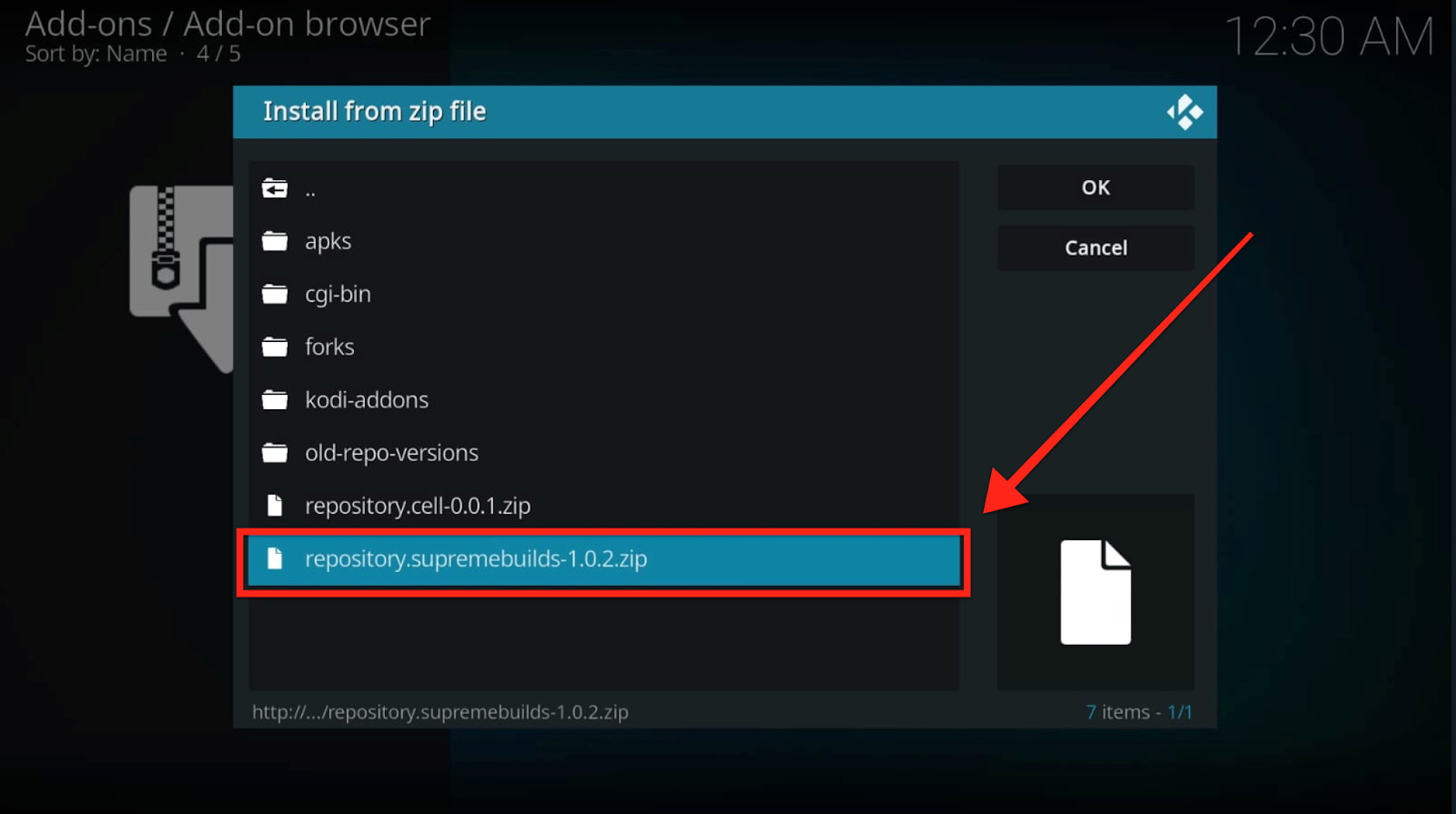
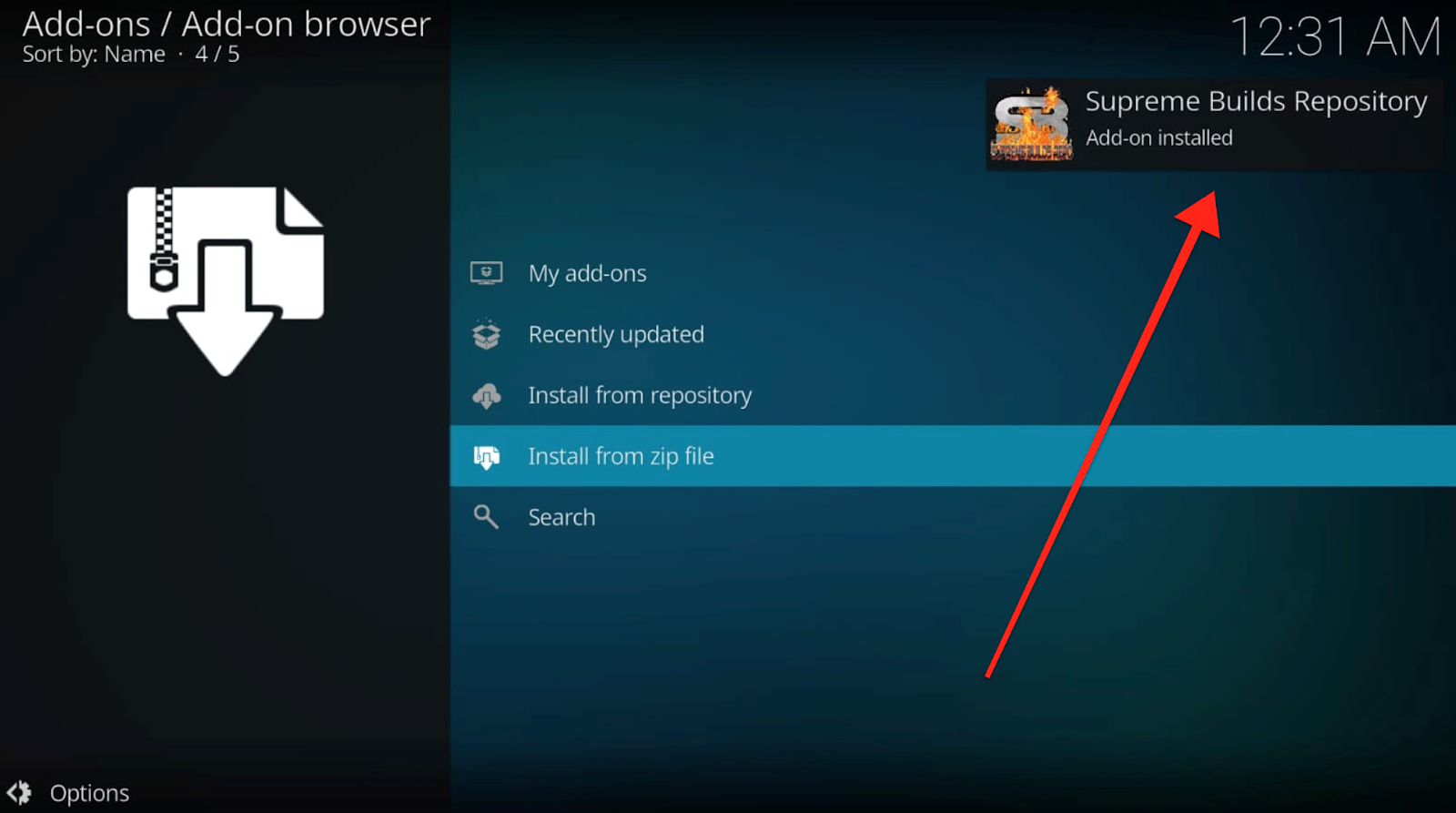
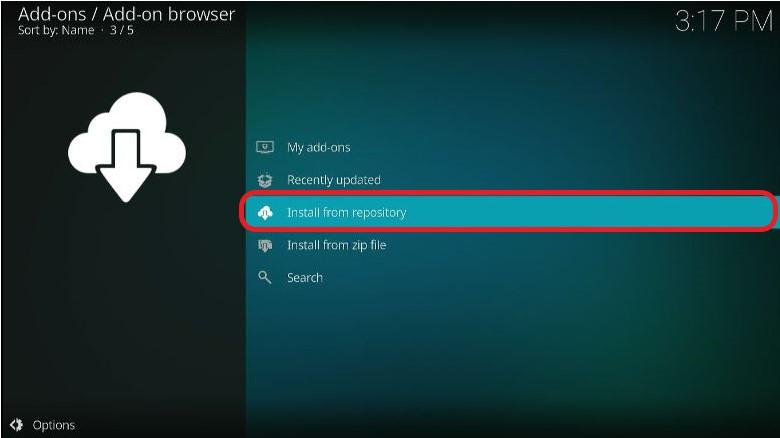
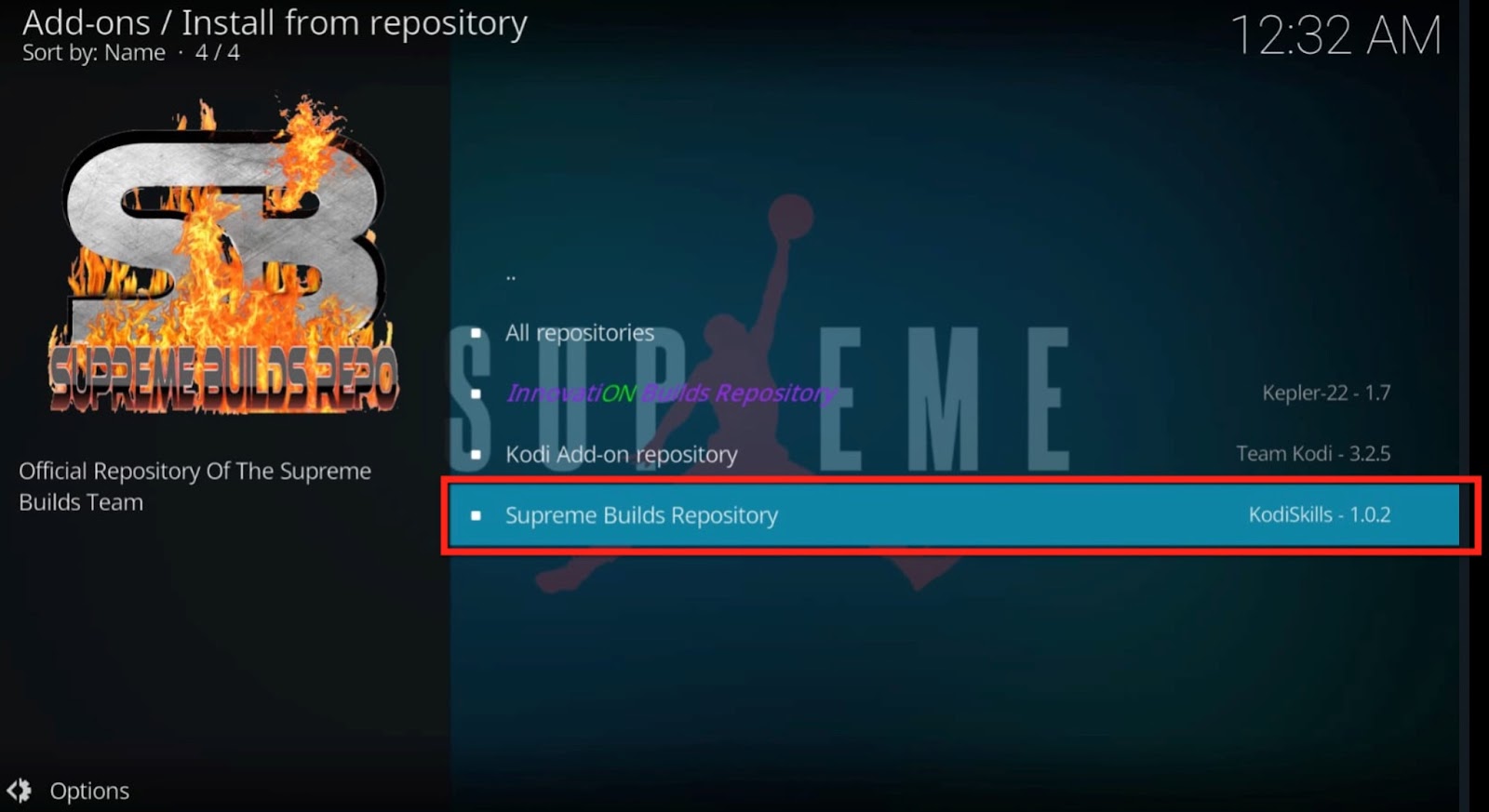
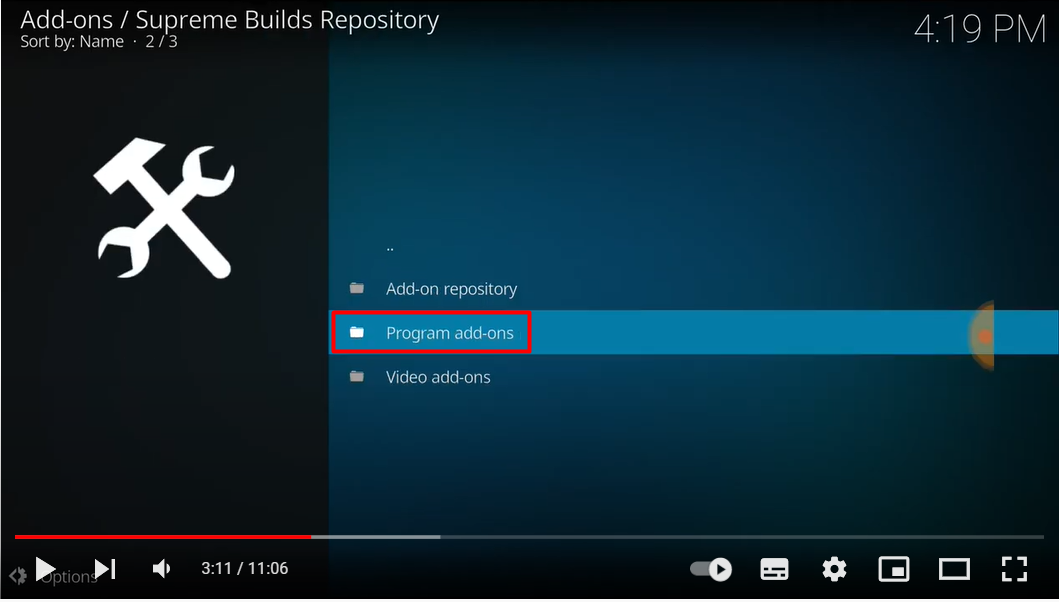
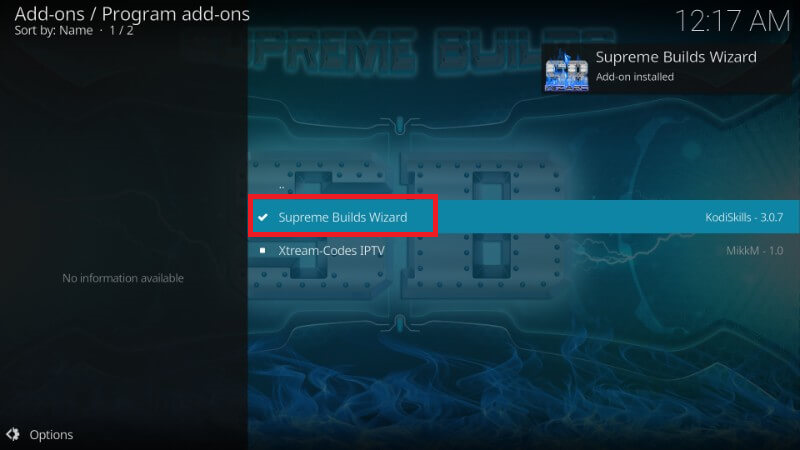
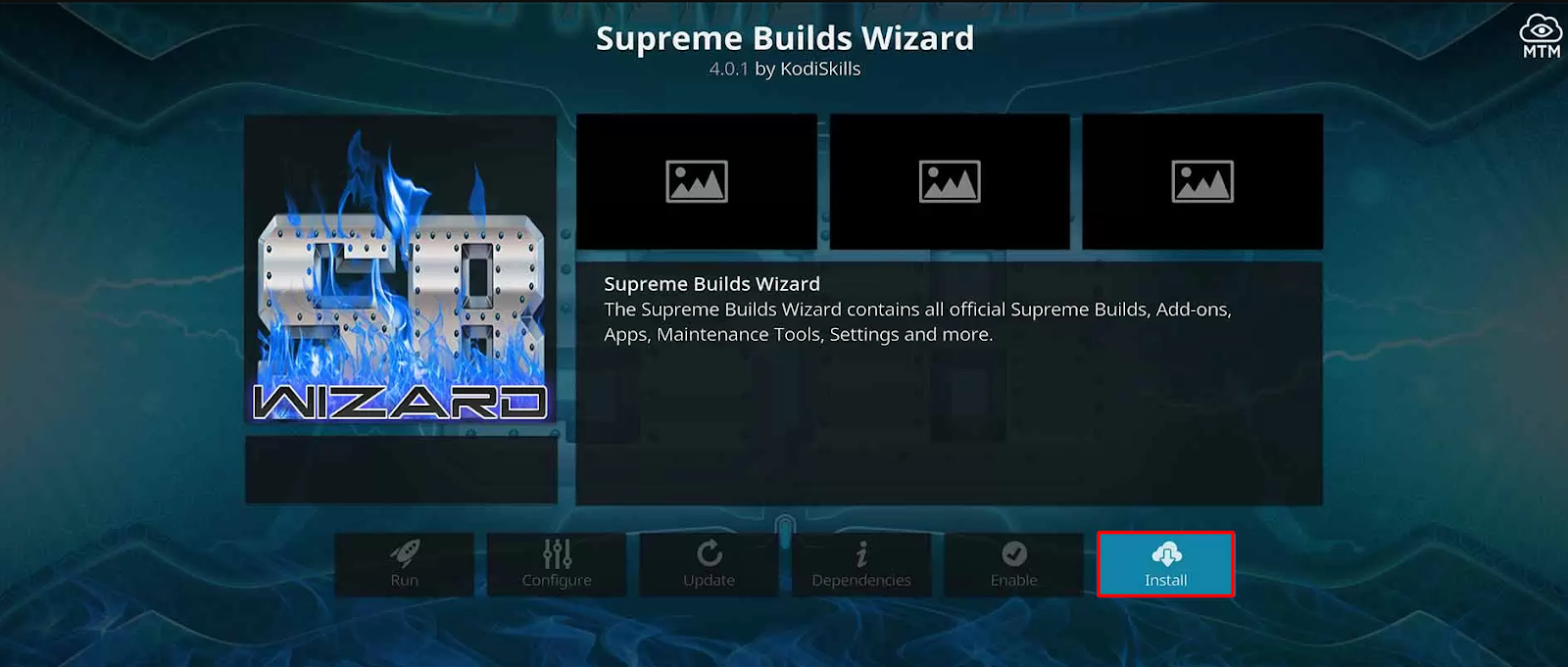
Let’s wait for a few minutes. You will get a notification once the installation is completed. If your installation fails, you can clear the cache and try installing again.
Well, that’s all. You have successfully installed the Supreme Builds Wizard on Kodi. Go back to the Kodi home screen and access the wizard from Program addons under the addons option.
You can comment below or reach out to us if you face any trouble with any of the instructions in the installation guide.
We took you through an easy step-by-step guide to download, install and use Supreme Builds Kodi Wizard. The wizard is easy to use and has a friendly interface that seamlessly works well on Kodi 18 Leia. Please remember, the Supreme Builds Wizard isn’t compatible with the latest version of the Kodi application, so we suggest you use an alternate build to get the best experience.
The Supreme Builds Wizard has a vast library of pre-installed builds and other tools that differentiate it from other Kodi wizards. Using a wizard, you can install addons, builds, reset Kodi, test streaming speed, fix buffering problems, install Android applications, and reset and manage Kodi. Moreover, it is lightweight and doesn’t occupy much space on your streaming device.
The Supreme Builds Wizard is particularly popular for Titanium and Cell-X5 Kodi Builds. The Titanium Build is one of the best Kodi builds due to its variety of top-tier Kodi addons. Since its launch, the build has received much praise from all the experts and Kodi users for bringing popular addons to one place. Titanium’s interface is very interactive and visually appealing, and as a user, you won’t face any difficulty navigating through the application. If you have been using Kodi for quite some time, you already know that a single addon is not sufficient. You need to download and install multiple addons. However, doing so makes it difficult to manage. Moreover, it is also inconvenient to download and install each addon. Well, the Titanium build just made it so much easier for us to stream all of the latest shows on Kodi.
So that’s a wrap from our side. Enjoy streaming TV shows, unlimited movies, news, music, and live sports with a Kodi build.