Movie HD APK is a new app that allows people to watch the latest movies in HD quality, an important feature that makes it more popular. It is a movie streaming APK that opens the door to a vast collection of movies, delivering them to you from a torrenting platform, just as Popcorn Time does. Most of the content is available in HD 720p and 1080p, too.
The Movie HD APK is updated frequently, and the website has an easy-to-use interface. It ensures that you get the latest content and quality links to watch your favorite shows. In this post, we will show you how to install the Movie HD APK on your Amazon Firestick.
Movie HD APK is a third-party app, and it isn’t available on the Amazon app store. Thus, to install it, we’ll need another downloading app such as the Downloader app or the ES File Explorer. To install Movie HD, we’ll follow these steps:
Before installing Movie HD APK on your device, the first step you have to take is to enable the installation from unknown sources, which allows your Amazon Firestick to install third-party apps. These are the steps you have to follow:
Step 1: Go to the Firestick homes screen and click on Settings.

Step 2: Now go to ‘My Fire TV’
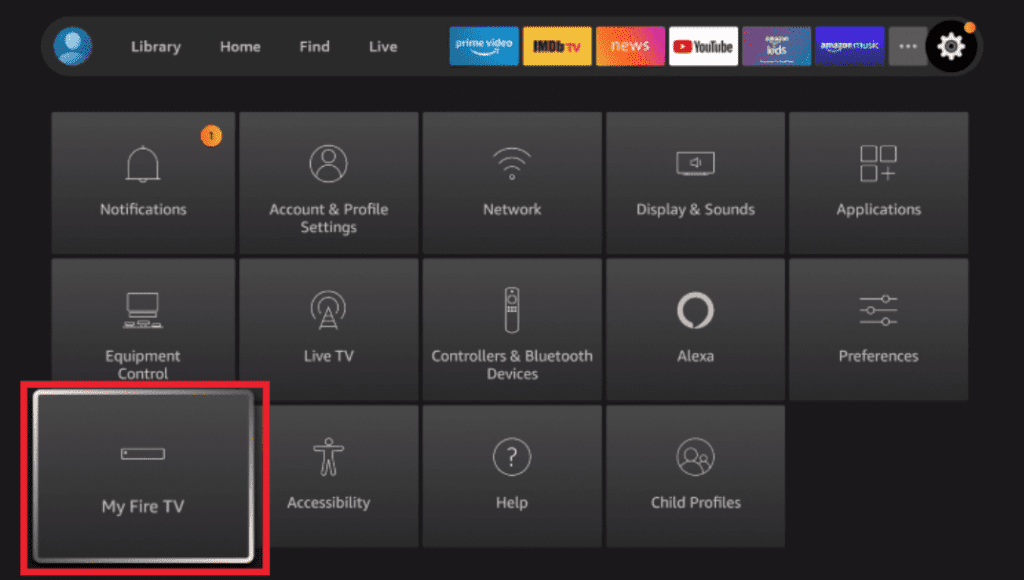
Step 3: The following screen will appear. Click on ‘Developer Options’.

Step 4: Continue by clicking on ‘Install from unknown apps’.
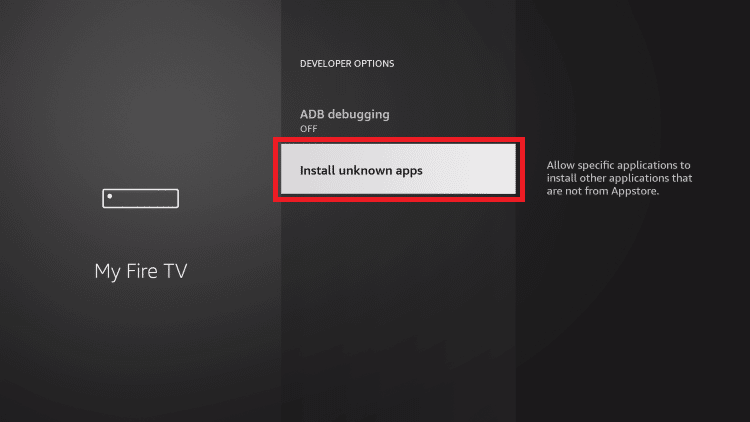
Step 5: A list of apps will appear. Click on the Downloader app. If it’s switched off, it will switch on when you click. Otherwise, leave this step.
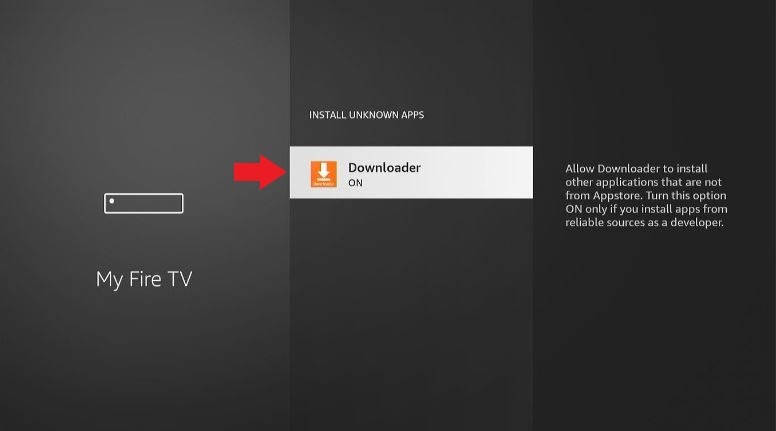
Step 6: A prompt will appear on your Firestick screen that will ask you to confirm whether you want to allow apps from unknown sources or not. Click ‘Turn on’ to continue.
Now that you’ve enabled installation from unknown apps, you can proceed to install the Movie HD APK on Amazon Firestick. For that, you will need the Downloader app, so make sure you have installed it. If not, don’t panic. We got you covered with the steps in the following, along with the instructions on how to get Movie HD APK on Firestick:
Step 1: Go to the home screen of Firestick.

Step 2: Go to the Find > Search Option and type ‘Downloader’
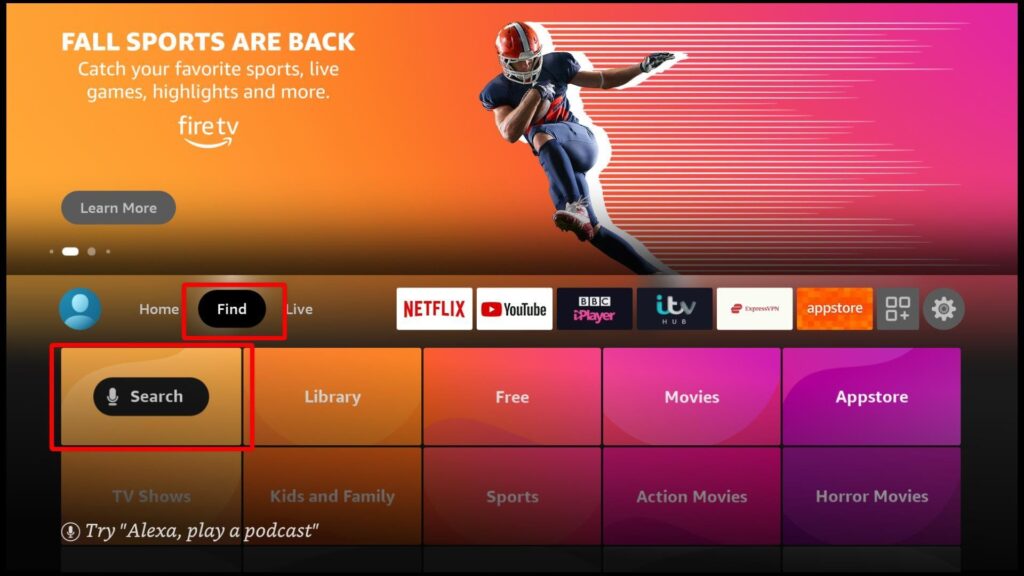
Step 3: A list of suggestions will appear, click on ‘Downloader’ app and continue with the download and installation.
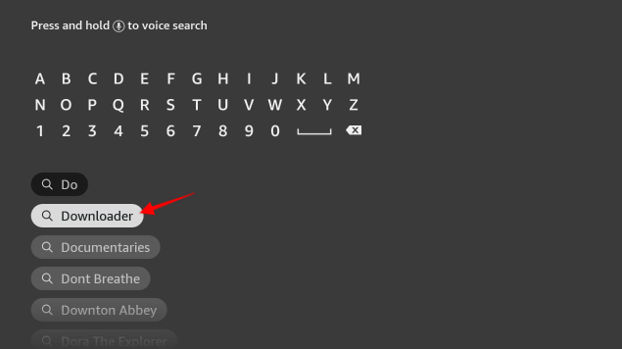
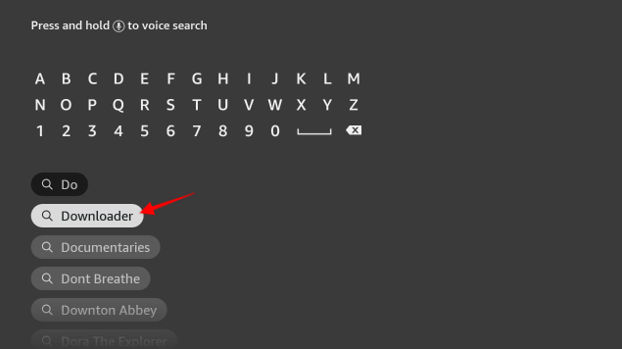
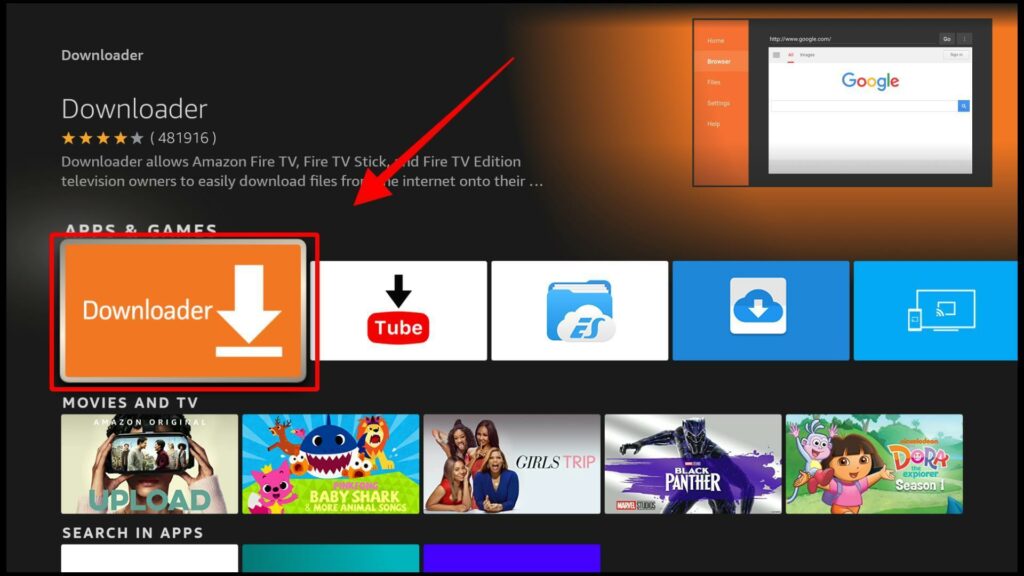
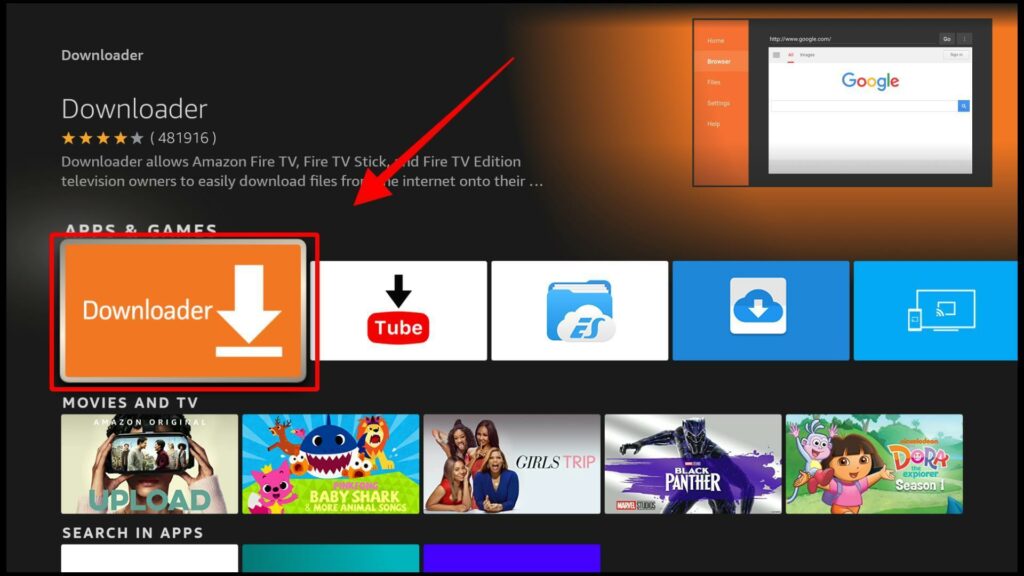
Step 4: Launch the Downloader app. When you open the app for the first time, you’ll get through some prompts. Dismiss all the prompts until you reach the main screen. This is how it should look:


Step 5: Click on the address bar and type this URL: https://vpnch.ec/k/movieshd
Step 6: After typing the URL, press ‘Go’
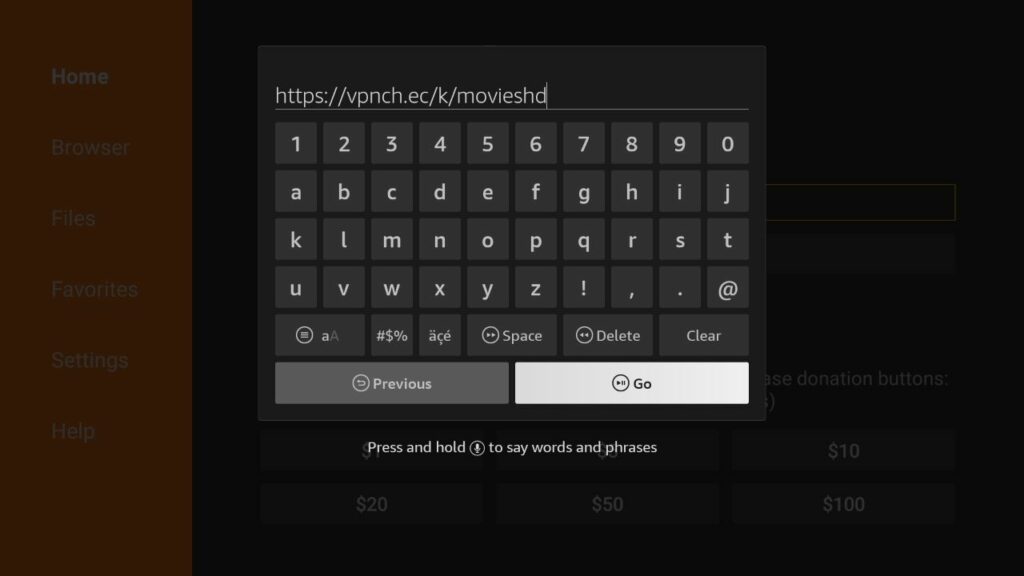
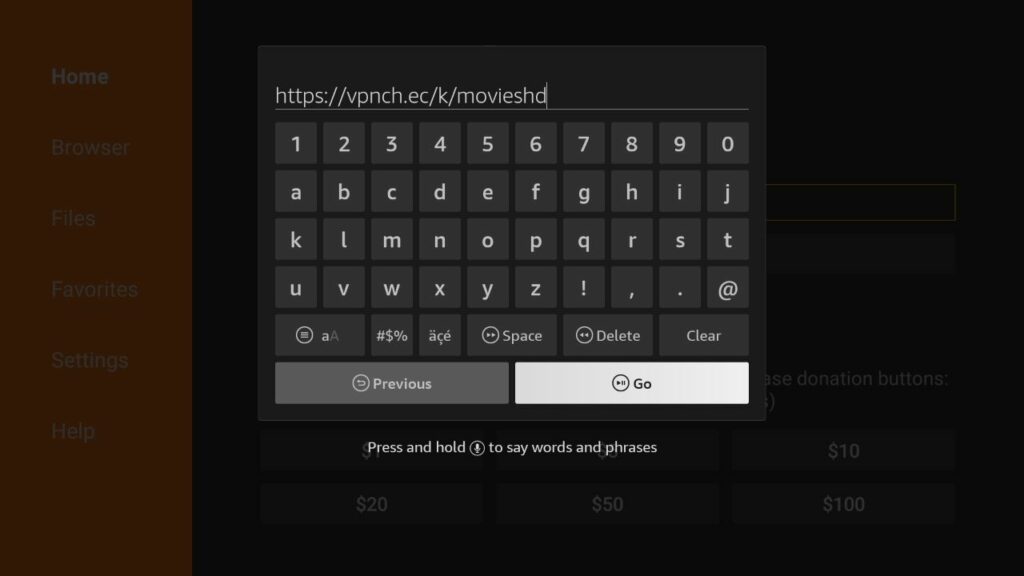
Step 7: Movie HD APK will start downloading on your device. Wait for a few seconds.
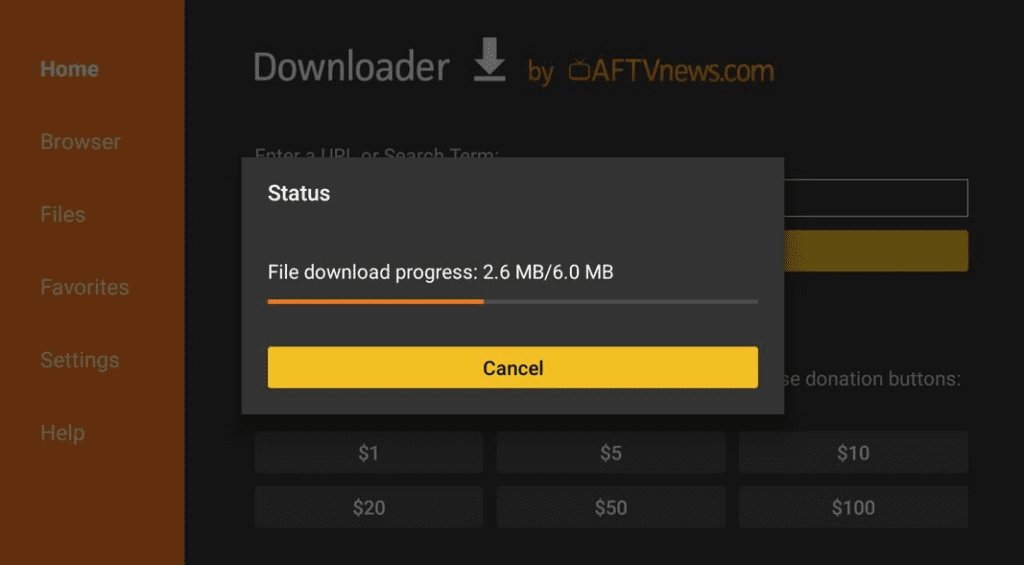
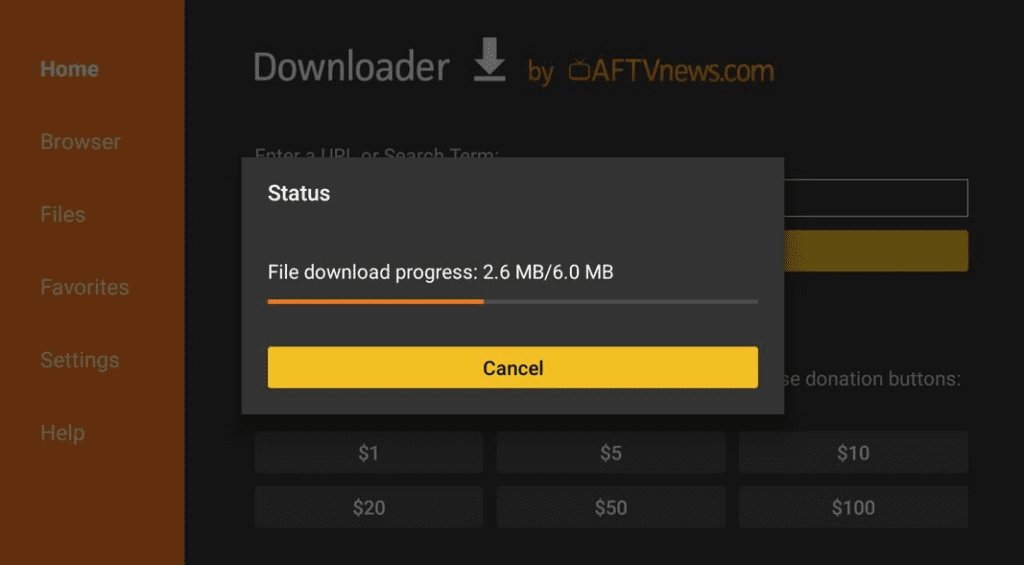
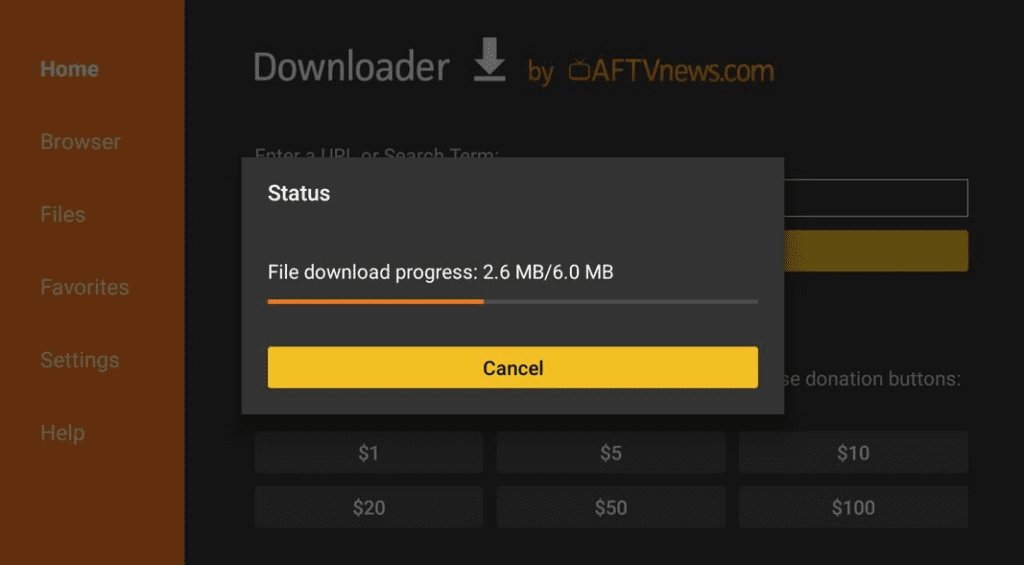
Step 8: After the APK file is downloaded, a prompt will appear, asking you to install the app. Click Install to continue.
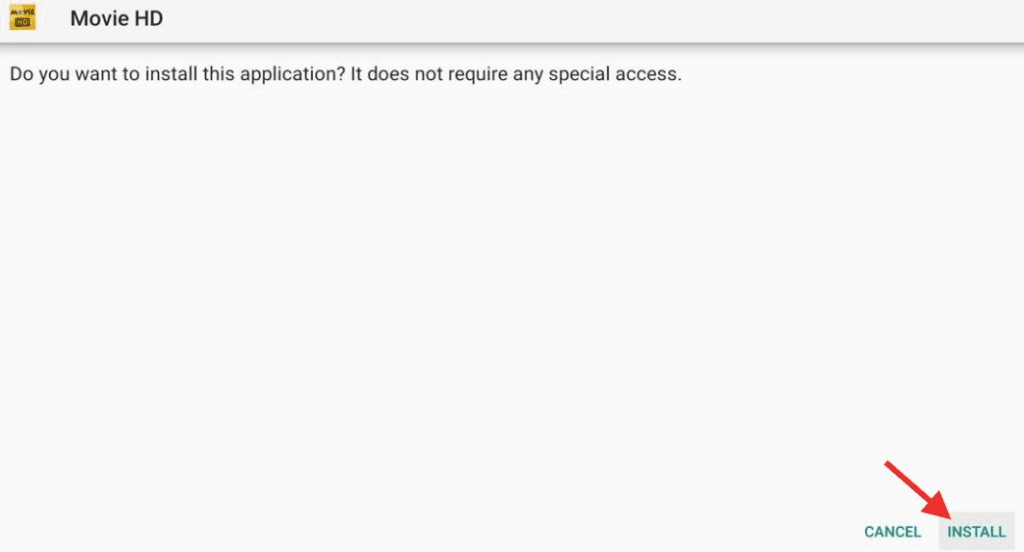
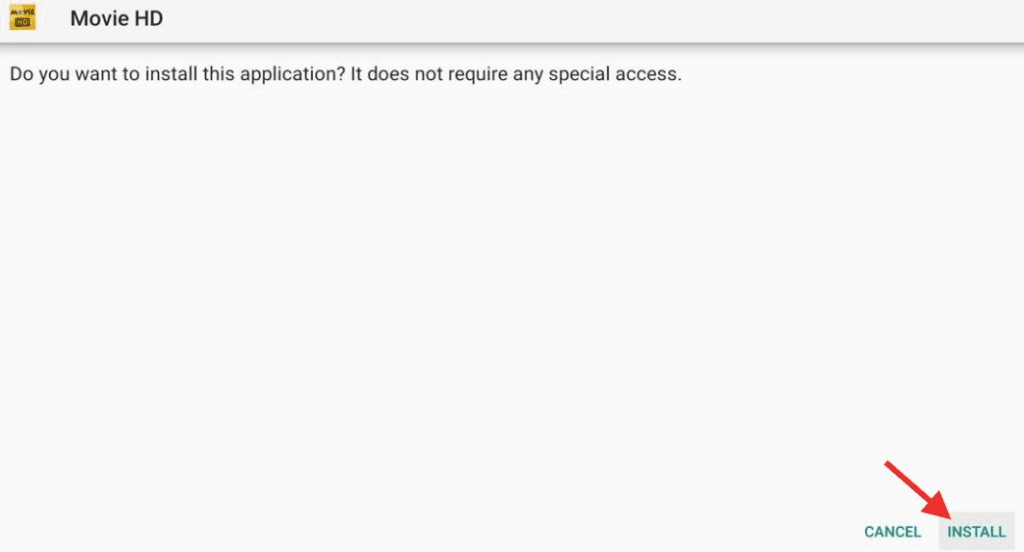
Step 9: Movie HD app will start installing on your Firestick. This will take a few seconds or minutes.
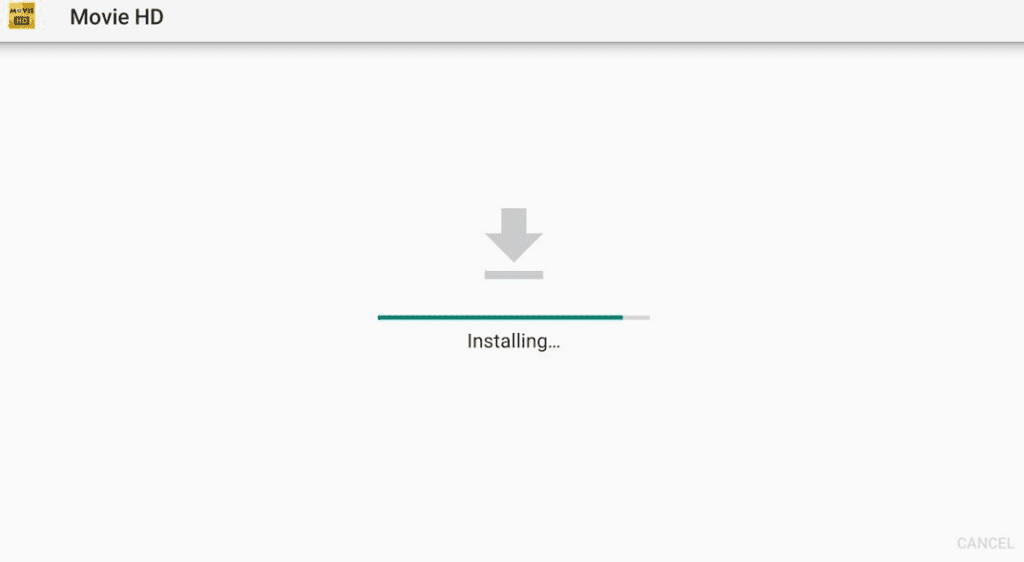
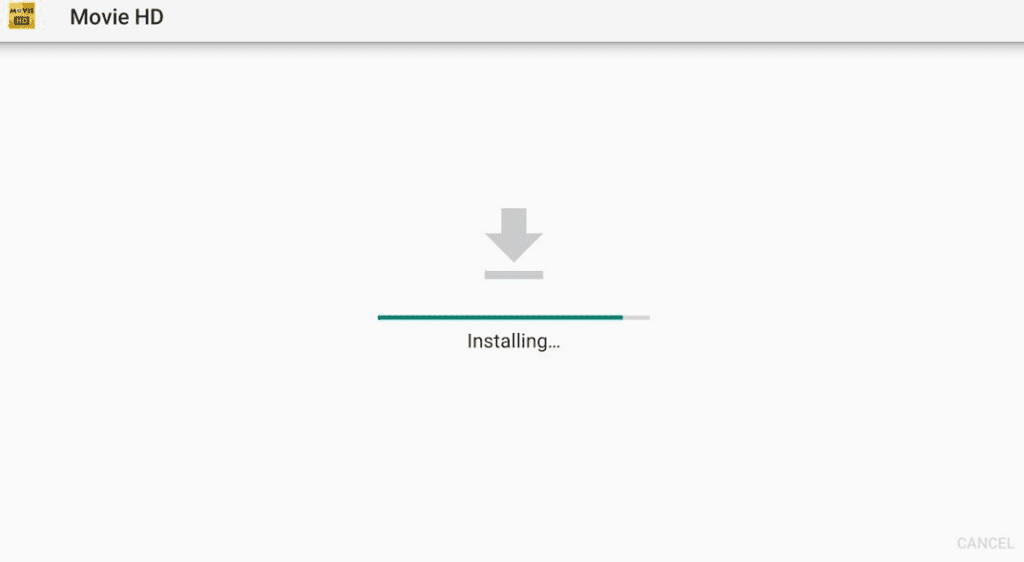
Step 10: You will receive an ‘app installed’ notification when the installation is complete.
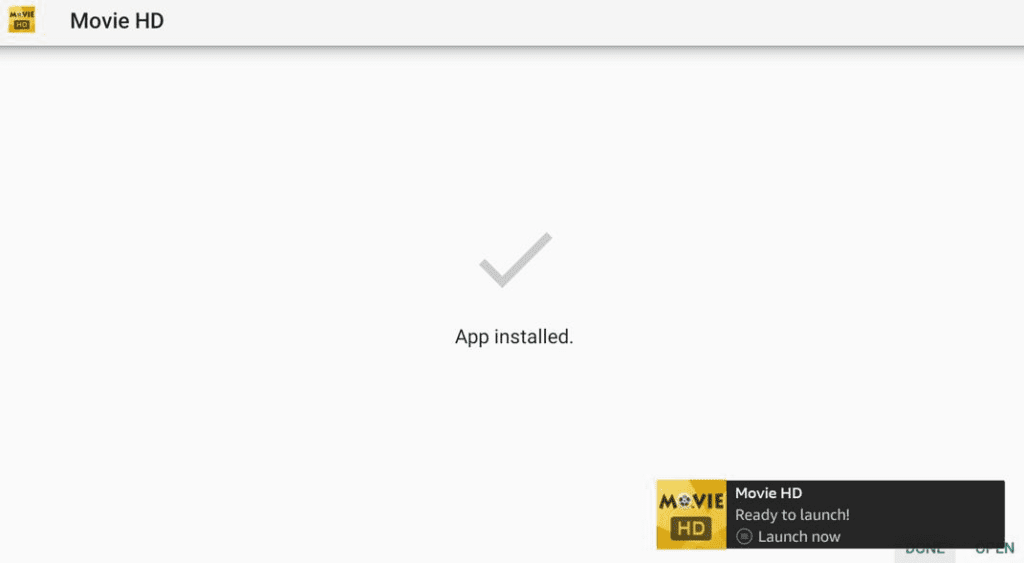
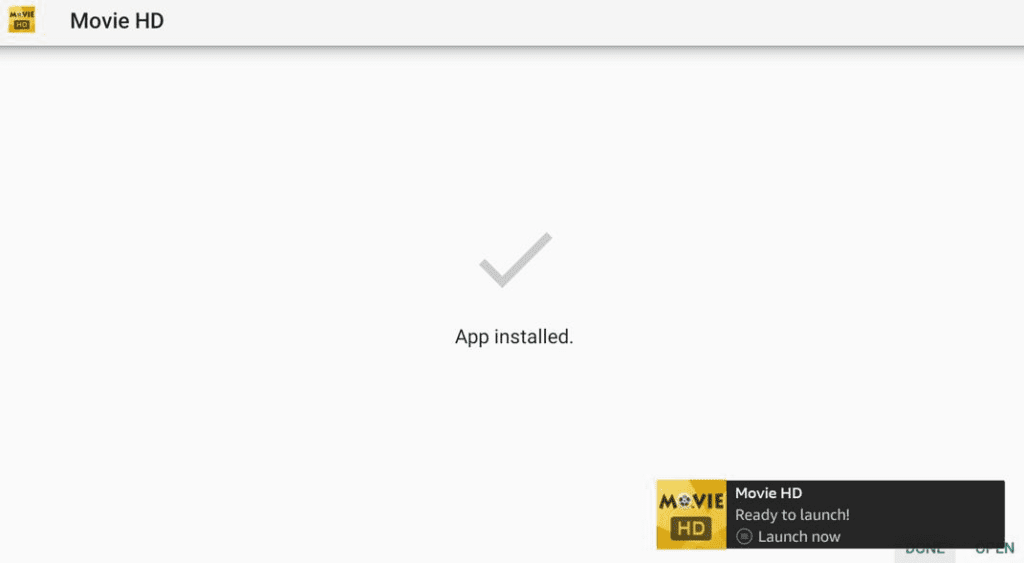
We always recommend clicking ‘Done’ after the installation is complete. Do this, and the system will lead you to a prompt where you can delete the APK file.
Step 11: Click on ‘Delete’ to delete the APK file. Now you have emptied some space because this APK was useless now.
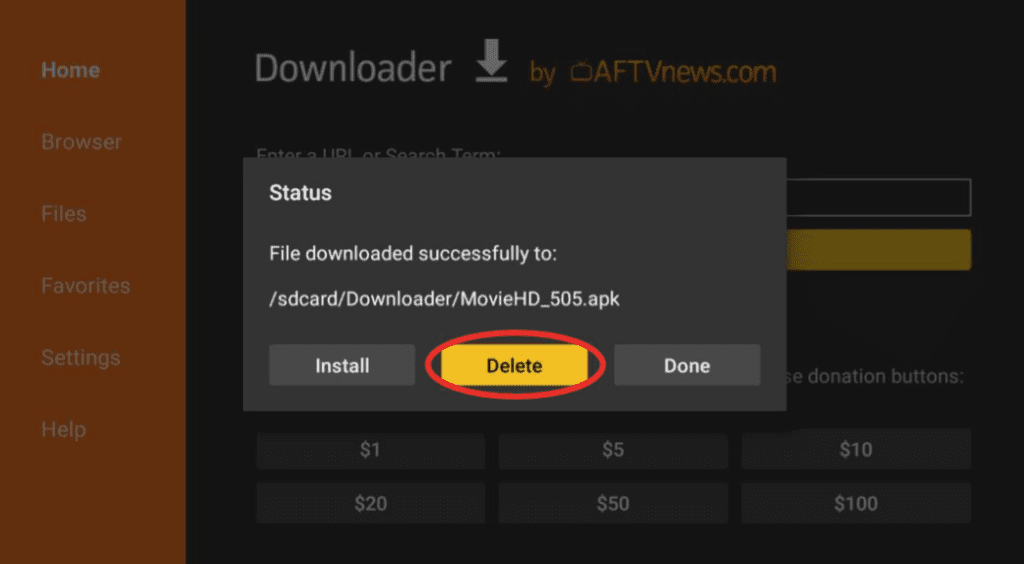
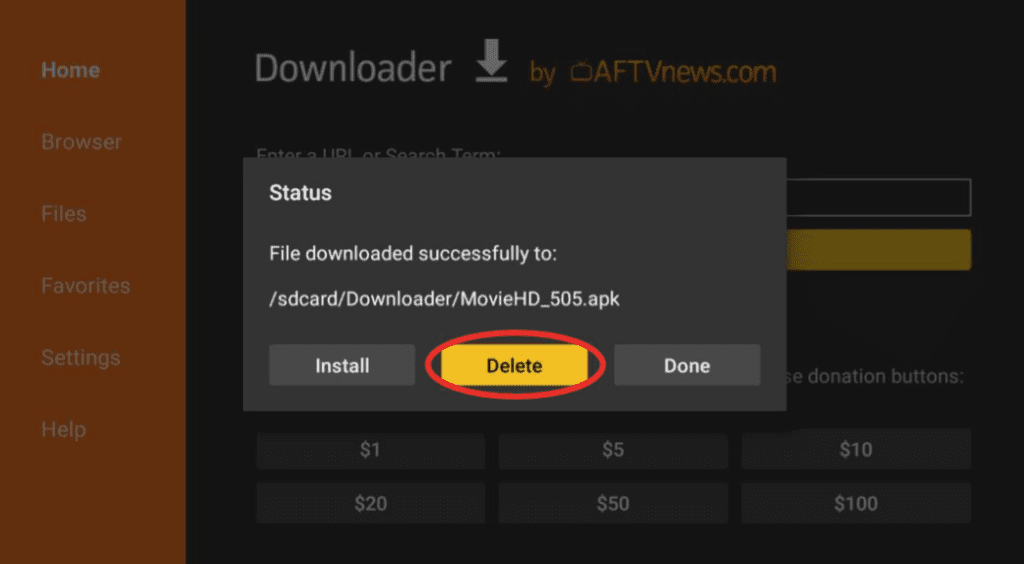
Movie HD APK is now successfully installed on the Amazon Firestick.
Streaming apps are mostly equipped with built-in media players, but Movie HD doesn’t incorporate a media player. To stream content through Movie HD, you’ll have to install AMPlayer first, and you can do that using Aptoide TV (Google Play on Firestick). Aptoide TV is a third-party store, which we should install first, and then we’ll install AMPlayer from it. These are the steps to follow for installing Aptoide TV and AMPlayer:
Step 1: Go to the Downloader app and type this URL in the address bar: https://vpnch.ec/k/aptoide
Step 2: Click on Go.
Step 3: After the download is complete, click on Install.
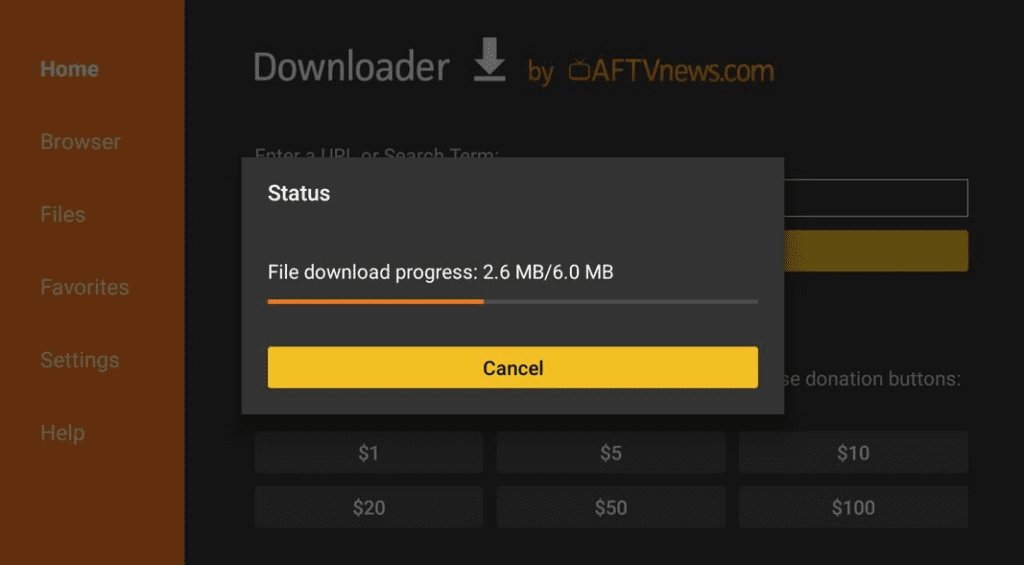
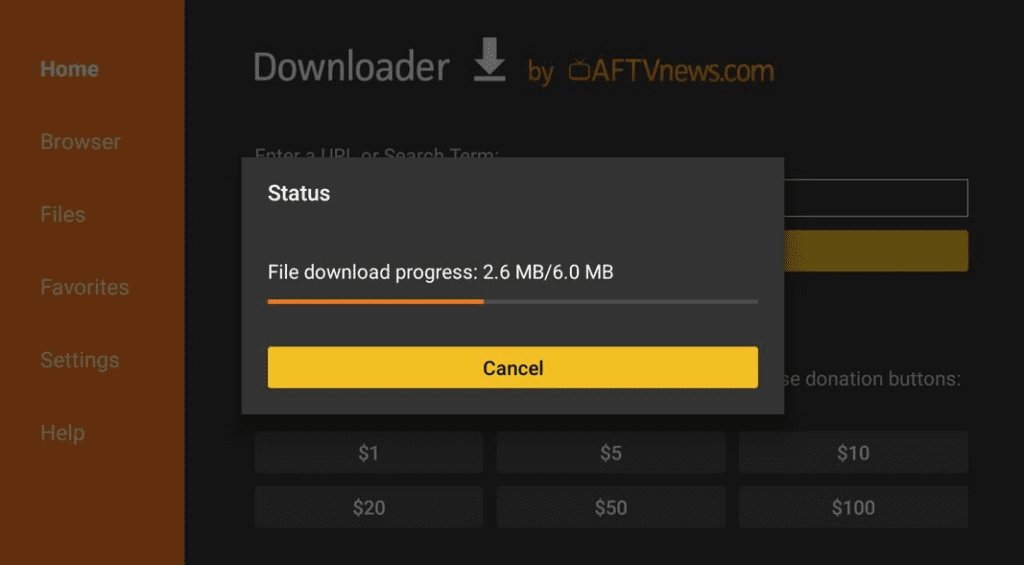
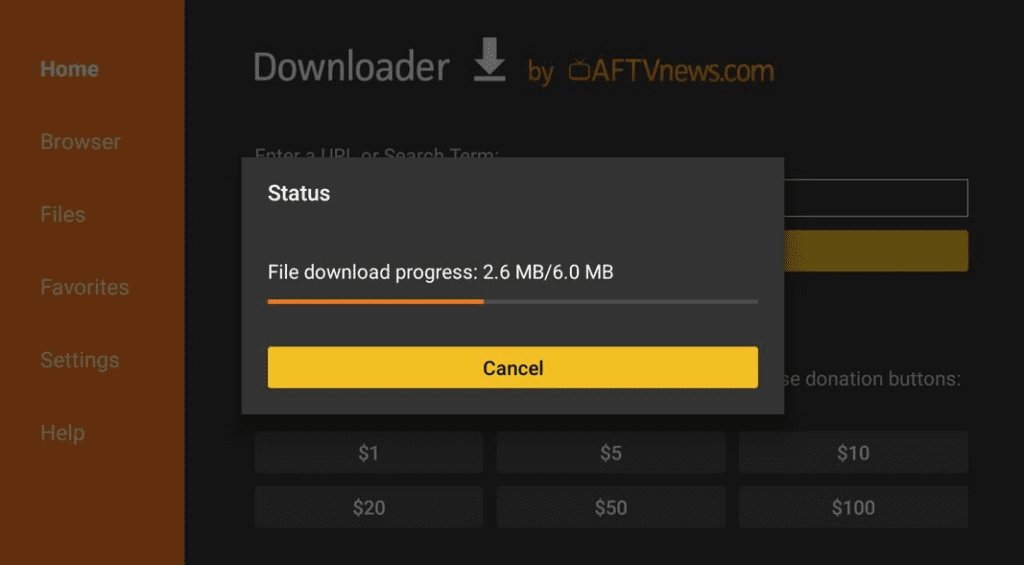
Step 4: Launch the Aptoide TV app after installation is complete.
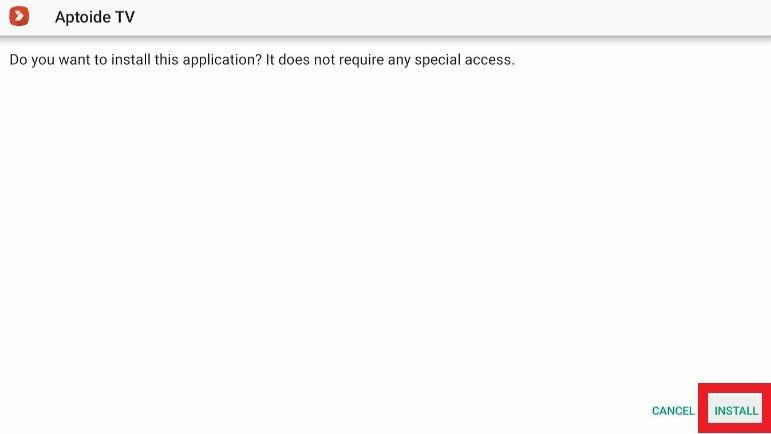
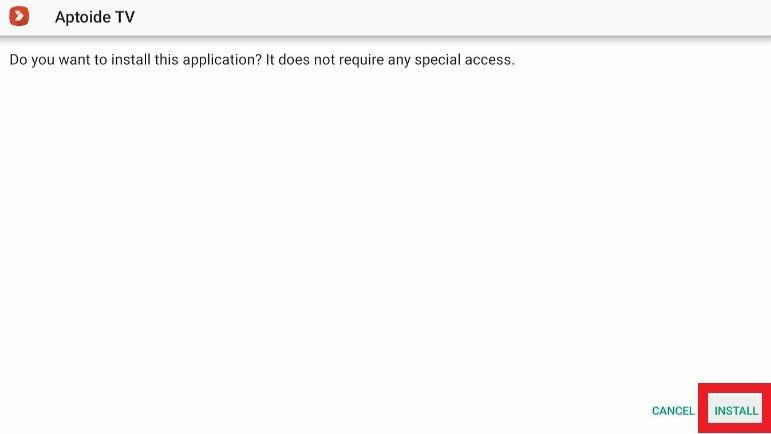
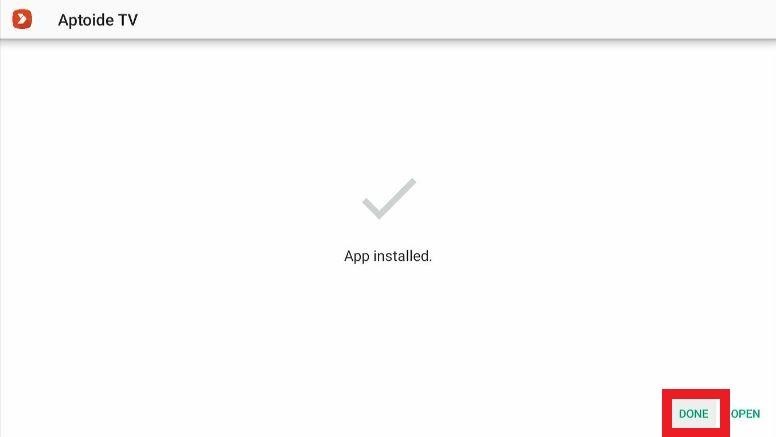
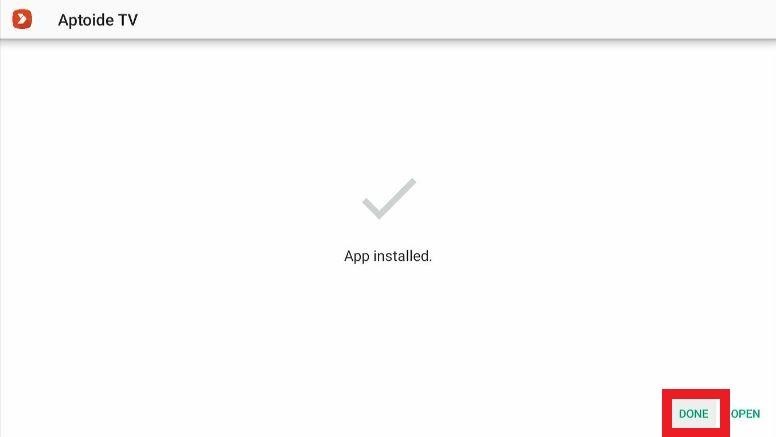
Step 5: When you open the app for the first time, you’ll get some prompts. Dismiss those prompts and continue to the app. Go to the app’s home screen and click on the search icon in the top-left corner.
Step 6: Type AMPlayer in the search bar and click Next.
Step 7: AMPlayer will appear in the search results; click on it.
Step 8: Click on AMPlayer, open it and click on Install.
Step 9: After the app is installed, you’ll get a notification. Fortunately, you won’t need to run the app separately, but just install it on your device. After the installations are complete, you can easily stream content from Movie HD.
After you have completed all the installation procedures, you can now stream your favorite content through Movie HD. To access it, follow these steps:
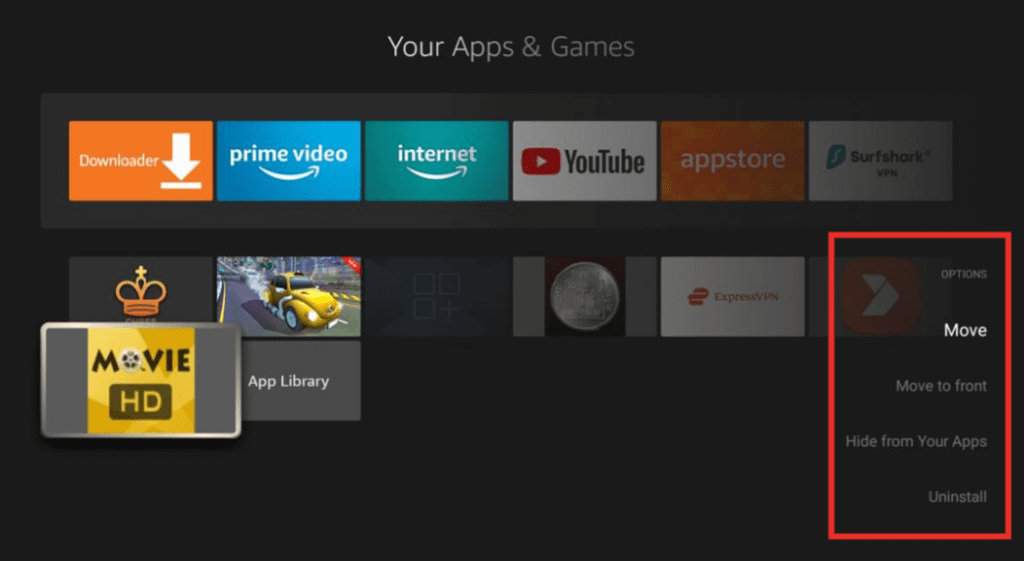
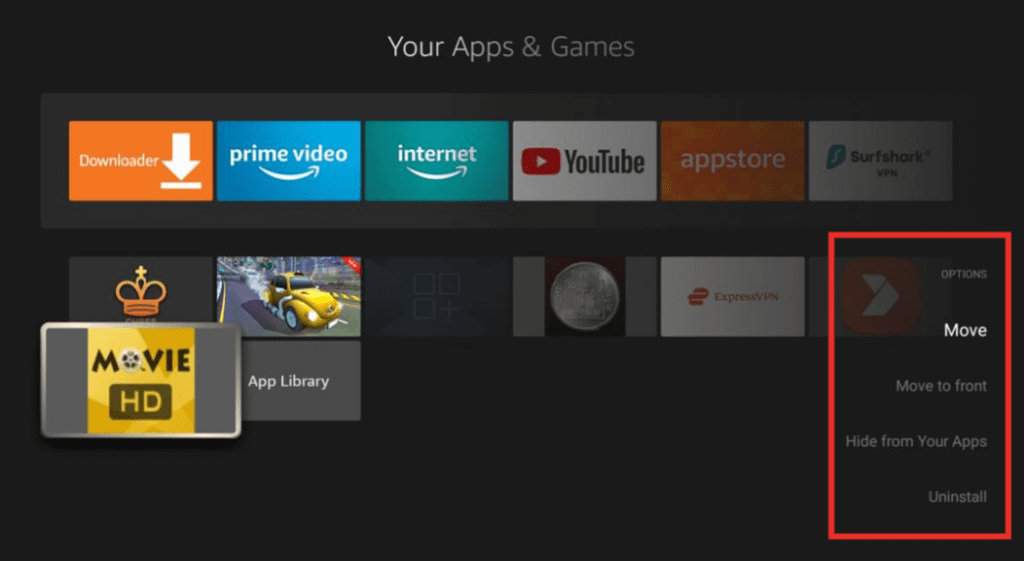
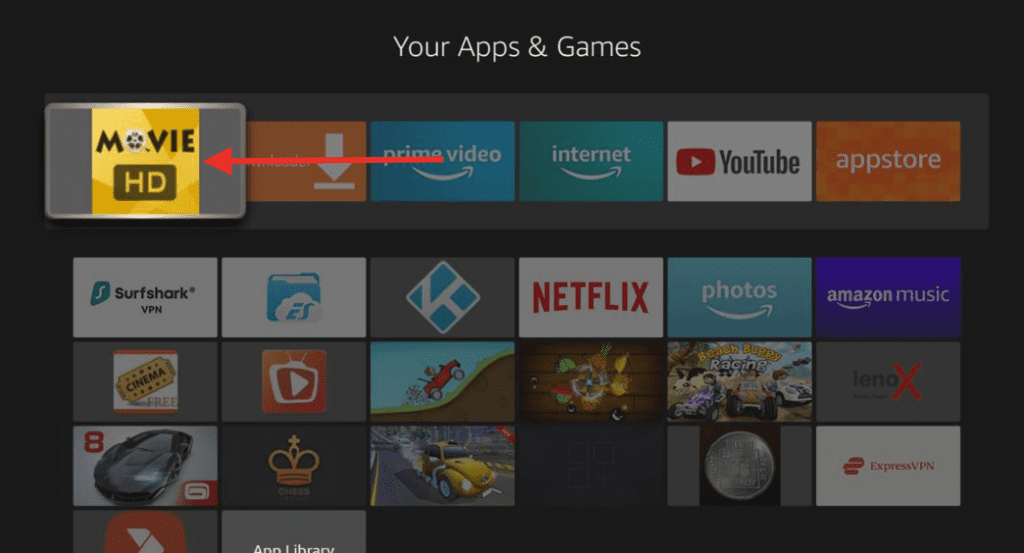
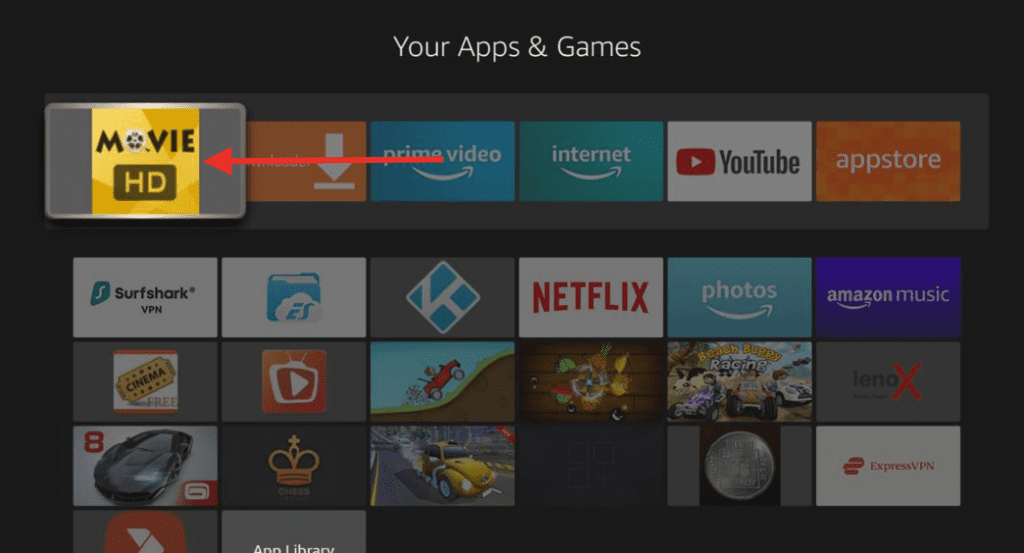
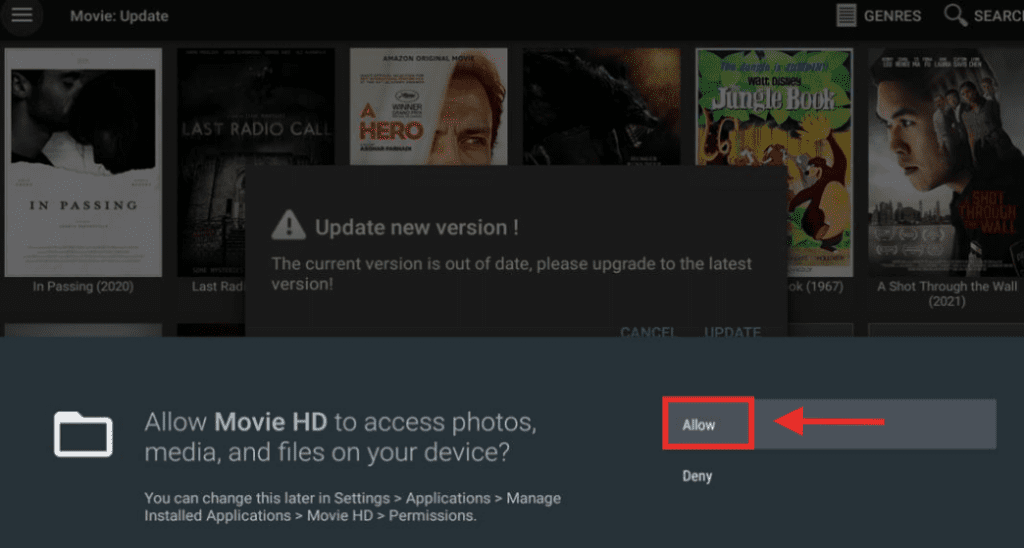
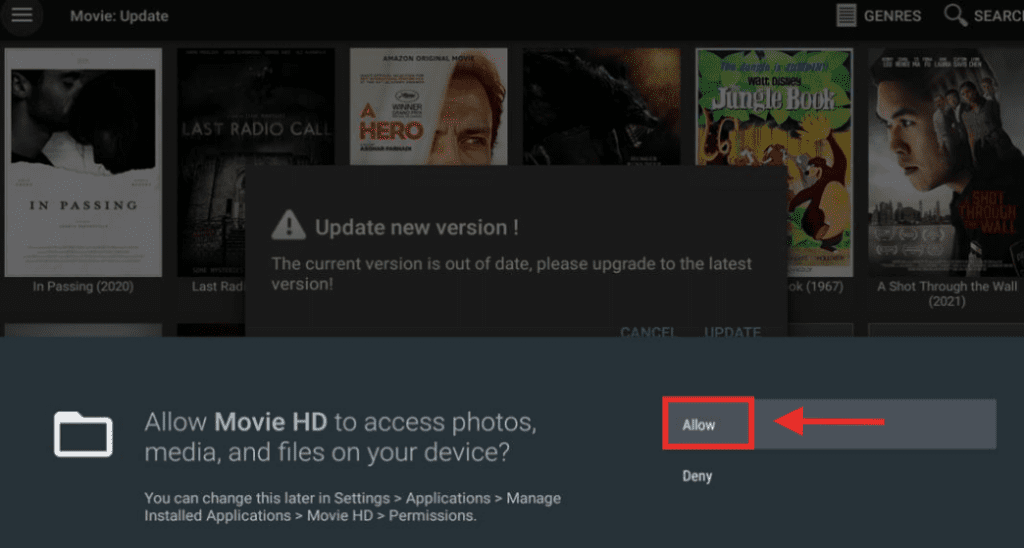
Movie HD is packed with extensive and high-quality content that you can stream for free. The app has a user-friendly interface and is updated frequently. Therefore, there’s no chance that you can miss out on any latest content. Following are the main features of this app:
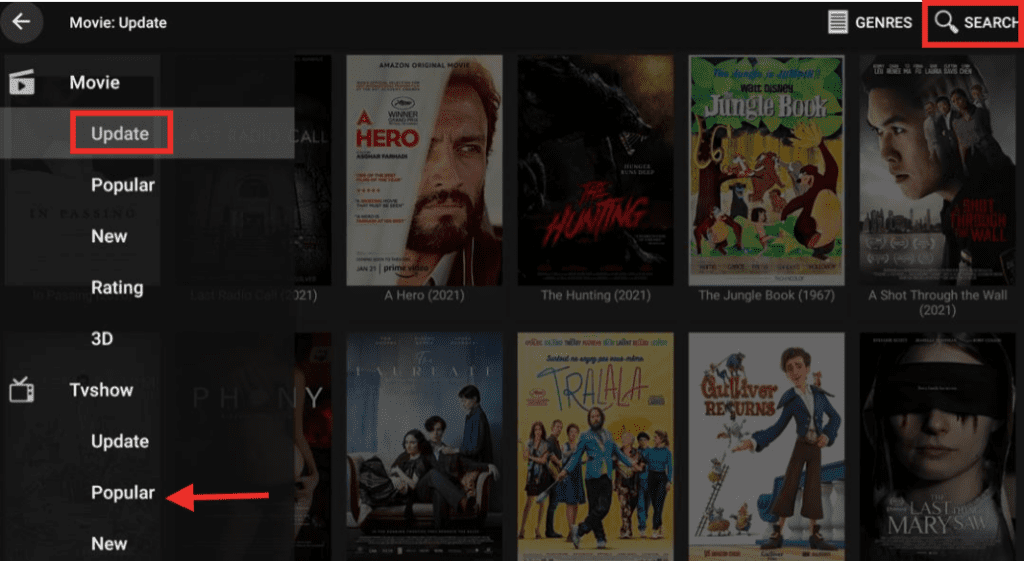
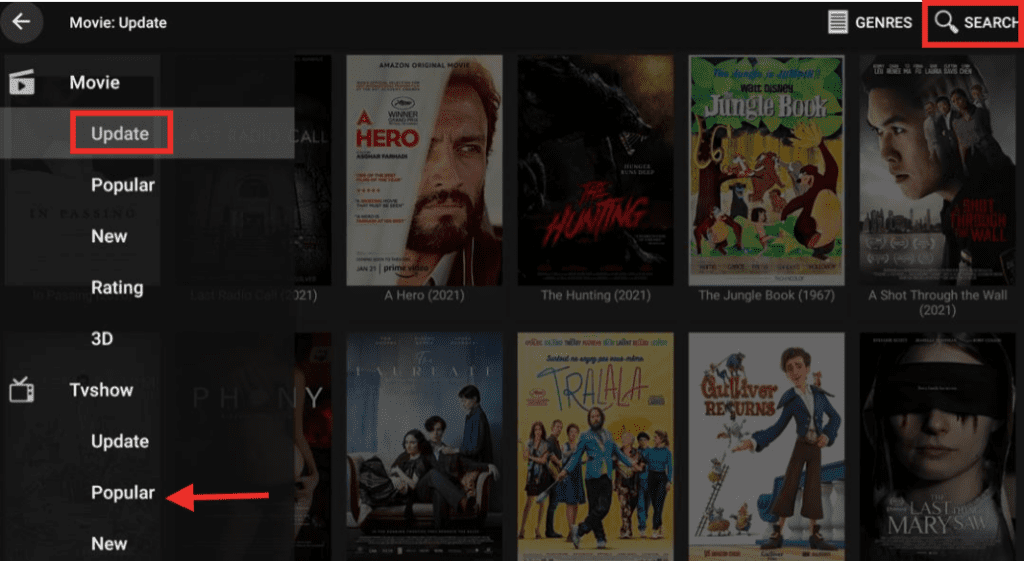
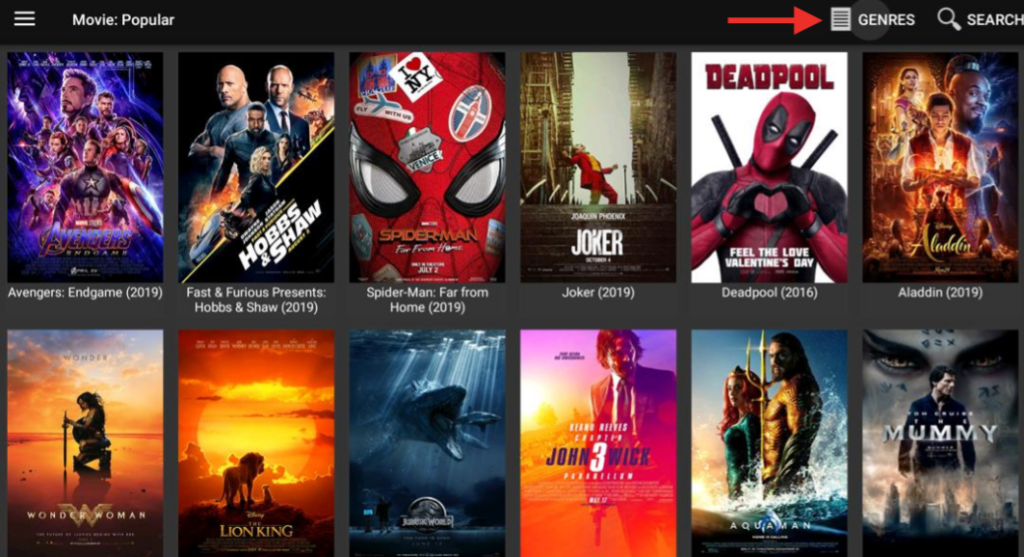
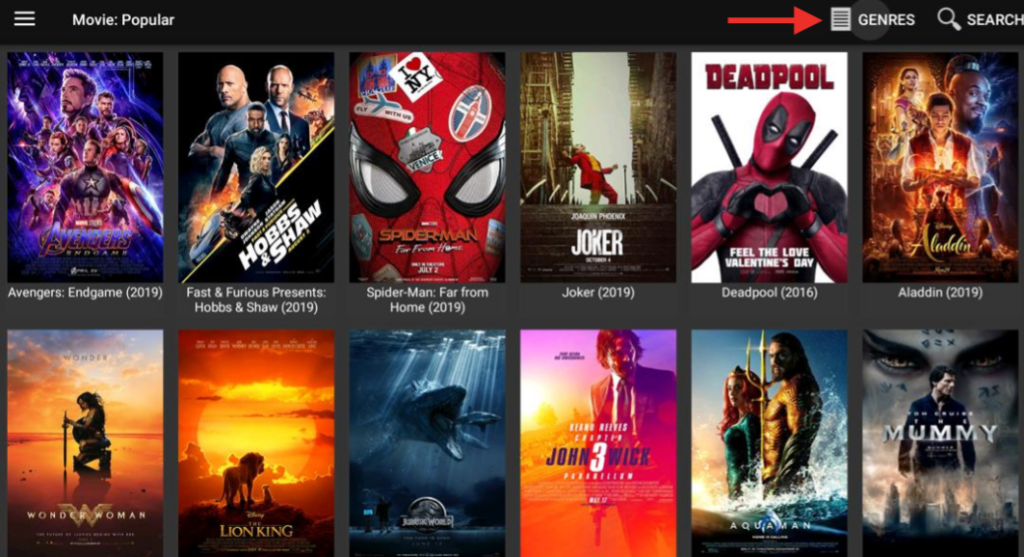
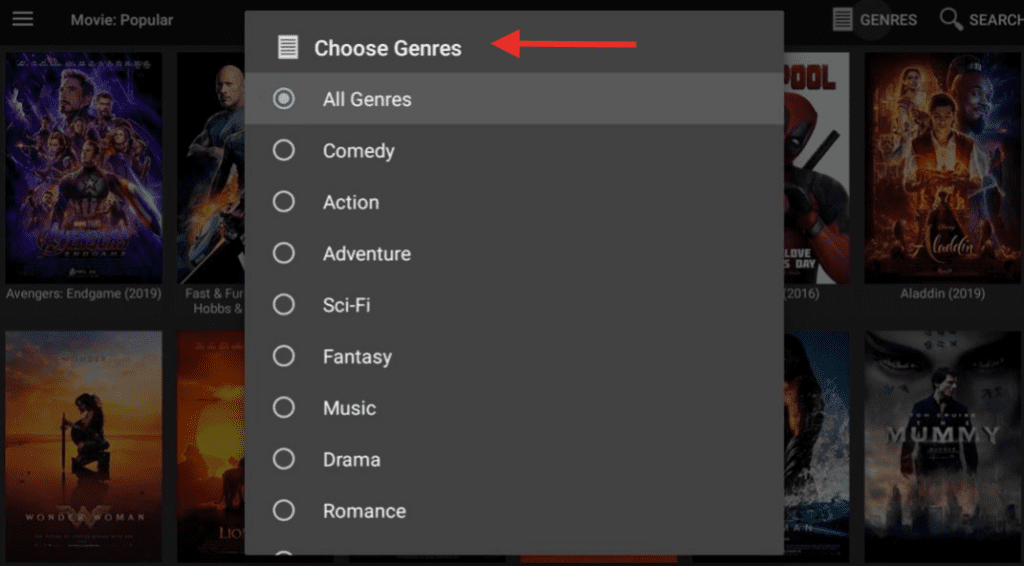
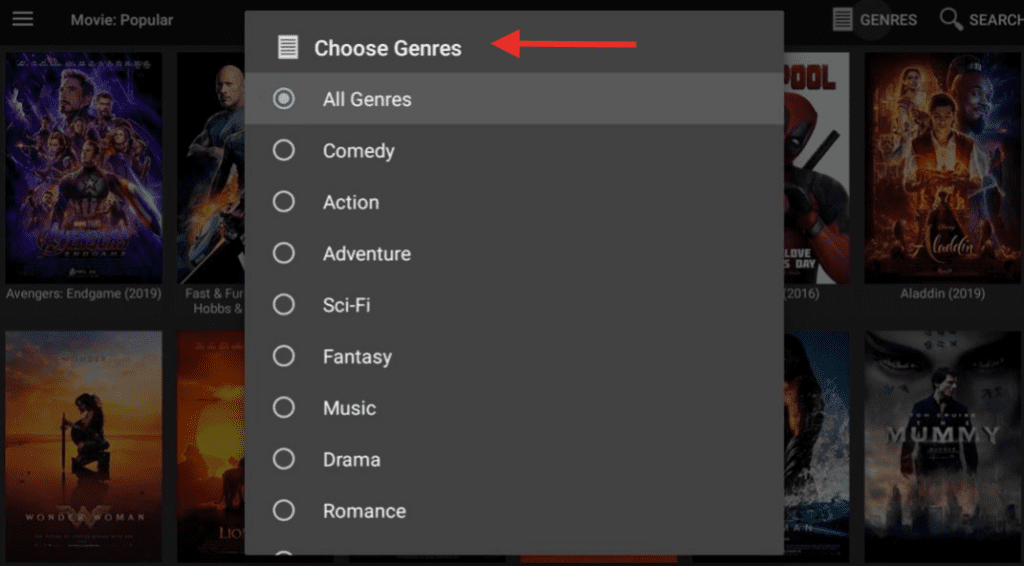
You must be thinking that after successfully installing the Movie HD app, you are ready to stream content on it. However, we would like to remind you that streaming content without any protection can be troublesome. Whatever you stream online is tracked by ISP and the government, and you’re vulnerable in this regard. In such cases, if you mistakenly stream any illegal or copyrighted content, you can face legal issues. Also, when you stream content without any protection, you are at the risk of hackers and spyware. To keep yourself protected on Firestick while using any app, you must use a reliable VPN.
Fortunately, we have ExpressVPN that masks your identity and allows you to stream content anonymously. This way, you can hide your streaming activities from ISP and the government and be protected. ExpressVPN is very safe and fast and is easy to install, too. We never encouraged streaming illegal or copyrighted content. Still, our readers must know how to protect themselves from hackers and other types of activities such as data theft.
So, before you start streaming through the Movie HD app, install ExpressVPN on your Firestick. These are the steps you have to follow:
Step 1: Go to Find > Search on your Firestick home screen.
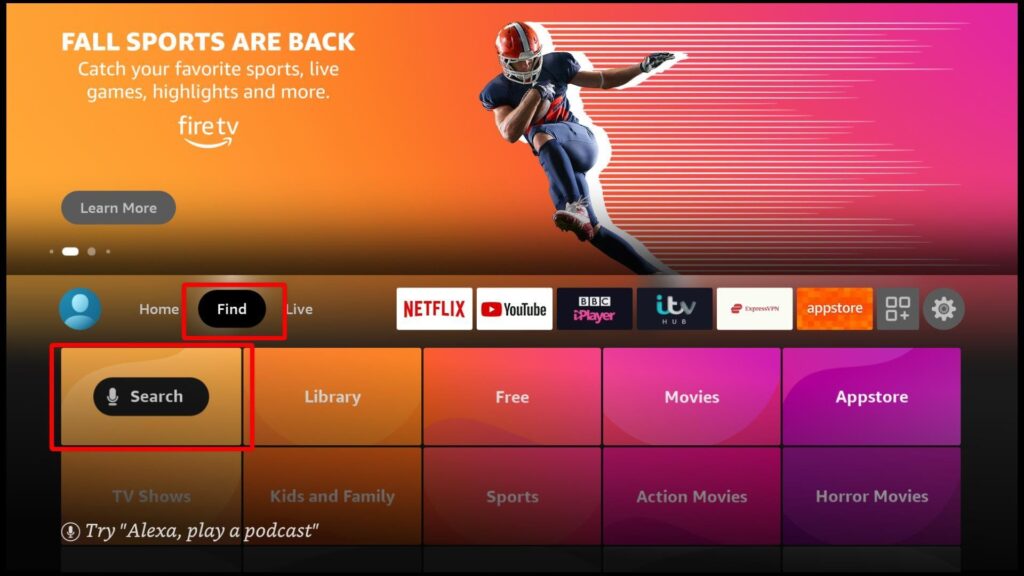
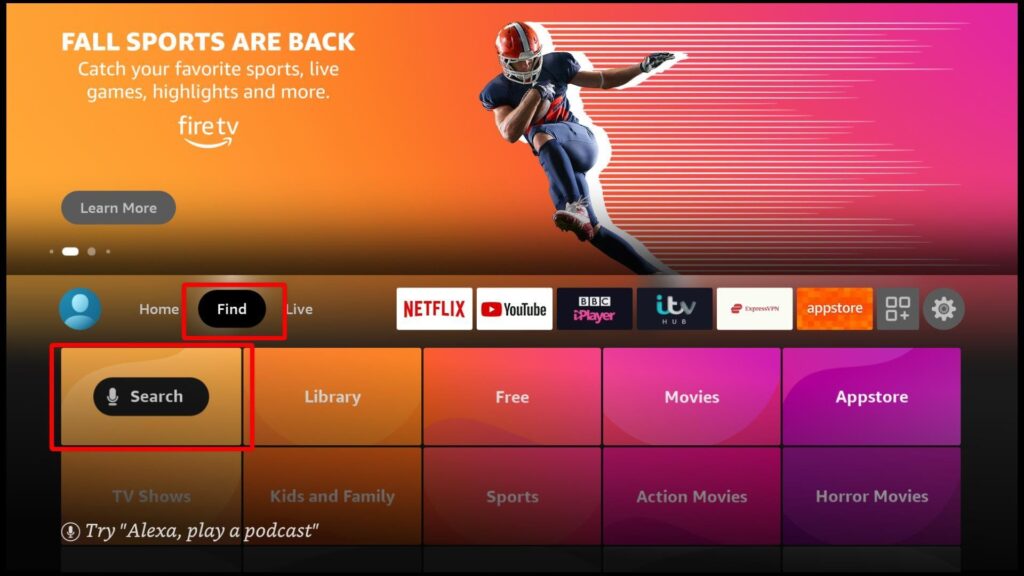
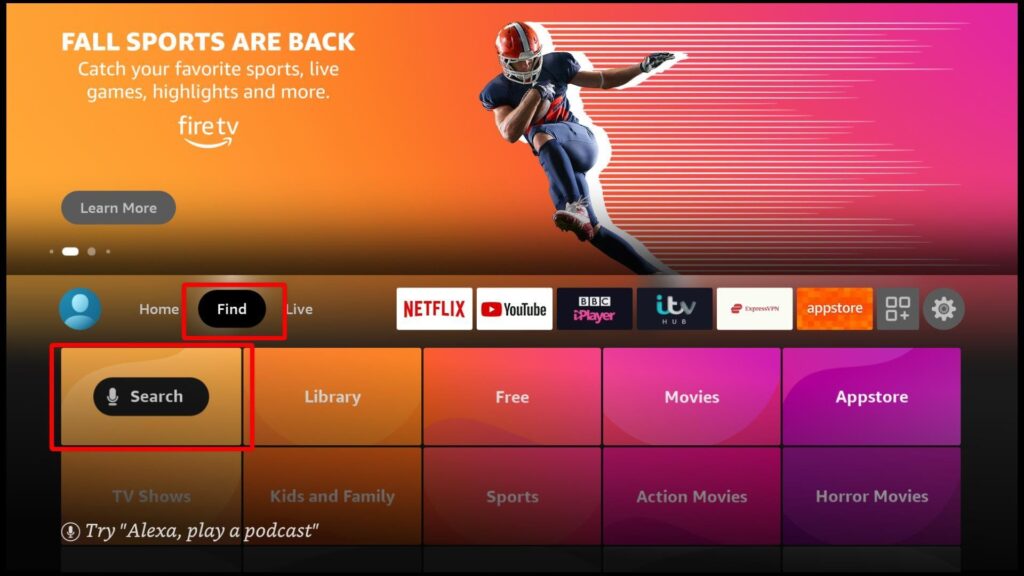
Step 2: Type ExpressVPN in the search bar and click on it when the suggestion appears.


Step 3: Click on the ExpressVPN icon.


Step 4: A screen will appear with a description of the app. Click on download and wait for the app to install.
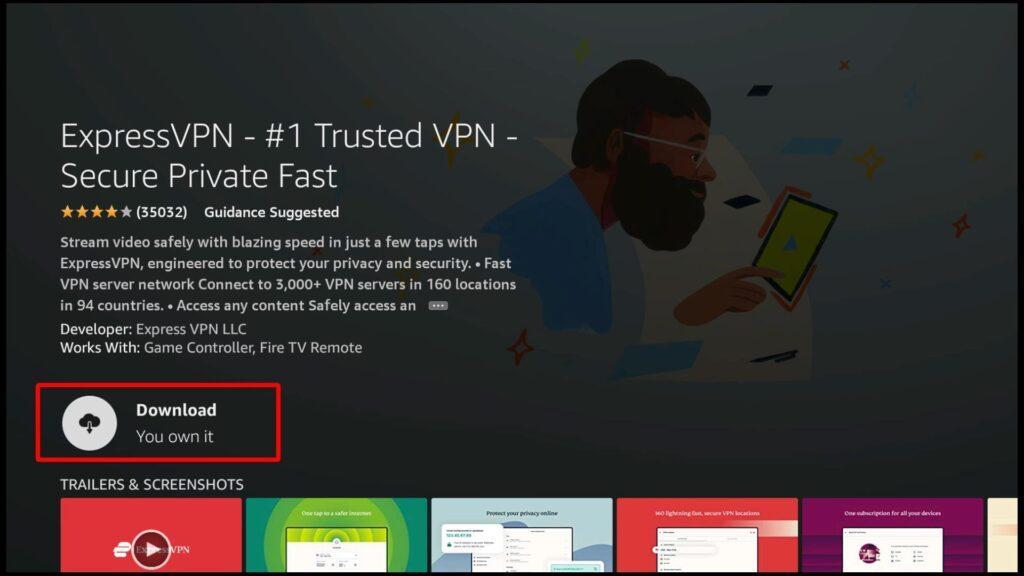
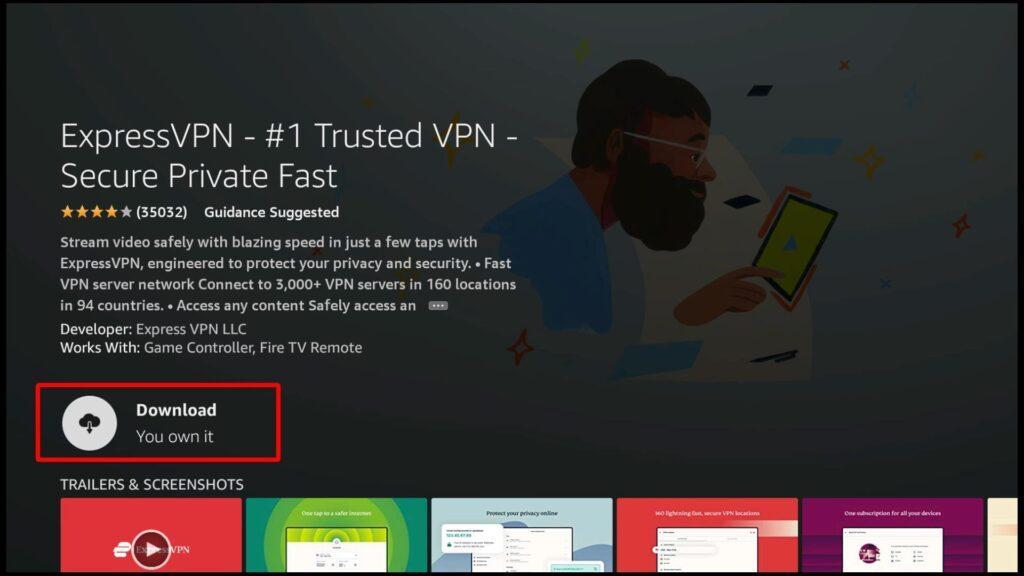
Step 6: After the installation process is complete, you’ll see that the Download option has changed to ‘Open’. Click on it and launch the app. When you launch the app, you’ll get a screen that requires you to sign in:
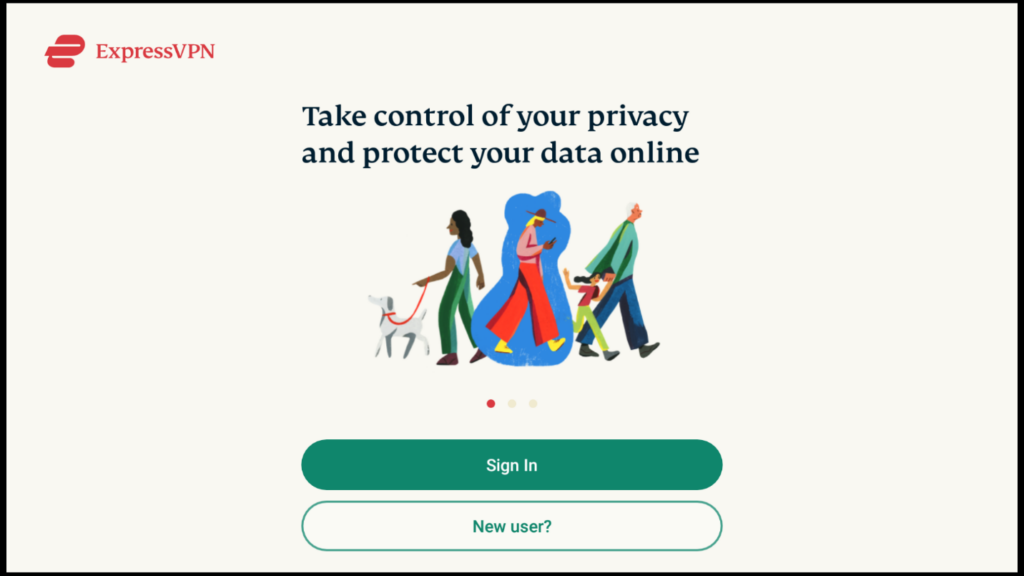
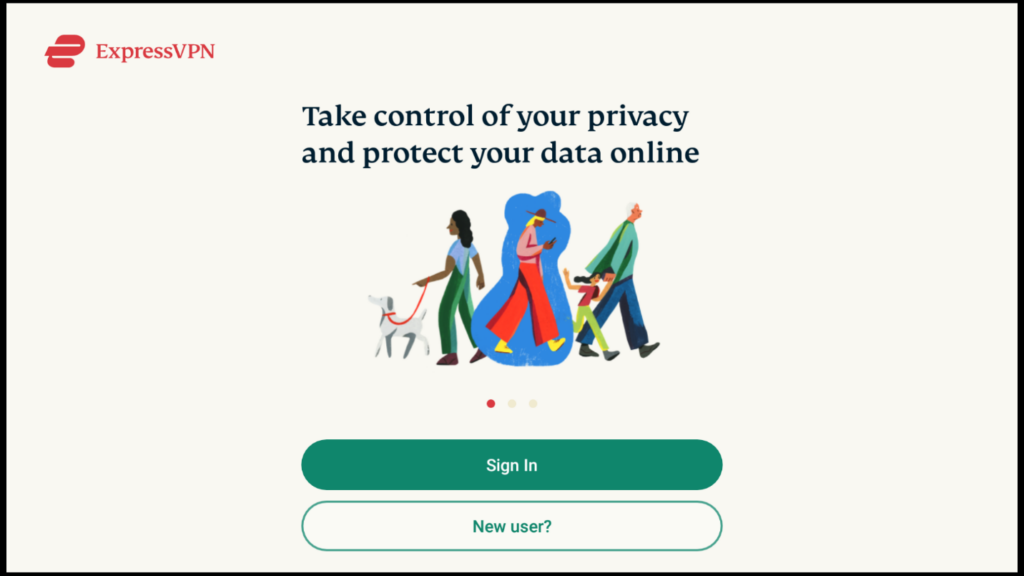
Step 7: Enter the email address and password you used to subscribe to ExpressVPN on their website. After you’ve successfully logged in, you’ll get a prompt telling you about the VPN monitoring your traffic. Click Ok to proceed.


Step 8: At this point, you should see the home page of ExpressVPN. You can connect to a server by clicking on the power button:


If you want to change server locations on the VPN, click on the highlighted server. You can choose any server location you want:
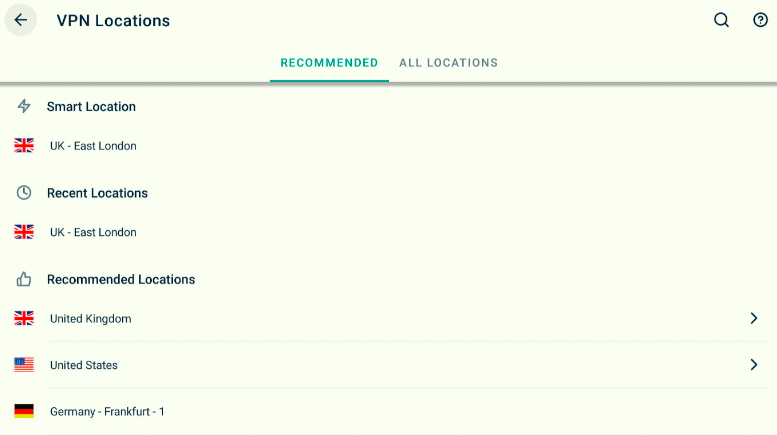
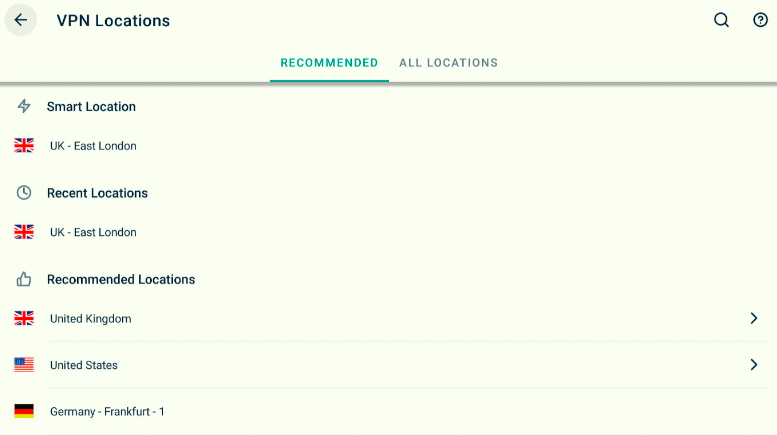
You are protected from ISP throttling while connected to a server through ExpressVPN. You can now stream content from Movie HD app without worrying about the dangers!
Movie HD is a free video streaming app that allows you to watch the latest content on Amazon Firestick or any other device. It is easy to use and offers two packages which include free and premium plans.
Yes, Movie HD is legal and safe. However, it is better to use a VPN before streaming content from the app.
Using Movie HD is very easy. You just have to access it through the ‘Your Apps & Games’ section. Just follow the steps we have mentioned in this post, and you’ll get to it without any fuss.
If you’re having difficulties using Movie HD, or if you’re experiencing various issues, there are some alternatives you can turn to. These include BeeTV, Onebox HD, and Megabox.
Movie HD app will allow you to enjoy thousands of TV shows and movies due to the frequently updated library. The good thing is that it doesn’t require any registration or subscription, unlike most streaming apps. It’s totally free and offers the latest collection of movies and shows. We hope that this guide has helped you install Movie HD on your Firestick.