Why would you pay high fees to cable service providers when there are smarter and cheaper options available? One such option is Roku which offers a smart and affordable way to enjoy live TV. With Roku, you can stream high-quality TV shows, movies, sports, cartoons, and much more. This digital device is very popular since it offers a smart home screen, a user-friendly remote facility, auto-software updates, and it allows you to stream numerous channels at more affordable rates.
One of the best options to watch your favorite content for an unlimited amount of hours is by using IPTV on Roku. In this post, we will provide you with detailed instructions on how to install IPTV on Roku for streaming live content.
To watch IPTV on Roku, you’ll have to sideload it onto the device. This is called ‘jailbreaking’ through which you can enhance the potential of any device. By jailbreaking Roku, you’ll be able to enjoy tons of streaming options. We are going to discuss the easiest method to install IPTV on your device. The rest of the installation process is very easy and can be divided into four main parts:
Step 1: Connect your Roku to your Television and switch to HDMI connection on your smart TV.
Step 2: Take your Roku remote and press these buttons in the exact order mentioned:
After pressing these buttons one after another, a developer options menu will appear on the screen.
Step 3: Note down the IP address on the developer options screen (you’ll need it later). Now click on the ‘Enable Installer and restart’ option.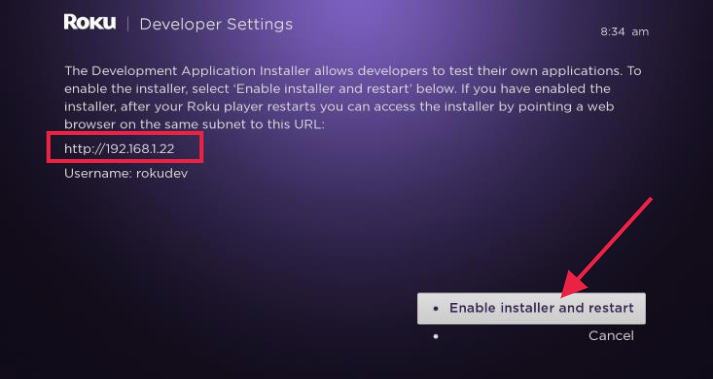 Step 4: A Developer Tools License Agreement option will appear on the screen. Scroll down and click on ‘I Agree’.
Step 4: A Developer Tools License Agreement option will appear on the screen. Scroll down and click on ‘I Agree’.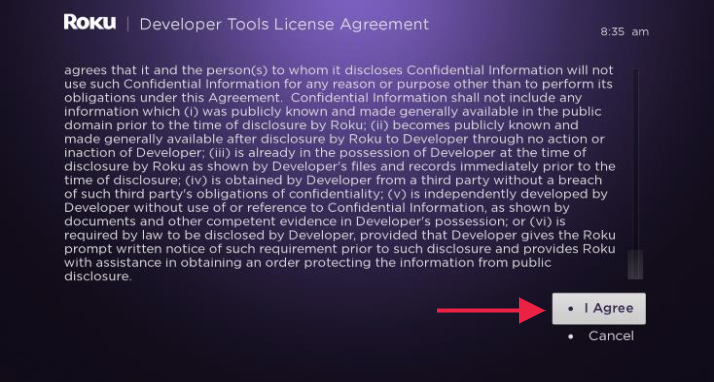 Step 5: You’ll get a prompt that asks for a pin number and password. Enter both from your choice and then click on ‘Set password and reboot’.
Step 5: You’ll get a prompt that asks for a pin number and password. Enter both from your choice and then click on ‘Set password and reboot’.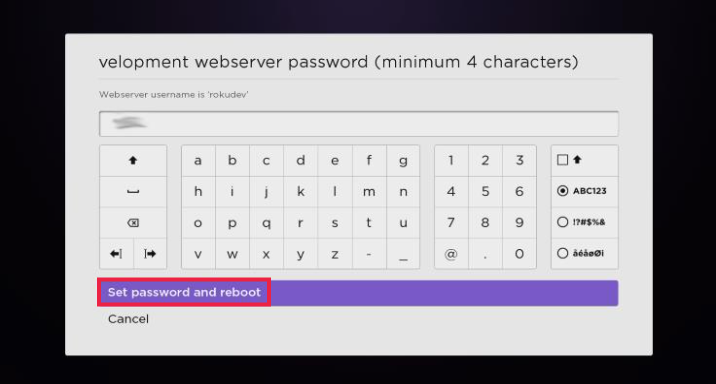 Step 6: When you click on the ‘set password and reboot’ option, the device will restart.
Step 6: When you click on the ‘set password and reboot’ option, the device will restart.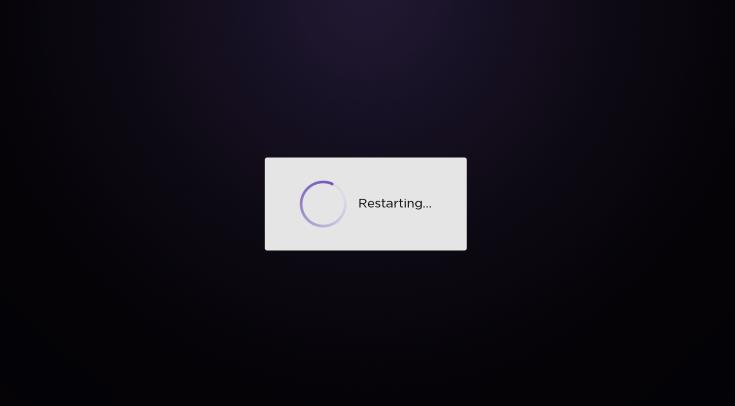
Now you’ve enabled the developer options, you can install the IPTV Smarters Channel on your device.
Follow these steps to add the IPTV Smarters Channel:
Step 1: Go to your PC or laptop and navigate to my.roku.com in a browser.
Step 2: Enter the Roku account details and sign in to your Roku account.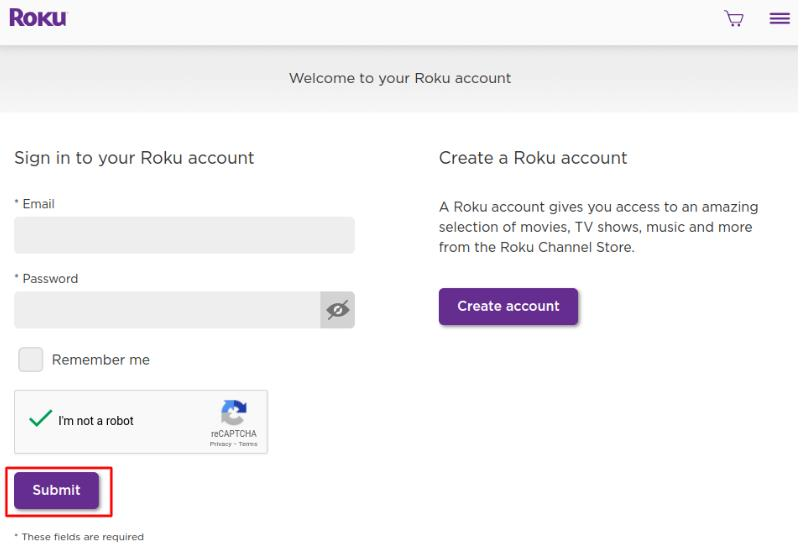
Step 3: You’ll be directed to another page. Click on ‘Add channel with a code’.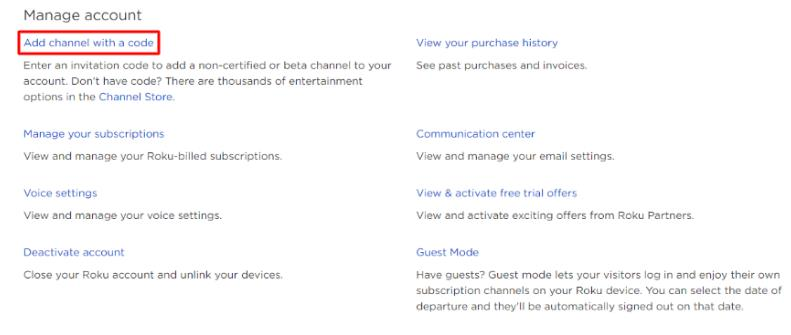 Step 4: In the bar, type ‘iptvsmarters’ and then click on ‘Add channel’.
Step 4: In the bar, type ‘iptvsmarters’ and then click on ‘Add channel’.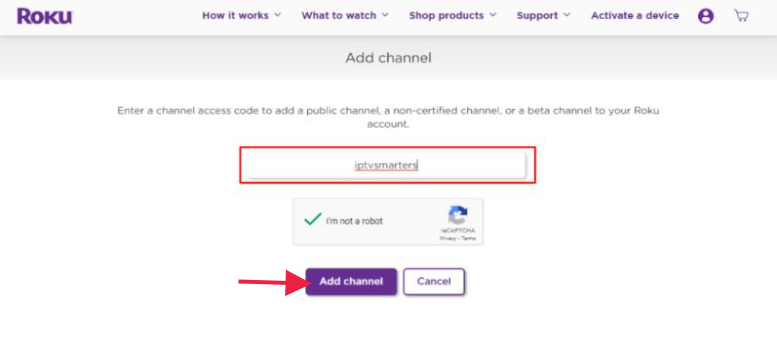 Step 5: A prompt will appear, click Ok.
Step 5: A prompt will appear, click Ok.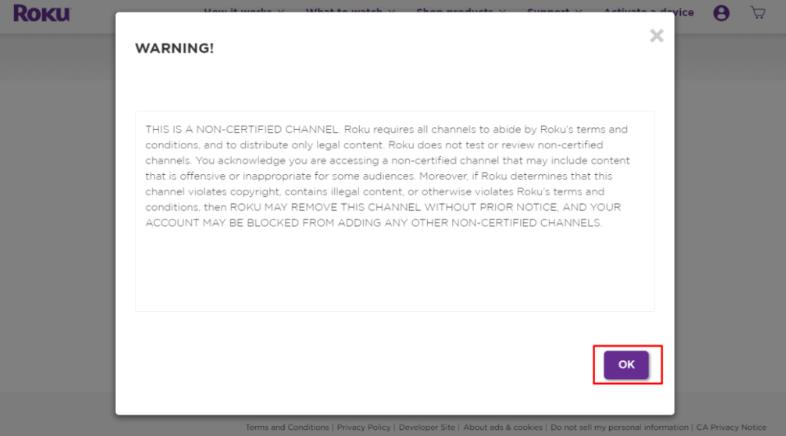 Step 6: Click on ‘Yes, add channel’. The IPTV Smarters Channel is now added.
Step 6: Click on ‘Yes, add channel’. The IPTV Smarters Channel is now added.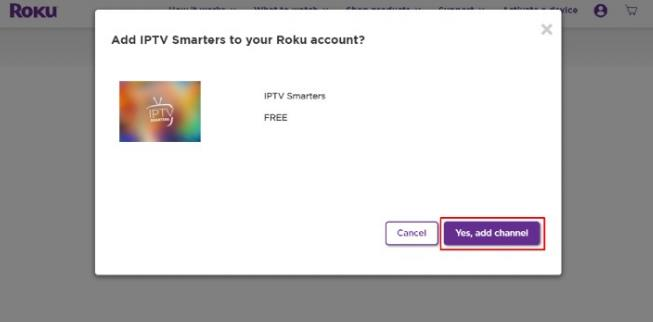
To download the IPTV Smarters onto your PC, follow these steps:
Step 1: Open a browser and enter this URL: https://vpnch.ec/iptv-smarter
Step 2: The IPTV Smarters package will start downloading automatically.
Step 3: Save the IPTV Smarters package on your PC somewhere you can access it easily.
This is the final part of the installation and you will now have to install IPTV Smarters on Roku.
Follow these steps:
Step 1: Go to the browser on your PC or laptop and enter the IP address you noted earlier.
Step 2: A sign-in screen will appear, enter Rokudev as a username and type the password you created earlier. Then click Sign in.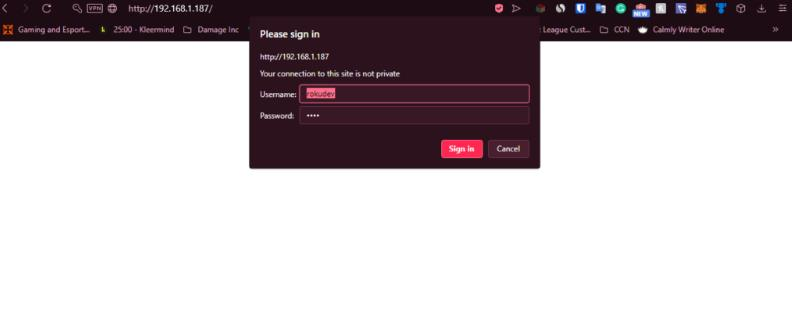 Step 3: Another page will open, click upload to continue.
Step 3: Another page will open, click upload to continue.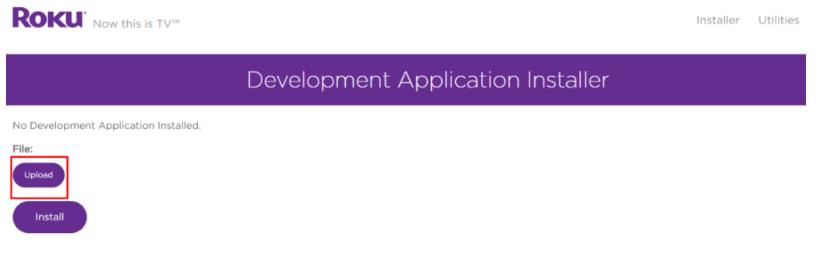 Step 4: Upload the IPTV Smarters Package that you downloaded to your PC.
Step 4: Upload the IPTV Smarters Package that you downloaded to your PC.
Step 5: After uploading, click on Install.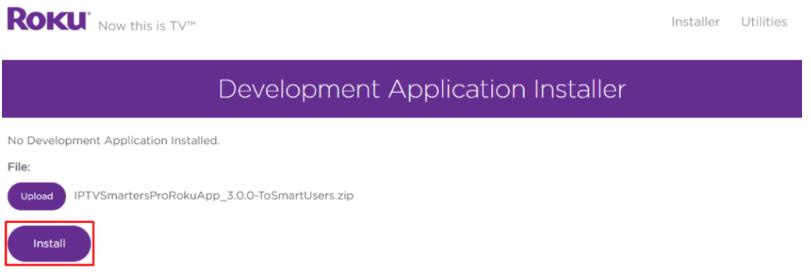 Next, if you see the following image on your screen, it means you’ve completed the installation correctly.
Next, if you see the following image on your screen, it means you’ve completed the installation correctly.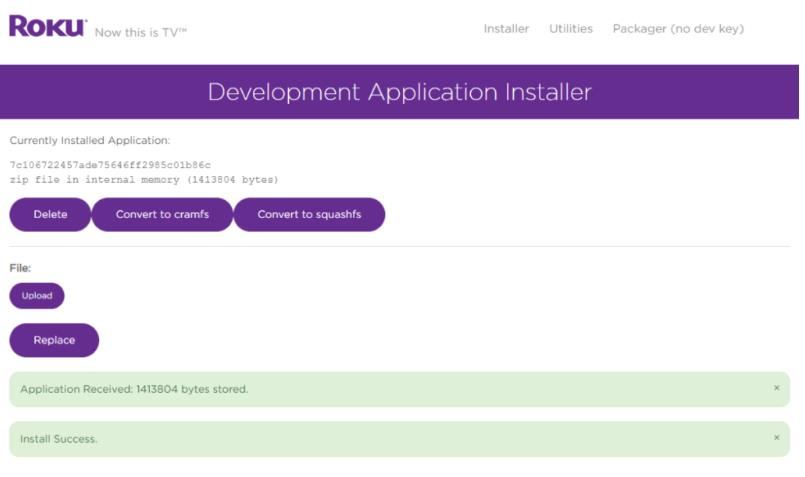 Step 6: Go to your Roku device and you’ll see the IPTV application launched automatically. This is the screen you’ll see:
Step 6: Go to your Roku device and you’ll see the IPTV application launched automatically. This is the screen you’ll see: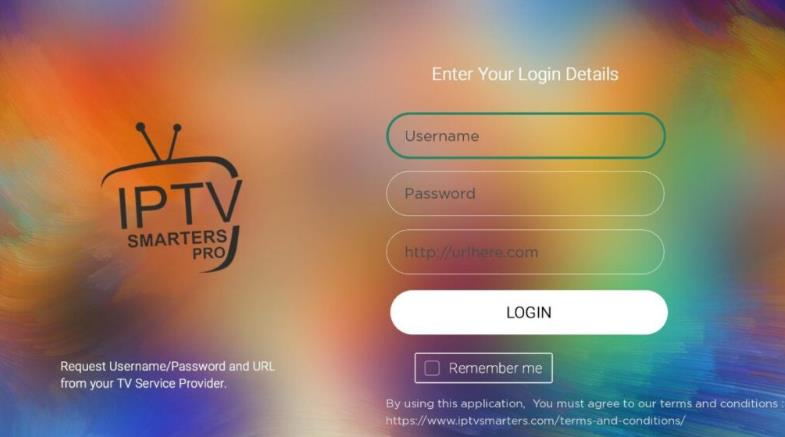 Now login with the credentials you used to create the account earlier and enjoy the streaming service.
Now login with the credentials you used to create the account earlier and enjoy the streaming service.
If you feel that sideloading is a difficult task, you can also switch to another method to watch IPTV on Roku. You can use the screen mirroring method to stream IPTV services. To do so, you’ll have to install the IPTV app on your mobile phone or PC and then start screen mirroring it to your Roku device. Android devices have a built-in option for screen mirroring which you can use to connect the IPTV app on your Roku.
Follow these steps to watch IPTV on Roku using screen mirroring:
Step 1: Switch on your Roku device.
Step 2: Make sure you connect your mobile to the same WiFi as your Roku device is connected.
Step 3: Go to the Google Play Store on your mobile and search for Smart IPTV.
Step 4: From the search results, select the app and install it on your device.
Step 5: Open the app on your mobile and enter the credentials you used to create an account on the IPTV site.
Step 6: Go to Settings on your mobile and select ‘Connection and sharing’.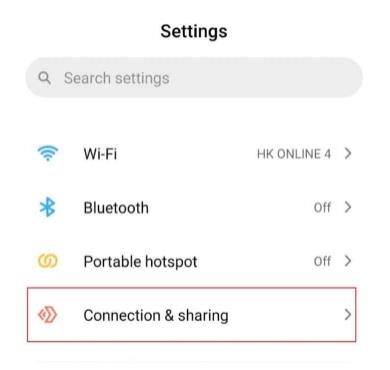 Step 7: Enable the cast option
Step 7: Enable the cast option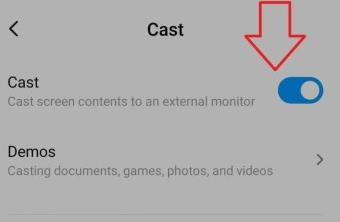 Step 8: Your mobile will scan for nearby devices. Select Roku from the options that appear.
Step 8: Your mobile will scan for nearby devices. Select Roku from the options that appear.
Step 9: You can either click on ‘Accept’ or ‘Always Accept’. Your mobile will now be connected to Roku.
Step 10: The IPTV app on your mobile will now appear on your Roku screen. You can now play videos through screen mirroring
If you have iOS, you can search for the IPTV app on the Apple store and follow the same steps. You can also connect your PC or laptop by using the cast/mirror option on Roku. Any device that is on the same network as your Roku device can be connected using the cast or mirroring option to stream IPTV services.
If you’re willing to watch legal IPTV services on Roku, we’ve compiled the best ones for you. These services are completely legal and are available on Roku’s official channel store too.
Here’s a rundown of these apps:
Hulu is one of the best choices when it comes to IPTV services. It has a cool selection of TV series and a huge lineup of TV channels. Hulu also offers a perfect cloud DVR option and is available on almost all media streaming devices. It is a paid service starting at $6.99 per month. The app also offers a one-month free trial and there are different packages if you want ad-free, live TV, ESPN+, or Disney+ bundle.
Sling TV is another popular option for streaming live content. It offers flexible subscription options and the option to try the service before you purchase. The free trial is, however, for three days only. The app also offers movie rentals and dozens of free channels for live television. The starting price to watch Sling TV is $35 per month, which is quite reasonable. Though it does not have that many options for local channels, the free-tier for on-demand videos is an awesome option.
FuboTV is a nice option for sports lovers. It offers numerous on-demand and live sports content and overall reliable streaming options. FuboTV has a user-friendly and well-designed interface and offers DVR functionality too. There is a free trial option for seven days and the starting price is $64.99 per month. There are a huge number of channels that include sports and entertainment content too.
YouTube TV offers an amazing variety of channels and overall great performance. Although it is expensive, it offers high-quality DVR features, an intuitive interface, and a top-notch lineup of entertainment, news and sports channels. It also offers excellent add-ons and supports three simultaneous streams per service. Its starting price is $64.99 per month and this is a good choice for those who are looking for a cord-cutting option.
Philo is an affordable option and offers a good mix of lifestyle and entertainment channels. It provides a reliable streaming performance and a lineup of 63 channels. The starting price for this IPTV service is $25 per month and there is a seven day trial for live and on-demand TV. It has no original content and offers no sports content either. However, since it’s very affordable, it’s a good option if you’re looking for a cord-cutter that doesn’t break your bank.
Some IPTV services are not available on the official channel store of Roku. These apps are more affordable than legal ones. However, we can’t verify whether they are legal or not. To use these apps, you’ll have to sideload them on Roku. Moreover, remember to switch on your VPN before using unverified IPTV streaming apps to keep yourself safe.
The following is a list of the best-unverified IPTV services for Roku:
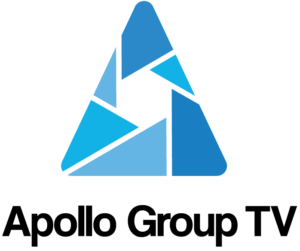
Apollo Group TV is a superb IPTV service with more than 1000 live channels and on-demand videos, movies, and TV shows. The service also offers a 10-days free trial and the starting price is $24.99 per month. With Apollo Group TV, you get to enjoy entertainment, news, sports, and international channels, and the basic package has 5 connections and there are more features for other packages.
Iconic Streams offers a huge number of subscription-based channels at a very affordable price. It features more than 3500 channels in HD quality and a video-on-demand feature for TV shows and movies. The starting price is $16 per month which is very affordable and you get two connections with the standard plan. Iconic Streams is compatible with most of the IPTV players and is VPN friendly too.

Falcon TV offers more than 2000 live channels for only $20 per month. The standard package includes channels from a wide variety of categories including sports, entertainment, news, international, pay-per-view channels, and much more. The basic package offers 3 connections but you can get more with other packages. The service can be used on any Android-based device, including Firestick and Nvidia Shield. You can also try the 24-hour free trial to enjoy streaming through this app.

Yeah! IPTV offers an extensive library of live channels from around the world. The service offers multiple plans and a 24-hour free trial so that you can check the content before buying. It offers more than 6000 live TV channels in HD quality which includes major sports channels, entertainment channels, and news channels. The app is compatible with all smart devices and is VPN friendly too.
Voodoo Streams is a great IPTV service as it offers more than 12000 channels for only $11 per month. You can also try the 24-hour trial period for just $3. The standard package offers 2 connections but you can purchase more if you subscribe to other packages. The live channels offered by Voodoo include news, sports, entertainment, international, and others. There are other exclusive offerings too such as video-on-demand and adult channels that you can purchase as a part of this IPTV service, with over 30 servers. You can also rent videos on demand or buy them on your server. Iconic Streams also offer a free 24-hour trial. It is compatible with many devices including Roku, Firestick and other Android devices.
IPTV stands for Internet Protocol Television. The service allows you to stream live channels at cheaper rates. With this service, you can watch a vast number of TV shows, movies, and channels over the internet. The best thing about the IPTV service is that the content is in HD which means that you don’t have to compromise on quality. This digital service provides almost all types of live channels, programs, media content, and videos for your device.
One of the main advantages of using the IPTV service instead of a standard cable service is that you can use IPTV anywhere, anytime, and can access more than 600 live TV channels from across the globe. The IPTV service can be used on many types of devices including Roku, Android, iOS, Amazon Fire TV, Firestick, and Linux.
Now the main problem is that IPTV is not available officially on some devices such as Roku. This means that you won’t be able to install IPTV through the Roku channel store. The IPTV service needs some kind of set-top box and for that, you’ll need to follow this installation guide.
Mobile Television allows you to watch regular channels on your mobile and the bandwidth is variable. However, IPTV uses a reliable medium for the transmission of channels. It uses IP multicast over a controlled network and only users who have subscribed to it can watch it.
Yes, Roku has IPTV Smarters. In this guide, we have explained how to install IPTV Smarters on the device in easy steps.
Some IPTV services are legal while others are not. In this post, we have reviewed both the best legal and unverified IPTV services. Moreover, sometimes it is difficult to determine whether a particular IPTV service has proper licensing or not. Thus, it is always good to use a VPN while streaming.
Using the same account for watching IPTV on different devices can result in your username and IP address being blocked. However, if you want to view IPTV services on other devices at the same time, you can buy another subscription for an extra fee.
IPTV services have many benefits. First of all, it offers an affordable option to watch live TV channels. Apart from that, you can enjoy both live and pre-recorded content. The best thing is that you don’t need to use cables and bear the hassle of installation.
In this post, we presented a step by step guide on how to install IPTV on Roku. Though IPTV is not available on the official Roku store, you can still get it through different methods – which we have looked at in this guide. After downloading and installing IPTV successfully on Roku, you’ll be able to stream a huge variety of content from across the globe. Roku is one of the best and most popular streaming devices today, and with IPTV you can double the entertainment. You can watch live TV channels, TV shows, movies, news, and sports in HD quality whenever and wherever you want.