Sapphire Secure, an IPTV service that has over 4000 live satellite channels, is a better alternative than cable, as it provides the user with a variety of channels ranging from sports and movies to news and international channels.
In this article, we will guide you on how to download Sapphire Secure IPTV on Firestick and Android devices. You will also find detailed steps on how to create and use a Sapphire Secure account. So, if you want to know everything about this app, then read on!
Note that the Sapphire Secure IPTV app is not available on Amazon and Apple stores. Thus, you need to download it via a sideloading application like Downloader.
How to Sideload Apps on Amazon Firestick (2 Easy Ways)
On the other hand, Sapphire Secure is available on the Google Play store, so android users will not face any trouble.
This application is also very cost-effective, and the subscription starts from $5 a month. It offers users six different subscription plans, and each plan gives users access to 1600 live channels. However, the pricing differs on the basis of the number of connections.
These packages include the Silver, Silver Plus, Gold, Gold Plus, Platinum, and Platinum Plus packages. Currently, Sapphire Secure is not offering free trials to its users.
To install Sapphire Secure IPTV on your Firestick, you are required to first sign up and then install the application on your device. Thus, we have broken this article into two main steps:
Keep reading to get a detailed guide on the whole process!
To set up an account, you first need to open the Sapphire Secure website on your mobile or laptop using this link https://sapphiresecureiptv.com/. After this, you need a valid email address and password to create your account.
Make sure that the password you choose at this point will only be used for your account login and not for streaming.
Since Sapphire Secure is not available on the Amazon Appstore, we need to install it by sideloading it through a third party application. Downloader is a third party application that you can use to download pretty much anything from the internet onto your device.
Follow the steps below to install Downloader:


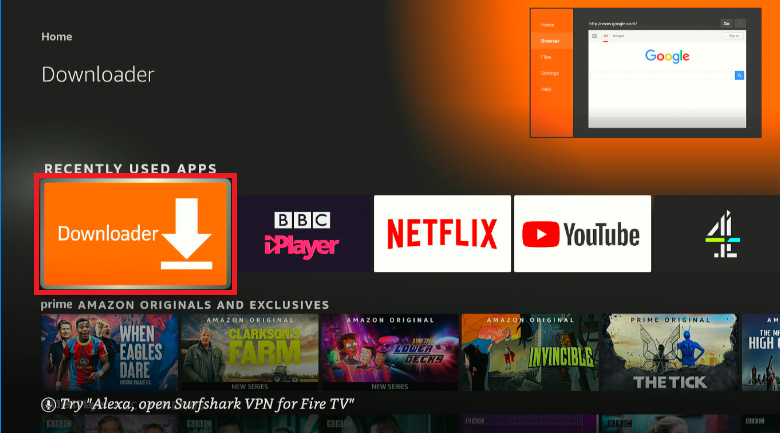
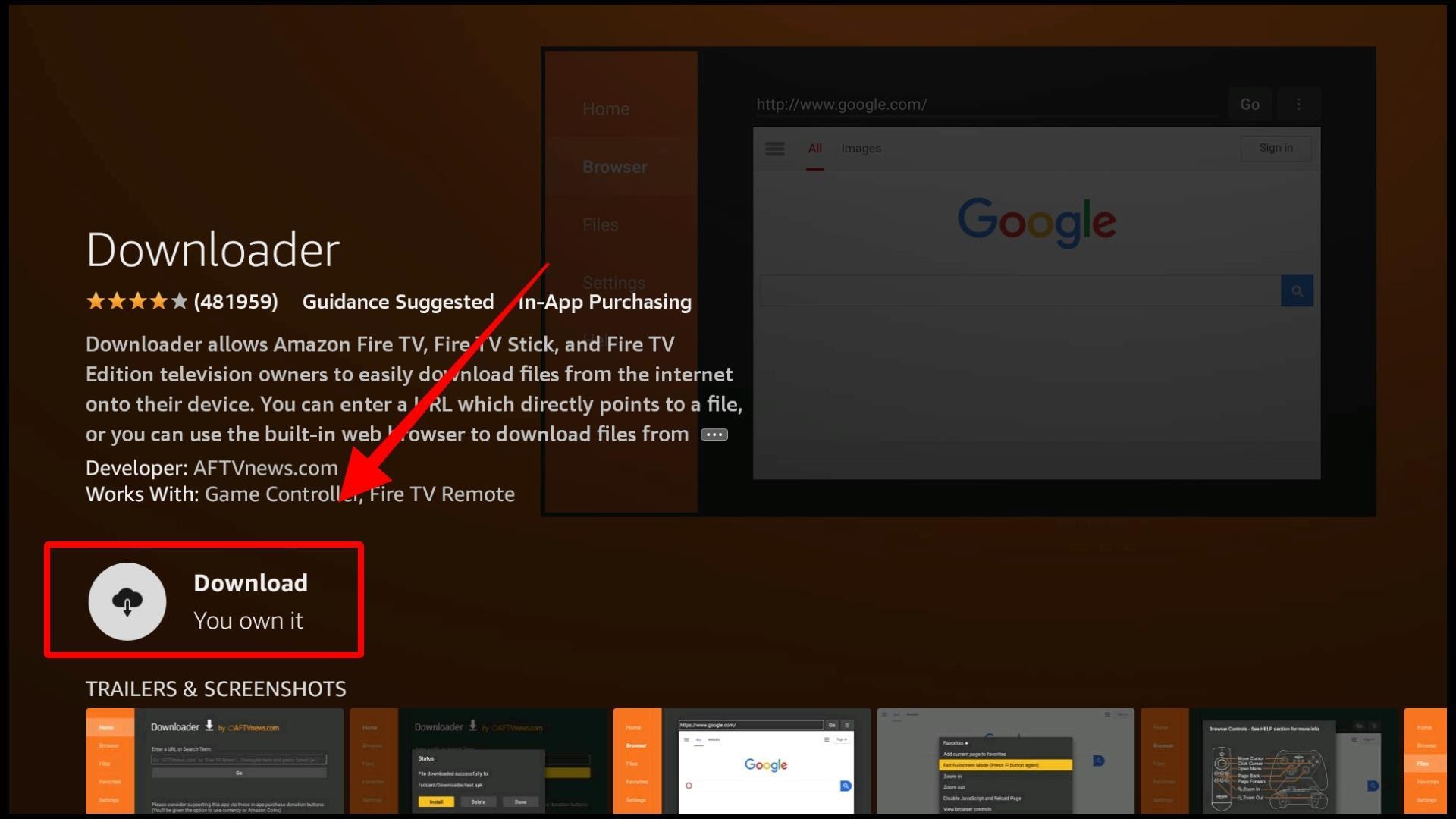 Please note that after installing Downloader you need to make some changes to your default Firestick settings so that you can sideload other applications.
Please note that after installing Downloader you need to make some changes to your default Firestick settings so that you can sideload other applications.

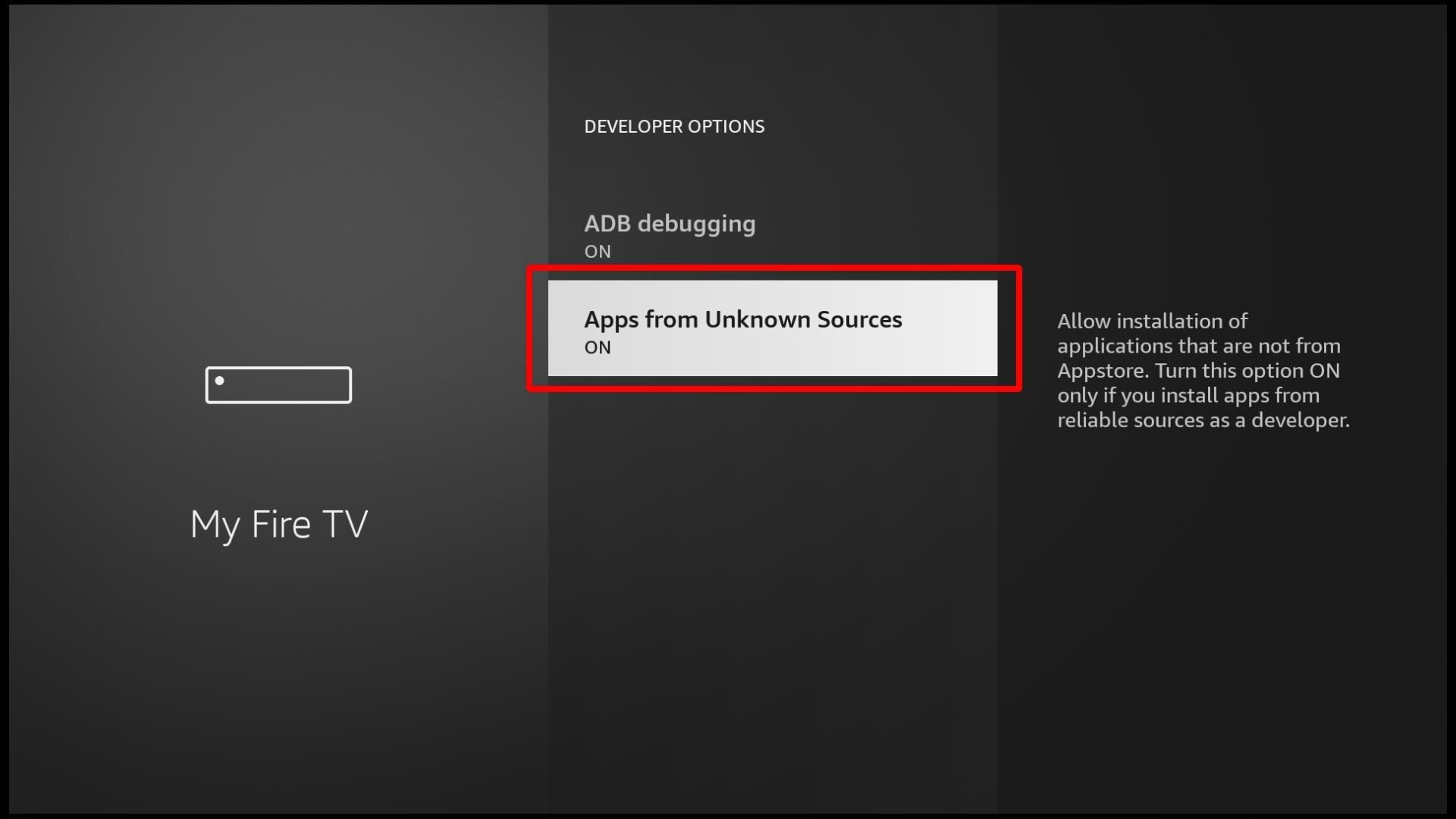 After this, your Firestick is now ready to sideload any third-party applications that you want. Now you can launch the Downloader application.
After this, your Firestick is now ready to sideload any third-party applications that you want. Now you can launch the Downloader application.
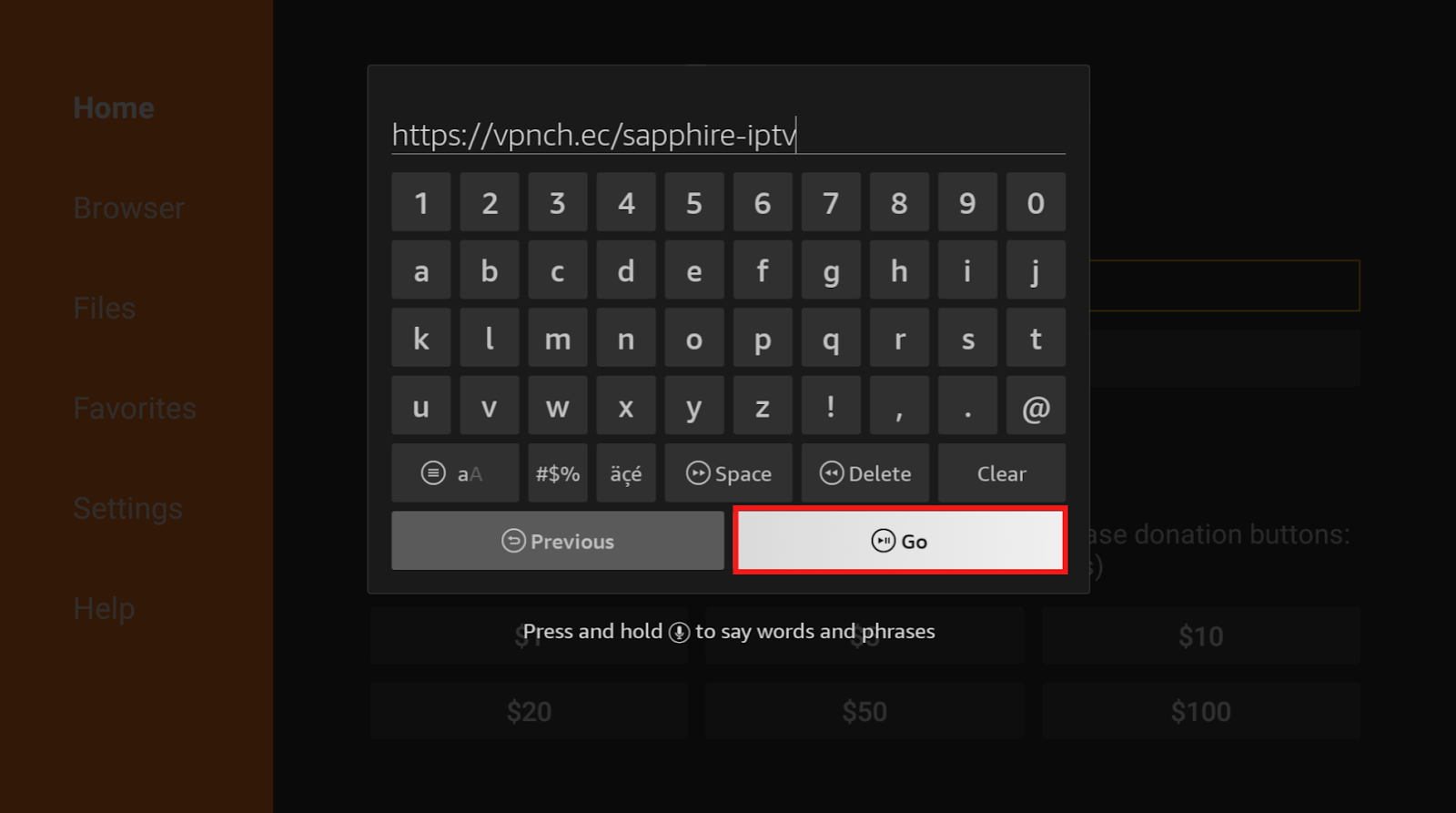
Sapphire Secure APK has now been successfully installed on your Firestick device!
In this day and age, with our daily use of the internet, it has become essential to install a VPN to keep your personal information safe, especially since privacy breaches and internet scams are increasing day by day.
Big corporations have been charged with using consumer data for their marketing purposes without consent. This personal data or information is in the form of your browsing history, bank account and credit details, and even your location.
This all is crucial information, and in order to safeguard it, it is essential that you install a VPN on your device and connect to it every time before doing anything on the internet.
We understand that multiple services are available on the internet and this makes it hard for users to identify which one would suit them the best.
ExpressVPN is without a doubt one of the best VPNs out there. Whether you are doing online shopping or are connected to a public wifi network, ExpressVPN will have your back.
It has 160 different locations with over 94 countries and unlimited bandwidth. It even comes with a 30-day money-back guarantee, which is extremely feasible for any consumer. It also offers 24-hour live customer support, and this makes it very easy for any user to navigate through their service without any hassle.
Along with many other features, ExpressVPN also provides its users with a Network Lock Kill switch, VPN speed test, split tunneling, private DNS on every server, no activity or connection logs, and much more.
The first thing that you do before using any service is to create an account. This process will take around two minutes, and is very simple. All you need is an email ID and password to create an account. You can create an account through a web browser before installing the application.
Since the ExpressVPN application is available on the Amazon Appstore, you can download it quickly without any sideloading hassle.
To do this, follow the instructions below:



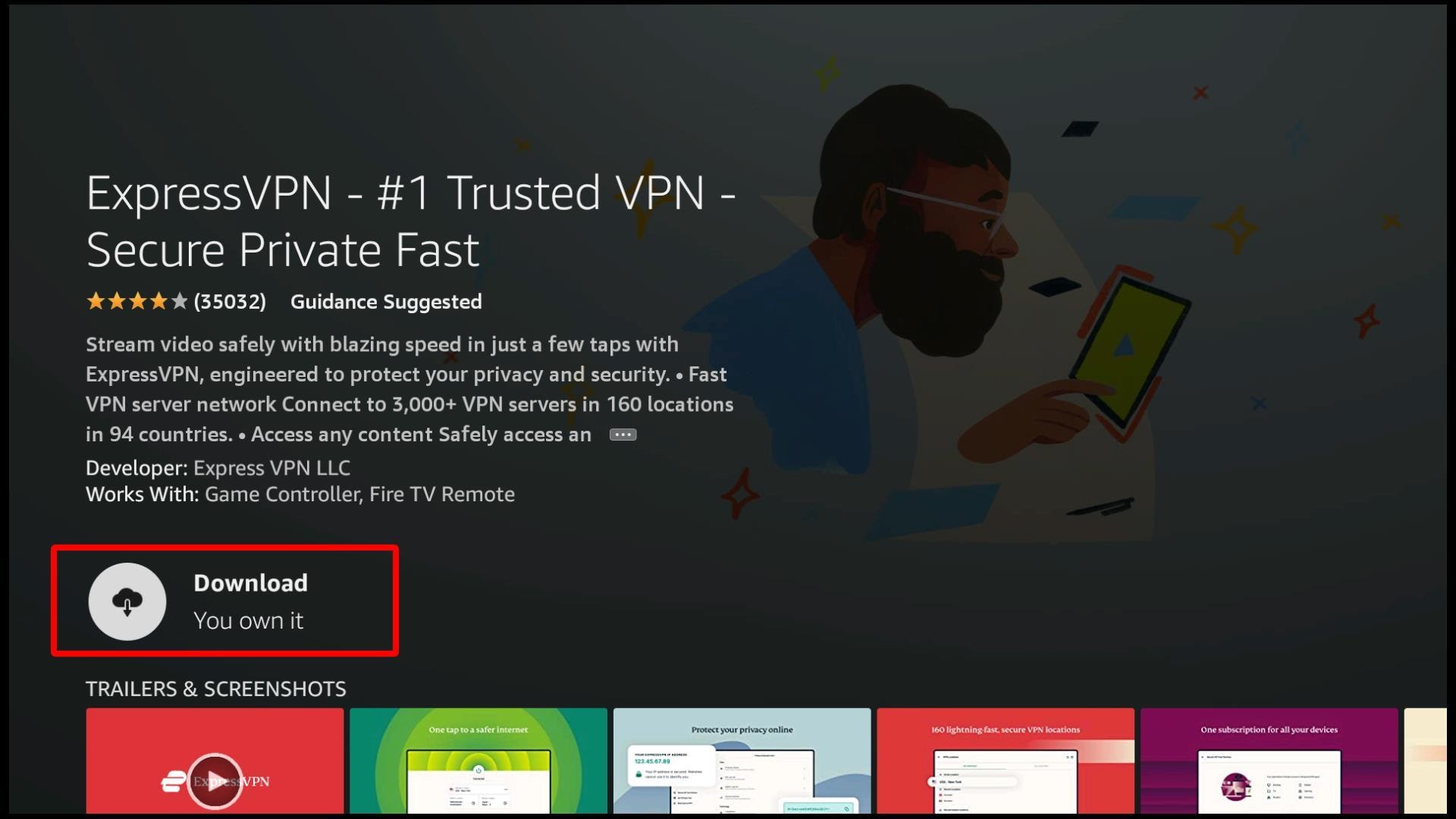
ExpressVPN should now be installed successfully on your device. To access the app, you can go to the Apps and Games option available on your screen and launch the application.
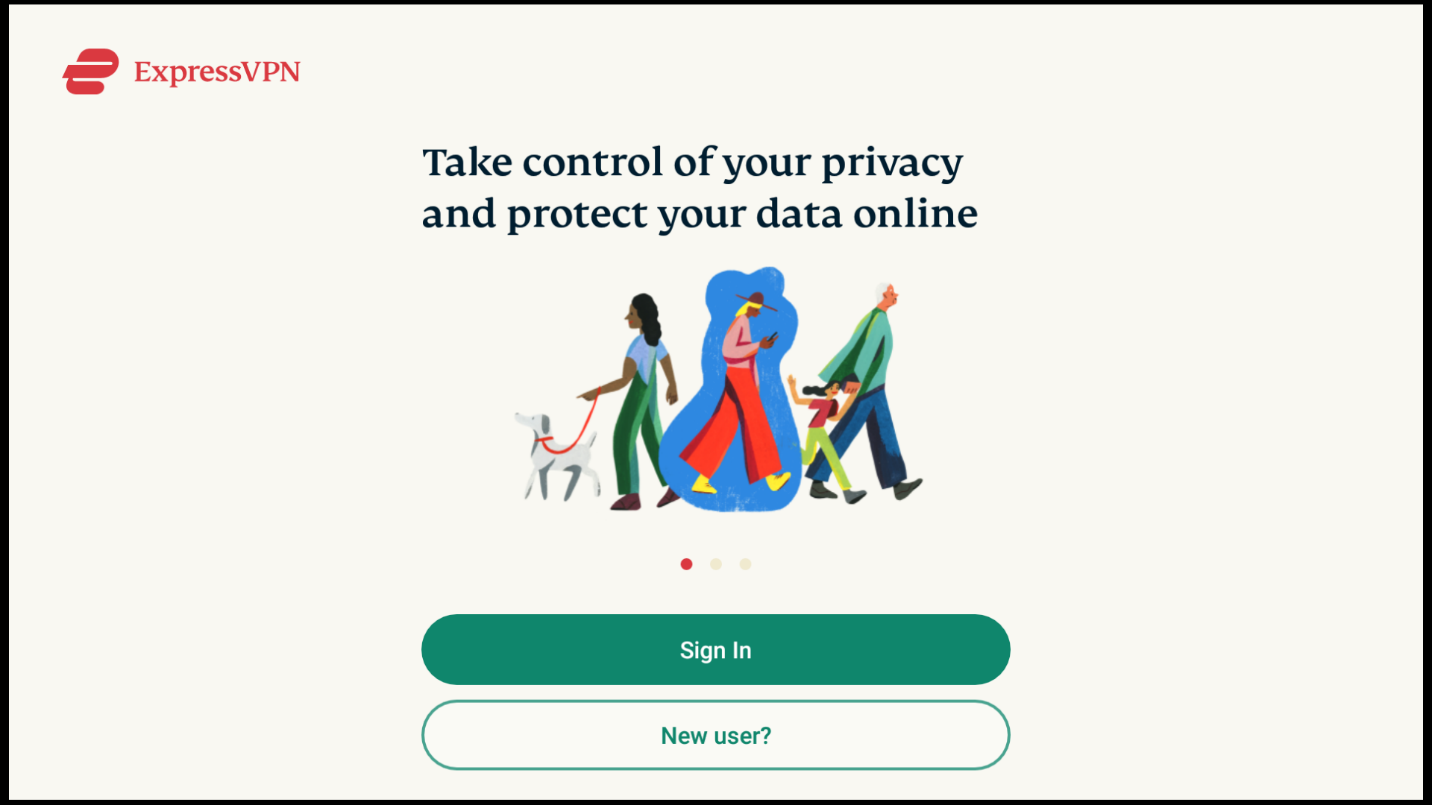
 When it comes to ExpressVPN you do not have to worry about any privacy violations, as a VPN has to access your information to tunnel it through their network, so that it stays safe. Thus, you do not have anything to worry about!
When it comes to ExpressVPN you do not have to worry about any privacy violations, as a VPN has to access your information to tunnel it through their network, so that it stays safe. Thus, you do not have anything to worry about!
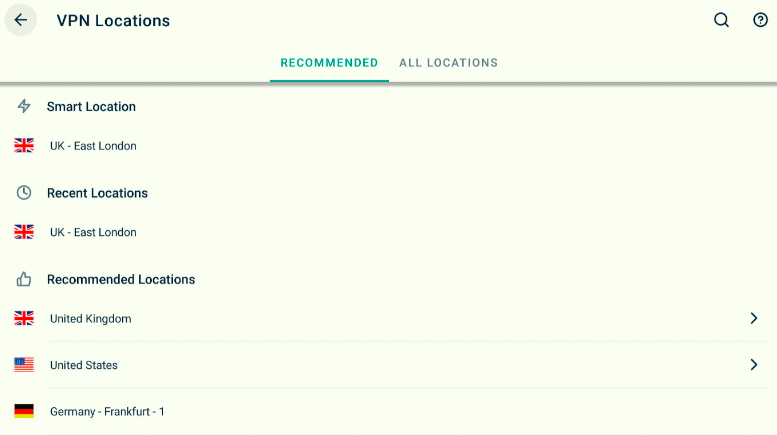

After downloading Sapphire Secure APK, you need to access and use the app. You will first need to access the application from your Firestick and place it at a convenient place on your home screen. After that, you can dive into the different features of the application.
Follow the guidelines below to use the app without any hassle:
Live EPG is a built-in TV guide that you can install to find the daily schedule of shows on Sapphire Secure. On the main screen, you will see the option to Install EPG. Click on it and wait for it to install. It should not take more than a minute.
After the installation, you will see a complete streaming timetable for the current day. You can also click on a channel in the guide to start streaming.
This is one of the most useful Sapphire Secure features. The Catch-Up options lets you view the content you’ve missed on your live channels. This option is available on the home screen of the app. After clicking on the Catch-Up option, you can select the different channels that you wish to catch up on.
One of the other brilliant features of this app is that it lets you stream multiple videos on the same screen simultaneously. For this, you have to select the Multi-screen option available on the home screen of the app.
You will now see your screen divided into 4 blank boxes. You can utilize each of these boxes to view something different. So just click on the first box that you want to fill in. Then, a list of channels will appear on your screen and you have to select which one you want to stream.
The channel will now start streaming on the desired box. To fill in other boxes, you have to go through the same process again. This feature is quite amazing for two siblings who can not agree on what to watch.
There are some points that you should know about the Multi-Screen feature:
While using Sapphire Secure, you need to remember two passwords. One is the registration/online account password and the other is the streaming password.
Follow the steps below to reset your online account password:
There are different ways that you can use to install Sapphire Secure IPTV on your android devices. Downloader application, IPTV Smarter app, and web browser are among the few apps that can help you install this application.
This app will help you install Sapphire Secure on all android devices like Smart TVs and TV boxes. It is also easily available on the Google Play Store.
Follow these steps to install this app:
The IPTV Smarters app is a popular video streaming platform that is compatible with many android devices like Android TV, Android STB Box, Fire TV Stick, and Nvidia Shields. Aside from downloading content through the app, it also has a wide database of built-in streaming options like live TV and VOD.
Follow the steps to install this app:
Android boxes like Mi Box and Nvidia Shield are not compatible with web browsers. However, android mobile phones and tablets and Iphones and Ipads are compatible with web browsers.
Follow the steps below to install this app:
Just like Sapphire Secure is not available on the Amazon Appstore, it is also not available on the Apple store. However, you can still download it to your iPhone or iPad via the IPTV Smarter app.
Follow the steps below:
Sapphire Secure offers a huge variety of TV channels ranging from sports to news. It is also pretty economical, so you do not have to worry about needing a big budget to use it. Moreover, the numerous subscription packages that it offers makes it very feasible for users to choose one as per their liking. The multiple connections offer also makes it easy for friends and family to share the same account on almost any device.