If you are experiencing problems with Kodi, and you just can’t get it to work, the solution might be simpler than you think. In this guide, we will look at a few of the most common Kodi issues and how to fix your Kodi if you run into any of these problems.
Generally, there are two main categories of issues that you may come across while using Kodi on a daily basis; local or server-related. The server problems are related to the programs in the head offices and control rooms, those are problems for the developers to deal with. The local problems, however, are on your side, you should, in principle, be able to solve them.
Here are some usual problems you may face with your Kodi, and their respective solutions.
A common problem of Kodi is the crashing of the app after being in use for a long while. To keep this from happening you should keep your Kodi up to date. The latest version of Kodi in the market is Kodi 19 Matrix, which is the best-featured version so far.
How to Update Kodi on Firestick
The key concept you should consider is to uninstall the previous version before installing the next one. You may be concerned about addons and changes you’ve made to your device settings, but keep in mind, in the updated version many old addons don’t even work, and you have to reset the settings anyway. So, you better just go ahead and install the latest version after deleting the previous one without giving it much thought.
Now, let’s look at a few easy steps to help you check the current version of Kodi on your device.
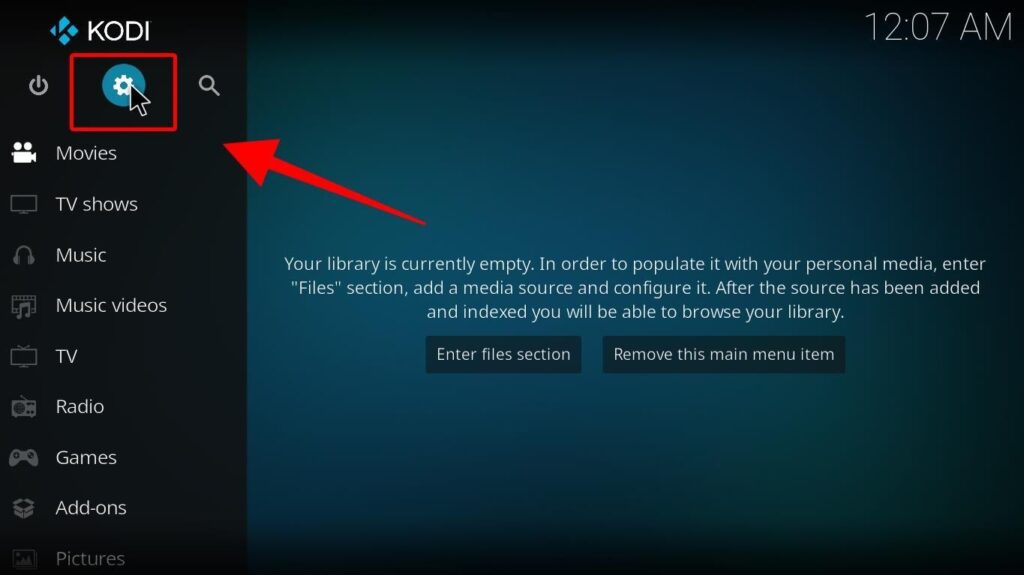
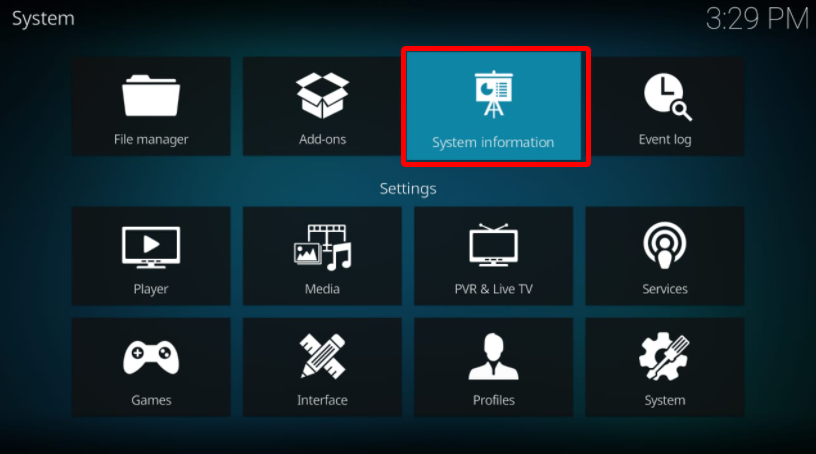
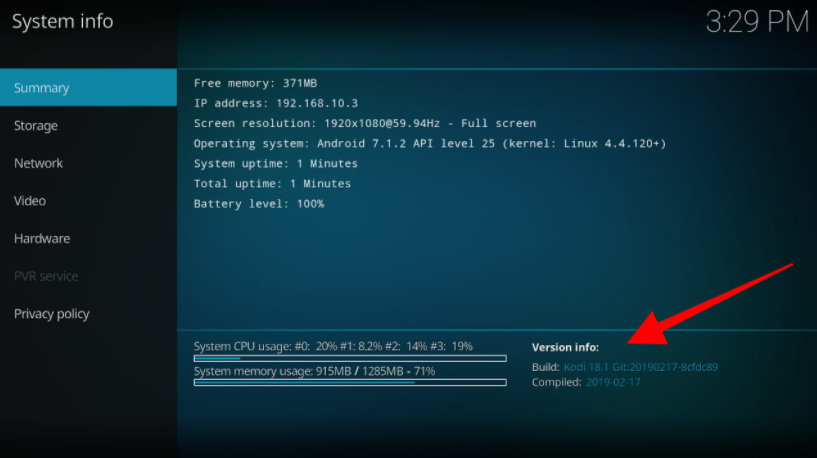
The version you see is the current version of Kodi, and to update it on your Firestick, you’ll need to sideload it, as Kodi’s not available on the Amazon store. Sideloading it again shouldn’t be a problem as you would have already done it once before.
There are dozens of repositories out in the addons market, but the official repository of Kodi is the Add-on Repository. The other ones are called third-party repositories, usually controlled by independent developers. The most commonly used are Kodi Bae and Kodi Fusion.
You can install them by the ‘Adding Source’ option, i.e., add the source on Kodi and install the repository from that source. All the Kodi addons and builds on Kodi are installed through this method.
Third-party repositories of all kinds are available in the market together with the info on how to use them and how they work. Here are some of the general solutions you can use to fix local issues:
Note that repository problems are mostly server problems, so you better get the new repository rather than wasting your time trying to solve the issue.
Sometimes Kodi suddenly stops working, even if it was working just fine a few minutes ago. Well, there’s nothing to panic about, as there may be some corrupt file in your Kodi that shut down the system and caused the failure.
Although this problem is rare, you should keep in mind that it can be fixed simply by reinstalling the Kodi app. We can understand your hesitation in losing all your data and files, but there is not much else you can do in this case.
Your only way out of this problem is to share the Kodi logo file at the support forum and wait if they can help you restore your data.
If your Kodi is not streaming content smoothly, there might be a problem with your app. Now, how can you know whether the problem is with the builds or addons?
When there is a problem with the loading and running of content, then most likely, you have issues with the build performance.
None of your add-ons can work if builds are not in a stable condition. Even if your builds are being loaded but are not effectively fetching data from the server, you will have to set it all up again.
If you want to wipe out the problem completely, you should go for the app reinstallation directly.
If you think uninstalling Kodi builds can be the solution, and you won’t have to uninstall the whole app, you can give it a shot, but it’s most likely not going to work. Reinstallation of builds is very complicated as they are very precisely programmed for the app by the developers. The best option is the reinstallation of the Kodi app.
The second issue here is Kodi addons errors. The first thing to do is to check your internet speed and connection, and try to solve the connectivity errors if there’s any. If the internet is fine and your addons are still not working, try rebooting the system. This will refresh the program and OS, improving the efficiency of the app. In fact, you should every once in a while reboot your system to keep the junk files away and the system running smoothly.
If, even after the rebooting and reinstallation, your Kodi addons continue to malfunction, it is most likely a server issue and not a local one.
A strange thing that can also happen is, some of the addons stop working while others work just fine. It happens when addons are not fetching the streaming links or scraping them properly. If this happens, you probably have some lesser-known addons with limited features. To avoid this situation, always go for the best Kodi addons to be safe.
If your Kodi is having some buffering issues, you need to take care of a few things. One of the best solutions is clearing the cache. It mostly carries the trash files and unnecessary data that affect the storage and create a burden on the overall system.
The next solution is to make a wide-size cache for videos. Videos often need large storage to work with a smooth flow. If you increase the size of your cache, it may help your system to better manage its memory.
Although we have repeatedly recommended reinstalling and updating the app, uninstalling the previous version, that’s not always necessary. You can spare some of your time and effort by using Kodi’s default mode. You can simply clear your data and set the app on default. If you don’t know how to do that, just keep reading.
The best way to set the default mode is using the Ares Wizard
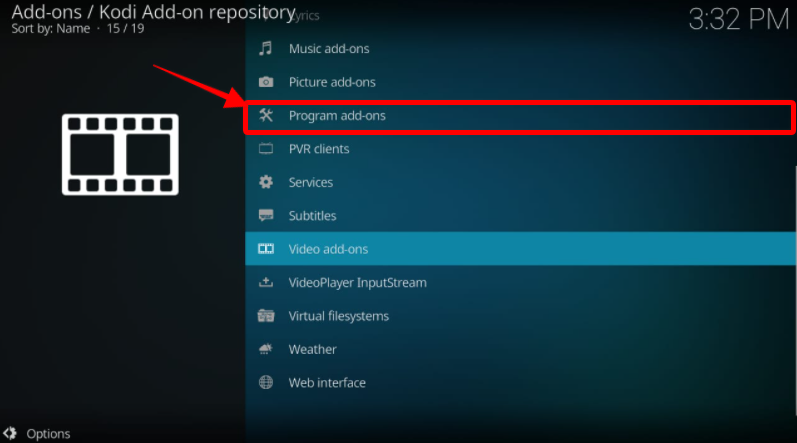
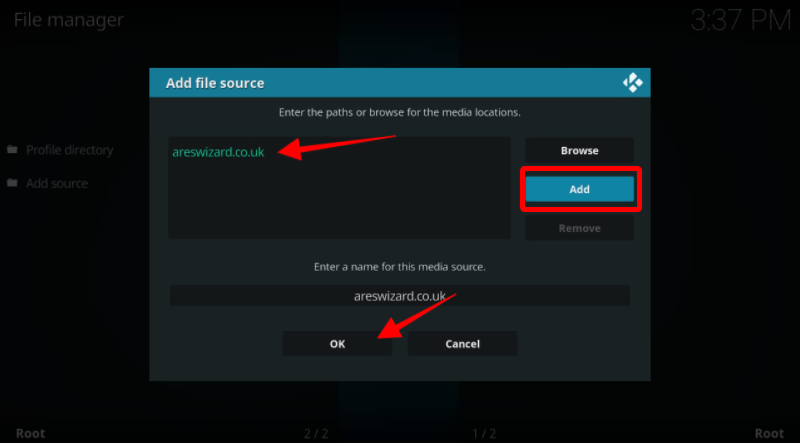
We hope this article helped you solve some of the issues you may come across on your Kodi. As you can see, the best solution in most cases is uninstalling the previous versions of the app and updating it. You can reinstall the app to avoid buffering, and the problems related to addons and builds can be solved by reinstallation of builds or sometimes the whole app. These are all local problems. But sometimes the issue may not be in your system, it could instead be a server issue, in which case there’s nothing for you to do.
Don’t forget to get a reliable VPN for Kodi to stream freely and safely. Our VPN of choice is ExpressVPN, it’s the best, most reliable VPN out there.