Sometimes you just want a streaming app that offers “everything in one place” and not have to worry about subscriptions. Well, that sounds like it’s a bit too much to ask, but it’s not. There are several apps out there that offer unlimited content for free, and one of the best is HDO Box.
HDO Box is similar to CyberFlix and CinemaHD in that it specializes in movies and TV shows. However, it outshines these two with its interface and several advanced features and functionalities. For example, you will enjoy 1-click play, multi-language subtitle support, video quality selection, and Trakt.tv integration.
In this guide, we’ll tell you everything you need to know about HDO Box. We’ll also provide you with a step-by-step installation guide, and show you how to stream safely using the best VPN for Firestick – ExpressVPN.
HDO Box is not an official app, and it doesn’t host the links it provides. This means that the app falls in a legal grey area, but some of the content you can access through it is illegal. For this reason, you need to take proactive measures to ensure that you don’t end up with a copyright infringement notice.
Keep in mind that your ISP always monitors and logs your online activities, and they can always tell when you access illegal content. Copyright trolls can also get on your case as they actively monitor access to illegal content.
To ensure that you stream safely, we advise that you use a reliable VPN like ExpressVPN. This is the VPN I’ve been using for several years myself, and it’s the best VPN for streaming as it provides excellent speeds and an audited zero-log policy, among other features and functionalities.
To install HDO Box, we’ll first need to download the apk file. And for that, we’ll need an app known as Downloader. You can skip to Step 2 if you already have it.
Downloader is basically an app that lets you download and install apps on Firestick, and it’s readily available on the Amazon store.


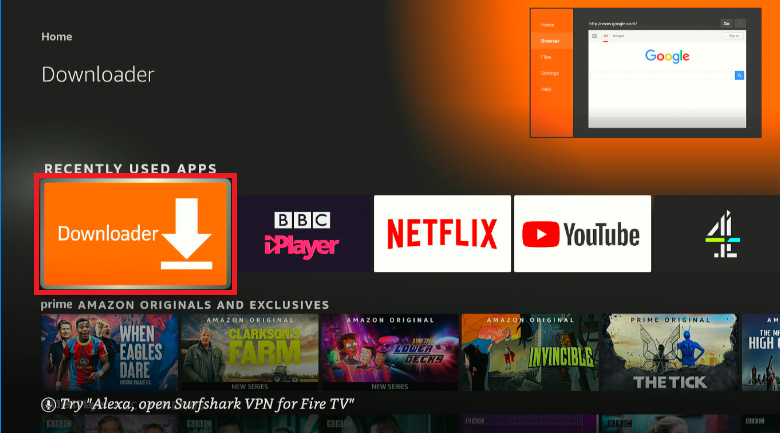
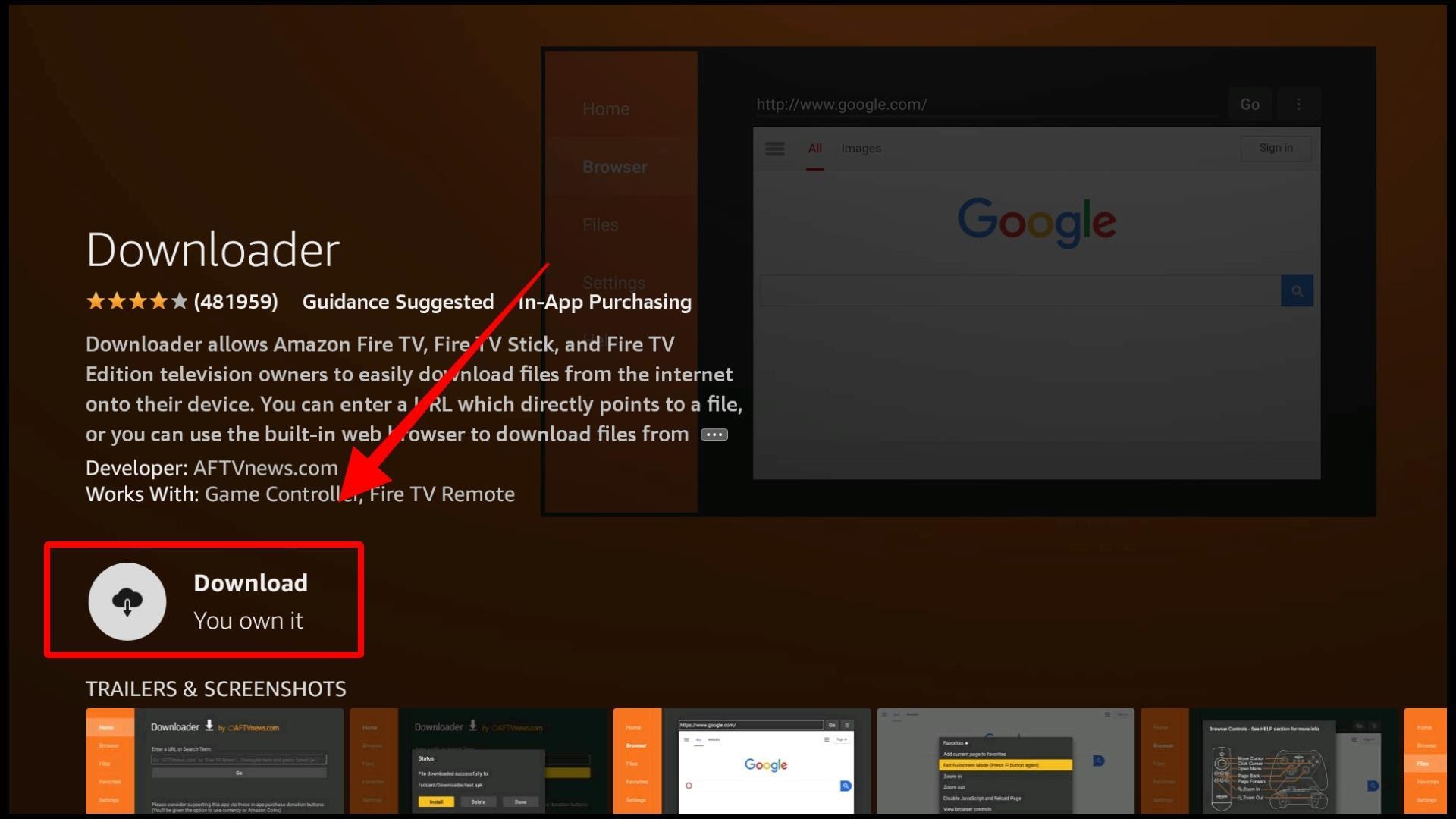
Downloader should now be available in your app gallery. However, you’ll need to make a few configurations before using it.
We’ll need to give Downloader installation permissions to install third-party apps.
Here’s how to do that:


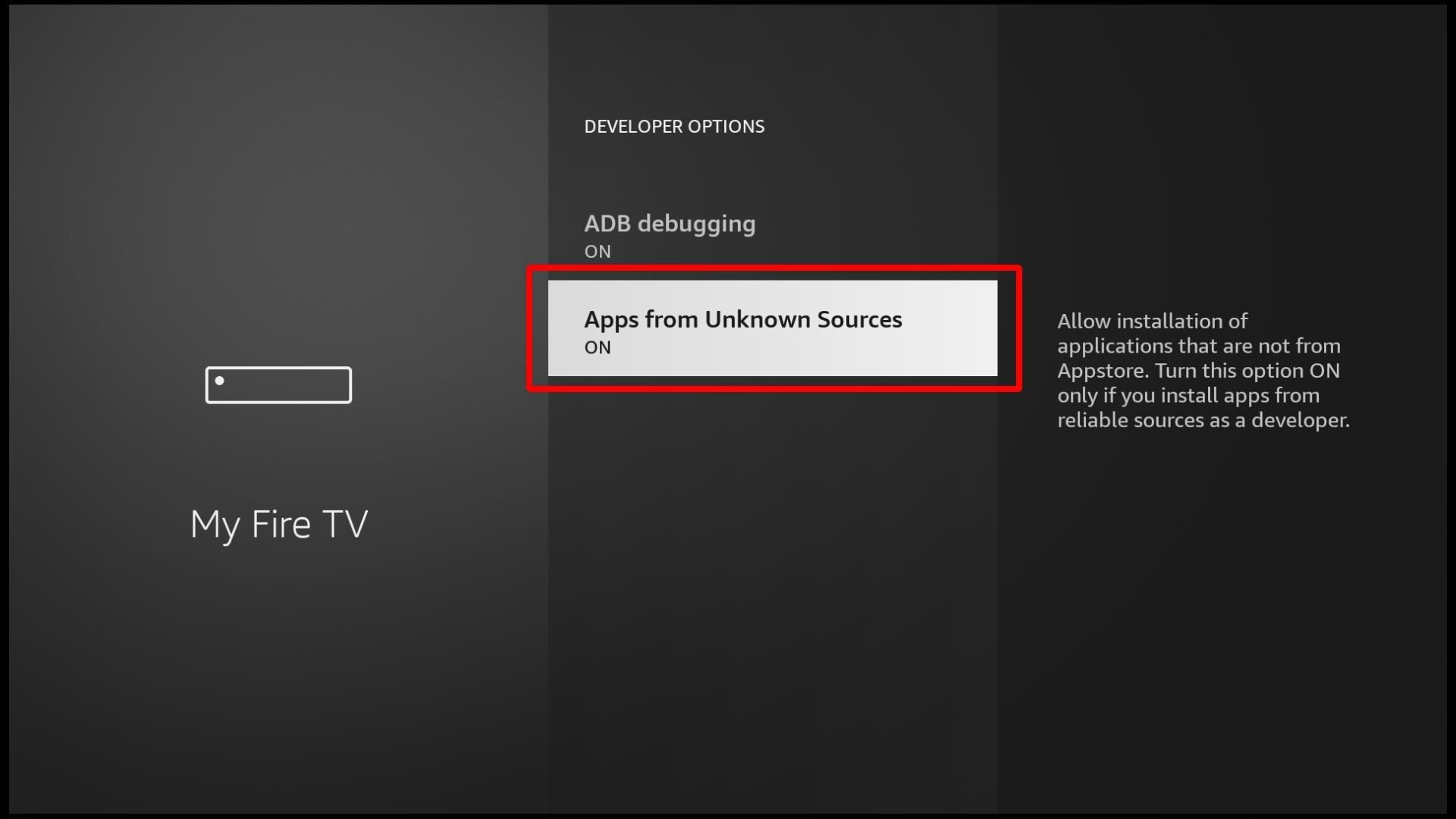 If you are using Firestick Lite or Firestick Gen 3, click Install Unknown Apps, and it will open a list of apps. Click on Downloader to change the state below it to On.
If you are using Firestick Lite or Firestick Gen 3, click Install Unknown Apps, and it will open a list of apps. Click on Downloader to change the state below it to On.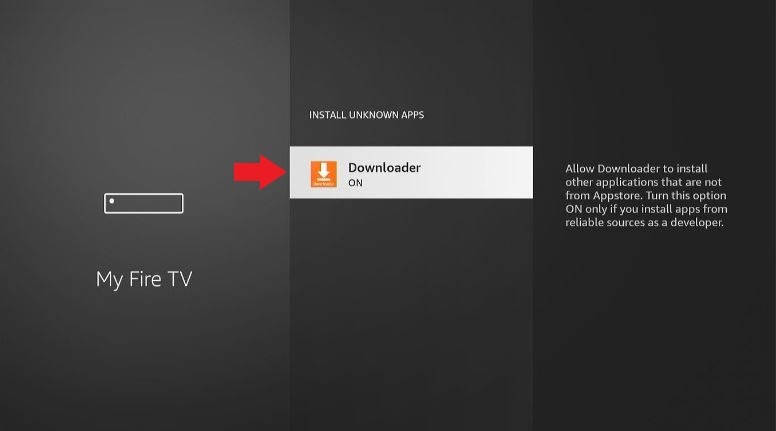
At this point, we can go ahead and install HDO Box. However, you may need to enhance your privacy (on top of using ExpressVPN) by turning off data monitoring.
Here’s how to do that:
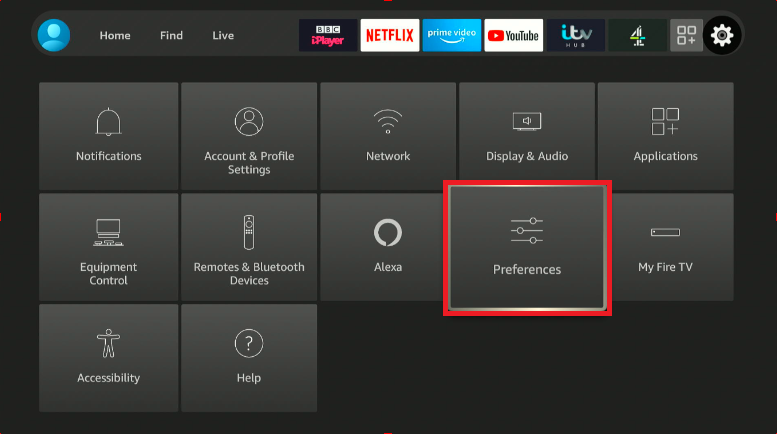
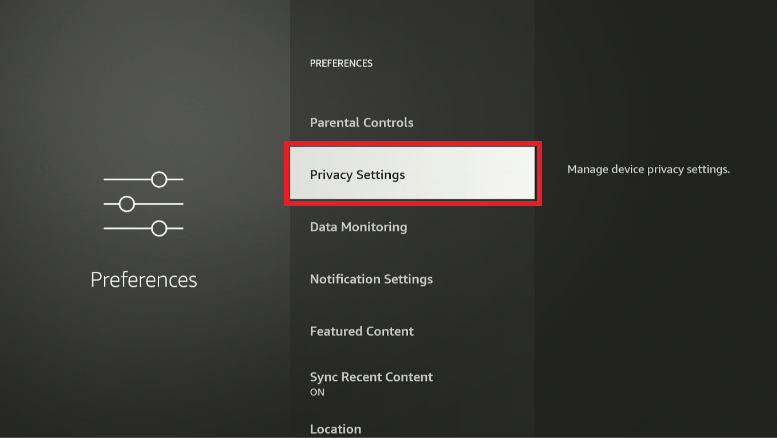
Now, click on “Device Usage Data” and “Collect App Usage Data” to turn them off.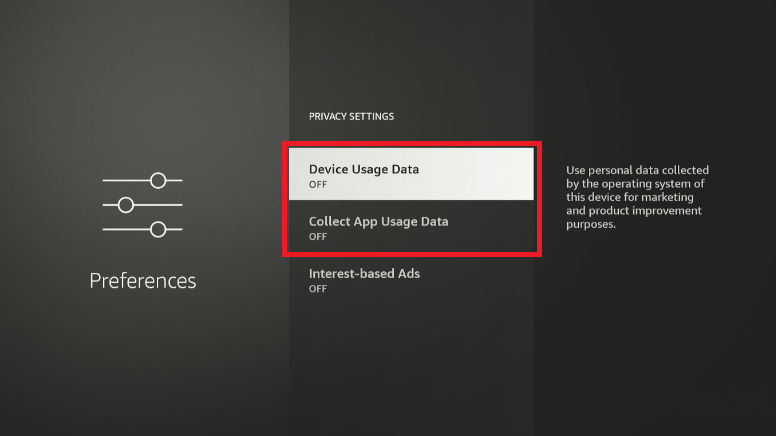
Everything is now set, so you go ahead and install HDO Box apk. Go to Your Apps & Channels and open Downloader.

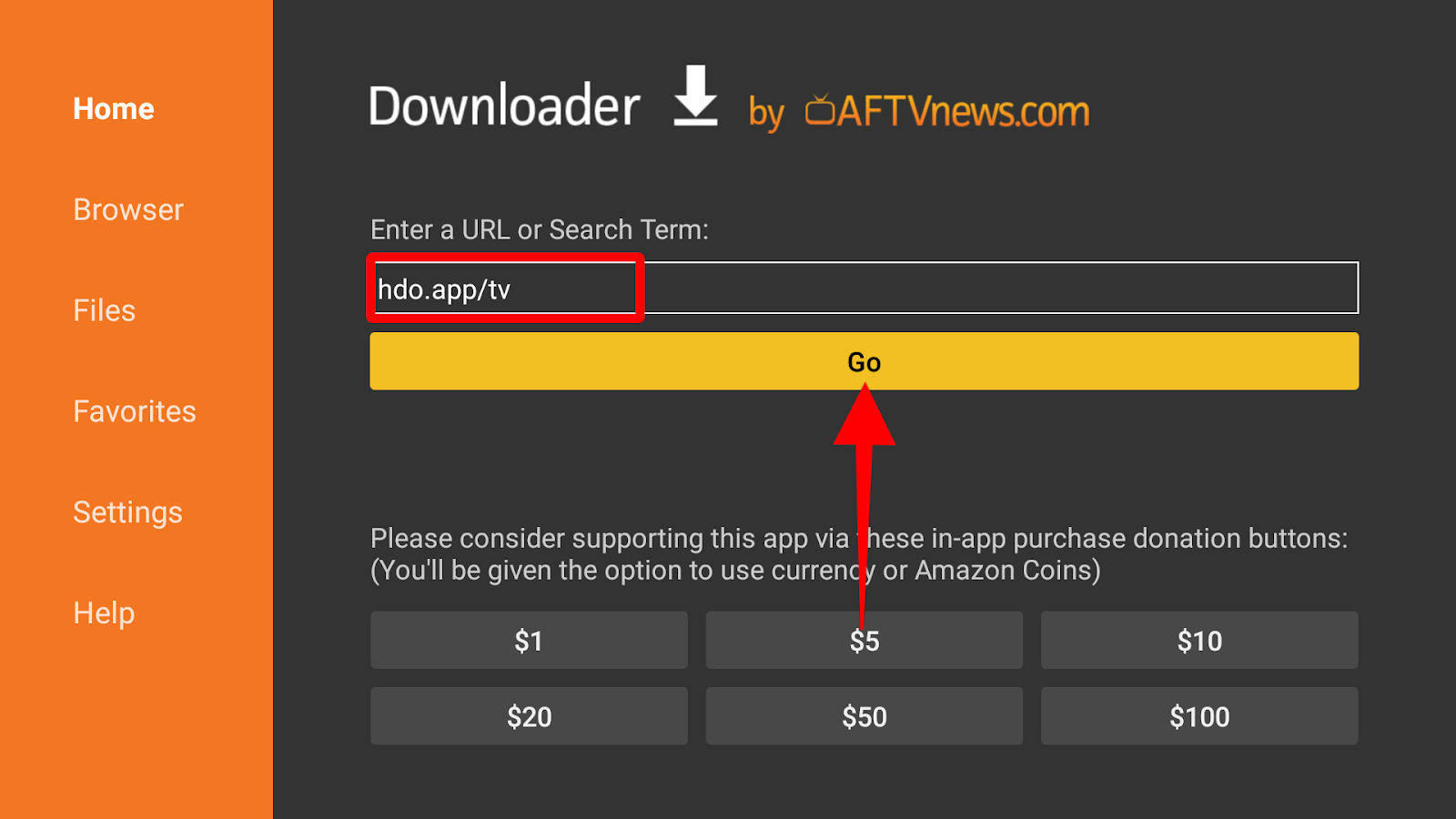
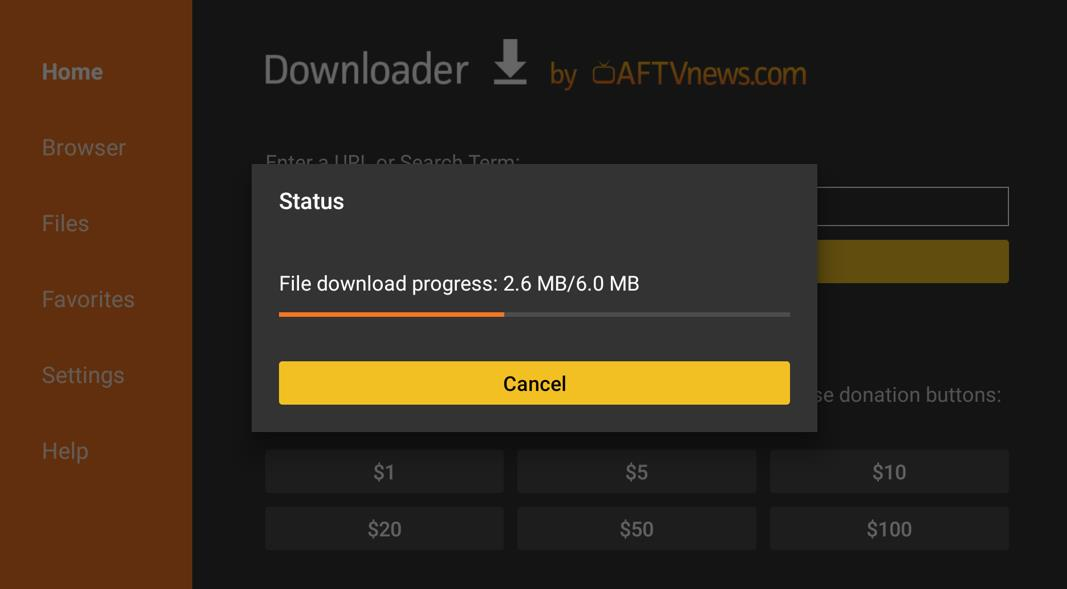
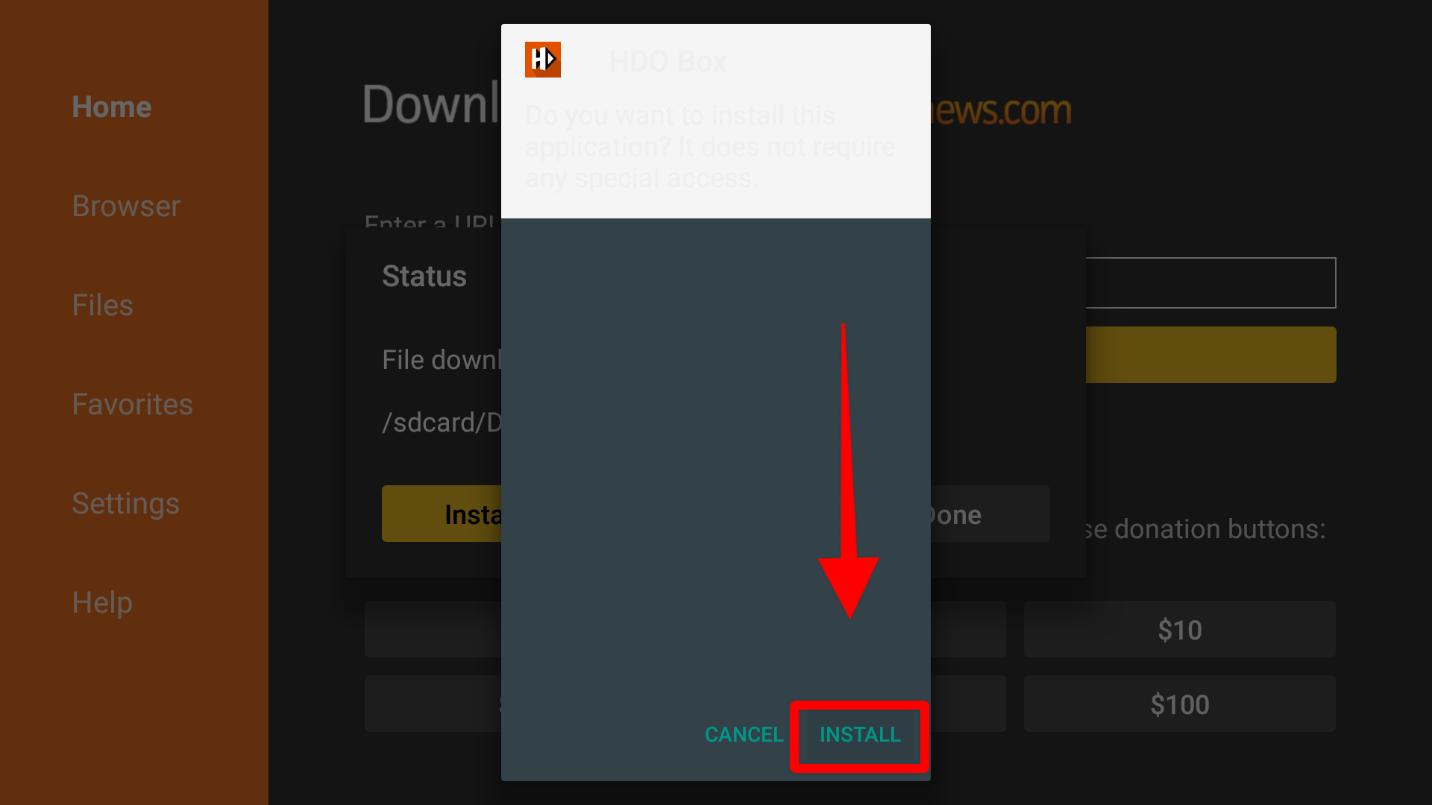
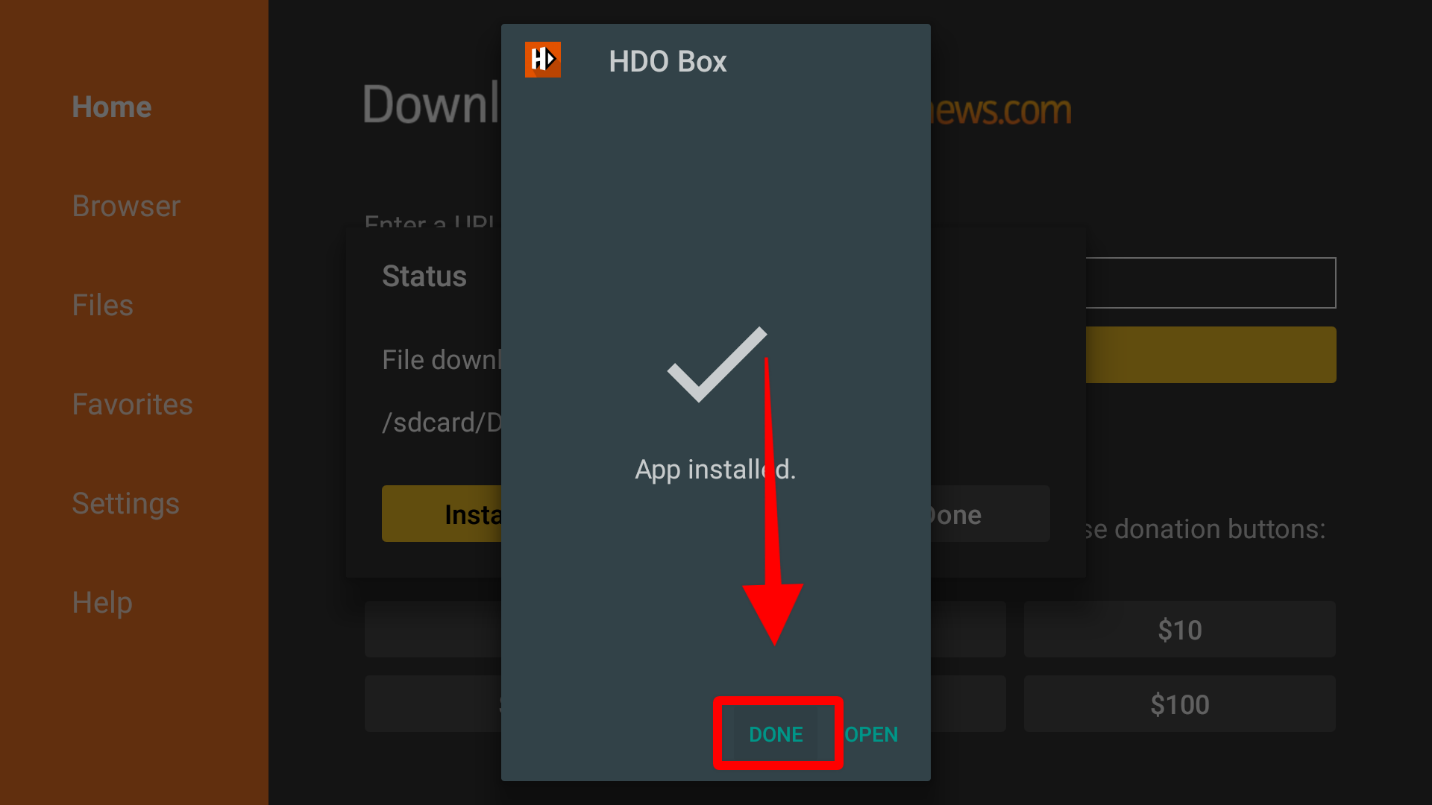
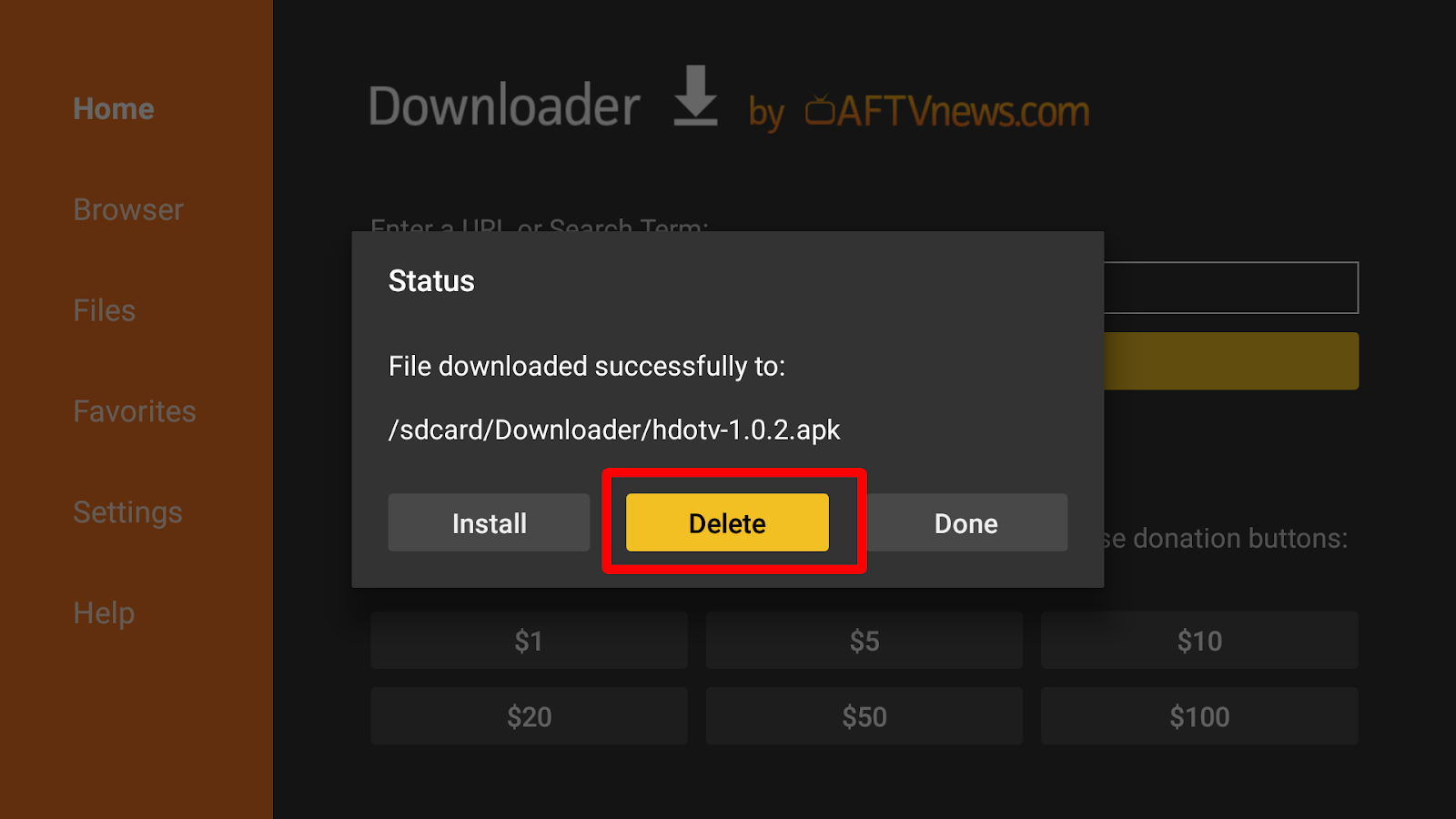
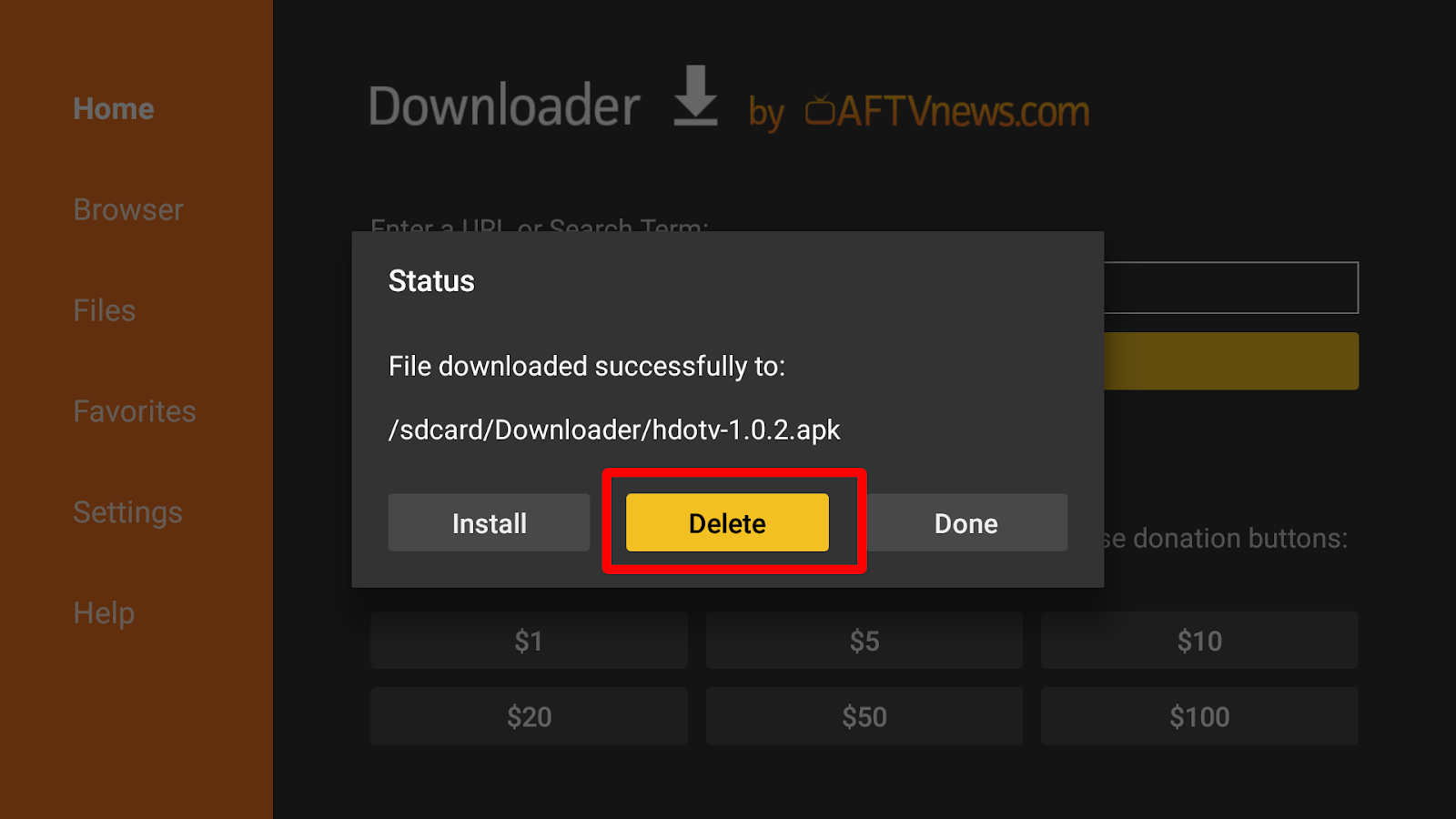
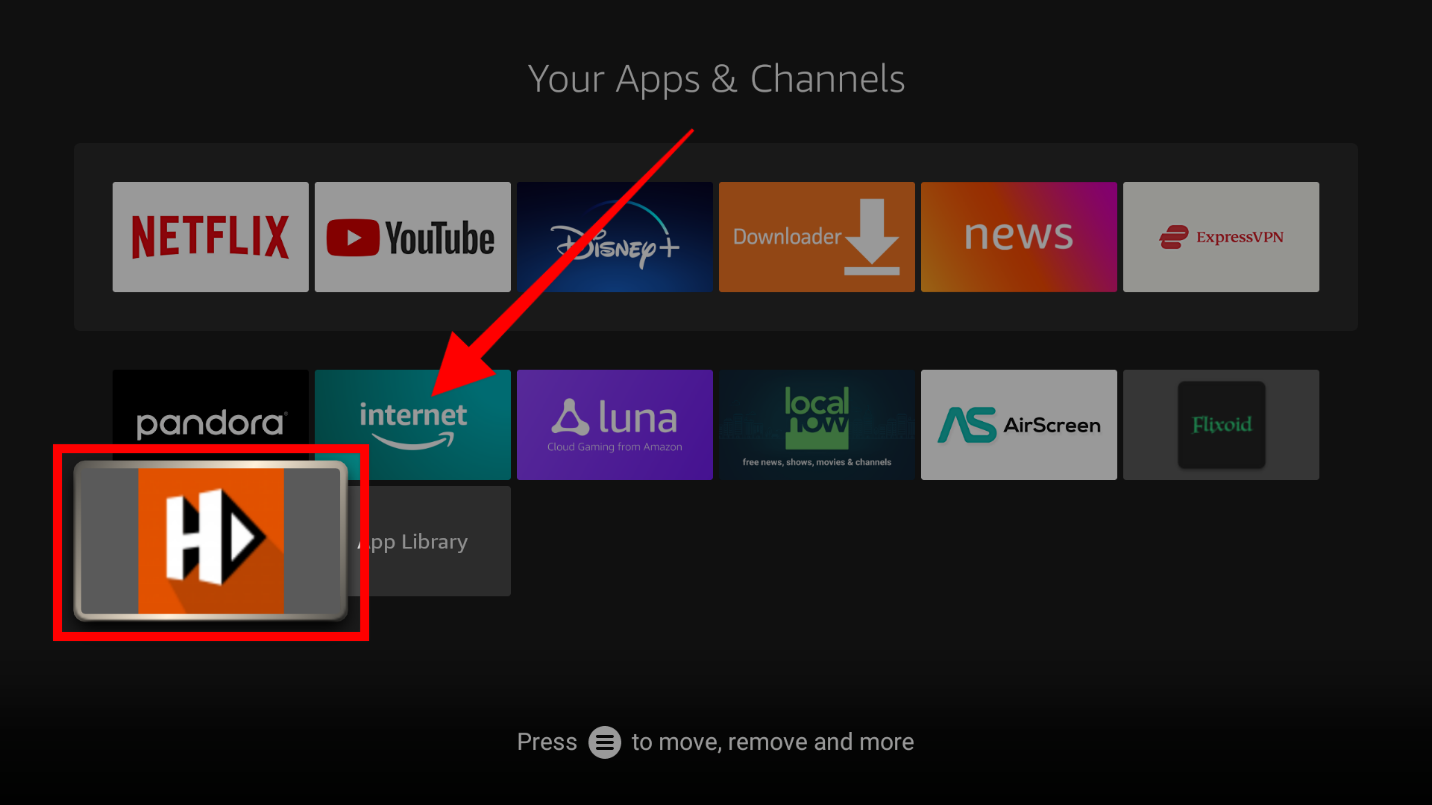
When you launch HDO Box, you’ll be taken to the homepage. Here, you’ll find titles grouped into TV Shows Trending Today, Movies Trending Today, Popular Networks, Popular Companies, Top Movies Last Week, and TV Shows Last Week. You can also navigate using Search, Home, Movie, TV Show, Watchlist, and Settings on the left side menu bar.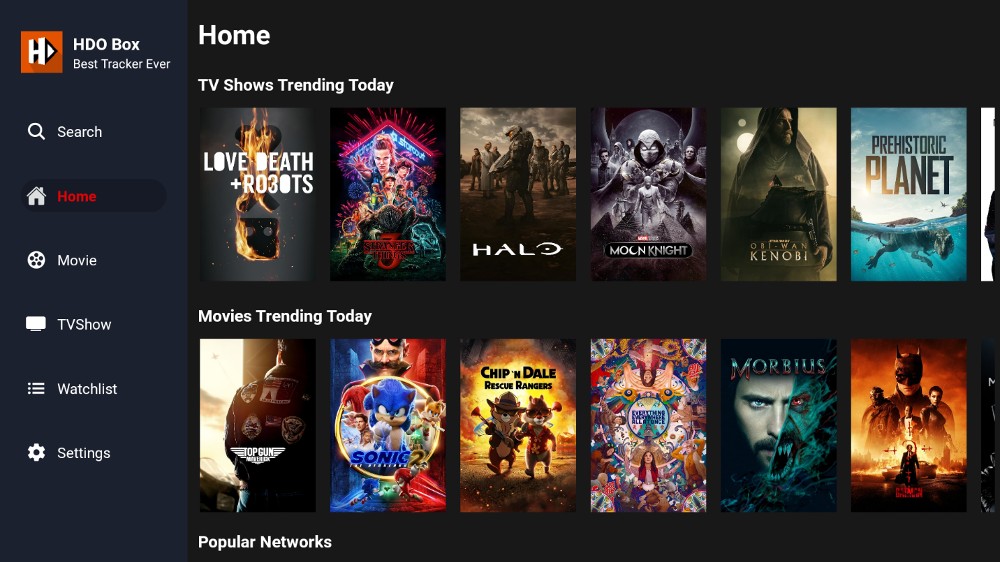 The settings options on the TV version lets you enable subtitles and choose your subtitle language. On the mobile version, you can also integrate Trakt.tv.
The settings options on the TV version lets you enable subtitles and choose your subtitle language. On the mobile version, you can also integrate Trakt.tv.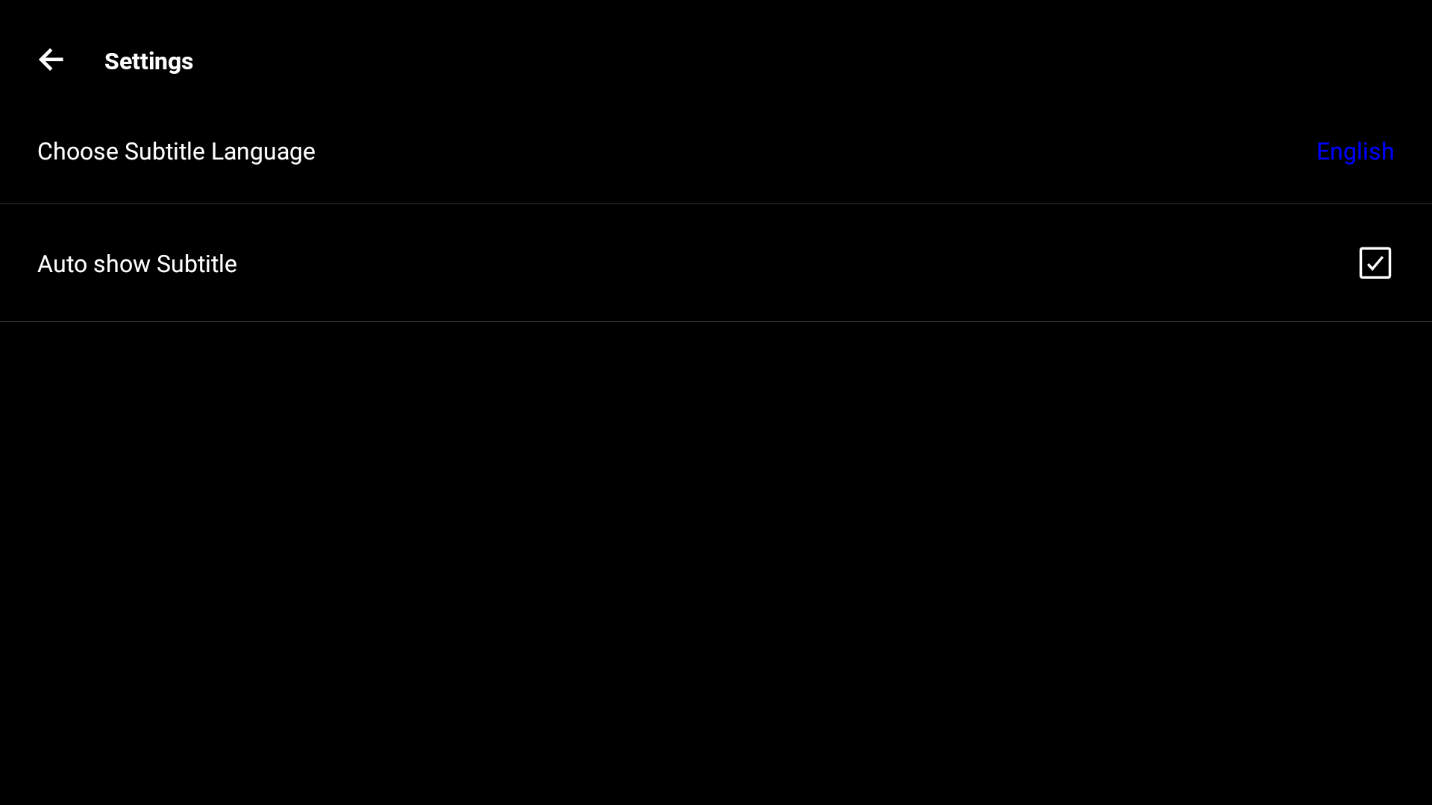 To start streaming, navigate to the category you want.
To start streaming, navigate to the category you want. From there, select the title.
From there, select the title.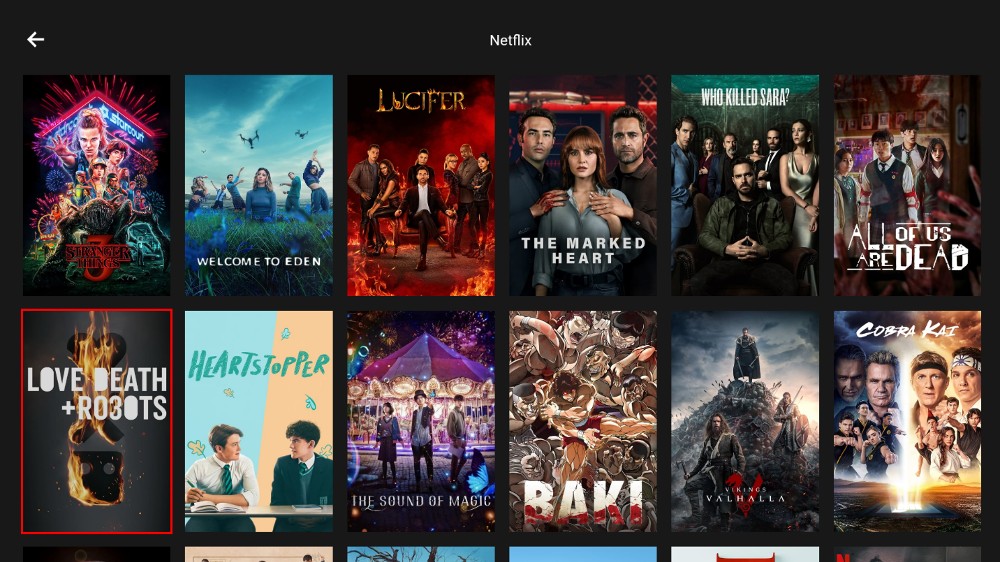 You can see the title information in the title page.
You can see the title information in the title page.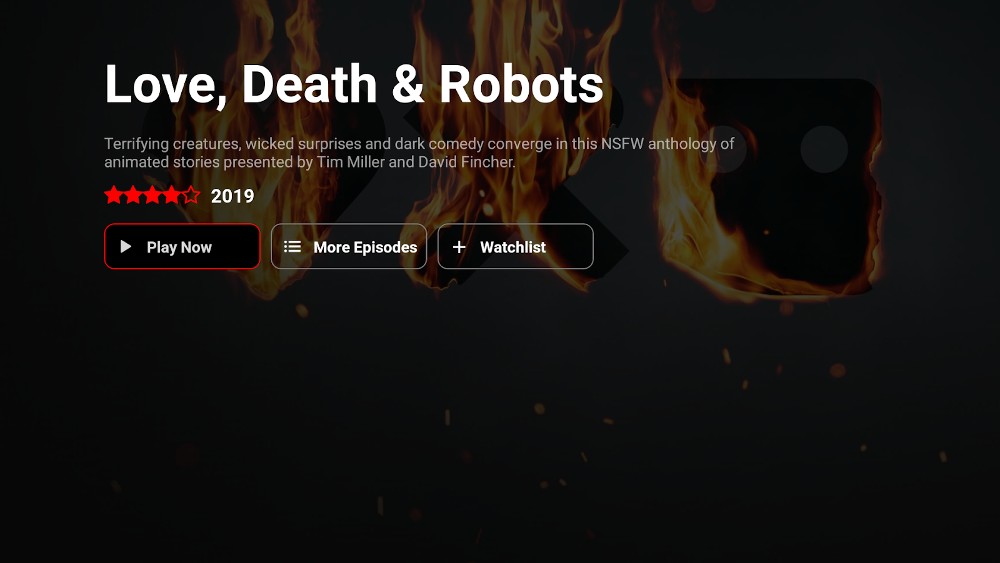 You can click More Episodes to see the entire episode list if it’s a series.
You can click More Episodes to see the entire episode list if it’s a series.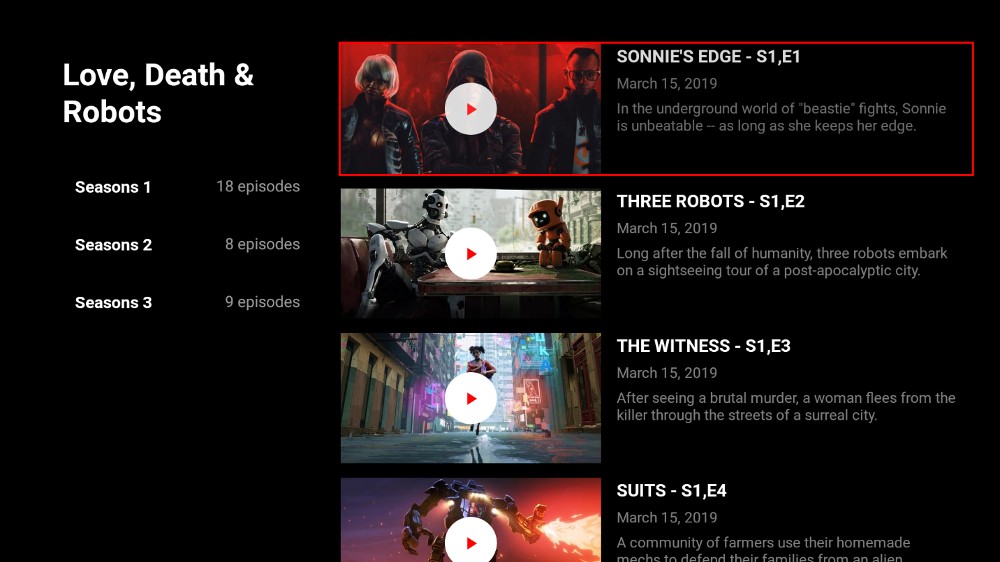 From there, just select your episode, and it will start streaming!
From there, just select your episode, and it will start streaming!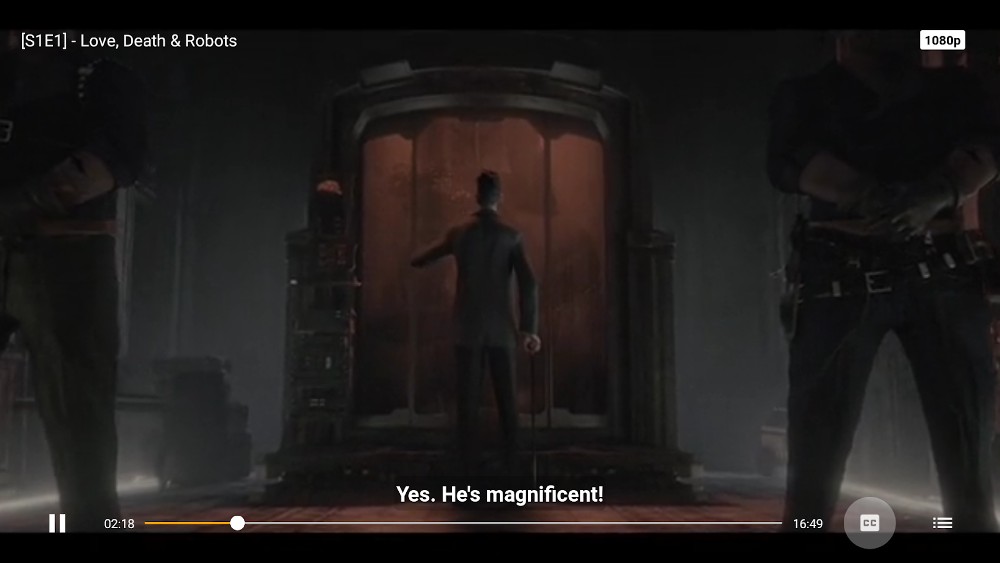
ExpressVPN is easy to set up on Firestick as the app is available on the Amazon Firestick store. Once you install it, you’ll be able to stream without compromising your privacy and security as ExpressVPN uses AES-256 encryption and has been verified as a no-log VPN via a public audit. ExpressVPN is also super-fast, and its all-around performance makes it the best VPN for streaming.
Here’s how you can start using ExpressVPN to stay safe.
The first thing you need to do is create an account.
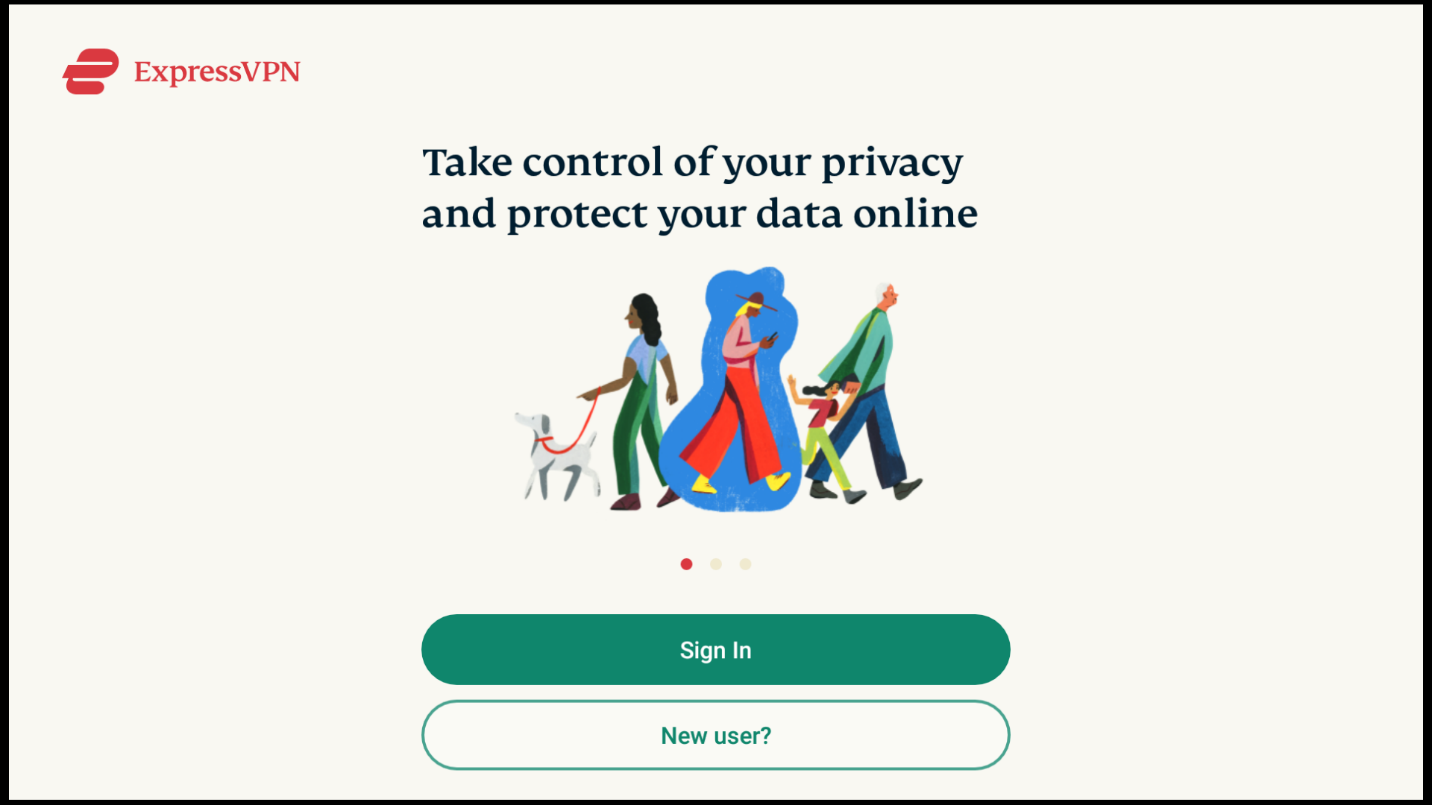
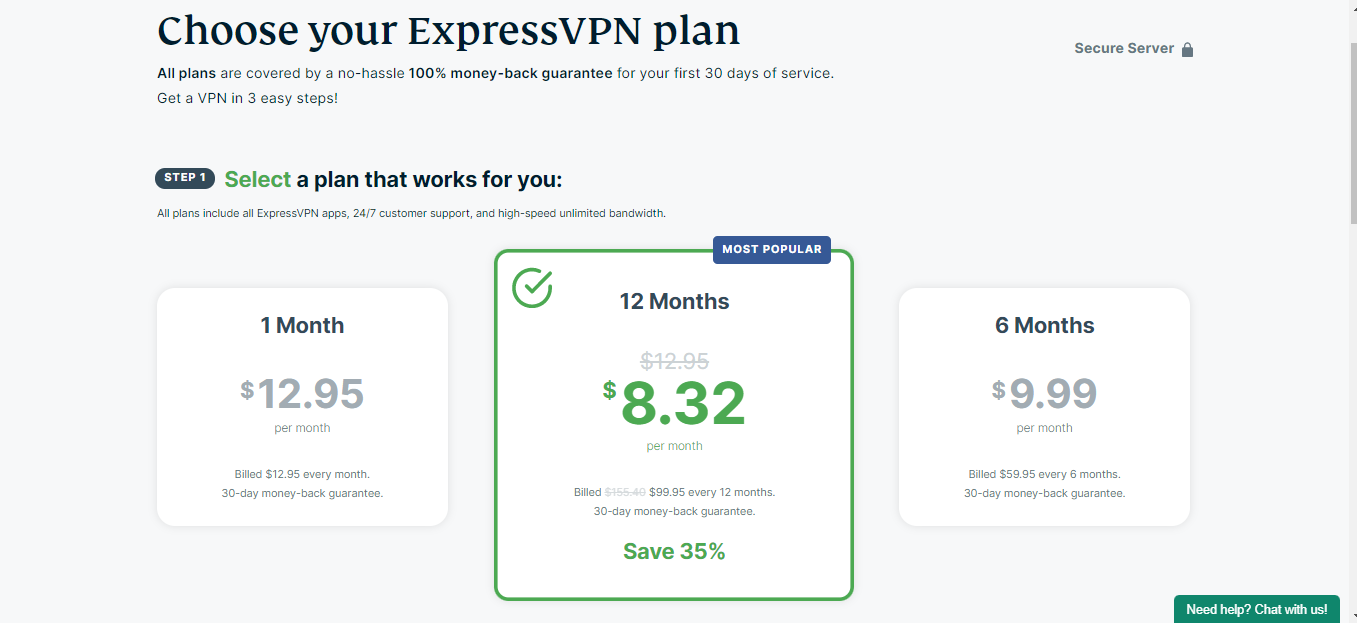
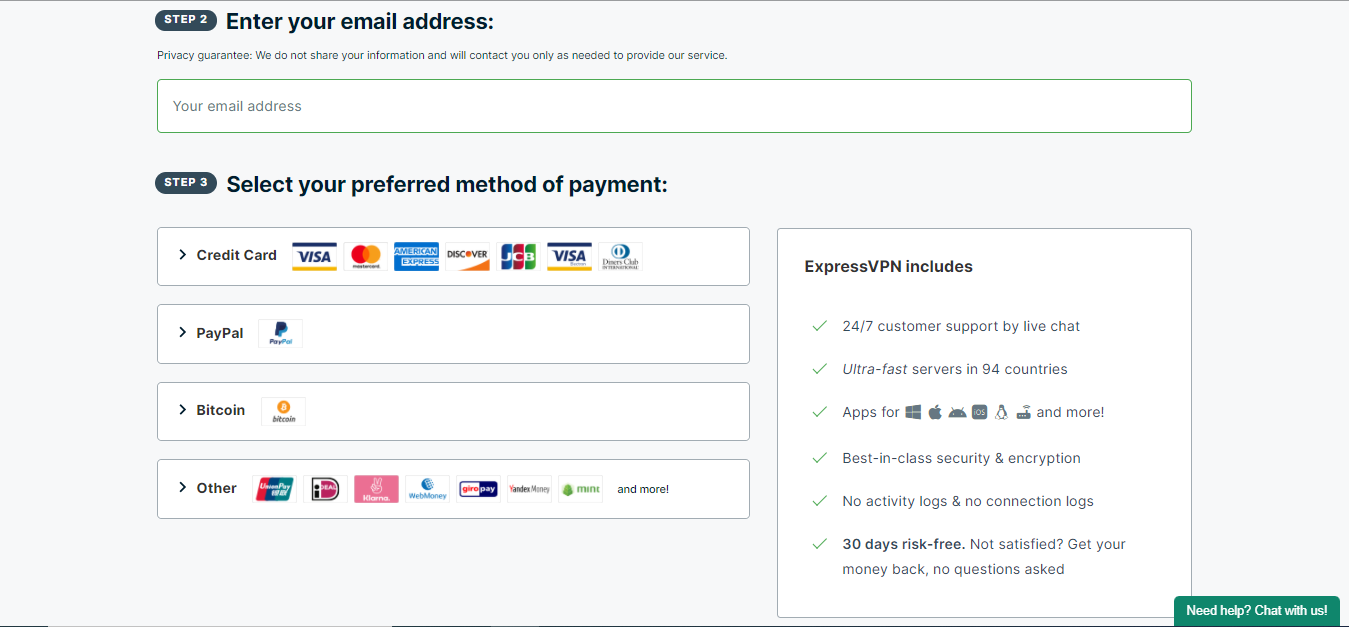
We can now install the VPN app.



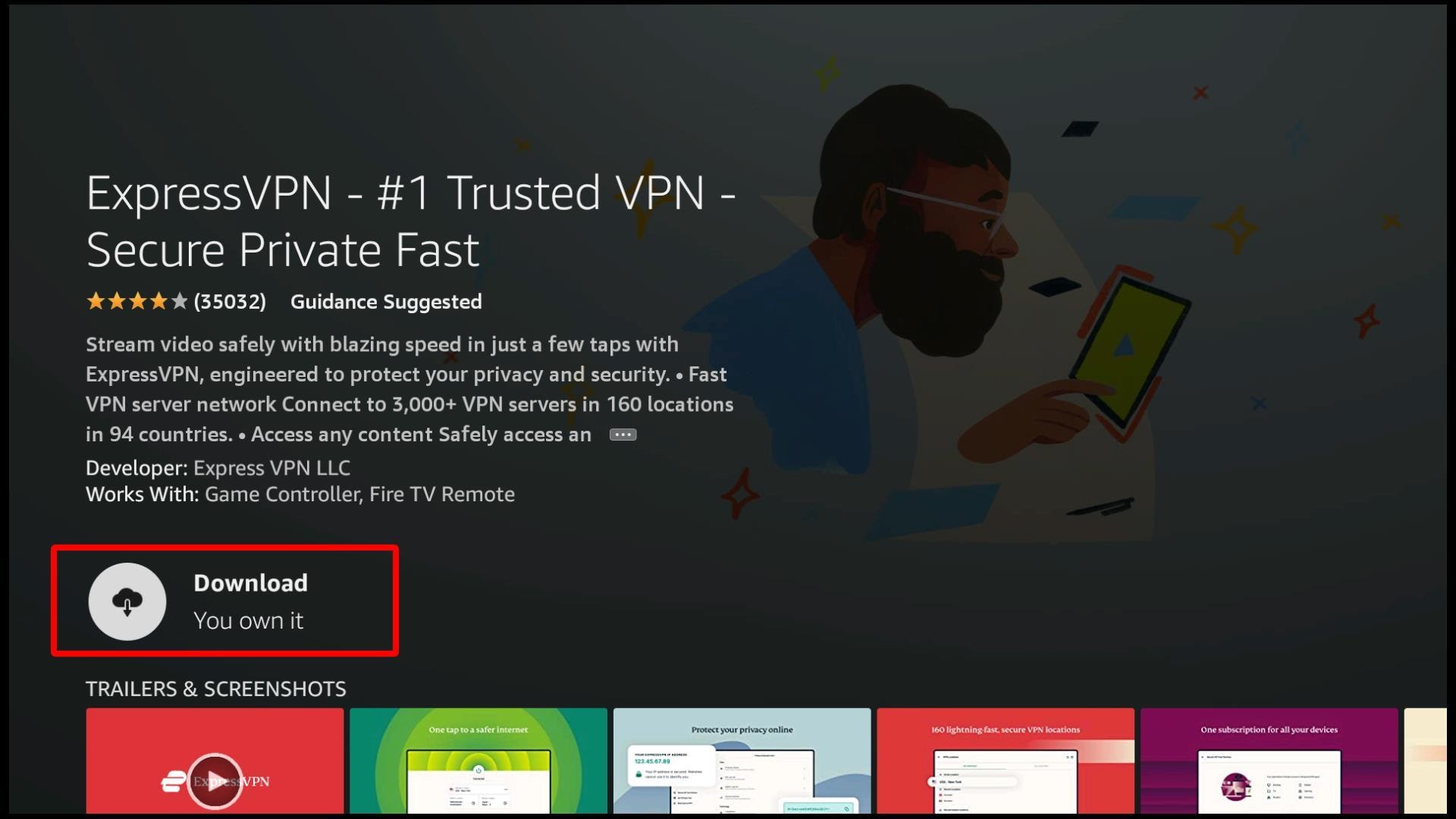
Lastly, you need to log in using your credentials and connect to a server. To launch ExpressVPN, use the Open option after installation or start it from the Apps & Channels section.
From there:
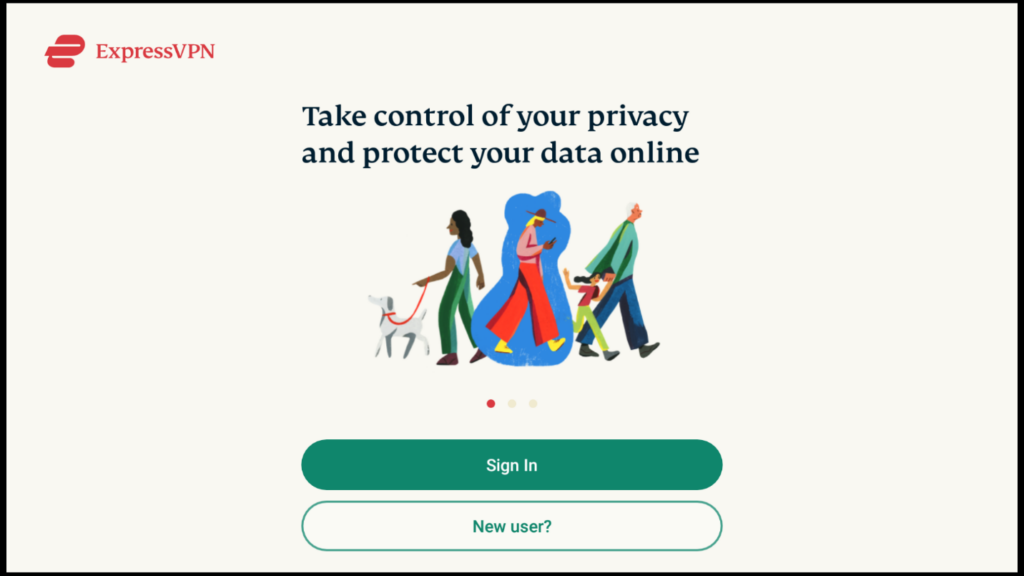

 If you’d like to select a specific server, you can do so by clicking on the selected server. You will get the VPN’s entire server list, and you can choose a server on a country or city level.
If you’d like to select a specific server, you can do so by clicking on the selected server. You will get the VPN’s entire server list, and you can choose a server on a country or city level.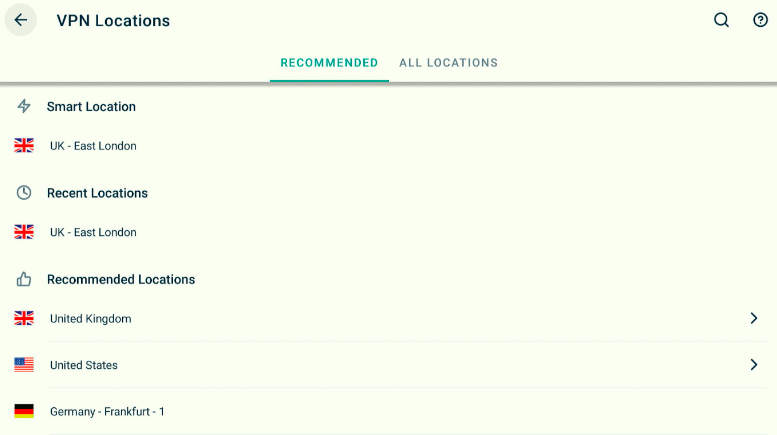 Besides the servers, you can also customize your VPN by activating/deactivating certain features, determining how the app behaves, and selecting your preferred protocol. To do so, select Options on the lower side of the app, then choose Settings.
Besides the servers, you can also customize your VPN by activating/deactivating certain features, determining how the app behaves, and selecting your preferred protocol. To do so, select Options on the lower side of the app, then choose Settings.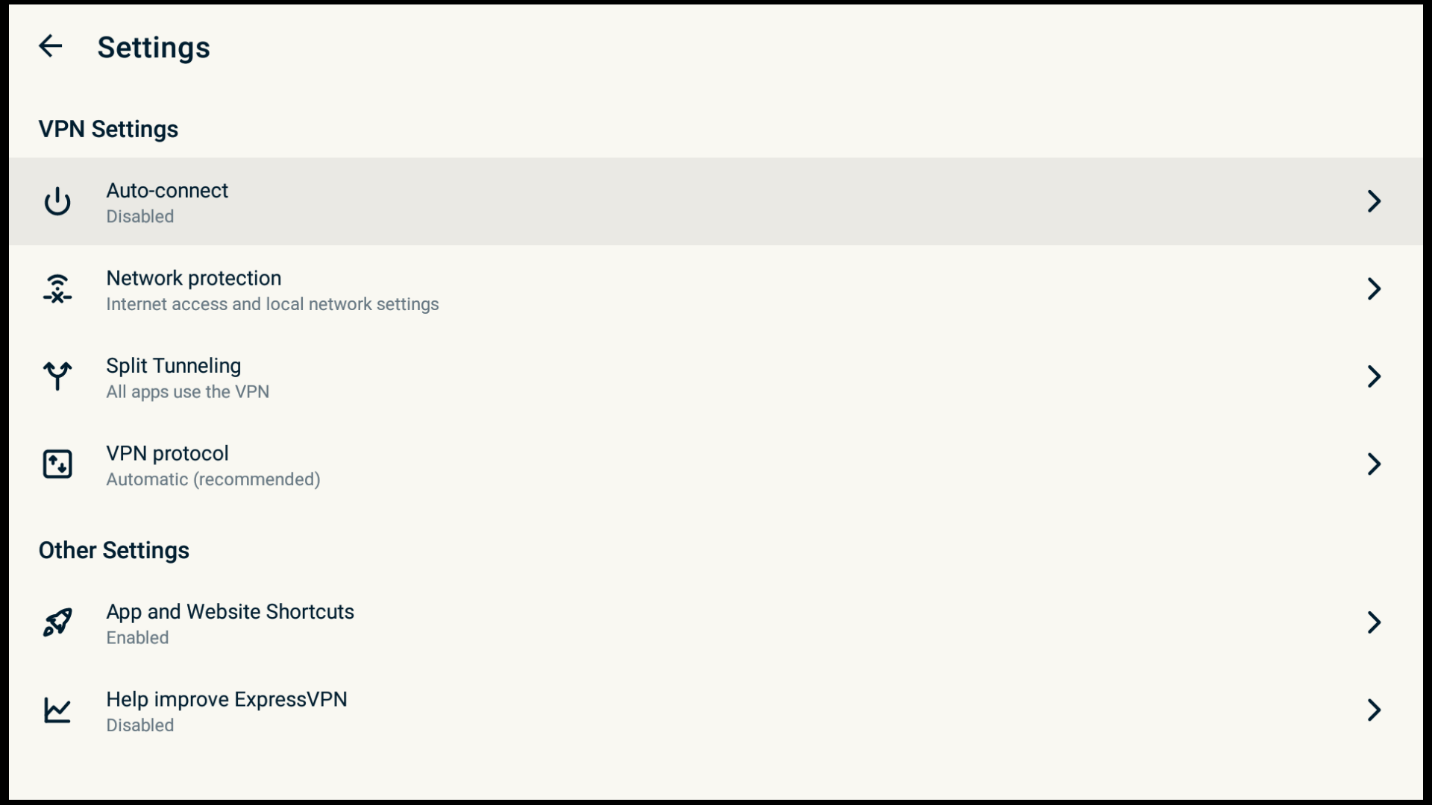 After that, go back and select a server or click the connection button. The VPN will connect, and you can start streaming privately, anonymously, and securely.
After that, go back and select a server or click the connection button. The VPN will connect, and you can start streaming privately, anonymously, and securely.
HDO Box comes with lots of features and functionalities that make it a worthwhile addition to your Firestick.
These, among others, make HDO Box one of the best apps for Firestick.
HDO Box can sometimes fail to work if there’s a new update and you haven’t installed it. To continue using the app, download the update when prompted. Alternatively, you can use the procedure above to download the latest version.
HDO Box is completely safe as it doesn’t contain any malware. The app is also not flagged by Google on Android devices, unlike other popular streaming apks.
HDO Box as an app is technically legal as it doesn’t host the content it provides. However, the content itself may not be legal, and only the user is held responsible for accessing illegal content through unofficial apps. If you want to stream using HDO Box, ensure you connect to ExpressVPN and stay safe!