Nova TV is among our top 21 movie APKs of 2024, and for a good reason! The Nova TV app is a completely free streaming platform that gives you access to thousands of hours of old and new content—with subtitles!
And what better device to download the Nova TV APK to than your Amazon Firestick? Well, a jailbroken Firestick, would be ideal—with its lower price point and enough storage to add plenty of third-party applications.
The Nova TV app also integrates with popular streaming tools like Real-Debrid and Trakt. No wonder Firestick users are cutting the cord all over the world!
Note: If you often experience buffering on your Firestick, we’ve written a list of proven ways to address this problem: How to Stop Buffering on Firestick.
This guide lays out step-by-step instructions with annotated screenshots to help you install Nova TV with ease. When you’re done, you’ll be able to use Nova TV for streaming along with Real Debrid. It’s the best cord-cutting setup you can find!
Before we proceed, though, let’s first cover Nova TV’s legal status and instructions on using ExpressVPN to view content safely and discreetly.
Like nearly all third-party applications for Firestick, Nova TV is completely legal to download and install. You’ll never get flagged for following these instructions on downloading Nova TV to your Firestick.
The problem is that Nova TV, even with a quick scan, clearly contains links to stream copyrighted content. It’s not legal to view the content from those links without paying for the rights to stream the content.
Then again, there is also a lot of content on Nova TV in the public domain. Movies and TV shows like these are legal to stream, download, and share without legal consequences. For example, classics like Charade, It’s a Wonderful Life, and Night of the Living Dead are all public domain.
Ultimately, it’s your responsibility when choosing what you want to stream through Nova TV or any other third-party streaming application.
If you run a quick virus scan of the Nova TV APK installation file, you may notice a flag on a couple of the installation files. This means installing Nova TV could put some adware on your device.
Always run a VPN when streaming on your Firestick to keep your device and personal information safe. VPNs hide your IP address and prevent hackers and companies from accessing your data and identity. Even if there’s adware, it won’t be able to pinpoint your device’s location to access data.
Overall, the application is legal and safe to use, but we highly recommend using the best VPN when streaming content through Nova TV.
We’ve divided the installation process for Nova TV APK into three sections as there are two steps outside of just downloading the app.
First: You must download an additional application called ‘Downloader’ to download third-party apps like Nova TV on your Firestick.
Second: You must set up your Firestick permissions to allow downloading and installing third-party applications.
Third: You can then install the Nova TV APK on your Firestick.


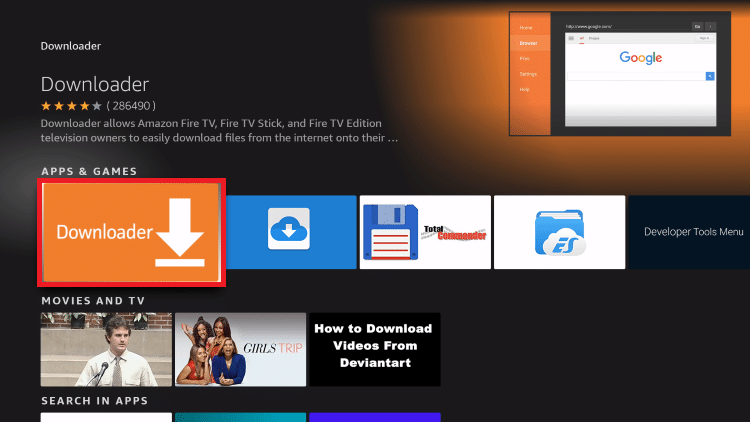
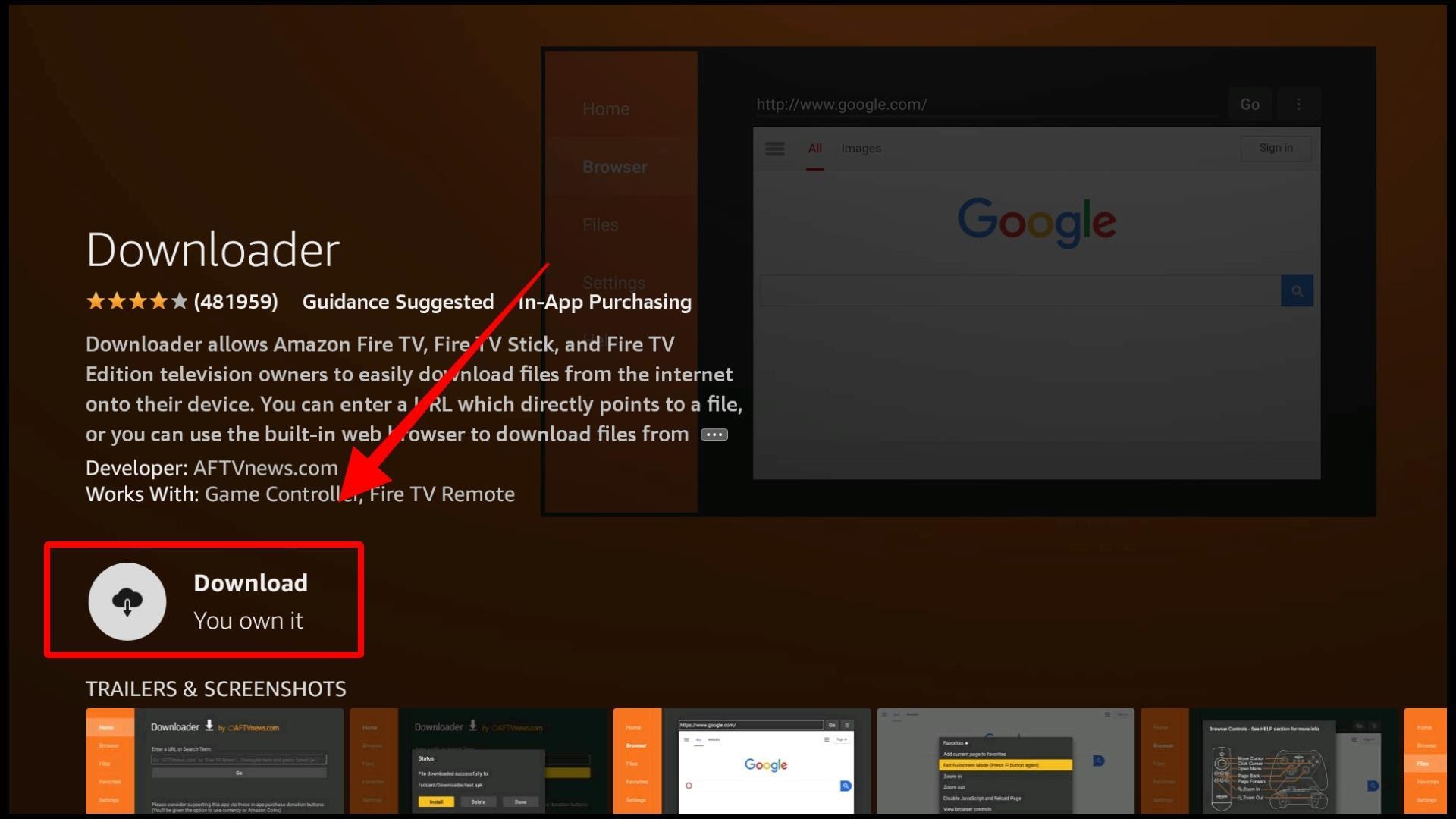
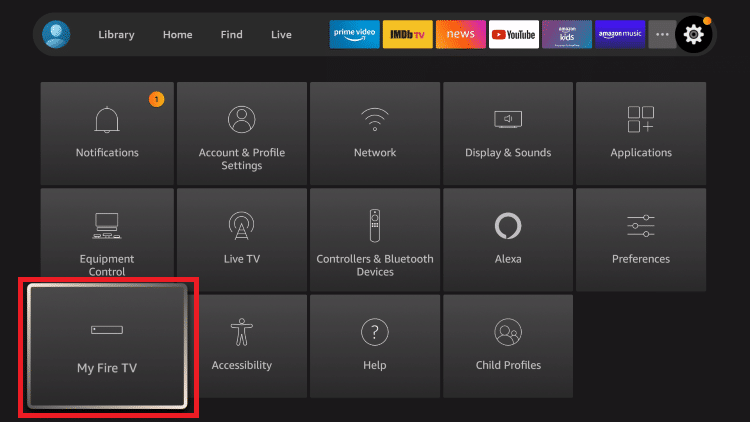

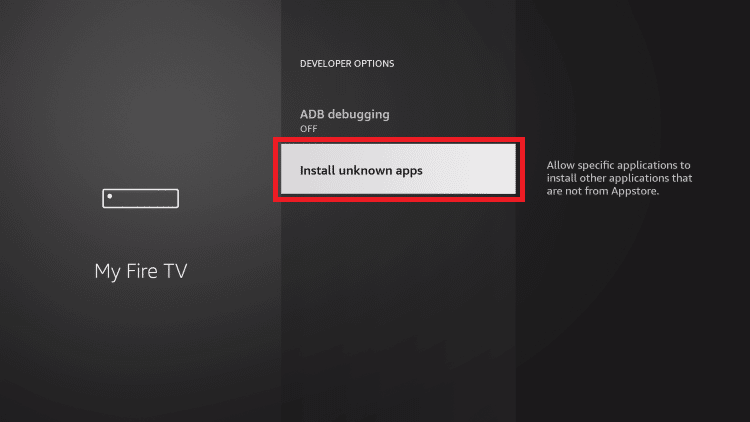
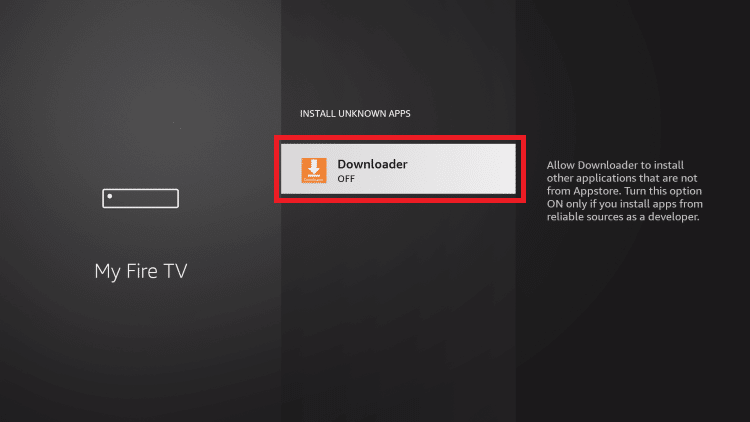
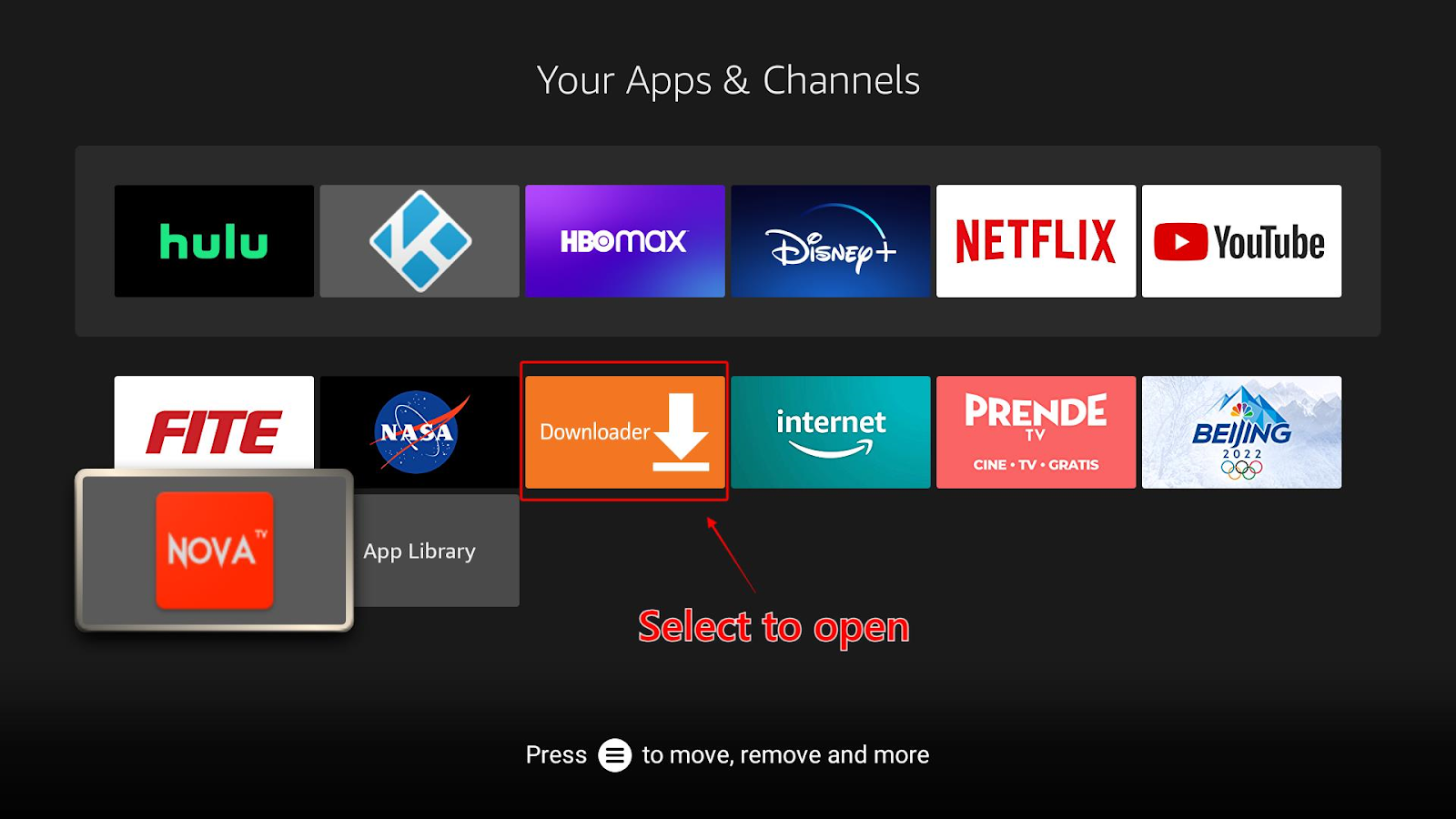


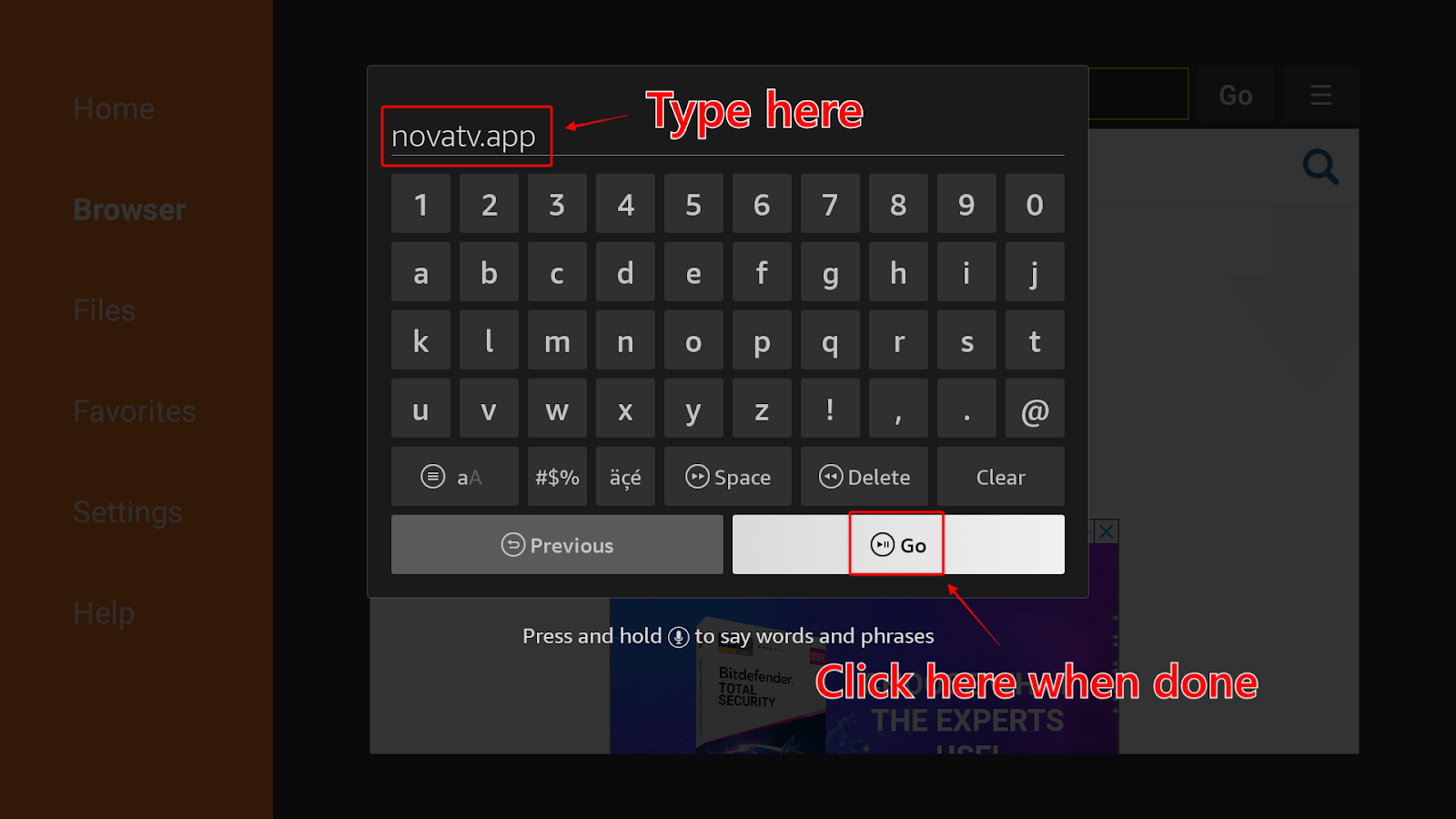
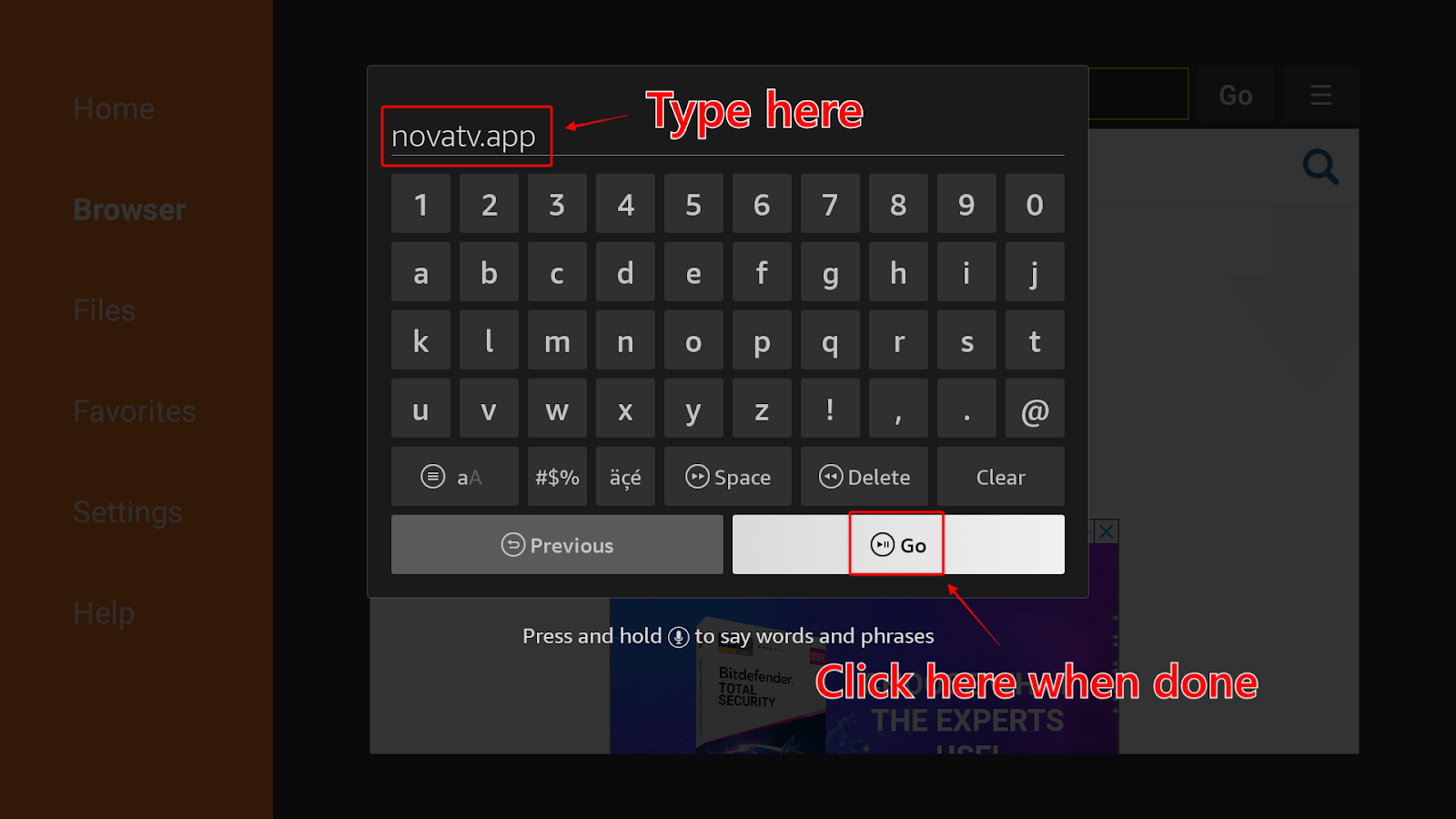
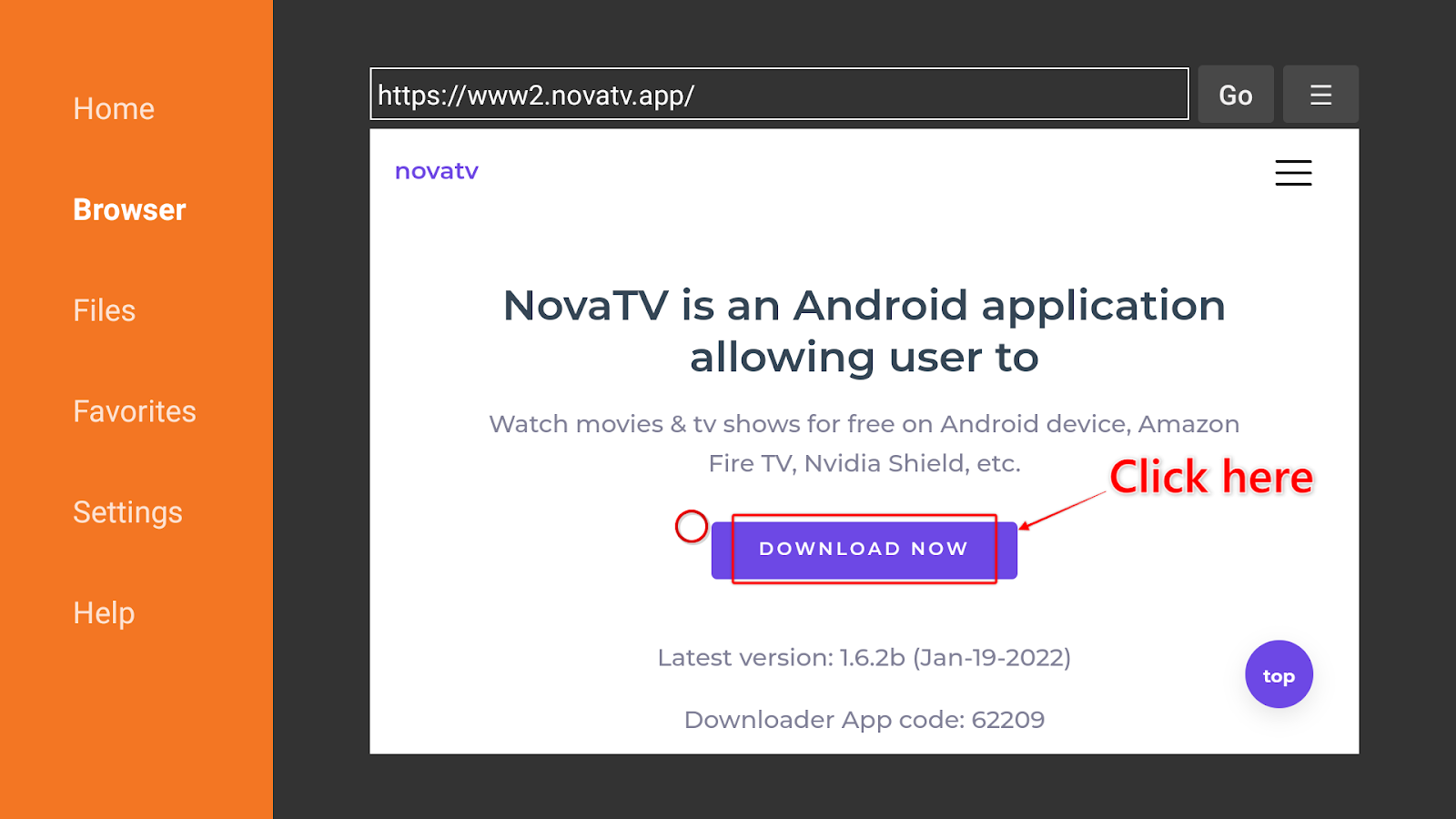
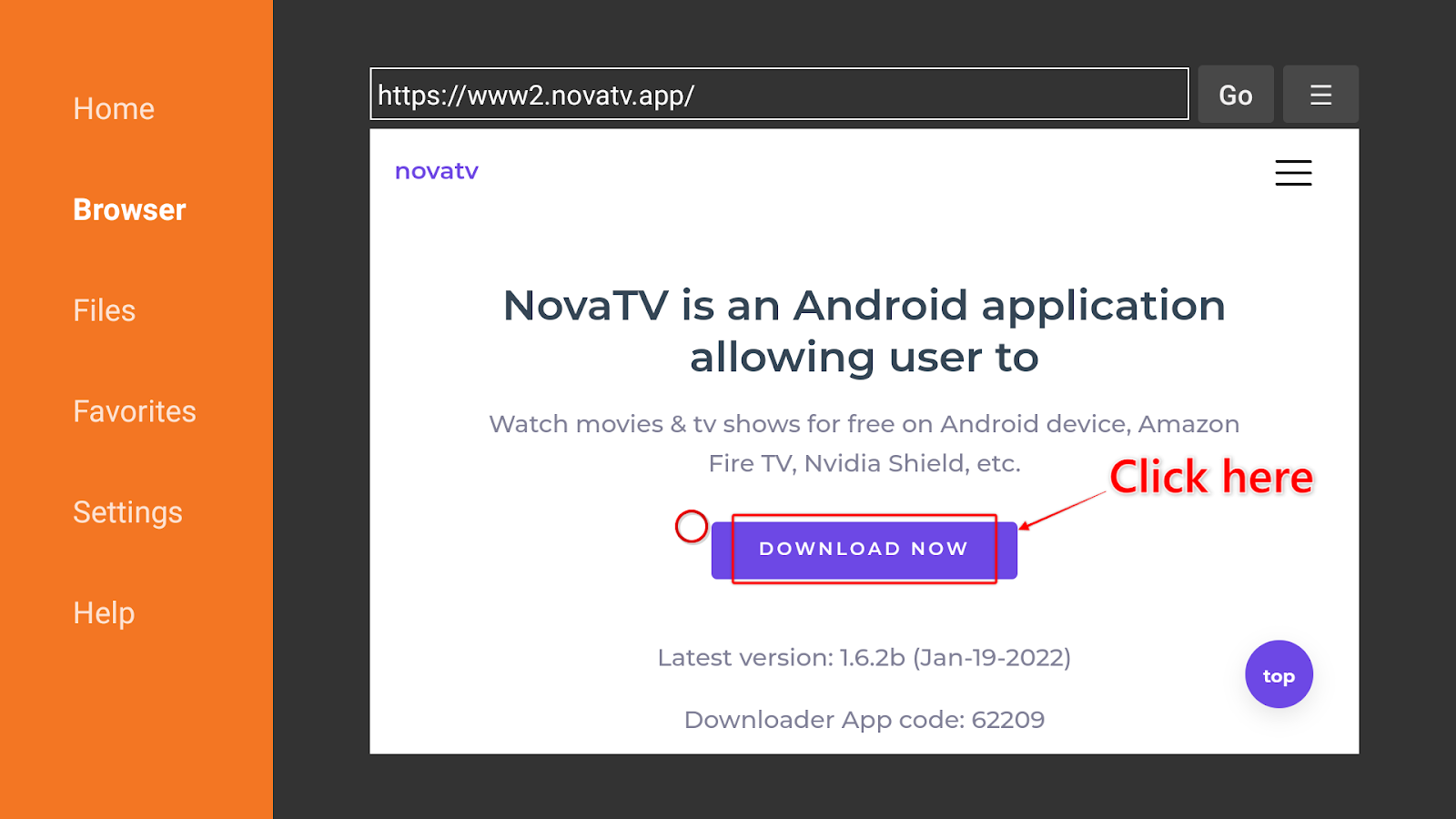
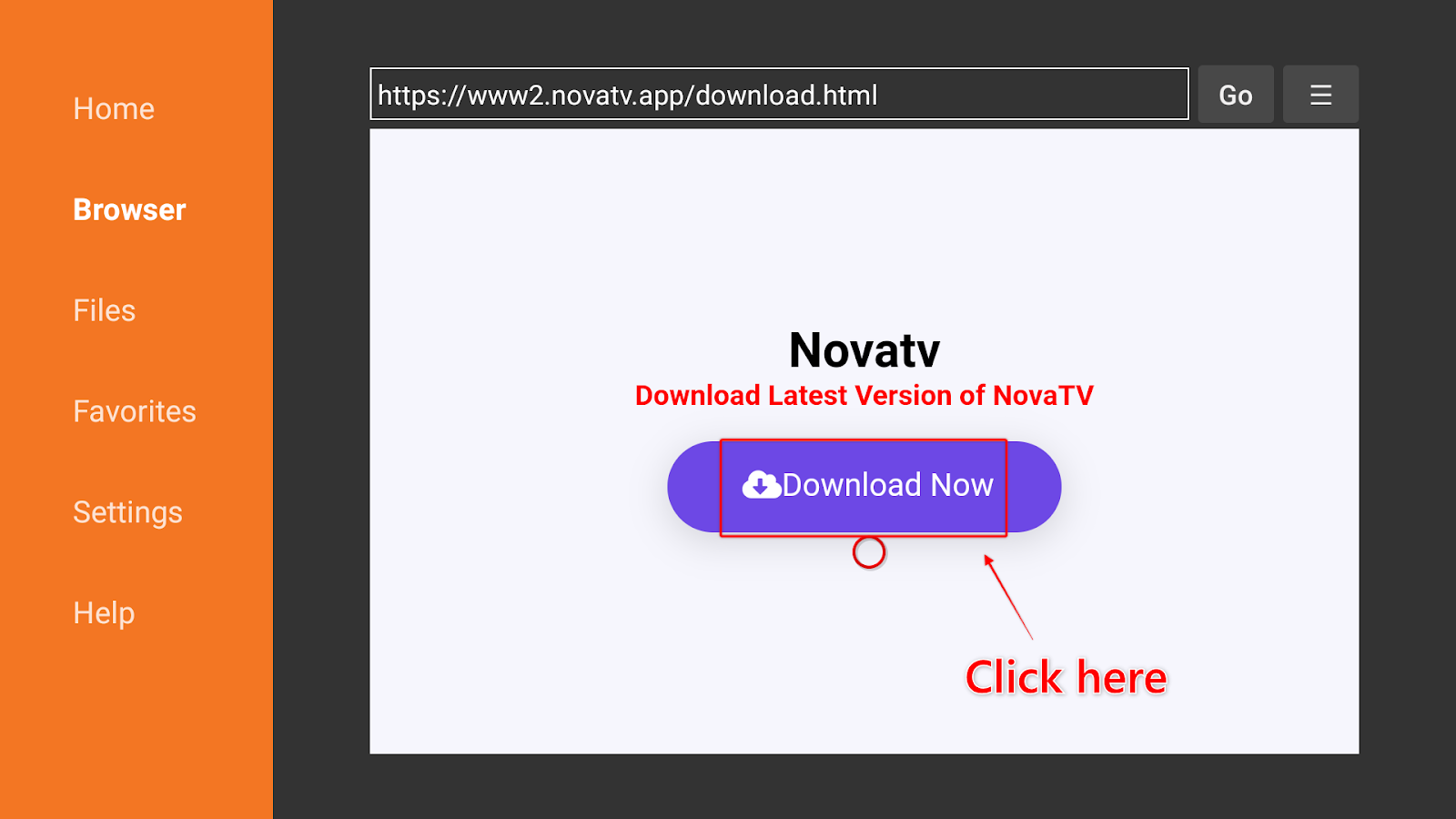
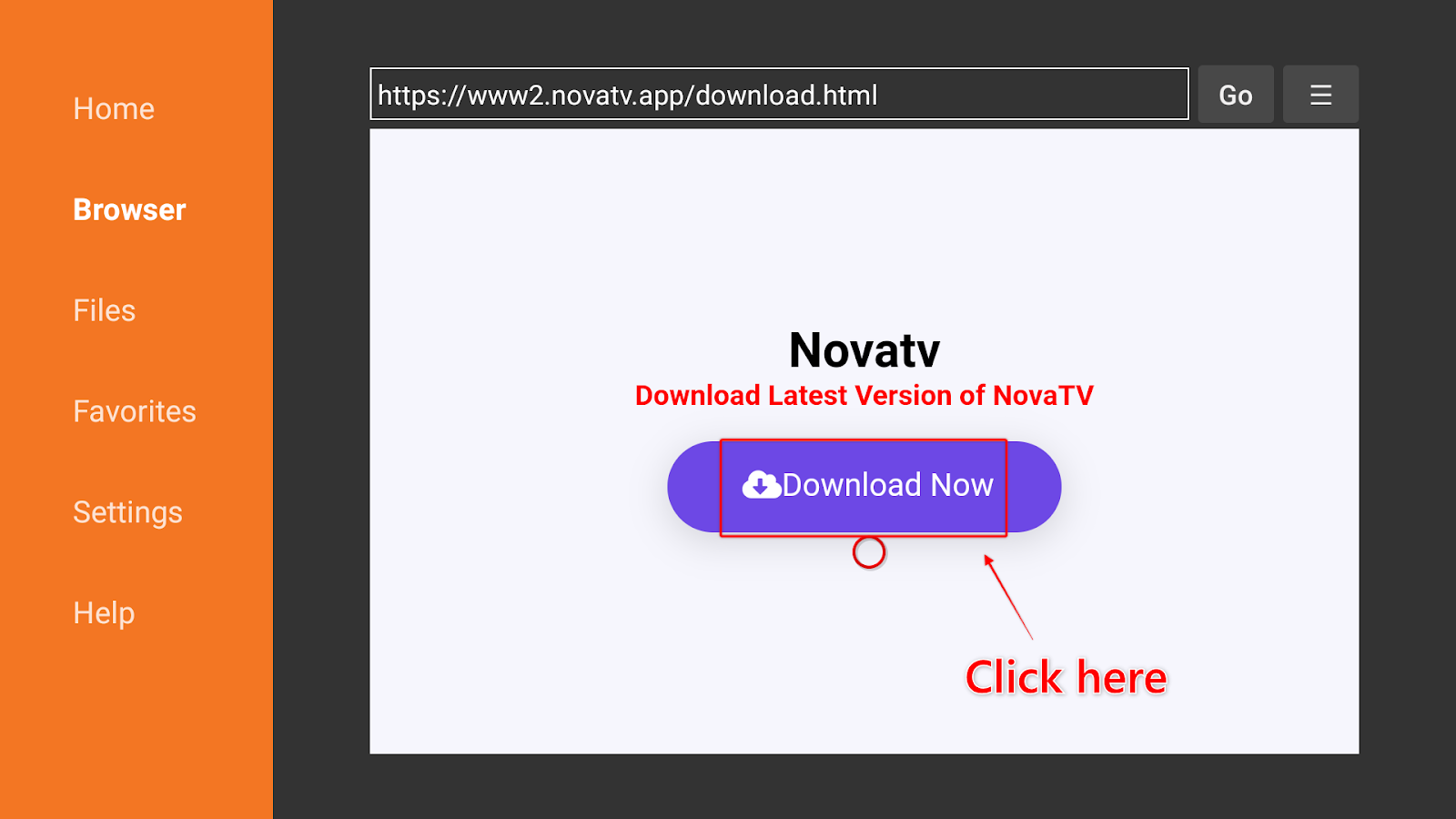
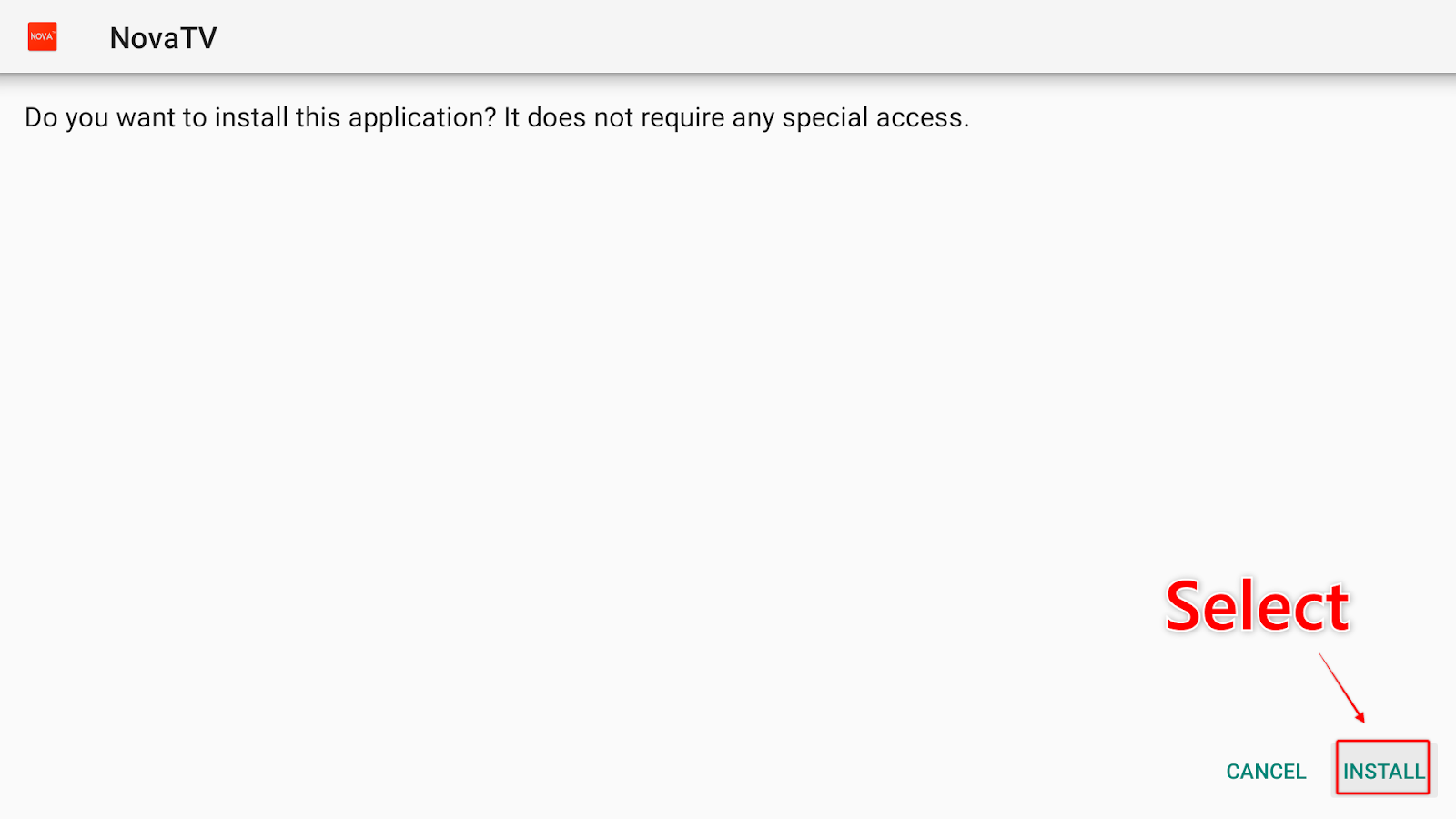
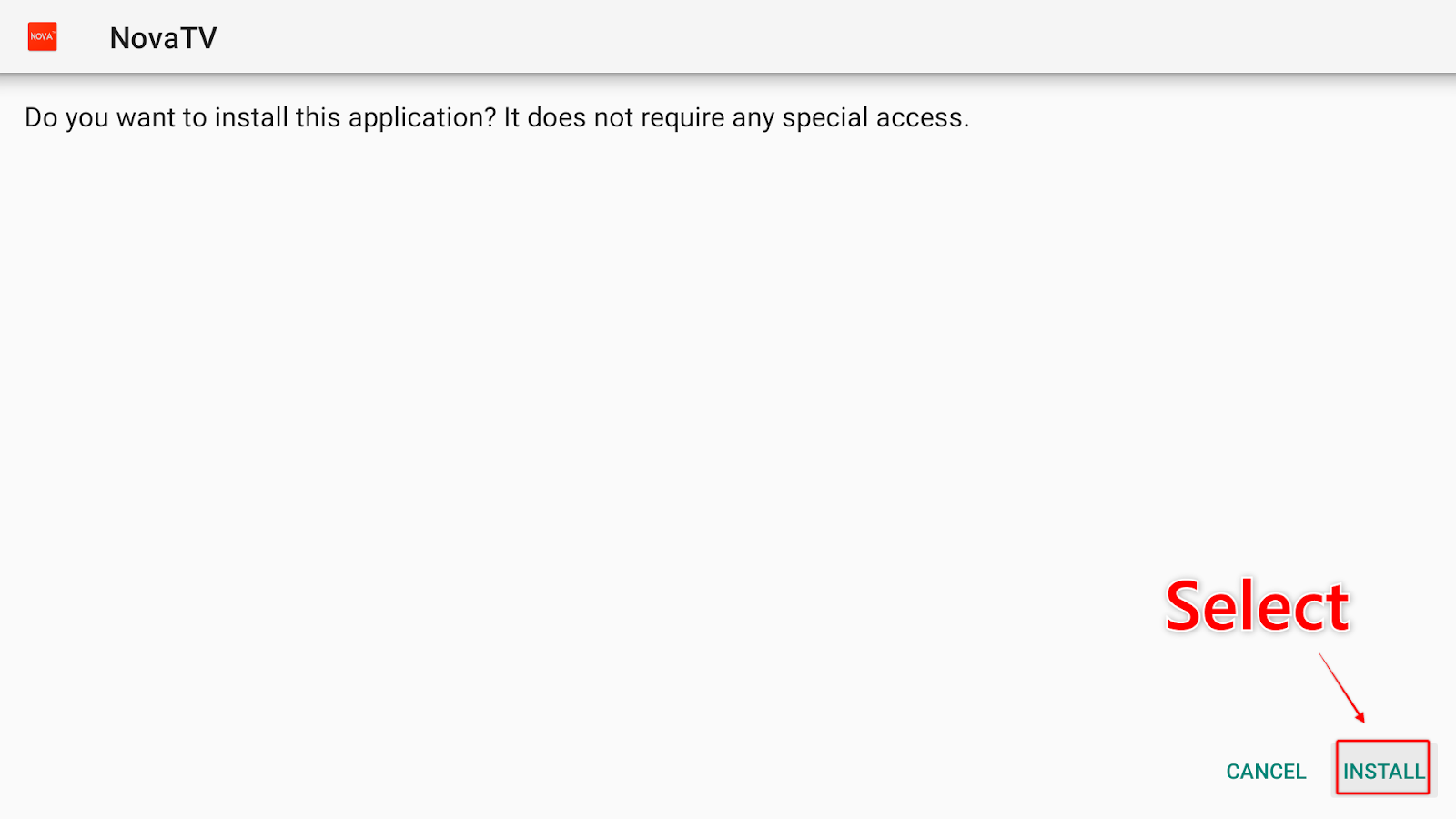
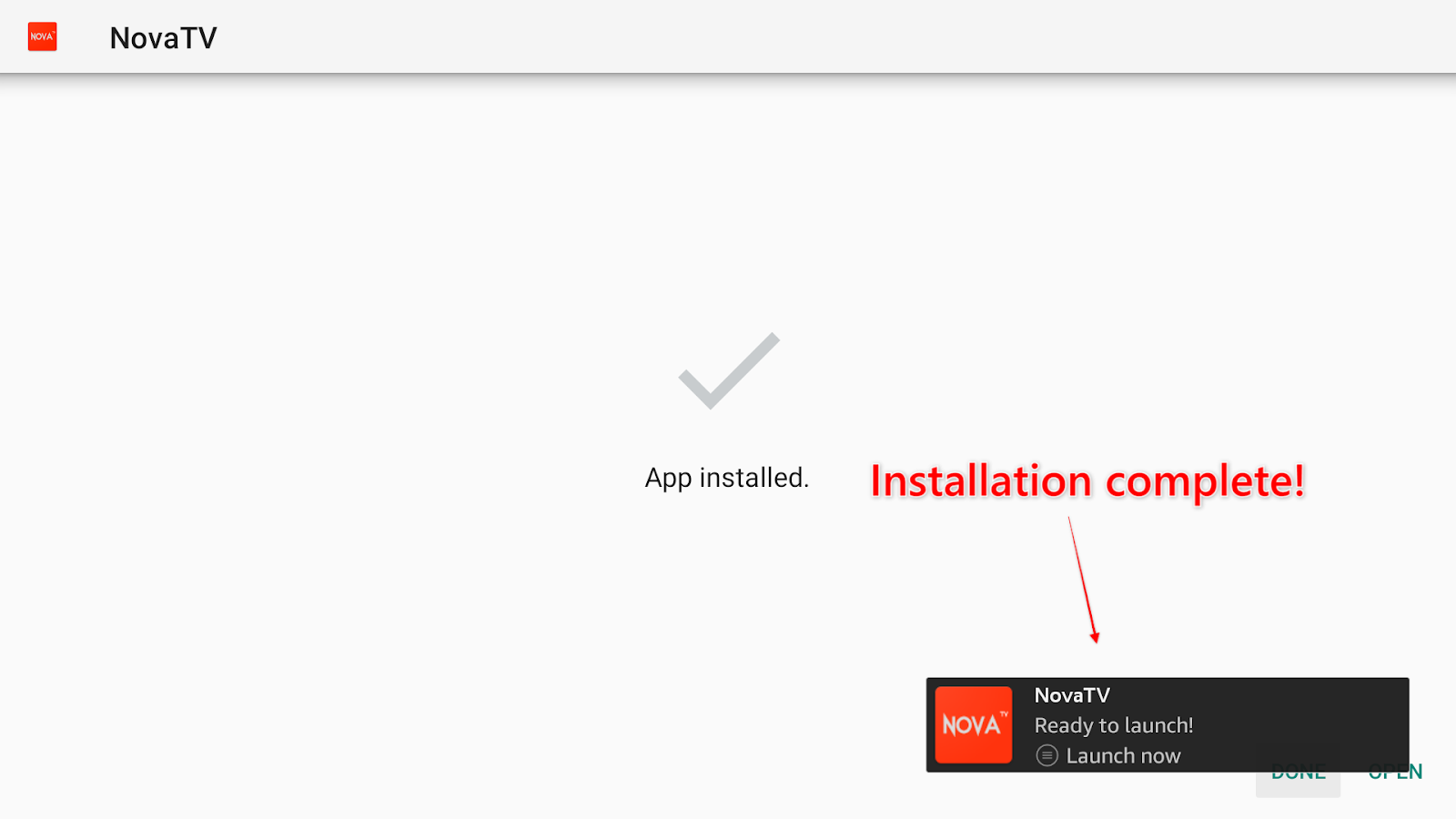
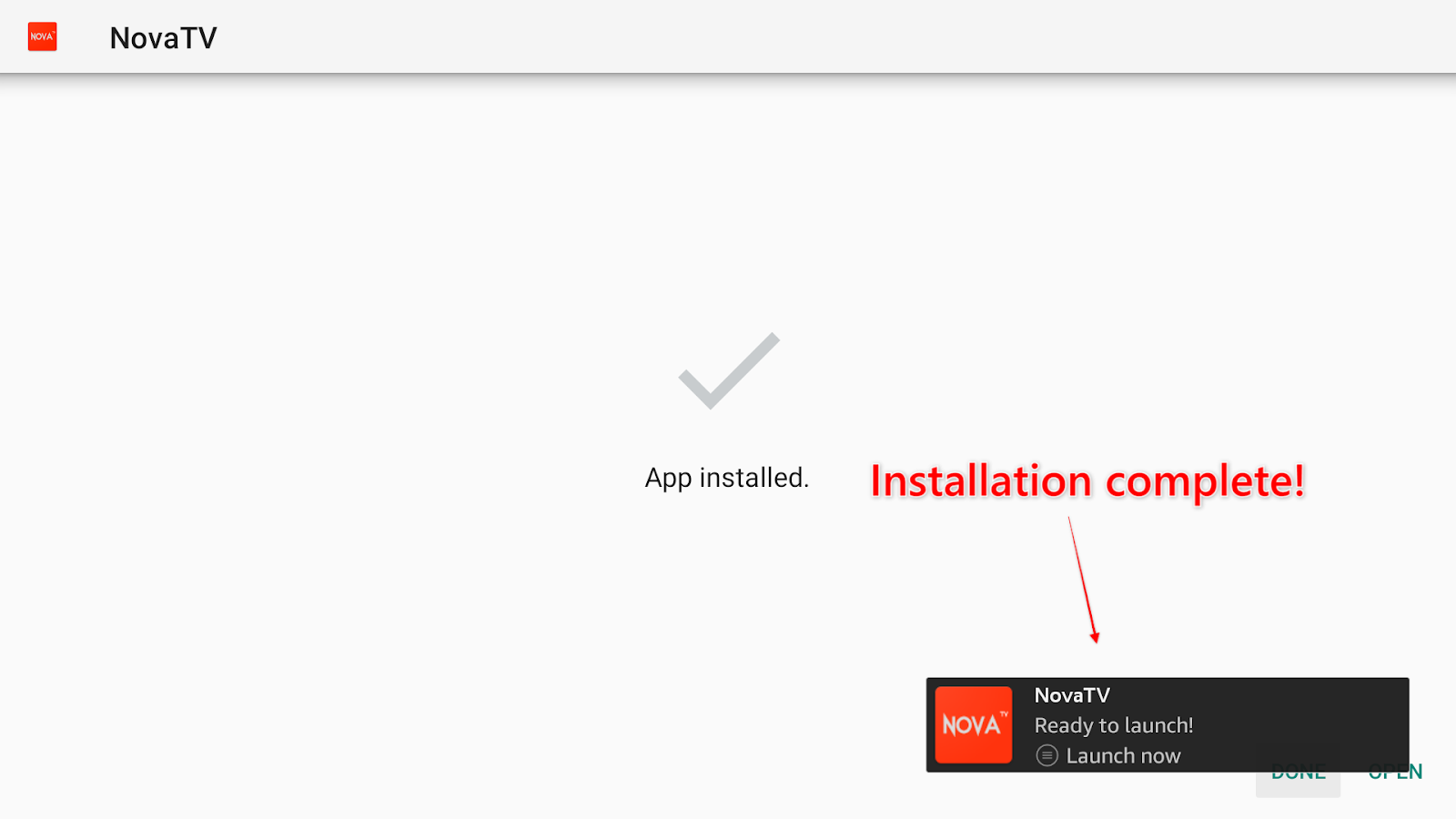


Nova TV APK has now been installed successfully on your Firestick. Move on to the sections to learn how to watch content and use Real Debrid with Nova TV.
With Nova TV downloaded and installed, you’re probably ready to watch some content! Before you do, there will be one last download. You must install Nova TV’s default media player, Mate Player.
Nova TV used to give access to a wider range of external media players like MX Player, but that’s not the case anymore. However, you’re still able to login to tools like Real Debrid—see below—and Trakt.
Follow these steps to download the media player and start watching content!
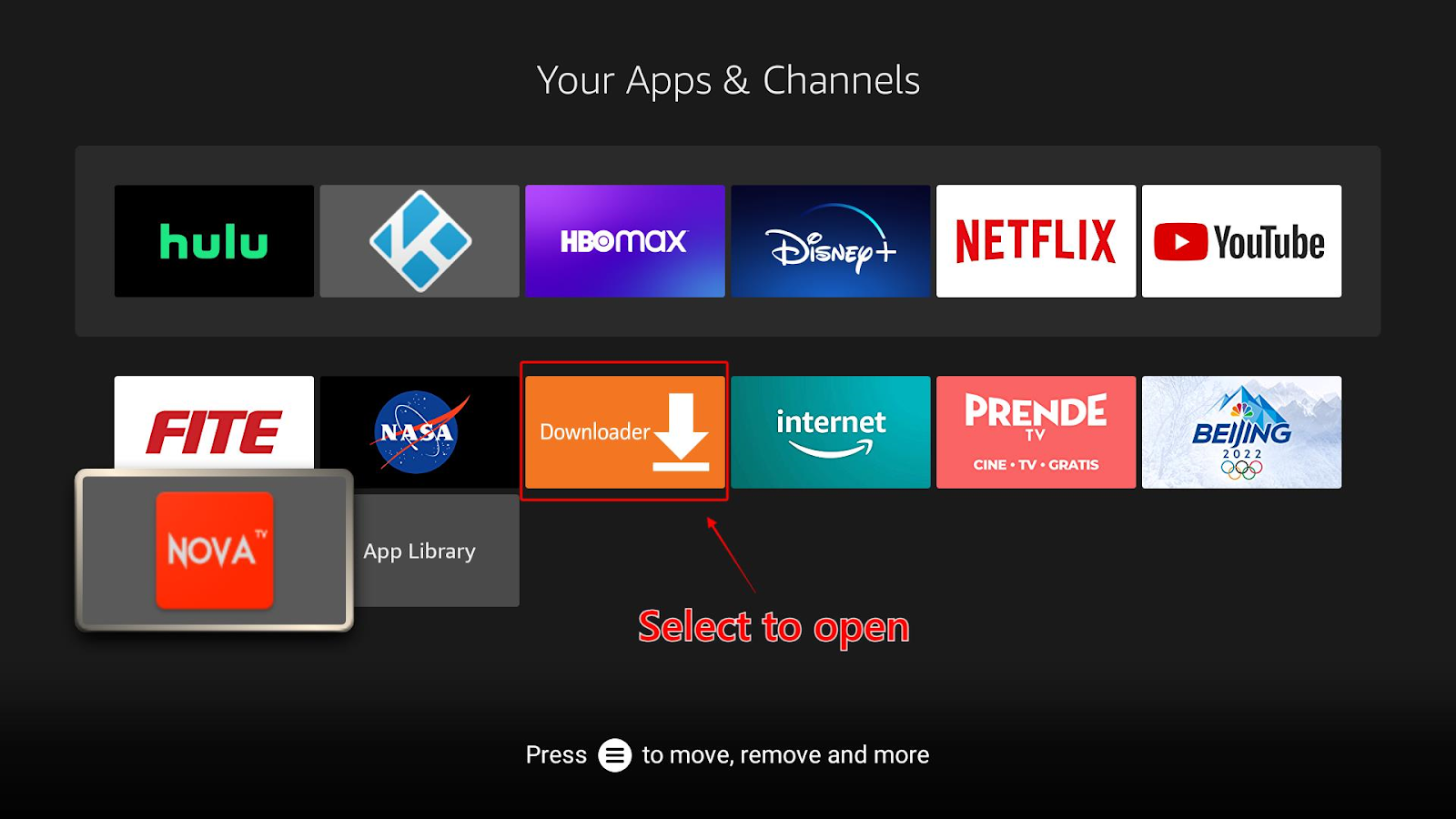
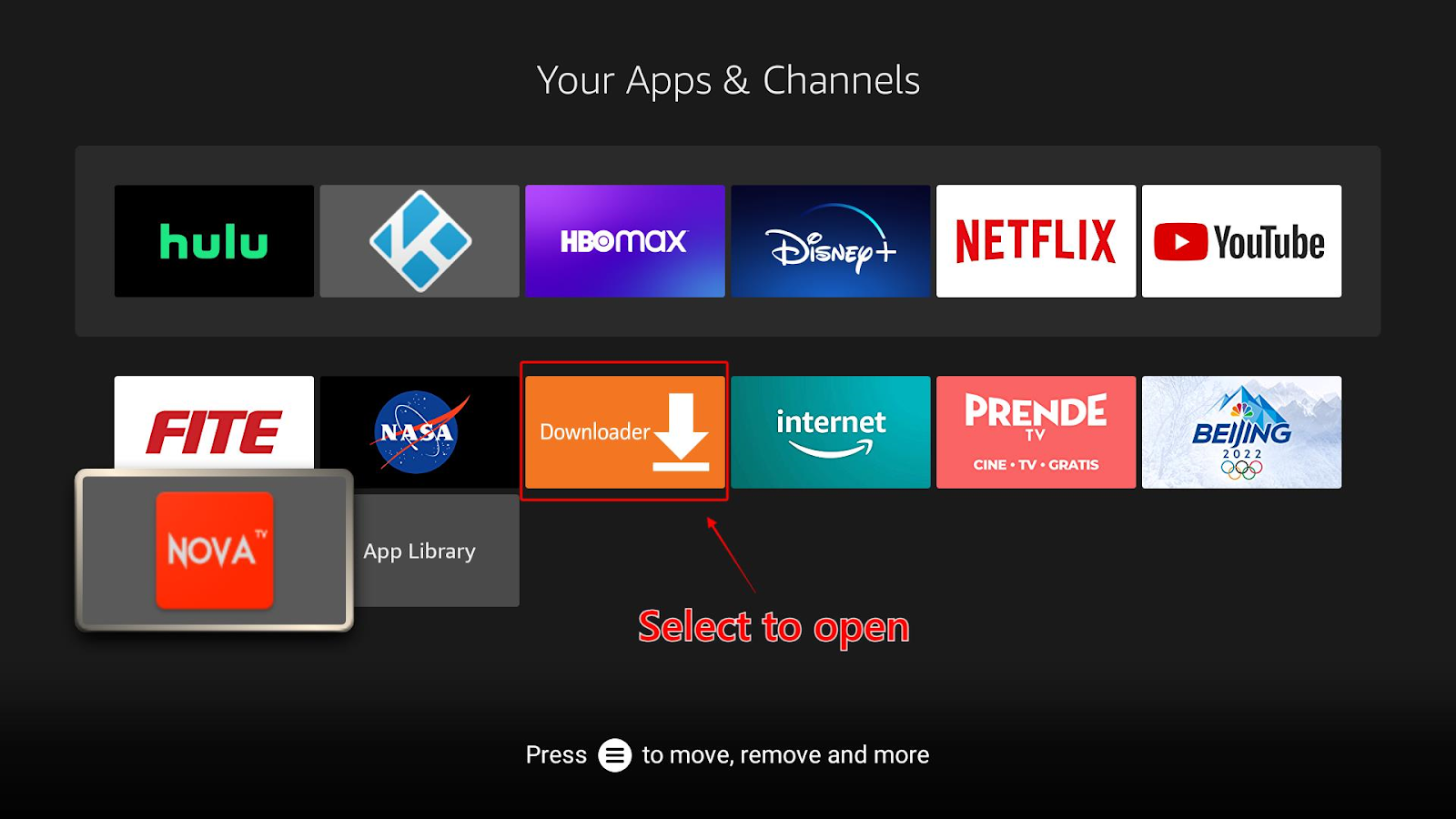
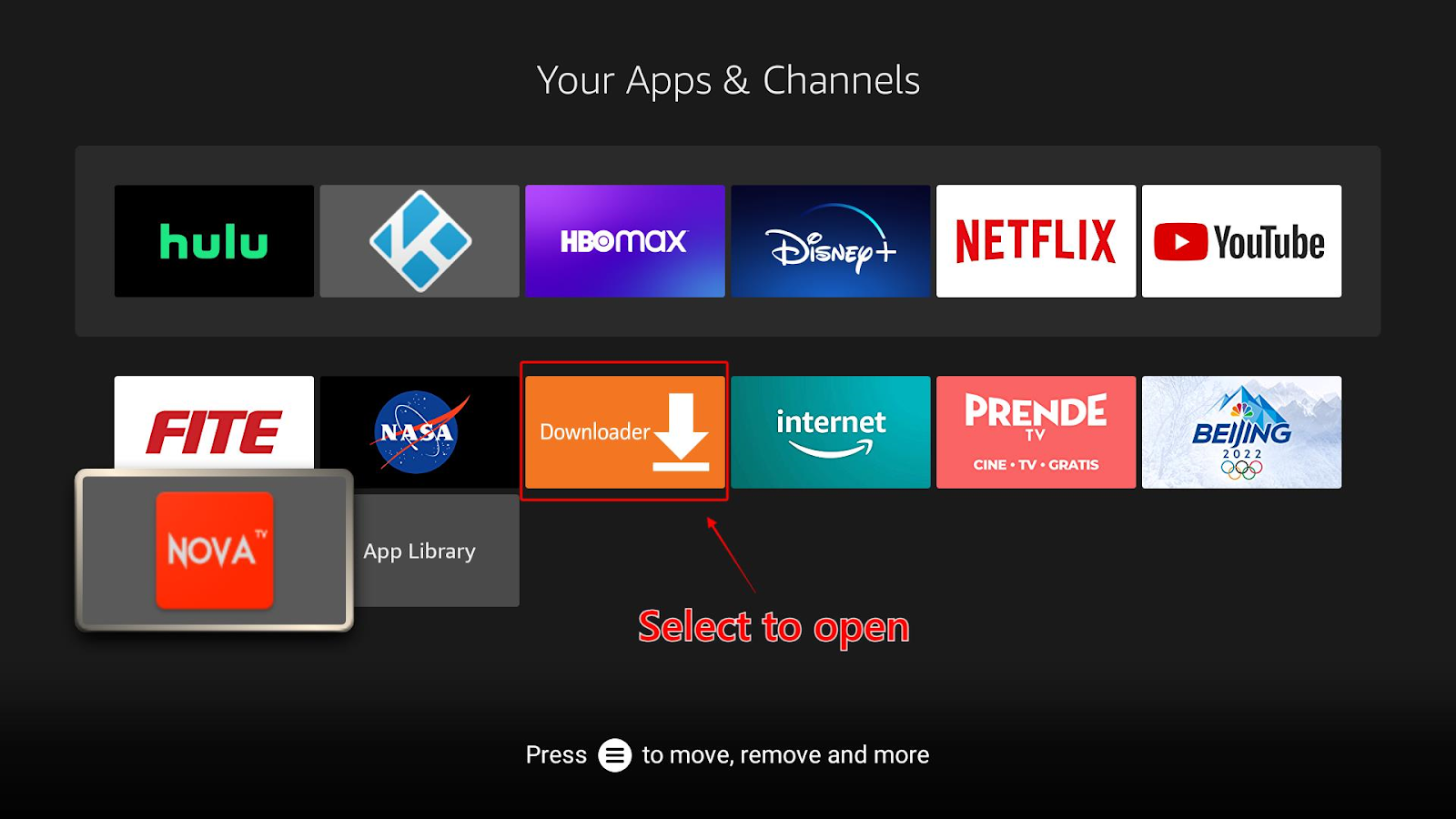
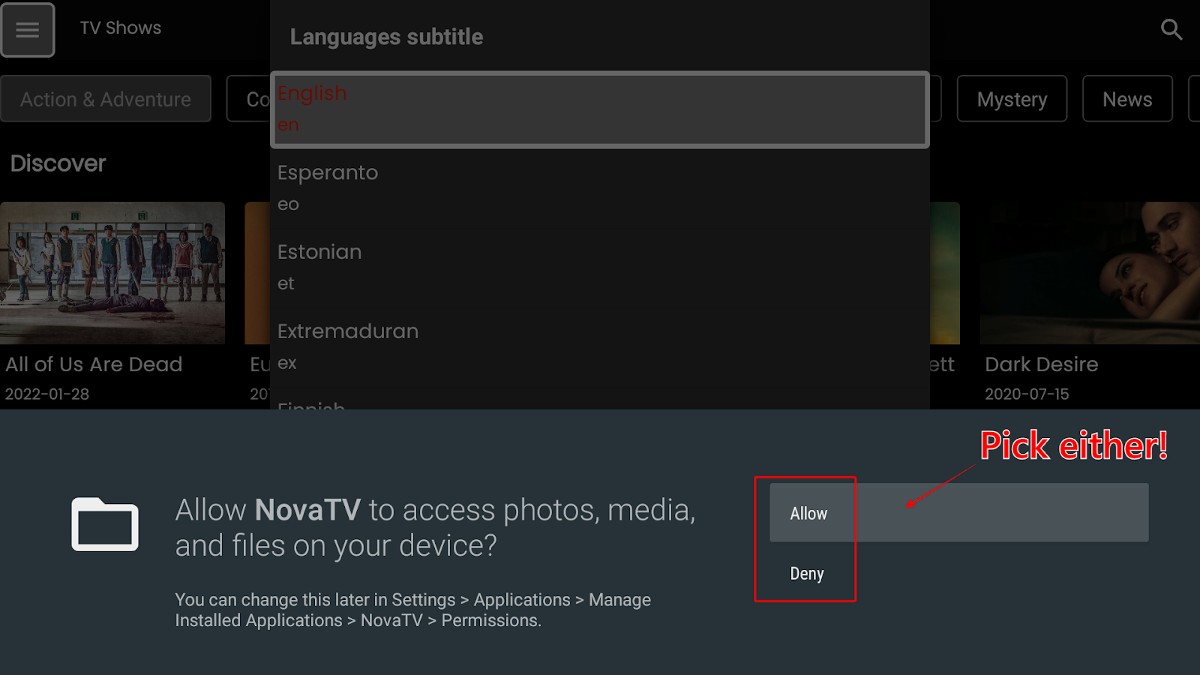
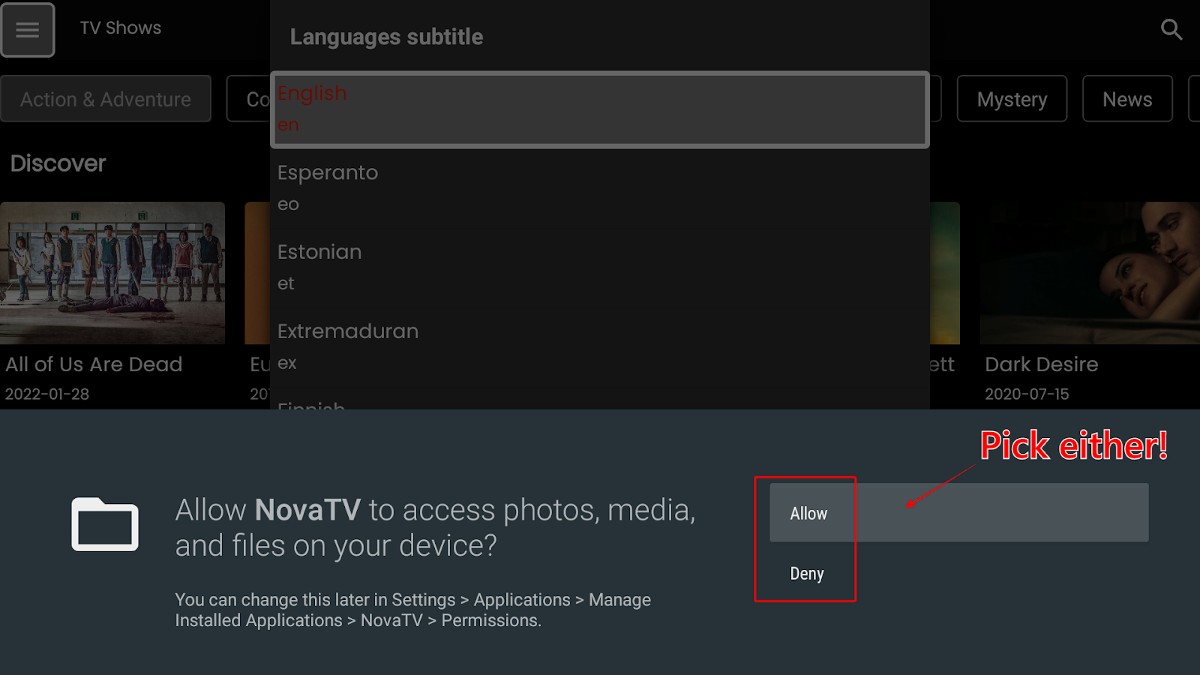
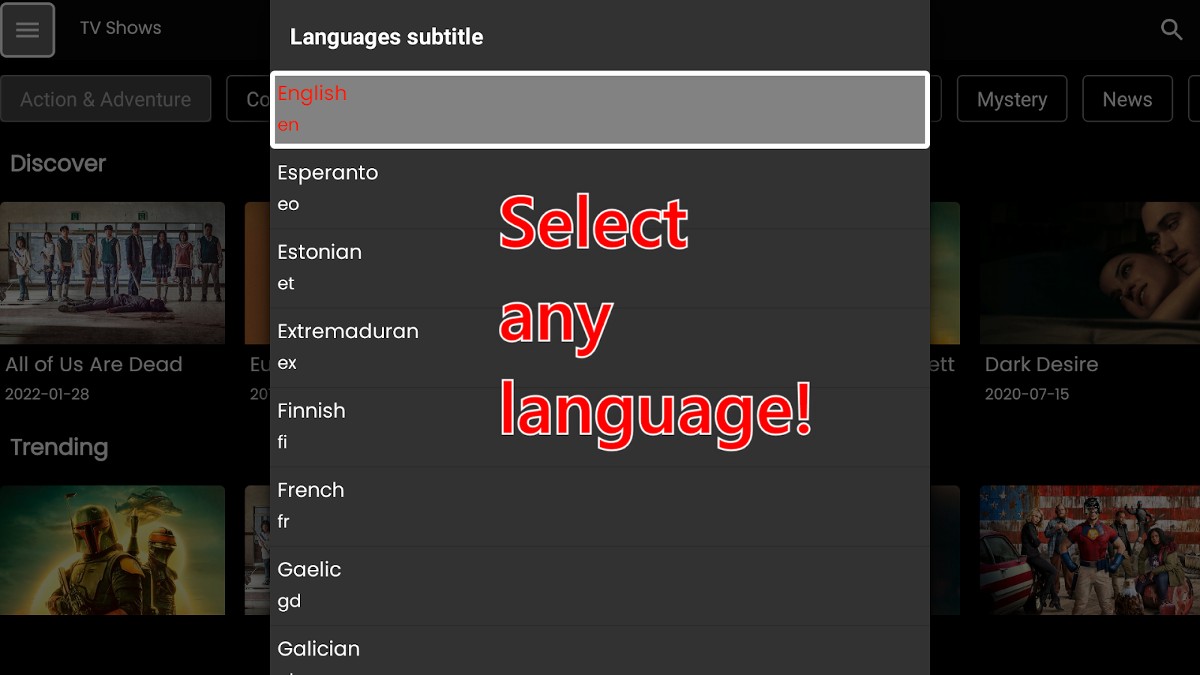
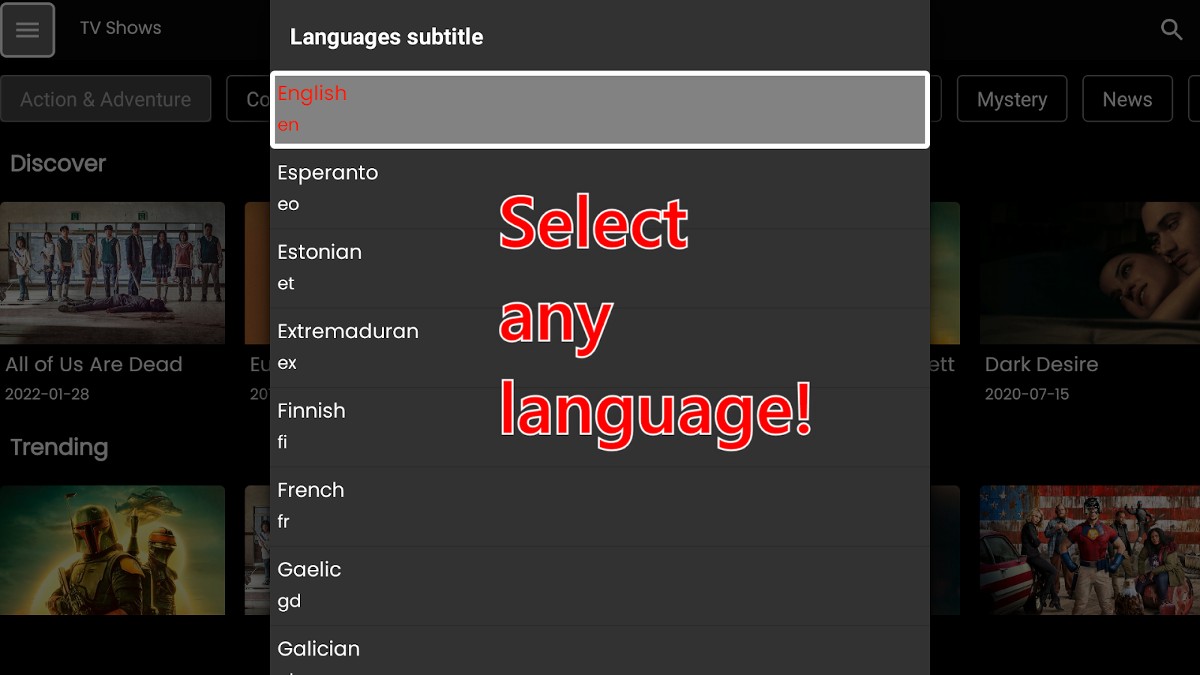
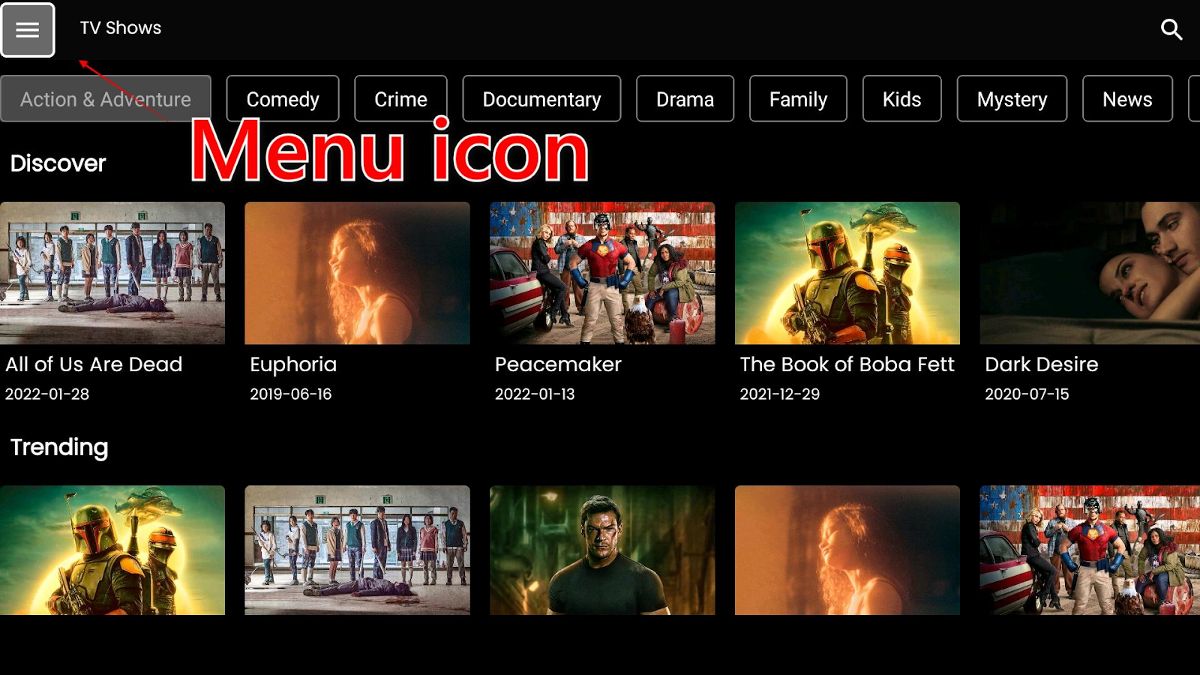
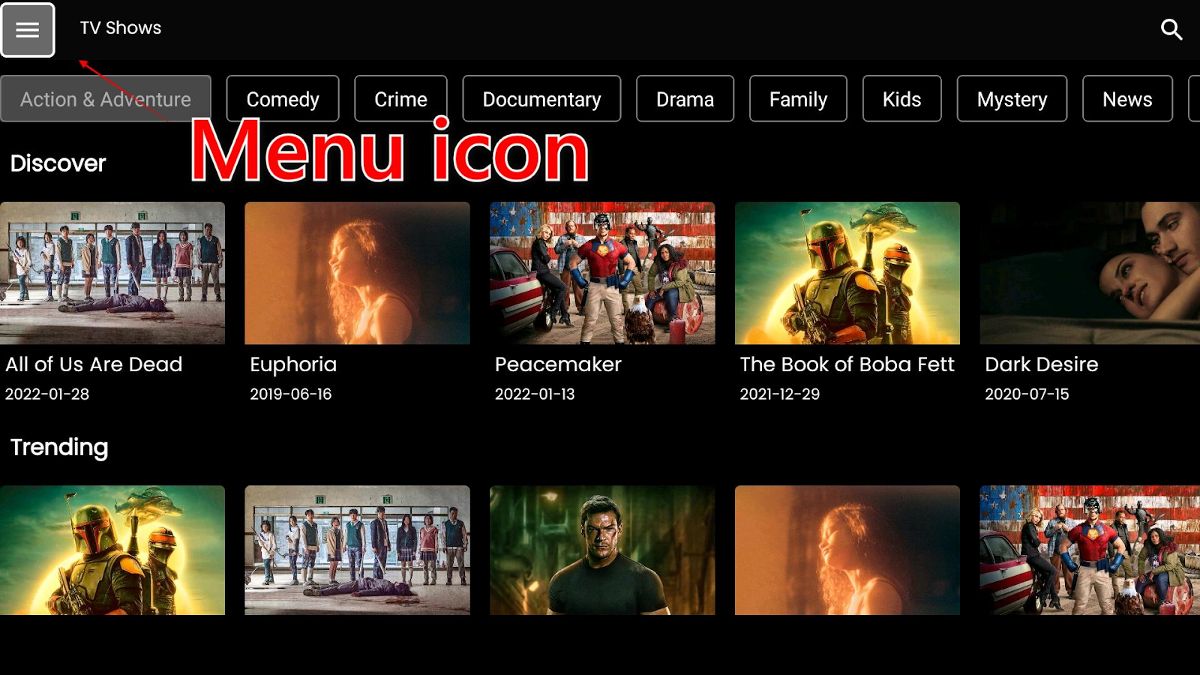
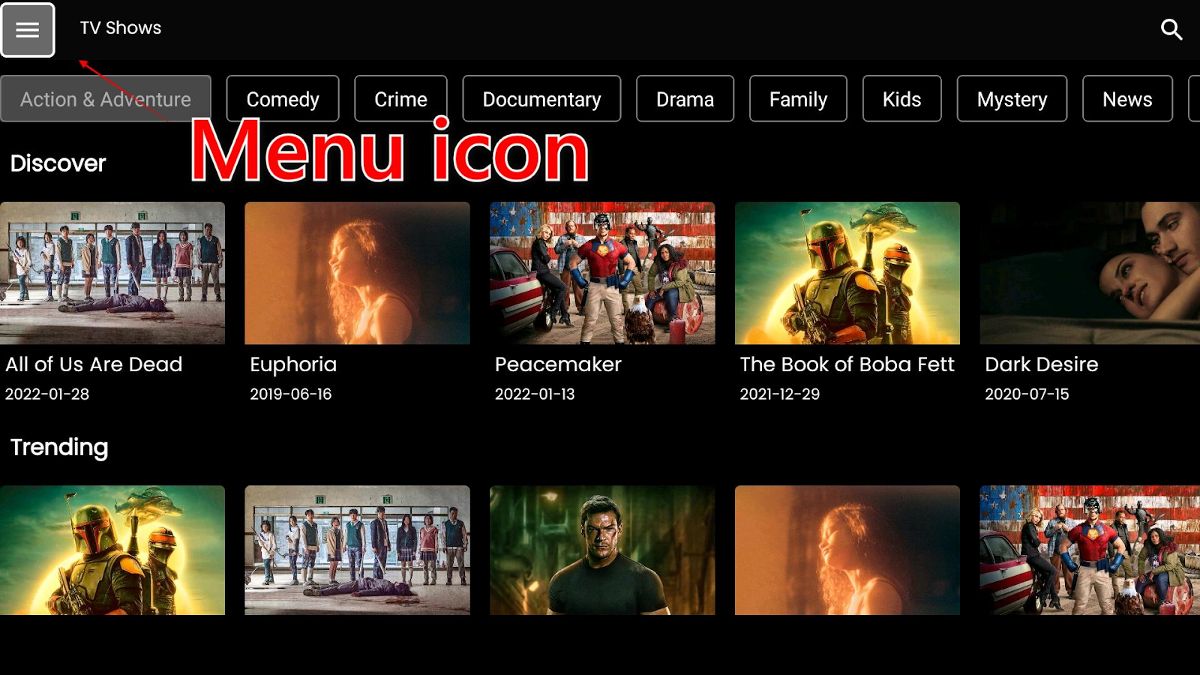
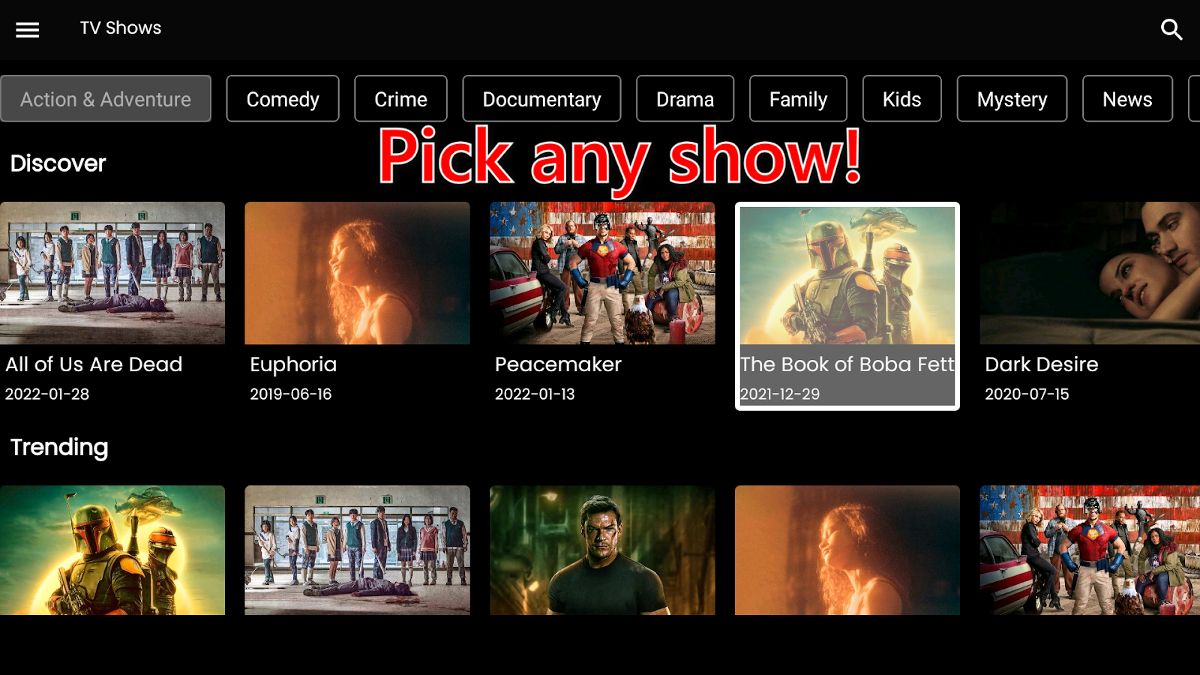
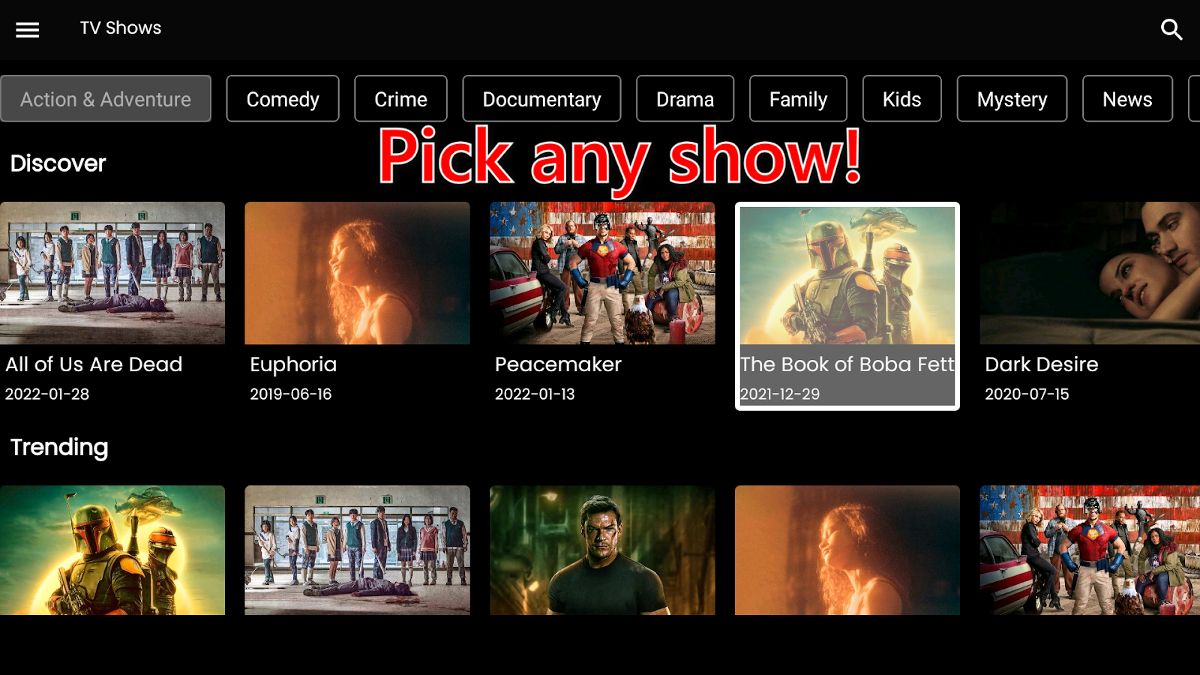
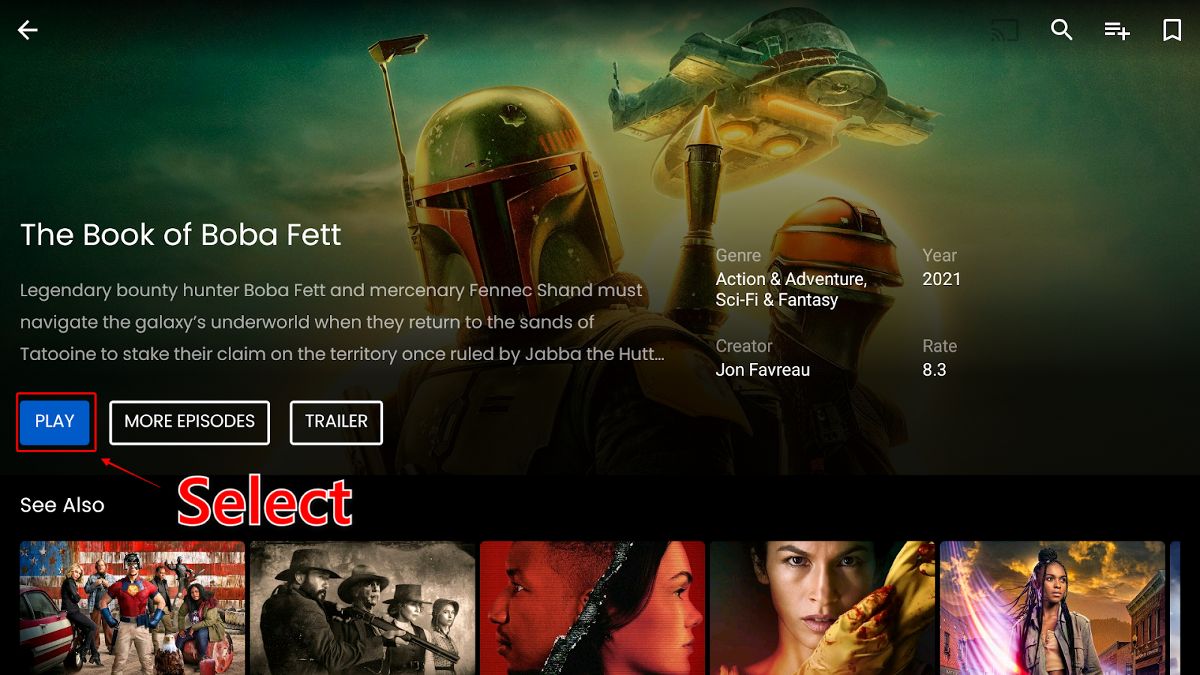
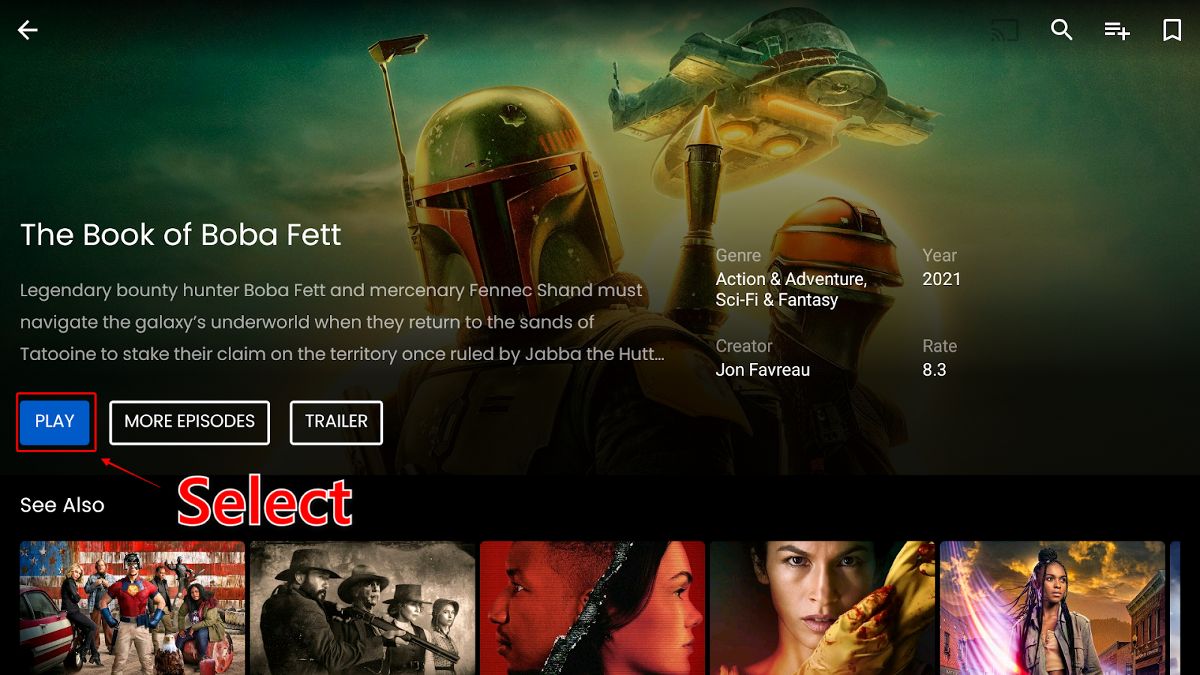
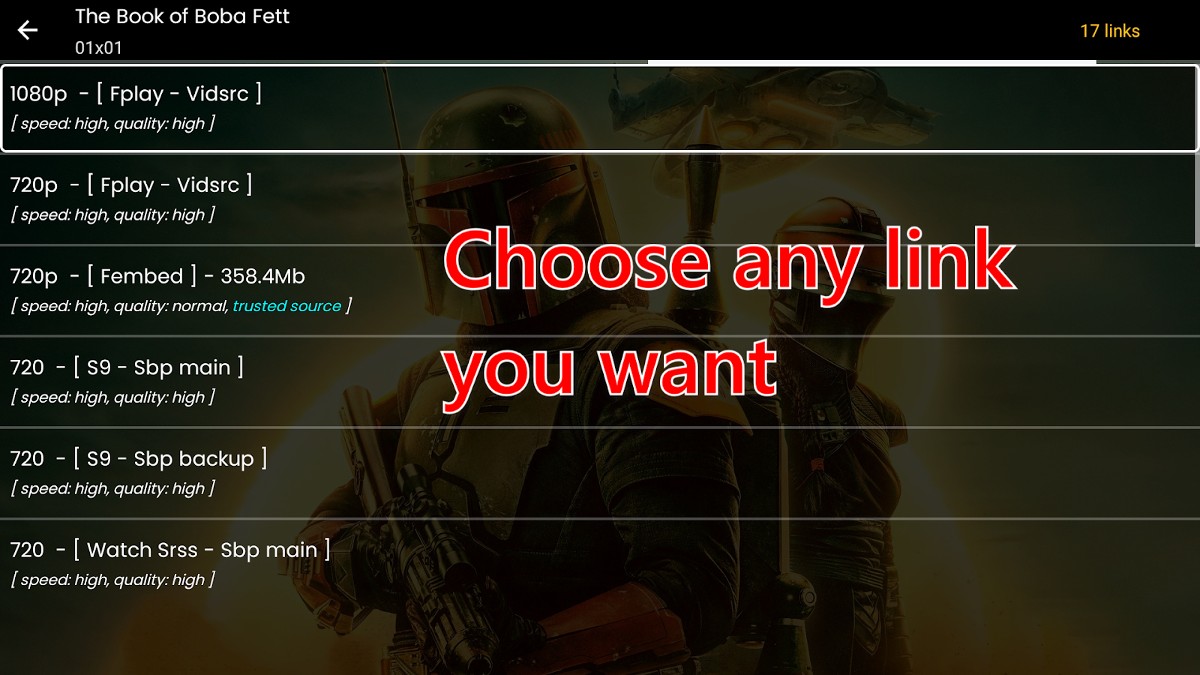
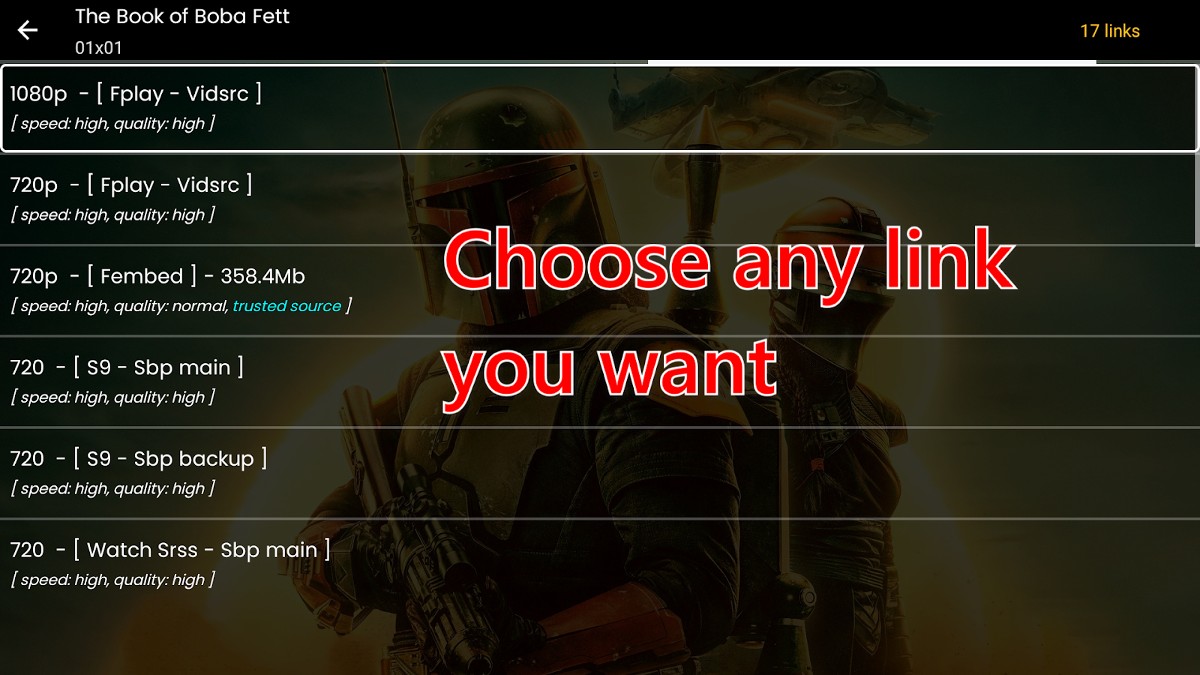
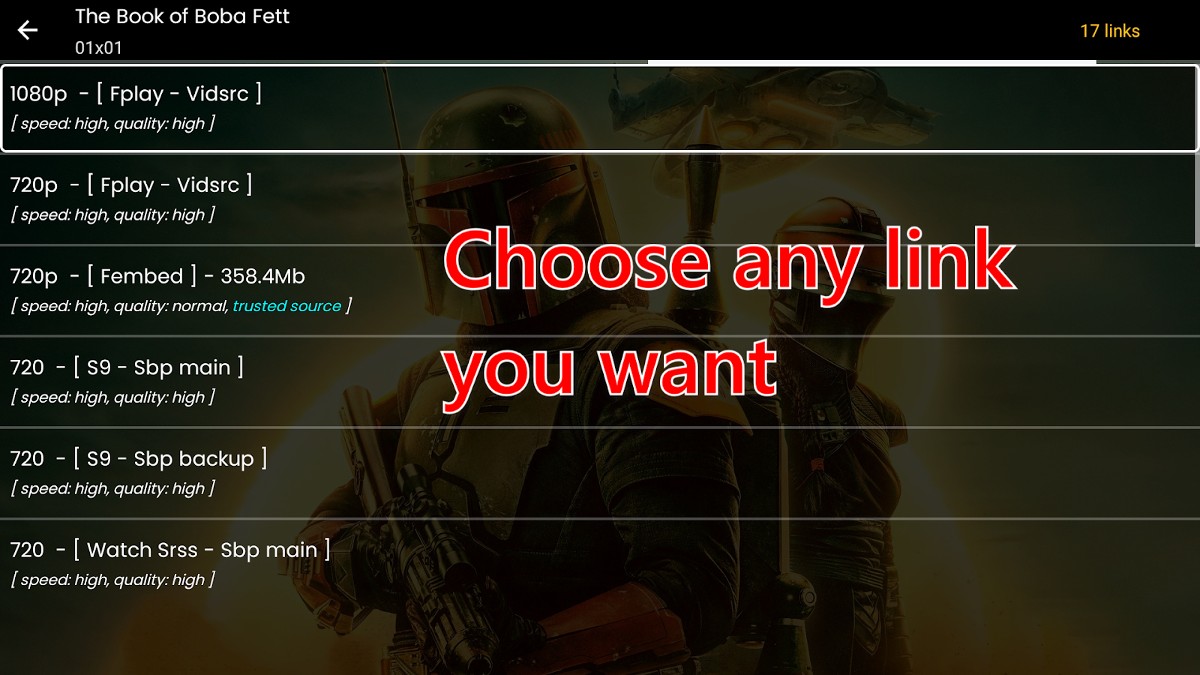
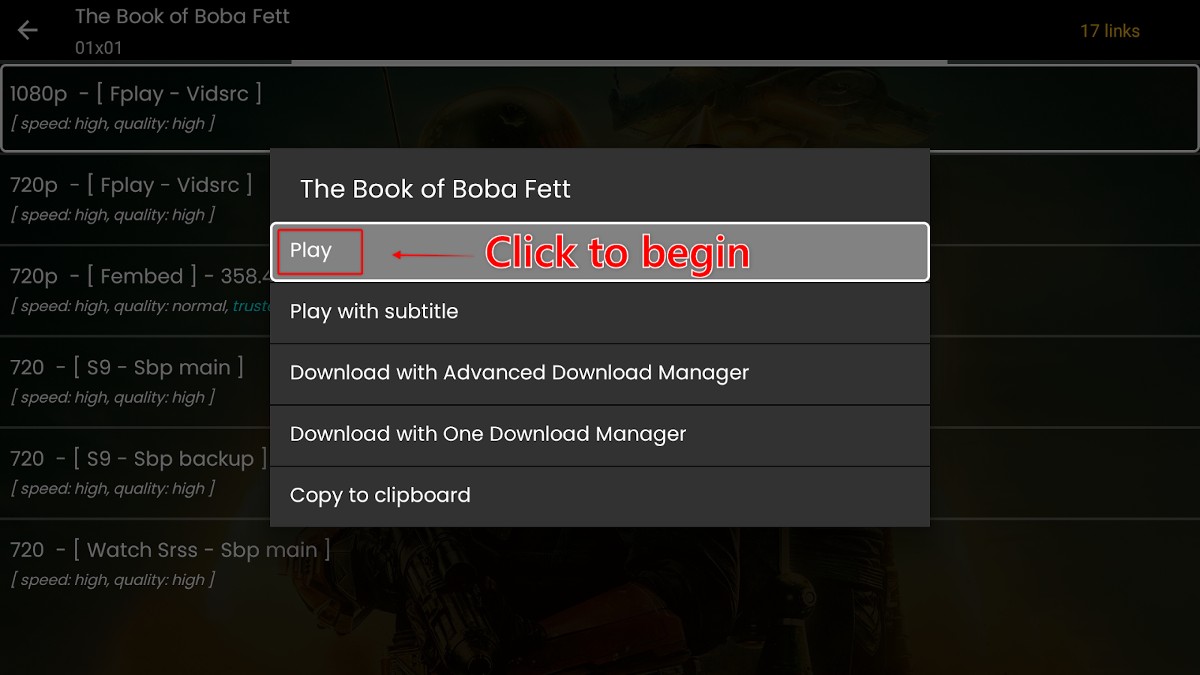
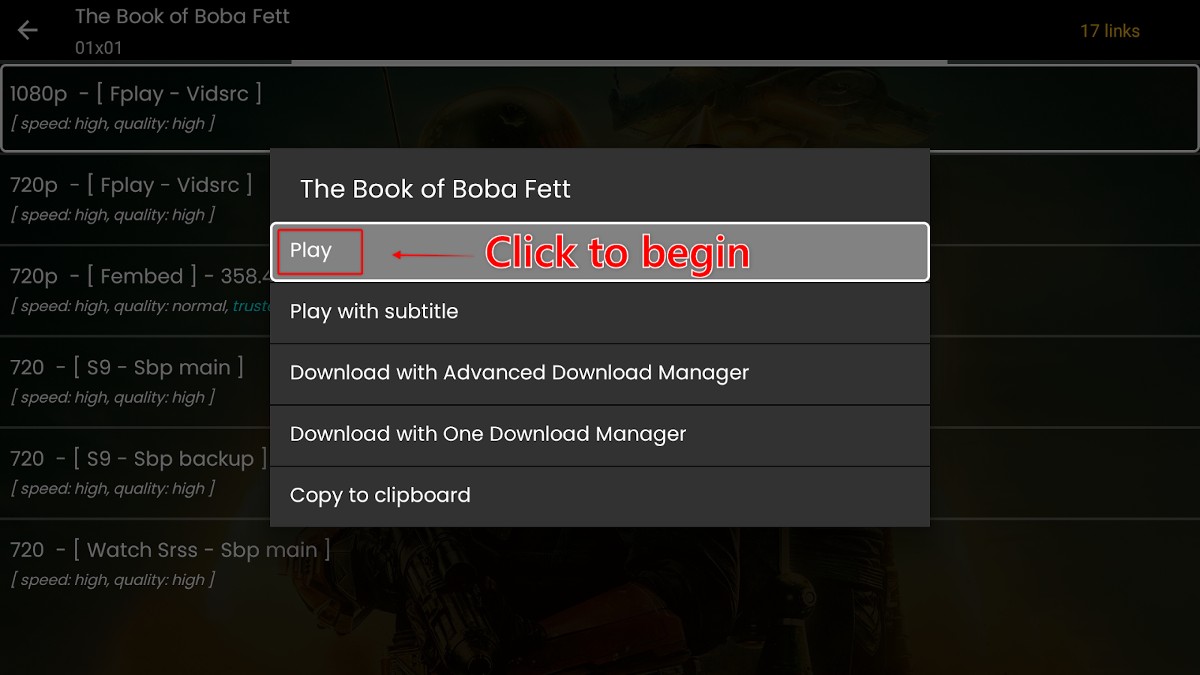
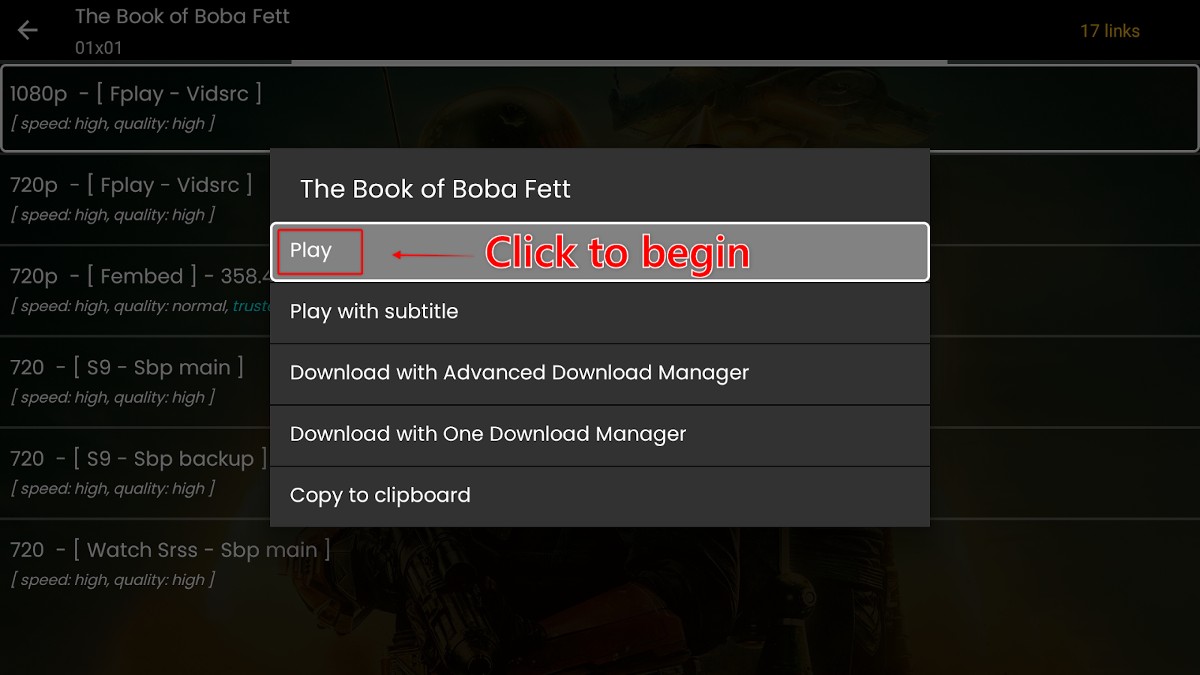
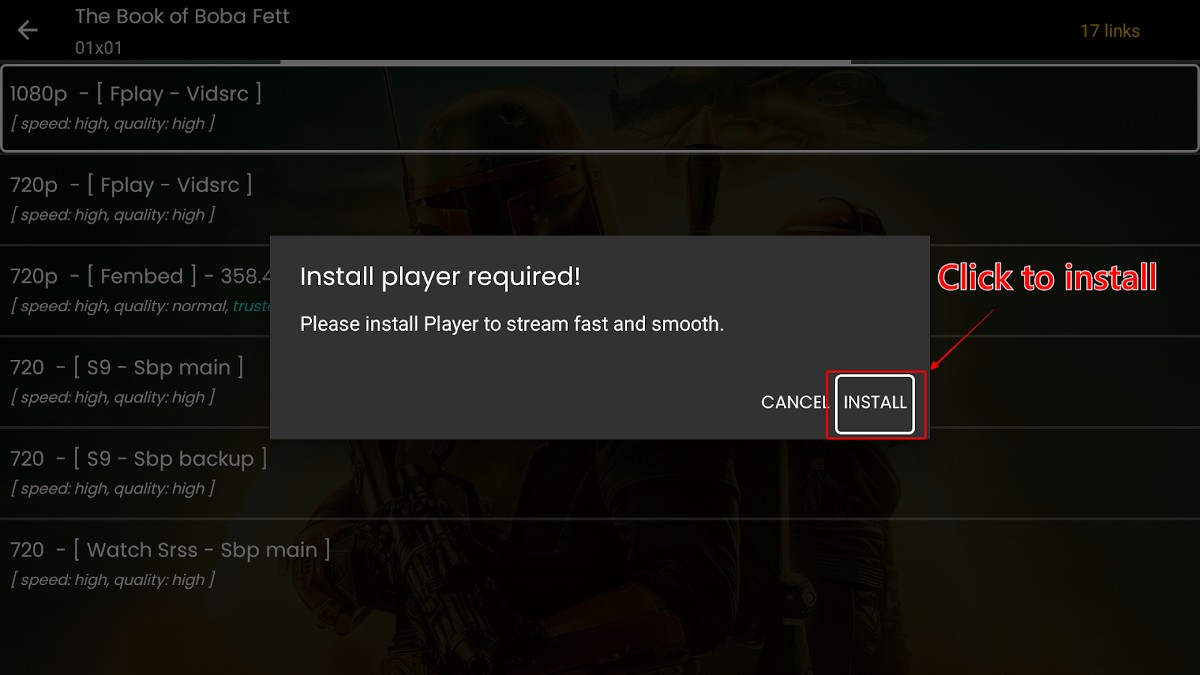
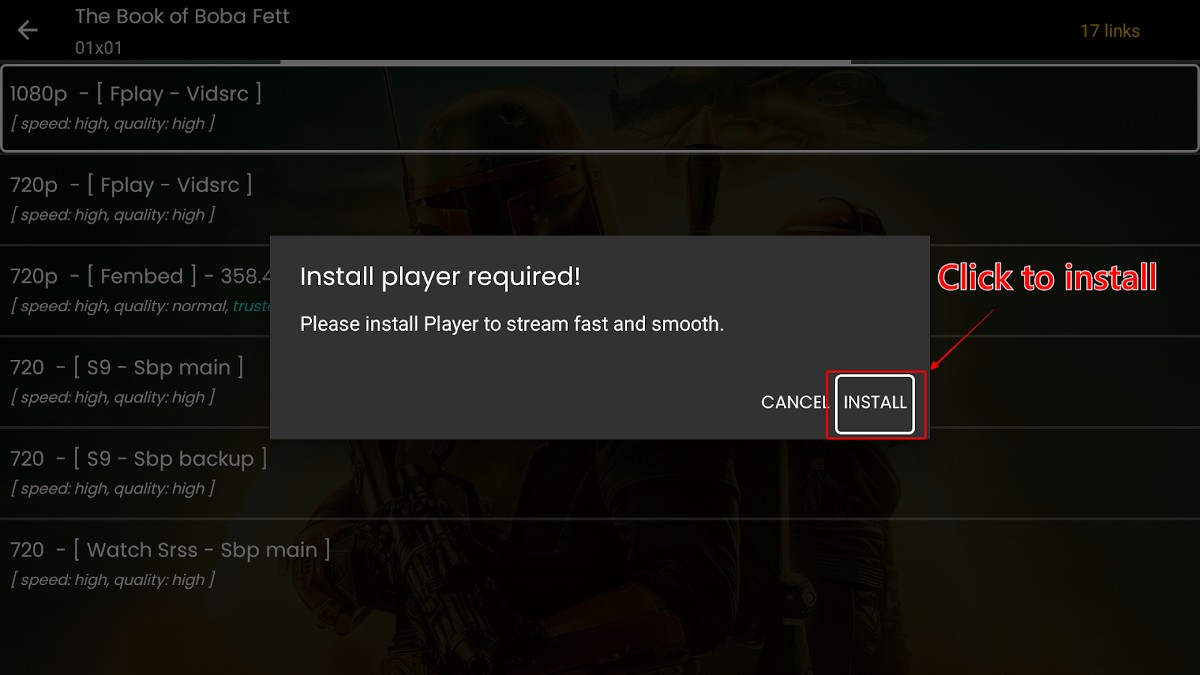
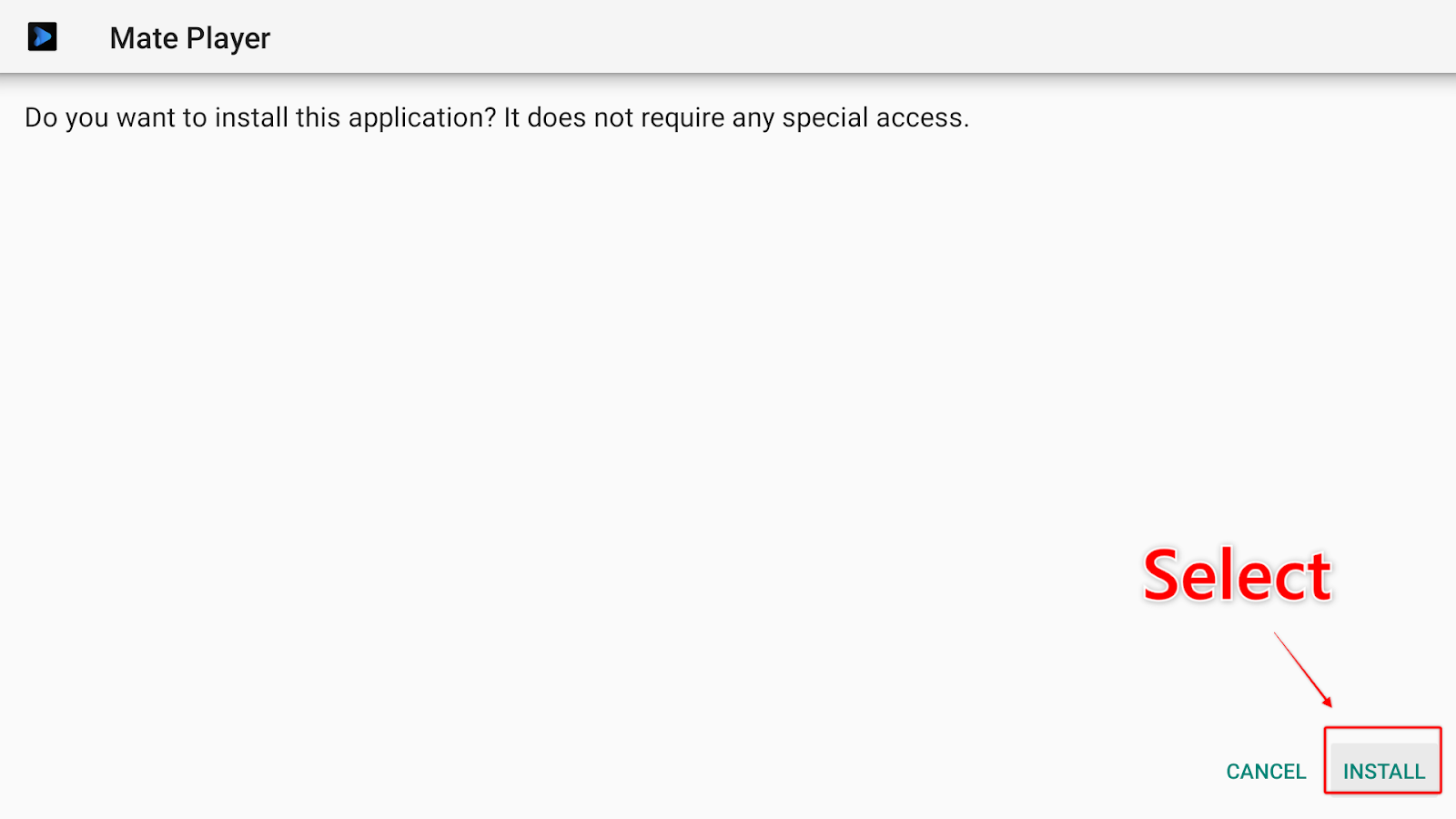
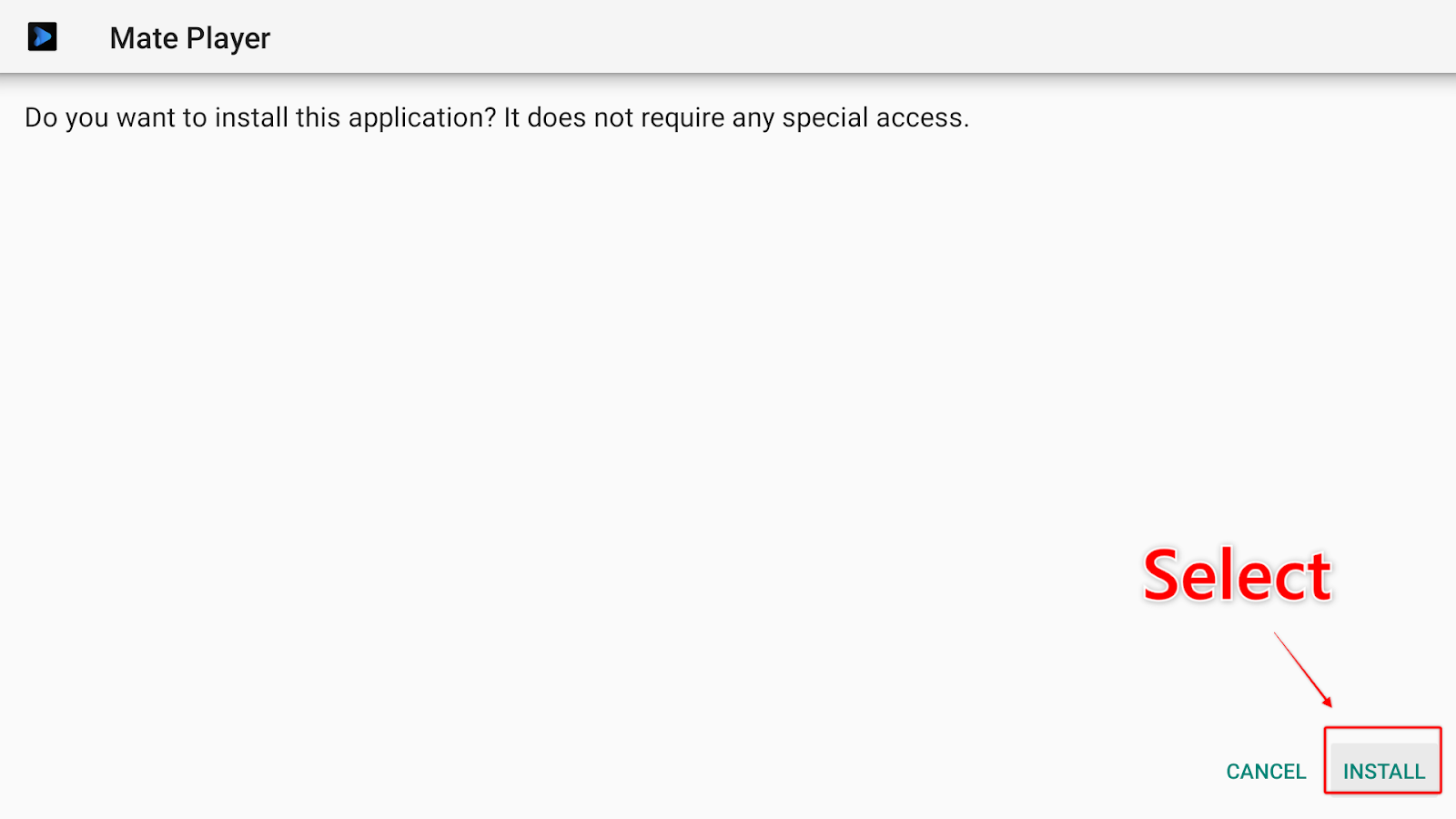
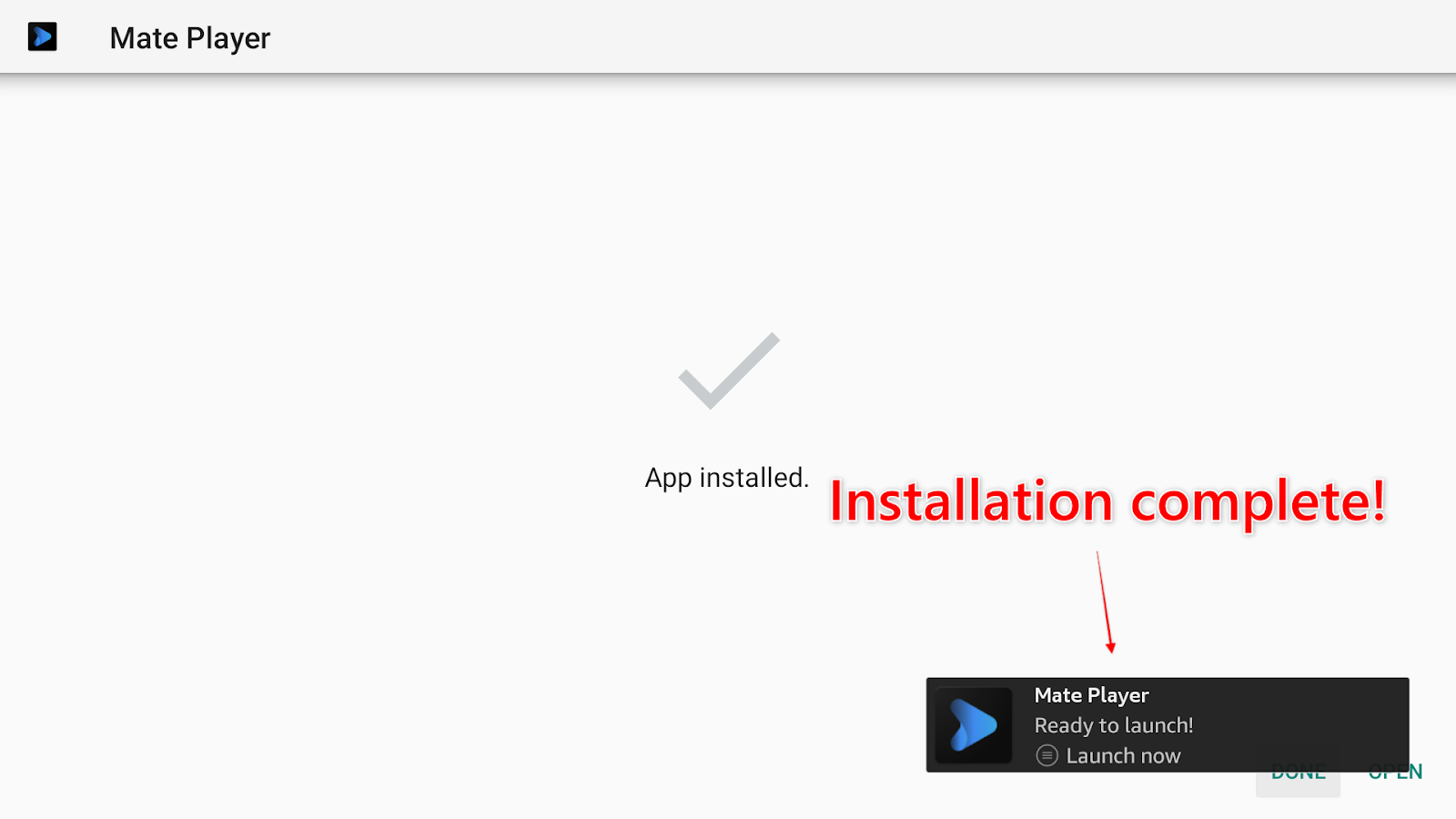
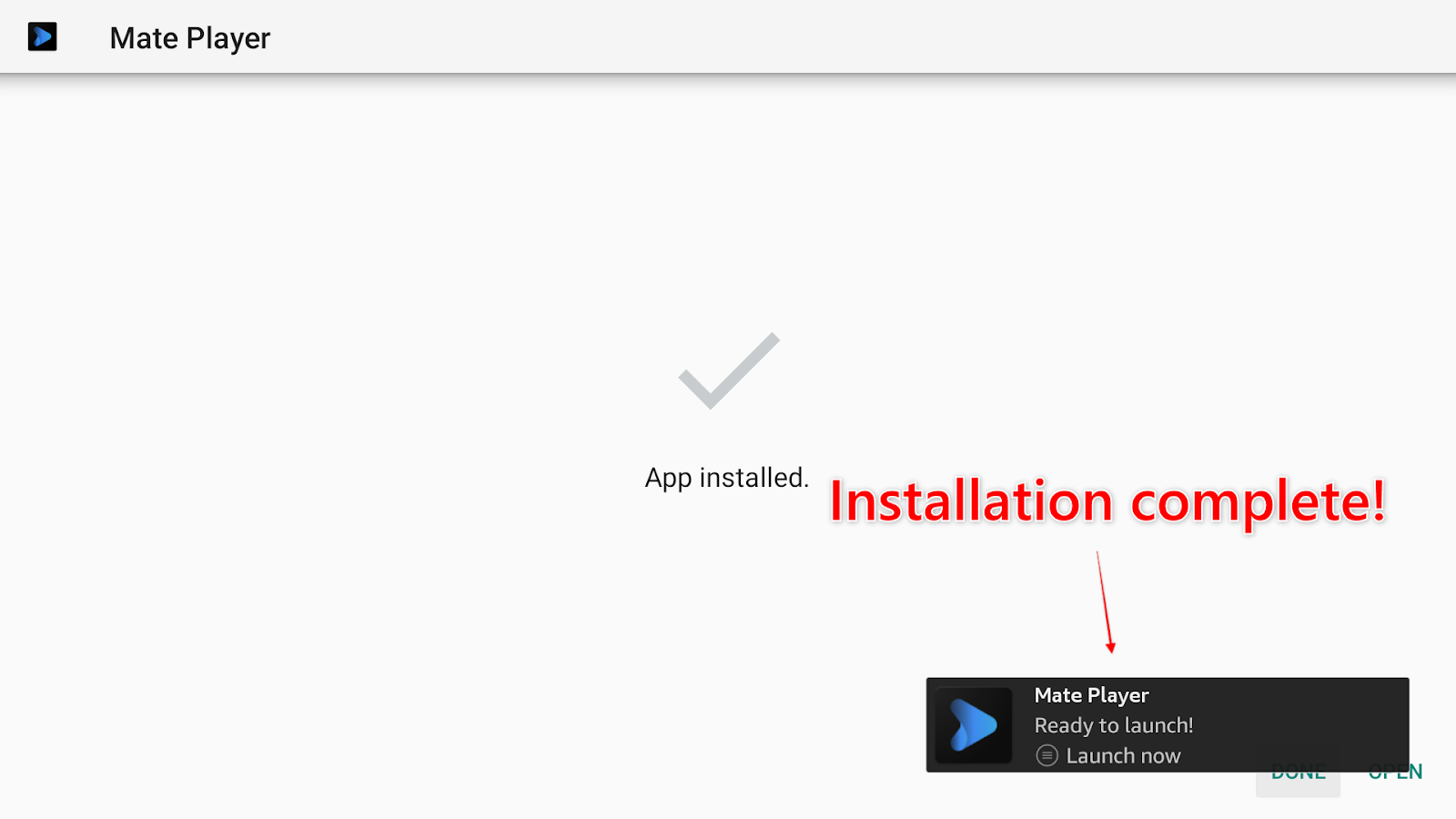
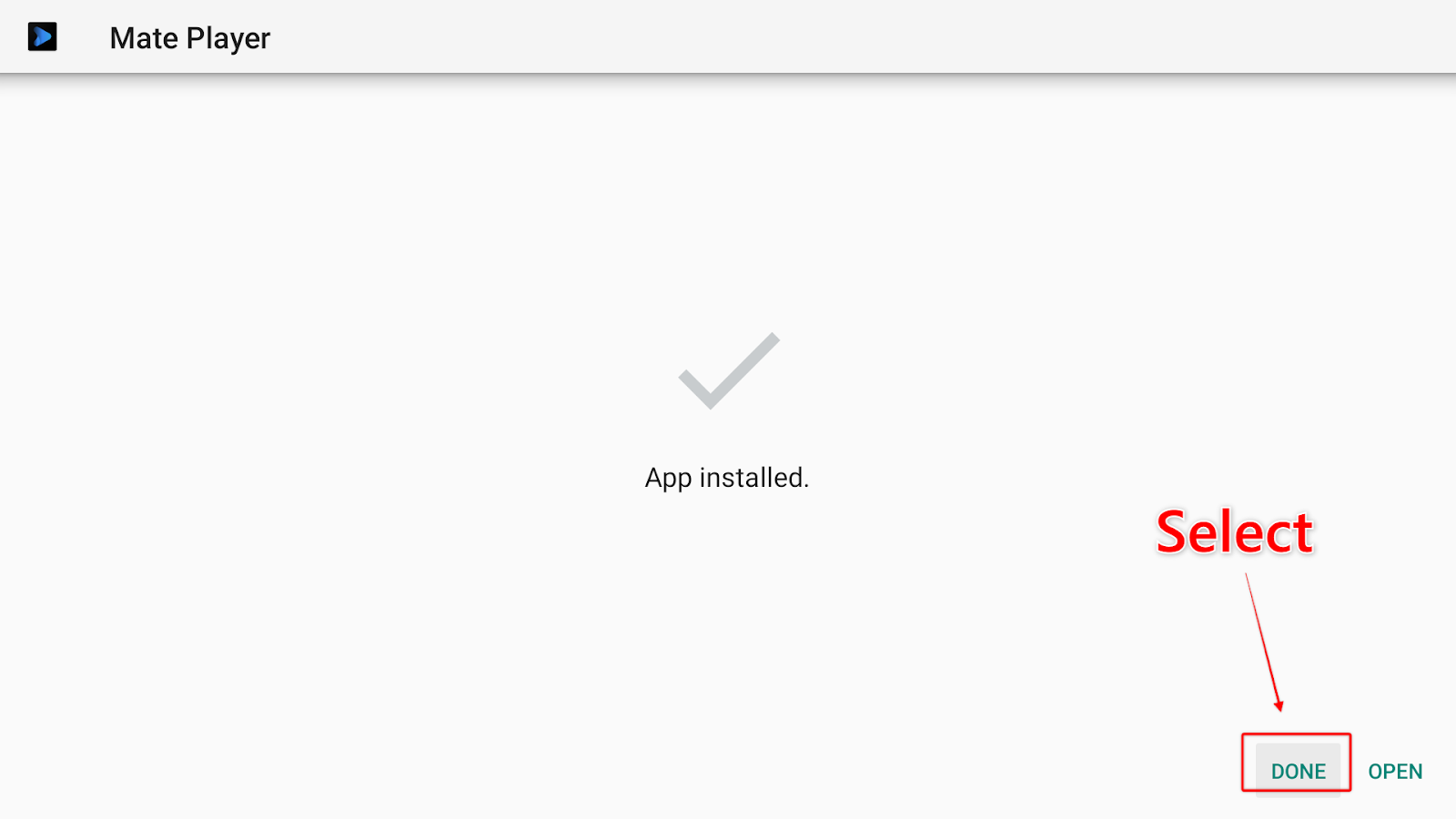
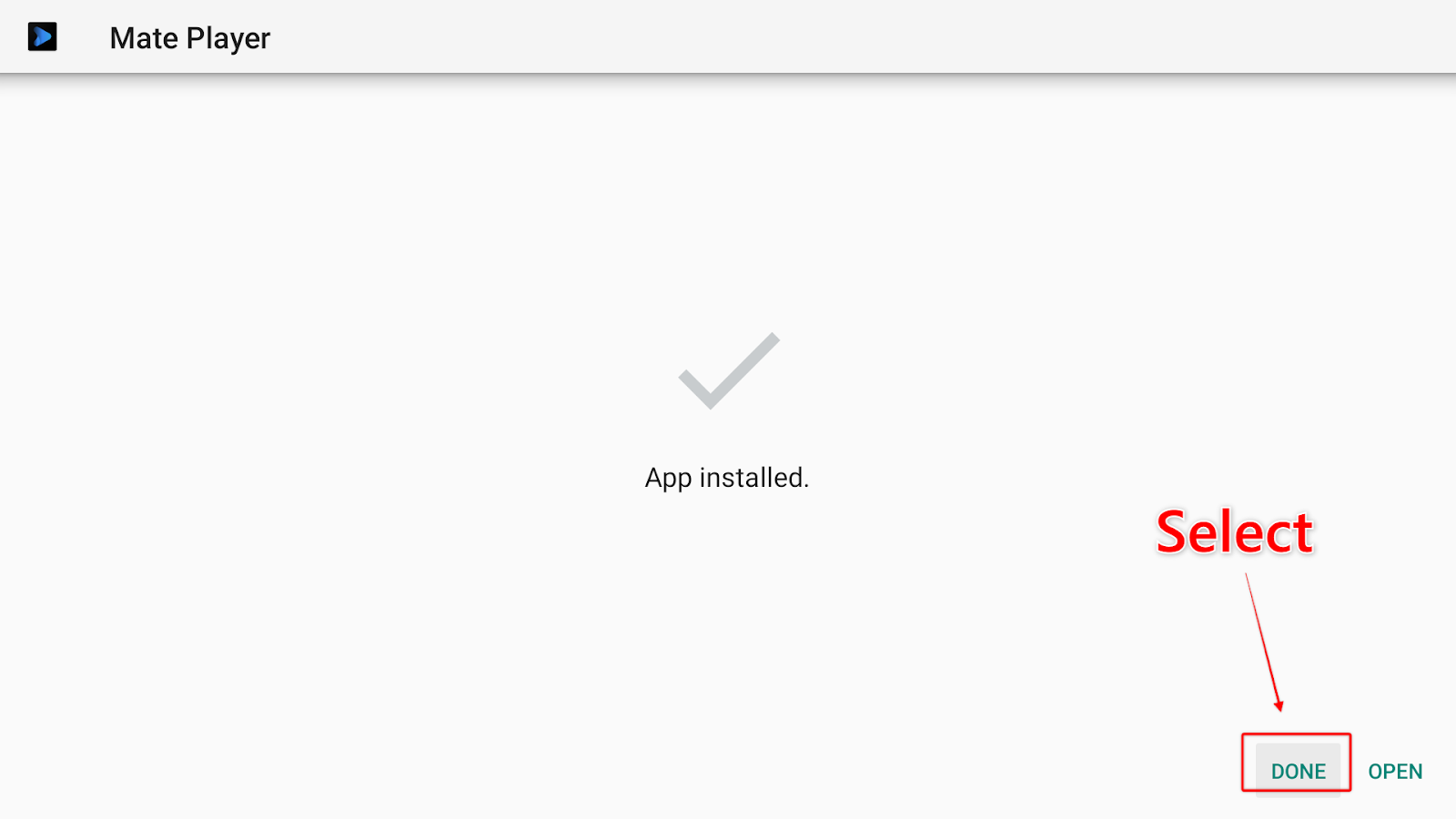
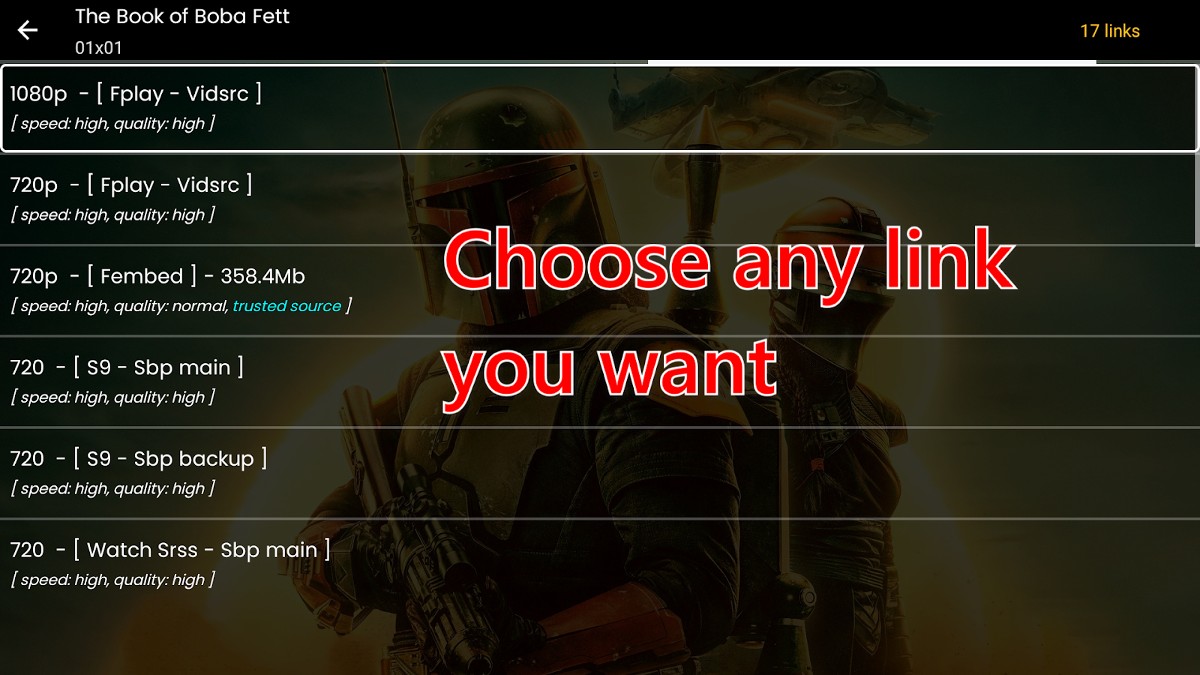
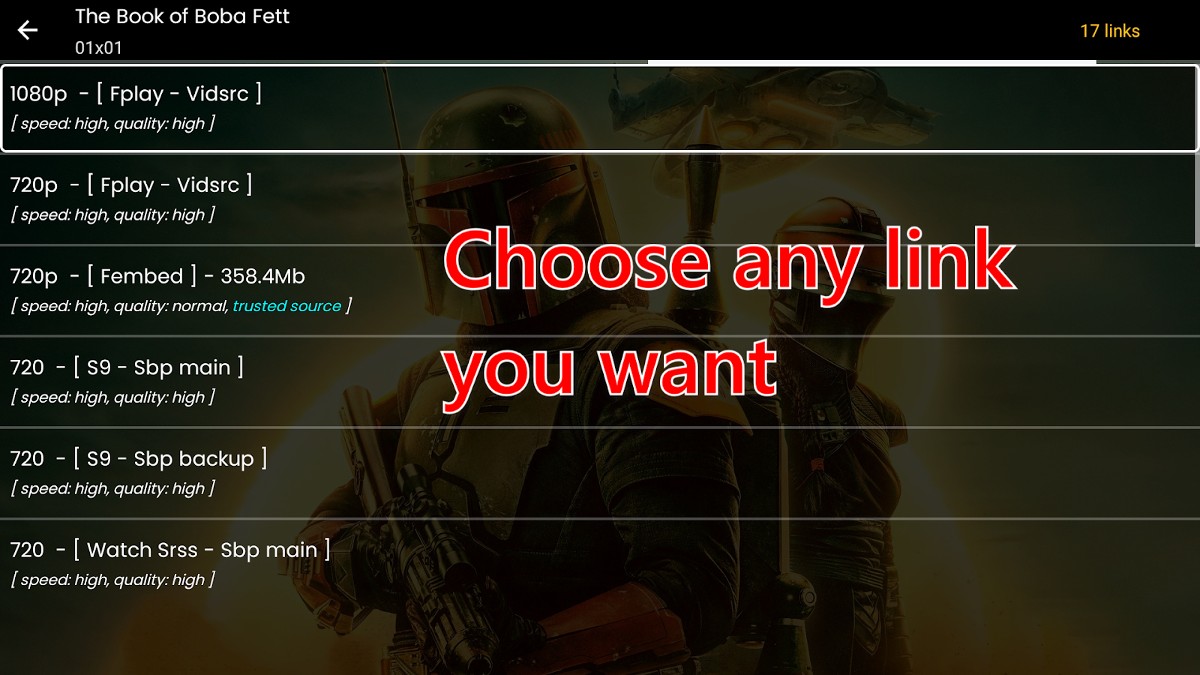
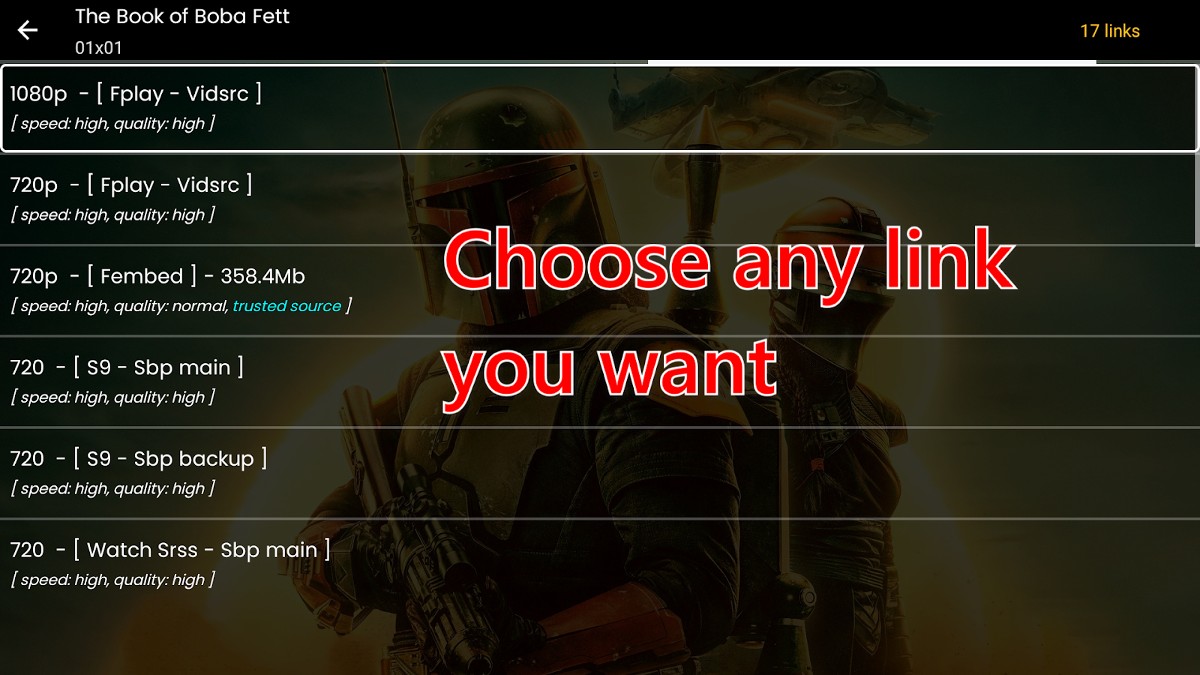
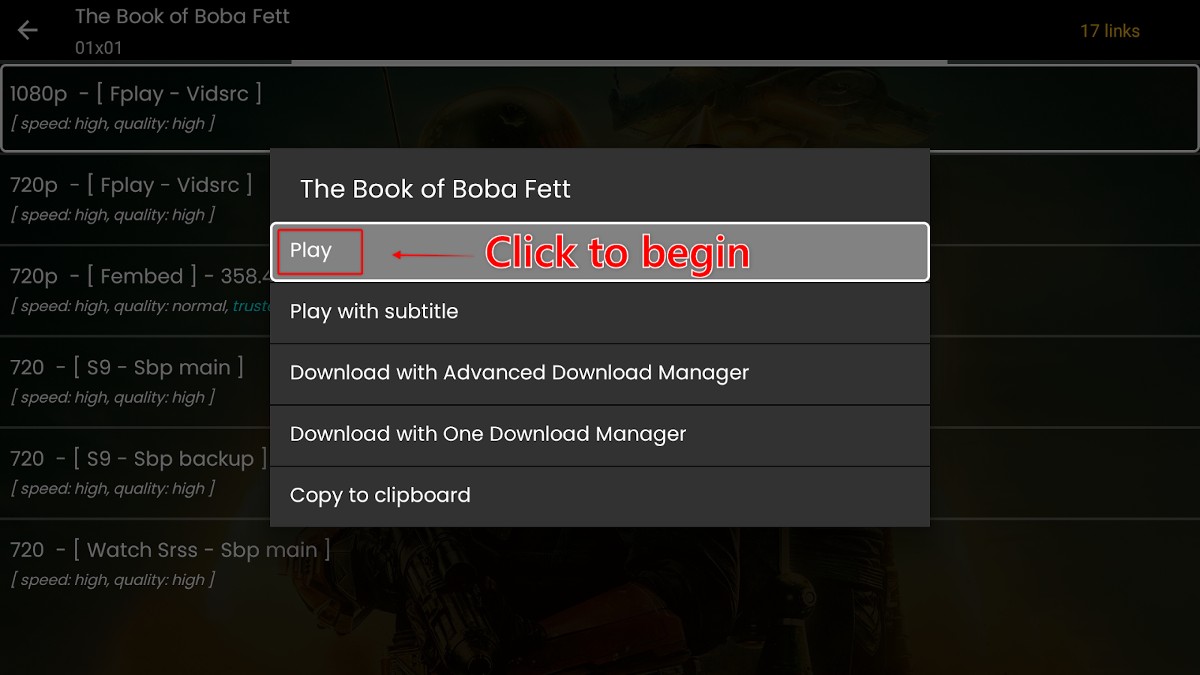
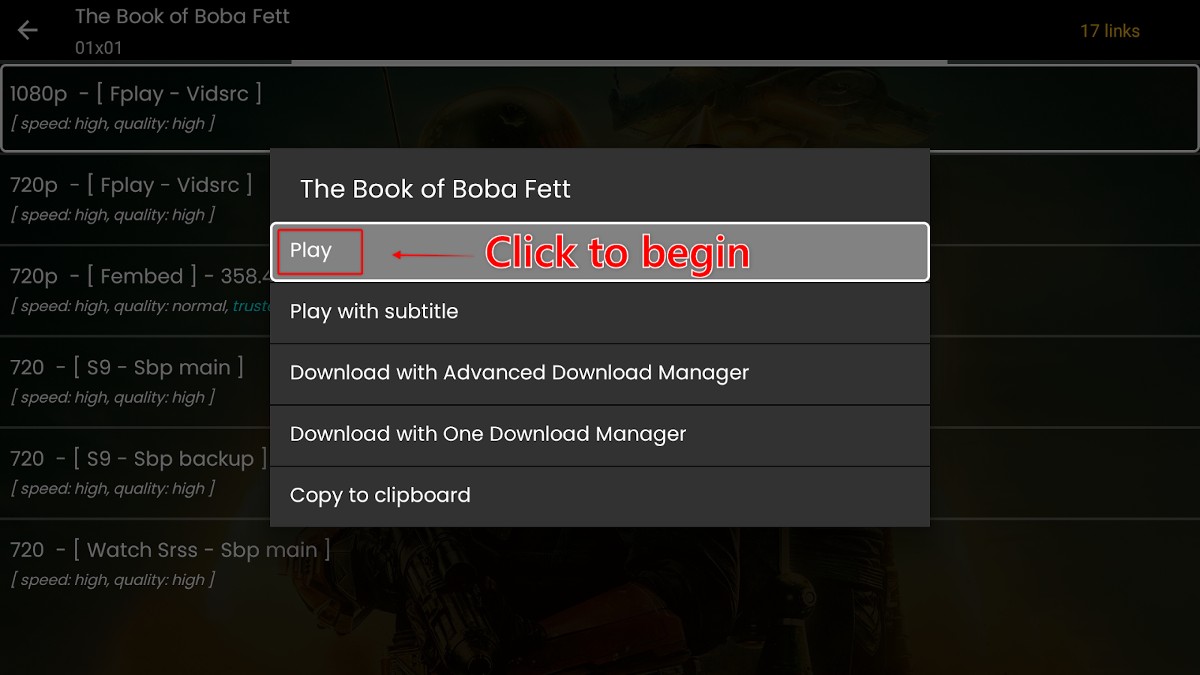
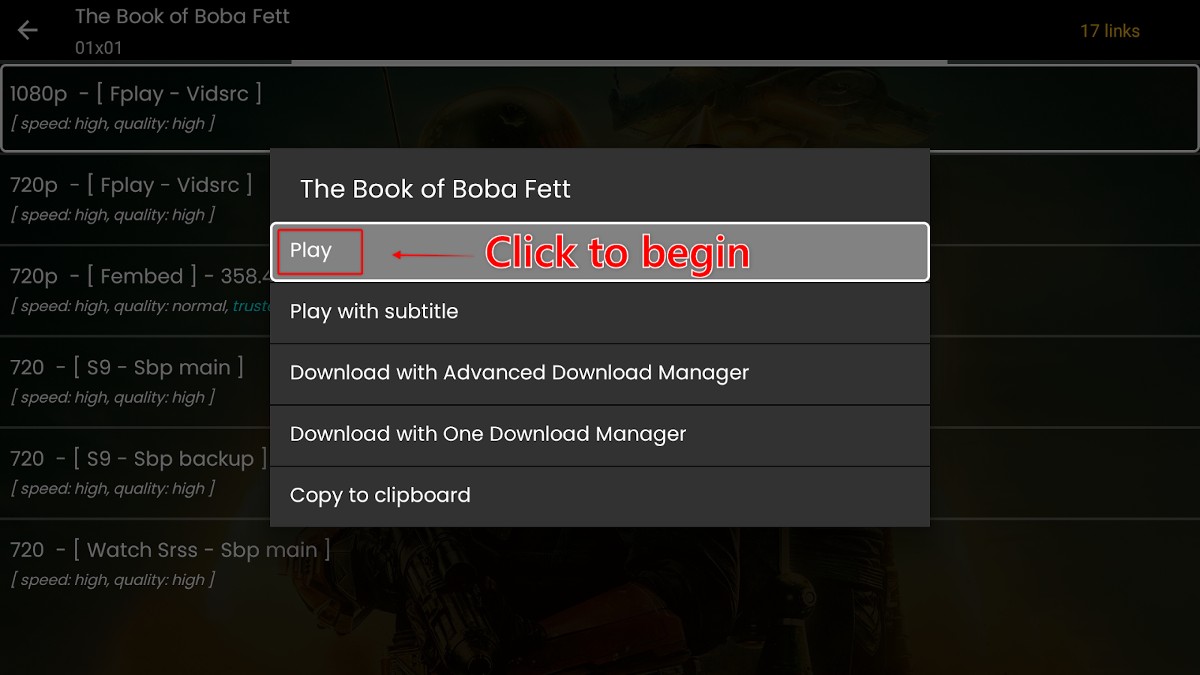
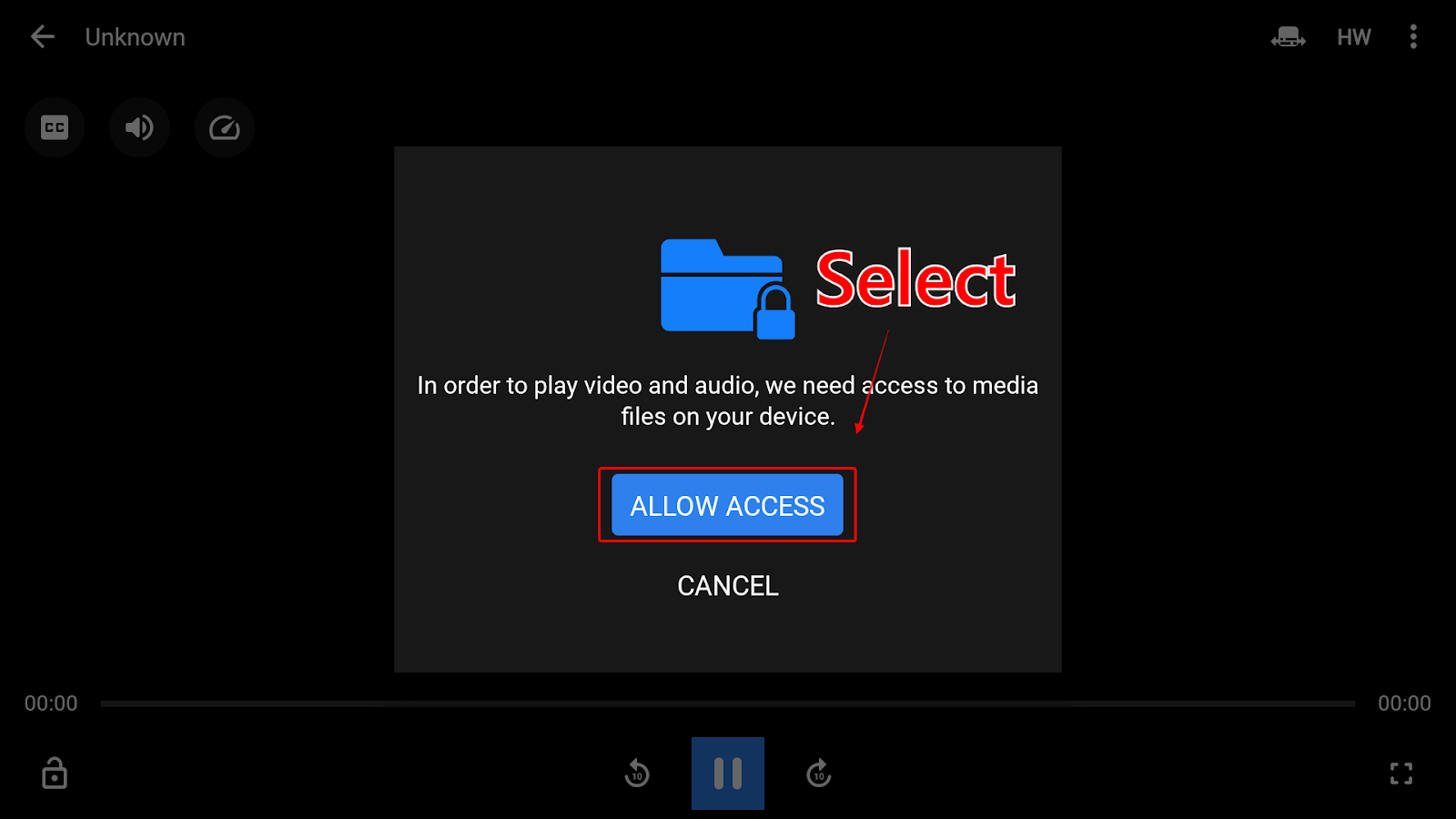
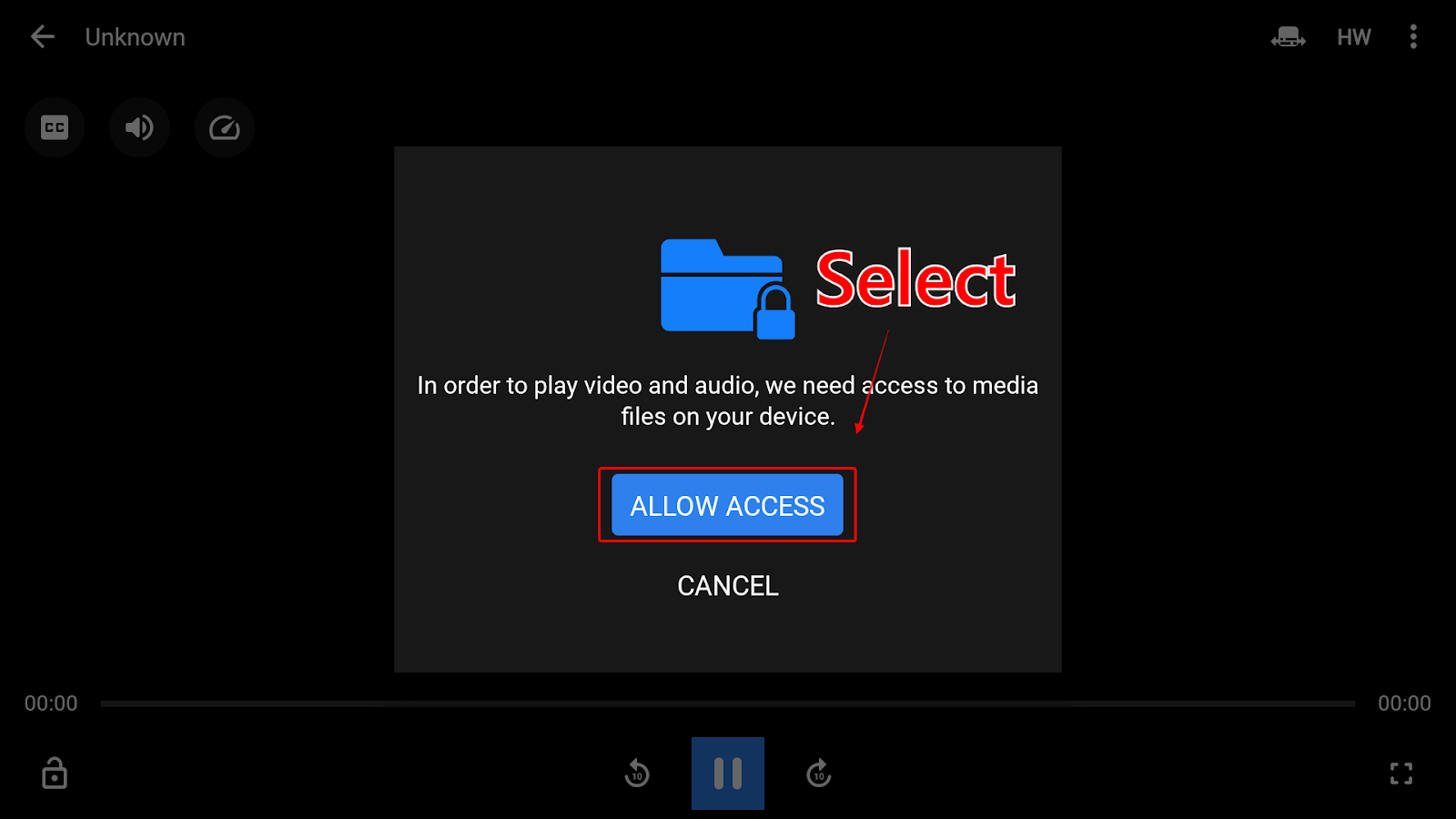
You’re now set up for watching content with Nova TV! Read on to find out how to use Real-Debrid with the app.
With Nova TV, you can login and use Real-Debrid directly from the app. This allows you to integrate a larger list of streaming link options. With these links, you can find more secure streaming links that run faster and in high quality. Real-Debrid is a premium-level service that charges around $5 per month.
Follow the instructions below to set up Real-Debrid in Nova TV.
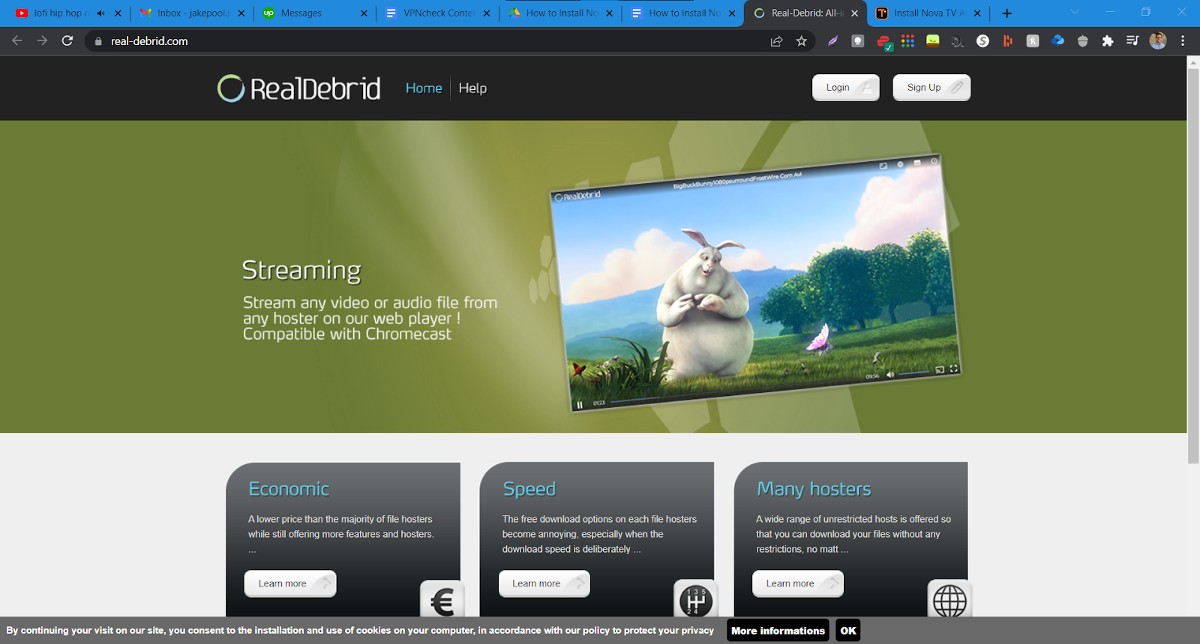
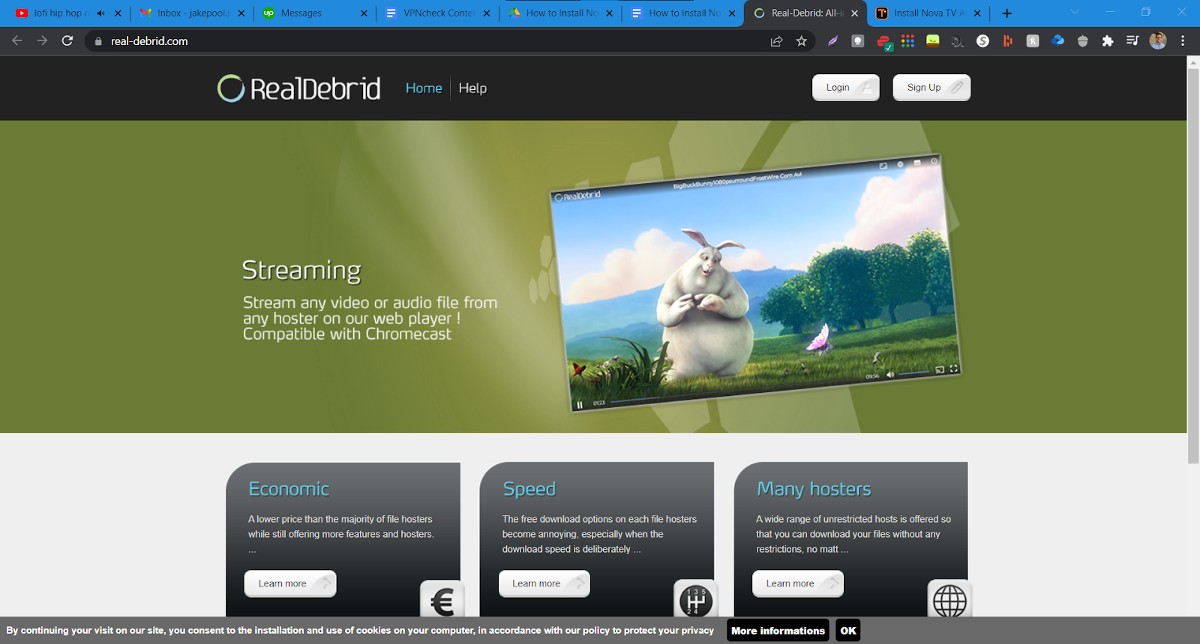
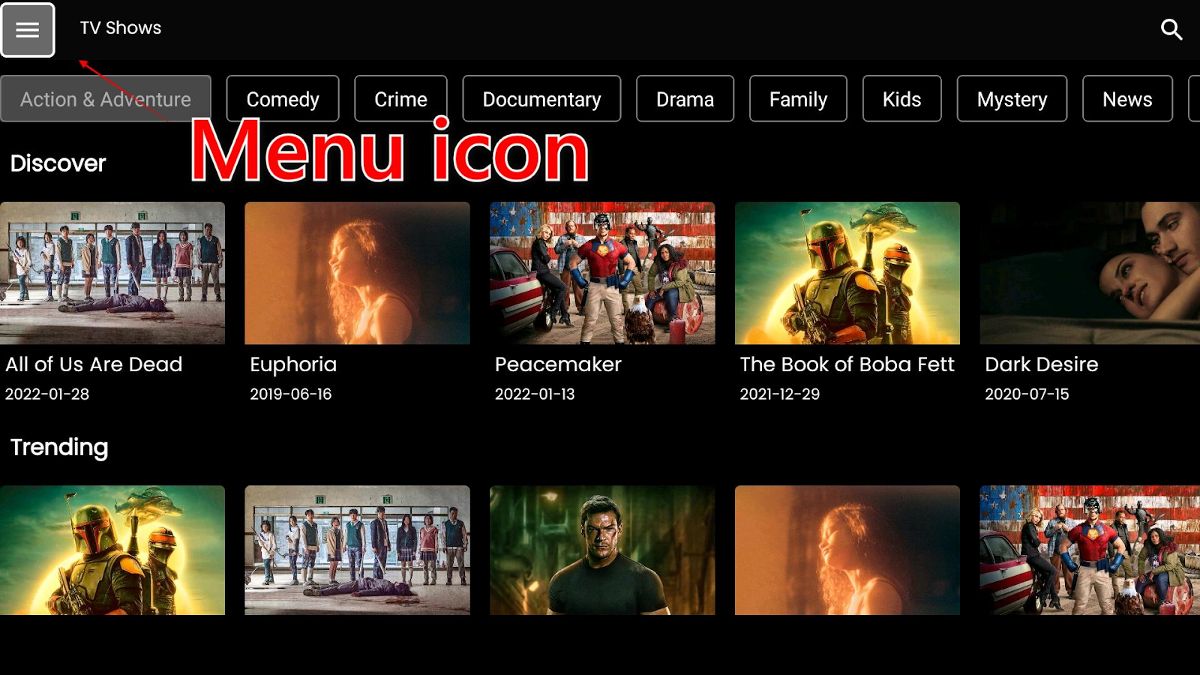
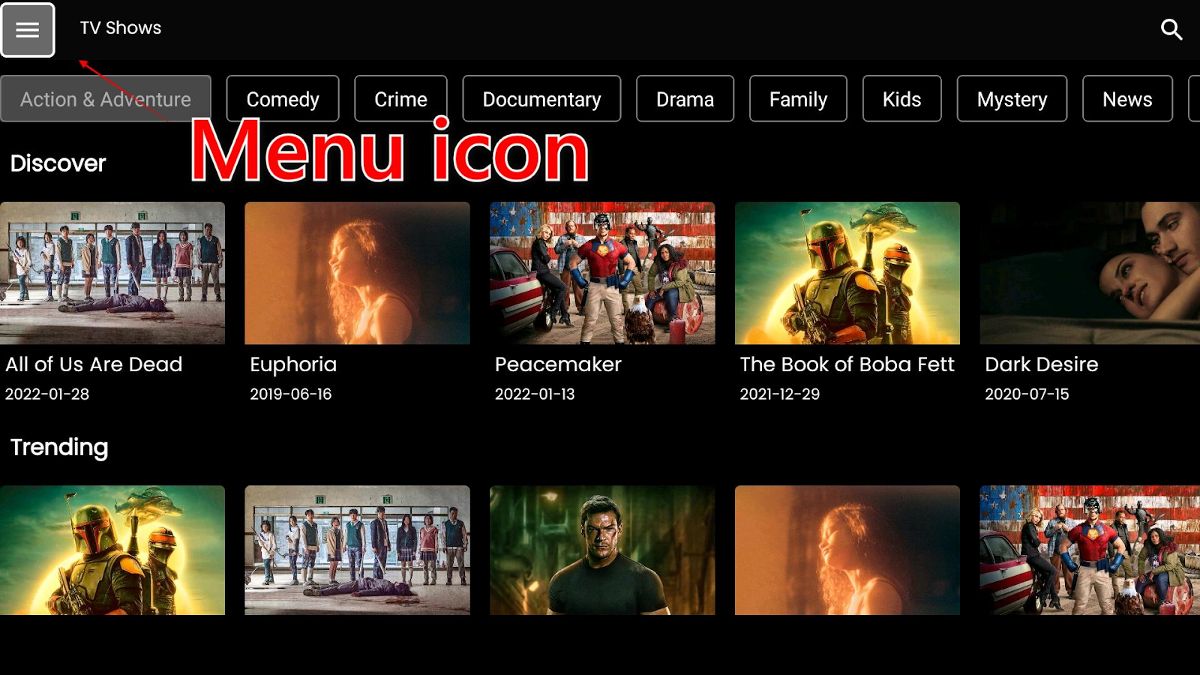
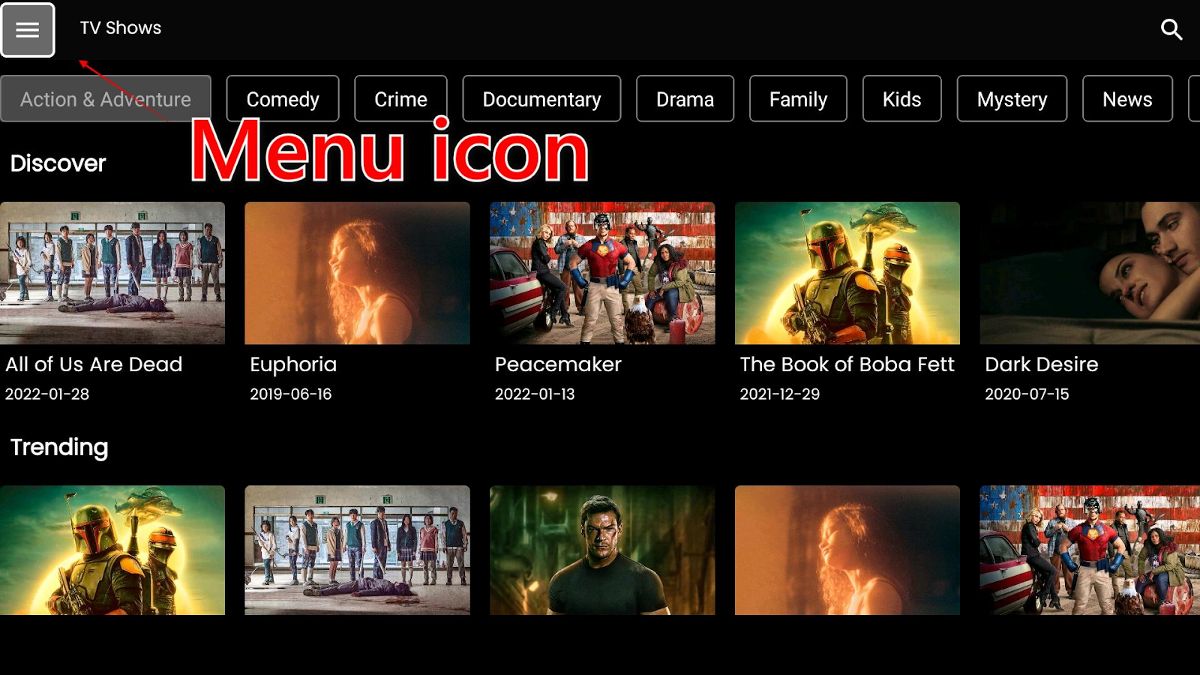
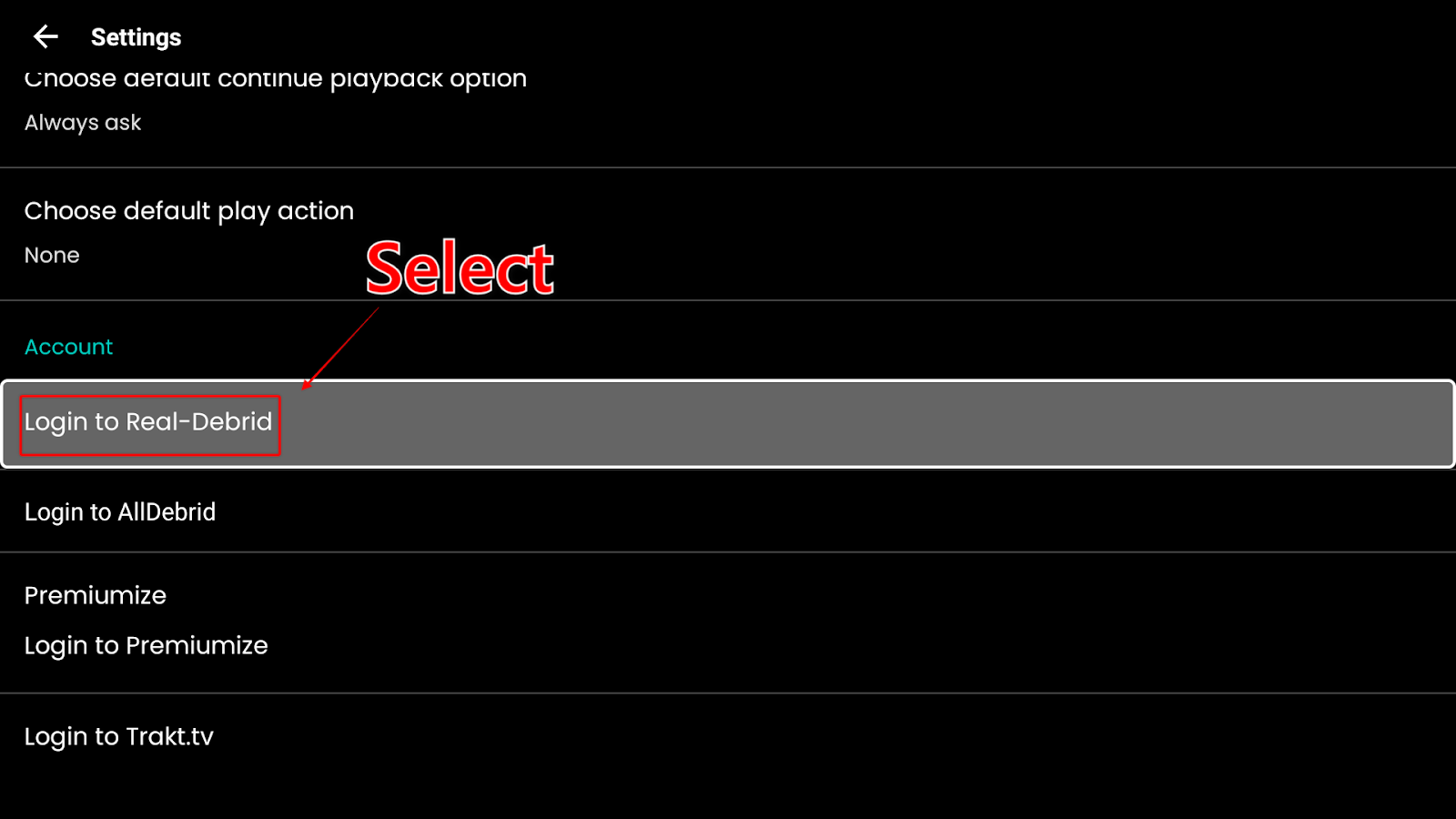
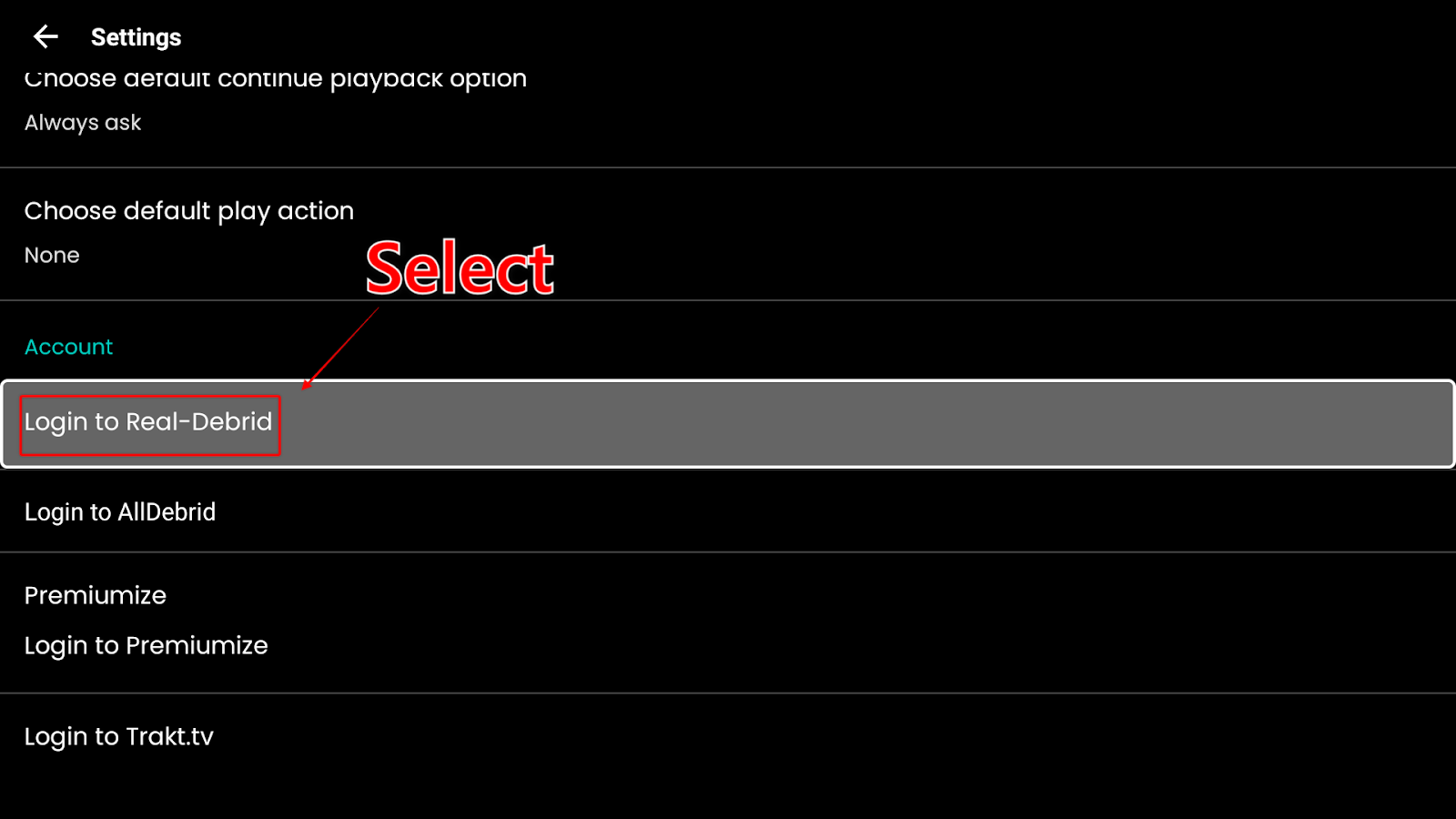
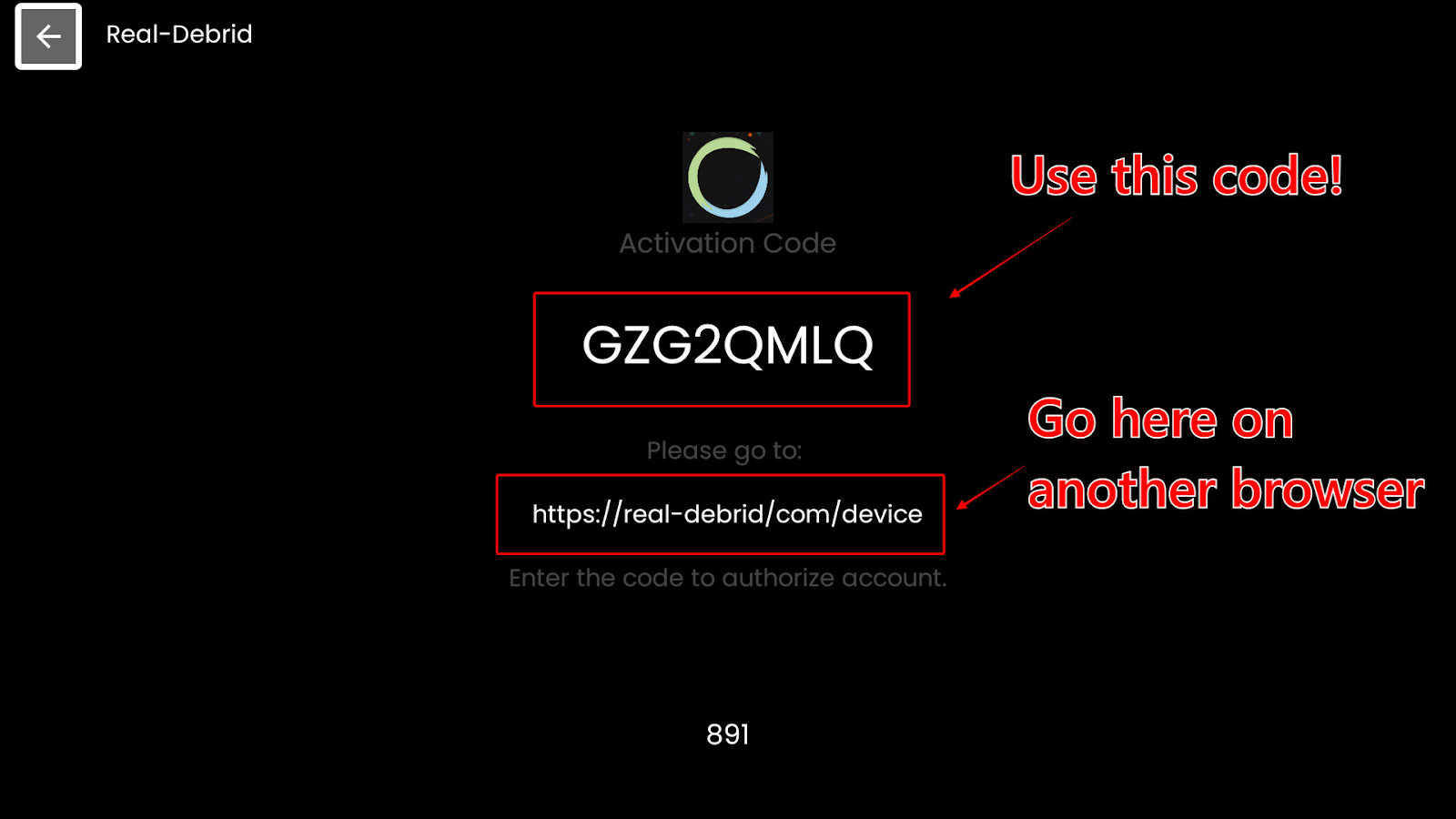
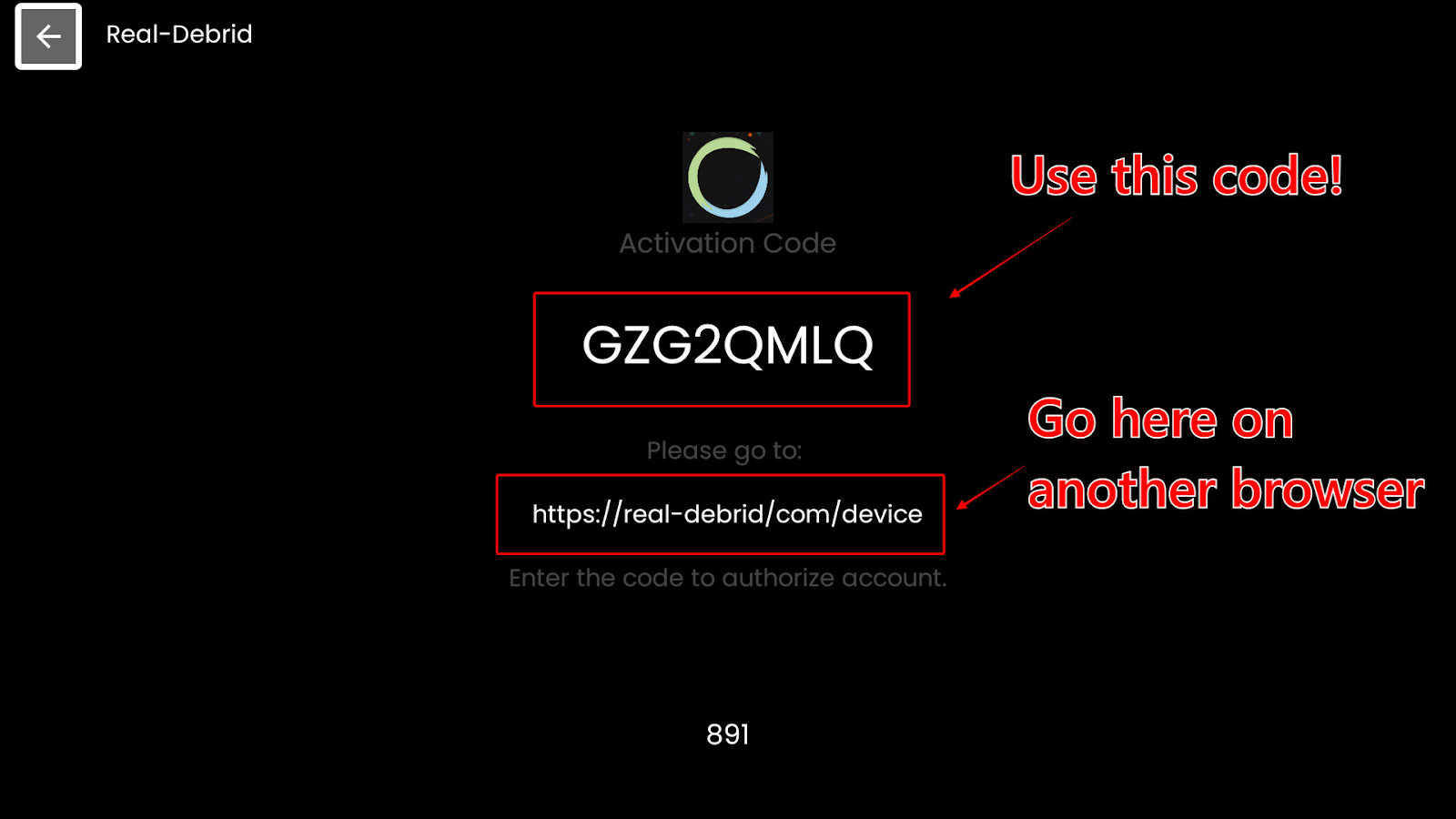
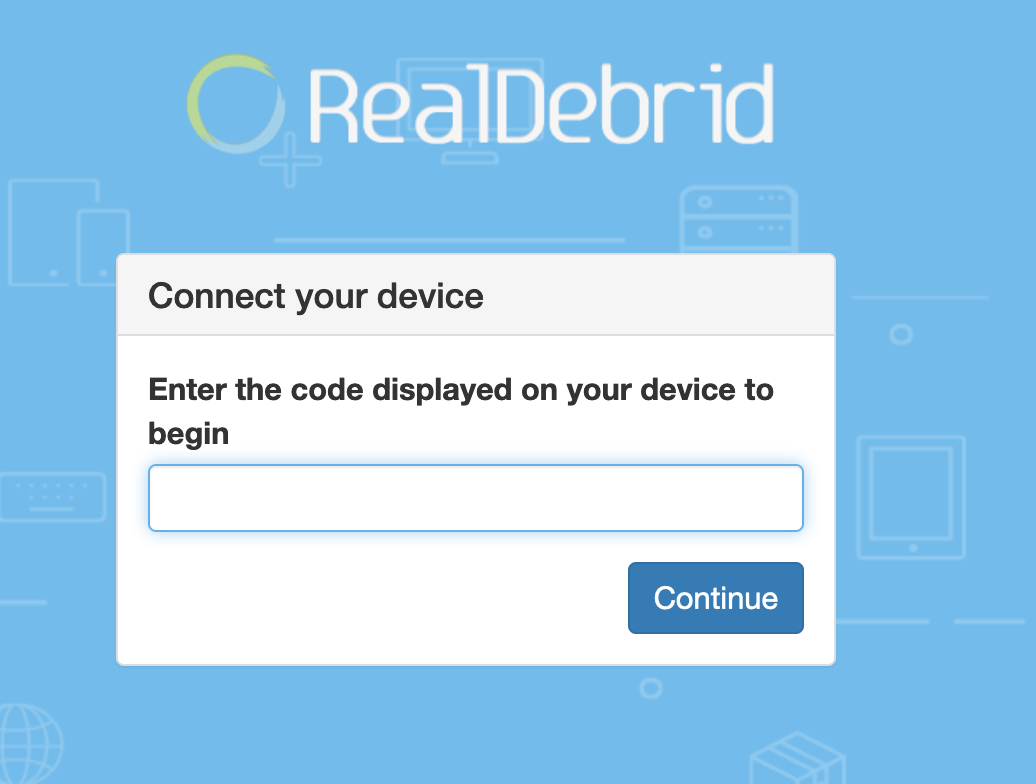
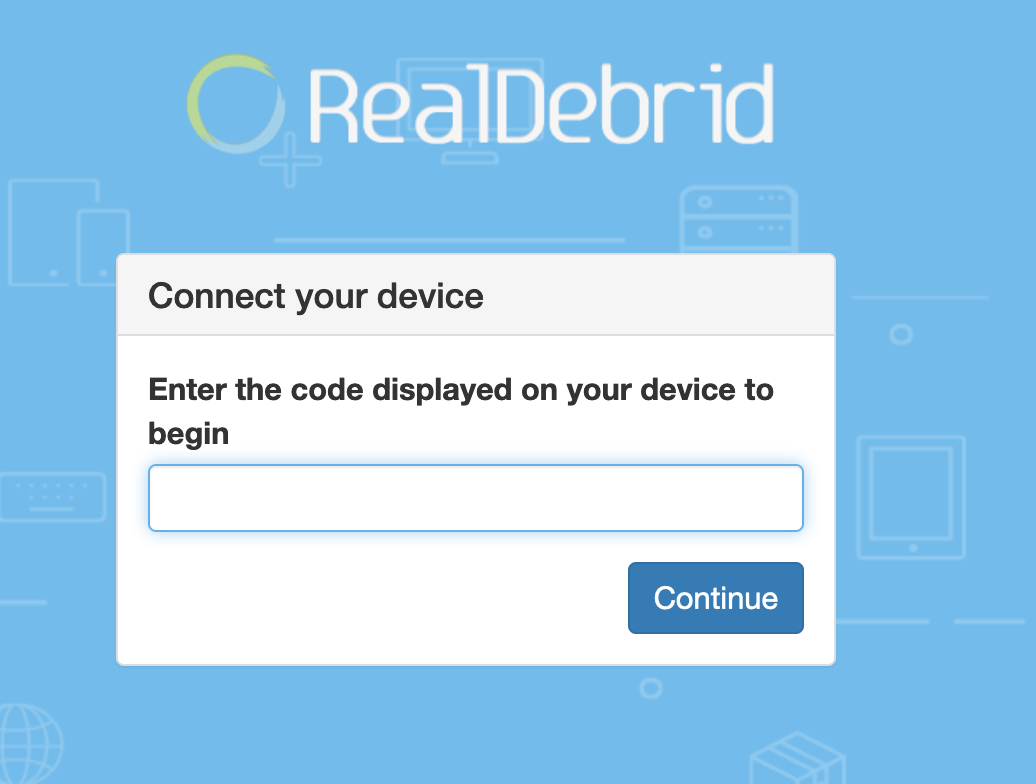
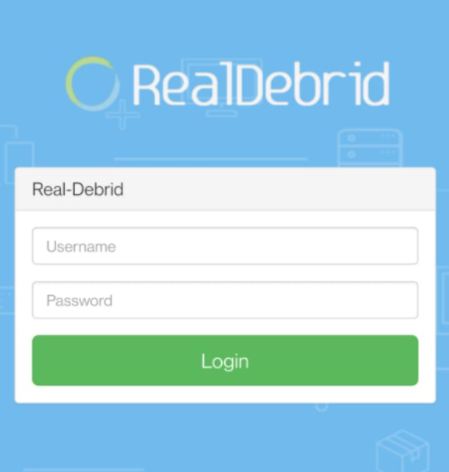
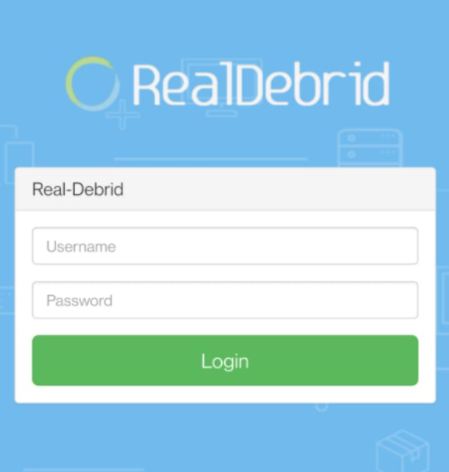
It doesn’t matter what application you use on your Firestick to stream content. If you’re not using a high-powered VPN service like ExpressVPN, what you stream through your IP is visible to your internet service provider. And they can report what you stream to other governmental agencies.
As stated earlier, it’s legal to download Nova TV, but the content you stream through Nova TV may not be permitted. Streaming content that has copyright without payment is illegal nearly everywhere in the world. If discovered and reported, legal action could be taken against you.
Many government communications agencies are targeting illegal streaming, so it’s important not to take any chances. Even if you’re watching legal content, it’s your right to keep your privacy. That’s why you must always use a VPN to hide your IP from anyone who would want to access your streaming data.
Plus, there are a whole host of other benefits to using a VPN on your Firestick and other devices.
It’s always best practice to use a VPN when browsing or streaming content. However, a quick search will generate tons of VPN options. What’s the best one available?
Our best choice is ExpressVPN. The service has 160 servers available from 94 countries, and they’re always adding more. This VPN is secure, fast, and compatible with a wide range of devices, like Firestick, Apple, Windows, and Android.
Before you stream any content using Nova TV on your Firestick, download and install ExpressVPN. The instructions below explain in detail how to install the ExpressVPN app on your laptop and Firestick.
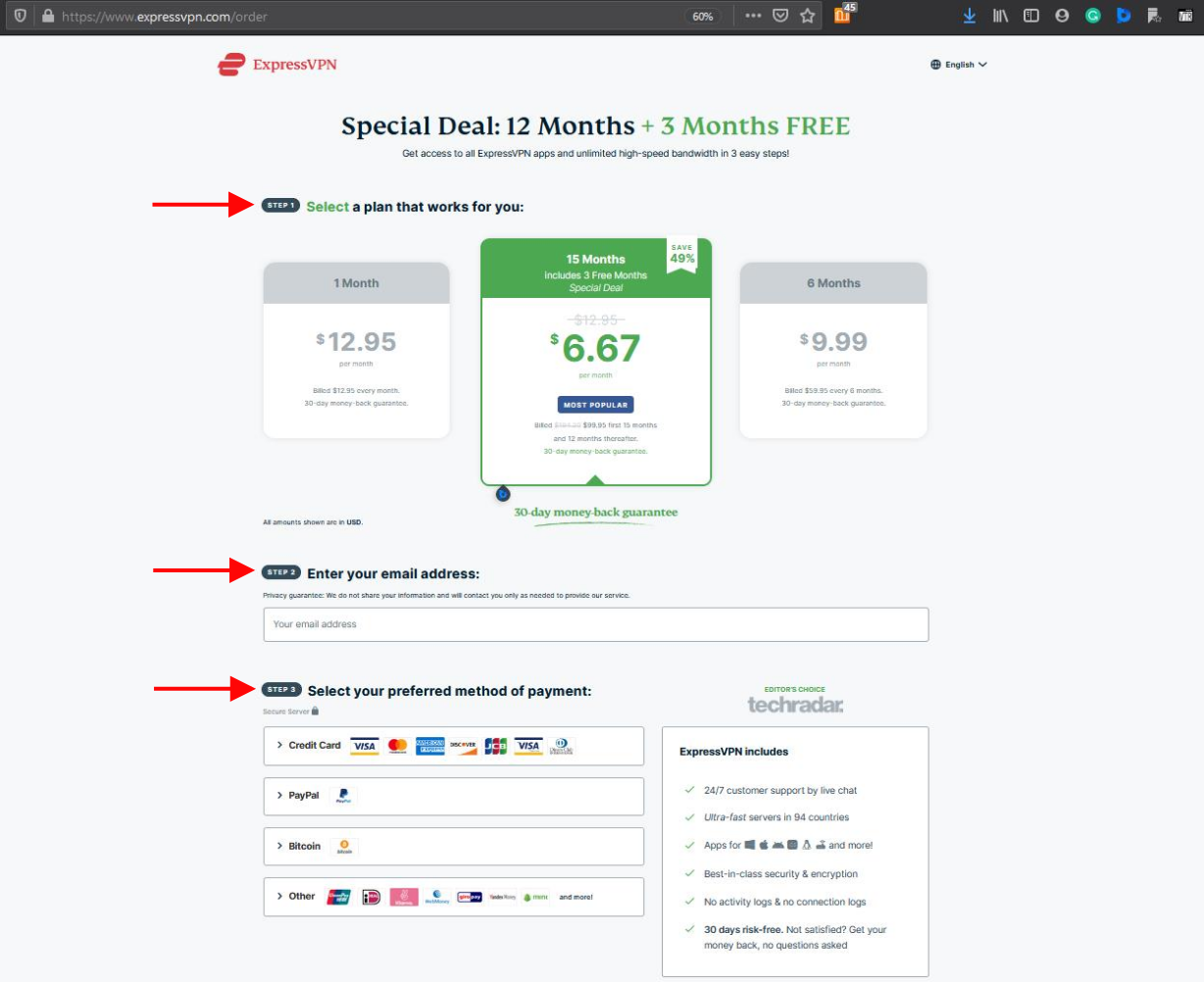
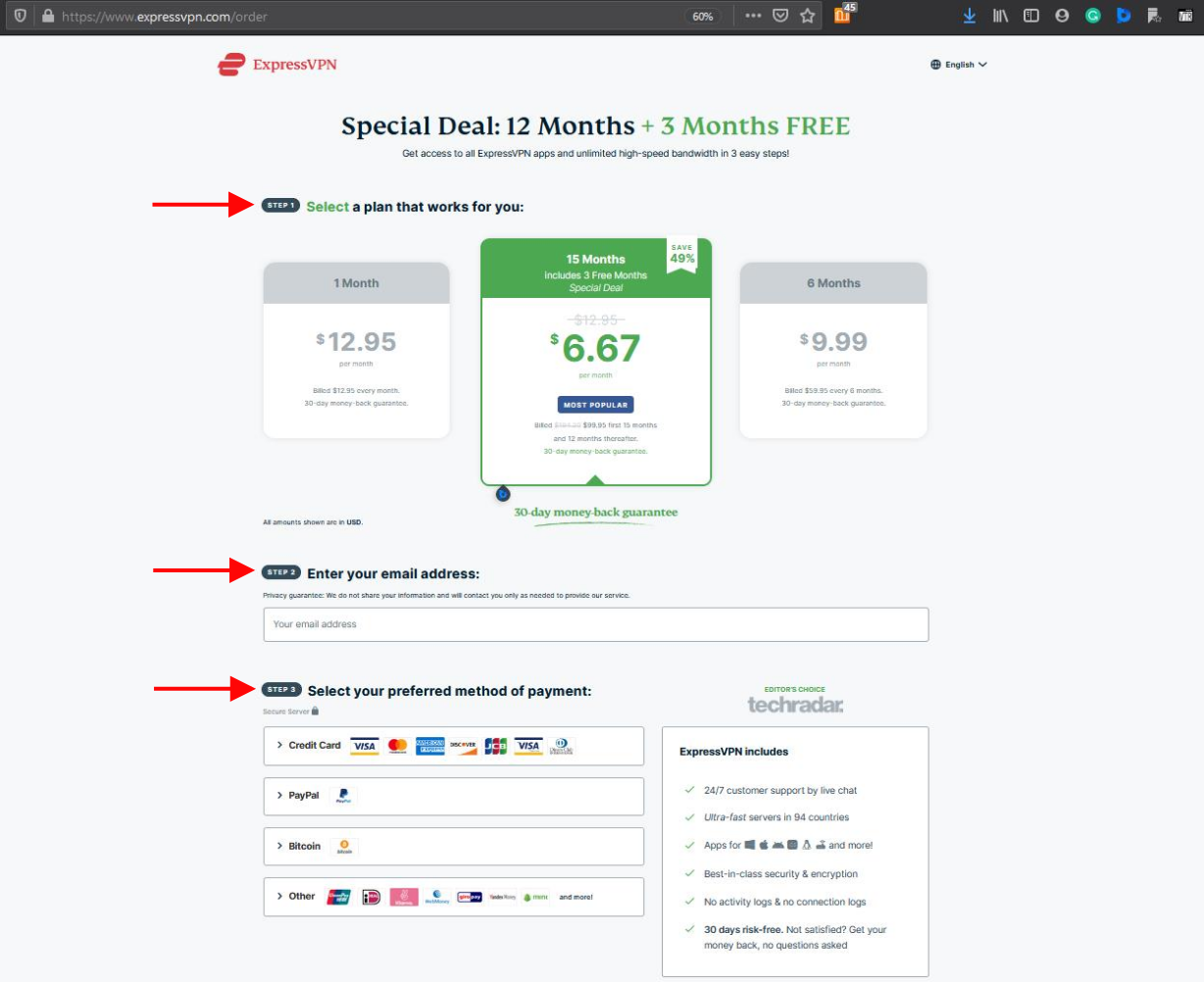
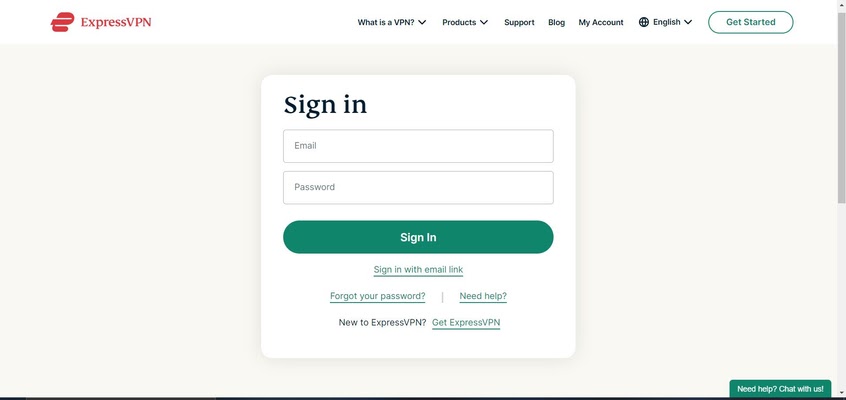
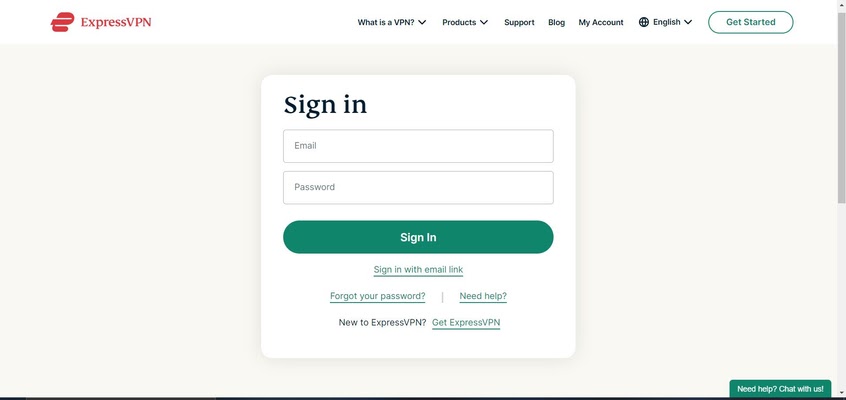
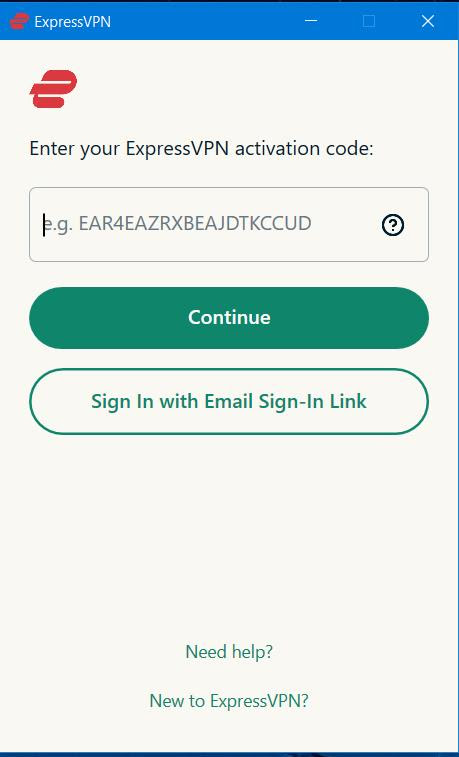
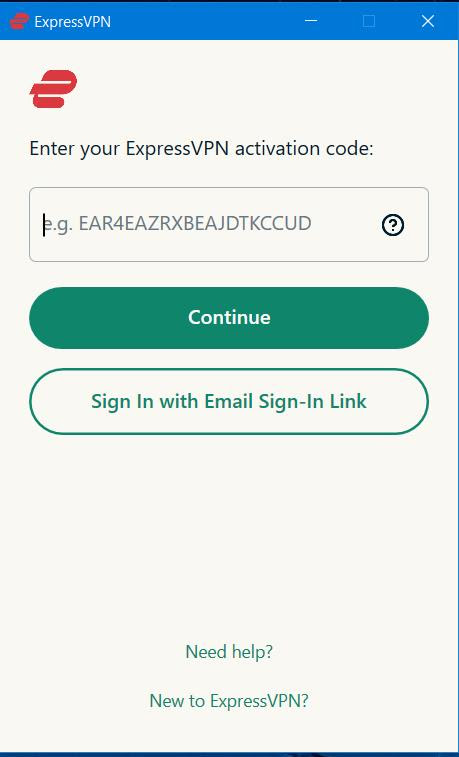
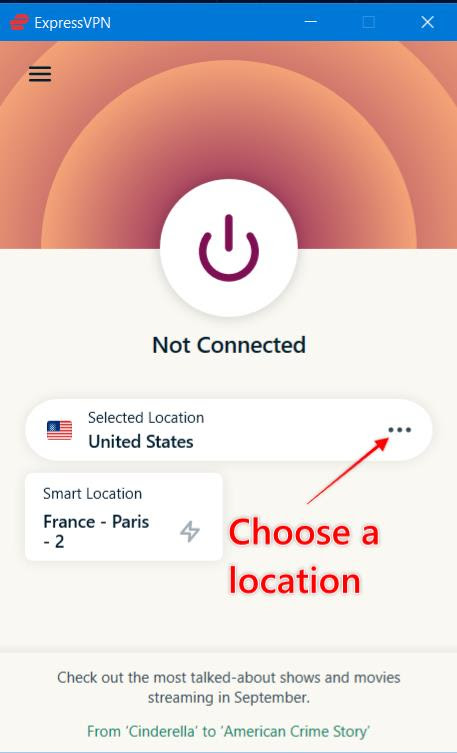
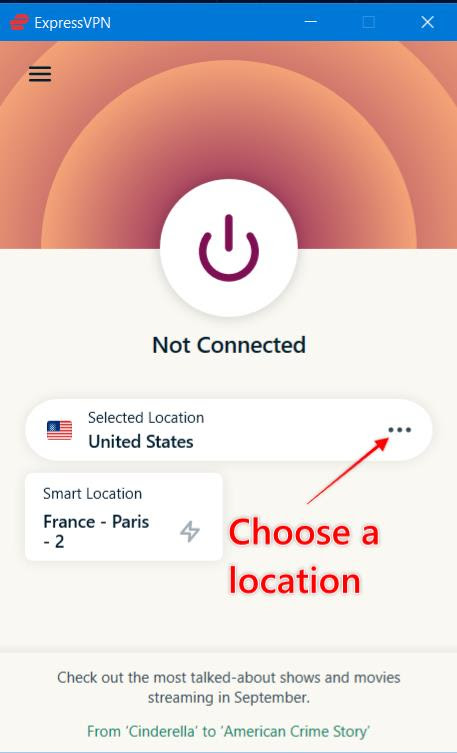
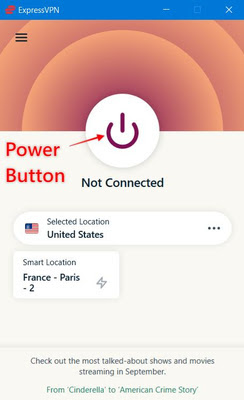
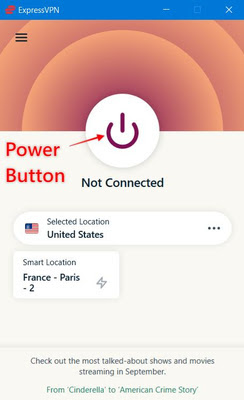






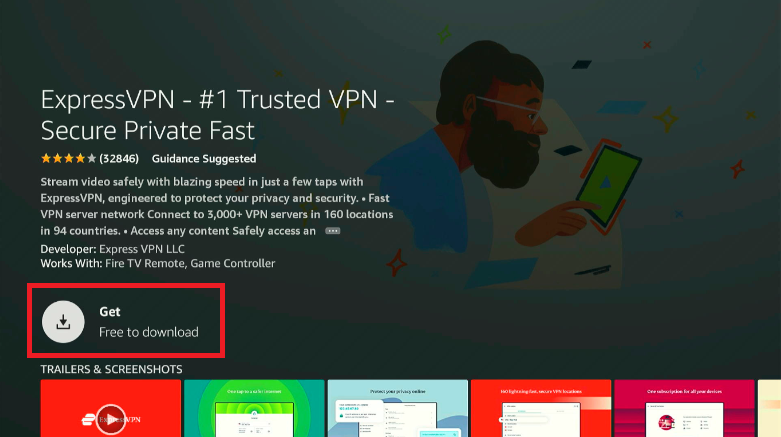
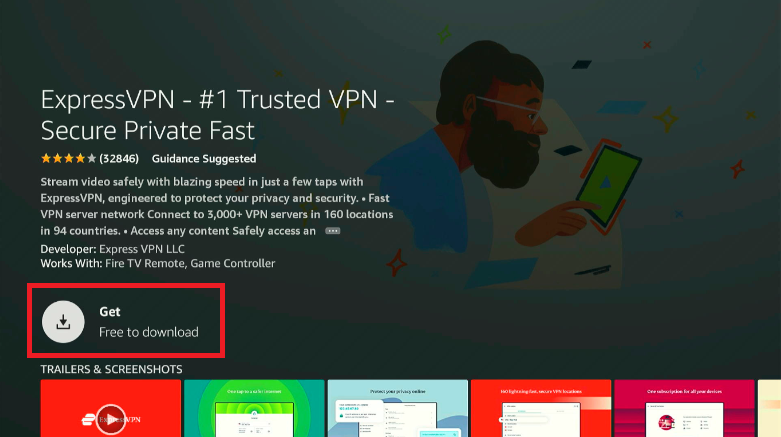
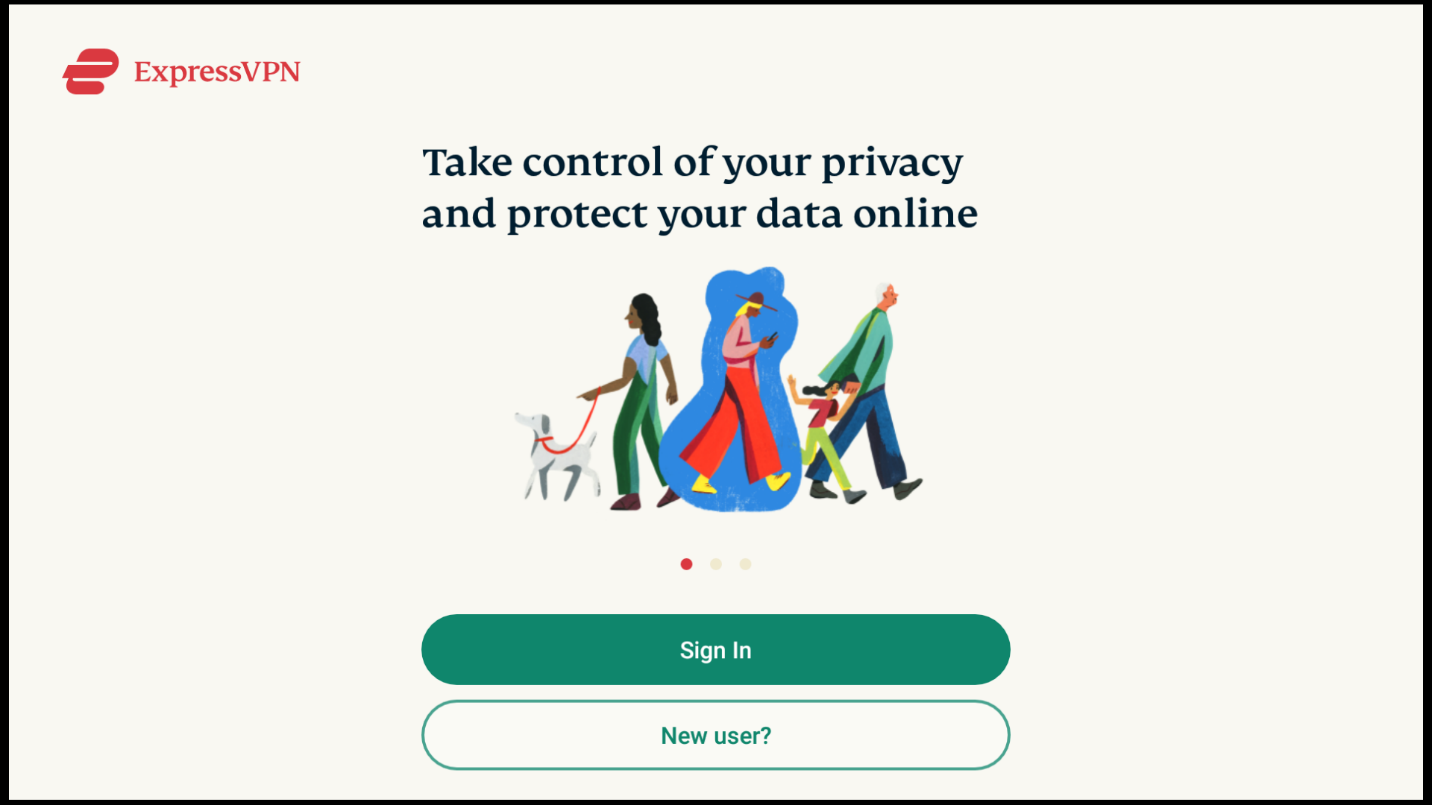
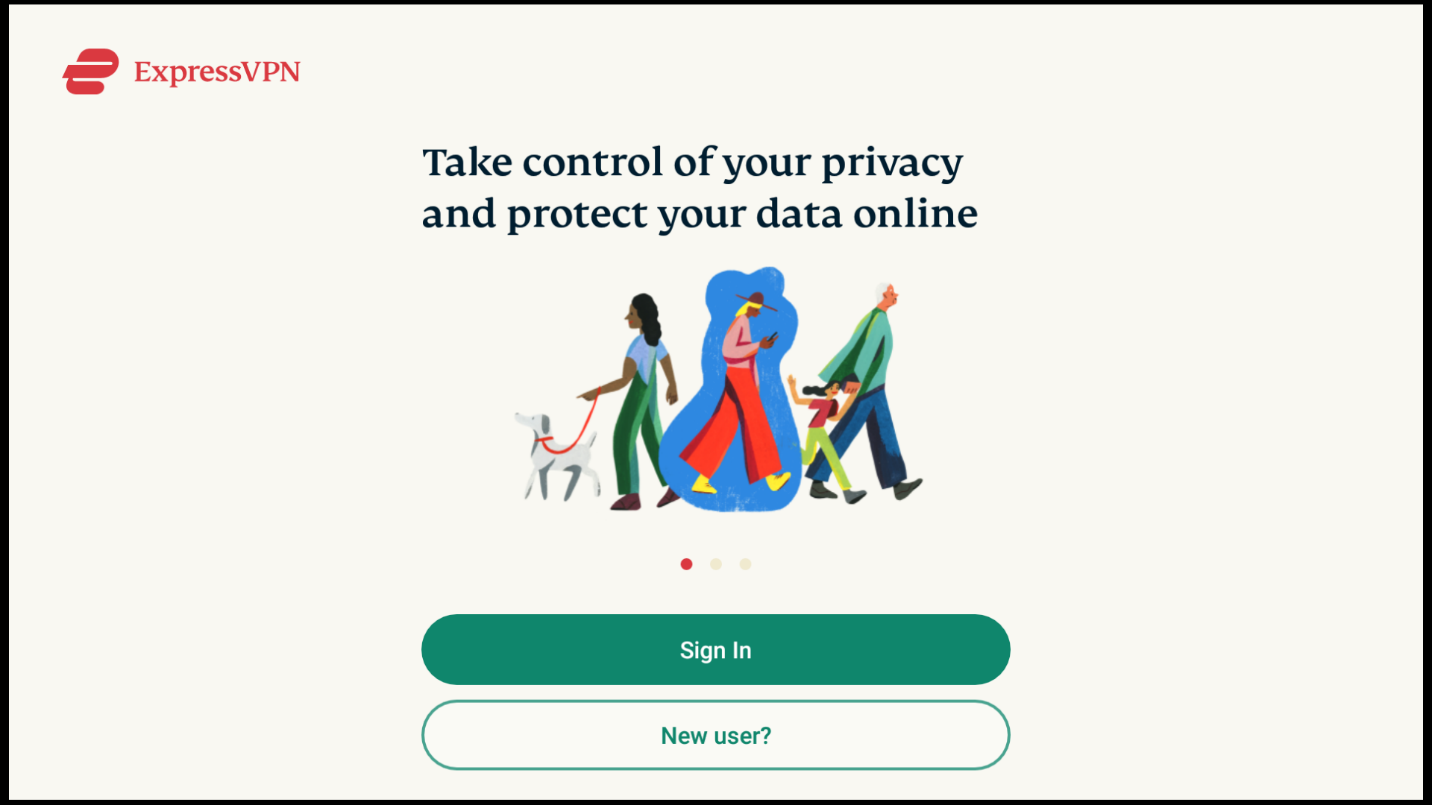






Nova TV is a third-party application you can download and install on a wide range of streaming devices. The application allows you to stream and download TV Shows and movies for free.
Nova TV works well with common streaming application tools like Real-Debrid and Trakt. It also has tons of options to set up streaming with captions in a variety of languages.
You can use the steps in the section above titled ‘How to watch content with Nova TV’ to watch movies. The steps lay out how to watch TV Shows on the application, but the process for watching movies is the same.
The key difference is to use the ‘Menu’ icon on the top left to open the application’s selection of movies. From there, follow the instructions we’ve listed, and you’ll be streaming in minutes.
Using Nova TV is simple. If you’re not sure about how to download and install Nova TV, follow the instructions listed above—with screenshots.
After downloading and installing the application and player, you can select any listed TV Show or movie within the application. From there, click ‘Play’ to generate a list of links and select a link. It should play immediately. If the link is bad, select another one from the list until you find a good link.
It’s legal to download and install Nova TV. However, a lot of the content listed within the application is copyrighted and, thus, illegal to play. If you want only to watch legal content, make sure that what you’re watching is listed in the public domain.
Although the Amazon Firestick is the most popular device for streaming with Nova TV, it’s available on lots of other devices. You can download it on an Android smartphone along with many other devices.